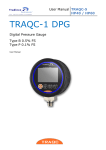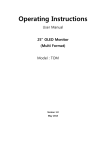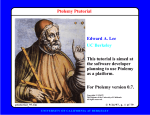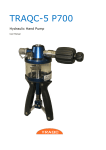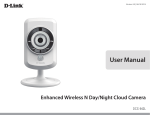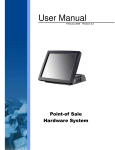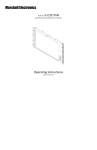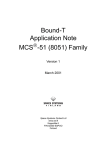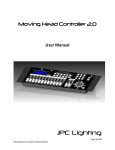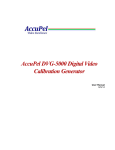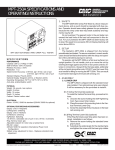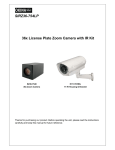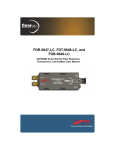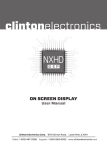Download Electronic Viewfinder
Transcript
Electronic Viewfinder EVF-035W-3G WARNING!! Thank you for the purchase of the Alphatron EVF-035W-3G EVF Electronic Viewfinder. We have heard a few instances of “burned in” images on the LCD panel and wanted to send the following precautionary information to make sure this does not happen to your unit. Caution: The LCD panel can potentially be damaged by sunlight or other bright light sources entering the viewfinder and being intensified by the lens. To avoid damage, simply rotate the silver ring directly behind the eyecup to engage the capping shutter and prevent light from entering the eyepiece. As long as you close the capping shutter, you should not have this problem. Electronic Viewfinder Operation Manual_v2.4 EVF-035W-3G Contents 1. Caution ............................................................................. 2. Components ..................................................................... 3. Main Features ................................................................... 4. Controls & Functions ........................................................... 5. Menu Tree & Adjustment ...................................................... 6. Menu Operations ............................................................... [1] Picture ......................................................................... [2] Color ........................................................................... [3] Marker ......................................................................... [4] Waveform & Error Check ................................................... [5] Audio ........................................................................... [6] Display & Set ................................................................. [7] System ......................................................................... 7. Other Functions .................................................................. 8. Product Specifications ......................................................... 9. Warranty Registration .......................................................... 04 06 07 08 10 15 15 16 17 18 19 20 21 22 27 28 FCC (Federal Communications Commission) This equipment has been tested and found to comply with the limits for class A digital device, pursuant to part 15 of the FCC Rules. These limits are designed to provide reasonable protection against harmful interface when the equipment is operated in a commercial environment. This equipment generates, uses and can radiate radio frequency energy and if not installed and used in accordance with the instruction manual, may cause harmful interference to radio communications. Operation of this equipment in a residential to correct the interference at his own expense CAUTION: Change or modifications not expressly approved by the manufacturer responsible for compliance could void the user’s authority to operate the equipment. Disposal of Old Electrical & Electronic Equipment (Applicable in the European Union and other European countries with separate collection systems) This symbol on the product or on its packing indicates that this product shall not be treated as household waste. Instead it shall be handed over to the applicable collection point for the recycling of electrical and electronic equipment. By ensuring this product is disposed of correctly, you will help prevent potential negative consequence for the environment and human health, which could otherwise be caused by inappropriate waste handling of this product. The recycling of materials will help to conserve natural resources. Electronic Viewfinder 3 1. Caution • Always use set voltage. (DC 6.8-12V) • D-tap to mini XLR connection. • All operating instructions must be read and understood before the product is operated. These safety and operating instructions must be kept in safe place for future reference. • All warnings on the product and in the instructions must be observed closely. • All operating instructions must be followed. • Do not use attachments not recommended by the manufacturer. Use of inadequate attachments can result in accidents. • This product must be operated on a power source specified on the specification label. • If you are not sure of the type of power supply used in your home, consult your dealer or local power company. For units designed to operate on batteries or another power source, refer to the operating instructions. • The power cords must be routed properly to prevent people from stepping on them or objects from resting on them. Check the cords at the plugs and product. • In case of using other DC adapters instead of the standard adapter provided by the manufacturer, please check the proper load capacity (or current capacity) and use an adapter with stable voltage. • Do not overload DC outlets or extension cords. Overloading can cause or electric shock. • Never insert an object into the product through vents or openings. High voltage in the product, and inserting an object can cause electric shock and/or short internal parts. For the same reason, do not spill water or liquid on the product. • Do not attempt to service the product yourself. Removing covers can expose you to high voltage and other dangerous conditions. Request a qualified service person to perform servicing. 4 Electronic Viewfinder • If any of the following conditions occurs, unplug the power cord from the DC outlet, and request a qualified service person to perform repairs. a. When the power cord or plug is damaged. b. When a liquid was spilled on the product or when objects have fallen into the product. c. When the product has been exposed to rain or water. d. When the product does not operate properly as described in the operating instructions. Do not touch the controls other than those described in the operating instructions. Improper adjustment of controls not described in the instructions can cause damage, which often requires extensive adjustment work by a qualified technician. e. When the product has been dropped or damaged. f. When the product displays an abnormal condition. Any noticeable abnormality in the product indicates that the product needs servicing. • In case the product needs replacement parts, make sure that the service person uses replacement parts specified by the manufacturer, or those with the same characteristics and performance as the original parts. Use of unauthorized parts can result in fire, electric shock and/or other danger. • Upon completion of service or repair work, request the service technician to perform safety checks to ensure that the product is in proper operating condition. 1. Caution • Unplug the power cord from the DC outlet before cleaning the product. Use a damp cloth to clean the product. Do not use liquid cleaners or aerosol cleaners. • Unplug the power cord from the AC outlet if you do not use the product for considerably long time. • Do not use the product near water, such as bathtub, washbasin, kitchen sink and laundry tub, swimming pool and in a wet basement. • Keep the product away from direct rays of the Sun-light. • Do not place the product on an unstable cart, stand, tripod or table. Placing the product on an unstable base can cause the product to fall, resulting in serious personal injuries as well as damage to the product. Use only a cart, stand, tripod, bracket or table recommended by the manufacturer or sold with the product. When mounting the product on a wall, be sure to follow the manufacturer’s instruction. Use only the mounting hardware recommended by the manufacturer. • When relocating the product placed on a cart, it must be moved with the utmost care. • Sudden stops, excessive force and uneven floor surface can cause the product to fall from the cart. • The vents and other openings in the cabinet are designed for ventilation. Do not cover or block these vents and openings since insufficient ventilation can cause overheating and/or shorten the life of the product. Do not place the product on a bed, sofa, rug or other similar surface, since they can block ventilation openings. This product is not designed for built-in installation; do not place the product in an enclosed place such as a bookcase or rack, unless proper ventilation is provided or the manufacturer’s instructions are followed. • The LCD panel used in this product is made of glass. Therefore, it can break when the product is dropped or applied with impact. Be careful not to be injured by broken glass pieces in case the LCD panel breaks. • Keep the product away from heat sources such as radiators, heaters, stoves and other heat generating products (including amplifiers). • Risk of explosion if battery is replaced by and incorrect type. Dispose of used batteries according to the instructions. • The magnification lens in the viewfinder may also magnify tiny dusts on the LCD screen which may look like defects of the LCD panel. Please wipe out or blow off the dusts on the screen before using the EVF-035W-3G. • To avoid scratches on the LCD screen please only blow off the dust and don’t use a cloth or fingers to clean the screen. Electronic Viewfinder 5 2. Components EVF-035W-3G Camera Mount x 2 D-Tap Cable Operation Manual Operation Manual_v 1.0 EVF-035W-3G DC Power Adapter (Option) 6 Electronic Viewfinder AC Power Cord (Option) 3. Main Features EVF-035W-3G Monitor contains the following features: • SDI signal compatibility - This product is compatible with various SDI signals - SD/HD/3G(A/B)-SDI 480i, 576i, 1080i, 1080p, 1080psf • HDMI signal compatibility - Supports HDMI(w/ HDCP) input is available without any other accessory. • HDMI To HDMI Active Loop Throughout - Supports HDMI-To-HDMI Active Loop Throughout function. • Compact and powerful - Compact size for best space utilization and powerful features that requires no other accessories • Wide Screen / Wide Viewing Angle • Pixel To Pixel/Zoom mode - Used to display the original image resolution without scaling to match a certain resolution or an aspect ratio. - Select ‘Pixel to pixel’ to display unscaled images, and select ‘Zoom’ to enlarge the original image. - Zoom Scroll Function (Left/Right,Top/Bottom) • Power - Basically, the product is powered by normal DC source. - The product can be battery-powered. * DC 6.8V ~ 12V * D-tap to mini XLR connection. • Additional features - 3 Camera Mounting Holes, Luminance of 500cd/m2, Contrast Ratio of 1000 : 1, OSD user interface • Rotary Control - Easy to adjust user configuration using the Rotary control on the left side of the viewfinder. • BLUE ONLY/MONO/Focus Assist/H/V Delay Function • Range Error/Luma(Y’) Zone Check (Color/ Zebra Type) Function • Internal Pattern Generator (0~100% Gray/ ColorBar+Pluge) • Markers & Safety Areas - Center Marker, Safety Area Marker, Aspect Marker, Display Size(Scan) • HDMI-SDI Active Loop Through-out • Waveform & Vectorscope Functions Electronic Viewfinder 7 4. Control & Functions EVF-035W-3G POWER LED CAMERA MOUNT MAGNET POWER BUTTON SUN HOOD FOCUSING WHEEL EYECUP SHUTTER F1 F3 CONTROL PART F2 F4 SHUTTER WHEEL UP/DOWN ENTER FOCUSING WHEEL BATTERY COVER I/O PORT CAMERA MOUNT BATTERY LOCK DEBUG SDI IN/OUT 8 Electronic Viewfinder HDMI IN/OUT CALIBRATION PGM (Firmware Update) LOCK BUTTON CAMERA MOUNT EXTERNAL POWER 4. Control & Functions SIDE • [F1](SCAN) Button - This Functions button is used to activate the feature selected in “DISPLAY & SET – F1 Key” menu. - Default setting of F1 Button is Scan Mode. • [F2](ASPECT) Button - This Functions button is used to activate the feature selected in “DISPLAY & SET – F2 Key” menu. - Default setting of F2 Button is Aspect. • [F3](MARKER) Button - This Functions button is used to activate the feature selected in “DISPLAY & SET – F3 Key” menu. - Default setting of F3 Button is Marker Enable. • [F4](L(Y’)ZoneCheck) Button - This Functions button is used to activate the feature selected in “DISPLAY & SET – F4 Key” menu. - Default setting of F4 Button is L(Y’)Zone Check. • [MENU<EXIT>/SOURCE] Button - Press the button for less than 2 seconds to activate the main OSD menu. - Used to return from sub menu to main menu. - Press the button for more than 2 seconds to change the Input Signal. (SDI <--> HDMI) (SDI, HDMI) BOTTOM/REAR • [Debug] Phone Jack - Factory uses only. • [PGM] USB Port - This terminal is for firmware upgrade or color calibration by using the Tool made by TVLogic. • [SDI-IN] (BNC) - Signal input terminal for SD/HD SDI. • [SDI-OUT] (BNC) - SD/HD-SDI Signal Output which is input through [SDI-IN] terminal. • [HDMI] IN - Signal input terminal for HDMI signal. • [HDMI] OUT - Signal output terminal for HDMI signal. • BATTERY IN - Battery Power Input : DC 6.8 ~12V * Rated Power Input : DC 6.8 ~ 18V * D-Tap to mini XLR connection. • DC POWER IN (Mini XLR 4P) - DC power input terminal for DC 12V. • [UP/DOWN/ENTER] Rotary Control - When OSD menu is inactivated, press the Rotary Control to adjust the value of Brightness, Contrast, Chroma or Aperture. - Also the Rotary Control is used to decrease or increase the value of the selected feature. <Warning!!> When using the product make sure to ground the product before connecting the input signal line. The unit may not operate properly if the input line is connected before the GND is connected. Electronic Viewfinder 9 5. Menu Tree & Adjustment [1] Menu Structure [3] Menu Control Sequence • OSD(On-Screen Display) Menu helps you use various functions. • This Picture is the menu structure for EVF-035W-3G PICTURE Brightness Contrast Chroma Aperture Scan Mode Aspect 3G Format DSLR Camera DSLR Scale Rotary Lock 0 0 0 0 Over 16:9 Normal CANON 5D/7D Playback Unlock [2] Menu Control • User may control various functions using MENU button and the Rotary Control on the side of the monitor. 10 Electronic Viewfinder 1. Press MENU button to activate the OSD menu. 2. Move to a desired menu by rotating the rotary control. 3. Press the Rotary Control to select a menu and move to select a sub-menu by rotating the Rotary Control. 4. Press the Rotary Control to select the desired sub menu. (The selected sub-menu will be highlighted) 5. Press ENTER button or MENU button to save the new value after adjusting the value by rotating the Rotary Control. 6. Press MENU button to return to previous menu and if there is no previous menu, the OSD menu will be removed from the screen. 5. Menu Tree & Adjustment [4] Menu Tree PICTURE Brightness COLOR Color Temp 3200K 5600K 6500K 9300K User1 User2 User3 -100 ~ +100 Contrast -100 ~ +100 Chroma 50 ~ +50 Gain Red -128 ~ +127 Aperture (Sharpness) 25 ~ +25 Gain Green -128 ~ +127 Gain Blue -128 ~ +127 Scan Mode Zero Over Pixel To Pixel User Bias Red -128 ~ +127 Bias Green -128 ~ +127 Aspect 16:9 4:3 2.35:1 1.85:1 15:9 16:10 Auto 3G Format Normal A444 10B_YCbCr A444 10B_RGB A444 12B_YCbCr Bias Blue A444 12B_RGB A422 12B_YCbCr B444 10/12B_YCbCr B444 10/12B_RGB B444 12B_YCbCr B444 10B_YCbCr/P DSLR Camera CADNON 5D/7D SONY A77 NIKON D7000 NIKON D4/D800 DSLR Scale Playback Live/REC Full Live/REC 16:9 Rotary Lock Unlock Lock Color Copy -128 ~ +127 3200K 5600K 6500K 9300K User1 User2 User3 Electronic Viewfinder 11 5. Menu Tree & Adjustment [4] Menu Tree MARKER Marker Enable Off On Marker Color White Gray Black Red Green Blue Marker Type Off 16:9 4:3 4:3 ON AIR 15:9 14:9 13:9 1.85:1 2.35:1 1.85:1 & 4:3 User Marker Thickness 1~6 Center Marker Off On User Marker H1 1~960 Safety Area Off 80% 85% 88% 90% 93% 100% EBU Action 16:9 EBU Graphic 16:9 EBU Action 14:9 EBU Graphic 14:9 EBU Action 4:3 EBU Graphic 4:3 User Marker H2 1~960 Fit Marker Off On User Marker V1 1~640 Off 1~7 User Marker V2 Marker Mat 12 Electronic Viewfinder 1~640 5. Menu Tree & Adjustment [4] Menu Tree WAVEFORM & ERROR CHECK AUDIO L(Y’)Zone Check Off Color Zebra Level Meter Off 16CH Hor 16CH Ver L(Y’)Zone Adjust 0 ~ 100 Lv Meter Disp Pair Group Range Error Off On Lv Meter Ref -18dB -20dB Y’ Max 0 ~ 255 Lv Meter Size Small Large Y’ Min 0 ~ 255 Peak Decay Time 0 ~ 100 C Max 0 ~ 255 C Min 0 ~ 255 Y’ Pic Blink Off On C Pic Blink Off On Off Waveform Waveform Vector Waveform Wide 1 Waveform Wide 2 W/F itensity Trans W/F Trans Opaque Trans Electronic Viewfinder 13 5. Menu Tree & Adjustment [4] Menu Tree DISPLAY & SET SYSTEM System Default No Yes RS-232 Type Upgrade Calibration Back Light 0 ~ 100 HDMI To SDI Off On Int Pattern Off Color + Pluge Gray 0% ~ 100% FPGA : MCU : Time Code Off VITC LTC Focus Assist Off Mono On Color On F/A Color Red Green Blue F/A Level 0 ~ 100% F1 Key F2 Key F3 Key F4 Key 14 Electronic Viewfinder Scan Mode Aspect Marker Enable L(Y’)Zone Check Range Error Audio Level Meter Time Code Focus Assist Blue Only 6. Menu Operations [1] PICTURE • 3G Format PICTURE Brightness Contrast Chroma Aperture Scan Mode Aspect 3G Format DSLR Camera DSLR Scale Rotary Lock 0 0 0 0 Over 16:9 Normal CANON 5D/7D Playback Unlock • Brightness - Used to set the brightness(=offset) level from -100 to 100. • Contrast - Used to set the contrast(gain) level from -100 to 100. • Chroma - Used to set the saturation level from -50 to 50. • Aperture (Sharpness) - Used to set the sharpness level from -25 to 25. • Scan Mode - Used to change the Scan mode. Scroll up and down the Rotary Control and the mode will be changed as the following sequence. [Over Scan] -> [Zero Scan] -> [User] ->[Pixel- To-Pixel] * See section “6. Other Functions -> [1] Pixel to Pixel and [2] User Aspect” for more information. - Used to select 3G-SDI A/B input format among NORMAL MODE(AUTO - A 422 10BIT_ YCbCr 50/60P), A 444 10/12BIT_YCbCr, A 444 10/12BIT_RGB, A 422 12BIT_YCbCr, B 444 10/12BIT_YCbCr, B 444 10/12BIT_RGB, B 422 12BIT_YCbCr, B 422 10BIT_YCbCr 50/60P. - In NORMAL MODE, automatically detected when Payload signal is contained. • DSLR Camera - Select the DSLR camera to be used with EVF- 035W-3G . Available models are [CANON 5D/7D], [SONY A77] and [NIKON D7000/D4/ D800]. * DSLR cameras’ screen size and aspect ratio of Live / Record / Playback modes vary according to their manufacturer. • DSLR SCALE (HDMI Format Only) - This is a special function for CANON/NIKON/ SONY DSLR cameras. - Used to scale the image with different resolution as to the operation mode(Playback, Live/REC Full, Live/REC 16:9) of the camera to fullfill the screen. * See section “7. Other Functions [7] DSLR SCALE” for more information. • Rotary Lock - Locks the Rotary control. • ASPECT - Used to change Aspect Ratio. - The Aspect Modes are changed as the following sequence. : 4:3, 16:9, 15:9, 1.85:1, 2.35:1 - When the original Aspect ratio of the Input Signal is 16:9, the Aspect Mode is fixed as 16:9. Electronic Viewfinder 15 6. Menu Operations [2] COLOR • Color Copy COLOR Color Temp Gain Red Gain Green Gain Blue Bias Red Bias Green Bias Blue Color Copy 6500K 0 0 0 0 0 0 6500K • Color Temp. - Controls color temperature and allows instant access to preset color temperature settings. - Available color temperatures are 3200K, 5600K, 6500K, 9300K and User 1/2/3. - In User 1/2/3 modes, user can define custom RGB GAIN and BIAS (=Offset) values. • Gain Red/Green/Blue - Used to set R/G/B Gain(or Picture, Contrast) level from -128 to 127. # Only available in User 1/2/3 mode. • Bias Red/Green/Blue - Used to set R/G/B Bias(or Offset, mainly affects on Black level) from -127 to 127. # Only available in User 1/2/3 mode. 16 Electronic Viewfinder - Used to copy the R/G/B Gain value of pre stored color temperature settings. - In User mode, find and select the color temperature and press Enter button to copy and apply the Gain value to GAIN RED, GAIN GREEN, GAIN BLUE. # Only available in User 1/2/3 mode. 6. Menu Operations [3] MARKER • Fit Marker MARKER Marker Enable Marker Type Center Marker Safety Area Fit Marker Marker Mat Marker Color Thickness User Marker H1 User Marker H2 User Marker V1 User Marker V2 Off Off Off Off Off Off White 1 1 960 1 640 - Used to activate or inactivate the Fit Marker function. - When the Marker type is selected in the Marker menu, a border line of the Safety Area will be displayed inside the Marker. Images below show the difference between Fit Marker ON and OFF. • Marker Mat - Used to set the darkeness level outside of the MARKER area from OFF(transparent) to 7(Black). - The bigger the value, the darker the color. • Marker Color • Marker Enable - Used to activate the Marker function. - Available marker types are OFF, 16:9, 4:3, 4:3 ON AIR, 15:9, 14:9, 13:9, 1.85:1, 2.35:1, 1.85:1 & 4:3 and USER. • Marker Type - Used to select the marker type. - Available marker types are OFF, 16:9, 4:3, 4:3 ON AIR, 15:9, 14:9, 13:9, 1.85:1, 2.35:1, 1.85:1 & 4:3 and USER. • Center Marker - Displays the Center Marker on the screen. • Safety Area - Used to select to display and controls the size and availability of the Safety Area. - Available sizes are 80%, 85%, 88%, 90%, 93%, 100%, EBU ACTION 16:9, EBU GRAPHIC 16:9, EBU ACTION 14:9, EBU GRAPHIC 14:9, EBU ACTION 4:3 and EBU GRAPHIC 4:3. - Used to set the color of the MARKER lines. - Available colors are white, gray, black, red, green and blue. • Thickness - Used to set the thickness of the MARKER lines. - Thickness level is from 1 to 7 by the pixel unit. • USER Marker H1 - Used to set the position of the first horizontal marker line. - Displayed when MARKER menu is set to USER. • USER Marker H2 - Used to set the position of the second horizontal marker line. - Displayed when MARKER menu is set to USER. • USER Marker V1 - Used to set the position of the first vertical marker line. - Displayed when MARKER menu is set to USER. • USER Marker V2 - Used to set the position of the second vertical marker line. - Displayed when MARKER menu is set to USER. MARKER : 4:3 SAFETY AREA : 90% FIT MARKER : OFF MARKER : 4:3 SAFETY AREA : 90% FIT MARKER : ON Electronic Viewfinder 17 6. Menu Operations [4] WAVEFORM & ERROR CHECK WAVEFORM / ERROR CHECK L(Y’)Zone Check L(Y’)Zone Adj Range Error Y’ Max Y’ Min C Max C Min Y’ Pic Blink C Pic Blink Waveform W/F Intensity W/F Trans Off 75% Off 255 0 255 0 Off Off Off 0 Opaque • L (Y’) Zone Check (Luma Zone Check) - Displays the Luma(Y’) level of the input image with specific colors. - Each pixel’s Y’ is analyzed and changed to a specific color according to the Index on the right side of the screen. * See section “6. Other Function [3] L(Y’)Zone Check” for more information. - When a pixel’s Y’ level is under 0%(16), the color /diagonal line will be colored Green. - When the pixel’s Y’ level is over 100%(235), the color / diagonal line will be colored Red. - When the Y’ level of a pixel is between 0~100%, the pixel is displayed with Gray, except for selected Luma Zone. - A 5% zone of the selected Y’ level will be colored Pink(5%) and ±10% will be colored Yellow(-10% from Pink) and Cyan(+10% from Pink). • L (Y’) Zone Adj. (Luma Zone Adjust) - Used to set the Y’ level to be colored Yellow, Pink and Cyan simply by scrolling the Rotary Control. - Available values are 0 ~ 100%. • Range Error - Used to set whether or not to activate Y MAX, Y MIN, C MAX, C MIN, Y PICTURE BLINK and C PICTURE BLINK functions. - The values of Y MAX, Y MIN, C MAX, C MIN are indicated in WaveForm/VECTOR. - If [Y PICTURE BLINK] or [C PICTURE BLINK] is enabled, the section of image that exceeds the selected values of Y MAX, Y MIN, C MAX and C MIN shall blink. * See section “6. Other Function [5] Range Error” for more information. • Y’ Max - Used to set the maximum luma(Y’) level from 0 to 255. - Pixels with values exceeding the max Y’ level will blink in the screen. • Y’ Min - Used to set the minimum luma(Y’) level from 0 to 255. - Pixels with values exceeding the min Y’ level will blink in the screen. • C Max - Used to set the maximum chroma(C’) level from 0 to 255. - Pixels with values exceeding the max C’ level will blink in the screen. • C Min - Used to set the minimum chroma(C’) level from 0 to 255. - Pixels with values exceeding the min C’ level will blink in the screen. • Y Picture Blink - Used to set whether or not to blink pixels with values exceeding Y MAX and Y MIN. • C Picture Blink - Used to set whether or not to blink pixels with values exceeding C MAX and C MIN. 18 Electronic Viewfinder 6. Menu Operations [4] WAVEFORM & ERROR CHECK [5] AUDIO • Waveform - Adjust Waveform and Vectorscope functions. - Activates in order of : Off, Waveform, Vector, Waveform Wide 1, Waveform Wide 2. AUDIO Level Meter Lv Meter Disp Lv Meter Ref Lv Meter Size Peak Decay Time Off Pair -18dB Small 0 • Level Meter <Waveform Wide 1> - Used to set the Level Meter for the embedded audio. - Available options are OFF, 16 CH(HOR.) and 16 CH(VER.) * 16 CH(HOR.) : Displays 8 channels on top left and 8 channels on top right of the screen horizontally. * 16 CH(VER.) : Displays 8 channels on center left and 8 channels on top right of the screen vertically. • Lv Meter Disp (Level Meter Display) - Used to set the display method for audio level meter. - Available modes are GROUP and PAIR. <Waveform Wide 2> • W/F Intensity - Controls the brightness of the WAVEFORM/ VECTOR display. - Available values are between 0 ~ 30. The higher the number the brighter the waveform will be. • W/F Trans - Controls the transparency level of the WAVEFORM/VECTOR. - Available values are OPAQUE and TRANS. • Lv Meter Ref (Level Meter Reference) - Display the default audio level meter value. Available options are -18dB and -20dB. - Audio level meter within selected value turns to green and exceeded audio level is displayed in yellow. Audio level exceeding -4dB is displayed in red. • Level Meter Size - Used to control the size of the audio level meters. - Available options are NORMAL and LAGRE. • Peak Decay Time - Sets the reduction time for max value indication of audio signals. - Control range is from MIN 0 to MAX 100. - Bigger number means a longer display time for max value. Electronic Viewfinder 19 6. Menu Operations [6] DISPLAY & SET • F/A COLOR DISPLAY & SET System Defauit Back Light Int Patern Time Code Focus Assist F/A Color F/A Level F1 Key F2 Key F3 Key F4 Key No 0 Off Off Off Red 0% ScanMode Aspect Marker Enable L(Y‘)ZoneCheck • System Default - Used to initialize OSD values to factory default. • Back Light - Used to indicate the backlight level. - In case of System Default, the value returns to factory default(after color calibration). - Available values are from 0 to 100. • Int Pattern (Internal Pattern) - Generates ColorBar, Pluge and Grayscale Pattern internally. - Selectable range for Gray Pattern is from 0% to 100% with 5% increment. * See section “7. Other Functions -> [6] Iternal Pattern” for more information. • Time Code - Used to display the Time Code. - Available modes are VITC, LTC and OFF. • Focus Assist - Focus Assist helps the shooters to easily find out the exact area in the picture with good focus, simply by adding colors on the shape or boundaries of the object in the picture. - Available modes are Mono and Color. * See section “7. Other Functions -> [4] Focus Assist” for more information. 20 Electronic Viewfinder - Used to select a color for FOCUS ASSIST among red, green and blue. • F/A LEVEL - Used to set the edge difference value between the edges in an image. - Available values are from 0 to 100. Larger value means more sophisticated detail detection. - Designated color is displayed when the difference of the edges exceeds the previously set value. - This feature is available only when the FOCUS ASSIST mode is activated. • F1 Key - User can select the function for [F1] Key. - Selectable Items : Scan Mode, Aspect, Marker Enable, L(Y’) Zone Check, Range Error, Audio Level Meter, Time Code, Focus Assist, BLUE ONLY, DSLR Scale and Off. • F2 Key - User can select the function for [F2] Key. - Selectable Items : Scan Mode, Aspect, Marker Enable, L(Y’) Zone Check, Range Error, Audio Level Meter, Time Code, Focus Assist, BLUE ONLY, DSLR Scale and Off. • F3 Key - User can select the function for [F3] Key. - Selectable Items : Scan Mode, Aspect, Marker Enable, L(Y’) Zone Check, Range Error, Audio Level Meter, Time Code, Focus Assist, BLUE ONLY, DSLR Scale and Off. • F4 Key - User can select the function for [F4] Key. - Selectable Items : Scan Mode, Aspect, Marker Enable, L(Y’) Zone Check, Range Error, Audio Level Meter, Time Code, Focus Assist, BLUE ONLY, DSLR Scale and Off. 6. Menu Operations [7] SYSTEM SYSTEM RS-232 Type HDMI To SDI FPGA : 0.1 Upgrade Off MCU : 0.1 • RS-232 Type - Choose between Firmware Upgrade or Calibration with RS-232(USB) terminal. - When Calibration is selected the screen is changed to white. To return to normal screen mode, choose upgrade mode. • HDMI To SDI - Select SDI output teminal Singal. - When it is "ON" HDMI input signal is output to SDI terminal. - When it is "OFF" SDI input signal is output to SDI terminal. - Avilable HDMI support signal formats are 480i/p, 576i/p, 720 50p/60p, 1080 60p/50p/60i/50i/24/25/30p *This function is not supported when HDCP Key embedded to HDMI signal to prevent illegal copying. (Tuned to the Off mode automatically.) • Displays FPGA, MCU and Calibration information. Electronic Viewfinder 21 7. Other Functions [1] Pixel to Pixel • EVF-035W-3G provides pixel count information using Pixel to Pixel mode. Select [Scan] mode in the DISPLAY & SET menu or set the Scan mode to function Key to activate the[Pixel To Pixel] mode. • After activation of [Pixel To Pixel] mode, use the Rotary Control to move the position before the message window disappears. • If the message window disappears, repositioning menu is not available. Then activate the [Pixel To Pixel] mode again and adjust the position by using the Rotary Control. • Available range: H position 0~10 , V potion 0~10 22 Electronic Viewfinder [2] User Scan • The EVF-035W-3G can adjust the Scan Size in the User Scan Mode. • Select [User] mode in the DISPLAY & SET menu or set the Aspect to function Key to activate the[User] mode. • After activation of [User] mode, use the Rotary Control to move the position and adjust the size before the message window disappears. • If the message window disappears, resizing menu is not available. Then activate the [User] mode again and adjust the position and size by using the Rotary Control. • Available range: H Size 480~960 , V Size 320 ~ 640 7. Other Functions [3] Luma(Y’) Zone Check ■ Color Pattern Type ■ Zebra Pattern Type • Displays the Luma(Y’) level of the input image in colors. • Displays the pixels with designated Luma(Y’) levels with zebra pattern. • Y’ ≥ 100% : Pixels with higher Y’ level than 100 turn to red. • Y’ ≥ 100%: Pixels with Y’ level over 100% turn to red diagonal line. • Y’ ≤ 0% : Pixels with lower Y’ level than 0 turn to green. • Y’ ≤ 0% : Pixels with Y’ level under 0% turn to green diagonal line. • Pixels with Y’ levels designated by the user are displayed as following colors - yellow, pink, cyan. • User defined Y’ levels are displayed as black diagonal line. • Factory Default Y’ (Border line between pink and yellow) level is 75% and pink color is assigned to pixels with Y’ level from 70% to 75%. • Factory Default Y’ level is 70% and the pixels with Y’ level from 65% to 75% is displayed with zebra pattern • Yellow color is assigned to pixels with Y’ level from 75% to 85%, and Cyan from 60% to 70%. • Pixels with 10% of Y’ level is displayed as black diagonal line. • This function is designed for better performance in setting the exposure of lighting when shooting with vDSLR cameras. • This function is designed for better performance in setting the exposure of lighting when shooting with vDSLR cameras. <Luma Zone Check OFF> <Luma Zone Check ON_Zebra Pattern Type> <Luma Zone Check ON_Color Pattern Type> Electronic Viewfinder 23 7. Other Functions [4] Focus Assist • Focus Assist function assigns a color to the pixels in the shape or boundary area of the image to inform the user to make the best focus. • With this function, user can easily differenciate the focused area from out-focused area especially shooting with shallow depth of field. • Available types are [Mono] and [Color] types. * [Mono] : Background image is mono type. * [Color] : Background image is original color type. [5] Range Error • Pixels with Y’ or C’ levels exceeding the designated levels of Y MAX, Y MIN, C MAX and C MIN shall blink. • Analyzes the input signal’s Luma(Y’) and chroma information(C’) and if the input signal exceeds the designated minimum value and maximum value, the pixel shall blink. This function is to help the user to easily find out any unwanted level of signals and for better exposure setting. • When you activate the Focus assist with hot key, press the Knob button before the information window (left bottom) to disappear. Then Focus Assist level adjustment window appears and the Foucs Assist level can be adjusted with the Knob button. <Range Error OFF> <Focus Assist ON> <Range Error ON> <Focus Assist ON> 24 Electronic Viewfinder 7. Other Functions [6] Internal Pattern • Displays internally generated test patterns. • The pattern consists of ColorBar and Pluge+ Grayscale Patterns. Full screen colors of various gray levels(0~100%) are also embedded. <Color Bar + Pluge Pattern> <Gray Pattern> Electronic Viewfinder 25 7. Other Functions [7] DSLR Scale • This function is designed for some DSLR cameras(Canon 5D, 7D and Nikon D7000, D4/D800) that output different resolution from the operation mode (Playback, Live/REC Full, Live/REC 16:9). • Select the Camera model in the [Picture]- [DSLR Camera] menu. ■ CANON • In StandBy mode of Canon 5D Mark II, 1080i of HD resolution is indicated. However, real output resolution is 1620x1080 so blank area is displayed on the screen because the 16:9 aspect ratio is not realized. • In this case, use DSLR SCALE function to enlarge the 1620x1080 image and display full screen. • In Recording mode of CANON 5D Mark II, the output resolution is SD(480p). • Although it is SD, the real output resolution is 640x390 not 720x480. ■ NIKON (D7000) • In StandBy/Record mode of NIKON, actual resolution of the output signal from HDMI terminal is 952x634, failing to display 16:9 aspect ratio and making marginal blank area. Activating DSLR SCALE function will scale the 952x634 raster image to fill the full screen. ■ NIKON (D4/D800) • In StandBy/Record mode of NIKON(D4/D800), actual resolution of the output signal from HDMI terminal is 1440x810/960x540(StandBy/ Record). Activating DSLR SCALE function will scale the 1440x810/960x540 raster image to fill the full screen. ■ SONY • In StandBy/Record mode of SONY, actual resolution of the output signal from HDMI terminal is 1440x810. Activating DSLR SCALE function will scale the 1440x810 raster image to fill the full screen. • DSLR SCALE function scales the 640×390 image to 960x640(panel resolution) and display full screen. ※Note 1. When you compare the circle chart or the camera shooting chart with DSLR connected monitor(HDMI) and HDMI to SDI Conversion connected monitor, The function of Live/Rec 16:9 mode should be selected to compare circle and it is equal to its actual. If the circle is compared in Live/Rec Full mode, the output of the circle is deformed. 2. Both EVF-035W-3G connected DSLR and EVF-035W-3G connected HDMI to SDI Conversion should be compared to cirlce in Zeroscan mode. It is deformed if user selects in Overscan and Underscan mode. <DSLR Scale OFF> <DSLR Scale ON> 26 Electronic Viewfinder 8. Product Specifications EVF-035W-3G LCD Input Connector Output Input Signal Size 3.54” Resolution 960 X 640 Pixel Pitch 0.078(H) X 0.078(W) mm Color Depth 24-bits (R8, G8, B8) Viewing Angle 160(H) / 160 (V) Luminance of white Contrast Ratio 500cd/㎡ 1000 : 1 Display Area 74.88(H) X 49.92(V) mm 1 X BNC SDI Channel Input 1 X HDMI HDMI Input 1 X BNC SDI Channel (Active Loop Through Out) 1 X HDMI HDMI Channel (Active Loop Through Out) 3G-SDI 2.970Gbps HD-SDI 1.485Gbps SD-SDI 270 Mbps HDMI 480i/480p/720p/1080i & VESA/IBM Modes SMPTE-425M-A/B 1080p(60/59.94/50/30/29.97/25/24/23.98/30sF/29.97sF/25sF/24sF/23.98sF) 1080i(60/59.94/50) SMPTE-274M SDI Input Signal Formats 1080i (60/59.94/50) 1080p (30/29.97/25/24/24sF/23.98/23.98sF) SMPTE-296M 720p (60/59.94/50) SMPTE-260M 1035i (60/59.94) SMPTE-125M 480i (59.94) ITU-R BT.656 576i (50) Power DC 6.8~12V Power Consumption (Approx.) 9.6Watts(Typ.) Operating Temperature 0℃ to 40℃ (32℉ to 104℉) Storage Temperature -20℃ to 60℃ (-4℉ to 140℉) Main Body Dimensions (mm/inch) 111.39 x 83.34 x 213.08 (4.38 X 3.28 X 8.39) Box Dimensions (mm/inch) 285 X 155 X 124 (11.22 X 6.10 X 4.88) Weight Net Weight : 460g / 1.01lbs Gross Weight : 840g / 1.85lbs Basic Accessories Manual, D-Tap Cable, Camera Mount Support x2 Optional Accessories Adaptor + Power Cord(US/UK/EU) * D-tap to mini XLR connection. * The specification above may be changed without notice. Electronic Viewfinder 27 9. Warranty Registration Registration Warranty Dear User, You became the owner of the Alphatron Electronic View Finder EVF035W-3G. We advise you to register your EVF-035W-3G before using. Direct registration at www.evf.tv/registration will give you the advantage to: - professional assistance through authorized Technical Service Providers Please keep this warranty card in a safe place together with your purchase invoice! You will receive a confirmation e-mail of your registration. Product type: EVF-035W-3G Serial No.: 28 Electronic Viewfinder ____________ MEMO Electronic Viewfinder 29 MEMO 30 Electronic Viewfinder FOR MORE INFORMATION PLEASE VISIT : www.alphatron.tv Spoorhaven 78, 2651 AV Berkel en Rodenrijs, The Netherlands TEL : +31 10 514 0680, FAX : +31 10 514 0699, E-mail : [email protected]