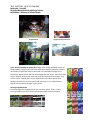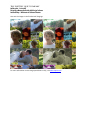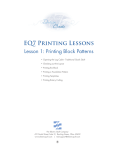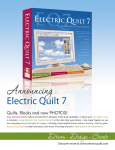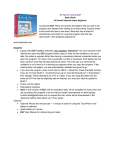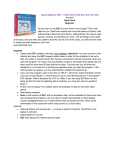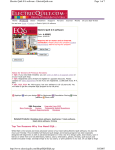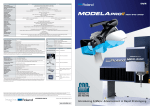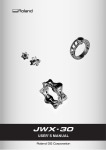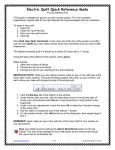Download Now - Quilting Daily
Transcript
The Electric Quilt Company Quilting Arts – Series 600 Designing a Memory Quilt with Quilt Design Software Andrea Bishop – Webmaster & Software Educator Planning a memory quilt with different sized photos has never been easier. See how quilting software can help you plan your next keepsake. Not only can you use this technique on photos of a special moment or memory, but it is also great for taking lousy vacation photos and turning them into something spectacular by not using the whole photo. How to Start You can start by either planning your grid or cropping the photos that you have. No matter which you choose to start with, try to keep the crops and sizes to easily rotary-cuttable numbers (like 3.000 instead of 3.237). If you only have an 8.5” x 11” printer, make sure you keep all your image sizes small enough that they will fit on the 8.5” x 11”page (and still have room for seam allowance and mandatory printer margins). If you start with the grid first, begin on the Quilt Worktable. Start a new Custom Set quilt. On the Layout tab, choose your quilt center size. Set plain blocks on Layer 1 at friendly finished sizes (as in the example to the left). [You may also want to read about “Create Quilt from Block” in the EQ7 User Manual for directions on how you can draw your own layout and convert it.) The grid can have as few or as many spaces for photos as you like. Keep in mind, you can use plain squares of commercial fabric to fill any remaining empty squares. After you have the quilt completely filled with plain blocks, switch over to the Image Worktable. Import a photo and see what part of the photo you’d like to feature and make a crop box around that area. Round the numbers up or down to match one of the boxes on your grid. Reposition the crop box as needed. Crop and add the image to the Sketchbook. Then click to set the image into your quilt using the Set Photo tool. The Electric Quilt Company Quilting Arts – Series 600 Designing a Memory Quilt with Quilt Design Software Andrea Bishop – Webmaster & Software Educator Original Photo Cropped section to be used If you start by cropping the photos first, begin on the Image Worktable. Import an image. Make a crop box around the area you’d like to feature. Round the numbers up or down to make them easier to work with. Crop and add the image to the Sketchbook. Repeat this for the rest of the images you wish to use. Then start a new Custom Set quilt. With the Set Photo tool, drag all the photos onto the quilt. They will set at their cropped sizes. Use the Adjust tool to move them around to fit together like a puzzle. You may need to add sash strips or crop a few photos a second time to close up any gaps in your puzzle. Altering Cropped Photos Once the images are cropped, you can use any of the effects, filters, or color correction options in Electric Quilt 7 to make the images even more unique. The Electric Quilt Company Quilting Arts – Series 600 Designing a Memory Quilt with Quilt Design Software Andrea Bishop – Webmaster & Software Educator Here are the images in the finished wall hangings. For more information on the image possibilities in EQ7, visit electricquilt.com.