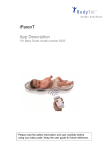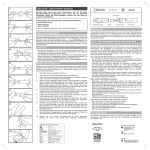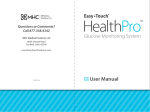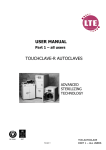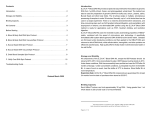Download User Manual
Transcript
User Manual 2 GlucoTel® Blood Glucose Monitoring and Diabetes Management System must be used with cell phones that have: ■ Bluetooth® Wireless Technology Interface ■ Internet Access ■ JAVA™ Capabilities Please visit http://mobile.bodytel.com for a current listing of compatible cell phones with the GlucoTel Blood Glucose Monitoring and Diabetes Management System. 0050 98/79/EC BodyTel Europe GmbH Schlachthofstr. 1 34537 Bad Wildungen Germany 1999/5/EC The Bluetooth® word mark and logos are registered trademarks owned by Bluetooth SIG, Inc. and any use of such marks by BodyTel Europe GmbH under license. Other trademarks and trade names are those of their respective owners. Java™ and all Java-based marks are trademarks or registered trademarks of Sun Microsystems, Inc. Other product and company names mentioned herein may be trademarks or trade names of their respective owners. Table of contents 3 1. Introduction 4 2. Purpose of the Device (Intended Use) 4 3. Technical Explanation 5 4. Instructions for Use 4.1 Unpacking your Glucose Meter 4.2 Using your GlucoTel Meter 4.2.1 GlucoTel Test Strip 4.2.2 LCD Display 4.2.3 Button 4.3 GlucoTel Set-up – Installing BodyTel Software 4.4 “Pairing” your GlucoTel to your Mobile Phone 4.5 Calibrating your GlucoTel Meter 4.6 BodyTel Account Registration 4.7 Testing Device with Control Solution 4.8 Measuring your Glucose 4.9 What do my results mean? 4.10 Changing your Calibration Code 4.11 Testing Alternative Testing Sites 6 6 7 7 7 7 8 9 10 11 12 14 16 16 17 5. Maintenance 5.1 Battery Safety 19 19 6. Warning! 6.1 Additional Information 20 21 7. Technical Data 22 8. Trouble Shooting 23 Read this instruction manual carefully. Study the illustrations in this manual and the Quick Start Guide closely before and during use of the GlucoTel meter. The GlucoTel Blood Glucose Monitoring and Diabetes Management System is used to test and monitor blood glucose levels from a fresh capillary whole blood sample. 4 1. Introduction This manual describes the safety precautions, features, use and care of the GlucoTel meter used as part of the Blood Glucose Monitoring and Diabetes Management System. Please review this manual thoroughly before use. GlucoTel as part of the BodyTel Monitoring and Management System was designed to simplify the home monitoring of blood glucose. The BodyTel data management system helps you communicate blood glucose monitoring results to healthcare professionals and other caregivers. Manufacturer: BodyTel Europe GmbH Schlachthofstr. 1 34537 Bad Wildungen Germany Customer Support Toll-Free: +800-0-BodyTel +800-0-263-9835 (US toll free: 011-800-0-BodyTel) Customer support is available 24 hours, 7 days/week Email: [email protected] If you have any question or comments on this manual, or need any assistance with the use of this product, please contact a BodyTel Customer Support representative. wirelessly transmits the user’s blood glucose results to the secure online database, the ‘BodyTel Center’, where the results and data are saved and secured in the password protected patient log book. The patient has complete control of their profile, authorizing whom they wish to monitor results such as their healthcare professionals, diabetes educators and caregivers. Patient details can be accessed from the secure BodyTel Center online database from all over the world by the patient and those authorized to monitor the patient’s results. The GlucoTel is for: • Home or Professional Use. • In vitro Diagnostic Use. • Monitoring blood glucose in fresh capillary whole blood from a fingertip and alternate sites such as the palm, forearm or upper arm. • Use with GlucoTel Test Strips only. 3. Technical Explanation When the drop of blood is placed to the edge of a test strip that is inserted in the meter, it reacts with chemicals on the test strip. This reaction makes a small electric current that is then measured by the GlucoTel meter. The glucose result is displayed by the GlucoTel meter and is stored by time and date. The GlucoTel measuring process is controlled by a microprocessor inside the meter. The microprocessor also controls the internal calibration of the device. If there is an operating failure the meter will give you error messages (see Section 8 “Troubleshooting”) The GlucoTel Blood Glucose Monitoring and Diabetes Management System consists of: 1. GlucoTel Blood Glucose Meter 2. Purpose of the Device (Intended Use) 2. GlucoTel Test Strips The GlucoTel Blood Glucose Monitoring and Diabetes Management System is used at home for monitoring and management of blood glucose results by the patient as well as their healthcare professionals, diabetes educators or caregivers. 3. GlucoTel Lancing Device and Palco lancets The GlucoTel Meter is capable to communicate with a dedicated Bluetooth, Java and Internet enabled cell phone. The meter, in conjunction with a patient’s dedicated cell phone and BodyTel software ‘BodyTel Mobile’, automatically and 5. BodyTel Mobile (software for the patient’s dedicated cell phone) 4. GlucoTel Control Solutions (to check the system) 6. BodyTel Center (secure online database and log book) 5 6 The GlucoTel System LCD Display 7 1. Patient uses the GlucoTel meter with GlucoTel test strips to measure blood glucose level. Measurement takes 10 seconds and requires less than a micro litre (<1μl) sample of blood. 2. Using Bluetooth interface, the GlucoTel meter automatically and wirelessly transmits results to the user’s dedicated cell phone. Button 3. Users may also enter additional events (e.g., weight, meals, medication, workouts, etc.) directly into their cell phone or on the online database. 4. Data (results and events) is transmitted via the cell phone to the secure BodyTel Center online database to the password protected patient log book. 5. The user can authorize access to their log book to healthcare professionals, diabetes educators or caregivers. GlucoTel test strip port 6. Users may also log in to the BodyTel Center online database anytime to view their details/recorded readings or see data trends. 4.2. Using Your GlucoTel Meter 4.2.1 GlucoTel Test Strip 7. GlucoTel products may be purchased from the BodyTel website or through authorized distributors. Questions can be addressed by contacting BodyTel Customer Support toll free at +800-0-BodyTel (+800-0-263-9835) • Disposable, single use test strip introduces the blood sample to the GlucoTel meter. 4.2.2 4. Instructions for use 4.1. • • • • • • • • • • Unpacking Your GlucoTel System The Starter Kit contains the following items: Blood glucose meter (batteries included) Vial of ten (10) test strips with printed instructions Lancing device, with printed instructions Packet of ten (10) Palco lancets (26 gauge) Clear alternate site testing plastic cap Vial of control solution (low), with printed instructions CD containing instructions for use in multiple languages Quick Start Guide Carrying case LCD Display 4.2.3 Displays current readings and other important information on the GlucoTel meter. Button • Turn on GlucoTel meter to display last result. • NOTE: GlucoTel turns on automatically to test mode when a test strip is inserted. • “Pair” the GlucoTel to user’s dedicated cell phone. • Mark results as control results when testing the GlucoTel System with the GlucoTel control solution. 8 4.3 GlucoTel Setup: Installing BodyTel Software on Your Cell Phone 1. Enable Bluetooth and Internet Access on your BodyTel compatible cell phone* (refer to cell phone manufacturer’s instructions). Confirm that your cell phone can access the internet**. 2. There are two methods in which you can access the BodyTel link to download the BodyTel Mobile Software: • Open the web browser on your cell phone and enter http://mobile.bodytel.com. OR • Using your home PC, enter http://www.bodytel.com in your web browser, go to “Service and Downloads” and select “Downloads”. Enter your cell phone number in an international format in the space provided (enter “+” then your country code & phone number with no spaces in between – for example: if you live in the US and your cell phone number is 555-123-4567, you will enter +15551234567). BodyTel will send a text message*** to your cell phone with a link to download the software. Open the text message and click on the link on your cell phone. 3. You should now be viewing the BodyTel website in your cell phone browser. Select “Download BodyTel Mobile” by clicking on the link. Click “accept” when asked if you would like to download and install the software on the phone. When the download and installation are complete you will see a confirmation message on your cell phone. IMPORTANT: BodyTel recommends you allow maximum access for the BodyTel software on your cell phone. To do this you will need to change the application rights settings on your cell phone. On most phones you can make these changes under Suite Settings in the Application Manager. Change all of the default settings that you can from “Ask every time” to “Always allowed“. This includes settings like “Network Access”, “Connectivity”, “Read User Data”, and so on. Changing settings will stop your cell phone from asking you questions each time you start the BodyTel software. For help please look at your cell phone user manual or call BodyTel Customer Support. You are now ready for the next step, which is “pairing” your GlucoTel meter with your cell phone. *Compatible phone list is available on www.bodytel.com **A cell phone plan with internet access is required to transmit values. Please refer to your cell phone service provider for information on fees that may apply to phone plans. ***Standard text message rates may apply if you do not have a cell phone plan with text messaging. Contact your service provider for more information. 4.4 “Pairing” Your GlucoTel to Your Cell Phone Pairing introduces your GlucoTel meter to your cell phone. You may only pair your GlucoTel to one cell phone at a time. BodyTel software must be installed and running on your cell phone for “pairing”. NOTE: Cell phone should be very close to the GlucoTel meter because the GlucoTel will always find the device with the strongest Bluetooth signal. Make sure that no other Bluetooth enabled devices (cell phones, computers, etc.) are close to the GlucoTel when pairing. Fig. 2 Pairing the GlucoTel to your Mobile Phone – hold the devices near one another while pairing. 3. 6. 1. Your cell phone has to be turned on and Bluetooth must be enabled in order to start the BodyTel Mobile application. 2. Open the BodyTel Mobile application on your cell phone. The Installation Wizard welcomes you and will guide you through the setup process. Please follow the instructions on your cell phone’s screen. 3. Hold your GlucoTel next to your cell phone (Please refer to Fig. 2). Press and hold the button on the GlucoTel (approximately 5 seconds) until you see “COP” on the GlucoTel display. 9 10 4. When the GlucoTel finds your cell phone, your cell phone will ask for a password. 1. The setup wizard will prompt you to enter the calibration code into your cell phone. 5. Enter the password “9676” in your cell phone and click “OK”. 2. Find the 3 (three) digit calibration code (“Code”) on your test strip vial label. Please refer to Fig.3. 6. If the password is accepted you will see “PAI” on the GlucoTel display and a success message will appear on your cell phone’s display. (NOTE: if you see E70, this means the pairing failed. Try pairing the GlucoTel to your cell phone again. If you need assistance, call Customer Support at +800-0-BODYTEL (+800-0-263-9835). 7. Continue to follow the setup instructions on your cell phone to calibrate your meter, which is illustrated in the next step. 4.5 Calibrating your GlucoTel Meter Calibrating allows your GlucoTel to recognize each vial of GlucoTel test strips you use. Follow the instructions on your cell phone to calibrate your meter for the first time. See Section 4.10 to change calibration codes. Calibration Code 3. Please enter the 3 (three) digit code into your cell phone to calibrate your GlucoTel and continue to follow the instructions. 4. The wizard now asks you to insert a test strip into the GlucoTel to test the correct calibration. Please make sure that the calibration code displayed on the GlucoTel matches the code printed on the test strip vial. 5. Now that you have calibrated your GlucoTel, continue to follow the setup wizard on your cell phone to establish your secure BodyTel online database account. Caution: Each time you turn on your meter by inserting a test strip, the calibration code will be displayed. Always make sure the code on the GlucoTel matches the code on the test strip vial before testing. NOTE: the calibration code can be communicated from your cell phone to your GlucoTel even if your cell phone is not connected to the internet. 4.6 BodyTel Account Registration Continue to follow the instructions on your cell phone to complete registration for your BodyTel online database account. Please note, you must have internet access on your cell phone to continue*. 1. The wizard on your cell phone will perform a connection check. Please accept the connection request on your cell phone. Choose your preferred access point when asked. 2. If the connection check is NOT successful the wizard will not proceed. Please check your access point settings in your cell phone. Try it again or contact your cell phone service provider regarding your cell phone’s internet access. 3. If the connection check is successful the wizard will proceed and now ask you for: Fig. 3 – Calibrating your GlucoTel Meter. Example shows Calibration Code #760. 11 12 Your email address – This will be your username each time you log on to www.bodytel.com to view your log book, or change and manage your settings. Your preferred system of measurements (US or metric) Your gender, date of birth, height and weight Your cell phone number – Enter your cell phone number in an international format (“+”) without spaces or dashes. Example: if you live in the US and your cell phone number is 555-123-4567, you will enter +15551234567. Your password – Select a password that you will remember. You will be required to enter your password each time you log on to http://www.bodytel.com. 4. When your account is set up, a message will be displayed containing your username (email address) and password that you have selected. Your setup is now complete. Be sure to remember the username (your email address) and password you select as this will be required for your login to the BodyTel Center. Following registration, you can begin to use your GlucoTel. *Please refer to your cell phone service provider for information on fees that may apply to phone plans. 4.7 Test the Device with the Control Solution d. If your result does not reflect the way you feel e. If you have repeated a test, and the blood glucose is lower or higher than expected. f. When you want to check the performance of the test strips and GlucoTel. 1. Insert a GlucoTel test strip into the GlucoTel meter and it turns on automatically. 2. Wait until the calibration code is displayed on the GlucoTel meter. Make sure this code matches the code on your test strip vial. If it does not, see Section 4.10 – “Changing Your Calibration Code”. 3. Now press and hold the button on the GlucoTel for approximately 3 seconds until you see a small “C” appear on the display. This “C” will mark the test that you are about to perform as a control result. (please refer to Fig. 4) 3 sec. 4. Gently shake the control solution. 5. Discard the first drop of control solution and wipe the tip of the bottle. 6. Apply a drop of High or Low GlucoTel control solution to the test strip (a low control solution is part of the starter kit) and wait for the result. The meter will count down from 10 seconds. 7. The result must be within the control range marked on the label of the GlucoTel test strip vial. Please refer to Fig. 5. “C” marks this result as a control solution result. CODE Control ranges Low Control Solution is part of the Starter Kit. A new set of both low and high control solution can be purchased at many pharmacies or in the BodyTel web shop at www.bodytel.com. The range of acceptable control results is listed on the label of the test strip vial. You can test the control solution: a. Before using the GlucoTel for the first time b. When you open a new vial of test strips c. If you drop the GlucoTel Apply a drop of control solution to the test strip Fig. 4. Applying Control Solution to GlucoTel Test Strip Fig. 5. Control Ranges on the Test Strip Vial Label. 13 14 8. If the results are out of range DO NOT CONTINUE testing. Contact Customer Support at +800-0-BODYTEL (+800-0-263-9835). Customer Support hours are 24 hours, 7 days per week. 15 9. If you have successfully performed a test using control solution, you are ready to take your first measurement. 4.8 Measuring your Glucose NOTES: Your GlucoTel automatically turns on and off when you insert or remove a test strip. CODE Fig. 7A Fig. 7C Be sure that Bluetooth is enabled on your cell phone and the BodyTel Mobile software is running on your cell phone. You will know if your GlucoTel meter is not only searching for but really communicating with your cell phone (BodyTel Mobile must be running) if the Bluetooth icon is still on the GlucoTel display when the meter asks for the drop of blood (blood drop symbol is flashing). Please see Fig. 6 for the Bluetooth icon. If your cell phone and the GlucoTel are communicating, your measured results will be automatically sent to the online database ‘BodyTel Center’. If they are not, you can continue to test – your results will be sent to the BodyTel Center with your next measurement when the GlucoTel and cell phone are communicating. Fig. 6 – Bluetooth Icon Wash your hands with soap and warm water (Fig. 7A) to clean your hands and increase blood flow to your fingers. 1. Insert strip into the GlucoTel* (Fig. 7C). You will notice that the device turns on and the Bluetooth symbol flashes. Then the calibration code will be displayed. 2. Be sure this code matches the code on your test strip vial. If it does not, refer to Section 4.10 – “Changing Your Calibration Code”. Do not continue with testing if the calibration code on your GlucoTel does not match the Code on the test strip vial. Fig. 7B Fig. 7D 3. Wait until the blood drop symbol on the GlucoTel display begins to flash. Use the BodyTel lancing device to stick your finger (Fig. 7B). If you prefer to use an alternate test site such as your arm or hand, see Section 4.11 before continuing. 4. Apply blood sample to the edge of the GlucoTel test strip. (Fig. 7D). 5. The GlucoTel will countdown 10 seconds and then display your result. 1. If your cell phone and GlucoTel are communicating, the result will be repeated by the speaker on your cell phone (you can adjust the setting on your phone to turn the speaker on or off- please refer to your cell phone’s user manual). 2. If Bluetooth is enabled and BodyTel Mobile is running, the result will be automatically sent to the BodyTel Center. A success message will be displayed on your cell phone screen when the result has been successfully sent. 16 3. If BodyTel Mobile is not running, the result will be stored in the GlucoTel meter and will be sent along with your next result transmission to the BodyTel Center. 4. Select option “XXX Calibration”. (The “XXX” shows the current calibration code.) Calibration Code 6. You will receive a confirmation on your cell phone confirming that the calibration code has been changed. *To light the GlucoTel’s display and test strip port, push the button on the GlucoTel for a second. The light can be used anytime. Note: Patient details are stored on a secure database and only accessible with a valid username and password which you just created during account registration. Your details are not shared or used in any way without your consent. If you want to grant access to your online log book to a caregiver or your healthcare provider, please visit www.bodytel.com and change your user settings. If you need assistance, please contact Internationally Toll-Free Customer Support at +800-0-BODYTEL (+800-0-263-9835) 24 hours a day, 7 days a week. 4.9 What do my results mean? 5. Delete the old calibration code and enter the new 3 (three) digit code found on your test strip vial. (see Fig. 8) 7. Make sure that the GlucoTel displays the new calibration code when a test strip is inserted. Caution: Please ensure that the calibration code is always compared to the test strip vial. Fig. 8 – Calibrating your GlucoTel Meter. Example shows Calibration Code #760 If your test result is not consistent with the way you feel contact your healthcare professional. The expected glucose range for a non-diabetic, non pregnant fasting adult is 74 -106 mg/dl (4.1 -5.9 mmol/L). One or two hours after meals, levels should be less than 160 mg/dl (8.9 mmol/L), according to World Health Organization guidelines. Consult your healthcare professional to determine the range that is appropriate for you. 4.11 Testing Alternative Testing Sites Testing glucose levels with blood from sites other than the fingertip may reduce the pain of testing. The technique for testing your palm, forearm or upper arm (see Fig. 9A - 9B) is slightly different than testing from your fingertip. Always discuss changes to your testing habits with your healthcare provider. 1. The calibration code can ONLY be changed using the BodyTel Mobile Application on your cell phone. A clear lancing cap is included in your GlucoTel Starter Kit – this is best to use to test alternate sites. You could also set the lancing device (with the original gray cap) to a deeper setting or use a lower gauge lancet to obtain enough blood to perform a test. Consult your healthcare provider for a recommendation. 2. On your cell phone, open the BodyTel software. Procedure (using the clear alternate site testing cap): 3. Select “Options”. 1. Replace the white adjustable lancing device cap with the clear cap. 4.10 Changing your Calibration Code 17 18 2. Rub the area you want to test to increase the blood flow. • You are testing your blood glucose within 2 hours of eating, taking insulin diabetes medication or exercise. 3. Hold the tip of the lancet to the site for a few seconds before pressing the button. 4. After lancing, hold the lancing device against your skin until a droplet forms – do not squeeze the area. Make sure the blood drop is large enough for testing. Pull the lancing device from the site being careful not to smear the blood drop. 5. Test from the blood drop as you would from your fingertip (see Section 4.8) • Your blood glucose result is not consistent with the way you feel. 5 Maintenance If the GlucoTel is used according to this manual, only minor cleaning is necessary. For best results perform the following: 1. Use a damp cloth for cleaning the entire surface of the instrument. 2. After maintenance check the meter with control solution to ensure that it is functioning properly. 3. The GlucoTel or labeling will not be damaged or permanently discolored by cleaning with alcohol (70%), bleach (1:10) or ammonia (1:10) 4. Checking the operation of the meter is recommended after each cleaning. This can be done using the control solution. See Section 4.7 for details on how to perform a test using control solution. Fig. 9A – testing from the palm Fig. 9B - testing from the upper arm Important to know: For best results, test your glucose from the tip of any finger. The palm, forearm or upper arm are alternate test sites, but at times less accurate. Only select soft, fleshy areas to lance. Avoid lancing any bony areas or obvious veins or moles. Differences in circulation between the fingertip, palm, forearm or upper arm may result in differences in blood glucose measurements between these sites. Differences in glucose concentrations may be observed after eating, taking insulin or exercise. Changes in blood glucose may be detected in the fingertips before the alternate testing sites. 5.1 Battery Safety Take special care to ensure batteries are inserted correctly (see Fig. 10), observing (+) and (-) marks on battery and GlucoTel meter. Removal and replacement of batteries should be performed by an adult or under adult supervision. It is recommended that you use a fingertip sample if: • You are testing for hypoglycaemia or if you suffer from hypoglycaemia unawareness Fig. 10 - Replacing Batteries 19 20 Do not use rechargeable batteries. service agent only. Call Customer Support (Internationally Toll-Free) for assistance at +800-0-BodyTel (+800-0-2639835) 24 hours a day, 7 days a week. Assistance can also be found at the BodyTel website (www.bodytel. com). Remove dead batteries from the GlucoTel meter. Do not mix old (used) and new batteries or batteries of different types, e.g. batteries of different makes/brands. Dispose of exhausted batteries safely, and never dispose of batteries in a fire. Remove batteries from the GlucoTel if storing it for long periods of time. Only use batteries of the same or equivalent type to those recommended. Note: Pairing information and recorded results on the GlucoTel meter are not lost during the replacement of batteries. 6 Warning! 1. High or low results may have serious medical consequences. If your blood glucose is abnormally high (greater than 288 mg/dl) or low (lower than 54 mg/dl) consult your doctor. 2. If your results are unusual, repeat the test more carefully with a new test strip. Consult your doctor before making significant changes to your diabetes management program. Do not ignore physical symptoms. 3. Do not test with a damaged GlucoTel test strip. 4. Use only with GlucoTel test strips – do not use any other glucose test strips in the GlucoTel. 5. Make sure that the test strip is inserted properly. Inserting a strip incorrectly may cause an error. 6. If the meter or test strips has been stored in a cold or hot place, wait for at least 30 minutes until meter and strip reach room temperature. 7. Do not move or remove the test strip during measurement. 8. Do not test in extreme conditions. An external temperature that differs from the temperature range in this manual or excessive humidity (e.g. humid bathroom) might cause inaccurate results. 9. Never immerse the meter or hold it under running water. 10. Do not repair your meter. Repairs should be conducted by an authorized 6.1 Additional Information 1. The GlucoTel meter is to be operated and stored under the conditions listed in Section 7 of this manual. 2. GlucoTel meter should be operated by an adult or under adult supervision. 3. Never take measurements when dehydrated as you could get unreliable results. 4. Ensure the area from which the blood sample is taken is clean and warm. 5. If the battery condition is low the battery icon on the LCD will stay on, this does not impair the functionality of the GlucoTel meter. It is however advisable to replace the battery at this stage. 6. Frequently check the GlucoTel meter to ensure that it is correctly calibrated to the code on the test strip vial. If the GlucoTel meter is not calibrated to the GlucoTel test strip being used, results may be unreliable. 7. Frequently test that the GlucoTel meter is measuring correctly by testing control solution(s). 8. Patient’s accounts on the BodyTel Online database are password protected, and only those authorized by the patient have access to patient’s accounts. Please visit www.bodytel.com for more information. 9. If the GlucoTel meter reads LO or HI contact a healthcare professional or Customer Support. 10. Always test with a new test strip and keep your test strip vial closed at all times. 11. The lancets are designed to be used once, and carefully disposed after use as per the manufacturer’s guidelines. 12. The GlucoTel stores 100 results. Stored results on the GlucoTel meter are not lost during the replacement of batteries. 21 22 7 Technical Data The GlucoTel meter is a glucose monitoring and diabetes management system that is to be used only in accordance with the instructions detailed in this manual. Size: 140 * 30 * 18 mm The monitor has an expected life of 5 years based on 4 tests per day. Weight: 65g (including batteries). 8 Batteries: The GlucoTel meter requires 2 * AAA Batteries (rechargeable batteries should not be used in the GlucoTel meter). Troubleshooting NOTE: Once an error occurs, the GlucoTel meter can only be turned off. The following are common Error Messages that may be displayed by your GlucoTel. For assistance, please contact Customer Support (Internationally Toll Free) at +800-0-BodyTel (+800-0-263-9835) 24 hours a day, 7 days a week. US customers call toll free 011-800-0-BodyTel. Lo – Reading is below 20mg/dl (1.1 mmol/l) Check calibration code and test again. Operating Temperature Range: 0 to +40 ºC. Or 32F to 104F Hi – Reading is above 525mg/dl (29.2 mmol/l) Check calibration code and test again. Storage Temperature Range: -20 to +55 ºC. Or -4F to 131F E50 – Internal meter temperature too low Allow meter to warm to room temperature. Operating Humidity Range: 20% - 80% RH (relative humidity), E5I – Internal meter temperature too high Allow meter to cool to room temperature. Storage Humidity Range: 10% - 90% RH (relative humidity). E63 – Strip removed during countdown Test again and leave strip in the meter until a result is displayed. Measuring Range: 20 to 525 mg/dl or 1.1 to 29.2 mmol/l E70 – Cell phone pairing failed Check internet access on cell phone and proper installation of BodyTel software and pair again. Automatic Switch On: Upon insertion of test strip, or when button is pressed Automatic Switch Off: The GlucoTel meter turns off automatically after 60 seconds and when the test strip is removed. E76 – GlucoTel does not recognize your cell phone Contact BodyTel Customer Support at +800-0-BodyTel (+800-0-263-9835) (US: 011-800-0-BodyTel). BodyTel Customer Support line is toll-free internationally. 23 BodyTel®, GlucoTel®, WeightTel® and PressureTel® are protected by registered trademarks and trademark applications.