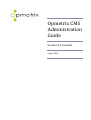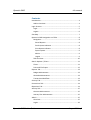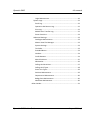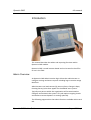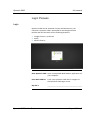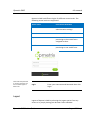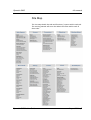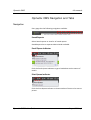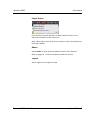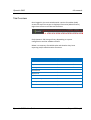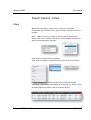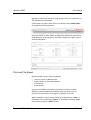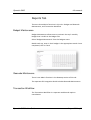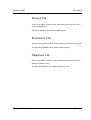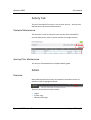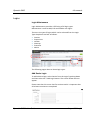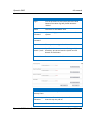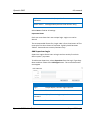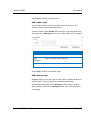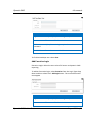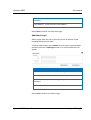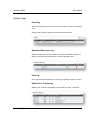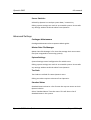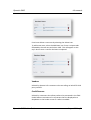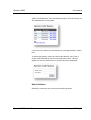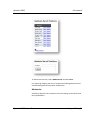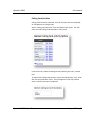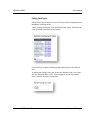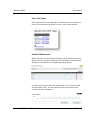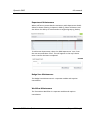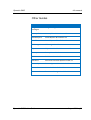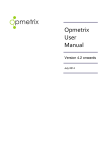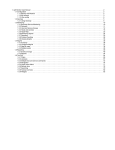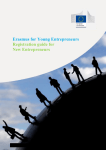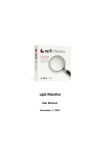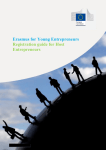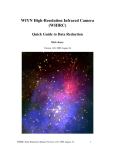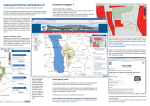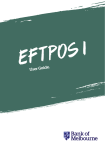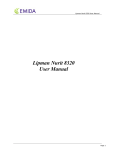Download - Opmetrix
Transcript
Opmetrix CMS Administration Guide Version 4.3 onwards August 2014 Opmetrix CMS 4.3 onwards Contents Introduction ..................................................................................... 4 Admin Overview........................................................................... 4 Login Process.................................................................................... 5 Login ............................................................................................. 5 Logout .......................................................................................... 6 Site Map ........................................................................................... 7 Opmetrix CMS Navigation and Tabs ................................................ 8 Navigation .................................................................................... 8 Saved Reports .......................................................................... 8 Email Queue Indicator ............................................................. 8 Print Queue Indicator .............................................................. 8 Export Queue ........................................................................... 9 Admin ....................................................................................... 9 Logout ...................................................................................... 9 Tab Overview ............................................................................. 10 Search Options / Filters .................................................................. 11 Filters .......................................................................................... 11 Print and File Export................................................................... 12 Reports Tab .................................................................................... 13 Budget Maintenance.................................................................. 13 Geocode Maintenance ............................................................... 13 Transaction Workflow ................................................................ 13 Surveys Tab .................................................................................... 14 Promotions Tab .............................................................................. 14 Objectives Tab................................................................................ 14 Activity Tab..................................................................................... 15 Contacts Maintenance ............................................................... 15 Journey Plan Maintenance ........................................................ 15 Admin ............................................................................................. 15 Overview .................................................................................... 15 Logins ......................................................................................... 16 Opmetrix CMS Admin Guide August 2014 p2 Opmetrix CMS 4.3 onwards Login Maintenance ................................................................ 16 System Logs ................................................................................ 22 Email Log ................................................................................ 22 Opmetrix CMS Access Log...................................................... 22 Print Log ................................................................................. 22 Mobile User Transfer Log....................................................... 22 Server Statistics ...................................................................... 23 Advanced Settings ...................................................................... 23 Catalogue Maintenance ......................................................... 23 Master Data File Manager ..................................................... 23 System Settings ...................................................................... 23 Tax Code ................................................................................. 23 Standard Notes ...................................................................... 23 Vendors .................................................................................. 24 Credit Reasons ....................................................................... 24 Merch Positions ..................................................................... 25 Wholesaler ............................................................................. 26 Calling Card Activities............................................................. 27 Calling Card Types .................................................................. 28 Store Visit Types..................................................................... 29 Position Maintenance ............................................................ 29 Department Maintenance ..................................................... 30 Badge Scan Maintenance....................................................... 30 Workflow Maintenance ......................................................... 30 Other Guides .................................................................................. 31 Opmetrix CMS Admin Guide August 2014 p3 Opmetrix CMS 4.3 onwards Introduction This manual describes the admin and reporting functions within Opmetrix CMS module. Opmetrix CMS is a web browser based and can be used in the office or out in the field. Admin Overview An Opmetrix CMS Administration login allows the administrator to configure settings and access reports including logs to monitor usage data flow. Administrators can load content (Eg Journey Plans, Change in Reps, Creating Surveys) that then appear on the Mobile users system. Typically one person within the organisation will be nominated to configure and maintain the system. This job requires ongoing checks and audits to ensure Opmetrix is running optimally. The following pages outline the Admin functions available within each tab. Opmetrix CMS Admin Guide August 2014 p4 Opmetrix CMS 4.3 onwards Login Process Login Opmetrix CMS can be accessed via your web browser on your computer. Opmetrix CMS is optimized for the Google Chrome browser but will also work on the following browsers Google Chrome - preferred Safari Mozilla FireFox Start Opmetrix CMS Open a compatible Web Browser application on your computer Enter Web Address Enter your Opmetrix CMS URL to navigate to the Opmetrix CMS Login screen My URL is _______________________________________ Opmetrix CMS Admin Guide August 2014 p5 Opmetrix CMS 4.3 onwards Opmetrix CMS has different logins for different access levels. The following access levels are supported Username and password is not case sensitive. You can use either upper or lower case. Access Level Information Available Administrator Access to all data and administration settings Executive Access to all data Supervisor Access to all data and reports pertaining to the mobile users assigned to them. Mobile User Access to all data and reports pertaining to one mobile user. Login Enter your Username and Password then click Login. Logout Logout of Opmetrix CMS by selecting the Logout option from any screen or by simply closing your browser Tab or Window. Opmetrix CMS Admin Guide August 2014 p6 Opmetrix CMS 4.3 onwards Site Map This site map details the tabs and functions / reports within each tab. This training manual will cover the Admin functions within each of these tabs. Opmetrix CMS Admin Guide August 2014 p7 Opmetrix CMS 4.3 onwards Opmetrix CMS Navigation and Tabs Navigation Every page has the following navigation available. Saved Reports Select Saved reports to view list of saved reports. Saved Reports has a separate Admin Guide available. Email Queue Indicator Click the Email Queue Indicator to get a breakdown on the status of emails. Print Queue Indicator Click the Print Queue Indicator to show number of items to be sent to printer. Opmetrix CMS Admin Guide August 2014 p8 Opmetrix CMS 4.3 onwards Export Queue Click the Export Queue Indicator to show number of items to be exported and when the last export ran. Note: Select Dig to view list of items to export in the Transaction Print and Export Report. Admin Select Admin to view restricted, Administrator’s Only, features. Refer to pages 14 - 33 for functionality within this section Logout Select Logout to exit Opmetrix CMS. Opmetrix CMS Admin Guide August 2014 p9 Opmetrix CMS 4.3 onwards Tab Overview Once logged in, the main window with a series of modules (tabs) across the top of the screen is displayed. Executive (Administrator) logins have access to all Tabs and functions. Each Opmetrix Tab listing will vary depending on system configuration and the modules utilized. Below is a summary of available tabs and whether they have reporting and/or administration functions. Opmetrix CMS Tab Reporting Admin Sales Reports Surveys Promotions Objectives Merch Merch History Activity Custom On request Opmetrix CMS Admin Guide August 2014 p10 Opmetrix CMS 4.3 onwards Search Options / Filters Filters When selecting reports, apply filters to specify the relevant information. On the Sales screen, types of filters and how they work include: Dates : Select a From or To date to restrict data to within those dates. Either enter the date manually or select the date and pick the date from the dropdown calendar. Drop Down list: Select a filter dropdown then select from the list. Then select the Apply or Update button for the filter to take effect Column Headers: Any column header can be selected to show ascending – descending / descending to ascending. Eg : Select Total $ to display highest to lowest sales for a period of time. Opmetrix CMS Admin Guide August 2014 p11 Opmetrix CMS 4.3 onwards Dig Option: Wherever the word “Dig” appears users can drill down to the next level of information. Filter Option: On tabs a filter option is available. Select Show Filters to display the full filter options. Users can select as many filters as required to refine the report view. Keep adding or removing filters and select Update the report view to refresh and update. Print and File Export Opmetrix CMS has four reporting options View on screen in Web Browser Export Results to Excel Spreadsheet. Print Results Email Results Printing from different browsers (Eg Chrome, Firefox) can have different printing capabilities however most will allow users to preview, format and print the page as it displays on screen. Where available, reports can be saved to file by selecting “Save” or exported to file by selecting “Export” or printed by selecting “Print” and emailed using the “Email” button Opmetrix CMS Admin Guide August 2014 p12 Opmetrix CMS 4.3 onwards Reports Tab There are three Admin functions in this tab – Budget and Geocode Maintenance, and Transaction Workflow Budget Maintenance Budget Maintenance allows users to maintain the rep’s monthly budget that is visible in the Budget Tab. Select ‘Budget Maintenance’ from the budgets menu Beside each rep, enter in their budget in the appropriate month. Once completed, click on ‘Save’ Geocode Maintenance There is one Admin function in the Geomap section of this tab. The separate GPS Integration Guide includes Geocode Maintenance. Transaction Workflow The Transaction Workflow is a separate module and requires consultation. Opmetrix CMS Admin Guide August 2014 p13 Opmetrix CMS 4.3 onwards Surveys Tab There is one Admin function in the maintenance section of this tab – Survey Maintenance. The Survey Module has a separate Admin guide. Promotions Tab There are four Admin function in the maintenance section of this tab. The Promotions Module has a separate Admin guide. Objectives Tab There is one Admin function in the maintenance section of this tab – Objectives Maintenance. The Objectives Module has a separate Admin guide. Opmetrix CMS Admin Guide August 2014 p14 Opmetrix CMS 4.3 onwards Activity Tab There are two Admin functions in this section Activity – Journey Plan Maintenance and Contacts Maintenance Contacts Maintenance This function is used to maintain store contacts from Head Office. Use the Add Contact, Edit or Delete options to manage contacts. Journey Plan Maintenance The Journey Plan Module has a separate Admin guide. Admin Overview Many Administration functions are located in the Admin section of Opmetrix CMS as highlighted below. There are three sections within Admin: Logins System Logs Advanced Settings Opmetrix CMS Admin Guide August 2014 p15 Opmetrix CMS 4.3 onwards Logins Login Maintenance Login Maintenance provides a full listing of all login types. Maintenance is used to Add, Edit and Disable user logins. There are six types of logins which can be selected from the Login Type drop down and are as follows: Devices Supervisors Vendor Geomap Executive Admin The following pages relate to these login types Add Device Login To add a device login, select Device from the Login Type drop down and then select the + Add Login button. The screen below will now appear. Please note that this screen has five sections and it is important that all relevant sections are completed Opmetrix CMS Admin Guide August 2014 p16 Opmetrix CMS 4.3 onwards Column Function Login First three letters of first name plus first three letters of surname. Eg Sally Smith becomes ‘SalSmi’. Name The name of the Mobile User App Password Up to an 8 digit password used to access the system. CMS Password As above Supervisor The supervisor assigned to this mobile user Default Branch / Lock By default this is set to none. If using multiple branches, set correct branch. Option to Lock Branch for field users Email Address Enter the users email address Column Function Shared Journey Plans Allocates Journey Plan to mobile user Opmetrix App Allocates all territories (and therefore customers) Allocation that this rep may call on Opmetrix Opmetrix CMS Admin Guide Allocates all territories that this rep is August 2014 p17 Opmetrix CMS 4.3 onwards CMS Allocation accountable/responsible for. Branch Filters Not Applicable (Used for PDA solution only) Select Save to finalize all settings. Important Notes Each user must have their own unique login. Logins can not be shared. The recommended format for a login code is First three letters of first name plus first three letters of surname. Eg Sally Smith becomes ‘SalSmi’. Passwords are numeric/numbers only. Add Supervisor Login Supervisor Logins allows Users to login and see activity from their direct reports / rep team. To add a new Supervisor, select Supervisor from the Login Type drop down and then select the + Add Login button. The screen below will now appear Column Function Login Unique Alpha / Numeric login required Name The name of the Executive User CMS Password Alpha / Numeric login required Email Address Enter the users email address Opmetrix CMS Admin Guide August 2014 p18 Opmetrix CMS 4.3 onwards Select Save to finalize new Supervisor Add Vendor Login Vendor Logins allow Customer’s Vendors to have full access to a Vendor’s unique transactions and reports. To Add a Vendor, select Vendor from the Login Type drop down and then select the + Add Login button. The screen below will now appear Column Function Vendor Select Vendor from dropdown CMS Password Alpha / Numeric login required Email Address Enter the users email address Select Save to finalize new Vendor Login Add Geomap Login GeoMap Logins are for Users that are only able to update the Geo Coordinates eg. A Temp employed to update geomap details. To add a Geomaps Login, select Geomap from the Login Type drop down and then select the + Add Login button. The screen below will now appear Opmetrix CMS Admin Guide August 2014 p19 Opmetrix CMS 4.3 onwards Column Function Login Unique Alpha / Numeric login required Name The name of the Executive User CMS Password Alpha / Numeric login required Email Address Enter the users email address To finalize GeoMaps user select Save. Add Executive Login Executive Logins allow the user to have full access to Opmetrix CMS reporting. To add an Executive login, select Executive from the Login Type drop down and then select the + Add Login button. The screen below will now appear Column Function Login Unique Alpha / Numeric login required Name The name of the Executive User Opmetrix CMS Admin Guide August 2014 p20 Opmetrix CMS 4.3 onwards CMS Password Alpha / Numeric login required Email Address Enter the users email address Select Save to finalize new Executive Login Add Admin Login Admin Logins allow the user to have full access to Opmetrix CMS including Administrative rights. To add an Admin login, select Admin from the Login Type drop down and then select the + Add Login button. The screen below will now appear Column Function Login Unique Alpha / Numeric login required Name The name of the Executive User CMS Password Alpha / Numeric login required Email Address Enter the users email address Select Save to finalize new Admin Login. Opmetrix CMS Admin Guide August 2014 p21 Opmetrix CMS 4.3 onwards System Logs Email Log The Email log shows when an email of the order has been successfully sent. Editing email settings requires assistance from Opmetrix. Opmetrix CMS Access Log Opmetrix CMS Login History shows successful and failed attempts to login to the Opmetrix CMS system listed by individual user. Print Log Print Log displays information on printing for google cloud print users Mobile User Transfer Log Mobile User Transfer Log displays information on syncs / transfers. Opmetrix CMS Admin Guide August 2014 p22 Opmetrix CMS 4.3 onwards Server Statistics Utilized by Opmetrix to analyse system data / connectivity Editing system settings can result in an unusable system. Do not edit any settings without technical advice from Opmetrix. Advanced Settings Catalogue Maintenance Catalogue Maintenance has a separate Admin guide. Master Data File Manager Master Data File Manager is for sites that manage their own master files (non integrated to accounting system). System Settings System Settings control configuration for mobile users. Editing system settings can result in an unusable system. Do not edit any settings without technical advice from Opmetrix. Tax Code Tax Codes are utilized for some Opmetrix users. Editing tax codes requires assistance from Opmetrix. Standard Notes Standard Notes maintains a list of notes the reps can access on their Opmetrix device. Select ‘Standard Notes’ from the menu. This will show a list of Standard Notes in the system. Opmetrix CMS Admin Guide August 2014 p23 Opmetrix CMS 4.3 onwards From here delete a new note by selecting the Delete icon. To add a new note, select the Add Note icon. Enter a unique code followed by the new text and select ‘add’. This will appear on the rep’s device once a transfer has been completed. Vendors Utilized by Opmetrix for customers who are selling on behalf of third party vendors. Credit Reasons Utilized by customers who allow credits to be processed in the field. Credit Reasons maintains a list of reasons that are displayed as a dropdown on the header screen if credits is enabled. Opmetrix CMS Admin Guide August 2014 p24 Opmetrix CMS 4.3 onwards Select ‘Credit Reasons’ from the Advanced menu. This will show a list of Credit Reasons in the system. From here Edit / Delete a Credit Reason by selecting the Edit / Delete icon. To add a new Reason, select the ‘Add Credit Reason’ icon. Enter a unique code followed by the new text and select ‘Save’. This will appear on the rep’s device once a transfer has been completed. Merch Positions Utilized by customers who record merchandising checks. Opmetrix CMS Admin Guide August 2014 p25 Opmetrix CMS 4.3 onwards To add a new Position, select Add Position and then Save. For reporting integrity we do not recommend editing positions once merchandising checks have been made active. Wholesaler Utilized by Opmetrix for customers who are selling on behalf of third party wholesalers. Opmetrix CMS Admin Guide August 2014 p26 Opmetrix CMS 4.3 onwards Calling Card Activities Calling Card Activities maintains a list of activities that are displayed as a dropdown in Calling Cards. Select ‘Calling Card Activities’ from the Master files menu. This will show a list of Calling Card Activities in the system. From here Edit / Delete a Calling Card by selecting the Edit / Delete icon. To add a new Calling Card Activity, select the ‘Add Activity’ icon. Enter the new text and select ‘Save’. This will appear on the rep’s device once a transfer has been completed. Opmetrix CMS Admin Guide August 2014 p27 Opmetrix CMS 4.3 onwards Calling Card Types Calling Card Types maintains a list of Call Types that are displayed as a dropdown in Calling Cards. Select ‘Calling Card Types’ from the Master files menu. This will show a list of Calling Card Types in the system. From here Edit / Delete a Calling Card by selecting the Edit / Delete icon. To add a new Calling Card Type, select the ‘Add Call Type’ icon. Enter the new text and select ‘Save’. This will appear on the rep’s device once a transfer has been completed. Opmetrix CMS Admin Guide August 2014 p28 Opmetrix CMS 4.3 onwards Store Visit Types Store Visits times can be reported on. Therefore store visit types can be set up so that users can select in store / out of store options. Position Maintenance When staff enter contact details consistency with job titles allows for better filtering in Opmetrix CMS eg. Select all Owners and also allows the ability to streamsend to a targeted group eg. Buyers. To add a new Position, select the ‘Add Position’ icon. Enter the new text and select ‘Save’. This will appear on the rep’s device once a transfer has been completed. Opmetrix CMS Admin Guide August 2014 p29 Opmetrix CMS 4.3 onwards Department Maintenance When staff enter contact details consistency with department details allows for better filtering in Opmetrix CMS eg. Select all Owners and also allows the ability to streamsend to a targeted group eg. Bakery To add a new Department, select the ‘Add Department’ icon. Enter the new text and select ‘Save’. This will appear on the rep’s device once a transfer has been completed. Badge Scan Maintenance The Badge Scan Maintenance is a separate module and requires consultation. Workflow Maintenance The Transaction Workflow is a separate module and requires consultation. Opmetrix CMS Admin Guide August 2014 p30 Opmetrix CMS 4.3 onwards Other Guides Function Guide Image Catalogue Image Catalogue Maintenance 4.2 Journey Plans Journey Plan Maintenance 4.2 Saved Reports Saved Reports & Portfolios 4.2 Portfolios Saved Reports & Portfolios 4.2 GPS Integration GPS Integration 4.2 Objectives Objectives Module Maintenance 4.2 Surveys Survey Manual 4.2 Field User Field User Manual 4.2 Executive Executive Overview Opmetrix CMS 4.2 Promo Ops Promo Opportunities Module 4.2 Metcash Metcash Admin Guide 4.0 Streamsend Streamsend Integration Guide 4.0 Opmetrix CMS Admin Guide August 2014 p31