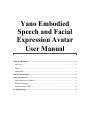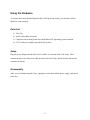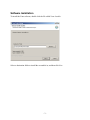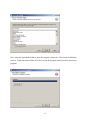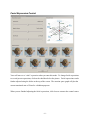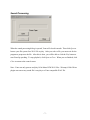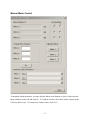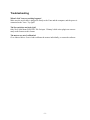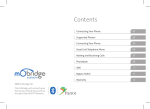Download Yano Embodied Speech and Facial Expression Avatar User Manual
Transcript
Yano Embodied Speech and Facial Expression Avatar User Manual Using the Hardware.......................................................................................................... 2 Parts List ......................................................................................................................... 2 Setup ............................................................................................................................... 2 Disassembly .................................................................................................................... 2 Software Installation......................................................................................................... 3 Using the Software ............................................................................................................ 5 Facial Expression Control............................................................................................... 6 Sound Processing............................................................................................................ 7 Manual Motor Control .................................................................................................... 8 Troubleshooting ................................................................................................................ 9 Using the Hardware To operate the Yano Embodied Speech and Facial Expression Avatar, you must have all the hardware set up properly. Parts List 1) Yano Toy 2) Serial Cable (Male to Female) 3) Computer with working Serial Port and Windows XP Operating System installed 4) 6V 2A wall power adapter (provided with system) Setup Plug the power adapter into the wall socket, and the wire into the back of the Yano. Then connect the male end of the serial cable into the back of the Yano, and the female end into the computer serial port. Disassembly After you are finished using the Yano, unplug the serial cable and the power supply, and store it in the box. -2- Software Installation To install the Yano software, double click the file called Yano-Installer. Select a destination folder to install the executable in, and then click Next. -3- Now, select the Start Menu folder to place the program’s shortcuts. Click Install to finish the process. In the start menu folder, click Yano to start the program, and uninstall to remove the program. -4- Using the Software When you click on the Yano executable, Yano will calibrate, and then you will see the Yano Control Center. To make Yano change expressions, click Parameterized Facial Expression Control. To make Yano lip-synch to audio, click Sound Processing. To manually adjust the motors or calibrate the motors, click Manual Motor Control. When you are done with the program, click Ok or Cancel. -5- Facial Expression Control Yano will move to a “calm” expression when you enter this mode. To change facial expressions to several preset expressions, click on the checkbox below the picture. Facial expressions can be further adjusted using the sliders at the top of the screen. The emotion space graph will plot the current emotional state of Yano for validation purposes. When you are finished adjusting the facial expressions, click close to return to the control center. -6- Sound Processing When the sound processing dialog is opened, Yano will close his mouth. Then click Open to browse your file system for a WAV file to play. After you select a file, you must wait for the program to preprocess the file. After this is done, you will be able to click the Play button to start Yano lip-synching. To stop playback, click Open or Close. When you are finished, click Close to return to the control center. Note: Yano can only process and play 16 bit Mono PCM WAV files. Winamp’s Disk Writer plugin can convert any sound file it can play to a Yano-compatible WAV file. -7- Manual Motor Control To manually adjust the motors, you may drag the sliders at the bottom, or type in values into the three textboxes on the left, and click Go. To calibrate a motor, click on the motor’s button in the Calibrate Motors area. To return to the control center, click Close. -8- Troubleshooting When I click Yano.exe, nothing happens! Make sure the serial cable is plugged in firmly to the Yano and the computer, and the power is connected to the Yano. Try again. The lip-synch does not look right! Only use a 16bit Mono PCM WAV file for input. Winamp’s disk writer plugin can convert many audio formats to this format. The motors are out of calibration! Go to Manual Motor Control and recalibrate the motors individually, or restart the software. -9-