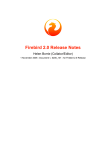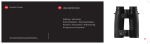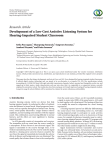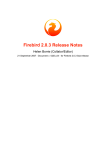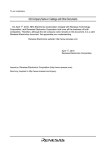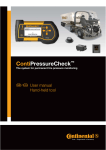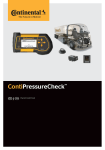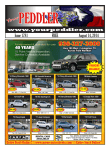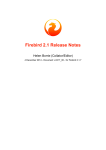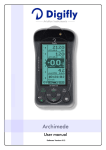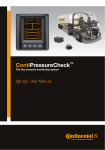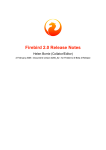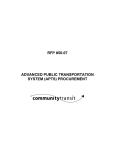Download QuickTARGET User`s manual
Transcript
QuickTARGET Unlimited Lapua Edition User’s Manual Exterior Ballistics Program Using a 3-DOF Model © D i p l . - I n g . H a r t m u t B r o e m e l - N e u b r u e c k e r We g 1 5 , - D - 6 4 8 3 2 B a b e n h a u s e n / G e r m a n y QuickTARGET Unlimited Lapua Edition - EXTERIOR BALLISTICS PROGRAM QuickTARGET Unlimited - Lapua Edition Evaluation Version License By using, copying, transmitting, distributing or installing QuickTARGET Unlimited - Lapua Edition, you agree to all of the terms of this License. If you do not agree to any of the terms of this License, then do not use, copy, transmit, distribute, or install QuickTARGET Unlimited - Lapua Edition. Subject to the terms below, you are hereby licensed by H.Broemel, D-64832 Babenhausen (HBB) to use this software for evaluation purposes without charge. This software, and all accompanying files, data and materials, are distributed "AS IS" and with no warranties of any kind, whether express or implied. Good data processing procedure dictates that any program be thoroughly tested with non-critical data before relying on it. The user must assume the entire risk of using the program. This disclaimer of warranty constitutes an essential part of the agreement. In no event shall HBB, or its principals, suppliers, shareholders, officers,employees, affiliates, contractors, subsidiaries, or parent organizations, be liable for any incidental, consequential, or punitive damages whatsoever relating to the use of QuickTARGET Unlimited - Lapua Edition, or your relationship with HBB. In addition, in no event does HBB authorize you to use QuickTARGET Unlimited - Lapua Edition in applications or systems where QuickTARGET Unlimited - Lapua Edition's failure to perform can reasonably be expected to result in a significant physical injury, or in loss of life. Any such use by you is entirely at your own risk, and you agree to hold HBB harmless from any claims or losses relating to such unauthorized use. This Agreement is the complete statement of the Agreement between the parties on the subject matter, and merges and supersedes all other or prior understandings, purchase orders, agreements and arrangements. This Agreement shall be governed by the laws of Germany. Exclusive jurisdiction and venue for all matters relating to this Agreement shall be in courts and fora located in Frankfurt DE, and you consent to such jurisdiction and venue. All rights of any kind in QuickTARGET Unlimited - Lapua Edition which are not expressly granted in this License are entirely and exclusively reserved to and by HBB. You may not rent, lease, modify, translate, reverse engineer, decompile,disassemble or create derivative works based on QuickTARGET Unlimited - Lapua Edition. You may not make access to QuickTARGET Unlimited - Lapua Edition available to others in connection with a service bureau, application service provider, or similar business, or use QuickTARGET Unlimited - Lapua Edition in a business. German law (except for conflict of law provisions) shall govern this Agreement . The application of the United Nations Convention of Contracts for the International Sale of Goods is expressly excluded. No product support is provided. The program has been designed to run under Microsoft Windows Versions: 98SE, 2000, XP and Vista. Microsoft, tWindows, XP and Vista are either registered trademarks or trademarks of Microsoft Corp. in the United States and/or other countries. Page 2 QuickTARGET Unlimited Lapua Edition - EXTERIOR BALLISTICS PROGRAM Warning/Disclaimer: SINCE WE HAVE NO CONTROL OVER EQUIPMENT, COMPONENTS, DATA HANDLOADING TECHNIQUES OR ANY OTHER VARIABLES THAT MIGHT BE USED WITH THIS PROGRAM, NO RESPONSIBILITY IS IMPLIED OR ASSUMED FOR ANY RESULTS OBTAINED THROUGH SUCH USE. WE SPECIFICALLY DISCLAIM ANY AND ALL LIABILITY, INCLUDING CONSEQUENTIAL DAMAGES OF ANY KIND WHATSOEVER, WHETHER OR NOT ANY SUCH DAMAGES ARE DUE TO USER’S NEGLIGENCE OR BASED UPON STRICT PRODUCT LIABILITY OR PRINCIPLES OF INDEMNITY OR CONTRIBUTION. THE INDIVIDUAL MUST ASSUME THE ENTIRE RISK OF USING THIS PROGRAM AND ANY RESULTING DATA. In this documentation, the naming of other manufacturer’s products occurs exclusively for information purposes. This represents no trademark misuse. No part of this document may be copied, reprinted, reproduced or transmitted in any forms or by any means, electronic, mechanical or optical, for any purpose, without the author’s express written permission. Due to continuous program updates, information in this document is subject to change without notice and can differ from the version of the program supplied. Be advised that the current version of QuickTARGETUnlimited may contain useful functions that this manual does not reflect. QuickTARGETUnlimited Lapua Edition differs slightly from the retail version package of QuickTARGET Unlimited (packed together with QuickLOAD, QuickTARGET). This manual shows the functions of full version and notes the differences between the two versions. All QuickTARGETUnlimited functions are available through standard menu item selections (review the QuickLOAD Unlimited manual for information on choosing menu items). © Copyright 2002 - 2009, Hartmut G. Broemel, D-64832 Babenhausen / Germany, January 2009. Worldwide all rights reserved. Page 3 QuickTARGET Unlimited Lapua Edition - EXTERIOR BALLISTICS PROGRAM Program Installation QuickTARGET Unlimited Lapua Edition is automatically installed by inserting the CD into the drive or by starting program SETUP.EXE on CD. QuickTARGET Unlimited full version program must be installed together with QuickLOAD to and run from a hard disk drive. It is automatically installed during installation of QuickLOAD and cannot be installed separately. Page 4 QuickTARGET Unlimited Lapua Edition - EXTERIOR BALLISTICS PROGRAM Contents License..........................................................................................................2 Warning/Disclaimer:........................................................................................3 Program Installation ........................................................................................4 Foreword..........................................................................................................6 Starting QuickTARGET unlimited .....................................................................7 Important keyboard commands.......................................................................7 Coordinate System of QuickTARGET Unlimited ................................................8 Main Window ...................................................................................................9 Main Menu Bar............................................................................................10 Menu File.................................................................................................10 Print Selection Window...........................................................................11 Menu Auxiliary Calculations....................................................................12 Menu Options..........................................................................................15 User's Settings of Units ..............................................................................18 Wind-Rose Window.................................................................................19 Gun Sight-In Conditions Window...................................................................20 Get Coordinates Window............................................................................25 Trajectory Table Conditions Window .............................................................26 Displaying Results..........................................................................................29 Menu Copy to... .......................................................................................29 Menu Output Options..............................................................................29 Menu Show... ..............................................................................................30 Trajectory Table ......................................................................................31 Changing Graph's Appearance ...................................................................32 Graph Window ........................................................................................32 Examples of Different Graphs in the Order of Menu...................................35 Drag Table Graph ....................................................................................35 Drop in Ground-Fixed-Frame ..................................................................36 Path in Ground-Fixed-Frame...................................................................37 Path versus Line Of Sight........................................................................37 Velocity Graph.........................................................................................38 Energy Graph ..........................................................................................38 Time of Flight ..........................................................................................39 MOA Elevation Correction to Zero-In......................................................39 MOA Azimuth Correction to Zero-In .......................................................40 Top View: Azimuth Deflection.................................................................40 Different Examples of Graphs.....................................................................41 APPENDIX ......................................................................................................44 Drag Table Files ..........................................................................................44 Wind Profile Files........................................................................................45 Bibliography ...................................................................................................47 List of Illustrations .....................................................................................48 Page 5 QuickTARGET Unlimited Lapua Edition - EXTERIOR BALLISTICS PROGRAM Foreword QuickTARGET Unlimited is linked to QuickLOAD, our powerful Interior Ballistics Predictor Program. This version provides accurate and complete solutions to many “real-world” external ballistic questions. At this time of writing, the program is still in the beta-phase and is added together with QuickLOAD and QuickTARGET to the CD. The addition "unlimited" has been used because the program has no restrictions like maximum ranges. It represents a Point-Mass Model or 3Degrees-of-Freedom approach to the solution of exterior ballistics equations of motion. Maybe a future version will expand this program to 4-DOF (Degrees-Of-Freedom) capabilities. This depends on finding a practical way to enable the user to make an estimate of all necessary coefficients needed for such calculations. The program offers various drag tables together with the ability to use projectile specific drag tables read from external files without the need for Ballistic Coefficients. It uses the same bullet files as QuickLOAD and QuickTARGET, but due to extensions, it is practical to edit bullet files under QuickTARGET Unlimited, otherwise some data entered by QTUnlimited may be lost in bullet file. The program provides more exact trajectory prediction at long ranges and is not restricted to very flat trajectories. One should know that programs maximum predicted horizontal ranges for spinning bullets are slightly too long, because a yawing bullet creates somewhat more drag and the maximum range will be slightly shorter. While the maximum vertical range calculation of the trajectory to vertex is very exact, the return from vertex to ground level is not, because of unknown drag of a bullet that returns base forward. A 3-DOF model and even a 4-DOF model are not able to calculate precisely trajectories in the so-called upper group of angles for spinning projectiles (above 50 degrees angle of departure). Such calculations have to be done by solving 6-DOF equations of motion, which represent also only a semiempirical approach to the solution of exterior ballistics. However, the indeterminateability of many initial conditions and aerodynamic coefficients, which are required as input is far beyond normal user's capabilities. Even if aerodynamic coefficients are available, there are more uncertainties, especially at barrel exit, that would affect trajectory prediction. Complete and accurate solutions to exterior ballistics projectile motion involves the solution of equations of fluid flow on the projectile, this is beyond the capabilities of available computers. The user should be aware that the program distinguishes between Sight-IN conditions and Trajectory table conditions. For the beginner both conditions should be set to equal data, otherwise he will wonder about the results and cannot interpret them correctly. Page 6 QuickTARGET Unlimited Lapua Edition - EXTERIOR BALLISTICS PROGRAM Starting QuickTARGET unlimited Double-click on program icon: QuickTARGET Unlimited After a few seconds of load and check time a text window with useful hints and warnings appears. Please read this text carefully. When you understand what it says, select the appropriate button, according to your decision. Picture 1: Start and Disclaimer window The license agreement and important advisories, which you must necessarily read, are found on the first pages of the QuickLOAD manual. For additional timely and important information, please review the readme.txt file on CD. If the program does not start or aborts without providing an error notification, the program code could be corrupted (perhaps by a virus). The program tests for such corruption and usually provides a Checksum Failure error message. In either case, uninstall program and try to reinstall it from the installation disk. Error warnings during file loading (QLOADFW.BUL, QLOADFW.INI or QTF.set) indicate that the reported file is corrupt or does not exist in the program directory. Important keyboard commands To activate main menu line, press keyboard combination < ALT > + < PgUp >. To activate and jump past opened windows, press keyboard combination < Ctrl > + < Tab >. To select or bypass input fields, press < Tab >. “Arrow” (cursor control) keys also select input fields. To activate drop-down fields, press keyboard combination < Alt > + < ↓ > (e.g. Projectile). Program exit is initiated by pressing< Alt > + < F4 >. Page 7 QuickTARGET Unlimited Lapua Edition - EXTERIOR BALLISTICS PROGRAM Coordinate System of QuickTARGET Unlimited Picture 2: Ground-Fixed Frame of Coordinates The x-y plane lies in the direction of firing. Between muzzle velocity vector v0 and x-z plane spans the angle of departure Φ0 . The angle of impact into x-z plane is Φ. Forces on projectile are Drag Force vector F , velocity vector v and Gravity vector g. Picture 3: Gunsite Angle Gunsite angle is defined by target position. Target center is assumed to be in the x-y plane. The line between target center and muzzle forms an angle to x-axis : the Angle of Gunsite. The x-z plane is horizontal to Earth's surface; the origin of x-z plane is located at gunsite altitude above sea level. Page 8 QuickTARGET Unlimited Lapua Edition - EXTERIOR BALLISTICS PROGRAM When the user accepts the agreement window, this window opens: Main Menu bar Main Window Calculate Trajectory Open Data File Show Results Save Data to File Show Trajectory Table Settings Print Results Show Sight-In Settings Edit Bullet Picture 4: Main Window This is where the user inserts all basic gun and load data. This data entry window allows specification of all data that is essential to trajectory table calculations. The user can enter useful values into all fields. NOTE: Input character of decimal point is the keyboard “period” character, even when user presses a comma it is converted. This is independent of Windows Operating System "Locale" settings. Some fields for numerical inputs verify lower and upper limits for data entry. Violation of these limits produces a light red background color for "too high" or light blue color for "too low" value in the entry field. However, since this program cannot check every keystroke for simply incorrect entries, it is possible to run calculations with spurious input values. Page 9 QuickTARGET Unlimited Lapua Edition - EXTERIOR BALLISTICS PROGRAM Main Menu Bar Picture 5: Main Menu Bar So far the graph Window is not in foreground, the main menu bar shows the above configuration. Main menu line contains sub-menus: File, Auxiliary Calculations and Options. Menu File Picture 6: File Menu Clicking to the word File or pressing keys, ALT-F invokes the File menu. It contains the following menu items: ! Calculate Ballistics: # Starts calculation, same effect as command button Calculate in the icon bar. After finishing calculation, a trajectory table or a graph window is displayed. After opening of the output window, the menu changes to enable the user to set up graph settings. ! Save trajectory data # So far, valid data exists; the file save window is opened. User may specify an appropriate file name and save the settings and data of the Sight-In- and in the Table Setup Window. ! Load trajectory data # Opens the open file dialogue window and user may select one of previously saved data files. ! Printer Setup # Opens the printer dialogue window to select and specify printer properties. ! Select Printer Font # Opens font dialogue to specify a font type and size for printing data and trajectory table. ! Print # Opens a printer selection window and prints selection. ! What to print? # Opens print selection window where user my specify what he wants to print Page 10 QuickTARGET Unlimited Lapua Edition - EXTERIOR BALLISTICS PROGRAM Print Selection Window Picture 7: Print Selection Here the user may specify what he wants to be printed. The main data is always printed and cannot be deselected. For normal printouts, we recommend to set the printer's sheet orientation to portrait. ! Set Language to # Select a language for the program windows. A sub menu opens showing the available languages. Picture 8: Sub Menu Languages ! Exit Program # Close QuickTARGET Unlimited's windows. Terminate program. Also invoked by key ALT-F4. ! 0, 1, 2, 3....... # The names of the previously save data for easy access to frequently used data. Up to nine entries are displayed. Page 11 QuickTARGET Unlimited Lapua Edition - EXTERIOR BALLISTICS PROGRAM Menu Auxiliary Calculations Picture 9: Menu Auxiliary Calculations This menu provides useful calculations not provided by normal trajectory calculations. ! Calculate Maximum Vertical Range # The program tries to calculate the maximum altitude the projectile reaches by firing vertical into the air. While the results for ascending path represent the optimum what is possible (no significant yaw assumed, drag and BC's correct), the falling data are necessarily not very exact for spinning projectiles, because it will fall in most cases with base forward. "Base forward" drag characteristics are unknown and only a rough estimate of using double drag for falling part is used. ! Calculate Maximum Horizontal Range # The program calculates the maximum horizontal range in muzzle plane. Program assumes no yaw and results represent maximum possible distance, so far, drag data and BC's are correct. ! Calculate Point Blank Range # A window opens to specify the vertex of trajectory above (and below) Line Of Sight, sometimes named vital height. Program calculates zero-range to obtain desired pointblank-range. Results can be automatically transferred to Sight-In window. Picture 10: Maximum Point-Blank-Range Page 12 QuickTARGET Unlimited Lapua Edition - EXTERIOR BALLISTICS PROGRAM ! Conversion of BC to Drag Model # Opens a window to calculate new BC valid for other drag model. Picture 11: Convert BC to other Drag Model # FRAME from BC 1 $ Select drag model for existing BC $ Next to BC 1, enter a BC using specified drag model $ Drag coefficient Cd1 is shown after selecting velocity # FRAME to BC 2 $ Select new drag model $ Select Atmospheric Conditions $ Select Velocity # Press Calculate $ BC2 will display new BC, Cd2 will display new drag coefficient # Exit $ Button closes window Page 13 QuickTARGET Unlimited Lapua Edition - EXTERIOR BALLISTICS PROGRAM ! Calculate BC from two velocities and distance # Use two velocities at two different distances to calculate a BC. Drag model and Atmosphere from window Sight-In is used Picture 12: Calculate BC from 2 Velocities Enter both velocities and distance, press Calculate button. BC is calculated. There is no need to care for lower and higher velocity entry window. Press Exit to close window. ! Calculate Muzzle Velocity from Chronotach Velocity # Enter chronotach velocity and distance to screens center # Press Calculate to calculate muzzle velocity. Drag, BC and Atmosphere settings from window Sight-In are used. User may select Reassign box to transfer velocity to Sight-In window. # Press Exit to close window Picture 13: Muzzle Velocity from Chronotach Velocity ! Calculate Target Position # Using the settings of gun position (Latitude, Longitude, firing direction and Sight-In range from Sight-In window calculation returns Latitude and Longitude of target. Page 14 QuickTARGET Unlimited Lapua Edition - EXTERIOR BALLISTICS PROGRAM Menu Options Picture 14: Menu Options ! Tooltip help enabled # Enables or disables the pop-up window displaying help to each entry field ! System sound on # Enables or disables warning beep. No sound is played. ! Coriolis Effect on # User may switch on/off Coriolis effect within calculations caused by rotation of Earth. In reality, it is not possible to switch it off. ! Edit Projectile # Edit Projectile window opens. Because QuickTARGET Unlimited uses 6 BC's, projectile files should be edited using this window instead of QuickLOAD's or QuickTARGET's windows. While QuickLOAD/QuickTARGET work with the newer data, they will remove new BC information from the files. QuickTARGET Unlimited can use older files too. Picture 15: Edit Projectile Window Page 15 QuickTARGET Unlimited Lapua Edition - EXTERIOR BALLISTICS PROGRAM This window serves to alter projectile data or to add projectile data. ! FRAME Projectile Data # Drop-Down Box containing all projectiles of actual loaded file. Press triangular downarrow on right side of field to open selection list. # You may manually enter appropriate BC's into BC-fields and corresponding boundary velocities. ! Drag Model to be used # Drop-Down box with available fixed drag models to which the entered BC's relate. # Projectile weight $ Enter mass of projectile # Projectile Reference Diameter $ Enter projectile diameter for small arms bullets, caliber (bore) diameter for projectiles with rotating bands. ! Additional Properties # Projectile length # Boattail Length/Hollowbase depth # Boattail/Hollowbase large diameter $ For Boattail diameter at shank-to-boattail transition, for hollowbase large diameter at base of projectile. # Boattail/Hollowbase small diameter $ For boattail the diameter at projectile's base, for hollowbase diameter at bottom of hollowbase inside projectile. # Base Taper Angle full/half, output only # Shot Start Pressure $ Shot start pressure for use with QuickLOAD program # Option Buttons $ Boattail $ HollowBase $ FlatBase • Set according to shape of projectile ! Buttons # Cancel $ close window without making changes # Delete $ Select a projectile in the drop-down box and press Delete to delete data set also from file # Save $ Save entered data to projectile file. ! Setup Screen Font # Windows font can be changed using this menu point. A font selection window opens to let you select to your own choice. Using too large font causes readability problems because text will be truncated or cut off. ! Conversion Of Units # A small window opens containing a cross-calculator for most frequently used units. Picture 16: Conversion of Units This window provides bi-directional unit conversion. It makes no difference what field or what value is entered. ! Maximum Projectile Drop below Sea Level Page 16 QuickTARGET Unlimited Lapua Edition - EXTERIOR BALLISTICS PROGRAM # Opens small input window. User specifies Y-ordinate below sea level where calculation is stopped. Valid range is from –1 meter to –10000 meters. Recommended e.g. to display shotgun pellet trajectories, which drop steeply beyond 200 yards. If the ordinate limit is too large, the unimportant part of trajectory plot governs the grapic window, which might be undesirable. Picture 17: Ordinate limit set to -1m (left) and -100m (right) Page 17 QuickTARGET Unlimited Lapua Edition - EXTERIOR BALLISTICS PROGRAM User's Settings of Units The program uses user's settings of units unlike QuickLOAD and QuickTARGET. The units are always displayed in a field right of the value field. A right mouse button click on this unit-field pops up a unit menu. (This menu is also activated while cursor is in value field by pressing CTRL-ARROW DOWN key combination) Picture 18: Setting of Units Example: pop-up unit window for length-units in field Height of Sight above/below bore centerline. User may select the appropriate unit by clicking with left mouse button on desired unit or use key: Arrow-Up or Arrow-Down and press Enter key. There are some exceptions: 1. The MOA units are not selectable 2. The angle's units are deg, rad and mils. When set to "deg", the user may enter decimal degrees, and by double-clicking into the value field (or press CTRL-W key) a small window opens allowing entering degrees, minutes and seconds. Note: because entries are additive, you must apply to each field a minus sign for negative angles. Picture 19: Deg, Min, and Sec 3. When selecting Wind speed and Angle of Wind user may select unit of angle and unit of velocity as stated above, but by double-clicking into the value field (or press CTRL-W key) a wind-rose field opens to enter both direction and wind speed graphically. Page 18 QuickTARGET Unlimited Lapua Edition - EXTERIOR BALLISTICS PROGRAM Wind-Rose Window Picture 20: Windrose Window The windrose window enables the user to indicate wind direction and strength graphically. The projectile in the picture points in shooting direction. The direction of North to firing direction is shown by a yellow line and the word NORTH, as specified under "Environmental Properties" for the gunsite position and firing direction in Sight-In or in Table Setup window. Wind is represented by a light blue Wind-barb, in this picture the direction is 49,5 deg from firing direction (a headwind and crosswind component is calculated) with a strength of 6,8 mph. The user may left-click with mouse symbol over red point, hold button down and drag wind-barb to desired position. The position of red point relative to center of wind rose represents wind speed. The circles on the picture show wind speed values; here from 1 to 10 mph. User may drag red point outside of circles to obtain higher wind speeds. The values in the upper left and upper right corners do not always show the actual wind data. They represent the mouse cursor position or the last mouse cursor position over the grid. Using the keyboard to move wind-barb, they display actual data; so far, mouse cursor is outside of this window. Keyboard commands are: 1. Arrow-Up to increase angle 2. Arrow-Down to decrease angle 3. Arrow-Right to increase speed 4. Arrow-Left to decrease speed 5. Enter Key or ALT-F4 to close window. Page 19 QuickTARGET Unlimited Lapua Edition - EXTERIOR BALLISTICS PROGRAM Gun Sight-In Conditions Window Picture 21: Sight-IN Conditions window Entry fields in this window from upper left to lower right: ! FRAME Gun Dimensions: # Line of Sight to Bore Centerline y $ Vertical distance between Line Of Sight and Centerline Of Bore. Gun not canted. The selected units are initially used to format ordinates in trajectory graph. # Line of Sight to Bore Centerline z $ Horizontal distance between Line Of Sight and Centerline Of Bore. Gun not canted. The selected units are initially used to format ordinates in graph 'Topview'. # Sight-In Gun Canting Angle $ Canting angle of gun while sighting in. Unusual for sight-in, but possible. # Sight Adj. MOA per Click $ Settings according to specifications of your guns sights, amount of angle per click or scale tick # Sight Adj. Definition Distance $ Settings according to specifications of your guns sights, reference distance at which correction value is obtained (normally 100 meters or 100 yards) # Sight Adj. Displacement per Click $ Settings according to specifications of your guns sights, amount of windage and elevation correction per scale tick or click Page 20 QuickTARGET Unlimited Lapua Edition - EXTERIOR BALLISTICS PROGRAM ! FRAME Target Setup # Zero-In Windage too, Check Mark $ When selected program corrects sidewards displacement of impact caused wind and Coriolis effect. Only used when Sight-In range is specified # Sight-In (Zero) Range $ Distance from muzzle of gun to target when sighting-in. It is not necessary identical with zero-range because hold-on point and impact point on target have to be considered. Setting Sight-In range to zero means no sight-in calculation takes place-this setting is used to calculate trajectories dependent on elevation angle (angle of departure) # Bullet Impact to Tgt. Center y $ Vertical displacement between target center and point of impact # Bullet Impact to Tgt. Center z $ Horizontal displacement between target center and point of impact # Aiming Point to Tgt. Center y $ Vertical distance from Point of Hold to target center # Aiming Point to Tgt. Center z $ Horizontal distance from Point of Hold to target center Picture 22: Target Data Definition ! FRAME Gunsite Setup: # Altitude of Gunsite $ Position of gunsite above or below sea level. Use at best GPS altitude data for altitude above or below Earth geoids surface. This is also the position of the origin of the Ground-Fixed-Frame of coordinates used by calculations. Value is also used to determine atmospheric data from Standard Atmospheres at this altitude. While trajectory calculation is in progress new altitude data for atmosphere and gravity is calculated by each integration step, dependent on projectile's trajectory altitude. # Gunsite Angle (up-downhill) $ Angle between horizontal plane and line from gun's muzzle to target's center, or in case of "Sight-In range = 0" angle between Centerline Of Bore and horizontal plane = approximately Angle Of Departure # Gun Muzzle Position GFIX x $ Horizontal position of gun muzzle before (= +) or behind (= -) Ground-Fixed-Frames y-z-plane, X-axis points into firing direction # Gun Muzzle Position GFIX y $ Vertical position of gun muzzle above (= +) or below (= -) Ground-Fixed-Frames x-zplane, Y-axis points upward # Gun Muzzle Position GFIX z Page 21 QuickTARGET Unlimited Lapua Edition - EXTERIOR BALLISTICS PROGRAM Sidewards position of gun muzzle right (= +) or left (= -) Ground-Fixed-Frames x-yplane, Z-axis points to the right # Moving Gun Platform Vx $ Gun is moving with velocity to be specified, component of velocity in x-direction # Moving Gun Platform Vy $ Gun is moving with velocity to be specified, component of velocity in y-direction # Moving Gun Platform Vz $ Gun is moving with velocity to be specified, component of velocity in z-direction $ ! Drag Model: # User may select a drag model of his choice $ Standard Drag Model is G1. Others like GS can be used for shotgun pellets together with a small shotgun pellet file available in the bullet section. Because the other models like G2, G5 etc. are based on different sectional densities than G1 (SD=1) they seem not to be useful,. The author hopes that those other models are corrected to SD=1, but has not found any evidence about that matter in literature. $ The small rectangle in the upper right corner shows the abbreviated name of selected model. $ $ The sectional density of the reference projectile is displayed below the selection box of drag model User may load Non-Standard-Drag data: Click here to open file dialogue window to load a different drag file A standard windows file window is opened displaying some additional drag table files. (I apologize for the German window, but I have no English version installed on my computer, the English window should look similar, but with English text.) Picture 23: Open Drag File Window Page 22 QuickTARGET Unlimited Lapua Edition - EXTERIOR BALLISTICS PROGRAM ! Projectile Properties: # Projectile Selection Box $ Drop down box containing all projectiles of loaded projectile- or bullet file $ File open button to load new projectile file Click here to open file dialogue window to load a different projectile file A standard Window's file window is opened displaying some additional bullet files. In this Lapua Edition you can only load the file lapua.bul Picture 24: Open Bullet File Window # BC Fields: $ Under Projectile Selection box there are 6 entry fields to specify up to 6 BC's and 5 velocities to each bullet. Fields have to be filled from left to right, the last right standing BC does not need a boundary velocity, it should be set to zero # Projectile Muzzle Velocity $ Enter projectile's muzzle exit velocity. By pressing button to load data from QuickLOAD the value is automatically overwritten. # Bullet Weight $ Enter mass of bullet. By pressing button to load data from QuickLOAD the value is automatically overwritten. ! FRAME Environmental Properties # Direction of Firing (Compass deg) $ Enter direction of fire to North direction, from muzzle to target center. Angle taken from compass, between North and line to target, clockwise increasing. North= 0 deg, East = 90 deg, South =180 deg and West=270 deg. Page 23 QuickTARGET Unlimited Lapua Edition - EXTERIOR BALLISTICS PROGRAM # Latitude of Gunsite (South=negative) $ Latitude of Gun Position. Best use GPS data. Degrees range from 0 (Equator) to 90 deg = Pole, northern hemisphere positive values, southern hemisphere negative values. If unknown, 40 to 50 deg is useable value for average North America or Europe. # Longitude of Gunsite $ Longitude of Gunsite position, values may range from 0 to 180 deg East of Greenwich meridian and 0 to -180 West of Greenwich meridian, or even 0 to 359,9999 deg East of Greenwich meridian. ! FRAME Wind Settings # Load from a file --> (or file name) Not in Lapua Edition $ Button to open file open dialog window to read a wind profile file Click here to open file dialogue window to load a wind-profile file # Wind Speed $ Enter the wind speed in desired units, double-click to field to open graphical input # Wind Direction to Firing Direction $ Enter an angle of direction relative to firing direction from headwind =0°≏ 12o'clock over crosswind from right=90°≏ 3 o'clock over tailwind=180°≏ 6 o'clock to crosswinds from left=270°≏ 9 o'clock; double-click on field to open graphical input window. ! FRAME Atmosphere Settings: # Drop down selection box for different atmospheres; may select from 3 choices $ Standard ICAO (up to 20 km identical to US Standard Atmo 1976) • Actual Standard Sea Level conditions. Entry fields for barometric pressure, relative humidity and temperature are disabled. $ U.S. Army Standard Metro (obsolete) • Some BC's may be based on that data. Entry fields for barometric pressure, relative humidity and temperature are disabled. $ Instrumental Readings • Actual local readings from instruments. Corrections for other altitudes are calculated by Std. ICAO formulas. Entry fields for barometric pressure, relative humidity and temperature are enabled. # Barometric Pressure $ Value according to standard, but corrected for altitude; real value in case of Instrumental Readings # Relative Humidity $ Value according to standard, but corrected for altitude; real value in case of Instrumental Readings # Air Temperature $ Value according to standard, but corrected for altitude; real value in case of Instrumental Readings If you do not can provide the Latitude, Longitude and Direction of firing gun and you are using a well known range having a minimum distance to target of 300 yards, there is a file containing some popular ranges. To use the file, move your mouse pointer over the descriptive text of Latitude of Gunsite or Longitude of Gunsite entry field. The text’s background becomes immediately yellow and clicking onto the text (or pressing key combination Ctrl-g) opens the Get Coordinates window. This works same for the Trajectory Table Conditions window. This Option does not exist in this Lapua Edition Page 24 QuickTARGET Unlimited Lapua Edition - EXTERIOR BALLISTICS PROGRAM Picture 25: Active Area to call Get Coordinates window- full version only ! Get Coordinates Window Click to load a new file Picture 26: Get Coordinates Window- full version only ! In the upper left corner of the window there is the file name of loaded file shown, here: Global_ShootingRanges.gpy. If one wants to load a different file, use file open button right to Select Country field. We do not imply any warranty on useablility of file’s data. Some ranges may no longer exist or show wrong data. The fields contain from top to bottom: # Select Country (dropdown list) $ Select the country where you want to select a range. Number of local ranges in ( ) # Sort by (dropdown list) $ The contents of the ‘Select Location’ list may be sorted by name, location or state/province # Select Location (dropdown list) $ Select the range. After selection, the following fields showing the position and direction: # Latitude (deg) $ Latitude of firing pad in decimal degrees, negative=South # Longitude (deg) $ Longitude of firing pad in decimal degrees, negative=West # Altitude (m) $ Altitude of firing pad relative to Sea Level in meters # Direction (deg) $ Direction of firing in decimal degrees of longest range found. If empty, there was no direction known or found in Google Earth®. Page 25 QuickTARGET Unlimited Lapua Edition - EXTERIOR BALLISTICS PROGRAM # City, Township $ Name of adjacent town or town where range belongs to. # Range or Airfield. Total count: $ Name of the range. Total count of all ranges in file. # Country $ The country where range is located # Use button $ The window is closed. Data of selection is transferred to calling window # Cancel button $ Close window. Discard data User may enter coordinates into e.g. Google Earth® to ‘visit’ selected range. Trajectory Table Conditions Window Picture 27: Trajectory Table Conditions Click here to set trajectory table conditions to sight-in conditions This option is always set in the Lapua edition In the previous window, all the data necessary to describe how the gun was sighted-in has been entered and collected. Now we must specify the conditions under which the user wants to shoot, e.g. conditions for the trajectory table and graphs. In most cases conditions will equal Sight-In conditions, if they differ one must set up Table conditions. E.g., gun was sighted-in in Denver, CO and now there is a F-Class-Match in South Africa. How will my gun react at this Match?: Set Sight-In conditions to range and atmosphere data at the range in Denver and Table conditions to range- and atmosphere data in South Africa (so far known). Now calculate and look what corrections to windage and elevation are necessary. Data fields of Trajectory Table Conditions Window from upper left corner to lower right corner: ! Gun/Ammunition # Description of gun and ammunition used. Will be printed on trajectory table. ! Comment # Add further comment to trajectory table. Will be printed on trajectory table. ! FRAME Table Scale (must be filled-in even for Sight-In = Trajectory) Page 26 QuickTARGET Unlimited Lapua Edition - EXTERIOR BALLISTICS PROGRAM # Maximum Distance for Table $ Enter the maximum range for table. Up to this value the calculation proceeds, so far the projectile can reach this range. Otherwise calculation is stopped when projectile falls below sea level, specified in QTM_.set file under section [startup] negativeY =20 (means -20 meters stop level) # Range Increment $ Trajectory table distance step width. For each multiple of this value a line of data is printed. This field's unit is initially used to define the range units. $ If Range Increment is set too coarse, the trajectory graphs will look somewhat angular. Use different settings when you want to have a smooth graph or a short table. # Table Energy Units $ Select the energy units you like to have printed in trajectory table. ! FRAME Gunsite Data # Altitude of Gunsite $ Enter the altitude of gunsite for which the table will be calculated # Gunsite Angle (uphill/downhill) $ Enter the angle between muzzle level plane and line from muzzle to target center # Gun Muzzle Position GFIX x $ Horizontal position of gun muzzle before (= +) or behind (= -) Ground-Fixed-Frames y-z-plane, X-axis points into firing direction # Gun Muzzle Position GFIX y $ Vertical position of gun muzzle above (= +) or below (= -) Ground-Fixed-Frames x-zplane, Y-axis points upward # Gun Muzzle Position GFIX z $ Sidewards position of gun muzzle right (= +) or left (= -) Ground-Fixed-Frames x-yplane, Z-axis points to the right ! FRAME Table Environment # Direction of Firing (Compass deg) $ Enter direction of fire to North direction, from muzzle to target center. Angle taken from compass, between North and line to target, clockwise increasing. North= 0 deg, East = 90 deg, South =180 deg and West=270 deg. # Latitude of Gunsite (South=negative) $ Latitude of Gun Position. Best use GPS data. Degrees range from 0 (Equator) to 90 deg = Pole, northern hemisphere positive values, southern hemisphere negative values. If unknown, 40 to 50 deg is useable value for average North America or Europe. # Longitude of Gunsite $ Longitude of Gunsite position, values may range from 0 to 180 deg East of Greenwich meridian and 0 to -180 West of Greenwich meridian, or even 0 to 359,9999 deg East of Greenwich meridian. Page 27 QuickTARGET Unlimited Lapua Edition - EXTERIOR BALLISTICS PROGRAM ! FRAME Table Atmosphere Settings # Drop down selection box for different atmospheres; may select from 3 choices $ Standard ICAO (up to 20 km identical to US Standard Atmo 1976) • Actual Standard Sea Level conditions. Entry fields for barometric pressure, relative humidity and temperature are disabled. $ U.S. Army Standard Metro (obsolete) • Some BC's may be based on that data. Entry fields for barometric pressure, relative humidity and temperature are disabled. $ Instrumental Readings • Actual local readings from instruments. Corrections for other altitudes are calculated by Std. ICAO formulas. Entry fields for barometric pressure, relative humidity and temperature are enabled. # Barometric Pressure $ Value according to standard, but corrected for altitude; real value in case of Instrumental Readings # Relative Humidity $ Value according to standard, but corrected for altitude; real value in case of Instrumental Readings # Air Temperature $ Value according to standard, but corrected for altitude; real value in case of Instrumental Readings ! FRAME Table Wind # Load from a file --> (or file name) Not in Lapua Edition $ Button to open file open dialog window to read a wind profile file Click here to open file dialogue window to load a wind-profile file # Wind Speed $ Enter the wind speed in desired units, double-click to field to open graphical input # Wind Direction to Firing Direction $ Enter an angle of direction relative to firing direction from headwind =0°≏ 12o'clock over crosswind from right=90°≏ 3 o'clock over tailwind=180°≏ 6 o'clock to crosswinds from left=270°≏ 9 o'clock; double-click on field to open graphical input window. # Table Gun Canting Angle $ Canting angle of gun for table. Unusual, but possible. ! Button Use-Sight-In Data for Table # Retrieves data from Sight-In window and puts it into equivalent fields in Table window This option is always used in Lapua Edition. You may only change data in the frame “Table Scale” , in the fields Gun/Ammunition and Comment NOTE: Unusual wind conditions may result in incomplete trajectory data output. The output has stopped either when calculated array of data becomes too large to be displayed or the output window signals an overflow by very long ranges and small range increments. In such a case, it is possible to use all data by transferring data to Excel. The only drawback is that data to Excel is raw format that means all data are in SI units like meters, meters/second and many decimals behind the decimal point. However, it is likewise easy to change in Excel everything you want. Page 28 QuickTARGET Unlimited Lapua Edition - EXTERIOR BALLISTICS PROGRAM Displaying Results When Output window Table or window Diagram is positioned in foreground the main menue appearence changes to the above shown items. To return to standard Main Menue select Main Menue from this menu. This menu bar is created while displaying trajectory table. When displaying trajectory graphs, the following menu bar is shown: Main Menu returns control to main window. Menu Copy to... Picture 28: SubMenu Copy to... The sub menu Copy to... contains the following selections ! Clipboard; # Copies the contents of output window to clipboard; you may use the Insert or Paste function of text- or graphics programs to paste it into foreign program. ! Print Image; # Sends a bitmap (pixel) image of window to the default printer. ! File; # Opens File save... dialog; you may save window contents as bitmap- or as text file. ! Excel; # When Microsoft® Excel® (part of MS-Office) is installed on your computer, Excel opens and the table is transferred to Excel's spreadsheet via 'Object automation'. Object automation must be properly installed for Excel (which is done by installation of MSOffice installer). Menu Output Options... Picture 29: Output Menu Options... Page 29 QuickTARGET Unlimited Lapua Edition - EXTERIOR BALLISTICS PROGRAM ! Save Trace # Stores temporarily the results of calculation (Trajectory table) in a collection of results. ! Delete Traces; # Deletes all temporarily stored calculations. ! Grid; # Axis' grid on / off ! Hatched Vital Zone; # Display zone defined in input window under "Vital height to LOS..." as gray-hatched area on graph. ! Marks On # Displays Vertex, Point-Blank or Zero-Range marks in graphs ! Line Thick # Toggles between two different line types in graph ! Axis, displays a sub menu: ! Color settings; # Alter axis' colors. Colors selected will also be used for printing on color printers. (Sometimes colors visible on screen do not work with printers!) ! Font # Select new font for graph. Trajectory Table Font is selected via Main menu Font which is shown instead of Options... menu Menu Show... Picture 30: Menu Show... In this menu user decides what he wants to view: Page 30 QuickTARGET Unlimited Lapua Edition - EXTERIOR BALLISTICS PROGRAM Trajectory Table Picture 31: Trajectory Table Window The trajectory table shows range units according to Range Increment unit settings, energy to Energy units and path units according to Line of Sight to Bore Centerline units from Table Setup and Sight-In window. Page 31 QuickTARGET Unlimited Lapua Edition - EXTERIOR BALLISTICS PROGRAM Changing Graph's Appearance Some additional functions are provided to shorten settings of graph without using menu: Graph Window Mouse coordinates Mouse cursor Picture 32: Graph showing mouse coordinates Similar to QuickLOAD, moving the mouse cursor's crosshair over the graph's area displays readouts of position of cursor in values and units displayed in graph. Picture 33: Changing Graph Axis' Units Left-Clicking into the above yellow marked region (area about width and height of scale numbers), a pop-up menu opens, allowing you to select a unit for the corresponding axis, as you prefer. Units selected here are also used for printing. The selected units are valid for each type of graph separately. Time units (seconds) are not changeable. After restart of the program default units according to settings in Sight-In and Table window are used. Page 32 QuickTARGET Unlimited Lapua Edition - EXTERIOR BALLISTICS PROGRAM Picture 34: Selecting the Type of Graph By right clicking (right button of mouse) over the grid area the menu to select a graph type is opened. Picture 35: Selecting Graph Options By right clicking outside of grid, the graph options menu pops-up. Page 33 QuickTARGET Unlimited Lapua Edition - EXTERIOR BALLISTICS PROGRAM Picture 36: Edit Line of Legend While mouse cursor is over a legend line and left clicking, a small window opens allowing you to change the displayed text. Text is also printed on printer output. It can also be invoked by pressing the corresponding number Key (0-9) Picture 37: Delete Legend Line and Single Trace While mouse cursor is over a legend line and clicking right, the program assumes that you will delete the corresponding trace. If only one trace is displayed, this function is disabled. Page 34 QuickTARGET Unlimited Lapua Edition - EXTERIOR BALLISTICS PROGRAM Examples of Different Graphs in the Order of Menu Drag Table Graph Picture 38: Drag Table graph, here G1-Cd-graph This window shows the actually used drag table, either G-table or Cd-table or Kd-table. Picture 39: G1 - Kd Graph Kd is old-fashioned ballistics drag representation. Kd Page 35 = π 8 × Cd QuickTARGET Unlimited Lapua Edition - EXTERIOR BALLISTICS PROGRAM Picture 40: G1 -Function The G-function starts for m=0 at zero. It is a function containing aside of Cd the standard air density, standard speed of sound and the term π 8 * 144 . While Cd and Kd are dimensionless factors, G is not. QuickTARGET Unlimited can use all three types of drag coefficients. The file format of external drag coefficient files is explained in Appendix. Drop in Ground-Fixed-Frame Picture 41: Graph of Total Drop in Ground-Fixed-Frame Total drop from line of departure vs. range Page 36 QuickTARGET Unlimited Lapua Edition - EXTERIOR BALLISTICS PROGRAM Path in Ground-Fixed-Frame Picture 42: Trajectory Path in Ground-Fixed-Frame Path with respect to gunsite level plane Path versus Line Of Sight Picture 43: Trajectory Path vs. Line of Sight The range-axis is the LOS (Line Of Sight). The maximum point-blank-range has been calculated, before calculating range data. Therefore, it is possible to mark the vital zone by gray-hatched area. Page 37 QuickTARGET Unlimited Lapua Edition - EXTERIOR BALLISTICS PROGRAM Velocity Graph Picture 44: Velocity Graph Velocity graph of a long-range trajectory. Velocity drops up to 1900 yards by reaching the trajectory vertex and then gains some velocity by falling to the end of range. Energy Graph Picture 45: Energy Graph This energy graph belongs to the velocity graph shown above Page 38 QuickTARGET Unlimited Lapua Edition - EXTERIOR BALLISTICS PROGRAM Time of Flight Picture 46: Time of Flight Graph In time of flight, graph user may only change scale of range, but not time. MOA Elevation Correction to Zero-In Picture 47: MOA Elevation Correction Graph Zero range is 2700 yards. At this range is no correction necessary, but to set zero for shorter ranges, it is necessary to adjust the amount of MOA according to new zero-range. Page 39 QuickTARGET Unlimited Lapua Edition - EXTERIOR BALLISTICS PROGRAM MOA Azimuth Correction to Zero-In Picture 48: MOA Azimuth Correction Graph To adjust azimuth or windage for new zero-range applies the settings shown in graph. Note that at shorter ranges, a positive correction to the right is necessary and for ranges above 1400 yards, a negative correction to the left is necessary due to either Coriolis effect or wind influence. Top View: Azimuth Deflection Picture 49: Top View of Path Top view of trajectory showing zeroed-in windage. Deviation is up to zero-range slightly to the left, after zero to the right of Line Of Sight. Page 40 QuickTARGET Unlimited Lapua Edition - EXTERIOR BALLISTICS PROGRAM Different Examples of Graphs Picture 50: Trajectories for different zero-ranges Picture 51: Graph with different angles of departure for shotgun pellets No.7 1/2 Page 41 QuickTARGET Unlimited Lapua Edition - EXTERIOR BALLISTICS PROGRAM Picture 52: Top view of shotgun pellet's trajectory Picture 53: Trajectory in x-y plane under extreme wind conditions Absolute crazy head-, tail-, up- and downwind conditions can create such an unusual trajectory. Nevertheless, zero-range match is found at 100 yards. Those winds will blow the shooter away. Page 42 QuickTARGET Unlimited Lapua Edition - EXTERIOR BALLISTICS PROGRAM Picture 54: Top-view of extreme crosswind influence Extreme crosswind causes extreme azimuth or windage deflection, but program corrects to obtain zero range at 1000 yards. Page 43 QuickTARGET Unlimited Lapua Edition - EXTERIOR BALLISTICS PROGRAM APPENDIX Drag Table Files Drag table files readable to the program must follow some rules. First, it should be plain ASCII text files. On the left side, there is the content of the file CMF , G1_McCoyBook G1_McCoyBook.drg 0 0.267719059 0.5 0.206642467 The first line contains data and information. Any empty line 0.6 0.206642467 causes an error when reading the file. Entries in the first line 0.7 0.220893672 have to be separated by a comma. The first left entry tells the 0.8 0.259575513 program what is in the file: If the first character is a 0.9 0.348136571 • C the program assumes Cd values 0.95 0.415320821 • K the program assumes Kd values 1 0.489630674 • G the program assumes G function values. 1.05 0.552743152 The following two characters MF or FM tells the program the 1.1 0.598550595 sort order of data, MF means first Mach number and then 1.2 0.650465698 value, FM means first column contains value followed by Mach 1.3 0.670824561 number column. 1.4 0.674896334 1.5 0.668788675 The file contains two data columns. In the case shown the left 1.6 0.658609243 column are the mach numbers and the right one the 1.8 0.63214272 corresponding Cd values. Both data had to be separated by 2 0.603640311 either a space or a comma or both. The decimal point has to be 2.2 0.579209674 a point and no comma. 2.5 0.549689322 3 0.522204856 Because the reference projectile mass is 1 lb and the diameter 3.5 0.513043367 is 1 inch, the sectional density is also 1. No further data is 4 0.509989538 needed. Picture 55: G1 Cd file CFM, M-80, .009446, .00782, .028143, BRL-MR-1833 Piddington 0.13 0 0.13 0.189 0.129 0.594 0.137 0.77 0.18 0.9 0.314 0.972 0.45 1.001 0.458 1.06 0.43 1.295 0.42 1.378 0.386 1.615 0.356 1.867 0.346 1.943 0.296 2.445 0.283 2.769 0.278 4 0.278 5 Left there is the contents of file 308-M80-BRL.drg This is the standard .30 cal NATO projectile and because it has not 1lb mass and 1 inch diameter, additional specs are needed: CFM is like above G1 specified, M-80 is projectile's name, 0.009446 is the mass in kg, .00782 the diameter in meters, .028143 is the length in meters and BRL-MR-1833 Piddington is the source of data. Picture 56: Specific Drag File for one Projectile The first line contains order type, name, mass in kg, diameter in meters, length in meters, source as comment. Commas must separate all 6 entries. The length of the file is not restricted. Page 44 QuickTARGET Unlimited Lapua Edition - EXTERIOR BALLISTICS PROGRAM Wind Profile Files Wind profiles may also be specified in a file. In case of shooting over a canyon, or when forest or a ridge covers half of the range spans along the range wind cannot be defined by a single wind speed and direction. The scheme for managing wind profiles is shown below: Picture 57: Scheme of Windlayers- not in Lapua Edition Extension of windlayer file is .wif . All text must be plain ASCII code. First line serves as comment. Second line has to be the first line containing data. Consecutive lines must not contain empty lines. A data line contains five numerical values, separated by space or a comma character. The decimal point is a dot and not a comma! All data are in meters or meters per second units, data are separated in layers and zones. The first zone of wind stretches from Range 1= 0(meters) to Range 2 (in direction of firing or GFX Xaxis) • The second zone stretches from Range 2 to Range 3 • The third zone stretches from Range 3 to Range 4 • The fourth zone stretches from Range 4 to Range 5 • The fifth zone reaches from Range 5 to infinite Following sample contains one layer, which goes from alti1 (i.e. -1500 meters) to infinite altitude User may define as many zones as he needs (<30000), each layer must contain same number of zones, and zones may have different boundary ranges in different layers Example of one 5-zone layer: windspeeds vx1 , vy1 , vz1 vx2 , vy2 , vz2 vx3 , vy3 , vz3 vx4 , vy4 , vz4 vx5 , vy5 , vz5 , from Range , Range1_1 , Range2_1 , Range3_1 , Range4_1 , Range5_1 , , , , , , from lower altitude alti1 alti1 alti1 alti1 alti1 User may add additional layers (maximum not tested): Page 45 QuickTARGET Unlimited Lapua Edition - EXTERIOR BALLISTICS PROGRAM Now the first layer is valid to altitude 2 and second up to infinite. - Second Layer: vx1 , vy1 , vz1 , Range1_2 , alti2 vx2 , vy2 , vz2 , Range2_2 , alti2 vx3 , vy3 , vz3 , Range3_2 , alti2 vx4 , vy4 , vz4 , Range4_2 , alti2 vx5 , vy5 , vz5 , Range5_2 , alti2 and so on... windprofile4 0 , +50 , 0 , -50 , 0 , -50 , 0 , +50 , 0 , 0 , +5 -5 -5 +5 +5 , , , , , 0 200 400 600 800 , , , , , -500 -500 -500 -500 -500 This is the content of file testwindylayer.wif This causes such crazy trajectories displayed here in the manual as examples. Valid from altitude - 500 meters to infinite altitude, range 5 from 800 meters to infinite distance. Picture 58: Contents of a wind profile file Page 46 QuickTARGET Unlimited Lapua Edition - EXTERIOR BALLISTICS PROGRAM Bibliography Books and reports mentioned here contain useful information on Exterior Ballistics calculations. We recommend also reading all available manuals and brochures of bullet manufacturers to collect information about their bullets. McShane; Kelley; Reno Exterior Ballistics, The University of Denver Press, 1953 Molitz, Strobel Äußere Ballistik, Springer-Verlag Berlin, 1963 Lieske R.F., Reiter M.L. Equations of Motion for a Modified Point Mass Trajectory, BRL-TR-1314, MD, March 1966 Duncan L.D., Engebos B.F. A Six-Degree-of-Fredom Digital Computer Program for Trajectory Simulation, Atmospheric Sciences Lab, White Sands Missile Range, NM, 1967, AD664116 Hauck, Günter Äußere Ballistik, Militärverlag der DDR, 1.Aufl. 1972 HMSO Textbook on Ballistics and Gunnery, Volume One, Part I & II, London 1987 Bradley, J.W. An Alternative Form of the Modified-Point-Mass Equation of Motion, BRL-MR-3875, MD, 1990 Lieske R.F. Use of the Magnus Force in the Modified-Point-Mass Trajectory Model, BRL-MR-3870, Md, 1990 Lieske R.F, Danberg J.E. Modified-Point-Mass Trajectory Simulation for Base-Bleed Projectiles, BRL-TR-3321, MD, 1992 Farrar; Leeming Military Ballistics. A Basic Manual, Brassey’s Publishers Ltd., Oxford 1995 NATO Stanag 4355 The Modified Point-Mass-Trajectory Model, 2nd Edition, AC/225-D/1319, 1997 McCoy, Robert L. Modern Exterior Ballistics, Schiffer Publishing Ltd., Atglen, PA, 1999 Carlucci D.E., Jacobson S.S. Ballistics. Theory and Design of Guns and Ammunition CRC Press, Boca Raton, FL, 2008 Page 47 QuickTARGET Unlimited Lapua Edition - EXTERIOR BALLISTICS PROGRAM List of Illustrations Picture 1: Start and Disclaimer window ...................................................................................... 7 Picture 2: Ground-Fixed Frame of Coordinates.......................................................................... 8 Picture 3: Gunsite Angle ............................................................................................................. 8 Picture 4: Main Window .............................................................................................................. 9 Picture 5: Main Menu Bar ......................................................................................................... 10 Picture 6: File Menu.................................................................................................................. 10 Picture 7: Print Selection .......................................................................................................... 11 Picture 8: Sub Menu Languages .............................................................................................. 11 Picture 9: Menu Auxiliary Calculations ..................................................................................... 12 Picture 10: Maximum Point-Blank-Range................................................................................. 12 Picture 11: Convert BC to other Drag Model ............................................................................ 13 Picture 12: Calculate BC from 2 Velocities ............................................................................... 14 Picture 13: Muzzle Velocity from Chronotach Velocity ............................................................. 14 Picture 14: Menu Options ......................................................................................................... 15 Picture 15: Edit Projectile Window............................................................................................ 15 Picture 16: Conversion of Units ................................................................................................ 16 Picture 17: Ordinate limit set to -1m (left) and -100m (right)..................................................... 17 Picture 18: Setting of Units ....................................................................................................... 18 Picture 19: Deg, Min, and Sec .................................................................................................. 18 Picture 20: Windrose Window................................................................................................... 19 Picture 21: Sight-IN Conditions window.................................................................................... 20 Picture 22: Target Data Definition............................................................................................. 21 Picture 23: Open Drag File Window ......................................................................................... 22 Picture 24: Open Bullet File Window ........................................................................................ 23 Picture 25: Active Area to call Get Coordinates window- full version only !.............................. 25 Picture 26: Get Coordinates Window- full version only !........................................................... 25 Picture 27: Trajectory Table Conditions.................................................................................... 26 Picture 28: SubMenu Copy to................................................................................................... 29 Picture 29: Output Menu Options... .......................................................................................... 29 Picture 30: Menu Show............................................................................................................. 30 Picture 31: Trajectory Table Window........................................................................................ 31 Picture 32: Graph showing mouse coordinates ........................................................................ 32 Picture 33: Changing Graph Axis' Units ................................................................................... 32 Picture 34: Selecting the Type of Graph................................................................................... 33 Picture 35: Selecting Graph Options ........................................................................................ 33 Picture 36: Edit Line of Legend................................................................................................. 34 Picture 37: Delete Legend Line and Single Trace .................................................................... 34 Picture 38: Drag Table graph, here G1-Cd-graph ..................................................................... 35 Picture 39: G1 - Kd Graph ......................................................................................................... 35 Picture 40: G1 -Function........................................................................................................... 36 Picture 41: Graph of Total Drop in Ground-Fixed-Frame ......................................................... 36 Picture 42: Trajectory Path in Ground-Fixed-Frame................................................................. 37 Picture 43: Trajectory Path vs. Line of Sight............................................................................. 37 Picture 44: Velocity Graph ........................................................................................................ 38 Picture 45: Energy Graph ......................................................................................................... 38 Picture 46: Time of Flight Graph............................................................................................... 39 Picture 47: MOA Elevation Correction Graph ........................................................................... 39 Picture 48: MOA Azimuth Correction Graph............................................................................. 40 Picture 49: Top View of Path .................................................................................................... 40 Picture 50: Trajectories for different zero-ranges ..................................................................... 41 Picture 51: Graph with different angles of departure for shotgun pellets No.7 1/2 ................... 41 Picture 52: Top view of shotgun pellet's trajectory ................................................................... 42 Picture 53: Trajectory in x-y plane under extreme wind conditions .......................................... 42 Picture 54: Top-view of extreme crosswind influence............................................................... 43 Picture 55: G1 Cd file ................................................................................................................ 44 Picture 56: Specific Drag File for one Projectile ....................................................................... 44 Picture 57: Scheme of Windlayers- not in Lapua Edition.......................................................... 45 Picture 58: Contents of a wind profile file ................................................................................. 46 Page 48 QuickTARGET Unlimited Lapua Edition - EXTERIOR BALLISTICS PROGRAM Page 49