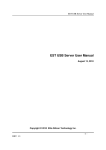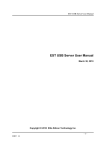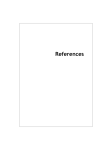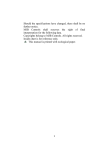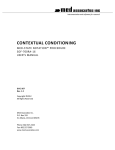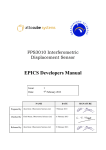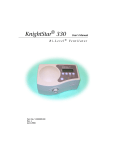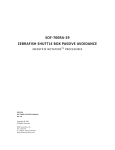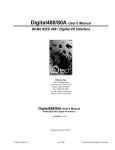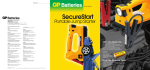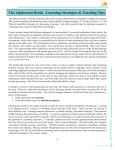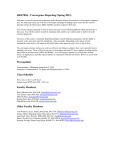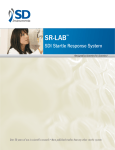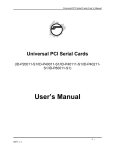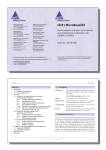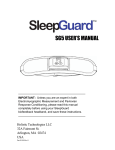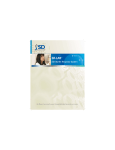Download advanced startle - Med Associates Inc.
Transcript
instrumentation and software for research ADVANCED STARTLE SOF-828 USER’S MANUAL DOC-005 Rev. 2.5 Copyright ©2012 All Rights Reserved Med Associates Inc. P.O. Box 319 St. Albans, Vermont 05478 Phone: 802.527.2343 Fax: 802.527.5095 www.med-associates.com SOF-828, ADVANCED STARTLE notes i SOF-828, ADVANCED STARTLE Table of Contents Chapter 1 | Introduction ................................................................................................ 1 Chapter 2 | Description of Advanced Startle Software ........................................... 2 Timeline for Creating a Trial ........................................................................................................ 2 CS-DISPLAY & STL-DISPLAY ....................................................................................................... 3 CS-STL DELAY ............................................................................................................................... 3 Session Duration ........................................................................................................................... 3 Chapter 3 | Hardware Configuration and Calibration ............................................. 4 Appendix A | Definitions of Control and Trial Variables ......................................... 5 Appendix B | Pre-Programmed Experimental Procedures ..................................... 7 Loading and Executing a Pre-Programmed File........................................................................ 7 Prepulse Inhibition of Startle (PPI)........................................................................................... 11 Experiment Initiated by the PPinhibition.txt Procedure ........................................................ 12 Fear-Potentiated Startle (FPS) .................................................................................................. 14 Experiment Initiated by the FPStrain.txt Procedure .............................................................. 15 Experiment Initiated by the FPStest.txt Procedure ................................................................ 16 Appendix C | Customizing Tables in Microsoft Excel ............................................. 17 Extracting Data from a text file into Microsoft Excel ............................................................. 17 Appendix D | Using Startle Viewer ............................................................................ 18 Menu Selections .......................................................................................................................... 18 Opening a Data File .................................................................................................................... 18 The Table Display........................................................................................................................ 19 Viewing a Particular Startle Response ..................................................................................... 19 Appendix E | Driver and Software Installation ....................................................... 20 Appendix F | References .............................................................................................. 22 Appendix G | Contact Information ............................................................................ 22 ii SOF-828, ADVANCED STARTLE -0Rev 2.5 Copyright 2012 MED Associates, Inc. SOF-828, ADVANCED STARTLE CHAPTER 1 | INTRODUCTION The Startle paradigm is used to study fear and anxiety in laboratory animals. Although the underlying circuits and systems controlling fear and anxiety are complex, the Startle paradigm itself is relatively simple: it is a form of Pavlovian conditioning where a central state of fear is inferred from an animal’s behavioral response. This is done by measuring the amplitude of a simple brainstem reflex, the acoustic startle reflex, in the presence of a cue (the conditioned stimulus; CS) previously paired with a mild footshock (the unconditioned stimulus; US). For example, when animals are repeatedly presented with a neutral stimulus (one that does not elicit any behavioral effect on its own), such as a light flash, a tone, or an odor, followed by a brief footshock, the animal comes to associate the presentation of the cue with an impending aversive event (the shock). Eventually, presentation of the cue in the absence of the shock comes to elicit a constellation of behaviors that are typically used to define a state of fear in animals, Using SOF-828 Advanced Startle to accomplish this, animals are placed in cages in an isolation chamber (the same chamber in which animals received the prior fear-conditioning) and presented with a number of startle-eliciting white-noise bursts. The cages are positioned on a sensitive load-cell device that transduces movement of the cage (produced by the animal’s startle response) into an electrical signal that is amplified and quantified in arbitrary startle units. On some trials, the startle-eliciting stimulus is preceded by the cue previously paired with shock. In this case, the startle response is much larger (i.e., potentiated) than on trials without presentation of the cue and it is the difference (expressed either as an absolute value or a percent change in different cases) between the amplitude of startle on these two trial types that is our operational measure of fear. -1Rev 2.5 Copyright 2012 MED Associates, Inc. SOF-828, ADVANCED STARTLE CHAPTER 2 | DESCRIPTION OF ADVANCED STARTLE SOFTWARE The Advanced Startle Software allows investigators to use both pre-programmed research protocols (for performing both Prepulse Inhibition of Startle (PPI) and Fear-Potentiated Startle (FPS) experiments), and user-defined research protocols based on the researcher’s present needs. The software reads files that have been written in a tabular format to execute a particular experimental procedure. These files are in ASCII format, so they can be viewed in spreadsheet software like Microsoft Excel. The purpose of the files is to initialize both Control and Trial Variables that the software uses to execute an experiment. To understand what these variables represent, one should be familiar with the definition of an Event Marker. Understanding the Event Marker is critical to understanding what data has been recorded from a trial, and when it was recorded. The Event Marker is anchor for the timeline in a trial. Timeline for Creating a Trial Figure 2.1 illustrates the events occurring within any given trial. The Event Marker divides the trial into two parts and initiates STL-DISPLAY (one of two time periods during which the subject’s activity will be captured). The value set for ACC/ITI determines when the Event Marker occurs; therefore, if ACC/ITI for a particular trial is 30 seconds, then the Event Marker will occur 30 seconds after the previous trial’s Event Marker. Trial Variables include either the suffix CS (condition stimulus) or STL (startle), such as “AUX1 CS” or “AUX STL.” All stimuli present PRIOR to the Event Marker include the suffix “CS.” Therefore, if AUX1 CS is defined as 2.5, then this stimulus will turn on 2.5 seconds prior to the Event Marker and stay on for 2.5 seconds. All “CS” stimuli will terminate at the Event Marker (unless CS-STL DELAY is set to a value other than 0; see the upcoming discussion on CS-STL DELAY). If a stimulus is to remain on past the Event Marker, then include a value for that stimulus in the group of variables that have the suffix “STL.” For instance, if the AUX1 stimulus is to remain on for 1.7 seconds past the Event Marker, define AUX1 STL as 1.7. In this example, the AUX1 stimulus would remain on for a total of 4.2 seconds (2.5 seconds before the Event Marker, and 1.7 seconds afterward). Figure 2.1 - Event Marker and Trial Timeline -2Rev 2.5 Copyright 2012 MED Associates, Inc. SOF-828, ADVANCED STARTLE CS-DISPLAY & STL-DISPLAY These two variables determine the time window during which the behavioral data will be recorded and is displayed on the voltage graph in Advanced Startle or Startle Viewer. CSDISPLAY records behavioral activity PRIOR to the Event Marker, and STL-DISPLAY records activity for a specified duration of time AFTER the Event Marker. STL-DISPLAY also includes the time data used to calculate peak-to-peak intervals. The total duration of behavioral recording (CSDISPLAY + STL-DISPLAY) should not exceed 2 seconds. CS-STL DELAY The CS-STL DELAY sets the Controlled Stimulus – Uncontrolled Stimulus (CS-US) trace interval, and overrides the values set for CS durations. If a value of CS-STL DELAY is set to 1.5 in the table, for any given trial all CS-defined variables will terminate 1.5 seconds PRIOR to the Event Marker. If, for instance, the AUX1 CS is set to 2.5, and the CS-STL DELAY is set to 1.5, then the AUX1 CS stimulus will turn on for 1 second, and the turn off 1.5 seconds PRIOR to the Event Marker. In Figure 2.2, the AUX1 CS is turned off at the commencement of the CS-STL DELAY, and no stimulus is present until the Event Marker, at which time the AUX2 STL stimulus turns on. Figure 2.2 - Event Marker and AUX1CS/AUX2 STL Timeline Session Durati on Session Duration is the sum of ACC/ITI values for all the trials plus the STL-DISPLAY value. There is a minimum 2-second requirement between the offset of any post-Event Marker variable (e.g. STL-defined stimuli or STL-DISPLAY) and the onset of any pre-Event Marker variable (e.g. CSdefined stimuli or CS-DISPLAY). -3Rev 2.5 Copyright 2012 MED Associates, Inc. SOF-828, ADVANCED STARTLE CHAPTER 3 | HARDWARE CONFIGURATI ON AND CALIBRATION Refer to the MED-ASR Startle Hardware manual for hardware configuration instructions. For Audio Calibration and Input (load cell platform) Calibration procedures, we recommend that you refer to calibration procedures described in the Startle Reflex User’s Manual. The Hardware menu in the Startle Reflex software runs utilities for complete testing and calibration of all Startle hardware. -4Rev 2.5 Copyright 2012 MED Associates, Inc. SOF-828, ADVANCED STARTLE APPENDIX A| DEFINITIONS OF CONTR OL AND TRIAL VARIABLES Figure 3.1 contains definitions of the Control Variables that are used to initialize an experiment in Advanced Startle. Please note that the Control Variables will not change during execution of the program. Figure 3.1 - Advanced Startle Control Variable Definitions A Control Variables Defined 1 STL-DISPLAY The time during which activity (baseline or startle) is recorded. Enter the time value in seconds. 2 CS-DISPLAY Records the subject's activity immediately prior to STL-DISPLAY. Enter a time value here, in seconds. 3 CS-FREEZE Records data but does not display it. This option is good for recording data to be stored in the RAW data file. 4 Rise Time Noise(ms) This value sets the rise time of the white noise stimulus, in milliseconds. The recommended value is 1. 5 Rise Time Tone(ms) This value sets the rise time of the tone stimulus. The recommended minimum value is 3. 6 LATENCY(ms) Peak -to-peak values are recorded after specified value, in milliseconds. This value should remain at “0” to exclude this option. 7 BACKGROUND(dB) Constant background noise. If a value is entered here, a noise will be present during the entire experimental session at the dB value entered here, and this variable should range from 70 to 115 db. 8 AUX1(1=Always on) If “1” is entered here, then the stimulus corresponding to AUX1 on PHM-255C will be ON throughout the experiment. 9 AUX2(1=Always on) If “1” is entered here, then the stimulus corresponding to AUX2 on PHM-255C will be ON throughout the experiment. 10 AUX3(1=Always on) If “1” is entered here, then the stimulus corresponding to AUX3 on PHM-255C will be ON throughout the experiment. 11 AUX4(1=Always on) If “1” is entered here, then the stimulus corresponding to AUX4 on PHM-255C will be ON throughout the experiment. 12 Reserved N/A, keep this value at 0! 13 Reserved N/A, keep this value at 0! 14 Reserved N/A, keep this value at 0! 15 Reserved N/A, keep this value at 0! 16 Reserved N/A, keep this value at 0! 17 Reserved N/A, keep this value at 0! 18 Reserved N/A, keep this value at 0! 19 DAQ Gain(Volts) This represents the maximum +/- voltage recorded from the load cell. Keep this at 10! 20 DAQ Frequency(Hz) The number of samples taken per second, leave this at 1,000. 21 Reserved N/A, keep this value at 0! 22 Reserved N/A, keep this value at 0! Likewise, Figure 3.2 contains definition of the Trial Variables that are used to initialize an experiment. Please note that the nature of these variables is to allow the control of the behavior of the program in any given trial, and due to this, at any given moment in the dynamic -5Rev 2.5 Copyright 2012 MED Associates, Inc. SOF-828, ADVANCED STARTLE execution of the program, the values may be different then they were at the beginning of the session. Figure 3.2 - Advanced Startle Trial Variable Definitions C Trial Variables Defined 1 ACC/ITI Interval of time between the previous trial’s Event Marker and this current trial’s Event Marker. 2 AUX1 CS The duration in seconds that the stimulus corresponding to AUX1 on PHM-255C is on prior to the Event Marker. 3 AUX2 CS The duration in seconds that the stimulus corresponding to AUX2 on PHM-255C is on prior to the Event Marker. 4 AUX3 CS The duration in seconds that the stimulus corresponding to AUX3 on PHM-255C is turned on prior to the Event Marker. 5 AUX4 CS The duration in seconds that the stimulus corresponding to AUX4 on PHM-255C is turned on prior to the Event Marker. 6 TONE CS The duration of the tone stimulus prior to the Event Marker. 7 NOISE CS The duration of the noise stimulus prior to the Event Marker. 8 NOISE CS(dB) The dB of the NOISE CS, and this variable should range from 70 to 115 db. 9 TONE CS(dB) The dB of the TONE CS, and this variable should range from 70 to 115 db. 10 TONE CS(Hz) The frequency of the TONE CS, this variable should range from 4,000 to 20,000. 11 TONE STL(Hz) The frequency of the TONE STL (see below), this variable should range from 4,000 to 20,000. 12 TONE STL(dB) The dB of the TONE STL, and this variable should range from 70 to 115 db. 13 AUX1 STL The duration of the AUX1 stimulus (in seconds) that is turned on after the Event Marker. 14 AUX2 STL The duration of the AUX2 stimulus (in seconds) that is turned on after the Event Marker. 15 AUX3 STL The duration of the AUX3 stimulus (in seconds) that is turned on after the Event Marker. 16 AUX4 STL The duration of the AUX4 stimulus (in seconds) that is turned on after the Event Marker. 17 TONE STL The duration of the tone stimulus occurring after the Event Marker. 18 NOISE STL The duration of the noise stimulus occurring after the Event Marker. 19 NOISE STL(dB) The dB of the NOISE STL, this variable should range from 70 to 115 db. 20 Trial Comment 1 A description of the particular trial, use this to sort data for analysis. Enter any descriptor here because this cell is not read during execution. 21 Trial Comment 2 A secondary descriptor for sorting data by block or stimulus condition. Enter any descriptor here. 22 CS-STL DELAY Turns off all CS durations prior to Startle Onset. Normally set to 0 for no delay. -6Rev 2.5 Copyright 2012 MED Associates, Inc. SOF-828, ADVANCED STARTLE APPENDIX B| PRE-PROGRAMMED EXPERIMEN TAL PROCEDURES Loading and Executing a Pre -Programmed File The installation of the Advance Startle program included a folder called “:\Program Files\Advanced Startle\Tables”. The following experimental programs / tables are listed in the folder. These are the files used to execute the following pre-programmed experiments. Open the Advanced Startle software and the main screen shown in Figure 3.3 will appear. Figure 3.3 - Advanced Startle Main Screen Select Menu| Load Experiment as shown below, and a “File Name” dialog box, as shown in Figure 3.5 will open. Figure 3.4 - Menu | Load Experiment -7Rev 2.5 Copyright 2012 MED Associates, Inc. MED ASSOCIATES INC. S O F - 8 2 8 , AD V A NC E D ST AR T L E Choose the directory and file to execute and click OK (all executable files will have the file extension “.txt”). Figure 3.5 - Select the File to Execute The name of the file selected (shown with its full path) will appear in the “Experiment File” box just under the “Trial X of X” boxes in the left part of the display. Figure 3.6 – Experiment File Box -8DOC-005 Rev 2.6 Copyright © 2012 MED Associates, Inc. MED ASSOCIATES INC. S O F - 8 2 8 , AD V A NC E D ST AR T L E Click the Start button, and another “File Name” dialog box will appear, as shown in Figure 3.7. Enter a name for the data file (a folder in the C:\Program Files\Advanced Startle directory called “data” has been provided to store data files). The file will get a .txt extension by default. Clicking the OK button will automatically begin the experiment. Figure 3.7 – Enter a Data File Name During the experiment, the program file selected is listed in the “Experiment File” box, and the data file to save data in is listed in the “Data File” box, as shown in Figure 3.8. Data will be saved to the data file specified, even if the experiment is aborted before the session has expired. Figure 3.8 - Experiment and Data File Names Advanced Startle includes a total of eight startle-response display windows; one window corresponds to each of eight chambers. The startle response (in volts) for each trial is displayed in the corresponding chamber window. -9DOC-005 Rev 2.6 Copyright © 2012 MED Associates, Inc. MED ASSOCIATES INC. S O F - 8 2 8 , AD V A NC E D ST AR T L E Figure 3.9 - Advanced Startle Screen with Response in Display Window Please note that only the first trial will be displayed initially. To see the results of the current trial (its number is shown in the Trial XX of XX boxes in the top left part of the display), toggle the “Review Trial” control in the lower left corner to find the trial of interest. Alternatively, the trial number can be entered into the text box provided, then hit “Enter” to bring up the data recorded for that particular trial. The Review Trial feature shows the maximum startle output for a selected trial per chamber. The data column to the right displays the data for the most recent trial. - 10 DOC-005 Rev 2.6 Copyright © 2012 MED Associates, Inc. MED ASSOCIATES INC. S O F - 8 2 8 , AD V A NC E D ST AR T L E Prepulse Inhibiti on of Startl e (PPI) PPI of the startle response (modeled in Figure 3.10) is a behavioral phenomenon in which a short tone presented just prior to an acoustic startle stimulus (a sound presented at a fairly high amplitude) will serve to dampen the subsequent startle response. PPI has been observed in mice1, rats2, Rhesus Macaques3-4, and humans5-7. Rodent testing of PPI is used in the testing of therapeutic compounds8-9, and has been used as a screening technique for transgenic/knock-out mice10. Figure 3.10 - Prepulse Inhibition of Startle (PPI) (Figure courtesy of William A. Falls, PhD, University of Vermont) - 11 DOC-005 Rev 2.6 Copyright © 2012 MED Associates, Inc. MED ASSOCIATES INC. S O F - 8 2 8 , AD V A NC E D ST AR T L E Experiment I nitiated by the PPinhibition.txt Procedure Earlier, it was stated that all experiment files contain data to set the values for both Control and Trial Variables while the program is in execution. As noted earlier, these files are in ASCII format, so they can be viewed in spreadsheet software like Microsoft Excel. Shown in Figure 3.11 is the PPinhibition.txt experiment file as it appears when it is opened in Microsoft Excel. The experiment is controlled by the values entered in the PPinhibition.txt file. A description of the variables in the experiment follows: Figure 3.11 - PPinhibition.txt Experiment Table Column A lists the titles of Control Variables that stay constant throughout the experiment. The values of these variables are found in the corresponding row in column B (for instance, STLDISPLAY is set to 0.3 (in seconds), and this means that the startle response will be recorded for 300 milliseconds for every trial). Column C lists the Trial Variables, and these are the parameters that define the stimulus presentations and inter-trial interval durations; their values are found in the corresponding row in Columns D and greater (E, F, etc.), which describe individual trials for the experiment. The other Control Variables for this experiment are as follows: RISE-TIME_TONE is set at 3 milliseconds, which is the rise time of the tone stimulus. LATENCY is also set to 3 milliseconds. Essentially, Latency is the amount of time set between the onset of a “response” and when a “peak” load value will be considered as the result of the startle stimulus. If the amount of time between the onset of a response and a peak is less than the Latency value, the peak is not counted as a response. - 12 DOC-005 Rev 2.6 Copyright © 2012 MED Associates, Inc. MED ASSOCIATES INC. S O F - 8 2 8 , AD V A NC E D ST AR T L E DAQ Gain(Volts) is the maximum +/- voltage recorded from the load cell, and typically should be left at 10 volts. The DAQ Frequency(Hz) is set to 1000; this is the sample frequency for the program, and is generally left at 1000 samples/second. A trial is an event during which a response is recorded, whether it is a baseline measurement of activity or a startle response. Columns D (and E, F, etc.) above list the corresponding parameter values for every trial. In other words, these columns are user-defined, and each column identifies the stimulus properties used during a single trial. Therefore, the number of columns that contain values (from columns D, E, etc.) determines the total number of trials in a particular experiment. The protocol for this experiment has randomly intermixed trials that receive a noise burst only with those that receive a prepulse tone before the delivery of the noise burst; the experiment shows 10 trials (columns D through M). The first trial, shown in column D, is a trial that receives a noise burst only. This is true because only the NOISE STL and NOISE STL(dB) Trial Variables have been given values. The Trial Comment cells allow the user to define a particular trial using an identifier. The identifier is a sequence of alphanumeric characters (no more than 6 digits and/or letters), and is intended to define a “unique” tag to help sort the data once it has been imported into a spreadsheet program like Microsoft Excel. The Trial Comment cells will be present in the table of the Startle Viewer and in the .txt data files that can be used for data analysis. Therefore, use identifiers that will allow the data to be sorted easily for analysis. The computer program does not read the Trial Comment cells during the execution of the experiment, so values entered here will not impact the procedure. Note that Trial Comment 1 entry for the first trial (column D ) is NB, and Trial Comment 2 entry is 100. These values can be used to sort the trials in the experiment that receive only a noise burst at 100 dB. The first trial (column D) occurs 60 seconds (1 minute) after the experiment is initiated, the next trial (column E ) occurs 5 seconds later, the third trial (column F ) occurs 7 seconds after that, etc. These values are defining the ACC/ITI Trial Variable, which sets the inter-trial interval; i.e., the amount of time between event markers. The ACC/ITI value set in the first trial is used to define the length of the acclimation period for the test subject. The second trial (column E), is one in which the noise burst will be preceded by a prepulse tone, since the TONE CS, TONE CS(dB) and the TONE CS(Hz) Trial Variables have been given values. In the case of the second trial, a 70 dB tone (set in TONE CS(dB)) will be emitted from the speaker at 12000 Hz (set in TONE CS(Hz)) for duration of 0.01 seconds (set value of TONE CS = 0.11 seconds – set value in CS-STL DELAY= 0.10 seconds = 0.01 seconds). This is a functional description of how the software will reference an executable (.txt) file during the execution of the experiment. Let us now consider the Fear-Potentiated Startle experiment, and its experiment tables for training and testing of a subject. - 13 DOC-005 Rev 2.6 Copyright © 2012 MED Associates, Inc. MED ASSOCIATES INC. S O F - 8 2 8 , AD V A NC E D ST AR T L E Fear -Potentiated Star tle (FPS) Fear-potentiated startle (FPS)3-4 occurs when the startle response to an acoustic stimulus is increased relative to baseline startle responding via Pavlovian conditioning. The general procedure for producing FPS involves preceding an aversive stimulus (such as a shock or air puff) with a tone (or some other neutral stimulus). After several presentations of this stimulus pairing, the presentation of the tone elicits a fear response. Once conditioning has occurred, the tone is then presented before an acoustic startle stimulus, increasing the intensity of the startle response. FPS is a typical reflex that has been observed in a variety of species, thus making it a useful tool for investigating many learning and memory processes. Figure 3.12 - Fear-Potentiated Startle (FPS) (Figure created by modifying previous figure from W.A. Falls, PhD) - 14 DOC-005 Rev 2.6 Copyright © 2012 MED Associates, Inc. MED ASSOCIATES INC. S O F - 8 2 8 , AD V A NC E D ST AR T L E Experiment I nitiated by t he FPStrai n.txt Pr ocedure The Fear-Potentiated Experiment protocol describes two separate procedures. The first procedure is used to create Pavlovian conditioning in a test subject. This experiment is described in the FPStrain.txt Experiment Table (shown in Figure 3.13). This experiment consists of 10 trials (each trial in its own column in the table; columns D through M). Inspection of the table reveals the fact that the only Trial Variable that changes from trial to trial is the ACC/ITI variable; it ranges from 150 to 300 seconds. Figure 3.13 - FPStrain.txt Experiment Table - 15 DOC-005 Rev 2.6 Copyright © 2012 MED Associates, Inc. MED ASSOCIATES INC. S O F - 8 2 8 , AD V A NC E D ST AR T L E Experiment I nitiated by the FPStest.txt Pr ocedur e The second procedure is used to test a subject that has been trained using the first procedures. This experiment is described in the FPStest.txt Experiment Table (shown in Figure 3.14). The procedure begins with 9 noise-burst only trials (described in columns D through L) that are followed by randomly selected noise-burst and pre-pulse trials for the remainder of the experiment. Figure 3.14 - FPStest.txt Experiment Table - 16 DOC-005 Rev 2.6 Copyright © 2012 MED Associates, Inc. MED ASSOCIATES INC. S O F - 8 2 8 , AD V A NC E D ST AR T L E APPENDIX C | CUSTOMIZING TABLES IN MICROSOFT E XCEL Modifying experimental parameters to create experiments is easy with Advanced Startle. All experimental tables conclude with “.txt,” but it is recommended that tables be created using a spreadsheet program such as Microsoft Excel and then saved as a “tab-delimited, text format (.txt)” file. To modify the value for any parameter in the table, enter the desired value in the correct row/column location, and save the file as described. Then open Advanced Startle, and select the new experiment file using the Main Menu/ Load Experiment menu choice. Extracting Data fr om a text file i nto Microsoft Excel A spreadsheet program can be used to open data saved as an ASCII text file (.txt). This guideline illustrates an example of how to open ASCII data using Microsoft Excel2000. 1. In Excel select File | Open. Locate where the file has been saved. Select Text Files (.txt) in the file-type drop down menu. 2. Choose the file to open and click Open. This will automatically open the first of three windows for the Text Import Wizard. 3. The data file is tab-delimited, so make sure to select “Delimited.” 4. Start the import at row 1, the file origin = Windows ANSI. Click Next to bring up the second of the three-step process. 5. Select tab delimiters, and click Next. 6. The final stage of the import wizard should now be open. Make sure that “general” is listed in the data-format box and click Finish. The desired data file table should appear in an Excel spreadsheet upon completing the Text Import Wizard. - 17 DOC-005 Rev 2.6 Copyright © 2012 MED Associates, Inc. MED ASSOCIATES INC. S O F - 8 2 8 , AD V A NC E D ST AR T L E APPENDIX D | USING STARTLE VIEWER Advanced Startle Software is equipped with Med Associates Startle Viewer. This is a brand new feature of the Advanced Startle Software that allows the researcher to examine the details of the startle reflex and manually adjust the scale of the primary dependent measure. Use Startle Viewer to quantify the amplitudes and frequencies of the startle response. Menu Sel ections After opening Startle Viewer, three options appear in the upper left corner of the screen. These options (and corresponding keystroke commands) are: File (Alt–F): Open (Ctrl-O) New File (Ctrl-F): Opens data file. Readable data files conclude with “.RAW” Chamber (Ctrl-H): Selects a specific chamber to view. Save (Ctrl-S): Saves the Startle Viewer file to a specified directory. Quit (Ctrl-Q): Exits Startle Viewer. About (Ctrl-A): Provides information regarding the Startle Viewer program. Edit (Alt-E): Cut (Ctrl-X) Copy (Ctrl-C) Paste (Ctrl-V) Export (Alt-P): Saves the “.RAW” file in ASCII tabbed-file format Compression (Ctrl-M): Select how the file is compressed. Compressing using 2X, 5X, or 10X saves every second, fifth, or tenth data point. None means the file will not compress. Range (Ctrl-R) Chamber (Ctrl-R): Saves all the trial information for that chamber. Trial (Ctrl-T): Saves only the data for that trial. Opening a Data File A window automatically appears upon opening Startle Viewer that prompts the user to select a data file. Find the appropriate directory, and select the data file to view. All readable data files conclude with “.RAW”. Another window will appear after opening the desired data file, and select the appropriate chamber to import the data from that chamber. - 18 DOC-005 Rev 2.6 Copyright © 2012 MED Associates, Inc. MED ASSOCIATES INC. S O F - 8 2 8 , AD V A NC E D ST AR T L E The Table Displ ay Startle Viewer allows the user to view the startle output, in volts, for any particular trial. The Startle Viewer table window lists the maximum startle output by trial number and the corresponding stimuli/us used in that particular trial. Note that .RAW data files are matched to .txt files with the same name, and the .txt versions are the data files used to display data in the Excel spreadsheet. Viewing a Particul ar Startle Response Figure 0.1 - Startle Viewer Window The primary feature of Startle Viewer is the voltage graph (Figure 0.1). Select the particular trial to view on the graph by either double-clicking on the trial number in the table window, or by using the toggle switch in the lower right corner of the screen labeled “Trial.” Use Cursors “A” and “B” to pinpoint and quantify certain locations on the graph. For instance, to quantify the peak-to-peak frequency (in milliseconds), place cursor A on one peak and cursor B on the subsequent peak. Doing this also allows the user to quantify maximum peak amplitude within a specified period of time. Another benefit of Startle Viewer is that it determines the slope of a line (in volts per millisecond) for any selected peak amplitude. The x-axis and y-axis can be modified by clicking on the icons in the lower portion of the screen. The precision and notation of each dimension can be altered, and the overall scale of the graph can be modified using the “magnifying-glass” icon and the zoom function. Startle Viewer can be used to generate data regarding startle latency (a dependent measurement taken in milliseconds), which is defined as the time period in between the whitenoise (startle stimulus) presentation and the maximal startle response. Select the specific trial to examine and the startle response will appear in the main display. Fix cursor “A” on time point zero and move cursor “B” to the peak-positive amplitude for that trial. Note the difference between cursor positions along the x-axis. - 19 DOC-005 Rev 2.6 Copyright © 2012 MED Associates, Inc. MED ASSOCIATES INC. S O F - 8 2 8 , AD V A NC E D ST AR T L E APPENDIX E | DRIVER AND SOFTWARE INSTALLATION Insert the Advanced Startle CD into the CD-ROM drive and the screen shown in Figure 0.2 will appear. Click Install Advance Startle and the screen shown in Figure 0.3 will appear. Figure 0.2 - Advanced Startle CD Main Screen Enter the Advanced Startle password that was issued by MED Associates when the software was registered and click OK. Figure 0.3 – Enter Password - 20 DOC-005 Rev 2.6 Copyright © 2012 MED Associates, Inc. MED ASSOCIATES INC. S O F - 8 2 8 , AD V A NC E D ST AR T L E The checklist shown on the screen below indicates the items that will be installed. Click Install to begin. A green check mark will appear next to each item on the list once it has been successfully installed. Complete the steps on each screen and once all of the drivers and software are installed the screen shown in Figure 0.5. Click Finish to close this screen. Figure 0.4 - Advanced Startle Installation Checklist Figure 0.5 - Advanced Startle Driver and Software Installation Complete - 21 DOC-005 Rev 2.6 Copyright © 2012 MED Associates, Inc. MED ASSOCIATES INC. S O F - 8 2 8 , AD V A NC E D ST AR T L E APPENDIX F | REFERENCES 1. Falls, W.A., Carlson, S., Turner, J.G., & Willott, J.F. (1997) Fear-potentiated startle in two strains of inbred mice. Behavioral Neuroscience, 111:855-61. 2. Josselyn, S.A., Shi, C., Carlezon, W.A., Jr, Neve, R.L., Nestler, E.J., & Davis, M. (2001). Longterm memory is facilitated by cAMP response element-binding protein overexpression in the amygdala. Journal of Neuroscience, 21:2404-2412. 3. Antioniadis, E. A., Winslow, J.W., Freedman, L., Davis, M., & Amaral, D.G. (Submitted). Role of the primate amygdala in fear-potentiated startle: Effects of transient inactivation or chronic lesions in the Rhesus Monkey (Maccaca mulatta). 4. Winslow, J.T., Parr, L.A., & Davis, M. (2002). Acoustic startle, prepulse inhibition, and fearpotentiated startle measured in rhesus monkeys. Biological Psychiatry, 51: 859-866. 5. Baas, J.M., Grillon, C., Bocker, K.B., Brack, A.A., Morgan, C.A., Kenemans, J.L., & Verbaten, M.N. (2002). Benzodiazepines have no effect on fear-potentiated startle in humans. Psychopharmacology,161:233-47 6. Schmidt, L.A., Fox, N.A., Goldberg, M.C., Smith, C.C., & Schulkin, J., (1999). Effects of acute prednisone administration on memory, attention and emotion in healthy human adults. Psychoneuroendocrinology, 24:461-83. 7. Guitar, B. (2003). Acoustic startle responses and temperament in individuals who stutter. Journal of Speech, Language, & Hearing Research, 46: 233-240. 8. Depoortere, R., Perrault, G., & Sanger, D.J. (1997). Potentiation of prepulse inhibition of the startle reflex in rats: pharmacological evaluation of the procedure as a model for detecting antipsychotic activity. Psychopharmacology,132: 366-374. 9. Olivier, B., Leahy, C., Mullen, T., Paylor, R., Groppi, V.E., Sarnyai, Z., & Brunner, D. (2001). The DBA/2J strain and prepulse inhibition of startle: a model system to test antipsychotics? Psychopharmacology,156: 284-290. 10. Brooks, S.P., Pask, T., Jones, L., & Dunnett, S.B. (2004). Behavioural profiles of inbred mouse strains used as transgenic backgrounds. I: motor tests. Genes Brain & Behavior, 3:206-15. APPENDIX G | CONTACT INFORMATION Please contact MED Associates, Inc. for information regarding any of our products. Visit our website at www.med-associates.com for contact information. For technical questions, email [email protected]. - 22 DOC-005 Rev 2.6 Copyright © 2012 MED Associates, Inc.