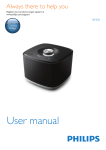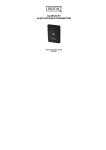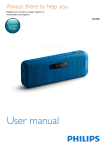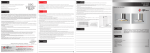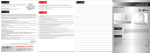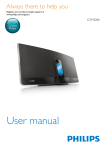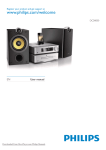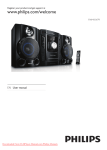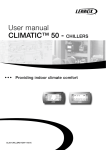Download User manual - Kieskeurig
Transcript
Always there to help you Register your product and get support at www.philips.com/support Question? Contact Philips User manual BM50 Contents 1Important 2 Safety2 2 Your micro system 3 Introduction3 What's in the box 3 Overview of the main unit 4 Overview of the remote control 5 3 Get started Connect FM antenna Connect power Prepare the remote control Set clock Turn on 9 9 12 5 Adjust sound 16 16 16 16 6 Other features 17 17 17 17 18 18 7 Product information 19 19 20 20 20 Select a preset sound effect Adjust volume level Mute sound Set the alarm timer Set the sleep timer Listen from an external device Listen through a headphone Update firmware Specifications USB playability information Supported MP3 disc formats RDS program types 21 9Notice 23 23 24 Declaration of conformity Written offer 7 7 7 8 8 8 4Play Play in single mode Play in group mode 8Troubleshooting EN 1 1Important Safety • Make sure that there is enough free space around the product for ventilation. • Only use attachments or accessories specified by the manufacturer. • Battery usage CAUTION – To prevent battery leakage which may result in bodily injury, property damage, or damage to the product: • Install the battery correctly, + and - as marked on the product. • Remove the battery when the product is not used for a long time. • The battery shall not be exposed to excessive heat such as sunshine, fire or the like. • The product shall not be exposed to dripping or splashing. • Do not place any sources of danger on the product (e.g. liquid filled objects, lighted candles). • Where the plug of the Direct Plug-in Adapter is used as the disconnect device, the disconnect device shall remain readily operable. Use only power supplies listed in the user manual. Warning •• Never remove the casing of this device. •• Never lubricate any part of this device. •• Never place this device on other electrical equipment. •• Keep this device away from direct sunlight, naked flames or heat. •• Never look into the laser beam inside this device. •• Ensure that you always have easy access to the power cord, plug, or adaptor to disconnect this device from the power. 2 EN Hearing safety Caution •• To avoid hearing damage, limit the time you use the headphones at high volume and set the volume to a safe level. The louder the volume, the shorter is the safe listening time. Be sure to observe the following guidelines when using your headphones. • Listen at reasonable volumes for reasonable periods of time. • Be careful not to adjust the volume as your hearing adapts. • Do not turn up the volume so high that you can't hear what's around you. • You should use caution or temporarily discontinue use in potentially hazardous situations. • Excessive sound pressure from earphones and headphones can cause hearing loss. 2 Your micro system Congratulations on your purchase, and welcome to Philips! To fully benefit from the support that Philips offers, register your product at www.philips.com/welcome. What's in the box Check and identify the contents of your package: • Main unit • 1 x FM wire antenna • Remote control (with one AAA battery) • Short User Manual • Safety sheet • Wall mounting sheet Introduction With this unit, you can: • enjoy audio from discs, Bluetooth-enabled devices, USB storage devices, or other external devices; • listen to music everywhere in your home through a group of izzylink-compatible multiroom speakers (not supplied); • listen to FM radio stations. You can select one of the following sound effects: • Balanced, Warm, Bright, Clear, and Powerful The unit supports these media formats: EN 3 Overview of the main unit abcd e f g hij k l m n r a q p o f • Turn the unit on or off. • Switch to standby mode or Eco standby mode. b SOURCE • Press to select a source: DISC, USB, TUNER, BT, AUDIO IN. c PAIRING • In Bluetooth mode, press and hold for 3 seconds to enter pairing mode. d SET/OK • Confirm the selection. e / • Select a preset radio station. • Skip to the previous/next album. 4 EN • Open/close the disc compartment. g Disc compartment h i j • Start, pause, or resume play. • Stop play or erase a program. / • Skip to the previous or next title, chapter, track, or file. k +/• Adjust the volume. l Signal strength indicator • Indicates the signal strength of group connection. m GROUP button/indicator • Press and hold to group with another izzylink-compatible multiroom speaker. • Press to exit or return to a group. • Flashes white during grouping. • Turns solid white after successful grouping. • Flashes white when the unit acts as a slave and is disconnected from its master. n • USB socket. Overview of the remote control a b r c q o FM ANT • FM antenna socket. d p e • Headphone socket. q AUDIO IN • Audio input socket(3.5mm) for an external audio device. r DC IN • Power socket. p o n m l f k j g h a i • Turn the unit on or off. • Switch to standby mode or Eco power standby mode. b CD • Select the DISC source. c FM/AUDIO IN • Press repeatedly to select the FM or AUDIO IN source. EN 5 d e • • • • / Skip to the previous/next track. Search within a track/disc/USB. Tune to a radio station. Adjust time. • Play tracks randomly. f ALBUM/PRESET / • Select a preset radio station. • Skip to the previous/next album. g DISPLAY/RDS • Adjust display brightness. • During playback, display the play information. • For selected FM radio stations, display RDS information(if available). h SLEEP/TIMER • Set sleep timer. • Set alarm timer. i CLOCK • Set the clock. • View clock information. j PROG • Program tracks. • Program radio stations. k • Mute or restore volume. l SOUND • Select a preset sound effect. m +/• Adjust volume. n o p • Play a track or all tracks repeatedly. • Stop play or erase a program. • Start, pause, or resume play. q USB • Press to select the USB source. 6 EN r PAIRING • Press to select the BT (Bluetooth) source. • In Bluetooth mode with three devices connected, press and hold for 3 seconds to disconnect the first connected device and enter pairing mode. • In Bluetooth mode with one device connected, press and hold for 3 seconds to enter pairing mode 3 Get started Caution •• Use of controls or adjustments or performance of procedures other than herein may result in hazardous laser exposure or other unsafe operation. Always follow the instructions in this chapter in sequence. If you contact Philips, you will be asked for the model and serial number of this apparatus. The model number and serial number are on the back of the apparatus. Write the numbers here: Model No. __________________________ Serial No. ___________________________ Connect power Caution •• Risk of product damage! Make sure that the power supply voltage matches the voltage printed on the back of the main unit. •• Risk of electric shock! Before you plug the AC power adaptor, make sure that the adaptor plug converter is fixed securely. When you unplug the AC power adaptor, always pull the plug, never the cord. •• Before you connect the AC power adaptor, make sure that you have completed all the other connections. Connect FM antenna • Connect the supplied antenna to this device before listening to the radio. EN 7 Prepare the remote control Tip •• You can press CLOCK to view clock information in power-on mode. Caution •• Risk of product damage! When the remote control is not used for long periods, remove the batteries. To insert the remote control battery: 1 2 3 Open the battery compartment. Insert the supplied AAA battery with correct polarity (+/-) as indicated. Turn on • Close the battery compartment. Press . »» The unit switches to the last selected source. »» The signal strength indicators flash for several seconds until the unit boots up. Switch to standby mode • Set clock 1 2 3 4 5 In power-on mode, press and hold CLOCK on the remote control for 3 seconds. »» The [24H] or [12H] hour format is displayed. Press / to select the [24H] or [12H] hour format. Press CLOCK to confirm. »» The hour digits are displayed and begin to blink. Press / to select hour and press CLOCKto confirm. »» The minute digits are displayed and begin to blink. Press / to select minute and press CLOCK to confirm. Note •• If no button is pressed in 10 seconds, the system exits clock setting mode automatically. 8 EN Press again to switch the unit to standby mode. »» The clock (if set) is displayed on the panel. Switch to ECO standby mode: • Press and hold for more than 3 seconds. »» The display panel is dimmed. Note •• The unit switches to Eco Power Standby mode after 15 minutes in standby mode. •• In group mode, the unit does not go to standby mode automatically. To switch between standby mode and ECO standby mode: • Press and hold for more than 3 seconds. 4Play Play from USB Note •• Make sure that the USB device contains playable audio Play in single mode Single mode: Single mode means that the speaker is not grouped with any other izzylinkcompatible multiroom speakers. Instead, it is used as a standalone speaker. content (see 'Product information' on page 19). 1 2 Press USB to select the USB source. Insert a USB device into the socket. »» Play starts automatically. If not, press . Play from disc Note •• Make sure that the disc contains playable audio content. 1 2 Press CD to select the DISC source. Insert a disc into the disc compartment with the printed side facing you. »» Play starts automatically. If not, press . EN 9 Control play / Play from Bluetooth-enabled devices Select a folder. Press to skip to the previous or next track. Press and hold to search backward/ forward within a track. Pause or resume play. Stop play. Play a track or all tracks repeatedly. Play tracks randomly(Not applicable for the programmed tracks). / Note •• Before pairing a device with this unit, read its user manual for Bluetooth compatibility. •• Compatibility with all Bluetooth devices is not guaranteed. •• Any obstacle between the unit and the device can reduce the operational range. •• The effective operation range between this unit and your Bluetooth enabled device is approximately 10 meters (30 feet). •• The unit can memorize up to 2 previously connected Bluetooth devices. Skip to a track For CD: Press / to select another track. For MP3 disc and USB: 1 2 Press ALBUM/PRESET album or a folder. Press / / to select an to select a track or a file. Program tracks You can program a maximum of 20 tracks. 1 2 3 4 5 10 Stop play, and then press PROG to activate programming mode. For MP3 tracks, press ALBUM/PRESET to select an album. Press / to select a track, and then press PROG to confirm. Repeat steps 2-3 to program more tracks. Press to play the programmed tracks. • To erase the program, stop play, and then press . EN / To enjoy music through the speaker wirelessly, you need to pair your Bluetooth enabled device with the unit. Philips BM50 xxx 1 2 3 Press /PAIRING to select the Bluetooth source. »» [BT] (Bluetooth) is displayed. »» The Bluetooth indicator flashes blue. On your device that supports Advanced Audio Distribution Profile (A2DP), enable Bluetooth and search for Bluetooth devices that can be paired (refer to the user manual of the device). Select 'Philips BM50' on your Bluetooth enabled device and if necessary input '0000' as the pairing password. »» After successful pairing and connection, the Bluetooth indicator turns solid blue, and the unit beeps. 4 Play music on the connected device. »» Music streams from your Bluetooth enabled device to this unit. • If you fail to search for 'Philips BM50' or cannot pair with this unit, press and hold /PAIRING for three seconds until you hear a beep sound to enter pairing mode. To disconnect the current Bluetooth-enabled device: • Deactivate Bluetooth on your device; or • Move the device beyond the communication range. »» 'BT i s displayed. EN 11 Listen to the radio Tip 3 4 •• Position the antenna as far as possible from TV or other radiation sources. •• Make sure that you have connected the supplied FM antenna. •• For optimal reception, fully extend and adjust the position of the antenna. Tune to a radio station 1 2 Press FM/AUDIO IN repeatedly to select the tuner source. Press and hold / for 3 seconds. »» The radio tunes to a station with strong reception automatically. 3 Repeat step 2 to tune to more stations. To tune to a weak station: • Press / repeatedly until you find optimal reception. Store FM radio stations automatically 5 Press ALBUM/PRESET / to select a radio frequency. repeatedly Press PROG again to confirm. »» The frequency of the preset station is displayed. Repeat the above steps to store more FM stations. Note •• To remove a pre-stored station, store another station in its place. Select a preset radio station • In FM mode, press / to select a preset radio station. Select stereo/mono broadcast Note •• Stereo broadcast is the default setting for tuner mode. •• For stations with weak signals: to improve the reception, change to monaural sound. Note •• You can store a maximum of 20 preset radio stations (FM). 1 In tuner mode, press PROG for more than two seconds to activate automatic programming. »» [AUTO] is displayed. »» All available stations are programmed in the order of waveband reception strength. 2 »» The first programmed radio station is broadcast automatically. press / to select a preset station. Store FM radio stations manually 1 2 12 Tune to an FM radio station. Press PROG to activate programming mode. »» [PROG] (program) blinks. EN • In FM tuner mode, press to switch between mono and stereo broadcast. »» [STEREO] (Stereo) is displayed when the radio station is stereo broadcast. Play in group mode Group mode: If you have more than one izzylink-compatible multiroom speakers, you can create a group and stream music to the group of speakers at the same time. To use this feature, you need to purchase more than one izzylink-compatible multiroom speakers. Note •• You can create a group of up to five speakers, with one as the master and four as slaves. Create a group Note •• Whenever you create a group, the first speaker that you enable the group function will act as the master. 1 2 3 4 Hold GROUP on the first speaker for 3 seconds (The master). Hold GROUP on a second speaker for 3 seconds (The slave). Wait for 15 to 30 seconds for connection setup. Repeat steps 1 to 3 to add more slave speakers one by one. Note •• You can only add slave speakers one by one. Each time when you add a slave speaker, first press and hold GROUP on the master speaker until the indicator on the button flashes and the speaker beeps. •• If the signal strength indicator on a slave speaker shows that the signal is poor, move it closer to the master speaker. You can add any of the following speakers into the existing group or create a new group with them: • A speaker with factory default settings • A master speaker that has no slave connected to it • A slave speaker that is disconnected from its master (with the GROUP indicator flashing) Play from the master to the whole group Note •• In Bluetooth mode, music play pauses when there is an incoming call or video recording is in progress on the connected mobile phone. • If this speaker (BM50) acts as the master, select a source and play to the whole group of speakers. EN 13 Change master You can change the current master in a group easily. For example, in Bluetooth mode, when your mobile phone loses connection with the current master speaker, you can set the closest slave speaker as the master. • Press any source key on a slave speaker to change it to be the master of the group. 14 EN Switch to single mode Reset group status • In case of any grouping issues, hold GROUP for 8 seconds to reset.. APress GROUP on the master to enter single mode. »» The slaves keep looking for the master until timeout in 15 minutes. »» You can create a new group with the slaves or press GROUP on a slave to enter single mode. Press GROUP on the master again to resume group mode. BPress GROUP on a slave to switch to single mode. Press GROUP again to rejoin. • EN 15 5 Adjust sound The following operations are applicable to all supported media. Select a preset sound effect • Press SOUND repeatedly to select a preset sound effect. • Balanced(Balanced), Warm(Warm), Bright(Bright), Clear(Clear), and Powerful(Powerful). Adjust volume level • • On the remote control, press +/repeatedly. On the main unit, press VOL+/VOLrepeatedly. Mute sound • Press 16 EN to mute or restore the sound. 6 Other features Set the sleep timer • Set the alarm timer This unit can be used as an alarm clock. You can select DISC, USB, or TUNER as the alarm source. Note •• Make sure that you have set the clock correctly. 1 2 3 4 In standby mode, press and hold SLEEP/ TIMER for three seconds. Press / repeatedly to select an alarm source (DISC, USB,or TUNER) Press SLEEP/TIMER to confirm. »» The hour digits begin to blink. Repeat steps 2-3 to set the hour, minute, and adjust volume of the alarm. Note Listen from an external device You can listen to an external device through this unit with an audio cable. 1 2 •• If no button is pressed in 90 seconds, the system exits timer setting mode automatically. To activate or deactivate the alarm timer: • Press SLEEP/TIMER repeatedly to view the alarm information and activate or deactivate the alarm. »» If the timer is activated, [TIMER](Timer) is displayed. To set the sleep timer, when the unit is switched on, press SLEEP/TIMER repeatedly to select a set period of time (in minutes). • [SLP 120] • [SLP 90] • [SLP 60] • [SLP 45] • [SLP 30] • [SLP 15] • [SLP OFF] »» When the sleep timer is activated, [SLEEP] (sleep)is displayed. Otherwise, [SLEEP] (sleep) disappears. 3 Press FM/AUDIO IN repeatedly to select the AUDIO IN source. Connect an audio cable (not supplied) between: • the AUDIO IN socket (3.5 mm) on the unit; • and the headphone socket on an external device. Start to play music on the connected device (see the device user manual). »» If the timer is deactivated, [TIMER OFF] (timer off) is displayed and [TIMER](Timer) disappears. Tip •• If the DISC/USB source is selected, but no disc is placed or no USB connected, the system switches to the tuner source automatically. EN 17 Listen through a headphone • 2 Plug a headphone (not supplied) into the socket. Enter the model number to find the latest firmware upgrade file available. www.philips.com/support XXXX XXXX. zip Update firmware Warning •• Always connect the speaker to AC power for firmware upgrade. •• Never power off the speaker or unplug the USB mass storage device before completion of the firmware upgrade. Note •• Make sure that the USB stick is FAT16/32 formatted. 1 18 On your PC/Mac, go to www.philips.com/ support. EN 3 4 5 6 7 Unzip and save the upgrade file (BM50.bin) to the root directory of a USB stick. Press USB to select the USB source, then plug the USB stick into the USB socket on the back of the speaker. Disconnect the AC power of the speaker. Connect AC power again and turn on the speaker. Do not remove the USB stick, and wait for around 3 to 4 minutes for completion of the firmware upgrade. »» During firmware upgrade, 'UPGRADE' is shown on the display panel. »» At completion of firmware upgrade, 'SUCCESS is shown on the display panel. 7Product information USB USB Direct Version Tuner (FM) Note •• Product information is subject to change without prior notice. Specifications Amplifier Rated Output Power Frequency Response Total Harmonic Distortion Signal to Noise Ratio (A-weighted) AUDIO IN 2 x 20 W RMS 63 -20KHz, +/-3dB <1%(1 KHz) >72dBA 650mV RMS 22kohm Tuning Range Tuning grid Preset stations Sensitivity - Mono, 26 dB S/N Ratio - Stereo, 46 dB S/N Ratio Search Selectivity Total Harmonic Distortion Signal to Noise Ratio Speaker Impedance Speaker Driver Audio DAC Total Harmonic Distortion Frequency Response S/N Ratio 63Hz - 20kHz, ±3dB >72dBA <28dBf <3% >55dBA 6 ohm 2.5 inch General information Disc Semiconductor 12 cm CD-DA, CD-R, CDRW, MP3-CD 24 Bits/44.1 kHz <1% (1 kHz) 87.5-108 MHz 50 KHz 20 <22 dBf <43 dBf Speakers AC power Laser Type Disc Diameter Support Disc 2.0 full speed Power Consumption Dimensions - Main Unit (W x H x D) Weight - Main Unit Model: AS600-150-AD300 Input: 100-240V~, 50/60 Hz, 1.5A Output: DC 15.0 V, 3A On mode: < 16 W Standby mode: < 0.5 W 500 x 218 x 112 mm 2.9 kg Bluetooth Bluetooth version Bluetooth frequency band Range V3.0 +EDR 2.402GHz ~ 2.48GHz ISM Band 10 m (free space) EN 19 USB playability information RDS program types Compatible USB devices: • USB flash memory (USB2.0 or USB1.1) • USB flash players (USB2.0 or USB1.1) • memory cards (requires an additional card reader to work with this unit) Supported USB formats: • USB or memory file format: FAT12, FAT16, FAT32 (sector size: 512 bytes) • MP3 bit rate (data rate): 32-320 Kbps and variable bit rate • Directory nesting up to a maximum of 8 levels • Number of albums/ folders: maximum 99 • Number of tracks/titles: maximum 999 • ID3 tag v2.0 or later • File name in Unicode UTF8 (maximum length: 32 bytes) • FLAC files Unsupported USB formats: • Empty albums: an empty album is an album that does not contain MP3/ WMA files, and will not be shown in the display. • Unsupported file formats are skipped. For example, word documents (.doc) or MP3 files with extension .dlf are ignored and not played. • WMA, AAC, WAV, PCM audio files • DRM protected WMA files (.wav, .m4a, .m4p, .mp4, .aac) • WMA files in Lossless format • FLAC via USB NO TYPE NEWS AFFAIRS INFO SPORT EDUCATE Supported MP3 disc formats • • • • • 20 ISO9660, Joliet Maximum title number: 128 (depending on file name length) Maximum album number: 99 Supported sampling frequencies: 32 kHz, 44.1 kHz, 48 kHz Supported Bit-rates: 32~256 (kbps), variable bit rates EN DRAMA CULTURE SCIENCE VARIED POP M ROCK M MOR M LIGHT M CLASSICS OTHER M WEATHER FINANCE CHILDREN SOCIAL RELIGION PHONE IN TRAVEL LEISURE JAZZ COUNTRY NATION M OLDIES FOLK M DOCUMENT TES ALARM No RDS programme type News services Politics and current affairs Special information programs Sports Education and advanced training Radio plays and literature Culture, religion and society Science Entertainment programs Pop music Rock music Light music Light classical music Classical music Special music programs Weather Finance Children’s programs Social Affairs Religion Phone In Travel Leisure Jazz Music Country Music National Music Oldies Music Folk Music Documentary Alarm Test Alarm 8Troubleshooting Warning •• Never remove the casing of this unit. To keep the warranty valid, never try to repair the unit yourself. If you encounter problems when using this device, check the following points before requesting service. If the problem remains unsolved, go to the Philips Web page (www. philips.com/support). When you contact Philips, make sure that the device is nearby and the model number and serial number are available. No power •• Make sure that the AC power cord of the device is connected properly. •• Make sure that there is power at the AC outlet. •• As a power-saving feature, the system switches off automatically 15 minutes after track play reaches the end and no control is operated. No sound or poor sound •• Adjust the volume. •• Check that the speakers are connected correctly. •• Check if the stripped speaker wires are clamped. No response from the unit •• Disconnect and reconnect the AC power plug, then turn on the unit again. Remote control does not work •• Before you press any function button, first select the correct source with the remote control instead of the main unit. •• Reduce the distance between the remote control and the unit. •• Insert the battery with its polarities (+/– signs) aligned as indicated. •• Replace the battery. •• Aim the remote control directly at the sensor on the front of the unit. No disc detected •• Insert a disc. •• Make sure that the disc is inserted with the printed side facing upward. •• Wait until the moisture condensation at the lens has cleared. •• Replace or clean the disc. •• Use a finalized CD or correct format disc. Cannot display some files in USB device •• The number of folders or files in the USB device has exceeded a certain limit. This phenomenon is not a malfunction. •• The formats of these files are not supported. USB device not supported •• The USB device is incompatible with the unit. Try another one. Poor radio reception •• Increase the distance between the unit and your TV or other radiation sources. •• Connect and fully extend the supplied antenna. Music playback is unavailable on this unit even after successful Bluetooth connection. •• The device cannot be used to play music through this unit wirelessly. The audio quality is poor after connection with a Bluetooth-enabled device. •• The Bluetooth reception is poor. Move the device closer to this unit or remove any obstacle between them. Bluetooth cannot be connected with this unit. •• The device does not support the profiles required for this unit. •• The Bluetooth function of the device is not enabled. Refer to the user manual of the device to find out how to enable the function. •• This unit is not in pairing mode. •• This unit is already connected with another Bluetooth-enabled device. Disconnect that device and then try again. The paired mobile device connects and disconnects constantly. •• The Bluetooth reception is poor. Move the device closer to this unit or remove any obstacle between them. EN 21 •• Some mobile phones may connect and disconnect constantly when you make or end calls. This does not indicate any malfunction of this unit. •• For some devices, the Bluetooth connection may be deactivated automatically as a power-saving feature. This does not indicate any malfunction of this unit. Timer does not work •• Set the clock correctly. •• Switch on the timer. Clock/timer setting erased •• Power has been interrupted or the power cord has been disconnected. Reset the clock/timer. Group connection failed •• Move slave speakers closer to the master. •• You can only add slave speakers one by one. •• You cannot group more than four speakers with the master. •• The master speaker may have switched to single mode. 22 EN 9Notice Any changes or modifications made to this device that are not expressly approved by Gibson Innovations may void the user’s authority to operate the equipment. Declaration of conformity Hereby, Gibson Innovations declares that this product is in compliance with the essential requirements and other relevant provisions of Directive 1999/5/EC. You can find the Declaration of Conformity on www.philips.com/ support. Disposal of your old product and battery Your product is designed and manufactured with high quality materials and components, which can be recycled and reused. This symbol on a product means that the product is covered by European Directive 2012/19/EU. products and batteries. Follow local rules and never dispose of the product and batteries with normal household waste. Correct disposal of old products and batteries helps prevent negative consequences for the environment and human health. Removing the disposable batteries To remove the disposable batteries, see battery installation section. Environmental information All unnecessary packaging has been omitted. We have tried to make the packaging easy to separate into three materials: cardboard (box), polystyrene foam (buffer) and polyethylene (bags, protective foam sheet.) Your system consists of materials which can be recycled and reused if disassembled by a specialized company. Please observe the local regulations regarding the disposal of packaging materials, exhausted batteries and old equipment. This item incorporates copy protection technology that is protected by U.S. patents and other intellectual property rights of Rovi Corporation. Reverse engineering and disassembly are prohibited. The Bluetooth® word mark and logos are registered trademarks owned by Bluetooth SIG, Inc. and any use of such marks by Gibson Innovations Limited is under license. Other trademarks and trade names are those of their respective owners. This apparatus includes this label: This symbol means that the product contains batteries covered by European Directive 2013/56/EU which cannot be disposed of with normal household waste. Inform yourself about the local separate collection system for electrical and electronic EN 23 Note •• The type plate is located on the back of the device. Written offer Gibson Innovations Limited hereby offers to deliver, upon request, a copy of the corresponding source code for the open source software packages used in this product for which such offer is requested by the respective licenses. This offer is valid up to three years after product purchase. To obtain source code, please contact [email protected]. If you prefer not to use email or if you do not receive confirmation receipt within a week after mailing to this email address, please write to Open Source Team, Gibson Innovations Limited, 5/F Philips Electronics Building, 5 Science Park East Avenue, Hong Kong Science Park, Shatin, N.T. Hong Kong. 24 EN 2015 © Gibson Innovations Limited. All rights reserved. This product has been manufactured by, and is sold under the responsibility of Gibson Innovations Ltd., and Gibson Innovations Ltd. is the warrantor in relation to this product. Philips and the Philips Shield Emblem are registered trademarks of Koninklijke Philips N.V. and are used under license from Koninklijke Philips N.V. BM50_10_UM_V1.0