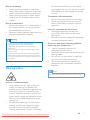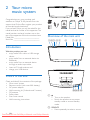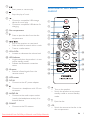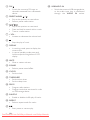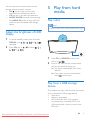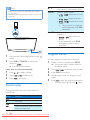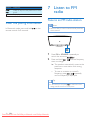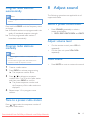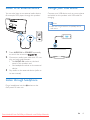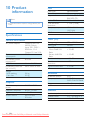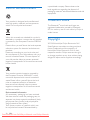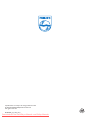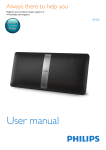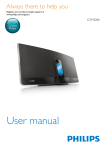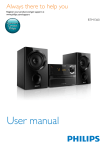Download Philips BTM2280 User Guide Manual
Transcript
Always there to help you Register your product and get support at www.philips.com/welcome Question? Contact Philips User manual Downloaded From DvDPlayer-Manual.com Philips Manuals BTM2280 Downloaded From DvDPlayer-Manual.com Philips Manuals Contents 1Safety Know these safety symbols Important safety instructions Hearing safety 2 4 Introduction4 What's in the box 4 Overview of the main unit 4 Overview of the remote control 5 3 Before use 7 7 7 7 4 Get started 8 8 8 8 9 Turn on Set the clock Select a source Adjust the brightness of LCD display 5 Play from hard media 9 9 9 10 10 6 Use Bluetooth devices 11 11 11 12 7 Listen to FM radio 12 12 13 13 13 Play a disc Play from a USB storage device Control play Program tracks Connect a device Play audio via Bluetooth Clear the pairing information Tune to an FM radio station Program radio stations automatically Program radio stations manually Tune to a preset radio station 13 13 13 13 9 Other features 14 14 14 15 15 15 Select a preset sound effect Adjust volume level Mute sound 2 2 3 2 Your micro music system Connect the FM antenna Connect power Install the remote control battery 8 Adjust sound Use the alarm timer Use the sleep timer Listen to an external device Listen through headphone Charge your USB device 10 Product information 16 Specifications 16 USB playability information 17 Supported MP3 disc formats 17 Maintenance17 11Troubleshooting 18 12Notice Downloaded From DvDPlayer-Manual.com Philips Manuals 19 Compliance19 Care of the environment 20 Trademark notice 20 Copyright20 EN 1 1Safety Read and understand all instructions before you use this micro music system. If damage is caused by failure to follow the instructions, the warranty does not apply. Know these safety symbols • • • • • This 'bolt of lightning' indicates uninsulated material within your unit may cause an electric shock. For the safety of everyone in your household, please do not remove product covering. The 'exclamation mark' calls attention to features for which you should read the enclosed literature closely to prevent operating and maintenance problems. WARNING: To reduce the risk of fire or electric shock, this apparatus should not be exposed to rain or moisture and objects filled with liquids, such as vases, should not be placed on this apparatus. CAUTION: To prevent electric shock, fully insert the plug. (For regions with polarized plugs: To prevent electric shock, match wide blade to wide slot.) Important safety instructions Risk of electric shock or fire! • Never expose the product and accessories to rain or water. Never place liquid containers, such as vases, near the product. If liquids are spilt on or into the product, disconnect it from the power outlet immediately. Contact Philips Consumer 2 EN Care to have the product checked before use. Never place the product and accessories near naked flames or other heat sources, including direct sunlight. Never insert objects into the ventilation slots or other openings on the product. Where the mains plug or an appliance coupler is used as the disconnect device, the disconnect device shall remain readily operable. Disconnect the product from the power outlet before lightning storms. When you disconnect the power cord, always pull the plug, never the cable. Risk of short circuit or fire! • Before you connect the product to the power outlet, make sure that the power voltage matches the value printed on the back of the product. Never connect the product to the power outlet if the voltage is different. • Never expose the remote control or batteries to rain, water, sunshine, or excessive heat. • Avoid force coming onto power plugs. Loose power plugs can cause arcing or fire. Risk of injury or damage to the product! • Use only power supplies listed in the user manual. • Visible and invisible laser radiation when open. Avoid exposure to beam. • Do not touch the disc optical lens inside the disc compartment. • Never place the product or any objects on power cords or on other electrical equipment. • If the product is transported in temperatures below 5°C, unpack the product and wait until its temperature matches room temperature before connecting it to the power outlet. Downloaded From DvDPlayer-Manual.com Philips Manuals Risk of overheating! • Never install this product in a confined space. Always leave a space of at least four inches around the product for ventilation. • Make sure that curtains or other objects never cover the ventilation slots on the product. Risk of contamination! • Remove the battery if it is exhausted or if the remote control is not to be used for an extended period of time. • Batteries contain chemical substances, they should be disposed of properly. Warning •• Never remove the casing of this apparatus. •• Never lubricate any part of this apparatus. •• Never place this apparatus on other electrical equipment. •• Keep this apparatus away from direct sunlight, naked flames or heat. •• Never look into the laser beam inside this apparatus. •• Ensure that you always have easy access to the power cord, plug or adaptor to disconnect this apparatus from the power. Hearing safety be loud and harmful to your hearing. To guard against this, set your volume to a safe level before your hearing adapts and leave it there. To establish a safe volume level: • Set your volume control at a low setting. • Slowly increase the sound until you can hear it comfortably and clearly, without distortion. Listen for reasonable periods of time: • Prolonged exposure to sound, even at normally 'safe' levels, can also cause hearing loss. • Be sure to use your equipment reasonably and take appropriate breaks. Be sure to observe the following guidelines when using your headphones. • Listen at reasonable volumes for reasonable periods of time. • Be careful not to adjust the volume as your hearing adapts. • Do not turn up the volume so high that you can't hear what's around you. • You should use caution or temporarily discontinue use in potentially hazardous situations. Note •• The type plate is located on the back of the product. Listen at a moderate volume. • Using headphones at a high volume can impair your hearing. This product can produce sounds in decibel ranges that may cause hearing loss for a normal person, even for exposure less than a minute. The higher decibel ranges are offered for those that may have already experienced some hearing loss. • Sound can be deceiving. Over time your hearing 'comfort level' adapts to higher volumes of sound. So after prolonged listening, what sounds 'normal' can actually Downloaded From DvDPlayer-Manual.com Philips Manuals EN 3 2 Your micro music system Congratulations on your purchase, and welcome to Philips! To fully benefit from the support that Philips offers, register your product at www.philips.com/welcome. If you contact Philips, you will be asked for the model and serial number of this apparatus. The model number and serial number are on the rear of the apparatus. Write the numbers here: Model No. __________________________ Serial No. ___________________________ Always there to help you Register your product and get support at www.philips.com/welcome Question? Contact Philips Always there to help you Register your product and get support at www.philips.com/welcome Question? Contact Philips Short User Manual Wall Mounting Instructions Overview of the main unit ab c d e f g h i Introduction With this product, you can: • enjoy audio from a disc or USB storage device, • enjoy audio from an external device via Bluetooth, • enjoy audio from an external device through an audio input cable, • listen to FM radio stations, and • charge your USB devices. jk l What's in the box Check and identify the contents of the package: • Micro music system • Remote control (with one AAA battery) • AC power adaptor • Wall mounting kit (2 dowels and 2 screws) • FM antenna • Safety sheet • Short user manual • Wall mounting instructions mn o p a • Turn on the product. • Switch the product to eco power standby mode or normal standby mode. b SOURCE • Press repeatedly to select a source. 4 EN Downloaded From DvDPlayer-Manual.com Philips Manuals c d e • Start, pause, or resume play. • Stop the play of music. • Connect a compatible USB storage device for music play. • Connect a compatible USB device for charging. f Disc compartment g h Overview of the remote control • Press to eject the disc from the disc compartment. / • Skip to the previous or next track. • Press and hold to search within a track. • Tune to a radio station. i VOL+/VOL• Increase or decrease the volume level. a b c d r e q f p g j LED Indicator • It lights red when the product is in eco power standby mode. • Indicate the Bluetooth connection status. h j n k IR sensor • Receive infrared signals from the remote control. k m o i l l LCD screen m DC IN • Connect to the AC power adaptor. n • Connect to a headphone with 3.5-mm connector. o AUDIO IN • Connect to the audio output socket (usually the headphone socket) of an external device. p FM ANT • Connect to the FM antenna. a b • Turn on the product. • Switch the product to eco power standby mode or normal standby mode. • Eject the disc. c CD • Switch the source to the disc in the disc compartment. Downloaded From DvDPlayer-Manual.com Philips Manuals EN 5 d FM/ • Switch the source to FM tuner or the audio streamed from a Bluetooth device. r USB/AUDIO IN • Switch the source to USB storage device or the audio input that is transferred through the AUDIO IN socket. e PRESET/ALBUM / • Skip to the previous or next album. • Select a preset radio station. f / • Skip to the previous or next track. • Press and hold to search within a track. • Tune to a radio station. g + VOL • Increase or decrease the volume level. h • Stop the play of music. i DISPLAY • In working mode, press to display the current time. • In normal standby mode, press and hold to adjust the brightness of LCD display. j MUTE • Mute or restore volume. k SOUND • Select a preset sound effect. l CLOCK • Set the clock. m TIMER/SLEEP • Set the alarm timer. • Set the sleep timer. n PROG • Program radio stations. • Program tracks that are stored in a disc or USB storage device. o SHUFFLE • Enable or disable shuffle play of tracks. p REPEAT • Select a repeat mode for tracks. q 6 • Start, pause, or resume play. EN Downloaded From DvDPlayer-Manual.com Philips Manuals 3 Before use Connect the FM antenna Note DC IN •• For optimal reception, fully extend the antenna and adjust its position, or connect an outdoor antenna. •• This product does not support AM (amplitude modulation) radio reception. Connect the AC power adaptor between • the DC IN socket on the back panel, and • the power supply. »» blinks. Install the remote control battery a c b Connect the FM antenna to the product. Connect power Note •• Before you connect the AC power cord, make sure that you have completed all other connections. 1 2 3 Downloaded From DvDPlayer-Manual.com Philips Manuals Open the battery compartment. Insert one AAA battery with correct polarity (+/-) as indicated. Close the battery compartment. EN 7 4 Get started • Caution Press to switch this product • between the working mode and the normal standby mode, or • from the eco power standby mode to the working mode. •• Use of controls or adjustments or performance of procedures other than herein may result in hazardous radiation exposure or other unsafe operation. Always follow the instructions in this chapter in sequence. Set the clock Note •• During setting, if no action is made within 90 seconds, the product exits clock setting without saving earlier operations. Turn on Press . »» This product switches to the last selected source. 1 2 Switch modes Automatically switch the modes: • After this product stays inactive for 15 minutes, it automatically switches to the normal standby mode. »» The clock is displayed. »» If the clock is not set, • blinks. After this product stays in the normal standby mode for 15 minutes, it automatically switches to the eco power standby mode. »» scrolls, and then the LCD screen lights off. »» The LED indicator beside the LCD screen lights in red. Manually switch the modes: • Press and hold to switch this product • from the working mode or normal standby mode to the eco power standby mode, or • from the eco power standby mode to the normal standby mode. 8 EN 3 4 In standby mode, press and hold CLOCK to enter the clock setting mode. »» or is displayed. Press + VOL - or / to select or , and then press CLOCK. • : 24-hour time format • : 12-hour time format »» The hour digits begin to blink. Press + VOL -or / to set the hour, and then press CLOCK. »» The minute digits begin to blink. Press + VOL - or / to set the minute, and then press CLOCK. »» The set clock is displayed. Select a source On the product, press SOURCE repeatedly to select a source. • : the audio streamed from a Bluetooth device • : the audio input through the AUDIO IN socket • : the disc in the disc compartment • : .mp3 files stored on the connected USB storage device • : the FM tuner Downloaded From DvDPlayer-Manual.com Philips Manuals You can also press source buttons on the remote control to select a source. • FM/ : the FM tuner or the audio streamed from a Bluetooth device • CD: the disc in the disc compartment • AUDIO IN/USB: the audio input through the AUDIO IN socket, or the .mp3 files stored on the connected USB storage device 5 Play from hard media Play a disc Note •• Make sure that the disc contains playable audio content. Adjust the brightness of LCD display 1 2 In normal standby mode, press and hold DISPLAY until , , or is displayed. Press VOL +/- or , or . / to select , 1 2 Press CD or SOURCE to switch the source to . Insert a disc into the disc compartment with the printed side facing you. »» Play starts automatically after a few seconds. »» If play does not start automatically, press to start play. Play from a USB storage device This product can play .mp3 files that are copied onto a compatible USB storage device. • Flash drive • Memory card reader • HDD: hard disc drive (This product can detect only a portable HDD with USB power peak current no more than 500 mA.) Downloaded From DvDPlayer-Manual.com Philips Manuals EN 9 / Note •• Philips does not guarantee compatibility with all USB storage devices. REPEAT •• NTFS (New Technology File System) file product is not supported. SHUFFLE 1 2 Connect the USB storage device to the socket. Press USB or SOURCE to switch the source to . »» Play starts automatically. If play does not start automatically, 1 2 3 Press / to select a folder. Press / Press to start play. to select a file. Program tracks You can program a maximum of 20 tracks. 1 2 3 4 5 Control play During play, follow the instructions below to control play. Buttons / 10 EN Skip to the previous or next album when one or more albums exist. Select a repeat mode. • : repeat the current track • : repeat all tracks • : repeat the current folder • To play tracks in sequence, press repeatedly until REP disappears. Play tracks randomly or in sequence. • : play tracks randomly • Press repeatedly until SHUF disappears to play tracks in sequence. Functions Pause or resume play. Stop play. Skip to the previous or next track. Press and hold to rewind a track or search forward fast. Downloaded From DvDPlayer-Manual.com Philips Manuals When no track is played, press PROG. »» The current track number blinks on the display panel. Press / to select a track number. Press PROG to confirm. Repeat steps 2 and 3 to program more tracks. Press to play the programmed tracks. • To erase the program, press twice. 6 Use Bluetooth devices Bluetooth indicator Bluetooth connection Blinking blue Connecting or waiting for connection Connected Solid blue With this product, you can listen to audio from an external device through Bluetooth. Note •• Philips does not guarantee the compatibility with all Disconnect a device On your device, disable the Bluetooth connection with this product. Bluetooth devices. •• Before pairing a device with this product, read its user Note manual for Bluetooth compatibility. •• The product can memorize a maximum of 5 paired devices. •• Make sure that Bluetooth function is enabled on your device, and your device is set as visible to all other Bluetooth devices. •• The operational range between this product and a Bluetooth device is approximately 10 meters (30 feet). •• Any obstacle between this product and a Bluetooth device can reduce the operational range. •• Keep away from any other electronic device that may cause interference. •• Before connecting another Bluetooth device, disconnect the current device first. Reconnect a device • • Connect a device 1 2 3 Press to switch the source to . On your device, search for Bluetooth devices. In the device list, select PHILIPS BTM2280. • If a message prompts for the permission for Bluetooth connection with PHILIPS BTM2280, confirm it. • If a password is required, enter 0000 and then confirm. »» The product beeps when the Bluetooth connection is established. Bluetooth indicator The Bluetooth indicator beside the display indicates the status of Bluetooth connection. For a paired Bluetooth device on which the automatic reconnection is enabled, this product reconnects with it once it is detected. For a paired Bluetooth device that does not support the automatic reconnection, reconnect it with this product manually. Play audio via Bluetooth Note •• If the connected Bluetooth device supports the Advanced Audio Distribution Profile (A2DP), you can listen to tracks that are stored on the device through the product. •• If the device also supports the Audio Video Remote Control Profile (AVRCP), you can control play on this product. •• If the connected device does not support the AVRCP, control play on the connected device. •• If there is an incoming call on the connected mobile phone, music play pauses. Buttons Functions Start, pause, or resume play. Downloaded From DvDPlayer-Manual.com Philips Manuals EN 11 Buttons / Functions Press to skip to the previous or next track. Stop play. Clear the pairing information In Bluetooth mode, press and hold remote control for 8 seconds. on the 7 Listen to FM radio Tune to an FM radio station Note •• Make sure that you have connected and fully extended the FM antenna. 1 2 Press FM or SOURCE repeatedly to switch the source to . Press and hold / until the frequency starts to change. »» The product automatically tunes to the previous or next station with strong reception. • To tune to a station at a specific frequency, press / repeatedly until its frequency is displayed. Tip •• In FM mode, you can press to switch the sound setting between stereo and monophonic. 12 EN Downloaded From DvDPlayer-Manual.com Philips Manuals Program radio stations automatically Note •• You can program a maximum of 20 preset radio 8 Adjust sound The following operations are applicable to all supported media. stations. Press and hold PROG until the frequency starts to change. »» All available stations are programmed in the order of waveband reception strength. »» The first programed radio station is broadcast automatically. Program radio stations manually Select a preset sound effect • Adjust volume level • • Note •• You can program a maximum of 20 preset radio stations. •• To overwrite a programmed radio station, store another one with its sequence number. 1 2 3 4 Press SOUND repeatedly to select a preset sound effect. • DSC1, DSC2, DSC3, DSC4, and DSC5 On the remote control, press VOL +/repeatedly. On the main unit, press VOL+/VOLrepeatedly. Mute sound • Press MUTE to mute or restore the sound. Tune to a radio station. Press PROG to activate programming. »» The sequence number blinks. Press / to allocate a sequence number from 1 to 20 to this radio station, and then press PROG to confirm. »» The preset sequence number and the frequency of this radio station are displayed. Repeat steps 1-3 to program more stations. Tune to a preset radio station Press / to select the sequence number of the preset radio station. Downloaded From DvDPlayer-Manual.com Philips Manuals EN 13 9 Other features »» If TIMER is displayed, the alarm timer is activated. Use the alarm timer Stop an alarm This product can be used as an alarm clock. You can select the disc, FM, or .mp3 files on a USB storage device as alarm source. When an alarm rings, press to stop it. or SLEEP/TIMER Note •• If you do not stop an alarm, it keeps ringing for 30 Note minutes, and then the product automatically switches to normal standby mode. •• Make sure that you have set the clock correctly. •• If the selected alarm source is unavailable, this product switches to FM mode automatically. 1 2 3 4 5 6 In normal standby mode, press and hold SLEEP/TIMER. »» The alarm time is displayed with the hour digits blinking. »» TIMER is displayed. Press + VOL - or / repeatedly to set the hour, and then press SLEEP/TIMER to confirm. »» The minute digits blink. Press + VOL - or / to set the minute, and then press SLEEP/TIMER to confirm. »» The alarm source name blinks. Press + VOL - or alarm source. / Use the sleep timer You can set a period of time after which the product automatically switches to normal standby mode. In working mode, press SLEEP/TIMER repeatedly to select a preset period (120, 90, 60, 45, 30, or 15 minutes). »» When the sleep timer is activated, is displayed. •• to select an Press SLEEP/TIMER to confirm. »» XX (XX indicates the volume level of alarm) blinks. Press + VOL - to set the alarm volume, and then press SLEEP/TIMER to confirm. Deactivate/Re-activate the alarm timer In standby mode, press SLEEP/TIMER. »» If TIMER disappears, the alarm timer is deactivated. 14 EN Downloaded From DvDPlayer-Manual.com Philips Manuals To deactivate the sleep timer, press SLEEP/TIMER repeatedly until is displayed. Listen to an external device Charge your USB device You can also listen to an external audio device, for example, MP3 player, through this product. Connect your USB device, such as, smart phone and tablet, to this product with USB cable for charging. Note •• Philips does not guarantee the compatibility with all USB devices. AUDIO IN 1 2 3 Press AUDIO IN or SOURCE repeatedly to switch the source to . Connect an audio input cable with 3.5 mm plug on both ends between • the AUDIO IN socket on the back panel of this product, and • the headphone socket on the external device. Play audio on the external device (refer to its user manual). Listen through headphone Plug a headphone into the front panel of main unit. socket on the Downloaded From DvDPlayer-Manual.com Philips Manuals EN 15 10Product information Note •• Product information is subject to change without prior notice. General information Operation power consumption Eco standby power consumption USB Direct Dimensions: Main unit (W x H x D) Weight - With packing - Main unit Model: AS300-120AE250 (Philips) Input: 100 - 240 V ~, 50/60 Hz, 1.1 A Output: 12 V 2.5 A 20 W ≤ 0.5 W Version 1.1, 2.0 420 x 226 x 97 mm 3.4 kg 2.1 kg Amplifier Maximum output power Frequency response Signal-to-noise ratio AUDIO INPUT 16 EN Laser type Disc diameter Support discs Audio DAC Total harmonic distortion Frequency response S/N Ratio Specifications AC power adaptor Disc 2 X 10 W RMS 60 Hz - 16 kHz ≥ 60 dBA 650 mV RMS 20 kohm Semiconductor 12 cm CD-DA, CD-R, CDRW, MP3-CD 24 Bits, 44.1 kHz < 1.5% (1 kHz) 60 Hz - 16 kHz (44.1 kHz) > 55 dB Tuner (FM) Tuning range Tuning grid Sensitivity -M ono, 26dB S/N Ratio - S tereo, 46dB S/N Ratio Search selectivity Total harmonic distortion Signal-to-noise ratio 87.5 - 108 MHz 50 kHz < 22 dBf > 43 dBf > 28 dBf < 3% > 55 dB Bluetooth Bluetooth version Frequency band Range V3.0 2.402 GHz ~ 2.480 GHz ISM Band 10m (free space) Speakers Speaker impedance Speaker driver Sensitivity Downloaded From DvDPlayer-Manual.com Philips Manuals 6 ohm 2.75'' full range X 2 > 83 dB/m/W USB playability information Maintenance Compatible USB devices: • USB flash memory (USB 2.0 or USB1.1) • USB flash players (USB 2.0 or USB1.1) • Memory cards (requires an additional card reader to work with this unit) Clean the cabinet • Use a soft cloth slightly moistened with a mild detergent solution. Do not use a solution containing alcohol, spirits, ammonia or abrasives. Supported formats: • USB or memory file format FAT12, FAT16, FAT32 (sector size: 512 bytes) • MP3 bit rate (data rate): 32 - 320 kbps and variable bit rate • Directory nesting up to a maximum of 8 levels • Number of albums/ folders: maximum 999 • Number of tracks/titles: maximum 999 • ID3 tag v2.0 or later • File name in Unicode UTF8 (maximum length: 128 bytes) Clean discs • When a disc becomes dirty, clean it with a cleaning cloth. Wipe the disc from the centre out. Unsupported formats: • Empty albums: an empty album is an album that does not contain .mp3 files, and will not be shown in the display. • Unsupported file formats are skipped. For example, Word documents (.doc) or MP3 files with extension .dlf are ignored and not played. • AAC, WAV, PCM audio files • Do not use solvents such as benzene, thinner, commercially available cleaners, or antistatic spray intended for analogue records. Clean the disc lens • After prolonged use, dirt or dust may accumulate at the disc lens. To ensure good play quality, clean the disc lens with Philips CD lens cleaner or any commercially available cleaner. Follow the instructions supplied with cleaner. Supported MP3 disc formats • • • • • ISO9660, Joliet Maximum track/file number: 999 (depending on file name length) Maximum album number: 99 Supported sampling frequencies: 32 kHz, 44.1 kHz, 48 kHz Supported bitrates: 32-320 kbps, variable bitrates Downloaded From DvDPlayer-Manual.com Philips Manuals EN 17 11Troubleshooting Warning •• Never remove the casing of this device. To keep the warranty valid, never try to repair the system yourself. If you encounter problems when using this device, check the following points before requesting service. If the problem remains unsolved, go to the Philips Web page (www.philips.com/support). When you contact Philips, make sure that the device is nearby and the model number and serial number are available. Problems No power. Solutions Make sure that the power adaptor is securely connected to both the power supply and the device. Make sure that there is power at the AC outlet. No sound or Adjust the volume. poor sound. Disconnect the headphones. Make sure that you have select the correct audio source. No response Reconnect the power adaptor. from the device. Remote Before you press any function control does button, select the correct source not work. with the remote control instead of the main unit. Reduce the distance between the remote control and the main unit. Insert the battery with its polarity (+/– signs) aligned as indicated. Replace the battery. Aim the remote control directly at the sensor on the front panel of the main unit. 18 EN Problems No disc is detected. Solutions Insert a disc of 12-cm diameter, never one of other sizes. Make sure that the label of the disc faces you. Wait until the moisture condensation at the lens is cleared. Replace or clean the disc. Make sure that the recordable disc is finalized and the format supported. USB storage Make sure that the USB storage device is not device is compatible with the supported. product. Try another one. Cannot Make sure that the file format is play some supported. files on the Make sure that the file quantity USB storage does not exceed the maximum. device. Radio Increase the distance between reception is the product and other electrical poor. appliances. Fully extend the antenna and adjust its position. Connect an outdoor FM antenna instead. Timer does Set the clock correctly. not work. Switch on the timer. Clock/timer Power is interrupted or cut off. setting is Reset the clock/timer. erased. Music The Bluetooth device cannot be playback is used to play music through this unavailable product wirelessly. on this even after successful Bluetooth connection. Downloaded From DvDPlayer-Manual.com Philips Manuals Problems The audio quality is poor after connection with a Bluetoothenabled device. Failed to connect a Bluetooth enabled device with this product. Solutions The Bluetooth reception is poor. Move the device closer to this product or remove any obstacle between them. The device does not support the profiles required for this product. The Bluetooth function of the device is not enabled. Refer to the user manual of the device to find out how to enable the function. This product is not in pairing mode. This product is already connected with another Bluetooth enabled device. Disconnect that device and then try again. The paired The Bluetooth reception is poor. mobile Move the device closer to this device product or remove any obstacle connects and between them. disconnects Some mobile phones may constantly. connect and disconnect constantly when you make or end calls. This does not indicate any malfunction of this product. For some devices, the Bluetooth connection may be deactivated automatically as a power-saving feature. This does not indicate any malfunction of this product. 12Notice Any changes or modifications made to this device that are not expressly approved by Philips Consumer Lifestyle may void the user’s authority to operate the equipment. Compliance This product complies with the radio interference requirements of the European Community. Hereby, Philips Consumer Lifestyle, declares that this speaker is in compliance with the essential requirements and other relevant provisions of Directive 1999/5/EC. A copy of the EC declaration of Conformity is available in the Portable Document Format (PDF) version of the user manual at www.philips.com/support. This apparatus includes this label: Class II equipment symbol: CLASS II apparatus with double insulation, and no protective earth provided. Downloaded From DvDPlayer-Manual.com Philips Manuals EN 19 Care of the environment Your product is designed and manufactured with high quality materials and components, which can be recycled and reused. When this crossed-out wheeled bin symbol is attached to a product it means that the product is covered by the European Directive 2002/96/ EC. Please inform yourself about the local separate collection system for electrical and electronic products. Please act according to your local rules and do not dispose of your old products with your normal household waste. Correct disposal of your old product helps to prevent potential negative consequences for the environment and human health. a specialized company. Please observe the local regulations regarding the disposal of packaging materials, exhausted batteries and old equipment. Trademark notice The Bluetooth® word mark and logos are registered trademarks owned by Bluetooth SIG, Inc. and any use of such marks by Philips is under license. Copyright 2013 © Koninklijke Philips Electronics N.V. Specifications are subject to change without notice. Trademarks are the property of Koninklijke Philips Electronics N.V or their respective owners. Philips reserves the right to change products at any time without being obliged to adjust earlier supplies accordingly. Your product contains batteries covered by the European Directive 2006/66/EC, which cannot be disposed with normal household waste.Please inform yourself about the local rules on separate collection of batteries because correct disposal helps to prevent negative consequences for the environmental and human health. Environmental information All unnecessary packaging has been omitted. We have tried to make the packaging easy to separate into three materials: cardboard (box), polystyrene foam (buffer) and polyethylene (bags, protective foam sheet.) Your system consists of materials which can be recycled and reused if disassembled by 20 EN Downloaded From DvDPlayer-Manual.com Philips Manuals Downloaded From DvDPlayer-Manual.com Philips Manuals Specifications are subject to change without notice © 2013 Koninklijke Philips Electronics N.V. All rights reserved. BTM2280_12_UM_V1.0 Downloaded From DvDPlayer-Manual.com Philips Manuals