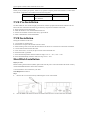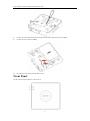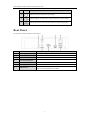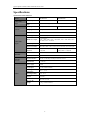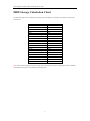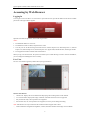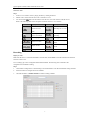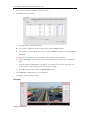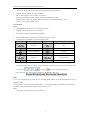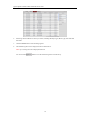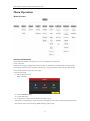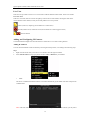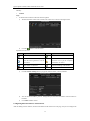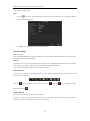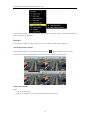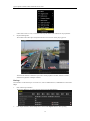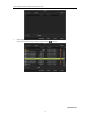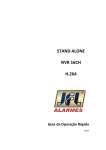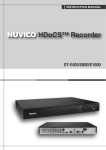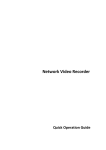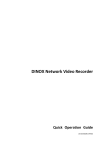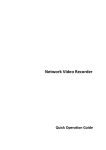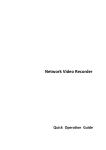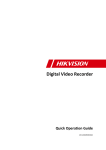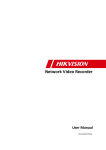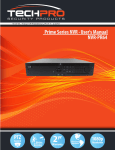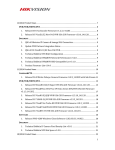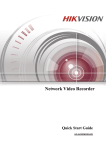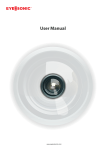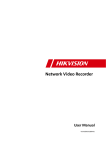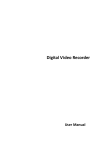Download User`s manual
Transcript
Network Video Recorder Quick Operation Guide UD.6L0202B1119A01 Quick Operation Guide of DS-7100NI-SL Series NVR Thank you for purchasing our product. If there is any question or request, please do not hesitate to contact dealer. This manual is applicable to the models listed in the following table. Series Model Type 7100NI-SL DS-7104NI-SL Network Video Recorder DS-7108NI-SL NVR Pre-Installation The DS-7100NI-SL series NVR are highly advanced surveillance equipment that should be installed with care. Please take into consideration the following precautionary steps before installation of the NVR. 1. Keep all liquids away from the NVR. 2. Install the NVR in a well-ventilated and dust-free area. 3. Ensure environmental conditions meet factory specifications. 4. Install a manufacturer recommended HDD. NVR Installation During the installation of the NVR: 1. 2. 3. 4. 5. 6. 7. 8. Use brackets for rack mounting. Ensure there is ample room for audio and video cables. When installing cables, ensure that the bend radius of the cables are no less than five times than its diameter. Connect both the alarm and RS-485 cable. Allow at least 2cm (≈0.75-inch) of space between racks mounted devices. Ensure the NVR is grounded. Environmental temperature should be within the range of -10 ºC ~ 55 ºC, 14ºF ~ 131ºF. Environmental humidity should be within the range of 10% ~ 90%. Hard Disk Installation Before you start: Before installing a hard disk drive (HDD), please make sure the power is disconnected from the NVR. A factory recommended HDD should be used for this installation. 1 SATA hard disks can be installed on your NVR. Tools Required: Screwdriver. Steps: 1. Remove the cover from the NVR by unfastening the screws on the bottom. 2. Place the HDD on the bottom of the device and then fasten the screws on the bottom to fix the HDD. 1 Quick Operation Guide of DS-7100NI-SL Series NVR 3. Connect one end of the data cable to the motherboard of NVR and the other end to the HDD. 4. Connect the power cable to the HDD. 5. Re-install the cover of the NVR and fasten screws. Front Panel The front panel of DS-7100NI-SL is shown below: 2 Quick Operation Guide of DS-7100NI-SL Series NVR No. Icon Description 1 Indicator turns red when DVR is powered up. 2 Indicator lights in red when data is being read from or written to HDD. 3 Indicator blinks blue when network connection is functioning properly. Rear Panel The rear panel of DS-7100NI-SL is shown below: No. Item Description 1 Power Supply 12VDC power supply. 2 Audio In RCA connector for voice talk input. 3 HDMI Interface HDMI video output connector. 4 LAN Network Interface Connector for LAN (Local Area Network). 5 Audio Out RCA connector for audio output. 6 VGA Output DB9 connector for VGA output. Display local video output and menu. 7 USB Interface Universal Serial Bus (USB) ports for additional devices such as USB mouse and USB Hard Disk Drive (HDD). 3 Quick Operation Guide of DS-7100NI-SL Series NVR Specifications Specifications of DS-7100NI-SL Model Video/Audio input Network Video/Audio output IP video input Two-way input audio DS-7104NI-SL DS-7108NI-SL 4-ch 8-ch 1-ch, RCA (2.0 Vp-p, 1kΩ) Incoming bandwidth 20Mbps 40Mbps Outgoing bandwidth 40Mbps Remote connection 128 Recording resolution 5MP/3MP/1080p/UXGA/720p/VGA/4CIF/DCIF/2CIF/CIF/QCIF HDMI/VGA output 1-ch, resolution: 1920 × 1080P /60Hz, 1600 × 1200 /60Hz, 1280 × 1024 /60Hz, 1280 × 720 /60Hz, 1024 ×768 /60Hz Audio output 1-ch, RCA (Linear, 1kΩ) Playback resolution 5MP /3MP /1080P /UXGA /720P /VGA /4CIF /DCIF /2CIF /CIF /QCIF Synchronous playback 4-ch@720P / 2-ch@1080P / 1-ch@5MP SATA 1 SATA interface for 1 HDD Capacity Up to 4TB for each disk Network interface 1 RJ-45 10 /100 Mbps self-adaptive Ethernet interface USB interface 2 ×USB 2.0 Power supply 12VDC Consumption ≤ 15 W (without hard disk) Working temperature -10 ºC ~ +55 ºC Working humidity 10 % ~ 90 % Chassis 1U chassis Dimensions (W × D × H) 200 ×200 ×45 mm Weight ≤ 1 Kg ( without hard disk) 8-ch@4CIF /4-ch@720P / 2-ch@1080P / 1-ch@5MP Hard disk External interface Others 4 Quick Operation Guide of DS-7100NI-SL Series NVR HDD Storage Calculation Chart The following chart shows an estimation of storage space used based on recording at one channel for an hour at a fixed bit rate. Bit Rate 96K 128K 160K 192K 224K 256K 320K 384K 448K 512K 640K 768K 896K 1024K 1280K 1536K 1792K 2048K 4096K 8192K 16384K Storage Used 42M 56M 70M 84M 98M 112M 140M 168M 196M 225M 281M 337M 393M 450M 562M 675M 787M 900M 1800M 3600M 7200M Note: Please note that supplied values for storage space used is just for reference. Storage space used is estimated by formulas and may have some deviation from actual value. 5 Quick Operation Guide of DS-7100NI-SL Series NVR Accessing by Web Browser Logging In You can get access to the device via web browser. Open web browser, input the IP address of the device and then press Enter. The login interface appears. Input the user name and password, and click the Login button. Notes: 1. The default IP address is 192.0.0.64. 2. The default user name is admin, and password is 12345. 3. You may use one of the following listed web browsers: Internet Explorer 6.0, Internet Explorer 7.0, Internet Explorer 8.0, Internet Explorer 9.0, Internet Explorer 10.0, Apple Safari, Mozilla Firefox, and Google Chrome. 4. The supported resolutions include 1024*768 and above. When you log in for the first time, the system will remind you to install the Plug-in control. After the installation, you can configure and manage the device remotely. Live View The live view interface appears by default when you log in the device. Interface Introduction ① Channel List: Displays the list of channels and the playing and recording status of each channel. ② Live View Window: Displays the image of channel, and multi-window division is supported. ③ Play Control Bar: Play control operations are supported. ④ PTZ Control: Pan, tilt, zoom operations are supported, as well as preset editing and calling. Note: PTZ function can only be realized if the connected camera supports PTZ control. ⑤ Video Parameters Configuration: Brightness, contrast, saturation and hue of the image can be modified. 6 Quick Operation Guide of DS-7100NI-SL Series NVR Start Live View Steps: 1. In the live view window, select a playing window by clicking the mouse. 2. Double click a camera from the device list to start the live view. 3. You can click the button on the toolbar to start the live view of all cameras on the device list. Refer to the following table for the description of buttons on the live view window: Icon Description Icon Description Select the window-division / Start/Stop all live view mode Capture pictures in Start/Stop all / the live view mode Previous page / recording Next page Start/Stop two-way Open/Close audio / Adjust volume / audio Enable/Disable digital zoom Full-screen Recording Before you start Make sure the device is connected with HDD or network disk, and the HDD or network disk has been initialized for the first time to use. Two recording types can be configured: Manual and Scheduled. The following section introduces the configuration of scheduled recording. Steps: 1. Click Remote Configuration> Camera Settings> Record Schedule to enter Record Schedule settings interface. 2. Select the camera to configure the record schedule. 3. Check the checkbox of Enable Schedule to enable recording schedule. 7 Quick Operation Guide of DS-7100NI-SL Series NVR 4. Choose the day in a week to configure scheduled recording. 5. Click Edit to edit record schedule. 1) Configure All Day or Customize record: If you want to configure the all-day recording, please check the All Day checkbox. If you want to record in different time sections, check the Customize checkbox. Set the Start Time and End Time. Note: The time of each segment can’t be overlapped. Up to 8 segments can be configured. 2) Select a Record Type. The record type can be Normal, Motion, Alarm, Motion & Alarm, and Motion | Alarm. 3) Check the checkbox of Select All and click Copy to copy settings of this day to the whole week. You can also check any of the checkboxes before the date and click Copy. 4) Click OK to save the settings and exit the Edit Schedule interface. 6. Click Advanced to configure advanced record parameters. 7. Click Save to validate the above settings. Playback Interface Introduction 8 Quick Operation Guide of DS-7100NI-SL Series NVR ① Channel List: Displays the list of channels and the playing status of each channel. ② Playback Window: Displays the image of channel. ③ Play Control Bar: Play control operations are supported. ④ Time Line: Displays the time bar and the records marked with different colors. ⑤ Playback Status: Displays the playback status, including channel number and playback speed. ⑥ Calendar: You can select the date to play. Start Playback Steps: 1. Click Playback on the menu bar to enter playback interface. 2. Click the camera from the device list for playback. 3. Select the date from the calendar and click Search. 4. Click the Play button to play the video file searched on the current date. 5. Use the buttons on the toolbar to operate in playback mode. Button Description / Play/Pause Stop Slow down Speed up Play by single frame Capture Stop All Playback Download / Button Video Clip Description Open/Close audio / Full-screen 6. You can drag the progress bar with the mouse to locate the exact playback point. You can also input the time in the textbox and click button to locate the playback point. The color of the video on the progress bar stands for the different video types. Log You can view and export the log files at any time, including operation, alarm, exception and information of device. Before you start The Log function can be realized only when the device is connected with HDD or network disk. And make sure the HDD or network disk has been initialized for the first time to use. Steps: 1. Click Log on the menu bar to enter the Log interface. 9 Quick Operation Guide of DS-7100NI-SL Series NVR 2. Set the log search conditions to refine your search, including the Major Type, Minor Type, Start Time and End Time. 3. Click the Search button to start searching log files. 4. The matched log files will be displayed on the list shown below. Note: Up to 100 log files can be displayed each time. You can click the button to save the searched log files to local directory. 10 Quick Operation Guide of DS-7100NI-SL Series NVR Menu Operation Menu Structure Startup and Shutdown Proper startup and shutdown procedures are crucial to expanding the life of the NVR. To start your NVR: Check the power supply is plugged into an electrical outlet. It is HIGHLY recommended that an Uninterruptible Power Supply (UPS) be used in conjunction with the device. The Power indicator LED on the front panel should be red, indicating the device gets the power supply. To shut down the NVR: 1. Enter the Shutdown menu. Menu > Shutdown 2. Select the Shutdown button. 3. Click the Yes button. 4. Unplug the power supply when the shutdown attention pops up. After the device starting up, the wizard will guide you through the initial settings, including modifying password, date and time settings, network settings, HDD initializing, and recording. 11 Quick Operation Guide of DS-7100NI-SL Series NVR Live View Some icons are provided on screen in Live View mode to indicate different camera status. These icons include: Live View Icons In the live view mode, there are icons at the right top of the screen for each channel, showing the status of the record and alarm in the channel, so that you can find problems as soon as possible. Alarm (video loss, tampering, motion detection or sensor alarm). Record (manual record, continuous record, motion detection or alarm triggered record) Alarm & Record Adding and Configuring IP Cameras You should add and configure the online IP cameras to enable the live view and recording function. Adding IP Cameras You can search and add the online IP cameras by following the startup wizard, or according to the following steps. Steps: 1. Right-click the mouse when you in the live view mode to show the right-click menu. 2. Select Add IP Camera in the pop-up menu and select Auto or Manual on your demand. • Auto The device will add the detected IP cameras or encoders automatically by the default user name and password of administrator. Note: If the user name and password is changed, the auto adding of IP camera will be failed, you may add it 12 Quick Operation Guide of DS-7100NI-SL Series NVR manually. • Manual Steps: 1. To add the online cameras with same network segment: 1) The detected online camera will be listed in the camera list, as shown in the figure below. 2) Click the button to add the camera. Explanation of the icons: Icon Explanation Icon Explanation Edit basic parameters of the camera Add the detected IP camera. The camera is connected; you can The camera is disconnected; you can click the icon to get the live view of click the icon to get the exception the camera. information of camera. The camera is connected. Advanced settings of the camera. Delete the IP camera 2. To add other IP cameras: 1) Click the Custom Adding button to pop up the Add IP Camera (Custom) interface. 2) You can edit the IP address, protocol, management port, and other information of the IP camera to be added. 3) Click Add to add the camera. Configuring Basic Parameters of IP Cameras After the adding of the IP cameras, the basic information of the camera lists in the page, and you can configure the 13 Quick Operation Guide of DS-7100NI-SL Series NVR basic setting of the IP cameras. Steps: 1. Click the icon in the camera management interface to edit the parameters; you can edit the IP address, protocol and other parameters. 2. Click OK to save the settings and exit the editing interface. Record Settings Before you start: Make sure that the HDD has already been installed. If not, please install a HDD and initialize it. You may refer to the user manual for detailed information. Purpose: Two kinds of record types are introduced in the following section, including Instant Record and All-day Record. And for other record types, you may refer to the user manual for detailed information. Note: After rebooting all the manual records enabled are canceled. Instant Record On the live view window of each channel, there is a quick setting toolbar which shows on the bottom of the window when you click on it. Click the icon to enable the record, and the icon turns to then the icon turns to . And click icon to disable the record, . All-day Record Perform the following steps to set the all-day recording. On the live view window, right-click the window and move the cursor to the Start Recording option, and select Continuous Record or Motion Detection Record on your demand. 14 Quick Operation Guide of DS-7100NI-SL Series NVR And click the Yes button in the popup Attention message box to confirm the settings. Then all the channels will start to record in the selected mode. Playback Play back the record files of a specific channel in the live view menu. Channel switch is supported. Instant playback by channel Choose a channel under live view using the mouse and click the button in the shortcut operation menu. Note: Only record files recorded during the past five minutes on this channel will be played back. Playback by channel Steps: 1. Enter the Playback menu. Right-click a channel in live view mode and select Playback from the menu. 15 Quick Operation Guide of DS-7100NI-SL Series NVR Under multi-screen live view, record files of the top left channel (not masked) will be played back. 2. Playback management. The toolbar in the bottom part of Playback interface can be used to control playing process. Just check the channel or channels if you want to switch playback to another channel or execute simultaneous playback of multiple channels. Backup Recorded files can be backed up to various devices, such as USB flash drives, USB HDDs or a DVD writer. Steps: 1. Enter Video Export interface. Choose the channel(s) you want to back up and click on the Search button. 2. Enter Export interface, choose backup device and click the Export button to start exporting. 16 Quick Operation Guide of DS-7100NI-SL Series NVR 3. Check backup result. Choose the record file in Export interface and press button to check it. 0203031030708 17 Quick Operation Guide of DS-7100NI-SL Series NVR 18