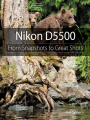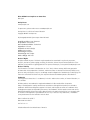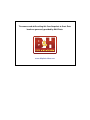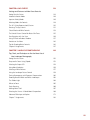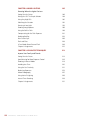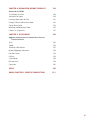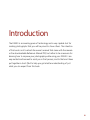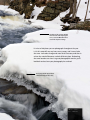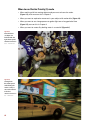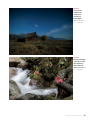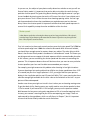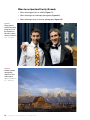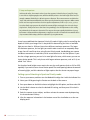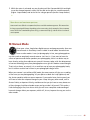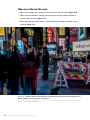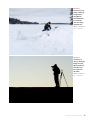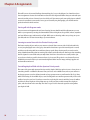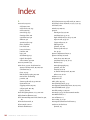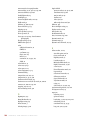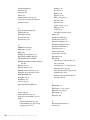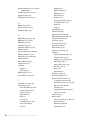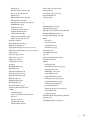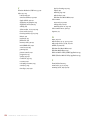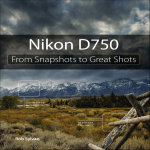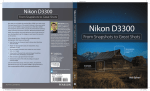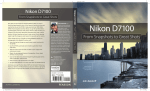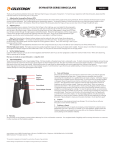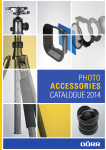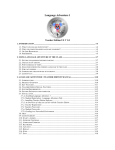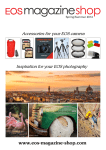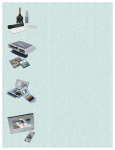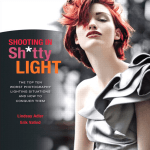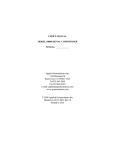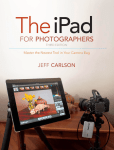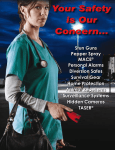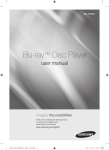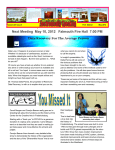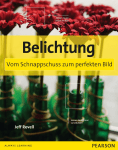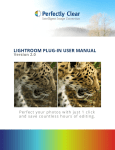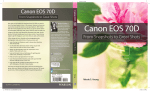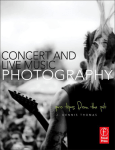Download The Professional Modes/a
Transcript
Nikon D5500: From Snapshots to Great Shots Rob Sylvan Nikon D5500: From Snapshots to Great Shots Rob Sylvan Peachpit Press www.peachpit.com To report errors, please send a note to [email protected] Peachpit Press is a division of Pearson Education Copyright © 2015 Peachpit Press All photographs © Rob Sylvan except where indicated Acquisitions Editor: Susan Rimerman Project Editor: Valerie Witte Senior Production Editor: Lisa Brazieal Copyeditor: Suki Gear Composition: WolfsonDesign Indexer: Karin Arrigoni Cover Image: Rob Sylvan Cover Design: Aren Straiger Interior Design: Mimi Heft Notice of Rights All rights reserved. No part of this book may be reproduced or transmitted in any form by any means, electronic, mechanical, photocopying, recording, or otherwise, without the prior written permission of the publisher. For information on getting permission for reprints and excerpts, contact [email protected]. Notice of Liability The information in this book is distributed on an “As Is” basis, without warranty. While every precaution has been taken in the preparation of the book, neither the author nor Peachpit shall have any liability to any person or entity with respect to any loss or damage caused or alleged to be caused directly or indirectly by the instructions contained in this book or by the computer software and hardware products described in it. Trademarks From Snapshots to Great Shots” is a trademark, in the U.S. and/or other countries, of Pearson Education, Inc. or its affiliates. All Nikon products are trademarks or registered trademarks of Nikon and/or Nikon Corporation. Many of the designations used by manufacturers and sellers to distinguish their products are claimed as trademarks. Where those designations appear in this book, and Peachpit was aware of a trademark claim, the designations appear as requested by the owner of the trademark. All other product names and services identified throughout this book are used in editorial fashion only and for the benefit of such companies with no intention of infringement of the trademark. No such use, or the use of any trade name, is intended to convey endorsement or other affiliation with this book. ISBN-13: 978-0-134-18547-7 ISBN-10: 0-134-18547-1 987654321 Printed and bound in the United States of America The camera used while writing this From Snapshots to Great Shots book was generously provided by B&H Photo. www.bhphotovideo.com Dedication For Uncle Tony—this one’s for you! Acknowledgments My deepest thanks go to Jeff Revell, the author of a number of books in the From Snapshots to Great Shots series, and specifically the book on the D5000, which I had the honor and pleasure of updating for the D5100, D5200, D5300, and now the D5500. Jeff is a tremendous photographer and gifted teacher. Thank you for providing such a sound foundation upon which to build. Any book that has reached the final stage of being published is actually the work of many hands (eyes, brains, and hearts, too) behind the scenes. I owe everyone at Peachpit a great deal of gratitude, but specifically Susan Rimerman, Valerie Witte, Suki Gear, Lisa Brazieal, WolfsonDesign, Karin Arrigoni, Sara Jane Todd, and Nancy Aldrich-Ruenzel, who were instrumental in getting this book finished, making it look so darn fantastic, and putting it out into the world. Thank you all. A special thanks to David Brommer and B&H Photo Video for help in securing the D5500 I used to write this book. I am grateful for all that I have learned from my friends at the National Association of Photoshop Professionals, from the fantastic instructors at Photoshop World, and of course from my friends and fellow photographers at www.stocksy.com and www.thedigitalphotoworkshops.com. You all have taught and inspired me over the years. I also want to thank my wife, Paloma, for being the love of my life and my number one supporter during this project; my son, Quinn, for assisting me on many shoots and being the model in many more; and my family, friends, and neighbors—Adrienne, Emma, Julia, Paige, Shiela, Ron, Kris, Max, Otis, Hayden, Jaylin, Alden, Jayda, Maggie, Raymond, Kayla, Justin, Nekos, Ben, and Scott—for being a part of the book in large and small ways. Also, a big shout-out to Crackskull’s Coffee & Books and the New Hampshire Media Makers. Thanks, guys! Contents Introductionxi Chapter 1: The D5500 Top Ten List 1 Ten Tips to Make Your Shooting More Productive Right Out of the Box 1 Poring Over the Camera 2 Poring Over the Camera 4 1. Charge Your Battery 5 2. Adjust Your Auto Off Timer Setting 6 3. Set Your JPEG Image Quality 7 4. Choose Your ISO Setting 9 5. Set Your Focus Point and Mode 11 6. Set the Correct White Balance 13 7. Set Your Color Space 16 8. Know How to Override Autofocus 17 9. Review Your Shots 18 10. Hold Your Camera for Proper Shooting 20 Chapter 1 Assignments 24 Chapter 2: First Things First 27 A Few Things to Know and Do Before You Begin Taking Pictures Poring Over the Picture 28 Choosing the Right Memory Card 30 Formatting Your Memory Card 31 Updating the D5500’s Firmware 32 Cleaning the Sensor 33 Using the Right Format: RAW vs. JPEG 35 Lenses and Focal Lengths 38 What Is Exposure? 43 Motion and Depth of Field 46 Chapter 2 Assignments 49 Contents v Chapter 3: The Auto Modes 51 Get Shooting with the Automatic Camera Modes Poring Over the Picture 52 Auto Mode 54 Auto (Flash Off) Mode 55 Scene Modes 56 Effects Modes 66 Why You May Never Want to Use the Auto Scene Modes Again 70 Chapter 3 Assignments 72 Chapter 4: The Professional Modes 75 Taking Your Photography to the Next Level Poring Over the Picture 76 P: Program Mode 78 S: Shutter Priority Mode 81 A: Aperture Priority Mode 85 M: Manual Mode 89 How I Shoot: A Closer Look at the Camera Settings I Use 92 Chapter 4 Assignments 96 Chapter 5: Moving Targets 99 Tricks for Shooting Subjects in Motion vi Poring Over the Picture 100 Stop Right There! 102 Using Shutter Priority (S) Mode to Stop Motion 105 Using Aperture Priority (A) Mode to Isolate Your Subject 107 The Auto ISO Sensitivity Control Trick 109 Keep Them in Focus with Continuous-Servo Focus and AF Focus Point Selection 110 Stop and Go with 3D-Tracking AF 113 Manual Focus for Anticipated Action 113 Keeping Up with the Continuous Shooting Mode 115 A Sense of Motion 116 Tips for Shooting Action 118 Chapter 5 Assignments 121 N i k o n D 5 5 0 0 : F r o m S n a p s h o t s t o G r e at S h o t s Chapter 6: Say Cheese! 123 Settings and Features to Make Great Portraits Poring Over the Picture 124 Automatic Portrait Mode 126 Aperture Priority Mode 126 Metering Modes for Portraits 128 The AE-L (Auto Exposure Lock) Feature 130 Focusing: The Eyes Have It 131 Classic Black and White Portraits 133 The Portrait Picture Control for Better Skin Tones 135 Face Detection with Live View 136 Using Fill Flash to Reduce Shadows 137 Portraits on the Move 140 Tips for Shooting Better Portraits 140 Chapter 6 Assignments 147 Chapter 7: Landscape Photography 149 Tips, Tools, and Techniques to Get the Most Out of Your Landscape Photography Poring Over the Picture 150 Sharp and In Focus: Using Tripods 152 Selecting the Proper ISO 154 Using Noise Reduction 156 Selecting a White Balance 157 Using the Landscape Picture Control 159 Taming Overexposure with Exposure Compensation 160 Shooting Beautiful Black and White Landscapes 162 The Golden Light 164 Where to Focus 165 Easier Focusing 166 Making Water Fluid 167 Directing the Viewer: A Word About Composition 169 Advanced Techniques to Explore 172 Chapter 7 Assignments 182 vii Chapter 8: Mood Lighting 185 Shooting When the Lights Get Low Poring Over the Picture 186 Raising the ISO: The Simple Solution 188 Using Very High ISOs 190 Stabilizing the Situation 192 Focusing in Low Light 193 Shooting Long Exposures 196 Using the Built-In Flash 198 Compensating for the Flash Exposure 201 Reducing Red-Eye 203 Rear Curtain Sync 206 Flash and Glass 208 A Few Words About External Flash 209 Chapter 8 Assignments 210 Chapter 9: Advanced Techniques 213 Impress Your Family and Friends viii Poring Over the Picture 214 Spot Metering for More Exposure Control 216 Shooting in Manual Mode 218 Avoiding Lens Flare 220 Using the Sun Creatively 221 Bracketing Exposures 223 Macro Photography 225 Using Active D-Lighting 226 Interval Timer Shooting 229 Chapter 9 Assignments 231 N i k o n D 5 5 0 0 : F r o m S n a p s h o t s t o G r e at S h o t s Chapter 10: D5500 Video: Beyond the Basics 233 Video and the D5500 It’s All About the Lenses 238 Accessories for Video 239 Getting Shallow Depth of Field 241 Giving a Different Look to Your Videos 242 Tips for Better Video 243 Watching and Editing Your Video 245 Chapter 10 Assignments 247 Chapter 11: Accessorize 249 Upgrades and Accessories to Expand Your Camera’s Creative Potential Filters250 Tripods254 Remote or Cable Release 255 Macro Photography Accessories 256 Hot-Shoe Flashes 258 Diffusers258 Camera Bags 259 Bits and Pieces 259 Conclusion261 Index262 BONUS CHAPTER 12: CREATIVE COMPOSITIONS 12-1 ix This page intentionally left blank Introduction The D5500 is an amazing piece of technology and a very capable tool for creating photographs that you will be proud to show others. The intention of this book is not to rehash the owner’s manual that came with the camera or the downloadable Reference Manual PDF, but rather to be a resource for learning how to improve your photography while using your D5500. I am very excited and honored to assist you in that process, and to that end I have put together a short Q&A to help you get a better understanding of just what you can expect from this book. xi Q: Is every camera feature going to be covered? A: Nope, just the ones I feel you need to know about in order to start taking great photos. Believe it or not, you already own a great resource that covers every feature of your camera: the user’s manual (there’s also a free, comprehensive Reference Manual PDF that I recommend you download from Nikon). Writing a book that just repeats this information would have been a waste of my time and your money. What I did write about was how to harness certain camera features to benefit your photography. As you read, you will see callouts that point you to specific pages in the Reference Manual PDF that are related to the topic being discussed. For example, in Chapter 1, I mention touch-screen functionality, but more information on this feature is available in the manual. Q: So if I already own the manual, why do I need this book? A: The manual does a pretty good job of telling you how to use a feature or turn it on in the menus, but it doesn’t necessarily tell you why and when you should use it. If you really want to improve your photography, you need to know the whys and whens to put all of those great camera features to use at the right time. In that respect, the manual just isn’t going to cut it. However, the Reference Manual PDF (even more than the printed manual) is an excellent resource on the camera’s features, and that’s why I treat it like a companion to this book. Q: What can I expect to learn from this book? A: Hopefully, you will learn how to take great photographs. My goal, and the reason the book is laid out the way it is, is to guide you through the basics of photography as they relate to different situations and scenarios. By using the features of your D5500 and this book, you will learn about aperture, shutter speed, ISO, lens selection, depth of field, and many other photographic concepts. You will also find plenty of full-page photos that include captions, shooting data, and callouts so you can see how all of the photography fundamentals come together to make great images. All the while, you will be learning how your camera works and how to apply its functions and features to your photography. Also, while the main focus of this book is on shooting still photographs, I do devote a chapter to help you get started with the video functions of the camera. Q: What are the assignments all about? A: At the end of most of the chapters, you will find shooting assignments, where I give you some suggestions about how you can apply the lessons of the chapter to help reinforce everything you just learned. Let’s face it—using the camera is much more fun than reading about it, so the assignments are a way of taking a little break after each chapter and having some fun. xii N i k o n D 5 5 0 0 : F r o m S n a p s h o t s t o G r e at S h o t s Q: Should I read the book straight through, or can I skip around from chapter to chapter? A: Here’s the easy answer: yes and no. No, you shouldn’t skip because the first four chapters give you the basic information you need to know about your camera. These are the building blocks for using the camera. After that, yes, move around the book as you see fit, because those chapters are written to stand on their own as guides to specific types of photography or shooting situations. So you can bounce from portraits to landscapes and then maybe to a little action photography. It’s all about your needs and how you want to address them. Or, you can read the book straight through. The choice is up to you. Q: Is there anything else I should know before getting started? A: In order to keep the book short and focused, I had to be pretty selective about what I included in each chapter. However, there is a little more information that might come in handy after you’ve gone through all the chapters. So as an added value, I have written a bonus chapter: Chapter 12, “Creative Compositions.” Chapter 12 will lead you through some photography tips and techniques to make your photographs even better. To access the bonus chapter, just log in or join peachpit.com (it’s free), and then enter the book’s ISBN on this page: www.peachpit.com/store/register.aspx. After you register the book, a link to the bonus chapter will be listed on your Account page under Registered Products. Note: If you purchased an electronic version of this book, you’re set—Chapter 12 is already included in it. Q: Is that it? A: One last thought before you dive into the first chapter. My goal in writing this book has been to give you a resource you can turn to for creating great photographs with your Nikon D5500. Take some time to learn the basics and then put them to use. Photography, like most things, takes time to master and requires practice. I have been a photographer for many years, and I’m still learning. Always remember, it’s not the camera but the person using it who makes beautiful photographs. Have fun, make mistakes, and then learn from them. In no time, I’m sure you will transition from a person who takes snapshots to a photographer who makes great shots. Introduction xiii ISO 100 • 1/500 sec. • f/8 • 300mm lens 4 The Professional Modes Taking Your Photography to the Next Level If you talk to professional photographers, you will find that the majority of them use a few selective modes that offer the greatest amount of control. These modes are known as the backbone of photography. They allow you to influence two of the most important factors in taking great photographs: aperture and shutter speed. To access these modes, you simply turn the Mode dial to one of the letter-designated modes and begin shooting. But wouldn’t it be nice to know exactly what those modes control and how to make them do your bidding? If you want to take that next step in controlling your photography, it is essential that you understand not only how to control these modes but why you are controlling them. So let’s move that Mode dial to the first of our professional modes: Program mode. 75 Poring Over the Picture I wanted a wide depth of field, so I chose a relatively small aperture setting. The white of the snow was tricking the meter into underexposing the scene, so I shot in Manual mode to control the exposure settings. It’s nice to find places you can photograph throughout the year. I visit this waterfall near my home every season, and it never looks the same. Leaf colors change and water level fluctuates, and then in winter the waterfall becomes a whole different place. Reshooting the same location over time is a great photographic exercise; you’ll look back and see how your photography has evolved. The focus point was placed about a third of the way into the scene. ISO 100 • 1/4 sec. • f/11 • 18mm lens P: Program Mode There is a reason Program mode is only one click away from the automatic modes: With respect to aperture and shutter speed, the camera is doing most of the thinking for you in this mode. So, if that is the case, why even bother with Program mode? First, let me say that I rarely use Program mode because it just doesn’t give as much control over the image-making process as the other professional modes. However, on occasion it comes in handy; for instance, when I am shooting in widely changing lighting conditions and don’t have the time to think through all of my options, or when I’m not very concerned with having ultimate control of the scene. Think of a picnic outdoors in a partial shade/sun environment. I want great-looking pictures, but I’m not looking for anything to hang in a museum. If that’s the scenario, why choose Program over one of the scene modes? Because it gives me choices and control that none of the scene modes can deliver. Manual Callout To see a comparison of all the different modes, check out the table on page 348 of the Reference Manual PDF. When to use Program (P) mode instead of the automatic scene modes • When shooting in a casual environment where quick adjustments are needed • When you want more control over the ISO • When you want to make corrections to the white balance • When you want to change shutter speeds or the aperture to achieve a specific result Let’s go back to our picnic scenario. As I said, the light is moving from deep shadow to bright sunlight, which means the camera is trying to balance our three photo factors (ISO, aperture, and shutter speed) to make a good exposure. From Chapter 1, we know that Auto ISO is just not a consideration, so we have already turned that feature off (you did turn it off, didn’t you?). Well, in Program mode, you can choose which ISO you would like the camera to base its exposure on. The lower the ISO number, the better the quality of photographs but the less light sensitive the camera becomes. It’s a balancing act, with the main goal always being to keep the ISO as low as possible—too low an ISO and we will get camera shake in our images from a long shutter speed; too high an ISO and we will have an unacceptable amount of digital noise. 78 N i k o n D 5 5 0 0 : F r o m S n a p s h o t s t o G r e at S h o t s Starting points for ISO selection We discuss ISO quite often in this and other chapters, but it might be helpful to know where your starting points should be for ISO settings. (Again, you should always try to use the lowest possible ISO setting.) • 100: Bright, sunny day • 200: Hazy or outdoor shade on a sunny day • 400: Indoor lighting at night or cloudy conditions outside • 800: Late-night, low-light conditions, or sporting arenas at night These are just suggestions, and your ISO selection will depend on a number of factors that will be discussed later in the book. You might have to push your ISO even higher as needed, but at least now you know where to start. For our purposes, let’s select ISO 400 so we provide enough sensitivity for those shadows while allowing the camera to use shutter speeds fast enough to stop motion. With the ISO selected, we can now make use of the other controls built into Program mode. By rotating the Command dial, we have the ability to shift the program settings. Remember, your camera is using the internal meter to pick what it believes are suitable exposure values, but sometimes it doesn’t know what it’s looking at and how you want those values applied (Figures 4.1 and 4.2). With the program shift, you can influence what the shot will look like. Do you need faster shutter speeds in order to stop the action? Just turn the Command dial to the right. Do you want a smaller aperture so you get a narrow depth of field? Then turn the dial to the left until you get the desired aperture. The camera shifts the shutter speed and aperture accordingly in order to get a proper exposure, and you will get the benefit of your choice as a result. Just keep in mind that the camera is always trying to maintain the right exposure at every setting, and so the available light and the maximum and minimum aperture values of the attached lens will limit the range of shutter speeds at a given ISO value. You will also notice that a small star will appear above the letter P in the viewfinder and the rear display if you rotate the Command dial. This star is an indication that you modified the exposure from the one the camera chose. To go back to the default Program exposure, simply turn the dial until the star goes away, or switch to a different mode and then back to Program mode again. 4 : T h e P r o f e ss i o n a l M o d e s 79 Figure 4.1 This is my first shot using Program mode. I rotated the Command dial to the right to increase shutter speed and use a wider aperture for shallow depth of field. ISO 100 • 1/1600 sec. • f/2 • 50mm lens Figure 4.2 To increase the depth of field, I rotated the Command dial to the left to slow down shutter speed and decrease the size of the aperture. ISO 100 • 1/80 sec. • f/9 • 50mm lens 80 N i k o n D 5 5 0 0 : F r o m S n a p s h o t s t o G r e at S h o t s Let’s set up the camera for Program mode and see how we can make all of this come together. Setting up and shooting in Program mode 1. Turn on your camera, and then turn the Command dial to align the P with the indicator line. 2. Select your ISO by pressing the i button on the back of the camera. 3. Press up or down on the Multi-selector to highlight the ISO option, and then select OK. 4. Use the Multi-selector to select the desired ISO setting, and then press OK to lock in the change. 5. Point the camera at your subject, and then activate the camera meter by depressing the shutter button halfway. 6. View the exposure information in the bottom of the viewfinder or on the display panel on the back of the camera. 7. While the meter is activated, use your thumb to roll the Command dial left and right to see the changed exposure values. 8. Select the exposure that is right for you and start clicking. (Don’t worry if you aren’t sure what the right exposure is. We will start working on making the right choices for those great shots beginning with the next chapter.) n S: Shutter Priority Mode S mode is what we photographers commonly refer to as Shutter Priority mode. Just as the name implies, it is the mode that prioritizes or places major emphasis on the shutter speed above all other camera settings. As with Program mode, Shutter Priority mode gives us more freedom to control certain aspects of our photography. The selected shutter speed determines how long you expose your camera’s sensor to light. The longer it remains open, the more time your sensor has to gather light. The shutter speed also, to a large degree, determines how sharp your photographs are. This is different from the image being sharply in focus. Two of the major influences on the sharpness of an image are camera shake and the subject’s movement. Because a slower shutter speed means that light from your subject is hitting the sensor for a longer period of time, any movement by you or your subject will show up in your photos as blur. 4 : T h e P r o f e ss i o n a l M o d e s 81 When to use Shutter Priority (S) mode • When working with fast-moving subjects and you want to freeze the action (Figure 4.3); much more on this in Chapter 5 • When you want to emphasize movement in your subject with motion blur (Figure 4.4) • When you want to use a long exposure to gather light over a long period of time (Figure 4.5); more on this in Chapter 8 • When you want to create silky-looking water in a waterfall (Figure 4.6) Figure 4.3 Even the fastest of subjects can be frozen with the right shutter speed. ISO 25600 • 1/1000 sec. • f/5.6 • 400mm lens Figure 4.4 Slowing down the shutter speed and following the motion conveys a sense of movement in the shot. ISO 800 • 1/10 sec. • f/8 • 24mm lens 82 Figure 4.5 Long exposure coupled with a steady tripod can bring out the Big Dipper. ISO 400 • 120 sec. • f/3.5 • 24mm lens Figure 4.6 Increasing the length of the exposure time gives the flowing water a silky look. ISO 100 • 1/2 sec. • f/13 • 70mm lens 4 : T h e P r o f e ss i o n a l M o d e s 83 As you can see, the subject of your photo usually determines whether or not you will use Shutter Priority mode. It is important that you be able to visualize the result of using a particular shutter speed. The great thing about shooting with digital cameras is you get instant feedback by viewing your shot on the LCD screen. But what if your subject won’t give you a do-over? Such is often the case when shooting sporting events. You can’t go ask the quarterback to throw that touchdown pass again because your last shot was blurry from a slow shutter speed. It’s important to know what those speeds represent in terms of their capability to stop the action and deliver a blur-free shot. Shutter speeds A slow shutter speed refers to leaving the shutter open for a long period of time—like 1/30 of a second or longer. A fast shutter speed means that the shutter is open for a very short period of time—like 1/250 of a second or shorter. First, let’s examine just how much control you have over the shutter speed. The D5500 has a shutter speed range from 1/4000 of a second to 30 seconds. With that much latitude, you should have enough control to capture almost any subject. The other thing to think about is that Shutter Priority mode is considered a “semiautomatic” mode. This means you are taking control over one aspect of the total exposure while the camera handles the other. In this instance, you are controlling the shutter speed and the camera is controlling the aperture. This is important because there will be times when you want to use a particular shutter speed but your lens won’t be able to accommodate your request. For example, you might encounter this problem when shooting in low-light situations: If you are shooting a fast-moving subject that will blur at a shutter speed slower than 1/125 of a second, but your lens’ largest aperture is f/3.5, you might find that your aperture display in the viewfinder and the rear LCD panel will blink. This is your warning that there won’t be enough light available for the shot—due to the limitations of the lens—so your picture will be underexposed. Another case where you might run into this issue is when you are shooting moving water. To get that look of silky, flowing water, you usually need to use a shutter speed of at least 1/15 of a second. If your waterfall is in full sunlight, you may see the aperture readout blink because the lens you are using only stops down to f/22 at its smallest opening. In this instance, your camera is warning that you will be overexposing your image. There are workarounds for these problems, which we will discuss in Chapter 7, but it is important to know that Shutter Priority mode has certain limitations. 84 N i k o n D 5 5 0 0 : F r o m S n a p s h o t s t o G r e at S h o t s Setting up and shooting in Shutter Priority mode 1. Turn on your camera, and then turn the Mode dial to align the S with the indicator line. 2. Select your ISO by pressing the i button on the back of the camera. 3. Press up or down on the Multi-selector to highlight the ISO option, and then press OK. 4. Use the Multi-selector to select the desired ISO setting, and then press OK to lock in the change. 5. Point the camera at your subject, and then activate the camera meter by depressing the shutter button halfway. 6. View the exposure information in the bottom area of the viewfinder or on the rear LCD panel. 7. While the meter is activated, use your thumb to roll the Command dial left and right to see the changed exposure values. Roll the dial to the right for faster shutter speeds and to the left for slower speeds. n A: Aperture Priority Mode You wouldn’t know it from its name, but Aperture Priority mode is one of the most useful and popular of all the professional modes. This mode is one of my personal favorites, and I believe it will quickly become one of yours as well. Aperture Priority mode is also deemed a semiautomatic mode because it allows you to control one factor of exposure while the camera adjusts for the other. Why, you may ask, is this one of my favorite modes? It’s because the aperture of your lens dictates depth of field. Depth of field, along with composition, is a major factor in how you direct attention to what is important in your image. It is the controlling factor of how much area in your image is sharp. If you want to isolate a subject from the background, such as when shooting a portrait, you can use a large aperture to keep the focus on your subject and make both the foreground and background blurry. If you want to keep the entire scene sharply focused, as with a landscape scene, using a small aperture will render the greatest amount of depth of field possible. 4 : T h e P r o f e ss i o n a l M o d e s 85 When to use Aperture Priority (A) mode • When shooting portraits or wildlife (Figure 4.7) • When shooting most landscape photography (Figure 4.8) • When shooting macro, or close-up, photography (Figure 4.9) Figure 4.7 A large aperture created a very blurry background, so all the emphasis was left on the subjects. ISO 3200 • 1/125 sec. • f/1.4 • 50mm lens Figure 4.8 A smaller aperture setting brings sharpness to near and far objects. ISO 100 • 1/15 sec. • f/11 • 45mm lens 86 N i k o n D 5 5 0 0 : F r o m S n a p s h o t s t o G r e at S h o t s Figure 4.9 Small apertures give more sharpness in macro images. ISO 4000 • 1/320 sec. • f/8 • 400mm lens 4 : T h e P r o f e ss i o n a l M o d e s 87 F-stops and aperture As discussed earlier, the numeric value of your lens aperture is described as an f-stop. The f-stop is one of those old photography terms, which technically relates to the focal length of the lens (for example, 200mm) divided by the effective aperture diameter. These measurements are defined as “stops” and work incrementally with your shutter speed to determine proper exposure. Older camera lenses used one-stop increments to assist in exposure adjustments, such as 1.4, 2, 2.8, 4, 5.6, 8, 11, 16, and 22. Each stop represents about half the amount of light entering the lens iris as the larger stop before it. Today, most lenses don’t have f-stop markings, since all adjustments to this setting are performed via the camera’s electronics. The stops are also now typically divided into 1/3-stop increments to allow much finer adjustments to exposures as well as to match the incremental values of your camera’s ISO settings, which are adjusted in 1/3-stop increments. So we have established that Aperture Priority (A) mode is highly useful in controlling the depth of field in your image. But it’s also pivotal in determining the limits of available light you can shoot in. Different lenses have different maximum apertures. The larger the maximum aperture, the less light you need in order to achieve an acceptably sharp image. You will recall that when using Shutter Priority mode, handholding your camera introduces movement or hand shake, which causes blurriness in the final picture. If your lens has a larger aperture, you can let in more light all at once, which means you can use faster shutter speeds. This is why lenses with large maximum apertures, such as f/1.4, are called “fast” lenses. On the other hand, bright scenes require the use of a small aperture (such as f/16 or f/22), especially if you want to use a slower shutter speed. That small opening reduces the amount of incoming light, and this reduction of light requires that the shutter stay open longer. Setting up and shooting in Aperture Priority mode 1. Turn on your camera, and then turn the Mode dial to align the A with the indicator line. 2. Select your ISO by pressing the i button on the back of the camera. 3. Press up or down on the Multi-selector to highlight the ISO option, and then select OK. 4. Use the Multi-selector to select the desired ISO setting, and then press OK to lock in the change. 5. Point the camera at your subject, and then activate the camera meter by depressing the shutter button halfway. 6. View the exposure information in the bottom area of the viewfinder or on the rear display panel. 88 N i k o n D 5 5 0 0 : F r o m S n a p s h o t s t o G r e at S h o t s 7. While the meter is activated, use your thumb to roll the Command dial left and right to see the changed exposure values. Roll the dial to the right for a smaller aperture (higher f-stop number) and to the left for a larger aperture (smaller f-stop number). n Zoom lenses and maximum apertures Some zoom lenses (like the 18–140mm lens) have a variable maximum aperture. This means that the largest opening will change depending on the zoom setting. In the example of the 18–140mm zoom, the lens has a maximum aperture of f/3.5 at 18mm and only f/5.6 when the lens is zoomed out to 140mm. M: Manual Mode Once upon a time, long before digital cameras and program modes, there was manual mode. In those days it wasn’t called “manual mode” because there were no other modes. It was just photography. In fact, many photographers cut their teeth on completely manual cameras. Let’s face it—if you want to learn the effects of aperture and shutter speed on your photography, there is no better way to learn than by setting these adjustments yourself. However, today, with the advancement of camera technology, many new photographers never give this mode a second thought. That’s truly a shame, as not only is it an excellent way to learn your photography basics, but it’s also an essential tool to have in your photographic bag of tricks. When your camera is set to Manual (M) mode, the camera meter will give you a reading of the scene you are photographing. It’s your job to set both the f-stop (aperture) and the shutter speed to achieve a correct exposure. If you need a faster shutter speed, you will have to make the reciprocal change to your f-stop. Using any other mode, such as Shutter Priority or Aperture Priority, would mean that you just have to worry about one of these changes, but Manual mode means you have to do it all yourself. This can be a little challenging at first, but after a while you will have a complete understanding of how each change affects your exposure, which will, in turn, improve the way you use the other modes. 4 : T h e P r o f e ss i o n a l M o d e s 89 When to use Manual (M) mode • When learning how each exposure element interacts with the others (Figure 4.10) • When your environment is fooling your light meter and you need to maintain a certain exposure setting (Figure 4.11) • When shooting silhouetted subjects, which requires overriding the camera’s meter readings (Figure 4.12) Figure 4.10 I wanted to expose for the bright signs to keep them from blowing out, but I also wanted to use a shutter speed that was slow enough to convey motion. ISO 100 • 0.6 sec. • f/22 • 80mm lens 90 N i k o n D 5 5 0 0 : F r o m S n a p s h o t s t o G r e at S h o t s Figure 4.11 Sand and snow are always a challenge for light meters. Using Manual mode allowed me to prevent the scene from being underexposed. ISO 100 • 1/400 sec. • f/6.3 • 22mm lens Figure 4.12 I used the spot meter on the bright background and adjusted exposure manually to put the subject into silhouette. ISO 200 • 1/80 sec. • f/8 • 200mm lens 4 : T h e P r o f e ss i o n a l M o d e s 91 Setting up and shooting in Manual mode 1. Turn on your camera, and then turn the Mode dial to align the M with the indicator line. 2. Select your ISO by pressing the i button on the back of the camera. 3. Press up or down on the Multi-selector to highlight the ISO option, and then select OK. 4. Use the Multi-selector to select the desired ISO setting, and then press OK to lock in the change. 5. Point the camera at your subject, and then activate the camera meter by depressing the shutter button halfway. 6. View the exposure information in the bottom area of the viewfinder or on the display panel on the rear of the camera. 7. While the meter is activated, use your thumb to roll the Command dial left and right to change your shutter speed value until the exposure mark is lined up with the zero mark. The exposure information is displayed by a scale with marks that run from –2 to +2 stops. A proper exposure will line up with the arrow mark in the middle. As the indicator moves to the left, it is a sign that you will be underexposing (there is too little light on the sensor to provide adequate exposure). Move the indicator to the right and you will be providing more exposure than the camera meter calls for; this is overexposure. 8. To set your exposure using the aperture, depress the shutter release button until the meter is activated. Then, while holding down the Exposure Compensation/Aperture button (located behind and to the right of the shutter release button), rotate the Command dial to change the aperture. Rotate right for a smaller aperture (large f-stop number) and left for a larger aperture (small f-stop number). n How I Shoot: A Closer Look at the Camera Settings I Use The great thing about working with a dSLR camera is I can always feel confident that some things will remain unchanged from camera to camera. For me, these are the Aperture Priority (A) and Shutter Priority (S) shooting modes. Regardless of the subject I am shooting—from landscape to portrait to macro—I am almost always going to be concerned with my depth of field. Whether it’s isolating my subject with a large aperture or trying to maximize the overall sharpness of a sweeping landscape (Figure 4.13), I always keep an eye on my aperture setting. If I do have a need to control the action, I use Shutter Priority, my fallback mode: To create a silky waterfall effect, I can depend on Shutter Priority mode to provide that long shutter speed that will deliver. If I am shooting a soccer game, I definitely need the fast shutter speeds that will freeze the fast-moving action. 92 N i k o n D 5 5 0 0 : F r o m S n a p s h o t s t o G r e at S h o t s Figure 4.13 A small aperture increases the depth of field, which means more of the landscape is in focus. ISO 100 • 1/3 sec. • f/13 • 52mm lens 93 While the other camera modes have their place, I think you will find that, like me and most other working pros, you will use the Aperture Priority and Shutter Priority modes for 90 percent of your shooting. Another major concern I have when I am setting up my camera is just how low I can keep my ISO. This is always a priority for me, because a low ISO will deliver the cleanest image. I raise the ISO only as a last resort, because each increase in sensitivity is an opportunity for more digital noise to enter my image. To that end, I always have the High ISO Noise Reduction feature turned on (see Chapter 7). To make quick changes while I shoot, I often use the Exposure Compensation feature (also covered in Chapter 7) so I can make small overexposure and underexposure changes. This is different than changing the aperture or shutter speed; it is more like fooling the camera meter into thinking the scene is brighter or darker than it actually is. To get to this function quickly, I press the Exposure Compensation/Aperture button and dial in the desired amount of compensation. Truth be told, I usually have this set to –1/3 so there is just a tiny bit of underexposure in my image. This usually leads to better color saturation. (Note: The Exposure Compensation feature does not work in the Manual shooting mode.) One of the reasons I change my exposure is to make corrections when I see the “blinkies” in my rear LCD. Blinkies are the warning signal that part of my image has been overexposed to the point that I no longer have any detail in the highlights. When the Highlight Alert feature is turned on, the display will flash wherever the potential exists for overexposure. The black-and-white flashing will appear only in areas of your picture that are in danger of overexposure. Setting up the Highlight Alert feature 1. Press the Menu button, and then use the Multi-selector to navigate to Playback Menu (A). 2. Move the Multi-selector to Playback Display Options and press OK (B). 3. Move the Multi-selector down to select the Highlights option, and then press OK to place a check mark next to the word Highlights (C). 4. Now move back up to select Done, and press OK again to lock in your change. n 94 N i k o n D 5 5 0 0 : F r o m S n a p s h o t s t o G r e at S h o t s A B C Once the highlight warning is turned on, I use it to check my images on the back of the LCD after taking a shot. If I see an area that is blinking, I will usually set the Exposure Compensation feature to an underexposed setting like –1/3 or –2/3 stops and take another photo, checking the result on the screen. I repeat this process until the warning is gone. Sometimes, such as when you’re shooting into the sun, the warning will blink no matter how much you adjust the exposure because there is just no detail in the highlight. Use your best judgment to determine if the warning is alerting you to an area where you want to retain highlight detail. As you work your way through the coming chapters, you will see other tips and tricks I use in my daily photography, but the most important tip I can give is to understand the features of your camera so you can leverage the technology in a knowledgeable way. This will result in better photographs. 4 : T h e P r o f e ss i o n a l M o d e s 95 Chapter 4 Assignments This will be more of a mental challenge than anything else, but you should put a lot of work into these lesson assignments because the information covered in this chapter will define how you work with your camera from this point on. Granted, once in a while you’ll just want to grab some quick pictures and will resort to the automatic scene modes, but to get serious with your photography, you should learn the professional modes inside and out. Starting off with Program mode Set your camera on Program mode and start shooting. Become familiar with the adjustments you can make to your exposure by turning the Command dial. Shoot in bright sun, deep shade, indoors, anywhere you have different types and intensities of light. While you are shooting, make sure you keep an eye on your ISO, and raise or lower it according to your environment. Learning to control time with the Shutter Priority mode Find some moving subjects and set your camera to S mode. Have someone ride a bike back and forth, or even just photograph cars as they go by. Start with a slow shutter speed of around 1/30 of a second, and then start shooting with faster and faster shutter speeds. Keep shooting until you can freeze the action. Now find something that isn’t moving, like a flower, and start with your shutter speed at something fast like 1/500 of a second and work your way down. Don’t brace the camera on a steady surface. Just try to shoot as slowly as possible, down to about 1/4 of a second. The point is to see how well you can handhold your camera before you start introducing hand shake into the image, making it appear soft and somewhat unfocused. Controlling depth of field with the Aperture Priority mode The name of the game with Aperture Priority mode is depth of field. Set up three items—chess pieces or something similar—at different distances from you. Focus on the middle item, and set your camera to the largest aperture your lens allows (remember, large aperture means a small number, like f/3.5). Now, while still focusing on the middle subject, start shooting with ever-smaller apertures until you are at the smallest f-stop for your lens. If you have a zoom lens, try doing this exercise with the lens at the widest and then the most telephoto setting. Now move up to subjects that are farther away, like telephone poles, and shoot them in the same way. The idea is to get a feel for how each aperture setting affects your depth of field. 96 N i k o n D 5 5 0 0 : F r o m S n a p s h o t s t o G r e at S h o t s Giving and taking with Manual mode Manual mode is not going to require a lot of work, but you should pay close attention to your results. Go outside on a sunny day and, using the camera in Manual mode, set your ISO to 100, your shutter speed to 1/125 of a second, and your aperture to f/16. Now press your shutter release button to get a meter reading. You should be pretty close to that zero mark. If not, make small adjustments to one of your settings until it hits that mark. This is when the fun begins. Start moving your shutter speed slower, to 1/60, and then set your aperture to f/22. Now go the other way. Set your aperture on f/8 and your shutter speed to 1/500. Review your images. If all went well, all the exposures should look the same. This is because you balanced the light with reciprocal changes to the aperture and shutter speed. Go back to our original setting of 1/125 at f/16 and try moving the shutter speed without changing the aperture. Just make 1/3-stop changes (1/125 to 1/100 to 1/80 to 1/60), and then review your images to see what a 1/3-stop of overexposure looks like. Then do the same thing going in the opposite way. It’s hard to know if you want to overexpose or underexpose a scene until you have actually done it and seen the results. With each of the assignments, make sure you keep track of your modes and exposures so you can compare them with the images. If you are using software to review your images, you should also be able to check the camera settings that are embedded within the images’ metadata. Share your results with the book’s Flickr group! Join the group here: flickr.com/groups/nikond5500_fromsnapshotstogreatshots 4 : T h e P r o f e ss i o n a l M o d e s 97 Index A accessories, 249–261 air blowers, 260 cable release, 198, 255 cables, 240, 245 camera bags, 259 cleaning cloths, 260 considerations, 250 diffusers, 258 extension tubes, 256 filters. See filters lens cloth, 260 lenses. See lenses LensPen, 260 loupe, 261 Steadicam rigs, 239 tripods. See tripods video camera, 239–240 accessory terminal, 237 action shots, 99–121. See also motion. Aperture Priority mode, 107–108, 140 considerations, 99 focus, 113–115 ISO Sensitivity setting, 109–110 motion blur. See blurring portraits, 140 shutter speed and, 46, 47, 102–110 Sports mode, 60 stopping motion, 105–107 subject speed, 102–103 tips for, 118–120 Active D-Lighting feature, 66, 71, 226–228 Adobe Premiere Elements, 246 AE-L (Automatic Exposure Lock) function, 130, 217 AF-A autofocus mode, 12 AF-area mode, 111–112 AF-Assist illuminator, 2 262 N i k o n D 5 5 0 0 : F r o m S n a p s h o t s t o G r e at S h o t s AF-C (Continuous-servo AF) mode, 70, 110–111 AF-S (Single-Servo AF) mode, 12, 70, 71, 131–133 air blowers, 260 animals, 64, 100, 229 aperture blurring and, 46, 48, 108 considerations, 43, 92–94 depth of field and, 46, 48, 85–89, 108 exposure and, 44, 45–46 f-stops and, 44–46, 88 lighting and, 88 portraits, 126–128 shutter speed and, 198 size, 85–89 Aperture Adjustment button, 4 Aperture Priority (A) mode action shots, 107–108, 140 considerations, 85–89, 92–94 flash and, 199 macro photography, 225 portraits, 126–128 shooting in, 88–89 vs. Shutter Priority mode, 107–108 when to use, 86–88 artifacts, 11, 154 assignments, xii audio, video, 237, 245 Auto Cleaning feature, 33–35 Auto Exposure Bracketing feature, 181, 223–224 Auto (Flash Off) mode, 55–56 Auto ISO setting, 11, 109–110 Auto mode, 54–55. See also automatic modes. Auto Off function, 6–7 auto off timers, 6–7 Auto setting, 14, 61, 70 Autoexposure/Autofocus Lock button, 3 autofocus. See also focus. 3D mode, 113 action and, 113 AF-A mode, 12 AF-area mode, 111–112 AF-assist illuminator, 2, 195–196 AF-C mode, 70, 110–111 AF-S mode, 12, 70, 71, 131–133 considerations, 12, 70, 113 continuous-servo, 12 Dynamic-Area AF mode, 111 face detection, 136–137 Live View Face-priority mode, 136–137 overriding, 17–18 setting, 11–13 Single-Point AF mode, 111 single-servo, 12 video recording and, 238 Autofocus Lock button, 3 autofocus modes, 70 Automatic Exposure Lock (AE-L) function, 130, 217 Automatic Focus (AF) points, 112 automatic modes, 51–73 Autumn Colors mode, 65 A/V cables, 245 B backgrounds high-key images, 66 portraits, 144 backlighting, 66, 217 battery, 5, 246 Beach/Snow mode, 63 black and white images, 133–135, 162–163 blinkies, 20, 94, 160 Blossom mode, 65 blowers, air, 260 blurring aperture size and, 46, 48, 108 depth of field and, 46–48 motion blur, 46–48, 108, 116–118 reducing, 192, 193 bracketing, 71, 181, 223–224, 228 brightness, 22, 169 buffer, 116 Bulb setting, 218–220 C cable release, 198, 255 cables A/V, 245 HDMI, 240, 245 camera body, 2–4 cleaning sensors, 33–35 dust on, 259 firmware, 32–33 holding properly, 20–21 internal memory, 116 packing for travel, 259 Q&A, xi–xiii reference manual for, 6, 9, xii reviewing shots on, 18–20 shooting assignments, xii top ten list, 1–25 touch screen controls, 6 travel tips, 259 watching video on, 245 camera accessories, 249–261 accessory terminal, 237 air blowers, 260 cable release, 198, 255 cables, 240, 245 camera bags, 259 cleaning cloths, 260 considerations, 250 diffusers, 258 extension tubes, 256 filters. See filters lens cloth, 260 lenses. See lenses LensPen, 260 loupe, 261 Steadicam rigs, 239 tripods. See tripods video camera, 239–240 camera bags, 259 Ind e x 263 camera modes. See specific modes. camera shake, 78, 81, 152, 192, 193, 220 camera stabilizers, 239–240 Candlelight mode, 65 catchlight, 139 Center-weighted mode, 128–129 Child mode, 59 children, 59, 140, 144, 146 Clean functions, 33–35 clipping, 22–23 close-up filters, 256–257 Close-up mode, 61 close-ups, 61, 146, 225. See also macro photography. Cloudy setting, 14, 157 CMYK color space, 16 color additive/subtractive, 16 CMYK, 16 cool/warm, 157 filters, 162–163 RGB, 16, 17 saturation, 68, 69, 159, 169 sRGB, 16 color balance, 13 color cast, 14, 251 color space, 16–17 color temperature, 13, 15 Command dial, 3 composition, 166, 169–171 compression, 8, 35–36, 190 Continuous drive mode, 115 Continuous-servo AF (AF-C) mode, 70, 110–111 contrast, 68, 160, 162, 193, 226 cropping, 141, 142, 173 Custom Setting menu, 130 D D5500 ports, 237 Dawn/Dusk mode, 64 Daylight setting, 157 Delete button, 3 deleting images, 3, 20 264 N i k o n D 5 5 0 0 : F r o m S n a p s h o t s t o G r e at S h o t s depth of field aperture and, 46, 48, 85–89, 108 considerations, 85, 108 motion and, 46–48 shallow, 241 video, 238, 241 wide-angle lenses and, 40 diffusers, 258 Direct Sunlight setting, 14 display modes, 18–20 drive modes, 115 Dusk/Dawn mode, 64 dust, on camera, 259, 260 Dynamic mode, 60 dynamic range, 36 Dynamic-area AF mode, 111, 113 E effects modes, 66–69 Auto ISO option and, 11 focus modes and, 12 High Key mode, 67 Low Key mode, 67 Miniature Effect mode, 69 Night Vision mode, 67, 191 overview, 66 Photo Illustration mode, 68 Pop mode, 68 Selective Color mode, 69 Silhouette mode, 66 Super Vivid mode, 68 Toy Camera mode, 68 using, 66 video and, 66, 69, 242, 243 environmental portraits, 127–128 EV (exposure value), 43 exposure adjusting, 66–67 aperture and, 44 bracketing, 71, 181, 223–224, 228 calculating, 44–46 considerations, 44, 94, 95 long, 188, 192, 193–198 Manual mode and, 120 overexposure, 67, 179 overview, 43–46 reciprocal, 45–46 Spot metering mode, 216–218 too dark/light, 216, 217 underexposure, 67 Exposure Compensation button, 4 Exposure Compensation feature Auto Exposure bracketing, 181, 223–224 considerations, 94, 95 flash, 201–203 landscape scenes, 160–161 portraits, 128 retaining details in highlights, 94, 95, 160–161 Spot metering mode, 217 exposure triangle, 43–44 exposure value (EV), 43 extension tubes, 256 external flash, 209 external microphone, 237 external microphone jack, 237 eyes, focusing on, 139 F face detection, 136–137 fill flash, 137–139, 206 Fill Flash setting, 137–139, 206 filters built-in, 162–163 close-up, 256–257 considerations, 250 graduated ND, 253 monochrome, 133–135 neutral density, 168, 252–253 polarizing, 168, 250–251 fireworks scenes, 193, 219, 220 firmware updates, 32–33 flash, 198–209 Auto (Flash Off) mode, 55–56 built-in, 14, 198–201 considerations, 188, 198 disabling, 195–196 exposure compensation, 139, 201–203 external, 209, 258 fill, 137–139 Flash Compensation icon, 139 hot shoe, 14, 258 metering modes, 200–201 red-eye reduction, 63, 203–205 shooting through glass, 208 shutter speed and, 199 sync modes, 206–207 sync speed, 198, 199 using, 198–201 Flash firing options, 206–207 flash hot shoe, 4 Flash Mode button, 2 flash range, 199 Flash setting, 14 flowers, 65, 189, 254 fluorescent lighting, 14 Fluorescent setting, 14 focal distance, 165 focal length, 38–43 focus 3D-tracking mode, 113 action shots, 113–115 automatic. See autofocus dynamic, 111, 112, 113 landscape scenes, 165–167 in low light, 193–196 manual. See manual focus narrow, 69 on people, 131–133, 136–137, 139 predictive, 111 pre-focusing, 113–114 professional, 11 Servo mode, 110–112 setting, 11–13 single-focus point, 11–13, 111, 113, 131–133 with tripod, 165, 167 video, 70, 234, 238, 243 focus points, 11–13, 111–113 Food mode, 62 Ind e x 265 food photography, 62 frame rate, 236 frame size, 236 frames, 118 framing portraits, 141, 142, 143 f-stops, 44–46, 88. See also aperture. Function button, 2 G glass, shooting through, 208 golden hours, 159 golden light, 159, 165 gray card, 128, 260 grid overlay, 137, 171 H HDMI cables, 240, 245 HDR images, 176–181 HDTV, 240 HFD (hyper focal distance), 165 High Capacity (SDHC) cards, 30 high dynamic range. See HDR. High ISO Speed Noise Reduction feature, 188–190 High Key mode, 67 high-key images, 67, 161 Highlight Alert feature, 94–95, 167 highlights, 94–95, 160–161, 167, 226 Highlights display, 20 histograms, 22–23 HoodLoupe, 261 hot shoe, 237, 258 hyper focal distance (HFD), 165 I i button, 161, 228 image stabilization, 192–193 image-processing software, 172–176 images advanced techniques, 213–231 black and white, 133–135, 162–163 cropping, 141, 142, 173 266 N i k o n D 5 5 0 0 : F r o m S n a p s h o t s t o G r e at S h o t s deleting, 3, 20 file size, 7, 8, 9 HDR, 176–181 high-key, 67, 161 JPEG, 7–9, 35–38, 227 low-key, 67, 161 panoramic, 174 quality settings, 7–9, 38 RAW, 35–38, 227 resolution, 36 reviewing on camera, 18–20 iMovie, 246 incandescent lighting, 14 Incandescent setting, 14 information display, 3, 161 Information Display button, 3 Information Edit button, 3 infrared receiver, 2, 3 interlaced video, 235 interval timer, 229–230 ISO numbers, 44 ISO settings adjusting, 10–11, 105–106, 188–191 auto, 11, 109–110 considerations, 9–11, 44, 79, 94, 199 landscape scenes, 154–155 noise and, 105, 109, 154–155, 188–191 Program mode, 78–81 Shutter Priority mode and, 105–106 very high, 190–191 J JPEG format, 7, 8 JPEG images, 7–9, 35–38, 227 JPEG mode, 177, 179, 223 JPEG option, 7–9 JPEG stills, 246 K Kelvin temperature scale, 15 kit lenses, 43 L Landscape mode, 58 landscape photography, 149–183 advanced techniques, 172–181 Autumn Colors mode, 65 beach/sand/snow scenes, 63, 91, 217 black and white images, 162–163 composition, 169–171 considerations, 58 exposure compensation, 160–161 flowers, 65 golden light, 156, 165 ISO settings, 154–155 Landscape mode, 58 lightning storms, 219, 220 nighttime. See night shots noise reduction, 156 panoramas, 172–176 saturation, 159 sense of depth, 171 sharpness, 159, 162, 165, 169 skies, 160–164 sunlight. See sunlight sunrise/sunset shots, 64, 164, 217–218 tripods, 152–153, 165 water, 167–168 where to focus, 165–167 white balance, 157–159 Landscape picture control, 159 LCD display, 5, 6, 18–20, 240, 261 LCD hood, 261 LCD/Information screen, 3 lens cloth, 260 lens flare, 220–221 lens mounting mark, 2 Lens Release button, 2 lens shade, 221 Lensbaby, 238 lenses, 38–43 cleaning, 260 close-up, 256–257 extension tubes, 256 focal length, 38–43 image stabilization, 192 “kit,” 43 normal, 40, 41 for portraits, 57, 127–128 telephoto, 40–42 ultrawide, 238 Vibration Reduction, 192 video cameras, 238–239 VR, 153 wide-angle, 39–40, 127–128 zoom, 43, 61, 89, 225 LensPen, 260 light meter, 128 lighting, 185–211 Active D-Lighting, 66, 226–228 AF-Assist illuminator, 2, 195–196 aperture size and, 88 backlighting, 66, 217 Candlelight mode, 65 catchlight, 139 cloudy days, 14 daylight, 157 diffusers, 258 fluorescent, 14, 157 focusing in low light, 193–196 golden hours, 159, 164 high-key, 67, 161 highlights, 94–95, 160–161, 226 image stabilization, 192–193 incandescent, 14 long exposures, 188, 192, 193–194 low-key, 67, 161 nighttime. See night shots overview, 185 portraits, 128, 142, 143, 144, 145 raising ISO, 188–191 shade, 14, 157 Shutter Priority mode and, 105–106 sunlight. See sunlight tungsten, 13, 14 lightning storms, 219, 220 Live Movie Maker, 246 Ind e x 267 Live View mode considerations, 71 face detection, 136–137 grid overlay, 171 previewing changes, 71 previewing effects, 68 previewing scene modes, 71 previewing white balance, 158, 159 video recording, 234–235, 236 Live View switch, 4, 234 Long Exposure Noise Reduction option, 196–198 loupe, 261 Low Key mode, 67 low-key images, 67, 161 luminance, 22 M macro photography, 53, 225, 256–257. See also close-ups. Manual flash mode, 200–201 manual focus for anticipated action, 113–115 landscapes, 166, 167 overriding autofocus, 17–18 panoramas, 174 tips for, 166, 167 video recording and, 234, 238, 243 Manual (M) mode advanced techniques, 218–220 considerations, 89, 120, 218 shooting in, 92, 120 when to use, 90–91 manual, reference, 6, 9, xii Matrix metering mode, 128, 216 megapixels, 30, 36 memory card door, 3 memory cards capacity, 9 choosing, 30 considerations, 116, 190, 244 fast, 244 formatting, 31–32 268 N i k o n D 5 5 0 0 : F r o m S n a p s h o t s t o G r e at S h o t s overview, 30 updating firmware from, 33 memory, internal, 116 Menu button, 3, 228 metering modes Center-weighted, 128–129 considerations, 200 Manual, 200–201 Matrix, 128, 216 for portraits, 128–129 Spot, 128, 216–218 for sunrise/sunset, 217–218 microphone, 4, 234, 237 microphone jack, 237 Microphone Off option, 237 Miniature Effect mode, 69 Mode dial, 3, 4 ModoSteady, 239–240 Monochrome picture control, 133–135, 162–163 motion. See also action shots. angle of, 102 blurring, 46–48, 108, 116–118 considerations, 99 depth of field and, 46–48 direction of travel, 102, 103, 118–119 freezing, 46–48, 60 ISO Sensitivity setting, 109–110 panning, 116–117 portraits and, 140 Sports mode, 60 stopping with Shutter Priority, 105–106 subject speed, 102–103 Movie Record button, 4, 234 movies. See video. Multi-selector, 3 N neutral density (ND) filter, 168, 252–253 night shots Bulb setting, 218–220 fireworks, 193, 219, 220 lightning storms, 219, 220 long exposures, 193–194 Night Landscape mode, 63 Night Portrait mode, 62, 199 Night Vision mode, 67, 191 Party/Indoor mode, 63 Night Vision mode, 67, 191 noise, 11, 60 noise reduction image file size and, 190 ISO settings and, 105, 109, 154–155, 188–191 landscape photography, 156 long exposures, 196–198 setting up, 156 O OK button, 3 overexposure, 67, 179 Overview display, 20 P panning, 116–117, 244 panoramas, 172–176 Party/Indoor mode, 63 people. See also portraits. action shots. See action shots children, 59, 140, 144, 146 close-ups, 146 focusing on, 131–133, 136–137, 139 party/indoor shots, 63 red-eye reduction, 63, 203–205 skin tones, 135–136, 142 Pet Portrait mode, 64 Photo Illustration mode, 68 photography action. See action shots advanced techniques, 213–231 food, 62 landscape. See landscape photography macro, 53, 225, 256–257 portraits. See portraits sports, 42, 60 time-lapse, 229–230 photos. See images. picture controls, 70, 242 Playback button, 3, 18, 20, 107 Playback Display options, 18–20 Playback menu, 19, 1018 playback zoom in, 3 polarizing filters, 168, 250–251 Pop mode, 68 Portrait control (PT), 135–136 Portrait mode, 56–57, 126 portraits, 123–147. See also people. action shots, 140 AE Lock feature and, 130 Aperture Priority mode, 126–128 background, 144 black and white, 133–135 catchlight, 139 children, 59, 140, 144, 146 closeups, 146 considerations, 123 cropping, 141, 142 environmental, 127–128 face detection, 136–137 fill flash, 137–139 focusing on eyes, 131–133, 139 framing, 141, 142, 143 lenses for, 57, 127–128 lighting, 128, 142, 143, 144, 145 metering modes for, 128–129 night, 62, 199 orientation, 141, 142 pets, 64 Portrait control (PT), 135–136 Portrait mode, 56–57, 126 red-eye reduction, 63, 203–205 reducing shadows, 137–139 single-point focusing, 131–133 skin tones, 135–136, 142 sunlight and, 142, 143 tips for, 140–146 ports, 237 Pre setting, 14 Premiere Elements, 246 Ind e x 269 professional modes, 75–97. See also specific modes. Program (P) mode, 78–81, 199 progressive video, 235 PT (Portrait control), 135–136 Q Q&A section, xi–xiii quality settings, 235–236 QuickTime Player, 245 R RAW format, 35–38, 179, 224 RAW images, 35–38, 227 RAW mode, 179, 188 reciprocal change, 44 reciprocal exposures, 44–46 Record icon, 234 red-eye reduction, 63, 203–205 Reference Manual, 6, 9, xii reflections, 139, 168, 208, 250 reflector kit, 258 Release Mode button, 2 remote release, 255 resolution images, 36 video, 235, 245 RGB color space, 16, 17 rule of thirds, 166, 170–171 S saturation, 68, 69, 159, 169 scene modes, 56–65 Active D-Lighting and, 226 Auto ISO option and, 11 autofocus and, 70 Beach/Snow, 63 Child, 59 Close-up, 61 considerations, 56, 70–71 focus modes and, 12 Food, 62 270 N i k o n D 5 5 0 0 : F r o m S n a p s h o t s t o G r e at S h o t s Landscape, 58 Night Landscape, 63 Night Portrait, 62 Party/Indoor, 63 Portrait, 56–57 previewing with Live View, 71 vs. Program mode, 78–81 Sports, 60 using, 56 screen flicker, 235 SD card reader, 245 SD cards. See memory cards. SDHC (High Capacity) cards, 30 Selective Color mode, 69 self-timer, 193, 255 sensors, cleaning, 33–35 Servo mode, 110–112 Shade setting, 14, 157 shadows, 137–139, 226, 227 sharpness black and white portraits, 133 considerations, 169, 193 landscapes, 159, 162, 165, 169 RAW images and, 36 remote/cable release, 255 tack sharp, 152, 165 tips for, 165 tripods and, 193 Sharpness setting, 133 shooting assignments, xii Shutter Priority (S) mode, 199 vs. Aperture mode, 107–108 considerations, 81–85, 92–94, 105 light levels and, 105–106 shooting in, 85 stopping motion with, 105–106 when to use, 82–84 shutter release, 4 shutter speed action shots and, 46, 47, 102–110 aperture and, 198 Bulb setting, 218–220 considerations, 92 described, 44 direction of travel and, 102, 103 fast, 79, 84, 88, 107–108, 199 flash and, 199 ISO Sensitivity setting, 109–110 isolating subject, 107–108 long exposures, 188, 192, 193–194, 199 Program mode, 78–81 self-timer, 193, 255 slow, 82–85, 152, 188, 192, 193 stopping motion, 105–107 subject speed, 102–103 subject-to-camera distance, 104 tripods, 152, 165, 188, 192, 196 Silhouette mode, 66 Single-Frame drive mode, 115 Single-Point AF mode, 111 single-point focusing, 11–13, 111, 113, 131–133 Single-Servo AF (AF-S) mode, 12, 70, 71, 131–133 skies, 160–164 skin tones, 135–136, 142 snow scenes, 63, 91, 217 software, 37, 172–176 sound, video, 237, 245 speaker, 4 Speedlight flashes, 258 Sports mode, 60 sports photography, 42, 60 spot metering, 128, 216–218 Spudz cleaning cloths, 260 sRGB color space, 17 StarStaX program, 230 Steadicam rigs, 239 stereo microphone, 4, 234 subject-to-camera distance, 104 sunlight considerations, 14 creative shots with, 217–218, 221–222 direct, 14 lens flare, 220–221 portraits and, 142, 143 starburst effect, 221–222 sunrise shots, 64, 164, 217–218 Sunset mode, 64 sunset shots, 64, 164, 217–218 Super Vivid mode, 68 sync speed, 198 T tack-sharp photos, 152, 165 telephoto lenses, 40–42 Through the Lens (TTL) metering, 200–201 thumbnail/playback zoom out, 3 time-lapse photography, 229–230 timers auto off, 6–7 interval, 229–230 recording time, 234 self-timers, 193, 255 tonal ranges, 160 tone mapping, 176, 180 tones, 22 touch-screen monitor/controls, 6 Toy Camera mode, 68 tripods Bulb setting, 220 considerations, 152, 153, 254–255 focusing and, 165, 167 HDR images, 176, 177, 181 image sharpness, 193 image stabilization, 192, 193 landscape scenes, 152–153, 165 leg-locking systems, 254–255 for macro photography, 225 panoramic images, 174 shutter speed, 152, 165, 188, 192, 196 video cameras, 239 VR lenses and, 153 TTL (Through the Lens) metering, 200–201 tungsten, 13, 14 TV, displaying video on, 240, 245 Ind e x 271 V Vibration Reduction (VR) lens, 153, 192 video, 233–247 battery and, 246 camera stabilizers, 239–240 depth of field, 238, 241 displaying on computer, 245 displaying on TV, 240, 245 editing, 246 effects modes, 66, 69, 242, 243 focus modes, 70, 234 focusing camera, 234, 238, 243 iMovie, 246 interlaced, 235 JPEG stills, 246 memory cards, 30, 244 mini-HDMI cable, 240 overview, 234–235 panning, 244 picture controls, 242 progressive, 235 quality, 235–236 resolution, 235, 245 resources, 246 reviewing on camera, 245 sound, 237, 245 time-lapse, 229–230 272 N i k o n D 5 5 0 0 : F r o m S n a p s h o t s t o G r e at S h o t s tips for shooting, 243–245 tripods, 239 watching, 245–246 white balance, 242 Windows Live Movie Maker, 246 video camera accessories, 239–240 editing video on, 246 watching video on, 245–246 video camera lenses, 238–239 vignettes, 69 W water, 167–168 white balance, 13–15, 157–159, 242 wide-angle lenses, 39–40, 127–128 wildlife, 64, 100, 229 Windows Live Movie Maker, 246 Windows Media Player, 245 Wireless Mobile Utility (WMU) application, 255 WMU (Wireless Mobile Utility) application, 255 Z Zoom In/Out buttons, 3 zoom lenses, 43, 61, 89, 225 zooming in/out, 107, 130, 146