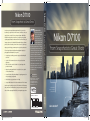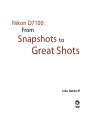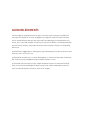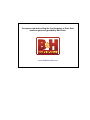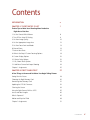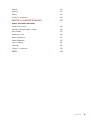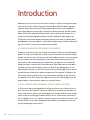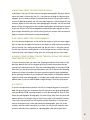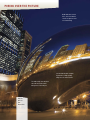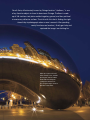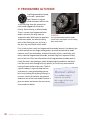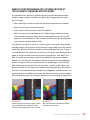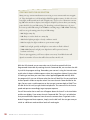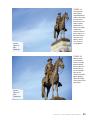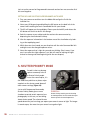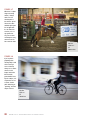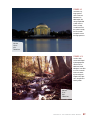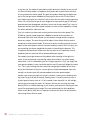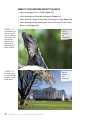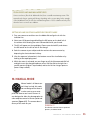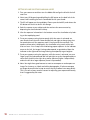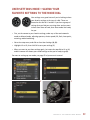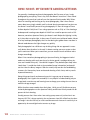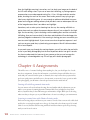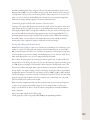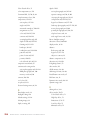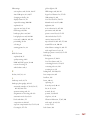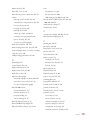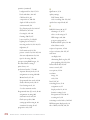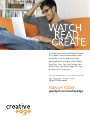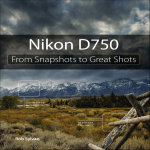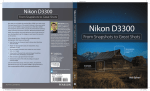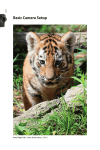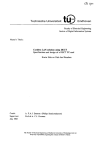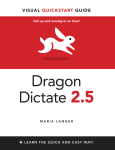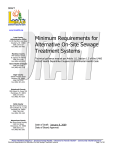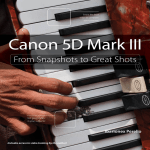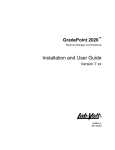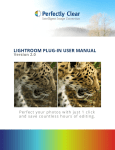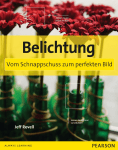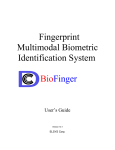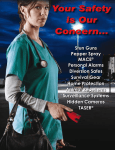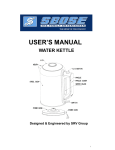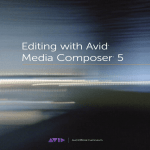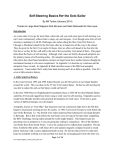Download Nikon D7100 From Snapshots to Great Shots
Transcript
final spine = 0.4784" From Snapshots to Great Shots Now that you’ve bought the amazing Nikon D7100, you need a book that goes beyond a tour of the camera’s features to show you D7100: From Snapshots to Great Shots, you get the perfect blend of photography instruction and camera reference that will take your images to the next level. Beautifully illustrated with large, vibrant photos, this book teaches you how to take control of your photography to get the image you want every time you pick up the camera. Follow along with your friendly and knowledgeable guide, pro photographer John Batdorff, and you will: • Learn the top ten things you need to get up and running with the D7100 • Use the D7100’s automatic scene modes to get better shots right away • Take full control over the look and feel of your images with professional modes • Master the photographic basics of composition, focus, depth of field, and much more • Learn all the best tricks and techniques for getting great action shots, landscapes, and portraits • Find out how to get great shots in low light • Use spot white balance in Live View and other new D7100 features And once you’ve got the shot, show it off! Join the book’s Flickr group, From Snapshots to Great Shots exactly how to use the D7100 to take great pictures. With Nikon John Batdorff is an award-winning landscape and travel photographer who splits his time between Chicago and Montana. He is the author of Black and White: From Snapshots to Great Shots, Plug In with Nik: A Photographer’s Guide to Creating Dynamic Images with Nik Software, and coauthor of Composition: From Snapshots to Great Shots, and his work has been featured in the National Museum of Wildlife Art in Jackson Hole, Wyoming. John loves the outdoors, traveling, and sharing his images with others. He also leads workshops and mentors other aspiring photographers. See his work and read his popular photography blog at johnbatdorff.com. Nikon D7100 Nikon D7100 Nikon D7100 From Snapshots to Great Shots Peachpit Press www.peachpit.com Book Level: Beginner, Intermediate Category: Digital Photography Cover Design: Aren Straiger Cover Image: John Batdorff Author Photo: Staci Prince Learn the best ways to compose your pictures! share your photos, and discuss how you use your camera to get great shots at flickr.com/groups/nikond7100_fromsnapshotstogreatshots. US $24.99 Can $25.99 Batdorff Get great detail in your subjects! John Batdorff 9780321934963_NikonD7100SNP_Cvr.indd 1 5/31/13 9:16 AM Nikon D7100: From Snapshots to Great Shots John Batdorff Nikon D7100: From Snapshots to Great Shots John Batdorff Peachpit Press www.peachpit.com To report errors, please send a note to [email protected] Peachpit Press is a division of Pearson Education Copyright © 2014 Peachpit Press All photography © John Batdorff Project Editor: Susan Rimerman Developmental/Copy Editor: Peggy Nauts Production Editor: Rebecca Winter Proofreader: Elaine Merrill Composition: Danielle Foster Indexer: James Minkin Cover Design: Aren Straiger Cover Image: John Batdorff Interior Design: Riezebos Holzbaur Design Group Notice of Rights All rights reserved. No part of this book may be reproduced or transmitted in any form by any means, electronic, mechanical, photocopying, recording, or otherwise, without the prior written permission of the publisher. For information on getting permission for reprints and excerpts, contact permissions@ peachpit.com. Notice of Liability The information in this book is distributed on an “As Is” basis, without warranty. While every precaution has been taken in the preparation of the book, neither the author nor Peachpit shall have any liability to any person or entity with respect to any loss or damage caused or alleged to be caused directly or indirectly by the instructions contained in this book or by the computer software and hardware products described in it. Trademarks All Nikon products are trademarks of Nikon and/or Nikon Corporation. Many of the designations used by manufacturers and sellers to distinguish their products are claimed as trademarks. Where those designations appear in this book, and Peachpit was aware of a trademark claim, the designations appear as requested by the owner of the trademark. All other product names and services identified throughout this book are used in editorial fashion only and for the benefit of such companies with no intention of infringement of the trademark. No such use, or the use of any trade name, is intended to convey endorsement or other affiliation with this book. ISBN-13:978-0-321-93496-3 ISBN–10:0-321-93496-2 987654321 Printed and bound in the United States of America Acknowledgments If life has taught me anything in the past few years, it’s that you’re only as strong as the people with whom you surround yourself. To Anna, my daughter, we just get each other and I suspect we always will. Oh, and quit filling my iPod with Taylor Swift and I’ll quit subjecting you to Leonard Cohen. Staci, my love, you’re a rock and I would be lost without you. Your sense of direction is unmatched, along with your taste in men! Seriously, I love you both more than words can express. Thank you for always being there for me. A special thanks to Peggy Nauts for cleaning up my copy and removing my foot from my mouth on more than one occasion. You’re a rock star. Susan Rimerman, my editor, this is our fourth book together, so I think this officially makes us book buddies. Thanks for your encouragement and your relentless bluntness—I love it! To the Peachpit crew, thank you for all your support throughout the years. You’ve become like family. Finally, to all of you who have bought this book, enjoy your new camera and remember to have fun! If you ever have any questions, feel free to contact me on my blog. The camera used while writing this From Snapshots to Great Shots book was generously provided by B&H Photo. www.bhphotovideo.com Contents Introduction x Chapter 1: The D7100 Top 12 List 1 Twelve Tips to Make Your Shooting More Productive Right Out of the Box 1. Set the Correct White Balance 6 2. Turn Off the Auto ISO Setting 8 3. Set Your Image Quality 10 4. Set the Appropriate Image Area 12 5. Set Your Focus Point and Mode 13 6. Manual Focus 14 7. Review Your Shots 15 8. Where’s the Beep? Custom Focusing Options 19 9. Custom Display Options 22 10. Shutter Delay Options 22 11. Oh, Shoot! Reset Options 23 12. Hold Your Camera for Proper Shooting 24 Chapter 1 Assignments 25 Chapter 2: First Things First 27 A Few Things to Know and Do Before You Begin Taking Pictures Poring Over the Picture 28 Choosing the Right Memory Card 30 Formatting Your Memory Card 31 Updating the D7100’s Firmware 32 Cleaning the Sensor 34 Using the Right Format: RAW vs. JPEG 35 Lenses and Focal Lengths 40 What Is Exposure? 45 Motion and Depth of Field 49 Chapter 2 Assignments 51 Contents v Chapter 3: The Auto Modes 53 Getting Started with the Scene/Special Effects Modes Poring Over the Picture 54 Auto Mode 56 Flash Off Mode 57 Scene Modes 58 Portrait Mode 59 Landscape Mode 61 Close Up Mode 62 Sports Mode 64 Sunset Mode 65 Child Mode 66 Special Effects 70 When You May Not Want to Use Auto Mode 74 Chapter 3 Assignments 76 Chapter 4: The Professional Modes 79 Taking Your Photography to the Next Level Poring Over the Picture 80 P: Programmed Auto Mode 82 S: Shutter Priority Mode 86 A: Aperture Priority Mode 91 M: Manual Mode 95 User Settings Mode—Saving Your Favorite Settings to the Mode Dial 99 How I Shoot: My Favorite Camera Settings 100 Chapter 4 Assignments 102 Chapter 5: Moving Target 105 How to Shoot When Your Subject Is in Motion vi Poring Over the Picture 106 Stop Right There! 108 Using Shutter Priority (S) Mode to Stop Motion 112 Using Aperture Priority (A) Mode to Isolate Your Subject 115 The ISO Sensitivity Auto Control Trick 116 Keep Them in Focus with Continuous-servo Focus and AF Focus Point Selection 118 Stop and Go with 3D-Tracking AF 119 Ni k o n D 7 1 0 0 : F r o m S n a p s h o t s t o G r e at S h o t s Manual Focus for Anticipated Action 120 Keeping Up with the Continuous Shooting Modes 122 A Sense of Motion 124 Tips for Shooting Action 127 Chapter 5 Assignments 130 Chapter 6: Perfect Portraits 133 Settings and Features to Make Great Portraits Poring Over the Picture 134 Automatic Portrait Mode 136 Using Aperture Priority Mode 136 Metering Modes for Portraits 139 Using the AE Lock (Auto Exposure Lock) Feature 141 Focusing: The Eyes Have It 142 Classic Black-and-White Portraits 144 The Portrait Picture Control for Better Skin Tones 146 Detect Faces with Live View 146 Use Fill Flash for Reducing Shadows 147 Portraits on the Move 149 Tips For Shooting Better Portraits 150 Chapter 6 Assignments 159 Chapter 7: Landscape Photography 161 Tips, Tools, and Techniques for Taking Beautiful Landscape Photographs Poring Over the Picture 162 Sharp Focus: Using a Tripod 164 Selecting the Proper Iso 166 Using Noise Reduction 167 Selecting a White Balance 168 Using the Landscape Picture Control 171 Taming Bright Skies with Exposure Compensation 173 Shooting Amazing Black-and-White Landscapes 175 The Golden Light 176 Where to Place Your Focus 177 Focusing with Live View 178 Smooth Water 180 Contents vii Directing the Viewer’s Eye: A Word About Composition 181 Advanced Techniques to Explore 186 Chapter 7 Assignments 192 Chapter 8: Mood Lighting 195 Shooting When the Lights Get Low Poring Over the Picture 196 Raising the ISO 198 Using Very High ISOs 200 Stabilizing the Situation 201 Focusing in Low Light 203 Shooting Long Exposures 206 Using the Built-in Flash 208 Compensating for Flash Exposure 212 Reducing Red-eye 214 Flash and Glass 215 A Few Words about External Flash 216 Chapter 8 Assignments 216 Chapter 9: Creative Compositions 219 Better Photography Starts with Better Composition Poring Over the Picture 220 Depth of Field 222 Angles224 Point of View 225 Patterns226 Color226 Contrasting and Complementing 228 Leading Lines 229 Splitting the Frame 231 Frames within Frames 232 Chapter 9 Assignments 233 Chapter 10: Lights, Camera, Action 235 Getting the Most Out of the D7100’s Video Capabilities Recording with Live View 236 Dedicating a Second Card to Video 237 Video Quality 238 Sound240 viii Ni k o n D 7 1 0 0 : F r o m S n a p s h o t s t o G r e at S h o t s Playback242 Focusing243 Editing 244 Chapter 10 Assignments 245 Chapter 11: Advanced Techniques 247 Impress Your Family and Friends Poring Over the Picture 248 Spot Meter for More Exposure Control 250 Manual Mode 253 Avoiding Lens Flare 256 Bracketing Exposures 257 Macro Photography 259 Active D-Lighting 261 Conclusion262 Chapter 11 Assignments 263 Index264 Contents ix Introduction Welcome to your new camera! I know how exciting it is to get a new piece of equipment, so let me start off by telling you a little bit about how this book is going to help you master that new camera. You already know that you have the guide to your camera because it came right in the box: the owner’s manual. But don’t worry, Nikon D7100: From Snapshots to Great Shots is not a rehash of the manual. It is a resource to teach photographic concepts using the wonderful technology of the D7100, with instructional photos and insights from my own work as a professional photographer. I have put together a short Q&A to help you get a better understanding of just what it is that you can expect from this book. Q: Is every camera feature going to be covered? A: Nope, just the ones I think you need to know about in order to start taking great photos. As I said, you already own a great resource that covers every feature of your camera: the owner’s manual. (I know, we all hate reading manuals—we want to grab our new camera and start shooting. But if you look at your manual more closely, you’ll realize it can actually help you.) A book that just rephrases this information would have been a waste of your time and money. What I did want to write about was how to harness certain camera features to benefit your photography. As you read through this book, you will also see references to specific pages in your owner’s manual that are related to the topic being discussed. For example, in Chapter 6 the AE-L button is discussed, but there is more information available on this feature in the manual. I cover the function that applies to our specific needs and give you the page numbers in the manual to explore this function further. Q: So if I already own the manual, why do I need this book? A: The manual does a pretty good job of telling you how to use a feature or turn it on in the menus, but it doesn’t necessarily tell you why and when you should use it. If you really want to improve your photography, you need to know the whys and the whens to put all of those great camera features to use. To that extent, the manual just isn’t going to cut it. It is, however, a great resource on the camera’s features, and for that reason I treat it like a companion to this book. You already own it, so why not get something of value from it? x Ni k o n D 7 1 0 0 : F r o m S n a p s h o t s t o G r e at S h o t s Q: What can I expect to learn from this book? A: My hope is that you will learn how to take great photographs. My goal, and the reason the book is laid out the way it is, is to guide you through the basics of photography as they relate to different situations and scenarios. By using the features of your D7100 and this book, you will learn about aperture, shutter speed, ISO, lens selection, depth of field, and many other photographic concepts. You will also find plenty of large full-page photos that include shooting data and comments from me so you can see how all of the photography fundamentals come together to make great images. Meanwhile, you will be learning how your camera works and how to apply its functions and features to your photography. Q: Do I really need to do the assignments? A: In the shooting assignments, at the end of the chapters, I give you some suggestions on how you can apply the lessons of the chapter to help reinforce everything you just learned. Can I make you do them? No, but let’s face it—using the camera is much more fun than reading about it, so the assignments are a way of taking a little break after each chapter, having some fun, and trying out your new chops. Q: Should I read the book straight through, or can I skip around from chapter to chapter? A: Here’s the easy answer: yes and no. No, skipping around the whole time isn’t the best idea, because the first four chapters give you the basic information that you need to know about your camera. These are the building blocks of using the D7100. After that, yes, you can move around the book as you see fit, because the following chapters are written to stand on their own as guides to specific types of photography or shooting situations. So you can bounce from portraits to landscapes and then maybe to a little action photography. It’s all about your needs and how you want to address them. Or, you can read the book straight through. The choice is up to you. Q: Is that it? A: One last thought before you dive into the first chapter. My goal in writing this book has been to give you a resource that will help you create great photographs with your Nikon D7100. Learning the basics is vital, but playing with them is what makes the photographer. Photography, like most things, takes time to master and requires practice. It has been a part of my life since I got my first Kodak 110 when I was seven years old, and I am still learning. Always remember, it’s not the camera but the person using it who makes beautiful photographs. Have fun, make mistakes, and then learn from them. In no time, I’m sure you will transition from someone who takes nice snapshots to a photographer who makes great shots. xi 4 ISO 100 1/125 sec. f/9 35mm lens The Professional Modes Taking your photography to the next level If you talk to professional photographers, you will find that the majority of them use a few selective modes that offer the greatest amount of control over their photography. To anyone who has been involved with photography for any period of time, these modes are the backbones of the art. They allow you to influence two of the most important factors in taking great photographs: aperture and shutter speed. To access these modes, you simply turn the Mode dial to one of the letter-designated modes and begin shooting. But wouldn’t it be nice to know exactly what those modes control and how to make them do our bidding? Well, if you really want to take that next step in controlling your photography, it is essential that you understand not only how to control these modes but why you are controlling them. So let’s move that Mode dial to the first of our professional modes, or as I like to think of it, professional light: Programmed Auto mode. 79 Poring Over the Picture Bulb mode was a must here, since I needed to create an exposure over 30 seconds long. I used a low ISO with a tripod to guarantee a high-quality image free of camera shake. The wide-angle lens allowed me to fill the frame while being close to the subject. ISO 100 240 sec. f/22 24mm lens 80 N i k o n D 7 1 0 0 : F r o m S n a p s h o ts t o G r e at S h o ts Cloud’s Gate, affectionately known by Chicago locals as “the Bean,” is one of my favorite subjects to shoot in downtown Chicago. The Bean is made up of 168 stainless steel plates welded together, ground, and then polished to create very reflective surfaces. The trick with this shot is finding the right time of day to photograph when no one is around. After spending nearly four hours on location, I finally got lucky and captured the image I was looking for. Killer tip—If you’re not sure what settings to use, consider placing your camera in Auto mode and referencing the settings the camera uses. This is a great way to create a baseline to start from. C h a p t e r 4 : 4 81 P: Programmed Auto mode I call Programmed Auto mode, or P mode, “professional light” because it’s a great mode to become familiar with as you transition from the automatic or scene modes (Figure 4.1) to Aperture Priority, Shutter Priority, or Manual mode. There is a reason that Programmed Auto mode is only one click away from the automatic modes: With respect to apertures and shutter speeds, the camera is doing most of the thinking for you. So if that is Figure 4.1 Use Programmed Auto mode for flexible control and as a great place to start learning professional modes. the case, why even bother with P mode? First, let me say that I rarely use Programmed Auto mode, because it just doesn’t give as much control over the image-making process as the other professional modes. However, we all start somewhere, and much like many of you, I started fully automatic, moved to Programmed Auto mode, and now hang out in Aperture Priority most of the time. There are still occasions when Programmed Auto mode comes in handy, like when I am shooting in widely changing lighting conditions and I don’t have the time to think through all of my options, or I’m not very concerned with having ultimate control of the scene. Think of a picnic outdoors in a partial shade and sun environment. I want great-looking pictures, but I’m not looking for anything to hang in a museum. If that’s the scenario, why choose P mode over one of the scene modes? Because it gives me choices and control that none of the scene modes can deliver. 82 N i k o n D 7 1 0 0 : F r o m S n a p s h o ts t o G r e at S h o ts Manual Callout To see available settings for each mode, check out the table on pages 47–54 of your owner’s manual. When to use Programmed Auto (P) mode instead of the automatic scene AND EFFECTS modes It’s graduation time, and you’re ready to move on to a more advanced mode but not quite ready to jump in with both feet. When does Programmed Auto mode come in handy? • When shooting in a casual environment where quick adjustments are needed. • When you want more control over the ISO. • If you want to make corrections to the white balance. • When you want to take advantage of the Flexible Program mode and change shutter speeds via aperture. Move the main Command dial to the left for small apertures to increase depth of field, or rotate the dial to the right for large apertures to create a shallow depth of field. Let’s go back to our picnic scenario. As I said, the light is moving from deep shadow to bright sunlight, which means that the camera is trying to balance our three photo factors (ISO, aperture, and shutter speed) to make a good exposure. From Chapter 1, we know that Auto ISO is generally not what we want except when shooting in Auto mode, so we have already turned that feature off (you did turn it off, didn’t you?). Well, in P mode, you can choose which ISO you would like the camera to base its exposure on. The lower the ISO number, the better the quality of the photographs, but the less light sensitive the camera becomes. It’s a balancing act, with the main goal always being to keep the ISO as low as possible—too low an ISO, and we will get camera shake in our images from a long shutter speed; too high an ISO, and we will have an unacceptable amount of digital noise (Figures 4.2 and 4.3). For now, let’s go ahead and select ISO 400 so that we provide enough sensitivity for those shadows while allowing the camera to use shutter speeds that are fast enough to stop motion. Figure 4.2 Figure 4.3 Look closely and you’ll notice the image is grainy, or has small pixels. That’s digital noise. Now, look at the same image taken at a lower 100 ISO. Notice the detail in the black plastic and how little noise is in the image. C h a p t e r 4 : T h e P r o f e ss i o n a l M o d e s 83 Starting points for ISO selection Many years ago camera manufacturers were racing to create cameras with more megapixels. Today the digital race is all about higher ISO. Photographers want to be able to shoot in lower light conditions without the risk of digital noise. There is a lot of discussion concerning ISO in this and other chapters, but it might be helpful if you know where your starting points should be for your ISO settings. The first thing you should always try to do is use the lowest possible ISO setting. Your D7100 has a working range of 100–6400. That being said, here are good starting points for your ISO settings: • 100: Bright, sunny day • 200: Hazy or outdoor shade on a sunny day • 400: Indoor lighting at night or cloudy conditions outside • 800: Late night, low-light conditions or sports arenas at night • 1600: Very low light; possibly candlelight or events where no flash is allowed • 3200–6400: Extreme low light (some digital noise will be present; however, less than ever before) These are just suggestions; you’ll have to adjust as necessary. Your ISO selection will depend on a number of factors that will be discussed later in the book. With the ISO selected, we can now make use of the other controls built into Programmed Auto mode. By rotating the main Command dial, we now have the ability to shift the program settings. Remember, your camera is using the internal meter to pick what it deems suitable exposure values, but sometimes it doesn’t know what it’s looking at and how you want those values applied (Figures 4.4 and 4.5). With the program shift, you can influence what the shot will look like. Do you need faster shutter speeds in order to stop the action? Just turn the main Command dial to the right. Do you want a smaller aperture so that you get a narrow depth of field? Turn the dial to the left until you get the desired aperture. The camera shifts the shutter speed and aperture accordingly to get a proper exposure. You will also notice that a small star will appear above the letter P in the viewfinder and the rear display if you rotate the main Command dial. This star is an indication that you modified the exposure from the one the camera chose. To go back to the default Programmed Auto exposure, simply turn the dial until the star goes away or switch to a different mode and then back to P mode again. 84 N i k o n D 7 1 0 0 : F r o m S n a p s h o ts t o G r e at S h o ts Figure 4.4 ISO 200 1/800 sec. f/5.6 58mm lens This image was shot using the Programmed Auto mode. In this image the shutter was faster because the image is lighter than Figure 4.5. Because the image is lighter, the camera needs less time to expose, so the shutter opens and closes very quickly—in this case, 1/160 of a second quicker. Figure 4.5 When we zoom in on the bronze statue, our image becomes darker than in Figure 4.4 because there is less of the bright blue sky. The camera needs more light to properly expose the image, so the shutter is left open longer. ISO 200 1/640 sec. f/5.6 105mm lens C h a p t e r 4 : T h e P r o f e ss i o n a l M o d e s 85 Let’s set up the camera for Programmed Auto mode and see how we can make all of this come together. Setting up and shooting in Programmed Auto mode 1. Turn your camera on and then turn the Mode dial to align the P with the indicator line. 2. Select your ISO by pressing and holding the ISO button on the back left of the camera while rotating the main Command dial with your thumb. 3. The ISO will appear on the top display. Choose your desired ISO, and release the ISO button on the left to lock in the change. 4. Point the camera at your subject and then activate the camera meter by depressing the shutter button halfway. 5. View the exposure information in the bottom area of the viewfinder or by looking at the top display panel. 6. While the meter is activated, use your thumb to roll the main Command dial left and right to see the changed exposure values. 7. Select the exposure that is right for you and start clicking. (Don’t worry if you aren’t sure what the right exposure is yet. We will work on making the right choices for those great shots beginning with the next chapter.) n S: Shutter Priority mode S mode is what we photographers commonly refer to as Shutter Priority mode. Just as the name implies, it is the mode that prioritizes or places major emphasis on the shutter speed above all other camera settings (Figure 4.6). Just as with Programmed Auto mode, Shutter Priority mode gives us more Figure 4.6 freedom to control certain aspects of our Shutter Priority mode is great for freezing or showing motion. Use this mode when your shutter speed is of utmost importance. photography. In this case, we are talking about shutter speed. The selected shutter speed determines just how long you expose your camera’s sensor to light. The longer it remains open, the more time your sensor has to gather light. 86 N i k o n D 7 1 0 0 : F r o m S n a p s h o ts t o G r e at S h o ts The shutter speed also, to a large degree, determines how sharp your photographs are. Even though an image may appear sharply in focus, any movement by the subject or the camera while the shutter is open can blur the image. If you think about it, when you are trying to show motion, you want a slower shutter speed because it blurs the image. A good rule of thumb for avoiding blurry images is to always use a shutter speed as fast as your focal length. For instance, if I’m out photographing my daughter with an 80mm lens, then I’ll want to make sure my shutter speed is at least 1/120 of a second, taking into account that the camera is not full frame, so the actual focal length is greater than the focal length of the lens. Anything less than that might cause camera shake (even if you’re equipped with biceps as big as Popeye’s). The D7100 has a 1.3x magnification, so if your focal length is 100mm, you shouldn’t shoot less than 1/150 of a second. Shutter speeds A slow shutter speed refers to leaving the shutter open for a long period of time—like 1/30 of a second or more. A fast shutter speed means that the shutter is open for a very short period of time—like 1/250 of a second or less. A faster shutter speed is used to stop motion, and a slower shutter speed is used to show motion. When to use Shutter Priority (S) mode • When working with fast-moving subjects and you want to freeze the action (Figure 4.7); much more on this is in Chapter 5 • When you want to emphasize movement in your subject with motion blur (Figure 4.8) • When you want to use a long exposure to gather light over a long period of time (Figure 4.9); more on this is in Chapter 8 • When you want to create that smooth-looking water in a waterfall or rapids in a creek or river (Figure 4.10) C h a p t e r 4 : T h e P r o f e ss i o n a l M o d e s 87 Figure 4.7 Whenever I’m planning on freezing motion, I always make sure I’m shooting with a fast shutter speed. I knew the rodeo would be giving me lots of opportunities for that kind of action, so I set my speed to be very fast so that I could capture every movement of the horse and the rider. ISO 400 1/200 sec. f/4 280mm lens Figure 4.8 If you’re photographing a fastmoving subject and wish to convey a sense of motion, always use a slower shutter. In this image I wanted to blur the background while freezing the subject, so it required me to use a slower shutter while following, or “panning,” with the subject in focus. ISO 250 1/25 sec. f/9 38mm lens 88 N i k o n D 7 1 0 0 : F r o m S n a p s h o ts t o G r e at S h o ts Figure 4.9 I took this very long exposure of the Jefferson Monument in Washington, DC, using a tripod and a cable release. There’s no way I could have held the camera steady for 15 seconds! A tripod is a must for long exposures. ISO 100 15 sec. f/16 70mm lens Figure 4.10 I used a cable release and tripod to photograph this small creek on Mackinac Island, Michigan. I was able to create a smooth look to the water by increasing the length of the exposure using Shutter Priority mode. ISO 200 5 sec. f/22 35mm lens C h a p t e r 4 : T h e P r o f e ss i o n a l M o d e s 89 As you can see, the subject of your photo usually determines whether or not you will use Shutter Priority mode. It is important that you be able to previsualize the result of using a particular shutter speed. The great thing about shooting with digital cameras is that you get instant feedback by viewing your shot on the LCD. But what if your subject won’t give you a do-over? Such is often the case when shooting sporting events. It’s not like you can go ask your daughter to score another goal in her soccer game because your photograph was blurry from a slow shutter speed. This is why it’s important to know what those speeds represent in terms of their capabilities to stop the action and deliver a blur-free shot. First, let’s examine just how much control you have over the shutter speeds. The D7100 has a shutter speed range from 1/8000 of a second all the way down to 30 seconds. With that much latitude, you should have enough control to capture almost any subject. The other thing to think about is that Shutter Priority mode is considered a semiautomatic mode. That means that you are taking control over one aspect of the total exposure while the camera handles the other. In this instance, you are controlling the shutter speed and the camera is controlling the aperture. This is important, because there will be times that you want to use a particular shutter speed but your lens won’t be able to accommodate your request. For example, you might encounter this problem when shooting in low-light situations: If you are shooting a fast-moving subject that will blur at a shutter speed slower than 1/125 of a second but your lens’s largest aperture is f/3.5, you might find your aperture display in your viewfinder and the rear LCD panel will display the word “Lo.” This is your warning that there won’t be enough light available for the shot— due to the limitations of the lens—so your picture will be underexposed. Your only remedy is to increase your ISO to accommodate the shutter speed needed. Another case where you might run into this situation is when you are shooting moving water. To get that look of smooth, flowing water, it’s usually necessary to use a shutter speed at least as slow as 1/15 of a second. If your waterfall is in full sunlight, you may get a message that reads “Hi” because the lens you are using only stops down to f/22 at its smallest opening. In this instance, your camera is warning you that you will be overexposing your image. There are workarounds for these problems, which we will discuss later, but it is important to know that there can be limitations when using Shutter Priority mode. 90 N i k o n D 7 1 0 0 : F r o m S n a p s h o ts t o G r e at S h o ts Setting up and shooting in Shutter Priority mode 1. Turn your camera on and then turn the Mode dial to align the S with the indicator line. 2. Select your ISO by pressing and holding the ISO button on the back left of the camera while rotating the main Command dial with your thumb. 3. The ISO will appear on the top display. Choose your desired ISO, and release the ISO button on the left to lock in the change. 4. Point the camera at your subject and then activate the camera meter by depressing the shutter button halfway. 5. View the exposure information in the bottom area of the viewfinder or by looking at the top display panel. 6. While the meter is activated, use your thumb to roll the main Command dial left and right to see the changed exposure values. Roll the dial to the right for faster shutter speeds and to the left for slower speeds. n A: Aperture Priority mode Probably the mode most widely used by professional photographers, Aperture Priority is one of my personal favorites, and I believe that it will quickly become one of yours. Aperture Priority mode is also deemed a semiautomatic mode because it allows you to once again control one factor of exposure while the camera adjusts for the other (Figure 4.11). Why is this one of my favorite modes? It’s because the aperture of your lens dictates Figure 4.11 Use Aperture Priority mode when you need to control depth of field. This is my favorite shooting mode. depth of field. Depth of field, along with composition, is a major factor in how you direct attention to what matters in your image. It is the controlling factor of how much area in your image is sharp. If you want to isolate a subject from the background, such as when shooting a portrait, you can use a large aperture (low f-stop number) to keep the focus on your subject and make both the foreground and background blurry. If you want to keep the entire scene sharply focused, as with a landscape scene, then using a small aperture (high f-stop number) will render the greatest amount of depth of field possible. C h a p t e r 4 : T h e P r o f e ss i o n a l M o d e s 91 When to use Aperture Priority (A) mode • When shooting portraits or wildlife (Figure 4.12) • When shooting most landscape photography (Figure 4.13) • When shooting in bright skies consider silhouetting an image (Figure 4.14) • When shooting cityscape photography, which often benefits from a large depth of field (Figure 4.15) Figure 4.12 The lizard was very still so I was able to use a tripod and zoom in tight. The large aperture helped create a smooth, blurry background, also known as bokeh. Figure 4.13 The smaller aperture setting brings sharpness to near and far objects. 92 N i k o n D 7 1 0 0 : F r o m S n a p s h o ts t o G r e at S h o ts ISO 200 1/100 sec. f/5 200mm lens ISO 200 1/200 sec. f/10 27mm lens Figure 4.14 Using a very small aperture on a clear blue day, I was able to create this sunburst. Typically f/16 or higher will do the trick! Give it a try. The key ingredient is a clear sky, because clouds will diffuse the sun. ISO 160 1/640 sec. f/22 27mm lens ISO 100 1/50 sec. f/10 80mm lens Figure 4.15 I wanted the foreground as well as the background in focus, so I used a wide-angle lens combined with a small aperture to maintain focus throughout the image. This is called a deep depth of field. C h a p t e r 4 : T h e P r o f e ss i o n a l M o d e s 93 F-stops and aperture As discussed earlier, the numeric value of your lens aperture is described as an f-stop. The f-stop is one of those old photography terms that, technically, relates to the focal length of the lens (e.g., 200mm) divided by the effective aperture diameter. These measurements are defined as “stops” and work incrementally with your shutter speed to determine proper exposure. Older camera lenses used one-stop increments to assist in exposure adjustments, such as 1.4, 2, 2.8, 4, 5.6, 8, 11, 16, and 22. Each stop represents about half the amount of light entering the lens iris as the larger stop before it. Today, most lenses don’t have f-stop markings, since all adjustments to this setting are performed via the camera’s electronics. The stops are also now typically divided into 1/3-stop increments to allow much finer adjustments to exposures, as well as to match the incremental values of your camera’s ISO settings, which are also adjusted in 1/3-stop increments. I strongly recommend knowing your lens’s aperture rating. Every lens has a marking on it with a number; f/1.4, f/2.8, or f/5.6 are all very common maximum aperture sizes. This number simply means the largest aperture your lens supports is f/1.4, f/2.8, or f/5.6, respectively. The D7100 kit ships with a standard 18–105mm lens with an f/3.5–f/5.6 variable maximum aperture (Figure 4.16). Knowing the limits of your lens aperture Figure 4.16 It’s important to know the focal range and maximum aperture of your lens. is crucial when using Aperture Priority. As a general rule, the lower the number on the lens, the “faster” it is (because it allows more light in to expose the image, thus reducing the amount of shutter time) and the sharper the image is. Typically, fast lenses are heavier and more expensive, but they’re well worth the investment if you find yourself shooting in low-light conditions. The larger the aperture is, the better the exposure without having to increase ISO and introduce digital noise. On the other hand, bright scenes require the use of a small aperture (such as f/16 or f/22), especially if you want to use a slower shutter speed. That small opening reduces the amount of incoming light, and this reduction of light requires that the shutter stay open longer. 94 N i k o n D 7 1 0 0 : F r o m S n a p s h o ts t o G r e at S h o ts Zoom lenses and maximum apertures Some zoom lenses (like the 18–105mm kit lens) have a variable maximum aperture. This means that the largest opening will change depending on the zoom setting. In the example of the 18–105mm zoom, the lens has a maximum aperture of f/3.5 at 18mm and only f/5.6 when the lens is zoomed out to 105mm. Setting up and shooting in Aperture Priority mode 1. Turn your camera on and then turn the Mode dial to align the A with the indicator line. 2. Select your ISO by pressing and holding the ISO button on the back left of the camera while rotating the main Command dial with your thumb. 3. The ISO will appear on the top display. Choose your desired ISO, and release the ISO button on the left to lock in the change. 4. Point the camera at your subject and then activate the camera meter by depressing the shutter button halfway. 5. View the exposure information in the bottom area of the viewfinder or by looking at the top display panel. 6. While the meter is activated, use your finger to roll the Sub-command dial left and right to see the changed exposure values. Roll the dial to the right for a smaller aperture (higher f-stop number) and to the left for a larger aperture (lower f-stop number). n M: Manual mode Manual mode is all about control. Keep in mind, this mode was not designed for those of us who want to go on autopilot and shoot to our heart’s content. It was designed to allow the photographer to take complete control of shutter speed and aperture (Figure 4.17). The camera doesn’t do any of the work for you. Figure 4.17 For ultimate control of shutter speed and aperture, use Manual mode. C h a p t e r 4 : T h e P r o f e ss i o n a l M o d e s 95 When you have your camera set to Manual (M) mode, the camera meter will give you a reading of the scene you are photographing. It’s your job, though, to set both the f-stop (aperture) and the shutter speed to achieve a correct exposure. If you need a faster shutter speed, you will have to make the reciprocal change to your f-stop. Using any other mode, such as Shutter Priority or Aperture Priority, would mean that you just have to worry about one of these changes, but Manual mode means you have to do it all yourself. This can be a little challenging at first, but after a while you will have a complete understanding of how each change affects your exposure, which will, in turn, improve the way that you use the other modes. When to use Manual (M) mode • When lighting and exposure get tricky (Figure 4.18). Shooting indoors through glass can be especially tricky. The wonderful thing about your D7100 is that it has an incredible ISO range with relatively low digital noise. • When your environment is fooling your light meter and you need to maintain a certain exposure setting (Figure 4.19). Beaches and snow are always a challenge for light meters. Whenever I’m shooting something in snow I find myself switching over to Manual mode. • When shooting silhouetted subjects, which requires overriding the camera’s meter readings (Figure 4.20). Figure 4.18 I took this image of apes at a zoo behind glass and wanted to avoid having my flash trigger because that would have left a nasty reflection. I decided to bump up my ISO and use a large aperture to get this shot. ISO 4000 1/50 sec. f/2.8 66mm lens 96 N i k o n D 7 1 0 0 : F r o m S n a p s h o ts t o G r e at S h o ts Figure 4.19 A good rule of thumb in snow is to bump your exposure up one or two f-stops if it’s really sunny. That should get you closer to the correct exposure. ISO 200 1/400 sec. f/11 85mm lens ISO 100 1/3000 sec. f/7.1 35mm lens Figure 4.20 The camera’s meter will do a great job most of the time, but when you want to get creative sometimes you need to use Manual mode. Using Manual mode allowed me to silhouette the buildings while maintaining the warm glow of the sun. C h a p t e r 4 : T h e P r o f e ss i o n a l M o d e s 97 Setting up and shooting in Manual mode 1. Turn your camera on and then turn the Mode dial to align the M with the indicator line. 2. Select your ISO by pressing and holding the ISO button on the back left of the camera while rotating the main Command dial with your thumb. 3. The ISO will appear on the top display. Choose your desired ISO, and release the ISO button on the left to lock in the change. 4. Point the camera at your subject and then activate the camera meter by depressing the shutter button halfway. 5. View the exposure information in the bottom area of the viewfinder or by looking at the top display panel. 6. To set your exposure using shutter speed, while the meter is activated, use your thumb to roll the main Command dial left and right to change your shutter speed value until the exposure mark is lined up with the zero mark. The exposure information is displayed in the viewfinder using a scale with marks that run from –2 to +2 stops with 0 indicating proper exposure. As the indicator moves to the left, the image is being underexposed, or gets darker. Move the indicator to the right and the image is being overexposed, or gets brighter. 7. To set your exposure using the aperture, while the meter is activated, use your finger to roll the Sub-command dial left and right to see the changed exposure values. Roll the dial to the right for a smaller aperture (higher f-stop number) and to the left for a larger aperture (lower f-stop number). 8. Note: You might have good reasons to want to overexpose or underexpose an image. For instance, as a black-and-white photographer, I’ll often overexpose my images by one-third of a stop to assure that my shadows have some details. This is just one of many creative reasons for adjusting your exposure differently than is suggested by the meter. n 98 N i k o n D 7 1 0 0 : F r o m S n a p s h o ts t o G r e at S h o ts User Settings mode—saving your favorite settings to the Mode dial User settings are a great feature if you’re looking to have your favorite settings at the turn of a dial. These are located on the dial as U1 and U2. If you have a group of settings that you find you are using often and you want to have them close at hand, then these modes are handy for you. • First, set the camera to your favorite settings, under any of the semiautomatic modes or Manual mode, adjusting aperture, shutter speed, ISO, flash, focus point, metering, and/or bracketing. • Go to the setup menu, and click on Save User Settings (A), (B). • Highlight U1 or U2, then click OK to save your settings (C). • When you want to use those settings again, just rotate the top dial to U1 or U2, and the camera will choose your saved settings so that you’re ready to go (D). For more on setting up user modes, see page 55 of your owner’s manual. A B C D C h a p t e r 4 : T h e P r o f e ss i o n a l M o d e s 99 How I shoot: my favorite camera settings I’m generally a landscape and travel photographer, but like many of you, I enjoy photographing everything. There’s very little that doesn’t interest me. I have found throughout the years that I primarily use the Aperture Priority mode. Why? Often when I’m traveling and focusing on my street photography, I don’t have time to worry about every single variable, and I’ve found focusing on aperture has given me the control I need for 95 percent of my photography. If I want an image to have a shallow depth of field, then I’ll use a large aperture such as f/2.8, or if I’m shooting a landscape and I need a greater depth of field I’ll use a smaller aperture such as f/16. However, sometimes Aperture Priority just doesn’t work. Maybe the lighting is tricky or it’s close but not quite right. In those cases I’ll switch over to Manual mode. Almost all of my landscape photography that I’ve shot during the golden hours was done in Manual mode because the light changes very quickly. Each photographer has a different way of doing things. No one approach is necessarily better than the other. In the end, it’s about creating your own system so that you’re consistent. When you’re consistent, you can measure results and then make changes accordingly. When I first started out photographing in Aperture Priority, the biggest mistake I made was shooting with much too slow of a shutter speed. I would get blurry pictures and I would ask myself, “How did this happen? They looked super sharp when I took them.” I would then look at the metadata (image information) and would see that I shot the blurry image at 1/30 of a second, way too slow for handholding a camera. So I learned my lesson and started shooting a little faster, and my results improved immensely. Doing things consistently and measuring results is a great way to improve your photography. Don’t ignore the metadata; it’s very helpful in understanding why an image looks a certain way and learning how to change your setting the next time to make the image stronger. While the other camera modes have their place, I think you will find that most professional photographers use the Aperture Priority and Shutter Priority modes for 90 percent of their shooting. One big concern that I have when I am setting up my camera is just how low I can keep my ISO. This is always a priority for me, because a low ISO will deliver the cleanest image. I raise the ISO only as a last resort because each increase in sensitivity is an opportunity for more digital noise to enter my image. 100 N i k o n D 7 1 0 0 : F r o m S n a p s h o ts t o G r e a t S h o ts To make quick changes while I shoot, I often use the Exposure Compensation feature (covered in Chapter 7) so that I can make small over- and underexposure changes. This is different than changing the aperture or shutter; it is more like fooling the camera meter into thinking the scene is brighter or darker than it actually is. To get to this function quickly, I simply press the Exposure Compensation button, right next to the shutter button, and then dial in the desired amount of compensation using the main Command dial. If you can’t get the exact exposure you want with aperture and speed alone, make little adjustments to the exposure compensation. One of the reasons some people change their exposure is to make corrections when there are “blinkies” in the rear LCD. Blinkies are the warning signal that part of the image has been overexposed to the point that there is no longer any detail in the highlights. When the Highlight Alert feature is turned on, the display will flash wherever the potential exists for overexposure. The black-and-white flashing will only appear in areas of your picture that are in danger of overexposure. Setting up the Highlight Alert feature 1. Press the Menu button, and then use the Multi-selector to access the Playback menu. 2. Once in the Playback menu, move the Multi-selector to Playback Display Options and press OK (A). 3. Move the Multi-selector down to select the Highlights option. Move the Multiselector to the right to place a check mark next to the word Highlights (B). 4. Press OK on the Multi-selector to lock in your change. n A B C h a p t e r 4 : T h e P r o f e ss i o n a l M o d e s 101 Once the highlights warning is turned on, use it to check your images on the back of the LCD after taking a shot. If you see an area that is blinking, try setting exposure compensation to an underexposed setting like –1/3 or –2/3 stops and take another photo, checking the result on the screen. Don’t make yourself crazy trying to get rid of every single blinking area. It is easy enough to add some black back into your photo later using post-editing software, and you don’t want to underexpose the rest of the image because there is one blown-out highlight. Sometimes, such as when you’re shooting into the sun, the warning will blink no matter how much you adjust the exposure because there is just no detail in the highlight. On the contrary, if you’re shooting a white wedding dress and the entire dress is blinking, then you have no detail in the dress and the bride will not be happy. Use your best judgment to determine if the warning is alerting you to an area where you want to retain highlight detail. If you are not sure what the perfect exposure is and you have to get a good shot, try bracketing your exposure. We will talk more about this in later chapters. As you work your way through the coming chapters, you will see other tips and tricks to use in your daily photography, but the most important advice I can give is to take the time to understand the features of your camera so that you can leverage the technology in a knowledgeable way. This will pay off in better photographs. Chapter 4 Assignments This will be more of a mental challenge than anything else, but you should put a lot of work into these assignments, because the information covered in this chapter will define how you work with your camera from this point on. Granted, there may be times that you just want to grab some quick pictures and will resort to the automatic scene modes, but to get serious with your photography, you will want to learn the professional modes inside and out. Starting off with Programmed Auto mode Set your camera on P mode and start shooting. Become familiar with the adjustments you can make to your exposure by turning the main Command dial. Shoot in bright sun, deep shade, indoors, anywhere that you have different types and intensities of light. While you are shooting, make sure that you keep an eye on your ISO and raise or lower it according to your environment. Learning to control time with Shutter Priority mode Find some moving subjects and then set your camera to S mode. Have someone ride a bike back and forth or even just photograph cars as they go by. Start with a slow shutter speed of around 1/30 of a second, and then start shooting with faster and faster shutter speeds. Keep shooting until you can freeze the action. 102 N i k o n D 7 1 0 0 : F r o m S n a p s h o ts t o G r e a t S h o ts Now find something that isn’t moving, like a flower. Start with your shutter speed at something fast, like 1/500 of a second, and then work your way down. Don’t brace the camera on a steady surface. Just try to shoot as slowly as possible, down to about 1/4 of a second. The point is to see how well you can handhold your camera before you start introducing hand shake into the image, making it appear soft and somewhat unfocused. Controlling depth of field with Aperture Priority mode The name of the game with Aperture Priority mode is depth of field. Set up three items at an equal distance from you, maybe chess pieces or something similar. Now set your zoom on a focal length of 50mm while focusing on the middle item. Set your camera to the largest aperture your lens will allow. Remember, large aperture means a low f-stop number like f/3.5, and small aperture means a high f-stop like f/22. Now take a photo. While still focusing on the middle subject, set your camera to the smallest aperture you lens will allow and take another photo. Now compare the depth of field between to the two images. Giving and taking with Manual mode Manual mode is not going to require a lot of work, but you should pay close attention to your results. Go outside on a sunny day and, using the camera in Manual mode, set your ISO to 100, your shutter speed to 1/125 of a second, and your aperture to f/16. Now press your shutter release button to get a meter reading. You should be pretty close to that zero mark. If not, make small adjustments to one of your settings until it hits that mark. Here is where the fun begins. Start moving your shutter speed slower, to 1/60, and then set your aperture to f/22. Now go the other way. Set your aperture on f/8 and your shutter speed to 1/500. Review your images. If all went well, all the exposures should look the same. This is because you balanced the light with reciprocal changes to the aperture and shutter speed. Now go back to our original setting of 1/125 at f/16 and try moving the shutter speed without changing the aperture. Just make 1/3-stop changes (1/125 to 1/100 to 1/80 to 1/60), and then review your images to see what a 1/3 stop of overexposure looks like. Then do the same thing going the opposite way. It’s hard to know if you want to over- or underexpose a scene until you have actually done it and seen the results. With each of the assignments, make sure that you keep track of your modes and exposures so that you can compare them with the image. If you are using software to review your images, you should also be able to check the camera settings that are embedded within the image’s metadata. Share your results with the book’s Flickr group! Join the group here: flickr.com/groups/nikond7100_fromsnapshotstogreatshots. 103 Index AF-area modes, 119, 243, 244 1.3 DX crop, 12 AF-C focus mode, 75, 118–119 3D-tracking AF mode, 119–120 AF-S focus mode, 13–14, 25, 75, 142–143 14-bit images, 37 angles, shooting, 224 A animal photography action photography, 105–131 3D-tracking mode for, 119–120 annotated example of, 106–107 anticipating action in, 120–121 assignments on shooting, 130–131 automatic mode for, 64 composing shots in, 127–129 continuous shooting modes for, 122–124 conveying motion in, 124–126 direction of travel in, 108–109 factors to consider for, 108–111 focus modes for, 118–121 framing subjects in, 127 freezing motion in, 87, 88 ISO setting and, 113–114, 116–117 isolating subjects in, 115–116 manual focus for, 120–121 portraits as, 149 showing faces in, 128 shutter speed and, 108–111 speed of subject in, 110 subject-to-camera distance in, 111 telephoto lenses for, 44 tips for shooting, 127–129 vantage points for, 129 See also motion Active D-Lighting feature, 74, 261–262 Adams, Ansel, 175 AE Lock feature, 141, 251 AF-A focus mode, 75 264 N i k o n D 7 1 0 0 : F r o m S n a p s h o t s t o G r e at S h o t s AF-assist illuminator, 19, 205 pet photos, 70 wildlife photos, 44, 92 zoo photos, 96 Aperture Priority (A) mode, 91–95 assignment on using, 103 flash sync speeds in, 209 isolating subjects using, 115–116 landscape photography and, 92, 177, 180 low-light photography and, 208 portrait photography and, 136–138 setting up and shooting in, 95 situations for using, 92–94, 100, 260 aperture settings depth of field and, 50, 91, 103 exposure and, 46, 47–48 f-stops and, 94 landscape photography and, 92 light levels and, 94 portrait photography and, 136–138 prioritizing, 91–95 zoom lenses and, 44, 95 audio recording, 240–242 Auto Bracketing mode, 190, 259 Auto Cleaning feature, 34 Auto Exposure Lock feature, 141, 251 Auto ISO Sensitivity Control, 117 Auto ISO setting, 8–9, 10, 57 Auto mode, 56–57, 76 Auto white balance setting, 7 autofocus system, 13–14, 41, 203 automatic modes, 53–77 buffer, 124 assignments on using, 76–77 built-in flash, 208–211, 217 Auto mode, 56–57 Bulb setting, 254–255, 263 effects modes, 70–73 bull’s-eye composition, 183 example of using, 54–55 burst mode, 122 Flash Off mode, 57–58, 206 limitations of, 74–75 Mode dial settings for, 56, 59, 70 Programmed Auto mode and, 82 scene modes, 58–70 using as baseline, 77, 81 See also professional modes Autumn Colors scene mode, 69 C cable release, 165, 208 camera shake, 164, 165 Candlelight mode, 69 carbon-fiber tripods, 165 Cartier-Bresson, Henri, 262 catchlight in eyes, 148 Center-weighted metering mode, 139, 140–141 B Child mode, 66 backgrounds children blurring, 50, 115–116, 136, 137 action portraits of, 149 isolating subjects from, 60, 115–116 automatic mode for shooting, 66 portrait, 136, 137, 154 shooting at their level, 157 backlit subjects, 250 cityscape photography, 92, 93, 196–197 battery, charging, 25 cleaning the sensor, 34–35, 51 Beach/Snow scene mode, 67 clipping, 20–21 BKT button, 190, 259 Close Up mode, 62–63, 76 Black and White: From Snapshots to Great Shots (Batdorff), 144 close-up photography. See macro photography black-and-white images clouds in photos, 176 landscape photos as, 175 Cloudy setting, 7, 168 portraits as, 144–145 color selective color with, 72 complementary, 228 blinkies, 101–102, 173, 181 eyes drawn to, 181 Blossom scene mode, 69 warm vs. cool, 176 blur color balance, 6 background, 50, 115–116, 136, 137 color composition, 226–227, 228 motion, 49, 87, 88, 107, 125–126 color modes/effects bracketing exposures, 75, 190, 191, 257–259, 263 Autumn Colors scene mode, 69 brightness, 20, 181 Selective Color effect, 72 Color Sketch effect, 71 Ind e x 265 Color Sketch effect, 71 depth of field color temperatures, 6, 176 action photography and, 115–116 Command dial, 59, 70, 83, 84 aperture settings and, 50, 91, 103 complementary colors, 228 cityscape photography and, 92, 93 composition, 219–233 composition and, 222–223, 233 action photo, 127–129 hyper focal distance and, 177–178 angles and, 224 landscape photography and, 177–178, 192 annotated example of, 220–221 macro photography and, 260 assignments on, 233 portrait photography and, 136, 159 color and, 226–227, 228 telephoto lenses and, 44 contrast and, 228–229 wide-angle lenses and, 42, 138 creating depth through, 185 Direct Sunlight setting, 7 depth of field and, 222–223 direction of travel, 108–109 framing and, 231–232 display modes, 16–18 landscape, 181–185 distance leading lines and, 229–230 flash range and, 210 patterns and, 226 hyper focal, 177–178 point of view and, 225 subject-to-camera, 111 portrait, 150–158 distance compression, 43 rule of thirds, 183–185, 231 distortion, 41, 138, 150 compression standards, 35 D-Lighting feature, 73 continuous shooting modes drive modes, 122 action photography and, 122–124 dSLR cameras, 24, 40 HDR photography and, 190 dual image formats, 38–40 memory cards and, 30 Dusk/Dawn scene mode, 67 contrast, 228–229 DX frame size, 12 cool colors, 176 Dynamic Area mode, 118–119 crop factor, 12–13 dynamic range, 189 Custom Settings menu, 16, 24 E D Data display mode, 18 editing videos, 244 effects modes, 70–73 Daylight setting, 168 Color Sketch effect, 71 default settings, 23–24 High Key effect, 73 deleting images, 18 limitations of, 74–75 depth, creating, 185 Low Key effect, 73 Miniature effect, 72 266 N i k o n D 7 1 0 0 : F r o m S n a p s h o t s t o G r e at S h o t s Mode dial setting for, 70 fill flash, 147–148 Night Vision effect, 70 filters Selective Color effect, 72 Monochrome picture control, 144, 175 Silhouette effect, 73 polarizing and neutral density, 181 See also scene modes environmental portraits, 138 exposure, 45–48 bracketing, 75, 190, 191, 257–259 calculating, 47–48 fireworks, 254 firmware, 32–33 checking version number of, 32, 51 updating from your SD card, 33 flash creative use of, 98 built-in, 208–211 factors of, 45–46 disabling, 57–58, 206 histograms and, 20–21 external, 216 locking in, 141, 251 fill, 147–148 long, 87, 89, 107, 167, 206–208, 254–255 manual power setting, 211 reciprocal settings for, 47–48 range/distance of, 210 Exposure Compensation feature, 101 red-eye reduction, 214–215 automatic modes and, 74, 174 reflections on glass from, 215 highlight warning and, 102, 173 shutter speed and, 208, 209 landscape photography and, 173–174, 181 shooting mode changes and, 174 See also Flash Compensation feature TTL metering for, 210–211 Flash Compensation feature, 212–213 automatic modes and, 75 Exposure Delay mode, 22–23, 202, 208 changing the flash output with, 213 Exposure: From Snapshots to Great Shots (Revell), 45 disabling the flash with, 206 See also Exposure Compensation feature exposure triangle, 45–46 Flash Off mode, 57–58, 206 exposure value (EV), 45 flash synchronization, 208, 209 external flash, 216 Flash white balance setting, 7 eyes Flickr group, 25 catchlight in, 148 Fluorescent setting, 7, 169 focusing on, 142, 144 focal length red-eye reduction, 214–215 overview of lenses and, 40–44 shutter speed related to, 87 F Face Priority mode, 146–147 faces action photos showing, 128 feature for detecting, 146–147 focus confirmation beep, 19 focus modes, 75, 120 3D-tracking, 119–120 AF-A, 75 AF-C, 75, 118–119 Ind e x 267 focus modes (continued) AF-S, 13–14, 25, 75, 142–143 Hi indicator warning, 90 manual, 14–15, 120–121, 178, 204 high dynamic range (HDR) images, 189–191 Focus Point Wrap feature, 19 bracketing exposures for, 191 focus points, 13, 14, 118 built-in camera feature for, 191 focusing setting up for shooting, 190 for action photography, 118–121 for landscape photography, 177–179 High ISO Noise Reduction feature, 168, 198, 200 for low-light photography, 203–205 High Key effect, 73 for portraits, 142–144 high-definition video, 238 for video recording, 236, 243–244 Highlight Alert feature, 101–102, 173, 181 focusing system highlights autofocus settings, 13–14 overexposure warning for, 101–102, 173, 181 custom focusing options, 19 regaining detail in, 174 Food scene mode, 68 Highlights display mode, 17 formatting memory cards, 31, 51 histograms, 20–21 framing images horizon line, 183–184, 193, 231 action photos, 127 hyper focal distance (HFD), 177–178, 192 composition guidelines for, 231–232 I portraits, 150, 152, 155 i button, 12, 59 freezing motion, 64, 87, 88, 108 image area setting, 12–13 f-stops, 46, 47–48, 94 image formats See also aperture settings dual, 38–40 exploring, 51 G geometric shapes, 233 JPEG, 10–11 glass, shooting through, 96, 215 RAW, 10, 36–37 golden light, 176, 196 image quality settings, 10–11 grid overlay, 22, 184–185, 192, 193 image resolution, 38 group portraits, 151 Image Review feature, 15, 242 Incandescent setting, 7 H handheld photography holding your camera for, 24, 25, 216 Vibration Reduction lenses for, 57, 201 video recording and, 236, 245 hands in portraits, 155, 156 268 HDMI cable connections, 242–243 N i k o n D 7 1 0 0 : F r o m S n a p s h o t s t o G r e at S h o t s in-focus indicator, 14 interlaced video, 238 ISO button, 9, 23 ISO Display feature, 22 ISO sensitivity settings, 116–117 ISO settings golden light in, 176 action photos and, 113–114, 116–117 HDR images and, 189–191 Auto ISO option, 8–9, 10, 57 hyper focal distance for, 177–178 changing on the fly, 114 ISO settings for, 166 display feature for, 22 Live View used for, 178–179 expanded settings, 200–201 Manual mode used for, 100 explained, 8–9 nighttime, 68 exposure and, 46, 47–48 noise reduction for, 167–168 flash range and, 210 panoramas and, 186–188 landscape photos and, 166 picture control for, 61, 171–172 low-light photos and, 198–201 skies included in, 172, 173 noise and, 9, 100, 114, 166, 198 sunrise/sunset and, 176 prioritizing, 83–84 tripods used for, 164–165, 177, 190 selecting, 9 waterfall shots in, 180–181 starting points for, 84 white balance settings for, 168–171 wide-angle lenses for, 41, 42 J JPEG file format explained, 10, 35 quality settings, 10–11 RAW and JPEG option, 38–40 reasons for using, 35 white balance and, 6 Landscape picture control, 61, 171–172 LCD display histogram in, 17, 20–21 Live View feature and, 74 reviewing photos in, 15–18, 25 reviewing videos in, 242 zooming in on, 112 K leading lines, 229–230, 233 kit lens, 14–15, 41, 44 lens compression, 162 L lens flare, 256 Landscape mode, 61, 76 landscape photography, 161–193 lenses, 40–44 exploring, 51 annotated examples of, 28–29, 54–55, 162–163, 248–249 how they work, 40–41 aperture settings and, 92 normal, 42–43 assignments on shooting, 192–193 portrait, 59, 150–151 automatic modes for, 61, 68 telephoto, 43–44 black-and-white, 175 Vibration Reduction, 57, 165, 201 composition in, 181–185 wide-angle, 41–42, 138 exposure compensation for, 173–174, 181 zoom, 44, 95 focusing for, 177–179 kit, 14–15, 41, 44 level feature, 188 Ind e x 269 lighting Active D-Lighting feature and, 74, 261–262 red-eye reduction and, 215 See also flash; low-light photography; sunlight Live View feature, 74 LV button, 170, 179, 236 M macro photography, 259–260, 263 Aperture Priority mode for, 260 Close Up mode for, 62–63 Face Priority mode, 146–147 Manual flash mode, 211 grid overlay, 184–185, 192, 193 manual focus mode, 14–15, 25 manual focus and, 178–179, 260 anticipated action and, 120–121 video recording and, 236, 237 Live View feature used with, 178–179, 260 white balance and, 170 low-light photography and, 204 Lo indicator warning, 57, 90 long exposures Manual (M) mode, 95–98, 253 assignment on using, 103 Bulb setting for, 254–255 Bulb setting in, 254–255 low-light photography and, 107, 206–208, 217 landscape photography and, 100 noise reduction for, 167–168, 206, 217, 255 Shutter Priority mode for, 87, 89, 254 setting up and shooting in, 98 situations for using, 96–97, 253 Matrix metering mode, 74, 139 Low Key effect, 73 McCurry, Steve, 262 low-light photography, 195–217 megapixels (MP), 38 AF-assist illuminator and, 19, 205 memory cards, 30–31 annotated examples of, 80–81, 106–107, 196–197 advice on choosing, 30 assignments on shooting, 216–217 formatting, 31, 51 automatic modes for, 67, 68, 69 updating firmware from, 33 built-in flash for, 208–211 video recording and, 30, 237 disabling the flash for, 206 dual format shots and, 38, 39–40 metering modes, 139–141 eliminating flash reflections in, 215 AE Lock feature, 141 flash compensation for, 212–213 Center-weighted, 139, 140–141 focusing for, 203–205 Manual flash, 211 ISO settings for, 198–201 Matrix, 74, 139 long exposures for, 107, 206–208, 217, 254–255 Spot, 139, 250–252 red-eye reduction in, 214–215 Self-timer feature for, 202–203 tripods used for, 197, 198, 207 Vibration Reduction lenses for, 201 270 luminance, 20 N i k o n D 7 1 0 0 : F r o m S n a p s h o t s t o G r e at S h o t s TTL, 210–211 microphone, 240–241 Miniature effect, 72 mirror reflections, 223, 224 Mirror-up mode, 165 noise Mode dial, 7, 56, 59, 70 descriptions of, 9, 166 Monochrome picture control, 144–145, 175 file size related to, 200 motion ISO setting and, 9, 100, 114, 166, 198 blurring, 49, 87, 88, 107, 125–126 continuous shooting modes for, 122–124 Noise Reduction (NR) feature, 167–168, 198, 200, 206, 208, 217 focus modes for, 118–121 nondestructive editing, 37 freezing, 64, 87, 88, 108 normal lenses, 42–43 panning, 88, 124–125 O shutter speed and, 49, 108–111 techniques for conveying, 124–126 tips for shooting, 127–129 See also action photography Movie Record button, 236, 244 Movie Settings menu, 237, 239, 241, 242 movie-making features. See video recording “mug shot” pose, 150 multiple-image panoramas, 187–188 overexposure warning, 101–102, 173, 181 Overview Data display mode, 17 P panning, 88, 124–125 panoramas, 186–188 Party/Indoor scene mode, 68 patterns, 226, 233 Pet Portrait mode, 70 picture controls, 74 N Landscape, 61, 171–172 natural light, 159 Monochrome, 144–145, 175 neutral density filter, 181 Portrait, 59, 146 Night Landscape mode, 68 pixel resolution, 38 Night Portrait mode, 67, 209 Playback button, 112 Night Vision effect, 70 Playback menu, 15, 17, 101 nighttime photography point of view, 129, 225, 233 annotated examples of, 80–81, 106–107 polarizing filter, 181 automatic scene modes for, 67, 68 pop-up flash, 208–211, 217 See also low-light photography Portrait mode, 59–60, 76, 136 Nikon D7100 camera portrait orientation, 152 features illustration, 2–5 Portrait picture control, 59, 146 firmware updates, 32–33 portraits, 133–159 properly holding, 24 action shots as, 149 sensor cleaning, 34–35 AE Lock feature for, 141 Nikon Download Center, 32, 33 annotated example of, 134–135 Nikon SB700 AF Speedlight, 216 aperture settings for, 136–138 Nikon ViewNX 2 software, 36, 37, 244 assignments on shooting, 159 automatic modes for, 59–60, 67, 136 Ind e x 271 portraits (continued) Qual button, 11, 39 black-and-white, 144–145 quality settings Child mode for, 66 JPEG format, 10–11 composition of, 150–158 video recording, 238–239, 245 depth of field in, 136, 159 quick-release tripod head, 165 environmental, 138 R Face Priority mode for, 146–147 fill flash for, 147–148 focusing for, 142–144 framing, 150, 152, 155 lenses used for, 59, 150–151 lighting for, 147–148, 153 metering modes for, 139–141, 159 nighttime, 67 Pet Portrait mode for, 70 picture controls for, 144–145, 146 skin tone adjustments for, 146 tips for shooting, 150–158 post-processing RAW images, 36 Pre white balance setting, 7 prime lenses, 44 professional modes, 7, 79–103 Aperture Priority mode, 91–95 assignments on using, 102–103 Manual mode, 95–98 Programmed Auto mode, 82–86 Shutter Priority mode, 86–91 User Settings mode, 99 See also automatic modes Programmed Auto (P) mode, 82–86 assignment on using, 102 automatic modes and, 82 flash sync speed in, 209 setting up and shooting in, 86 situations for using, 83–85 progressive video, 238 272 Q backgrounds for, 136, 137, 154 N i k o n D 7 1 0 0 : F r o m S n a p s h o t s t o G r e at S h o t s RAW file format, 10, 36–37 advantages of, 36–37 advice on shooting in, 37 HDR images and, 190 post-processing and, 36 RAW and JPEG option, 38–40 white balance and, 6 reciprocal exposures, 47–48 red-eye reduction, 214–215, 217 reflections catchlight, 148 eliminating flash on glass, 215 photographing, 222, 223, 224 Release Mode dial, 122, 165 remote controls, 255 reset options, 23–24 resolution image, 38 video, 238 Revell, Jeff, 45 reviewing photos, 15–18 assignment on, 25 display modes for, 16–18 duration setting for, 16 histograms used for, 20–21 zooming in for, 112 reviewing recorded videos, 242–243 RGB histogram display mode, 18 rule of thirds, 183–185, 192, 231 S shooting modes scene modes, 7, 58–70 automatic modes, 53–77 assignments on using, 76–77 dial for selecting, 7 Autumn Colors mode, 69 effects modes, 70–73 Beach/Snow mode, 67 professional modes, 79–103 Blossom mode, 69 scene modes, 58–70 Candlelight mode, 69 shotgun microphone, 240 Child mode, 66 shutter delay options, 22–23 Close Up mode, 62–63 Shutter Priority (S) mode, 86–91 Dusk/Dawn mode, 67 action photos and, 87, 88, 112–114 example of using, 54–55 assignment on using, 102–103 Food mode, 68 flash sync speeds in, 209 Landscape mode, 61 long exposures and, 87, 89, 254 limitations of, 74–75 setting up and shooting in, 91 Mode dial setting for, 59 Night Landscape mode, 68 situations for using, 87–90, 181 shutter speed Night Portrait mode, 67 action photography and, 108–111 Party/Indoor mode, 68 exposure and, 46, 47–48 Pet Portrait mode, 70 flash synchronization and, 208, 209 Portrait mode, 59–60, 136 focal length related to, 87 Sports mode, 64 low-light photography and, 206 Sunset mode, 65 motion and, 49, 87, 88, 108–111 See also effects modes prioritizing, 86–91, 112–114 SD memory cards. See memory cards range for setting, 90 Selective Color effect, 72 slow vs. fast, 87 Self-timer feature, 23, 202–203, 208 tripod use and, 164 semiautomatic modes, 90, 91 VR lenses and, 201 sensor cleaning, 34–35, 51 Silhouette effect, 73 Setup menu, 31, 32, 35, 99 silhouetted subjects, 92, 96, 97 Shade setting, 7, 168 Single Frame mode, 122, 123 shadows single-point focusing, 13–14, 25, 143 Active D-Lighting for, 261 Single-servo AF mode, 14, 142–143 fill flash for, 147–148 skies sharpening RAW images, 37 sharpness of photos, 181 Shooting menu, 24, 40, 116, 168, 237, 238 exposure compensation for, 173–174 landscape photos and, 172, 173, 176 skin tones, 146 Ind e x 273 snowy scenes tripods Beach/Snow mode for, 67 advice on choosing, 165 shooting in Manual mode, 96, 97 HDR photography and, 190 Spot metering for, 250, 251 landscape photography and, 164–165, 177 sound recording, 240–242 low-light photography and, 197, 198, 207 special effects. See effects modes macro photography and, 260 speed of subject, 110 video recording and, 236, 245 Speedlight flashes, 216 VR feature and, 165 Sports mode, 64, 76 TTL metering, 210–211 sports photography tungsten lighting, 6, 7 automatic mode for, 64 telephoto lenses for, 44 See also action photography Spot metering mode, 139, 250–252, 263 star trail photography, 254–255 street photography, 43, 100, 159, 199 TV connections, 242–243 U underexposed images, 21 updating the firmware, 32–33, 51 user manual AF-area mode information, 243 studio photography, 253 HDR capabilities reference, 191 subject-to-camera distance, 111 image quality settings chart, 11 sunburst effect, 93 Mirror-up mode info, 165 sunlight picture control settings info, 171 fill flash and, 147 shooting mode settings table, 82 lens flare from, 256 portraits and, 147, 153, 159 sunny 16 rule, 47 sunrise/sunset photos User Settings mode, 99 V automatic modes for, 65, 67 vanishing points, 185, 230 example of shooting, 28–29 vantage point, 129, 225 golden light in, 176 Vibration Reduction (VR) lenses, 57, 165, 201 Spot metering for, 251–252 Sunset mode, 65 274 Speedlight flash info, 217 video recording, 235–245 assignments on, 245 T editing videos after, 244 telephoto lenses, 43–44 focusing for, 236, 243–244 tonal range, 20 Live View mode for, 236, 237 Trash button, 18 memory cards for, 30, 237 N i k o n D 7 1 0 0 : F r o m S n a p s h o t s t o G r e at S h o t s microphone for, 240–241 landscape photography and, 168–171 quality settings for, 238–239, 245 Live View feature and, 170 reviewing recorded video, 242–243 RAW file format and, 6 sound settings for, 242 scene modes and, 74 starting/stopping, 236 steps for selecting, 8 time limits for, 236–237 wide-angle lenses, 41–42 viewfinder grid display, 22, 184–185 depth of field and, 42, 138 distortion caused by, 41, 138, 150 W warm colors, 176 water, flowing, 87, 89, 90, 180–181 WB button, 8, 170 white balance settings, 6–8 portraits and, 138, 150, 151 wildlife photography, 44, 92 wireless remote, 255 Z assignment on using, 25 zoo photography, 96 choices available for, 7 Zoom In/Out buttons, 112 custom presets for, 170–171 zoom lenses, 44, 95 Ind e x 275 Unlimited online access to all Peachpit, Adobe Press, Apple Training and New Riders videos and books, as well as content from other leading publishers including: O’Reilly Media, Focal Press, Sams, Que, Total Training, John Wiley & Sons, Course Technology PTR, Class on Demand, VTC and more. No time commitment or contract required! Sign up for one month or a year. All for $19.99 a month Sign up today peachpit.com /creativeedge