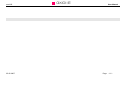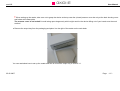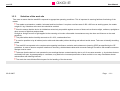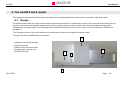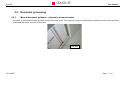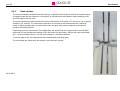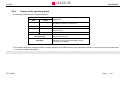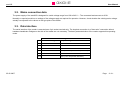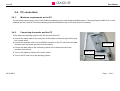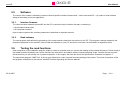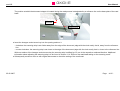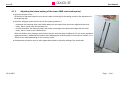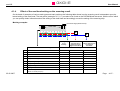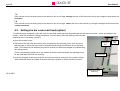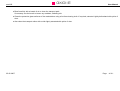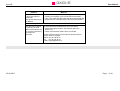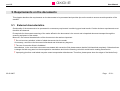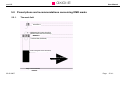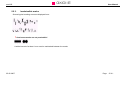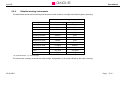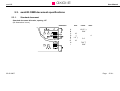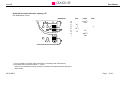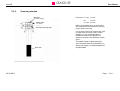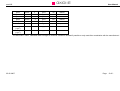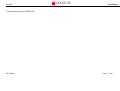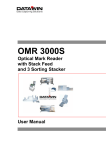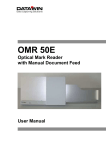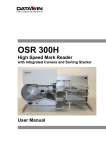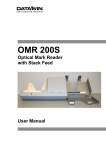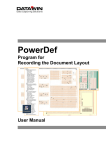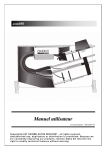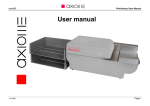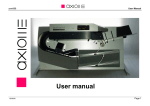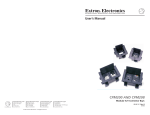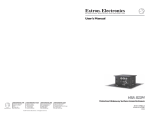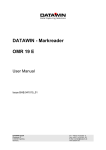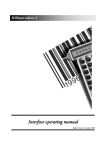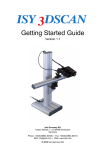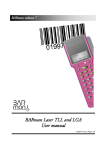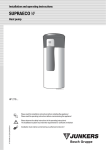Download User Manual
Transcript
AXIOME User Manual AXIOME axm935 User Manual 05.02.2007 Page - 1-1 - axm935 05.02.2007 AXIOME User Manual Page - 1-2 - AXIOME axm935 User Manual 1. Introduction 1.1. About this manual This manual is intended for users who are entrusted with the setting up, installation and operation of the axm935 optical mark reader (OMR = Optical Mark Recognition). • Part 1 provides information about – unpacking and storing the device and device related safety information – connection to the mains source and authorization as well as – the requirements on the operating environment. • Part 2 informs you about the main mode of operation of the document reader and provides tips on operation. • Part 3 describes the setting up and installation of the axm935. • Part 4 shows how you can increase the reading reliability of the axm935 by mechanical adjustments and cleaning procedures. • Part 5 contains the document specifications and information on the marks. 1.1.1. Typographical notes !This symbol calls your attention to particular items that absolutely must be observed. ♦ This symbol always appears before process sequences and it simultaneously indicates the chronological sequence. 05.02.2007 Page - 1-3 - AXIOME axm935 User Manual 1.2. Information about unpacking the mark reader The box inside the packaging contains the document output tray. ♦ Grasp the reader by the filling materials mounted on the left and right sides of the device and lift it carefully, straight upwards out of the cardboard box without tilting it. The device weighs about 6 kg. ♦ Set the reader down on the intended work surface and remove the two pieces of filling material on the sides. 05.02.2007 Page - 1-4 - AXIOME axm935 User Manual ! When setting up the reader, take care not to grasp the device at the top near the (closed) scanner cover but only at the back housing cover and below at the base plate. The scanner cover is not locked! It could swing open dangerously which might result in the device falling out of your hands onto the work surface! ♦ Remove the output tray from the packaging and place it to the right of the reader on the work desk. You can read about how to set up the reader and how to mount the output tray in section 3.1. 05.02.2007 Page - 1-5 - AXIOME axm935 User Manual ! Save the entire original packing for later transportation and shipping of the mark reader. Devices that are sent back to suppliers for maintenance or repair work are always returned in their original boxes (possibly at cost of the sender). 1.2.1. Scope of the delivery Check to make sure that the delivery is complete. All accessories required for the connection and operation of the axm935 are included in the delivery: – – – – mains cable data cable CD ROM with installation software and manual hexagon socket screw key 1.5 mm If something is missing or if damages occurred during transportation, please contact your supplier. 05.02.2007 Page - 1-6 - AXIOME axm935 User Manual 1.3. Device related safety information 1.3.1. Conformity The axm935 reader conforms to the CE standards and guidelines for data processing devices (design according to VDE 0805/5.90, interference suppression according to VDE 0871-B). It can be operated continuously under normal room conditions. 1.3.2. Precautionary measures for transportation, storage and installation Please observe the following points regarding the transportation and installation of the reader: Transportation and storage ! Transportation of the reader should only be effected in the original packing. It protects against shocks and inadmissible strains on the mechanical parts. ! Please take the ambient conditions into consideration when transporting or storing the reader. Mains connection and authorization ! The reader may only be operated when connected to a grounded shockproof outlet. Industrially operated mains networks often exhibit substantial, load-dependent interference peaks (powerful motors, electrical welding plants, etc.). The axm935 reader is protected against such interference to a great extent, but if interference is present, try to use a network used for EDP or select a mains supply that is free of interference. ! Never open the housing of the reader and never remove any housing parts. ! Always turn the reader off via the mains switch before carrying out any adjustments or cleaning operations. ! It is forbidden to effect changes or modifications to the reader that are not stated in this manual. The manufacturer of the device will decline any form of guarantee demand and will not accept any service clauses if it can be demonstrated that the reader was manipulated or damaged by unauthorized persons. 05.02.2007 Page - 1-7 - AXIOME axm935 1.3.3. User Manual Selection of the work site Take care to assure that the axm935 is exposed to appropriate operating conditions. This is important in assuring faultless functioning of the reader: ! The reader must stand on a stable, horizontal and level surface. It requires a surface area of 450 x 220 mm as working space; the reader weighs 6.2 kg. Vibrations at the work site should be avoided. ! Check to assure that the device is shielded as extensively as possible against sources of heat such as direct sunlight, radiators, spotlights or other sources of light that produce heat. Sunlight or foreign sources of light applied to the scanning unit under unfavorable circumstances may also have an influence on the read sensitivity. ! The permissible relative humidity amounts to 40 - 60%, condensation-free. ! It must be possible to lay all cables (mains cable and data cable) without buckling and without tensile stress. Take care to identify stumbling pitfalls. ! The axm935 corresponds to the requirements regarding interference emission and resistance to jamming (ESD) as specified by the CE guidelines. In order to assure complete interference immunity, shielded data cables with connector casings of metal or with metallic connector casings must be used. ! Take care that the device is not operated in surroundings that are contaminated by dust or oil. Air currents caused e. g. by windows that are continually left open, by passageways or ventilators, may lead to the increased production of dust and this in turn may necessitate shorter maintenance and cleaning intervals. ! The work site must afford sufficient space for the handling of the documents. 05.02.2007 Page - 1-8 - AXIOME axm935 User Manual 2. The axm935 mark reader This chapter provides brief information about the performance characteristics and the basic mode of operation of the mark reader. 2.1. Design The axm935 mark reader is an optical mark reader designed for manual feed. It reads marks, crosses, bars, dots and various other types of markings. It processes automatically printed documents (e. g. laser printouts) as well as blind color forms and qualitatively high-grade (dimensionally accurate) copies. The read head can be folded back without the use of tools in order to carry out cleaning or maintenance operations. The compact structure of the device allows it to be positioned at a slant as an ergonomic desktop model. This figure shows the axm935 ready for operation: 4 1) Display of the operating status 2) Document guide 3) Motor-driven document intake 4) Hinged upper scanner cover 5) Document output 5 2 3 1 05.02.2007 Page - 2-9 - AXIOME axm935 User Manual This figure shows the axm935 with opened scanner cover with two OMR and two bar code read heads: 8) Mark scanners (OMR) 9) Bar code read heads 8 9 05.02.2007 Page - 2-10 - AXIOME axm935 User Manual 2.2. Document processing 2.2.1. Manual document guidance – automatic document intake You place an individual document by hand onto the document guide. This triggers a light barrier that starts the transport motor and the document is automatically drawn in across a feed roller. Feed roller 05.02.2007 Page - 2-11 - AXIOME axm935 2.2.2. User Manual Transport path The document that is drawn in is passed on by a transport roller to a read station whereby it passes a second light barrier that in turn activates the read process. The document is transported through the read station by means of two additional rollers. When the end of the document passes the read station this is detected by a third light barrier and the read process terminates. The transport speed amounts to 800 mm/s. A special profile on the silicone rings of the transport rollers causes the document to always remain exactly flush along the guide piece as it passes through the read station. The figure shows the document transport path (with opened scanner cover). 05.02.2007 Page - 2-12 - AXIOME axm935 2.2.3. User Manual Read stations The mark read head is dustproof and self-cleaning. It operates with red light so that all conventional types of marking media can be employed. As an option, an infrared mark read head for marks made by pencil and OCR signers can be used. The mark read head processes documents with a mark density of 40 tracks (1/5" interval) or (as an option) 48 tracks (1/6" interval). The read head is insensitive to documents with wrinkles and with “reflecting” marks, it adjusts dynamically to the document colors and gray scale values used and it possesses a dynamic dirt masking feature. Depending upon the requirements of the application, the axm935 can be equipped with a second OMR read head (for the simultaneous reading of the rear side of the document), with two bar code read heads and – via a mountable scanner – for bar code reading in a crosswise direction. To protect against dirt, the read stations are located behind protecting glass. The read heads are visible after the scanner cover has been opened. 05.02.2007 Page - 2-13 - AXIOME axm935 2.2.4. User Manual Opening and closing the scanner cover The scanner cover must only be opened to clean the read stations or to perform adjustment operations: ♦ Open the scanner cover by pushing lightly at the upper end of the document intake. Carefully swing the cover towards the front until it lies on the work desk. ♦ To close it again, lift the cover towards the front and then swing it towards the back until you hear that the guide pin of the base plate has latched into place. ! When opening or closing the cover, please do not allow it to fall onto the work surface or backwards onto the base plate of the reader. 2.2.5. Document output In the event of a faultless read result the document is output in the output tray. If the read result is poor, the document will be rejected and reported in the display of the operating status (see section 2.2.6). The faulty document is transported through the read station back to the document guide where it can be removed and inserted again for a renewed read attempt. 05.02.2007 Page - 2-14 - AXIOME axm935 2.2.6. User Manual Display of the operating status The following table shows the standard displays: LED Significance Red Green off blinking off steady-burning After the insertion of a document. steady-burning steady-burning A document has been drawn in, but the data has not yet been called. off steady-burning Document ejection. Ready The reader is waiting for a document. Both LEDs blinking simultaneously The LEDs blink until the document has been removed; then "Ready". Both LEDs blinking alternately Transportation fault, document intake or ejection jam; LEDs blink until the fault is eliminated (remove document); then "Ready". ! It is possible that other operating modes or display statuses are parameterized by the application software. In that case, they are documented in a special software description. 05.02.2007 Page - 2-15 - AXIOME axm935 User Manual 3. Putting the mark reader into operation This chapter describes how to set up the reader at the work site and how to proceed with the installation – from connection to a host (PC) up to conducting a test run. 3.1. Setting up the device The mark reader can be operated either lying flat on the work surface or at a slant in desktop form. 05.02.2007 Page - 3-16 - AXIOME axm935 User Manual ♦ To set up the device at a slant, fold out the support bow at the rear side of the housing. 05.02.2007 Page - 3-17 - AXIOME axm935 User Manual To assure faultless operation, you must now mount the output tray: ♦ Place the output tray flush next to the reader so that the two fastening bolts of the reader fit into the corresponding recesses of the output tray. Then tighten the securing screw. You can then install the reader. 05.02.2007 Page - 3-18 - AXIOME axm935 User Manual 3.2. Mains connection data The power supply of the axm935 is designed for a wide voltage range from 100 to 240 V ~. The connected load amounts to 20 W. Normally no special provisions or settings of the voltage supply are required for operation. However, check whether the existing mains voltage actually corresponds to the values on the type plate of the reader. 3.3. Data interface The serial interface of the reader is executed as a 9-pin socket terminal strip. The simplest connection is a "three-wire" connection without hardware handshake. Bridges on the side of the reader are not necessary. The basic parameterization of the reader supports this operating mode. Pin assignments Pin 05.02.2007 "three-wire" assignment complete assignment Pin 2 TxD TxD Pin 3 RxD RxD Pin 5 SGND GND Pin 6 DTR (+12 V are present after "power on") Pin 7 CTS Pin 8 RTS (+12 V are present after INIT) Page - 3-19 - AXIOME axm935 User Manual 3.4. PC connection 3.4.1. Minimum requirements on the PC The minimum requirements on the PC are fulfilled nowadays by any commercially available system. If the test program "OMR-Test" is to be installed (see the "axm935 Technical Operating and Service Manual") then a CD drive must be connected. 3.4.2. Connecting the reader and the PC ♦ Run down the operating system of the PC and turn off the PC. ♦ Connect the mains cable to the connector of the reader and then plug the mains plug into a mains outlet. ♦ Connect the interface cable to a free RS232 connector of the PC and secure the data connector with the screws provided for that purpose. PC connector ♦ Connect the data cable to the connecting socket of the reader and secure the connector here as well. ♦ Turn on the reader by means of the mains switch. ♦ Turn on the PC and run up the operating system. 05.02.2007 Mains plug Mains switch Page - 3-20 - AXIOME axm935 3.5. User Manual Software The control of the reader is effected by means of device-specific interface firmware and – via the connected PC – by means of read software designed according to the user application. 3.5.1. Interface firmware The communication between the axm935 and the PC is controlled via the interface firmware, consisting of • the standard interface and • the interpreter interface. How to read out and set the interface parameters is described in separate manuals. 3.5.2. Read software The read program itself defines the processing of the marks and bar codes that are read out on the PC. This program is always adapted to the respective application of the axm935. How to install this software on your PC and how to work with it is described in a separate manual. 3.6. Testing the read functions Upon completion of the installation steps the reader is ready for operation and you can test the reading of the marked documents. Check hereby if the reader operates faultlessly and if all the functions are executed in accordance with the intended practical usage. Conduct the test only with documents that you will actually use in practical operation. In this regard, also note the document specifications contained in chapter 5.3 The special test program "OMR-Test" is also at your disposal for certain test and functional settings of the reader. The mode of operation of this test program is described in the manual "axm935 Technical Operating and Service Manual". 05.02.2007 Page - 3-21 - AXIOME axm935 User Manual 3.7. De-installing the reader ♦ De-install the scanner software on the host PC if it is present. ♦ Run down the operating system of the PC and turn off the PC. ♦ Turn off the reader. ♦ Loosen and unplug the connectors of the data cable at the PC and at the reader. ♦ Unplug the connectors of the reader mains supply cable. 05.02.2007 Page - 3-22 - AXIOME axm935 User Manual 4. Adjusting and cleaning the reader This chapter describes how you can set the document reader by means of simple mechanical adjustments to correspond to the documents to be read. For these operations you will need a hexagon socket screw key (1.5 mm). Moreover, it will be demonstrated how you can increase the read accuracy by simple cleaning operations. 4.1. Setting the OMR read head In the manufacture and printing of mark documents a particular dimensional field must be exactly adhered to. Besides this, the clock mark track and the marking area must run exactly parallel to the edge of the document that is transported along the document stopper during the read process. On documents that are printed or cut askew, the clock mark track and the marking area are spread across the entire document outside of the dimensional field. These deviations in dimension can be compensated within a certain tolerance range by means of a lateral “shifting” of the OMR scanning strip. 4.1.1. Basic setting "standard document" The mark scanning is set at the factory to correspond to a "standard document". More details about the OMR documents are available in the “Technical application note” . 05.02.2007 Page - 4-23 - AXIOME axm935 4.1.2. User Manual Adjusting the lateral setting of the OMR read head ♦ Open the scanner cover. On the front side of the scanner cover there is an opening for the setting screw of the scanning strip: 05.02.2007 Page - 4-24 - AXIOME axm935 User Manual The position at which the document stopper is located during the read process is designated by a reference line on the base plate of the read head: Clock track Reference line ♦ Insert the hexagon socket screw key into the opening and turn it – – clockwise: the scanning strip is set further away from the edge of the document (edge with the clock mark), that is, away from the reference line. counter-clockwise: the scanning strip is set closer to the edge of the document (edge with the clock mark), that is, closer to the reference line. With one rotation of the hexagon socket screw key the scanning strip is shifted by 0.5 mm in the respective rotational direction. Additional information about adjusting the scanning strip is to be found in section 4.1.4 “Effect of the read head setting on the scanning result”. ♦ Subsequently conduct a test run with original documents to check the setting of the read head. 05.02.2007 Page - 4-25 - AXIOME axm935 4.1.3. User Manual Adjusting the lateral setting of the lower OMR read head (option) ♦ Open the scanner cover. At the front of the lower scanner cover there is also an opening for the setting screw for the adjustment of the scanning strip: ♦ Insert the hexagon socket screw key into the opening and turn it – – clockwise: the scanning strip is set further away from the edge of the document (edge with the clock mark), that is, away from the reference line. counter-clockwise: the scanning strip is set closer to the edge of the document (edge with the clock mark), that is, closer to the reference line. With one rotation of the hexagon socket screw key the scanning strip is shifted by 0.5 mm in the respective rotational direction. Additional information about adjusting the scanning strip is to be found in section 4.1.4 “Effect of the read head setting on the scanning result”. ♦ Subsequently conduct a test run with original documents to check the setting of the read head. 05.02.2007 Page - 4-26 - AXIOME axm935 4.1.4. User Manual Effect of the read head setting on the scanning result On the basis of examples of various mark types and mark positions the following table shows how the scanning result is dependent upon the lateral setting of the read head. The test points (examples 4, 5, 6, 7) are also to be found on the DATAWIN test document, with the aid of which you can quickly obtain information about the setting of the read head and accordingly correct the setting of the scanning strip. Marking examples: Document edge (reference line) Clock mark A* B* Scanning strip is set correctly. Comments on the marking 05.02.2007 Interval from scanning strip to reference line too slight for document. Interval from scanning strip to reference line too large for document. Scanning 1 Correct Accurate Accurate Accurate 2 Correct Accurate Accurate Accurate 3 Correct Accurate No No 4 Test point: middle Accurate No No 5 Test point: lower edge No No Yes 6 Test point: upper edge No Yes No 7 Test point: upper & lower edges No Yes Yes 8 Sloppy, bleeding mark Inaccurate No Inaccurate 9 Bleeding mark Inaccurate Accurate Inaccurate 10 Short, bleeding mark (as with an old ball point pen) Inaccurate No Accurate Page - 4-27 - AXIOME axm935 User Manual !A If the interval from the scanning strip to the reference line is too slight, enlarge the size of the interval by turning the hexagon socket screw key clockwise. !B If the interval from the scanning strip to the reference line is too large, reduce the size of the interval by turning the hexagon socket screw key counter-clockwise. 4.2. Setting the bar code read head (option) To achieve proper recognition of the bar code, the bar code read head must be positioned over the area to be read – as far as possible in the middle – while the document is being transported. You can easily check the setting of the bar code read head and, if necessary, correct it: ♦ Open the scanner cover. Reference line ♦ Place one of the bar code documents to be processed on the scanning unit in such a manner that the edge on which the clock track is located lies flush along the reference line of the base plate. (This reference line identifies the position at which the document stopper is located during the read process). There is an opening located next to the window of the bar code read head; the adjusting screw for the read head is behind this opening: Clock track Bar code read ♦ Insert the hexagon socket screw key into the bore hole and by turning the key, position the bar code read head above the middle of the bar code that is printed or glued onto the document. Hexagon socket screw key 05.02.2007 Page - 4-28 - AXIOME axm935 User Manual 4.3. Cleaning the document transport path The axm935 is insensitive to a great degree to the usual "office dust". Only in the case of very soiled documents or documents that have a rough surface may it be necessary during the course of longer operation to clean the paper path. Tools: cleaning brush, spirits of wine, cleaning cloth ! When you are working with spirits of wine, be sure that there are no burning objects (cigarettes or similar) in the environment of the working place. ♦ Turn off the reader and open the scanner cover. 05.02.2007 Page - 4-29 - AXIOME axm935 User Manual ♦ Blow forcefully with a breath of air to clean the transport path. If necessary use the brush to loosen any stubborn, adhering dirt. ♦ Clean the protective glass surfaces of the read stations using a lint-free cleaning cloth. If required, saturate it lightly beforehand with spirits of wine. ♦ Also clean the transport rollers with a cloth lightly saturated with spirits of wine. 05.02.2007 Page - 4-30 - AXIOME axm935 User Manual 4.4. Trouble shooting The following table shows problems that may arise and measures that you can take to eliminate the errors. Problem Measure Read errors Recognition of the marks is becoming increasingly poorer. Check if the scanner is dirty. If necessary, clean the covers (protective glass covers) of the read heads (see section 4.3). Check if the lateral setting of the scanner is correct or if it possibly should be adjusted (see section 4.1). Marks are not recognized, especially at the beginning and/or end of the document. Check if the edges of the documents are straight. Check if the transport rollers are dirty (see section 4.3). Marks are recognized at places where there are no marks, especially at the beginning and/or end of the document. Check if the edges of the documents are straight. Check if the transport rollers are dirty (see section 4.3). Document transport 05.02.2007 The document placed on the intake guide is not drawn in. Check whether the application software is running. Is the feed-in command from the PC missing or was the data of a document previously read not called? Turn the reader off and after about 3 sec. turn it on again. Start the PC again according to the software description. A document was rejected as "poor"; another attempt is to be made to read the document. Lift the document briefly out of the intake guide and then replace it again. Page - 4-31 - AXIOME axm935 Problem The document is drawn in but is not scanned completely. The ejection behavior is not defined. User Manual Measure Check if the transport rollers are dirty (see section 4.3). Contact your supplier if you are using documents that have clock marks that are wider than those prescribed and that thus do not correspond to the document specification. Document output The document is drawn Try the measures described above and if necessary: in correctly, the read Clean all the light barriers in the transport path (see data is transmitted to the section 4.3). PC, but the reader does Check if the interface cable is firmly connected. not output the If these measures still do not remedy the situation please document. contact Axiome’s support: Hotline: +41 32 732 18 18 Fax: +41 32 732 18 00 E-Mail: [email protected] 05.02.2007 Page - 4-32 - AXIOME axm935 User Manual 5. Requirements on the documents This chapter describes the requirements on the documents to be processed and provides tips on the marks to ensure smooth operation of the axm935. 5.1. External characteristics Good quality of the documents to be processed is a necessary requirement in achieving good read results. Certain minimum requirements must therefore be observed. Prerequisite for the accurate scanning of the marks affixed to the documents is the correct and unimpaired document transport through the scanning equipment of the reader. Moreover, the external characteristics of the documents to be read are important: ! Do not insert any wrinkled, rolled or folded documents into the reader. If necessary, smooth out the document beforehand and eliminate any dog-ears. ! The use of correction fluids is forbidden! Nevertheless, in the event that a document was treated with correction fluid, please assure that the fluid has dried completely. Otherwise there is danger that dirt may pass into the transportation mechanism and into the scanning unit which could lead to reading inaccuracies. ! Improperly glued bar code labels may also cause transportation disturbances. Therefore, please press down the edges of the labels firmly. 05.02.2007 Page - 5-33 - AXIOME axm935 User Manual 5.2. Prescriptions and recommendations concerning OMR marks 5.2.1. The mark field Read track 2 Mark field (print on the document) Shadow mask of the mark scanning Read track 1 Read window (theoretical) Clock mark (print on the document) Transportation direction Edge of the document 05.02.2007 Page - 5-34 - AXIOME axm935 User Manual The mark field identifies the position of the mark on the document. Inside the mark field the position of the scanning window is determined by – – – the grid size of the mark scanning specified by the reader (here 1/5” interval from one read track to the next read track), the clock mark width (document design) and the size and form of the scanning mask (shadow mask). 5.2.2. Correct marks A shadow mask with a diameter of 1 mm is used in the OMR 50E. This ensures the exact separation of the individual tracks and at the same time it enables the acquisition of marking crosses. Moreover, because of the scanning that strongly emphasizes the middle section, miscut documents, off-center marks and marks that protrude are compensated for by means of generous tolerances. However, for this it is prerequisite that the entire mark field is utilized for the marks: Both the position and the size of the read window can be influenced to a great extent by means of the parameterization of the reader in the interface program. ! As basic principle however, the following applies: a mark can be recognized only in the read window depicted above. Therefore, the better that the mark field is filled by the mark (bar, cross) across the entire length, the more accurately will this mark be recognized under unfavorable circumstances (unsteady document transport, documents cut or printed off straight). And also – the firmer the mark is, the more accurately can the automatic interference masking select a mark and distinguish it from surrounding document dirt. 05.02.2007 Page - 5-35 - AXIOME axm935 5.2.3. User Manual Inadmissible marks Several typical marking errors are displayed here: ! Continuous marks are not permissible! A white interval of at least 1 mm must be maintained between the marks. 05.02.2007 Page - 5-36 - AXIOME axm935 5.2.4. User Manual Reliable marking instruments The table below shows which marking instruments are best suited for red light and infrared (option) scanning. Utilized Signal Marking instrument Infrared scanning Red light scanning very good very good good good Pentel marker useless very good Staedler 318 useless very good Ball point pen black dubious good Ball point pen blue useless good Ball point pen green useless good Ball point pen red useless useless Endorsing ink violet no signal dubious Endorsing ink blue no signal very good Toner * very good very good Printing ink * very good very good Pencil HB Pencil H * for preprinted marks, e. g. document type The clock mark is always scanned with infrared light, independent of the signal utilized by the mark scanning. 05.02.2007 Page - 5-37 - AXIOME axm935 User Manual 5.3. axm935 OMR document specifications 5.3.1. Standard document Standard document 40 tracks, spacing 1/5" (All dimensions in mm) measures min. A B C D E F G H I 05.02.2007 norm. max. 13.97 2 ) 5.08 10 1 1.5 1 ) 4 3.0 10 7.62 2 ) 5.08 Page - 5-38 - AXIOME axm935 User Manual Standard document 48 tracks, spacing 1/6" (All dimensions in mm) measures min. A B C D E F G H I 1 2 norm. max. 2 11.43 ) 4.23 10 1 1.5 1 ) 4 3.0 10 8.89 2 ) 3.81 ) Can be smaller for special coding techniques, according to the manufacturer. ) axm935 permit a scanning shift of -1 +3 mm. However, the dimensions A and H must then deviate in the same direction and by the same values. 05.02.2007 Page - 5-39 - AXIOME axm935 User Manual Document quality Mechanical properties as per DIN 6723/6724 Optical features: OCR quality as per DIN 66223 PCS value for clock marks: > 60% Document format For all types of OMR: length in transport direction > width! 2 Type of reader axm935 05.02.2007 Min. document (mm) 100 x 40 Max. document (mm) 320 x 220 Paper weight (g/m ) As per DIN 19307 80 - 140 Page - 5-40 - AXIOME axm935 5.3.2. User Manual Scanning window Mark field (document design) Dimensions: A = min. 1.0 mm B= Spacer frame (not visible) Theoretical scanning range 1.0 mm C = min. 0.5 mm Marks (and readable print on documents) are recognized in the "theoretical scanning range" shown on the left. If no specific scanning procedures are used to mask black print (scan mode, window definition), it is recommended that no readable inscriptions and graphics be applied in the area of the displayed "spacer frame". ←Clock track 05.02.2007 The spacer frame is dimensioned in such a manner that minor deviations in document design, cut and transport are compensated Page - 5-41 - AXIOME axm935 User Manual 5.3.3. Bar codes labels and imprints Dimension A Designation Min. mm Max. mm 35 – White margin 10 – Distance between 2 bar code tracks 11 55 20 195 Distance to document end Comment Distance of last bar code module to document edge (s. sketch) B (s. sketch) C (s. sketch) D (s. sketch) Ditance to lower edge of the document OMR 50E Area before the first and after the last bar code module that must be white or in blind print Only for "double bar code" option. Greater distances on request. Please note: the distance requested by the customer is set in the factory and cannot be changed. Distance of the bar code module to the lower edge of the document. The area of the clock marks must always remain free! * Possible in exceptional cases after consultation with the manufacturer During the scanning of the bar code by the document reader, the bar code read head must be able to scan the whole bar code in at least one diagonal. Therefore it is best in any case to print the bar code as high as possible in order e. g. to be able to compensate gluing inaccuracies. 05.02.2007 Page - 5-42 - axm935 05.02.2007 AXIOME User Manual Page - 5-43 - AXIOME axm935 User Manual 5.3.4. Permissible document colors for red light and infrared light scanning Measurements with blind colors of the ink manufacturer "Zeller & Gmelin" (% specification corresponds to the blind color unwanted signal) Scanning: infrared light: 950 nm Print color Color no. Value % paper white < 1 yellow 63376 3 good 4 still good yellow 64400 3 good 4 still good yellow 64401 < 1 very good <1 very good orange 63079 2 very good 4 red 62429 red 63082 red 63112 red Ị 2 Comment red light: 635 nm Comment <1 very good <1 good very good very good 4 still good 2 very good 4 still good 65108 < 1 very good <1 very good red 65204 < 1 very good 4 still good red 65205 2 very good 4 still good violet 63081 3 good 12 dubious blue 62432 3 good 44 useless blue 63893 2 very good 32 useless blue 65107 2 very good 16 poor blue-green 63892 3 good 44 useless blue-green 65109 < 1 very good 24 useless 05.02.2007 2 Value % Page - 5-44 - AXIOME axm935 green 62431 3 good 48 useless green 63483 < 1 very good 44 useless green 63505 3 good 36 useless green 64513 3 good 80 useless yellow-green 63891 3 good 48 useless brown 62433 brown shade 2 (1 g/m ) 18482 2 very good 24 useless brown shade 2 (2 g/m ) 18482 2 very good 40 useless 4 still good 16 User Manual poor The blind color "violet", classified under red light as "dubious" should be avoided if possible or only used after consultation with the manufacturer! 05.02.2007 Page - 5-45 - AXIOME axm935 User Manual AXIOME Alpha SA Rue du Chasselas 1 CH-2034 Peseux Swit zer land e-mail: [email protected] Peseux Basel Zurich Bern http://www.axiome.ch 05.02.2007 Tel. ++41 (0) 32 732 18 18 Fax. ++41 (0) 32 738 18 00 Geneva Page - 5-46 - axm935 AXIOME User Manual Printed in Switzerland by AXIOME SA 05.02.2007 Page - 5-47 -