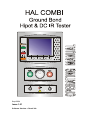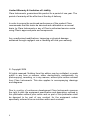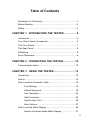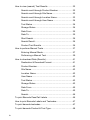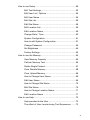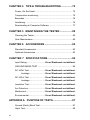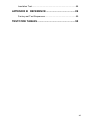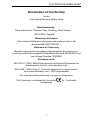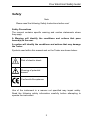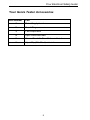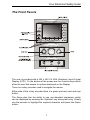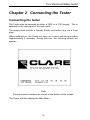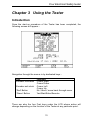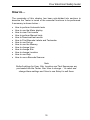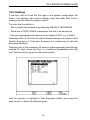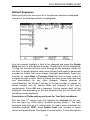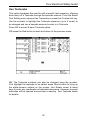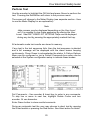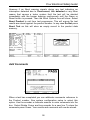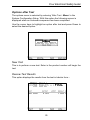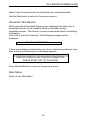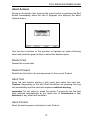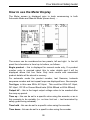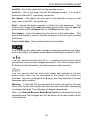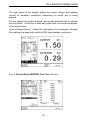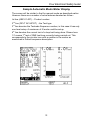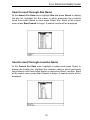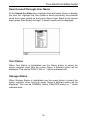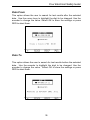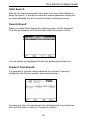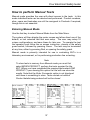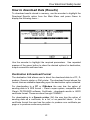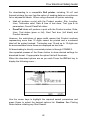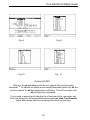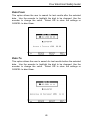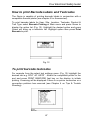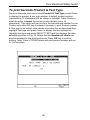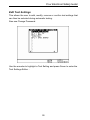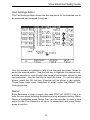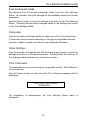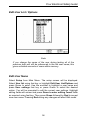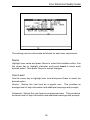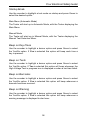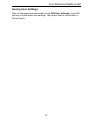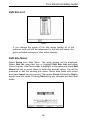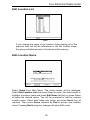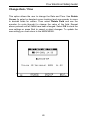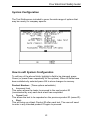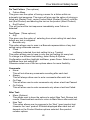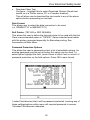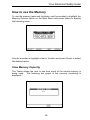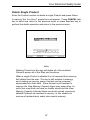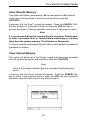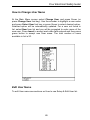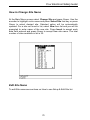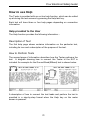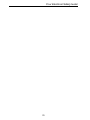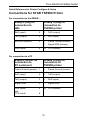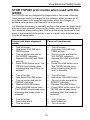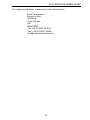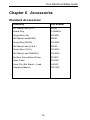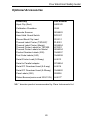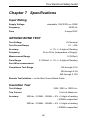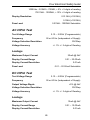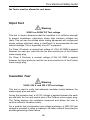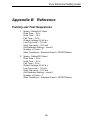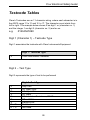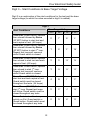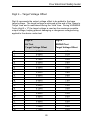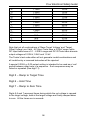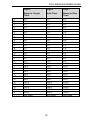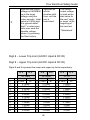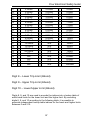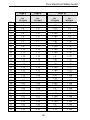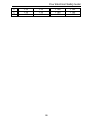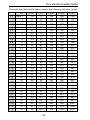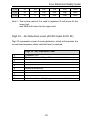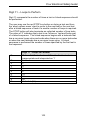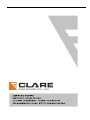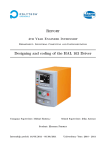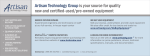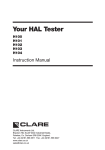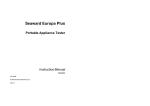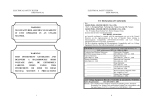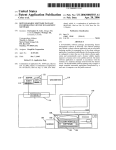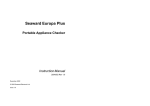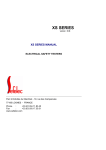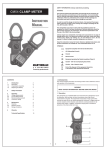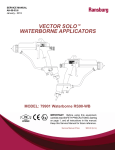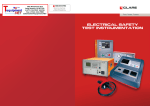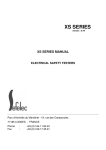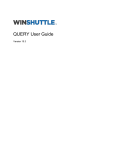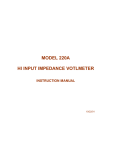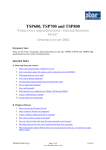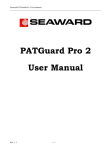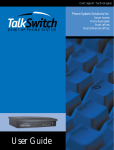Download Manual - Instrotech Ltd
Transcript
Sept 2004 Issue 1.01 Software Version : ClareH 14c Limited Warranty & Limitation of Liability Clare Instruments, guarantees this product for a period of one year. The period of warranty will be effective at the day of delivery. In order to ensure the continued performance of this product Clare recommends that this tester be serviced and calibrated on an annual basis, by Clare Instruments or any of Clare’s authorized service centre using Clare’s approved parts and components. Any unauthorised modifications, tampering or physical damage sustained through negligent use or handling will void your warranty. © Copyright 2004 All rights reserved. Nothing from this edition may be multiplied, or made public in any form or manner, either electronically, mechanically, by photocopying, recording, or in any manner, without prior written consent from Clare Instruments. This also applies to accompanying drawings and diagrams. Due to a policy of continuous development Clare Instruments reserves the right to alter the equipment specification and description outlined in this publication without prior notice and no part of this publication shall be deemed to be part of any contract for the equipment unless specifically referred to as an inclusion within such contract. ii Table of Contents Declaration of Conformity ..........................................................1 Before Starting ...........................................................................2 Safety .........................................................................................3 CHAPTER 1 INTRODUCING THE TESTER ................. 5 Introduction ................................................................................5 Your Genie Tester Accessories .................................................6 The Front Fascia........................................................................7 The Rear Panel..........................................................................8 Definitions ..................................................................................9 Quick Reference ........................................................................9 CHAPTER 2 CONNECTING THE TESTER................. 12 Connecting the tester ...............................................................12 CHAPTER 3 USING THE TESTER ............................. 13 Introduction ..............................................................................13 How to.... ..................................................................................15 How to perform Automatic Tests .............................................16 Test Settings..................................................................18 Default Sequence ..........................................................19 Use Testcodes...............................................................22 Add Comments..............................................................24 Options after Test ..........................................................25 Abort Actions .................................................................27 How to use the Meter Display ..................................................28 Sample Automatic Mode Meter Display.........................31 iii How to view (search) Test Results.......................................... 32 Search result through Product Number ........................ 32 Search result through Site Name.................................. 33 Search result through Location Name .......................... 33 Search result through User Name ................................ 34 Test Status.................................................................... 34 Storage Status .............................................................. 34 Date From ..................................................................... 35 Date To ......................................................................... 35 Start Search.................................................................. 36 Search Result ............................................................... 36 Product Test Results .................................................... 36 How to perform Manual Tests................................................. 37 Entering Manual Mode.................................................. 37 Performing a Manual Test ............................................ 39 How to download Data (Results)............................................. 41 Destination & Download Format ................................... 41 Product Number............................................................ 43 Site Name ..................................................................... 43 Location Name.............................................................. 43 User Name.................................................................... 43 Test Status.................................................................... 43 Storage Status .............................................................. 43 Date From ..................................................................... 45 Date To ......................................................................... 45 Search........................................................................... 46 To print Barcode Pass/Fail Labels .......................................... 46 How to print Barcode Labels and Testcodes .......................... 47 To print barcode testcodes ..................................................... 47 To print barcode Product & Test Type .................................... 48 iv How to use Setup.....................................................................49 Edit Test Settings...........................................................50 Edit User List / Options ..................................................54 Edit User Name .............................................................54 Edit Site List...................................................................58 Edit Site Name...............................................................58 Edit Location List ...........................................................59 Edit Location Name .......................................................59 Change Date / Time ......................................................60 System Configuration ....................................................61 How to edit System Configuration .................................61 Change Password .........................................................64 Set Brightness ...............................................................64 Factory Settings .............................................................64 How to use the Memory ...........................................................65 View Memory Capacity ..................................................65 Perform Memory Test....................................................66 Delete Single Product ....................................................67 Clear Results Memory ...................................................68 Clear Upload Memory....................................................68 How to Change User Name...........................................69 Edit User Name .............................................................69 How to Change Site Name ............................................70 Edit Site Name...............................................................70 How to Change Location Name.....................................71 Edit Location Name .......................................................71 How to use Help.......................................................................72 Help provided to the User ..............................................72 The effect of User Levels during Test Sequences ........73 v CHAPTER 4 TIPS & TROUBLESHOOTING ............... 75 Power -On Self tests: .............................................................. 75 Temperature monitoring.......................................................... 75 Barcodes ................................................................................. 76 Interfacing ............................................................................... 76 Downloading to Computer Software ....................................... 77 CHAPTER 5 MAINTAINING THE TESTER ................. 80 Cleaning the Tester................................................................. 80 User Maintenance ................................................................... 80 CHAPTER 6 ACCESSORIES ...................................... 82 Standard Accessories ............................................................. 82 Optional Accessories .............................................................. 83 CHAPTER 7 SPECIFICATIONS .................................. 84 Input Rating............................... Error! Bookmark not defined. GROUND BOND TEST .......................................................... 84 AC HiPot Test ........................... Error! Bookmark not defined. Leakage .......................... Error! Bookmark not defined. DC HiPot Test ........................... Error! Bookmark not defined. Leakage .......................... Error! Bookmark not defined. Insulation Test........................... Error! Bookmark not defined. Arc Detection............................. Error! Bookmark not defined. Mechanical ................................ Error! Bookmark not defined. Environmental ........................... Error! Bookmark not defined. APPENDIX A PURPOSE OF TESTS .......................... 87 Ground (Earth) Bond Test....................................................... 87 Hipot Test................................................................................ 88 vi Insulation Test..........................................................................88 APPENDIX B REFERENCE ........................................ 89 Factory-set Test Sequences ....................................................89 TESTCODE TABLES .................................................... 90 vii viii Your Electrical Safety tester Declaration of Conformity for the Clare Genie Electrical Safety Tester Manufactured by: Clare Instruments, Dominion Way, Worthing, West Sussex. BN14 8NW, England. Millennium Statement This product is Millennium compliant, and conforms fully to the document BSI DISC PD2000-1. Statement of Conformity Based on test results using appropriate standards, the product is in conformity with Electromagnetic Compatibility Directive 89/336/EEC and Low Voltage Directive 73/23/EEC Standards used: EN 61010-1 (2001) Safety Requirements for Electrical Equipment for Measurement, Control, and Laboratory Use EN 61326: (1998) Class A. Electrical equipment for measurement, control and laboratory use – EMC requirements The tests have been performed in a typical configuration. This Conformity is indicated by the symbol Européenne 1 , i.e. “Conformité Your Electrical Safety tester Before Starting Upon receipt of your Genie Tester: 1. Check that all the component parts are present:• Genie Tester • Supply lead • Accessories (Items 1-5) • Instruction Manual 2. Read the operating instructions fully before conducting any tests. 3. Contact Clare Instruments if you need information on training for Electrical Safety Testing. Courses can be arranged at Clare, or at customer premises. 4. Data may be lost or altered in virtually any electronic memory under certain circumstances. Therefore Clare Instruments assumes no responsibility for financial losses or claims due to data lost or otherwise rendered unusable whether as a result of abuse, improper use, defects, disregard of operating instructions or procedures, or any other allied causes. 5. Clare Instruments reserve the right to update the software in instruments returned to them for repair or otherwise, without notifying the customer previously. Clare Instruments Limited can be contacted at: Dominion Way Worthing West Sussex U.K. BN14 8NW Tel : +44 (0)1903 233314 Fax: +44 (0)1903 216089 [email protected] 2 Your Electrical Safety tester Safety Note Please read the following Safety Instructions before use! Safety Precautions The manual contains specific warning and caution statements where they apply. A Warning will identify the conditions and actions that pose hazard(s) to the user. A caution will identify the conditions and actions that may damage the Tester. Symbols used within this manual and on the Tester are shown below: Risk of electric shock Warning of potential hazard Conformité Européenne Use of the instrument in a manner not specified may impair safety. Read the following safety information carefully before attempting to operate the instrument. 3 Your Electrical Safety tester Warning Due to the potential hazards associated with any electrical circuit it is important that the user is familiar with the instructions covering the capabilities and operation of this instrument. The user should ensure that all reasonable safety precautions are followed and if any doubt exists should seek advice before proceeding. This product is designed for use by suitably trained competent personnel and should be operated strictly in accordance with the instructions supplied. Failure to comply with these instructions may expose the user to electrical hazard This Tester performs a number of electrical tests, which involve high voltages and high currents. Never touch the Product being tested, or the test leads, whilst a test is in progress. Never remove the metal enclosure and touch any internal components whilst the tester is turned ON. Always check all test leads for signs of damage prior to use. Never use damaged or defective leads. Always ensure the mains supply to the Tester provides an adequate earth (ground) connection. This manual contains information and warnings, which must be heeded to ensure user safety during operation. It is essential that this manual be read fully before proceeding with any tests. Should the Tester behave abnormally do not continue with the testing. Disconnect immediately and contact Clare Instruments for servicing (see Chapter 5 - Maintaining the Tester). 4 Your Electrical Safety tester Chapter 1 Introducing the Tester Introduction The Clare Genie Safety Electrical Tester is a powerful tool to assist in the analysis of the safety of electrical and electronic equipment. A range of tests are provided, with innovative features to aid difficult test situations, which allow testing of a wide variety of equipment. The Tester is designed to be easy to use, and also includes the following innovative features: • Universal Supply Input • Stores up to 6000 results including details of Products, user, location, site, date and time in non-volatile flash memory. • Highly accurate Ground Bond, Hipot leakage and DC IR measurements. • Large Full graphics display, Real-time clock • Connects to PC, Barcode reader and printer • Compatible with Clare’s PATguard and other leading software packages. • Software adjusts the user interface to differing levels of expertise • Auto testcode generation • Uses fully Barcode reading for simple & easy tests initiation • Fast Start-up • Fully isolated test outputs, to comply with EN50191. • 4 wire Ground Bond test measurements • Usable with the Clare No – Burn Ground Bond probe 5 Your Electrical Safety tester Your Genie Tester Accessories Item Number Part 1 Mains Supply Lead 2 Guard Plug 3 Test Output Box 4 Hipot Probe and lead 5 Ground Bond No-Burn Probe and lead 6 Hipot Clip (Std. Black) + Lead 6 Your Electrical Safety tester The Front Fascia The user is provided with a 320 x 240 1/4 VGA Graphical Liquid Crystal Display (LCD). To the bottom of the screen are four function keys which allow the user fast access to options displayed on the Display There is a rotary encoder used to navigate the menus. Either side of the rotary encoder there is a green and red, start and stop button. The Genie also has the ability to use non-standard characters, which can be displayed by pressing the ‘Symbols’ key during text entry. Simply use the encoder to highlight the required character and press the Green button. 7 Your Electrical Safety tester The Rear Panel Beacon – for connection to external warning beacon Comms 1 – Communication port 1 for connection to a PC Comms 2 - Communication port 2 for connection to a compatible Barcode reader or scanner. Comms 3 - Communication port 3 for connection to a Printer Test Output – for connection to remote test output box 8 Your Electrical Safety tester Definitions Equipment Under Test The electrical / electronic apparatus (EUT) which is the subject of testing. Fast keys - The keys with symbols to the bottom of the screen. These are used to select menu options displayed on the screen. Tester - The Clare Genie Hipot tester. Un-powered Tests - The EUT is the subject of electrical tests using stimuli generated within the Tester. The EUT is not provided with mains power. User - The test technician using the Tester to perform tests on an EUT Quick Reference Editing the date in all modes On delivery of the Genie it is necessary to ensure that the correct time and a date are stored. Once stored the time/date is retained in memory and does not need to be entered again. To edit the date: from the MAIN MENU select SETUP, select CHANGE DATE/TIME, use the cursor keys to highlight the digit to be changed. To store the changed date/time setting return to the MAIN MENU. The unit will then display the message STORING SYSTEM DATA. NB: See Sections on How to use Setup for more detailed Instructions Entering a User Name On delivery of Genie it is necessary to ensure that a user name(s) is stored. To edit the user list: from the MAIN MENU select SETUP, select EDIT USER LIST / OPTIONS, use the encoder and select a name, a screen will appear "EDIT USER SETTINGS", press Green button, use the encoder to enter in the desired name and press GREEN BUTTON to return to the previous menu. NB: See Sections on How to use Setup for more detailed Instructions 9 Your Electrical Safety tester Editing User Level and Novice Mode The Genie is delivered with the default setting of novice user level. To change this setting: from the MAIN MENU select SETUP, select EDIT USER LIST/OPTIONS, select USER (Name) from list, select USER LEVEL, select the desired level by selecting either NOVICE or ADVANCED. To store the changed user level setting return to the MAIN MENU. The unit will then display the message STORING SYSTEM DATA. Storing Product Test Results in Automatic mode The Product Test Results will not be stored until the end of the test sequence and any COMMENTS menu (if it has been setup) is appropriately acknowledged. The unit will then display the message STORING RESULTS. Your results have now been stored in memory. This will be confirmed when the next Product menu box appears. Storing Product Test Results in Manual mode The Product Test Results can be stored by selecting the ‘Begin Product’ field, when in Manual Mode. Enter a product number, either using the encoder or the barcode scanner, and select OK to start saving the results to that product name. The tester will store the results locally, but will not save these results to the results memory, until the ‘End Product’ field has been selected. The user will be prompted to enter a comment for the product to be stored. Storing System Data System Data consists of everything changed from within the SETUP MENU. To store the System Data return to the MAIN MENU from the SETUP MENU. The unit will then display the message STORING SYSTEM DATA. This will only be done if changes have been made; if no changes have been made then the system data will not be updated. Waiting for a Yes/Cancel response When you are prompted to respond with YES or CANCEL (NO) you must use the Fast keys under the display. 10 Your Electrical Safety tester Using Symbols in Text Fields Although there is an option to use non-ASCII symbols as Product numbers, Site & Location descriptions, User names and comments does not guarantee that your computer software will support them. If you are unsure avoid using symbols. 15 Digit Restriction The maximum Product ID length is 15 characters while the maximum line for the comments is extended to 20 characters per line. Setting up a Password The Genie is delivered without any password set up. Therefore it is necessary to set in place an appropriate password for the protection of the System Setup. To do this select Setup from Main Menu, then select Change Password and you will be prompted for password entry. Also see section on Change Password for instructions. Remember: Keep the password discreet for use with authorized users only. It may be useful to print the password in Barcode format for quick entry using the Barcode scanner. Abbreviation used: Press Green – denotes pressing the GREEN (Start) button Press Red - denotes pressing the RED (Reset) button 11 Your Electrical Safety tester Chapter 2 Connecting the Tester Connecting the tester The Tester may be powered by either a 230V or a 115V supply. This is selected on the rear panel of the instrument. The supply must include a Ground (Earth) connection (e.g. via a 3-pin plug). When switched on, the Tester will carry out a short self-test procedure (approximately 3 seconds). During this test, the following screen will appear: - Note Current revision numbers are shown at the bottom of the screen. The Tester will then display the Main Menu 12 Your Electrical Safety tester Chapter 3 Using the Tester Introduction Once the start-up procedure of the Tester has been completed, the following screen will appear: - Navigation through the menus is by dedicated keys: Key Encoder clockwise Encoder anti-clock ‘Red’ Button ‘Green’ Button Function Cursor Right Cursor Down Cursor Left Cursor Up No / Abort / move back through menu Yes/Start/Enter/Execute There are also the four Fast keys under the LCD whose action will change depending on the function of the Tester at any particular point. 13 Your Electrical Safety tester At every start-up the System Setup is Password Protected if a password has been set up. To select an option from the Main Menu, use the encoder or the relevant fast keys command. The selected option will be highlighted by a light-coloured bar. The highlighted selection is activated by pressing the Green button. Depending on current setup you may be prompted to enter in Password at certain stages of navigation or execution of commands. (Important: See notes on Restoring Password Protection ) To perform Automatic test select New Test and to conduct Manual Test select Manual Mode using the fast key button. Also on the Main Menu screen the current details of the User, Site, Location and Date/Time will be displayed respectively. If you need to change the current User, Site or Location name use the encoder to highlight CHANGE USER, CHANGE SITE or CHANGE LOCATION and press Green to select from the lists. It should be worth knowing that a barcode scanner can be used optionally to the encoder for Quick entering of products, users, sites, locations, passwords and even comments in barcode format. Note The Date/Time will need to be updated only once and this will be retained in memory. 14 Your Electrical Safety tester How to.... The remainder of this chapter has been sub-divided into sections to describe the Tester in terms of the essential functions to be performed. A summary is shown below: • • • • • • • • • • • • • How to perform Automatic tests How to use the Meter display How to view Test results How to perform Manual tests How to Download test results How to Print Barcode Labels and Testcodes How to use Set-up How to use the Memory How to change User How to change Site How to change Location How to use Help How to use a Barcode Scanner Note Default settings for User, Site, Location and Test Sequences are pre-loaded into the Tester. See ‘How to change…’ to select and change these settings and ‘How to use Setup’ to edit them. 15 Your Electrical Safety tester How to perform Automatic Tests Warning: In order to prevent any unwarranted safety hazards occurring during testing, ensure that the appropriate test conditions are set in accordance to requirements. Proper safety procedures must be in place before performing any Automatic test. It is important to establish the setup of the current or default test settings in relation to the test conditions formatted. To check or edit these parameters select Setup and then System Configuration. To perform automatic tests, press New Test fast key or use the encoder to highlight the New Test option on the Main Menu and press Green to display the following menu: - Use the encoder or a compatible Barcode Reader to enter a Product Number. When using the encoder press the Insert key to enter each character. Note See Chapter 4 for tips on using barcodes. 16 Your Electrical Safety tester Depending on the System Configuration setup and Test type setup different prompt responses may be displayed e.g. Enter Password, Select Test setting options lists etc. Once the Product data is entered press Green to display the test Meter screen. Now activate any Test Start Conditions and the test will begin. (See instructions on icons for Start conditions). Warning: When the test condition is set to ‘No Start Condition’ it will go straight to the test if the Guard switch is closed. See relevant chapters on How to… for detailed instructions to select from change lists and refer sub-sections on How to use Setup to edit these fields. When entering Setup or other Password protected Options Menus you may be prompted to enter your Password. You can use the Barcode Scanner to enter in your authorized password or use the encoder and Insert key to enter it manually. Once the password is accepted this will unlock all protection to any edit setup fields and including the Password Protection Options formatted in the System Configuration. Caution: It is recommended to reactivate the Restore Password Protection mode at the Main Menu each time after completing any password accessed Editing menus or Setup changes. 17 Your Electrical Safety tester Test Settings If the user has not fixed the test type in the system configuration the Select Test settings menu will be display each time after New Test is pressed and the product number entered. The user has the ability to: - Set a specific test sequence by selecting DEFAULT SEQUENCE - Allow use of TESTCODES to determine the test to be carried out - Use any preprogrammed sequences for specific EUTS, e.g. Toaster Selecting either of the first two options allows settings to be altered. See Default Sequence & Testcodes Sequence for instructions to edit test sequence variables. Selecting any of the remaining 20 options (preprogrammed test settings created by user) allows the user to commence immediately with that test. This will also bring up the test meter screen. Use the encoder to highlight a Test Sequence Setting and press the green button to select the desired option. 18 Your Electrical Safety tester Default Sequence When you first enter this menu all of the previous values are displayed and one of the field descriptions is highlighted. Use the encoder highlight a field to be changed and press the Rotate Field fast key to activate the encoder. Rotate Field will be highlighted. Turning the encoder will now cycle through all the available values for the field. To accept desired value press Rotate Field again to deactivate encoder for further field value change (highlight deselected). Again use encoder (or press Next or Previous Field fast key) to move cursor to navigate through to other fields including the three icons fields (see test icon descriptions) for any other changes. Repeat process of ‘select/deselect’ the Rotate Field key & turning encoder to search for values needed until all desired fields are changed to the user’s requirements. Press OK and a message “storing system data” will be displayed. And depending on the test conditions the test will begin with the Meter screen displayed. Description of Fields setting and Icons for Test Start conditions: st The first field (1 column from left) displays the testcode for the test. The test type (eg. 50Hz Hipot) is shown directly below it. The tests sequence may hold up to 5 unique tests. To add a second testcode for example; highlight SKIP, press Rotate Field, turn encoder to select values and press Rotate Field again to accept option. Follow through the 19 Your Electrical Safety tester arrows to add/delete/edit any levels of testcodes sequence if necessary. The second column holds the test ramp profile times (3 fields) for completing a level of test sequence: Time up or Ramp Time (to terminal voltage) Time Hold (for the test at terminal voltage) Time Down (for final terminal voltage) The third column indicates the terminal voltage (corresponds to Time up) that the test should ramp to after the ramp up time is reached, and the second voltage (corresponds to Time Down) is the final termination voltage (usually 0.00KV). But this value can be selected to be “Maintained” to sustain the terminal voltage for execution to the next level of test sequence after the first test time sequence has completed. This is done by highlighting the Time Down, press Rotate Field and select “Maintained” using encoder. The fourth column holds the leakage limit values, low (top) and high (bottom) values respectively. A low value is used to ensure that the EUT is correctly connected. Below the leakage limits are the fields for selecting the tests outputs; F for the front test sockets (HT +/- terminals) and R for the rear test output socket (only connect to Test output Box). A dash (–) on the field denotes the port is not selected. Next the icon (a lightning flash with a number) denotes the Arc level for the test. A level of 1 is the most sensitive to arcs, with 9 the least sensitive, and X disables the feature. The circular icon with a number in the centre denotes the number of repeats (loops) for the test. This icon can be joined to other levels of test sequence for different combinations of loops cycle for different unique test sequences, see e.g. below (Fig. A) (Fig. B) 20 Your Electrical Safety tester Fig. A shows that the 2nd test sequence (50Hz Hipot test) will convene twice before going on to the 3rd test sequence (DC Hipot test) for twice. Where as, Fig. B shows that the 2nd test sequence (50Hz Hipot test) will convene once then proceeds to 3rd test sequence (DC Hipot test) once and then the process is repeat again once through. Therefore you must take caution while selecting (linking) this test repeat loops especially when other levels of test sequence may not be of the same test type nature e.g. DC IR , DC Hipot etc. The last icon denotes the Start conditions for the test. They are as Fig. 1. Reset External safety guard switch to ‘Closed’, followed by pressing Green to start each repeat of the test. (Start Ext+Green) 2. Reset External safety guard switch to ‘Closed’, followed by pressing st Green once to start the test (1 loop). No subsequent pressing of Green button needed for any repeat tests. Repeat loops will immediately convene whilst guard switch is closed. st (Start Ext+Green) for 1 loop & (Start None) on any repeats. 3. Reset External safety guard switch to ‘Closed’ to start test and each repeat of the test. (Start Ext) 4. Reset External safety guard switch to ‘Closed’ to start the test cycle. No subsequent stimulus needed for repeat tests. Repeats will automatically be performed, whilst the safety guard is closed. st (Start Ext) for 1 loop & (Start None) on any repeats 5. Press Green to start test and each repeat of the test. External safety guard switch must remain closed for test to begin. (Start Green) 6. Press Green once to start test. No subsequent stimulus needed for any repeat loop tests. Repeat loop tests will automatically start. External safety guard switch must remain closed for test to begin. st (Start Green) for 1 loop & (Start None) on any repeats. 7. No start stimulus required. The test begins immediately after the product data has been entered. This mode is usually a follow-on test from a previous test. Use this with caution. (Start None) for all tests Fig. 1 Fig. 2 Fig. 3 Fig. 4 21 Fig. 5 Fig. 6 Fig.7 Your Electrical Safety tester Use Testcodes This option bypasses the need to edit a specific test sequence, allowing direct entry of a Testcode through the barcode scanner. From the Select Test Setting menu choose Use Testcodes or press Use Tcodes fast key. Use the encoder to highlight the Testcode sequence (up to 5 levels) to be changed and use a barcode scanner to enter in a Testcode. Press OK to accept & save Testcode option. OR press the Red button to abort and return to the previous menu. NB: The Testcode numbers can also be changed using the encoder. First highlight the testcode to be edited, press Green button to bring up the alpha-numeric options on the screen. Use Rotate cursor & Insert keys to enter any combination of testcodes sequence. However incorrect testcodes will be rejected and activate a warning. See Testcode tables for details. 22 Your Electrical Safety tester Perform Test Use the encoder to highlight the OK field and press Green to perform the test. Pressing the Red Button will return to the previous menu. The screen will change to the Meter Display (see separate section - How to use the Meter Display for an explanation). Note Help screens may be displayed depending on the User Level set. It is possible to stop these appearing by altering the User Level. See EDIT USER LIST OPTIONS. Help can be displayed during any test by pressing the appropriately marked fast key. All automatic mode test results are stored in memory. If any test in the test sequence fails, then the test sequence is aborted and a fail message will be displayed with the alarm buzzer beeping continuously. Press Green to acknowledge the status. A Failure Options Menu can be configured or just a Failure Comments box option can be selected at the System configuration setup to indicate these modes. Fail Comments – Use encoder & Insert key to enter in any comments. To skip line or move to next line, highlight Rotate Cursor and turn encoder. Or use barcodes. Enter Green button to store results/comments. During an automatic test the user may choose to abort test by opening the Guard switch or pressing the Red button. See Abort action for detail. 23 Your Electrical Safety tester However if an Abort warning signals during any test indicating an interruption detected due to Overcurrent, Arc detected or any other reason that causes a tester system fault the test will be aborted immediately with the buzzer beeping continuously until the Green or Reset button is pressed. Then the Abort Options box will show. Select Abort Product to exit from test programme. This will ensure No test results are stored against the product number. In any case Do Not press Abort Test as this will store an empty record to the product data memory. Add Comments When a test has completed you can add/enter comments reference to the Product number. See system configuration setup to select this option. Use the encoder or barcode scanner to enter comments into the box. Select Rotate Cursor and turn encoder for a new line. To store the comments press Green. Your results and comments will now be stored. 24 Your Electrical Safety tester Options after Test The options menu is selected by entering ‘After Test : Menu’ in the System Configuration Setup. With this option the following screen is displayed when an Automatic sequence has been completed. Use the cursor keys to highlight an option after test and press Green to select the desired option. New Test This is to perform a new test. Enter in the product number will begin the test. Review Test Results This option displays the results from the test in tabular form: - 25 Your Electrical Safety tester Select View Comments fast key will display the comments stored. Use the Red button to return to the previous menu. Download Test Results When selected a Download Options menu displayed will allow user to download results to a list, pass/fail labels or barcodes using a compatible printer - See section on How to download data for formatting information. Press OK to start the download. The following message will be displayed. DOWNLOADING DATA… If there are problems downloading e.g. due to interfacing problems, then after a delay, the following error message appears: ----------WARNING----------PRINTER TIMEOUT: NO PRINTER CONNECTED PRESS START KEY TO CONTINUE Press the Red Button to return to the previous menu. Main Menu Return to the Main Menu. 26 Your Electrical Safety tester Abort Actions During an Automatic test, opening the guard switch or pressing the Red Button immediately stops the test in progress and displays the Abort Options menu: - Use fast key functions or the encoder to highlight an action following abort and press the green button to select the desired option. Restart Test Restart the current test. Restart Product Restart the first test in the test sequence for the current Product. Abort Test Abort the test without storing a test result and select the next test. Caution: Depending on the test Start Conditions set pressing this key will immediately start the next test sequence without warning. Important: Do not select or press this option if previously the test had been aborted automatically by the tester due to Overcurrent or Arc detected or any other fault condition. Abort Product Abort the test sequence and select a new Product. 27 Your Electrical Safety tester How to use the Meter Display The Meter screen is displayed prior to tests commencing in both Automatic Mode and Manual Mode (shown here) : - The screen can be considered as two panels, left and right. In the left panel the information is from top to bottom, as follows: Begin product – this is displayed for manual mode only, If a product number entry is required select this to enter details and it will be displayed above this line. Note: Only tests results with associated product details will be stored in memory. For automatic mode the product number, test filename, testcode sequence number and test repeat loops are displayed here. See sample Test type, in this case 50Hz AC Hipot. This could be 60Hz AC Hipot, DC Hipot , DC IR or Ground Bond tests (50Hz EBond or 60Hz EBond). Output kV – this is the target output voltage value to be reached after the ramp up period. Time up – this can be set to a specific value using the encoder, or as in this example to be variable (i.e. no time limit set – test terminated by safety guard being released). Time hold - this can be set to a specific value using the encoder. Time down - this can be set to a specific value using the encoder. 28 Your Electrical Safety tester Leak Hi – this is the upper limit for the leakage current. Leak Lo – this is the lower limit for the leakage current. It is used to determine that a EUT is correctly connected. Arc detect – this shows the level set for the detection of any arc that may occur in the EUT, during testing. Start – shows the action needed to initiate the test sequence. This refers to the usage of the external safety guard switch only, the external guard switch and the Green button or the Green button only. Test status – here this shows that the test is in the hold phase. This part of the display is used to indicate what part of the test cycle is being performed. Elapsed test time – this is shown below the test status. This is displayed to show that a voltage is being generated by the tester, and if connected, will appear at the selected test output sockets for EUT. This icon denotes that the front HV +/- sockets is the active test output port and will carry the test voltages during test. This icon corresponds to F (front) port field selected in the test sequence editor window. This icon denotes that the active test output port selected is the rear socket which must only be connected to the Clare’s test output box provided. This icon corresponds to R (rear) port field selected in the test sequence editor window. Warning : If both the FR are selected the tester will perform the test twice, once for the front output and then the rear output with a prompting in between the tests. Test voltages will appear respectively. Note : For Ground Bond or Earth Bond Test the test output port is not selectable and Test voltages will only be active at the rear socket via the test output box 29 Your Electrical Safety tester The right panel of the display shows the output voltage and leakage current or insulation resistance, depending on which test is being applied. The bar graphs are clearly marked, and include dashed lines to indicate the limit points. At the top of each bar graph there is a numerical display of the actual value. Press Change Display - allows the right panel to be changed to display the readings via large high visibility DVM style displays, see below: E.g. of Ground Bond (EBOND) Test Meter Screen :- 30 Your Electrical Safety tester Sample Automatic Mode Meter Display The screen will be similar to that for manual mode as described earlier. However there are a number of extra features denoted as follow:Ist line (ABC-01-007) – Product number nd 2 line (DFLT AC HIPOT) - the Test type rd 3 line denotes the Testcode Sequence number, in this case it has only one level setup. A maximum of 5 levels could be setup. th 4 line denotes the current test of a loop test being done. Shown here st 1/1 means 1 test of ONE test loop currently being carried out. This corresponds to the circular icon with a number in the centre as mentioned in Default sequence description. 31 Your Electrical Safety tester How to view (search) Test Results To view test results stored in memory, press View Data fast key or use the encoder to highlight the View Test Results option on the Main Menu and press Green to display the following Search menu: - Use the encoder to highlight the required search parameters and press Green to select the desired search field. A ‘ * ’ denotes all product test results related to the field parameter. To get Quick search pressing Start Search now on the default screen without selecting any specifics will display all results in the memory. Use Page Up/Down to see the full list. Search result through Product Number Enter a Product number to search for the specific results. If the Product number field is left blank then the character ‘ * ’ will be inserted as default, indicating to search for all of the Products. Press Start Search to begin. Alternatively use a Barcode scanner to enter a specific product number for the search and press Start Search. A search results will be displayed. A message No Records Found will be shown when products number is incorrect or when other fields data could not be matched. If unsure use ‘ * ’ for the search. 32 Your Electrical Safety tester Search result through Site Name At the Search For Data menu highlight Site and press Green to display the site list. Highlight the Site name to which previously the products could have been tested on and press Select Site. Back at the search menu press Start Search to begin. A search results will be displayed. Search result through Location Name At the Search For Data menu highlight Location and press Green to display the location list. Highlight the Location name to which previously the products could have been tested on and press Select Location. Back at the search menu press Start Search to begin. A search results will be displayed. 33 Your Electrical Safety tester Search result through User Name At the Search For Data menu highlight User and press Green to display the User list. Highlight the User name to which previously the products could have been tested on and press Select User. Back at the search menu press Start Search to begin. A search results will be displayed. Test Status When Test Status is highlighted use the Green button to select the option required, each time you press Green a different option will be displayed. This can be PASS, FAIL or ‘*’ which indicates both. Storage Status When Storage Status is highlighted use the green button to select the option required, every time you press Green a different option will be displayed. This can be NORMAL status, DELETED status or ‘*’ which indicates both. 34 Your Electrical Safety tester Date From This option allows the user to search for test results after the selected date. Use the cursor keys to highlight the digit to be changed. Use the encoder to change the value. Select OK to store the settings or press RED to abort them. Date To This option allows the user to search for test results before the selected date. Use the encoder to highlight the digit to be changed. Use the encoder to change the value. Select OK to store the settings or press RED to abort them. 35 Your Electrical Safety tester Start Search After all the search parameters have been set, press Start Search to begin the search. It should be noted that unsure parameter should not be used otherwise this will corrupt the search matching process. Search Result When you select Start Search the following screen will be displayed. This screen indicates the Products that match the search criteria. You can delete the highlighted Product by pressing the delete key. Product Test Results It is possible to view the results obtained for a certain Product by highlighting the Product number and pressing Green. Pressing the View Comments fast key will display the Comments box. Use the Red button to return to the previous menu. 36 Your Electrical Safety tester How to perform Manual Tests Manual mode provides the user with direct access to the tests. In this mode individual tests can be selected and performed. Product numbers, sites, users and testcodes can still be assigned to Products if required; though this is not essential. Entering Manual Mode Use the fast key to select Manual Mode from the Main Menu. The system will then display the meter screen and allow direct use of the default, or last selected test that was setup. The user may setup 10 unique configurations, and save these for later use. To operate the test the operator must follow the on screen instruction; closure of the safety guard switch, followed by pressing Green. The test may be terminated at any time, either by pressing Red, or opening the safety guard. Manual mode is primarily intended for use in evaluating EUTs in a laboratory environment, or for performing production line re-testing. Note To store tests in memory from Manual mode you must first select BEGIN PRODUCT, perform the tests required for the EUT. When you have completed the required tests select END PRODUCT, upon leaving this option the Hal will now store the results. Note that the Enter Comments option is not displayed until there is something to store. Tests carried out without Product details being entered will not be stored 37 Your Electrical Safety tester Create Product Number This allows all manual tests performed to be stored against the Product number until the Product number is changed. Use the encoder or a compatible Barcode Reader to enter a Product Number. Use the encoder to select the ‘BEGIN PRODUCT’ field, then you will be presented with the screen above. If you need to change the current User, Site or Location profile, return to Main Menu to select from the desire Change lists. Any test results saved against the current profiles will be stored in memory. Old results data will not be altered. Note Default settings for Sites and Test Sequences are pre-loaded into the Tester. See ‘How to use Setup’ to change these settings. Use the encoder to enter comments into the comments box (4 lines of 20 characters). Press Green for a new line. To store the comments press the OK Fast key. Use the Red button if you do not want to store the comments. 38 Your Electrical Safety tester Performing a Manual Test After selecting the manual test display, you can set test parameters. The user can change an individual field setting when the field is shown highlighted (use encoder to highlight any fields to be changed). Then press Rotate Field fast key (highlighted when selected), and use the encoder (to cycle through) to change the variable in the selected field. Before moving to next field you must deselect Rotate Field. Repeat process until all desired field settings are selected as required. Now these manual test settings can also be saved to a list of file names (max. of ten) which can be recalled for future tests. Press Save to save current setting to highlighted file or select a previously saved file and press Recall will bring those settings to the manual test display screen. Use Edit Name key and the encoder to edit any file name if necessary. To start the test, select (highlight) the ‘START’ field, close the safety guard and then press Green. Pressing Red or Abort Test fast key will abort the test at any time. If User wish to print out the test results immediately after the test, preselect the After Test : Download option at System Configuration setup. Alternatively any stored test results can be printed through the Download Results option at Main menu. 39 Your Electrical Safety tester Note In manual mode you will not get Abort Options, when Abort stimulus is initiated the test will simply stop and revert to the Meter display. The aborted test will not be stored. If a Product Number has been created, the test result will be stored under the entered number. To store tests to memory choose Enter Comments / Save Results. Enter Comments/Save Results When you have completed a test you can enter comments which will be referenced to the Product number. To select this option, at System configuration setup choose Comments: Always to display this box after each test. Alternatively you can choose this comments box only On Pass, On Failure or Never. Use encoder or Barcode scanner to enter comments into box. Select Rotate Cursor and turn encoder for a new line. To store the comments press Green. Your results and comments will now be stored. 40 Your Electrical Safety tester How to download Data (Results) To download results stored in memory, use the encoder to highlight the Download Results option from the Main Menu and press Green to display the following menu: - Use the encoder to highlight the required parameters. Use repeated presses of the green button to show the desired options for destination, output connection and baud rate. Destination & Download Format The destination field allows user to direct the download data to a PC, Zmodem, Generic printer or Roll printer. The download format shows the format choices available depending upon the destination option selected. For downloading to a PC or Z-Modem the user has the option of sending data in a SSS format – Clare’s super system, compatible with Clare’s PATGUARD software, Certificate - downloads results in ASCII certificate format. These are done through COMMS 1. For downloading to a Generic printer (A4) the user has the option of sending data as a certificate, or a list, or as pass/fail labels. In the certificate format the user has the option to produce one certificate per page or to produce continuous printouts. 41 Your Electrical Safety tester For downloading to a compatible Roll printer, including ‘till roll’ and thermal printers the user has the option of sending data as a continuous list or as pass/fail labels. When using a thermal roll printer selecting: • List will produce a print with the Product number, Site, Location, User, Testcodes used, Date & time of test done, Test type & its parameters, Overall Pass/Fail status • Pass/Fail labels will produce a print with the Product number, Date, User, Test status (pass or fail), Next Test due: (left blank) and Product barcode. However, the restrictions of paper width means that Product numbers representing more than 12 digits cannot be printed and a numbered label will be printed instead. Testcodes over 12 and up to 15 digits can be accommodated since these are displayed as two lines. All downloading to directly connected printers is through COMMS 3. Use repeated presses of the Green button to show desired settings for download format. If appropriate the option field will illuminate. When the download options are as you wish Press the OK fast key to display the following menu: - Use the cursor keys to highlight the required search parameters and press Green to select the desired options list. Caution: See Printing Notes before initiating any Start Search. 42 Your Electrical Safety tester Product Number When prompted enter a Product number to search for specific results. If the Product number field is left blank then the character ‘*’ will be inserted, indicating to search for all of the Products. See Fig. 8 Site Name Use the encoder to highlight a Site name and press Green to select the desired option. Select ‘*’ if you wish your search to include all of the sites. Select ‘Other’ to search for a Site not in the list (this can happen if a Site Name has been modified during testing). If you select ‘other’ you are prompted to enter a site name. See Fig. 9 Location Name Use the encoder to highlight a Location name and press Green to select the desired option. Select ‘*’ if you wish your search to include all of the names. Select ‘Other’ to search for a Location not in the list (this can happen if a Location name has been modified during testing)’. If you select ‘other’ you are prompted to enter a location name. See Fig. 10 User Name Use the encoder to highlight a User name and press Green to select the desired option. Select ‘All’ if you wish your search to include all of the names. Select ‘Other’ to search for a User not in the list (this can happen if a User name has been modified during testing). If you select ‘other’ you are prompted to enter a user name. See Fig.11 Test Status When Test Status is highlighted use the Green button to select the option required, each time you press Green a different option will be displayed. This can be PASS, FAIL or ‘*’ which indicates both. Storage Status When Storage Status is highlighted use the Green button to select the option required, each time you press Green a different option will be displayed. This can be NORMAL, DELETED or ‘*’ which indicates both. 43 Your Electrical Safety tester Fig. 8 Fig. 9 Fig.10 Fig. 11 Printing NOTES When in Download data mode, do not search all by entering the character ‘*’ for all the six fields as this would download (print out) all the product results for all the parameters indicated. This will not stop until all printing has completed. If you need to search and view the list of test results for reminder, exit from this Search for Download Data mode and use View Test Results at the Main menu before re-entering this mode for printing. 44 Your Electrical Safety tester Date From This option allows the user to search for test results after the selected date. Use the encoder to highlight the digit to be changed. Use the encoder to change the value. Select OK to store the settings or CANCEL to abort them. Date To This option allows the user to search for test results before the selected date. Use the encoder to highlight the digit to be changed. Use the encoder to change the value. Select OK to store the settings or CANCEL to abort them. 45 Your Electrical Safety tester Search After all the search parameters have been set, connect the appropriate printer or device. Press START SEARCH key or highlight START SEARCH & press GREEN to initiate search and download process. If there are problems downloading e.g. due to interfacing problems, then after a short delay, the following error message appears: - ----------WARNING----------PRINTER TIMEOUT: NO PRINTER CONNECTED PRESS START KEY TO CONTINUE Press the red button to return to the search menu. On completion of successful downloading, the tester returns to the search for results menu. The user can then conduct on other search or press the red button to return to the main menu. To print Barcode Pass/Fail Labels In order to print barcode pass/fail labels the tests results required must be already stored in memory. Otherwise it is necessary to carry out an actual test first (see how to perform automatic tests). After a test is completed and the results stored in memory it is possible to download results to a thermal printer and print the pass/fail labels (see how to download results). Note Restrictions of paper width on certain printer means that Barcode representing more than 12 digits cannot be printed and a numbered label will be printed instead. The print format options available are dependent upon the specific printer chosen. See Chapter 4 on Tips to configure the printer. 46 Your Electrical Safety tester How to print Barcode Labels and Testcodes The Genie is capable of printing barcode labels in conjunction with a compatible thermal printer (see chapter 6 for Accessories). To print barcode labels for User, Site, Location, Testcode, Product & Test Type select Barcode Printing at Main menu and press Green to display the option list (Fig. 12). Highlight the desired option and press Green will bring up a selection list. Highlight option then press Print Barcode to print. Fig. 12 To print barcode testcodes For example from the select test settings menu (Fig. 13) highlight the desired test e.g. DFLT AC HIPOT. Attach the compatible printer to the port and press PRINT BARCODE fast key on the display to initiate printing. A warning will be displayed if there is no printer connection or a connection problem has occurred (see Chapter 4 on Tips & Trouble Shooting). 47 Your Electrical Safety tester To print barcode Product & Test Type From the Barcode print menu select Product & Test Type, press Green to display the product & test type window. A default product number (representing 12 characters) will be shown in highlight. Press Green to enter the editor to Insert the correct product details (up to 15 characters). This option will just print out the barcode and number for the Product only when OK key is pressed. However to print Product number & Test type to be tested, enter details of product first as described then highlight Test type and press Green to display the test settings list. Highlight test type and press SELECT TEST and this displays the data selected as shown in Fig. 14. Notice that the Numbers of labels can also be selected for the printing process. Press OK key to confirm printing. Note: Clare’s TSP400 printer will print product number with up to 15 characters. 48 Your Electrical Safety tester How to use Setup To set up the Tester, use the cursor keys to highlight the Setup option on the Main Menu and press Green to display the following menu: - From this menu you can change the way the Tester will operate and also change user levels and sites. Use the encoder to highlight a function and press Green to select the desired option. 49 Your Electrical Safety tester Edit Test Settings This allows the user to add, modify, remove or confirm test settings that can then be selected during automatic testing. Also see Change Password. Use the encoder to highlight a Test Setting and press Green to enter the Test Settings Editor: - 50 Your Electrical Safety tester Test Settings Editor The Test Settings Editor allows the test sequence for the selected test to be examined and changed if required: -. Use the encoder to highlight a field to be changed and press Green to select the desired option. Use the fast key to highlight the desired field, and the encoder to cycle through the range of permissible values for the test parameter. Use the fast key to enter the value. To exit this editing phase, select the OK fast key. Changes will be stored to the system. These fields have been described in detail under the Default Test Settings section. Name: Each Sequence is given a name (this case DFLT AC HIPOT); this is to help the user when selecting Sequences during automatic testing. When Name is highlighted press Green, then use the encoder to enter a new name for the Test Sequence (of up to 15 characters) and press Green again to confirm. 51 Your Electrical Safety tester Test Parameter Fields By selecting one of the test parameter fields from the Test Settings Editor, the encoder will cycle through all the available values for the test parameter. Use the Green button to save the settings and return to the Test Settings Editor. Pressing Red will abort changes made to the settings and return to the Test Settings Editor. Testcodes Use the encoder and Green button to select one of the Testcode fields. A Testcode can be entered manually or through a compatible barcode scanner, reader or wand (see How to use a Barcode Scanner). Store Settings Use the encoder to highlight the OK field and press Green to save the settings and return to the previous menu. Pressing Red will abort all of the changes made and return to the previous menu. Print Testcodes The testcodes can be printed using a compatible printer - See Chapter 6 for accessories. Use the Green button to start the print. The following message will be displayed: - PRINTING TESTCODES WORKING…. On completion of downloading, the Test Settings Editor menu is displayed. 52 Your Electrical Safety tester If there are problems downloading e.g. due to interfacing problems, then after a delay, the following error message appears: - ----------WARNING----------PRINTER TIMEOUT: NO PRINTER CONNECTED PRESS START KEY TO CONTINUE Press Red to return to the Test Settings Editor menu. Check if printer cable is connected or power to printer is turned on etc. Also ensure if the proper printer setup has been configured at System Configuration & Download Options menu. Then re-select the printing options and try again. 53 Your Electrical Safety tester Edit User List / Options Note If you change the name of the user during testing all of the previous tests will still be referenced to the old user name; this gives unlimited amounts of users within memory. Edit User Name Select Setup from Main Menu. The setup screen will be displayed. Select User list using fast key or highlight Edit User List/Options and press Green to enter. Use the encoder to highlight a user name and press User settings fast key or press Green to select the desired option. You will be prompted to edit the current user settings. Highlight setting fields with cursor and press Green to enter editing. Insert fields as required using fast key. Then press Green followed by Red to accept new user name. Pressing Red during any changes will abort Edit mode. 54 Your Electrical Safety tester The settings can be customized as follows for each user requirement. Name Highlight user name and press Green to enter field variables editor. Use the cursor key to highlight character and press Insert to select each desired option. Then press Green to accept changes. User Level Use the cursor key to highlight user level and press Green to select the desired option: Novice - Selects the user level as a regular user. This provides an average level of help information and additional warnings and prompts. Advanced - Selects the user level as an advanced user. This provides a minimum level of help information and additional warnings and prompts. 55 Your Electrical Safety tester Startup Mode Use the encoder to highlight a test mode on startup and press Green to select the desired option. Main Menu (Automatic Mode) The Tester will start up in Automatic Mode, with the Tester displaying the Main Menu. Manual Mode The Tester will start up in Manual Mode, with the Tester displaying the Manual Test Selection Menu. Beep on Key Press Use the encoder to highlight a buzzer option and press Green to select the Yes/No option. If Yes is selected this option will beep each time a key is pressed. Beep on Tests Use the encoder to highlight a buzzer option and press Green to select the Yes/No option. If Yes is selected this option will beep whenever the High Voltage Test in progress icon is displayed or when a test has failed. Beep on Barcodes Use the encoder to highlight a buzzer option and press Green to select the Yes/No option. If Yes is selected this option will beep whenever a barcode has been received. Beep on Warning Use the encoder to highlight a buzzer option and press Green to select the Yes/No option. If Yes is selected this option will beep whenever a warning message is displayed to alert user. 56 Your Electrical Safety tester Saving User Settings After all changes have been made to the Edit User Settings, press OK fast key to save these user settings. Then press Red to move back to Setup screen. 57 Your Electrical Safety tester Edit Site List Note If you change the name of the site during testing all of the previous tests will still be referenced to the old site name; this gives unlimited amounts of sites within memory. Edit Site Name Select Setup from Main Menu. The setup screen will be displayed. Select Site list using fast key or highlight Edit Site List and press Green to enter. Use the encoder to highlight a site name and press Edit Name fast key or press Green to select the desired option. You will be prompted to edit the existing site name. Select data fields with cursor and press Insert key as required. Then press Green followed by Red to accept new site name. Pressing Red during any changes will abort Edit mode. 58 Your Electrical Safety tester Edit Location List Note If you change the name of the location during testing all of the previous tests will still be referenced to the old location name; this gives unlimited amounts of locations within memory. Edit Location Name Select Setup from Main Menu. The setup screen will be displayed. Select Edit Location List and press Green to enter. Use the encoder to highlight a location name and press Edit Name fast key or press Green to select the desired option. You will be prompted to edit the existing location name. Select data fields with cursor and press Insert key as required. Then press Green followed by Red to accept new location name. Pressing Red during any changes will abort Edit mode. 59 Your Electrical Safety tester Change Date / Time This option allows the user to change the Date and Time. Use Rotate Cursor (to select or deselect cursor tracking) and use encoder to move to desired fields for edition. Then select Rotate Field and use the encoder (to cycle through) to change the value of the field. Repeat above process until all fields have been changed. Select OK to store the new settings or press Red to cancel or abort changes. To update the new setting you must return to the MAIN MENU. 60 Your Electrical Safety tester System Configuration The Test Settings are included to cover the wide range of options that may be country or company specific. How to edit System Configuration To edit any of the above fields, highlight a field to be changed, press Green (or press Green repeatedly for the options). When all fields have been satisfactorily selected press OK to store changes to memory. Product Number : (Three options selectable) • Increment Last This option allows the tester to proceed to the next product ID (incremented by one) each time a test has completed. • Repeat Last This allows the test to be repeated on the previous product ID (same ID) • Blank This will bring up a blank Product ID after each test. The user will need to enter in any intended product ID again to proceed. 61 Your Electrical Safety tester On Test Failure: (Two options) • Failure Menu This gives user the option of having a menu for a failure within an automatic test sequence. The menu will give user the option of retrying a failed test (Restart Test), revise Product detail (Restart Product), end the test (End Product) and aborting the test on the product (Abort Product). • End Product This will just end the test sequence immediately once Failure is detected. Test Type : (Three options) • Any This gives user the option of selecting from a test setting list each time before any test is instigated. • Barcode only This option allows user to scan in a Barcode representation of any test setting using a Barcode scanner. • Fixed testName (selected from test setting list e.g. Toaster) This option allows user to keep to only one test setting for every test. To change to a different test setting, select Setup & System Configuration and then highlight testName, press Green. Select a new testName from test setting list. Otherwise select one of the two options above for more flexibility. Comments: • Never This will not allow any comments recording after each test. • Always This will always allow user to enter comments after each test. • On Pass This will allow user to enter comments only when a test has Passed. • On Failure This will allow user to enter comments only when a test has Failed. After Test: • • Menu (Options) This allows user to have the options to select New Test, Review test results, Download test results or return to Main Menu after each test. New Test This option allows user to progress to the ‘Next’ (new) product test. However the ‘next’ product ID details displayed after each test will depend on the Product Number options selected. See product number options. 62 Your Electrical Safety tester • Download, New Test Configure – Highlight this to select Download Options (Sends test results on to a Printer choice, PC or Z-modem medium). This will allow user to download the test results to any of the above options before proceeding to next test. Date Format: This allows user to select the date convention to be used (i.e. DD/MM/YYYY or MM/DD/YYYY) Roll Printer: (TSP 400 or REF 283A954) This allows the user to define the thermal printer to be used with the Hal. Clare’s recommended option is “TSP400”. Option selected must match with the printer connected especially for Barcodes printing. See Accessories at Main Menu. Password Protection Options This allows the user to password protect a list of selectable options. An existing password must be set-up before this option can be used. To select option highlight the field , press Green to effect ‘lock or unlock’ of password protection on the field options. Press OK to save format. ‘Locked’ field denotes that it will be password protected. Invoking any of those settings/options editor menu will required password to access. ‘Unlocked’ field denotes otherwise. 63 Your Electrical Safety tester Change Password It is possible to Password protect the Test Sequence Editor and the Country Settings. If you currently do not have password protection you will be asked to enter a new password twice, once for confirmation. If you currently do have password protection then you will be asked for the old password before entering a new one, again you will be asked for the new password twice. To clear the password protection simply press Enter when asked for the new password. A warning will show that no password is in place. Set Brightness You can now set the Brightness of the display. Use the encoder to change the Brightness, once the Brightness is set press the Green button to accept the changes. Press the Red button to abort any changes made. Factory Settings It is possible to reset the Hal to the settings that were configured from new. This option will first ask you if you are sure, select Yes to reset or press CANCEL to Abort. 64 Your Electrical Safety tester How to use the Memory To use the memory tests and functions, use the encoder to highlight the Memory Options option on the Main Menu and press Green to display the following menu: - Use the encoder to highlight a test or function and press Green to select the desired option. View Memory Capacity The Tester allows the user to see how much of the results memory is being used. The following bar graph of the memory remaining is displayed: - 65 Your Electrical Safety tester Perform Memory Test Once the 'Perform memory test' option is highlighted press Green. The memory test checks all of the Product results against their checksums. If the test result is a pass then no action is taken. If any tests fail then the Memory checksum requires updating. Use the encoder and press Green to choose an action if corrupted tests are found. Note The memory checksum is the sum of all of the memory excluding display data, registers and deleted tests. 66 Your Electrical Safety tester Delete Single Product Enter the Product number to delete a single Product and press Green. A warning ‘Are You Sure?’ prompt box will appear. Press CANCEL fast key to abort and return to the previous menu or press Yes fast key to perform the delete operation and return to the previous menu. Note: Deleting Products in this way will delete all of the matched Products across all of the Sites and Locations. When a single Product is deleted it is not removed from memory but hidden from the user. This test is still resident in memory and is taking up memory space, this test can be reviewed / downloaded at a later date. Since the test is still resident in memory the View Memory Capacity figure may seem false. I.e. whilst you may think you have no results stored and the View Memory Capacity indicates there are results stored, previously deleted Products are resident in memory. In this situation to remove all resident tests select clear results memory. 67 Your Electrical Safety tester Clear Results Memory This option will delete (permanently) all the test results of all Products tested and currently stored in memory and should be used with CAUTION! A warning ‘Are You Sure?’ prompt will appear. Press the CANCEL (NO) fast key to return to the previous menu or press the YES fast key to perform the delete (Clearing) operation and return to the previous menu. Note It is recommended that the memory Results should be Downloaded to other retrievable form or format before embarking on clearing them from the system memory. This Deletion is Permanent. To ensure unauthorized tempering this Option must always be password protected for access. Clear Upload Memory This option will delete all of the Product codes that have been uploaded from an external computer and should be used with CAUTION! Note Users will be asked whether they are sure about performing this action. A warning ‘Are You Sure?’ prompt will appear. Press the CANCEL fast key to return to the previous menu or press the YES fast key to perform the delete operation and return to the previous menu. 68 Your Electrical Safety tester How to Change User Name At the Main Menu screen select Change User and press Green (or press Change User fast key). Use the encoder to highlight a user name and press Select User fast key or press Green to select desired option. Selected option will be automatically updated. For a user not found in list, select New from list and you will be prompted to enter name of the new user. Press Insert to accept each data field entered and then press green button to accept new User name. The total number of users available in list is 20. Edit User Name To edit User name see sections on How to use Setup & Edit User list. 69 Your Electrical Safety tester How to Change Site Name At the Main Menu screen select Change Site and press Green. Use the encoder to highlight a site name and press Select Site fast key or press Green to select desired site. Selected option will be automatically updated. For a site not found in list, select New from list and you will be prompted to enter name of the new site. Press Insert to accept each data field entered and press Green to accept New site name. The total number of sites available in list is 20. Edit Site Name To edit Site name see sections on How to use Setup & Edit Site list. 70 Your Electrical Safety tester How to Change Location Name At the Main Menu screen select Change Location and press Green. Use the encoder to highlight a location name and press Select Location fast key or press Green to accept desired location. Selected option will be automatically updated. For a location not found in list, select New from list and you will be prompted to enter name of the new location. Press Insert to accept each data field entered and press green to accept New location name. The total number of locations available in list is 50. Edit Location Name To edit Location name see sections on How to use Setup & Edit Location list. 71 Your Electrical Safety tester How to use Help The Tester is provided with an on-line help function, which can be called up at during the test screens by pressing the Help fast key. Each test will have three or four help pages depending on connection information. Help provided to the User The Help function provides the following information: - Description of Test The first help page shown contains information on the particular test, including its icon and a description of the purpose of the test. How to Perform Tests The second page of information describes how the Tester performs the test. A diagram showing how to connect the Tester to the EUT is included. An example for the Ground Bond(EBond) test is shown below: A description of how to connect the test leads and perform the test is provided in a step-by-step format when the Help key on the meter screen is pressed. 72 Your Electrical Safety tester Note: This topic will cover one , two or three pages depending on the connection options available (Insulation and Hipot can be Class 1 or Class 2). Each connection option will have a new page of information. Why tests fail The final page of information provides guidance on why a test may fail e.g. connection problems. This includes a step by step checklist to ensure all of the connections are correct and secure. The effect of User Levels during Test Sequences There are two possible user levels: Novice and Advanced. Note The user level for a new user is set to Novice. Novice User Level When the user level is set to Novice Level, the help information is displayed before every new test Press the Green button key to continue the sequence. Advanced User Level When the user level is set to Advanced Level, no help information will be shown before a test. Use the Help/Information key for help information if required at any time. 73 Your Electrical Safety tester 74 Your Electrical Safety tester Chapter 4 Tips & Troubleshooting Power -On Self tests: When the tester is powered on, a number of messages can possibly appear as the tester performs safety tests on itself and the mains power supply. Temperature monitoring The tester is provided with temperature monitoring facilities to ensure that prolonged tests do not overheat sensitive components. If, during testing a ‘Over temperature’ warning is displayed, switch off any EUT, and allow the tester to cool. This is provided to allow the EUT to be switched off in a controlled way. 75 Your Electrical Safety tester Barcodes Barcode Scanner Specification The Hal Tester can be used with barcodes and barcode scanners, readers or wands. These connect to the serial (RS232) connector. The required configuration is as follows: Baud Rate: Start Bits: Data Bits Stop Bits: Parity: Inter-character Delay: 9600 2 8 1 None 20ms When to use a Barcode Scanner Barcodes can be scanned at the following points: • Entering a Testcode as part of an Automatic Test or Test Setting Editor • Selecting Test type • Entering Product number, changing User, Site or Location • Entering Comments and where text is needed. Interfacing The Tester provides three interfacing ports: For connection to a PC, printer or Barcode Reader To avoid any problems during download, ensure that leads are undamaged and correctly wired. The Connector pin-outs for Serial ports are shown below: Parallel - The Genie features a serial port. However a serial to parallel adapter is available to allow interface with parallel ports. See accessories in Chapter 6. 76 Your Electrical Safety tester Downloading to Computer Software Serial Port The serial port uses a standard 9-way D-type connector Pin Description 1. 2. 3. 4. 5. 6. 7. 8. 9. N.C. RX TX DTR 0V N.C. 0V N.C. +5V Baud Rate: 9600, 19200, 28800 (selectable) Start Bits: 2 Data Bits 8 Stop Bits: 1 Parity: None Inter-character Delay: 20ms Flow control Xon / Xoff 77 Your Electrical Safety tester Quick Reference for Printer Configure & Setup Connections for STAR TSP400 Printer For connection to the GENIE…. 9-way D plug for connection to HAL 25-way D plug for connection to TSP400 printer RxD (input) 2 2 TxD (output) TxD (output) 3 3 RxD (input) Ext GND (screen) 5 1 7 Frame Ground (screen) Signal GND (screen) DSR (input) 4 20 DTR (output) For connection to a PC 9-way D socket for connection to PC serial port 25-way D plug for connection to TSP400 printer Frame Ground (screen) 1 1 Frame Ground (screen) RxD (input) 2 2 TxD (output) TxD (output) 3 3 RxD (input) Signal GND 5 7 Signal GND DSR (input) and CTS (input) 6 20 DTR (output) 8 78 Your Electrical Safety tester STAR TSP400 print modes when used with the GENIE The TSP400 can be configured for page mode or line mode. Although these settings could be changed by the software, either a power on-off or software reset cycle would be required to effect the changes. A software reset causes a self-test print to be produced. It is therefore necessary to manually configure the printer for ‘page mode with top of form enabled’ when printing labels, and ‘line mode with top of form disabled’ when printing lists. How to do this using the printer’s front panel is documented in the printer’s user’s manual, but a brief summary is in the following table: Labels (with black alignment marks) Paper roll (continuous) • • • • • • Turn off printer. Hold down ON-LINE and FEED buttons. Turn on printer and wait for ‘NO PAPER’ indication. Release ON-LINE and FEED buttons. Press FEED button once. The TSP400 should beep twice indicating that ‘top of form’ is enabled. • • • • • Turn off printer. Hold down ON-LINE and FEED buttons. Turn on printer and wait for ‘NO PAPER’ indication. Release ON-LINE and FEED buttons. Press ON-LINE button once. The TSP400 should beep once indicating that ‘top of form’ is disabled. • • • Turn off printer. Hold down ON-LINE button. Turn on printer and wait for ‘ERROR’ indication. • Release ON-LINE button. • Press ON-LINE button once. The TSP400 should beep once indicating that ‘page mode’ is selected. Turn off printer. Hold down ON-LINE button. Turn on printer and wait for ‘ERROR’ indication. • Release ON-LINE button. • Press FEED button once. The TSP400 should beep twice indicating that ‘line mode’ is selected. • • • • • • Turn off printer. Insert label stock. Turn on printer. 79 Turn off printer. Insert paper roll. Turn on printer. Your Electrical Safety tester Chapter 5 Maintaining the Tester Cleaning the Tester The Tester case can be cleaned with a damp cloth, with if necessary, a small amount of mild detergent. Prevent excessive moisture around the socket panel or in the lead storage area. Do not allow liquid inside the Tester, or near the socket panel. Do not use abrasives, solvents, or alcohol. If any liquid is spilt into the Tester case, the Tester should be returned for repair, stating the cause of the defect. User Maintenance The Tester is a rugged quality instrument. However, care should always be taken when using, transporting and storing this type of equipment. Failure to treat the product with care will reduce both the life of the instrument its reliability. If the Tester is subject to condensation, allow the Tester too completely dry before use. • Always check the Tester and all test leads for signs of damage and wear before use. • Do not open the Tester under any circumstances. • Keep the instrument clean and dry. • Avoid testing in conditions of high electrostatic or electromagnetic fields. • Maintenance should only be performed by authorized personnel. • There are no user replaceable parts in the Tester. • The unit should be regularly calibrated (at least annually). 80 Your Electrical Safety tester For repair or calibration, please return the instrument to: Clare Instruments Dominion Way Worthing West Sussex UK BN14 8NW Tel: +44 (0)1903 233314 Fax: +44 (0)1903 216089 [email protected] 81 Your Electrical Safety tester Chapter 6 Accessories Standard Accessories Accessory Part Number IEC Mains Lead (U.K.) 39044 Guard Plug CON965/L Output Box (UK) G2-5001 IEC Mains Lead(EURO) 48230 Output Box (EURO) G2-5002 IEC Mains Lead (U.S.A.) 48329 Output Box (U.S.A.) G2-5003 IEC Mains Lead (DANISH) G2-5004 No-Burn Ground Bond Probe 01520/1 Hipot Probe 03919/2 Hipot Clip (Std. Black) + Lead H-5003 Operating Manual G2-1005 82 Your Electrical Safety tester Optional Accessories Accessory Part Number Hipot Clip (Red) H5003/R Calibration Checkbox V242 Barcode Scanner 283A922 Hand Held Guard Switch DCS317 Ground Bond Clip Lead 01521/1 Thermal Label Printer (TSP400)* Thermal Label Printer (Martel) Thermal Printer Labels for TSP400 Thermal Printer Labels for Martel Product Number Labels (250) PLS001 283A954 LPG001 283A304 194A307 Test Code Labels (240) 194A308 Serial-Printer Lead (9-25way) H-5013 Serial to Parallel adapter 270A954 Serial-PC Download Lead (9-9 way) H-5014 Serial-PC Download Lead (9-25way) 194A920 Pass Labels (500) 91B038 Status Beacon(mains cord 230/110V) H-5017* NB: * denotes product recommended by Clare Instruments Ltd 83 Your Electrical Safety tester Chapter 7 Specifications Input Rating Supply Voltage selectable 115V/230V a.c. RMS Frequency 50/60 Hz Fuse 5 amps 250V GROUND BOND TEST Test Voltage 6V Nominal Test Current Range 0.1 – 40A Accuracy +/- 1% +/- 2 digits of Reading Frequency 50 or 60 Hz (Independent of Supply) Measurement Range Pass Range 0-1500mΩ 0-1500mΩ +/- 1% +/- 5 digits of Reading Four Wire measurement Compliance Test Range 10A through 0.5Ω 25A through 0.2Ω 30A through 0.15Ω Remote Test Initiation – via No-Burn Ground Bond Probe Insulation Test Test Voltage 250V, 500V or 1000V d.c Trip Current 11mA dc Maximum Accuracy 250Vdc : 0.03MΩ - 200MΩ, ± 5% ± 5 digits of reading > 200MΩ unspecified 500Vdc : 0.03MΩ - 500MΩ, ± 5% ± 5 digits of reading > 500MΩ unspecified 84 Your Electrical Safety tester 1000Vdc : 0.03MΩ - 700MΩ, ± 5% ± 5 digits of reading 700.1MΩ - 1000MΩ, ± 10% ± 5 digits of reading Display Resolution 0.01 MΩ (<100 MΩ) 0.1MΩ (>100 MΩ) Pass Level 0.01MΩ - 1000MΩ Selectable AC HiPot Test Test Voltage Range Frequency 0.10 – 5.00kV (Programmable) 50 or 60 Hz (Independent of Supply) Voltage Selection Resolution 10V/Step Voltage Accuracy +/- 1% +/- 2 digits of Reading Leakage Maximum Output Current 20mA @ 5kV Display Current Range 0.01 – 20.00mA Display Current Resolution 0.01mA Pass Level 0.01 – 20.00mA Selectable DC HiPot Test Test Voltage Range Frequency 0.10 – 6.00kV (Programmable) 50 or 60 Hz (Independent of Supply) Output Voltage Ripple <5% @ 6kV Voltage Selection Resolution 10V/Step Voltage Accuracy +/- 1% +/- 3 digits of Reading Leakage Maximum Output Current 10mA @ 6kV Display Current Range 0.01 – 10.00mA Display Current Resolution 0.01mA 85 Your Electrical Safety tester Pass Levels 0.01mA – 10.00mA Selectable Arc Detection Levels 9 Selectable Settings (or Disabled) Mechanical Size 370mm x 300mm x 204mm Weight 12kg Environmental Operating 0ºC to 40ºC (non condensing) Storage -10ºC to 50ºC (non condensing) Maximum R.H 90% 86 Your Electrical Safety tester Appendix A Purpose of Tests Ground (Earth) Bond Test Caution 6V(no-load) 0- 40A AC test Current This test is to ensure that the connection between the earth pin in the mains plug of the appliance and the metal casing of the appliance is satisfactory and of sufficiently low resistance. This test is usually done on Class 1 (Metal Case) products only. During the test, an AC voltage and the test current is applied between the earth pin of the mains supply plug and the ground (earth) bond test lead clip/probe. The test output box must be used for connection to the EUT for this test. When a ground bond test probe (optional item) is used the special (shorted) guard switch plug provided should be used in combination to free user of pressing the guard switch during the test. A high current is normally used to stress the connection under fault conditions. The length of the test should be limited to prevent damage due to overheating. Tests currents of up to 40A AC are available from this tester. The test output currents, test duration and set resistance HI/LO values limits are fully programmable. The Tester measures the test values using a 4-wire measurement method then displays the resistance measured and allows the user to confirm that sufficiently low resistance exists within the EUT protective bonding path. Caution Prolonged use of the ground bond probe at high currents can lead to a high probe temperature. Care should be taken to avoid touching the probe tip under these conditions. The Tester’s internal over temperature switch may operate with prolonged repetitive use of high test currents. In this instance an error message will be displayed. In order to proceed with further tests 87 Your Electrical Safety tester the Tester must be allowed to cool down. Hipot Test Warning 5000V a.c./6000V DC Test voltage This test is used to determine that the insulation is of sufficient strength to prevent breakdown, particularly where high transient voltages are likely. This test can be omitted when testing equipment with component whose voltage withstand rating is insufficient to accommodate the test without damage. This is especially true of IT equipment. For Class I Products, a nominal test voltage of 1.5kV AC RMS is applied between the earth pin, and both the live and neutral pins of the Product mains supply plug For Class II Products, a nominal voltage of 3kV AC RMS is applied between the Hipot probe tip and the live and neutral pins of the Product mains supply plug. Insulation Test Warning 1000V, 500 V, and 250 V DC test voltage This test is used to verify that adequate insulation exists between the mains supply pins and earth. During the insulation test, a HV DC voltage is applied between the earth pin and both the live and neutral pins of the Product mains supply plug. The Tester displays the resistance measured and allows the user to confirm sufficient insulation exists. For a product that incorporates over-voltage protection, a 250V DC test voltage is provided to allow a reading to be taken without the protection devices generating a false failure. 88 Your Electrical Safety tester Appendix B Reference Factory-set Test Sequences 1. Name - Default AC Hipot Rise Time – 2.0 s Hold Time – 10 s Fall Time – 2.0 s Output Voltage 2.5 kV a.c. Low Trip Level – 7.0 mA High Trip Level – 10.0 mA Arc Detection Setting – Level 5 Number of Tests – 1 Start Conditions – External Guard + START Button 2. Name - Default DC Hipot Rise Time – 2.0 s Hold Time – 2.0 s Fall Time – 2.0 s Output Voltage 0.5 kV d.c. Low Trip Level – 7.0 mA High Trip Level – 10.0 mA Arc Detection Setting – Level 5 Number of Tests – 1 Start Conditions – External Guard + START Button 89 Your Electrical Safety tester Testcode Tables Clare’s Testcodes are an 11-character string where each character is in the ASCII range ‘0’ to ‘9’ and ‘A’ to ‘Z’. The character count starts from left to right. The example below shows Z as digit 1 or (character no. 1) and the integer 1 as digit 2 (character no. 2) and so on. e.g. Z1234567890 Digit 1 (Character 1) – Testcode Type Digit 1 associates the testcode with Clare Instruments Equipment Digit 1 : Testcode Type ‘Z’ Clare Instruments Testcode Digit 2 – Test Type Digit 2 represents the type of test to be performed Digit 2 : Test Type ‘0’ ‘1’ ‘2’ ‘3’ ‘4’ ‘5’ ‘6’ ‘7’ – ‘9’ ‘A’ – ‘Z’ Skip Test AC Hipot 50Hz AC Hipot 60Hz DC Hipot DC Insulation Resistance, DC IR EBond 50Hz EBond 60Hz Not Used Not Used 90 Your Electrical Safety tester Digit 3 – Start Conditions & Base Target Voltage Digit 3 is a combination of the start conditions for the test and the base target voltage (to which the value encoded in digit 4 is added). Digit 3 Base Target Voltage 0.0kV 1.6kV 3.2kV Start Conditions 4.8kV Reset Ext. Guard Switch, opened then closed followed by Green (START) button to start test and each repeat of test. (All loops) ‘0’ ‘7’ ‘E’ ‘L’ Reset Ext. Guard Switch, opened then closed followed by Green st (START) button to start 1 loop. Repeat test loops will convene whilst Guard switch is closed. ‘1’ ‘8’ ‘F’ ‘M’ Reset Ext. Guard Switch, opened then closed to start test and each repeat of test. (All loops) ‘2’ ‘9’ ‘G’ ‘N’ ‘3’ ‘A’ ‘H’ ‘O’ ‘4’ ‘B’ ‘I’ ‘P’ Press Green (START) Button to st start 1 loop. Repeat test loops will follow. Guard switch must be closed throughout any tests. ‘5’ ‘C’ ‘J’ ‘Q’ None. Test starts without any activity on Ext. Guard switch or Green button. Guard switch must be closed throughout any tests. ‘6’ ‘D’ ‘K’ ‘R’ Reset Ext. Guard Switch, opened st then closed to start 1 loop. Repeat test loops will convene whilst Guard switch is closed. Press Green (START) Button to start test and each repeat of test. Guard switch must be closed throughout the tests. (All loops) 91 Your Electrical Safety tester Note 1 - No test will be started unless the guard switch is closed, and any test in progress is automatically and immediately terminated if the guard switch is opened during a test. Where the external guard switch appears as part of the start conditions it implies that the GUI will wait for the guard switch to be open for 150ms and then remain closed for at least 150ms before the test will be started ( or before the START key will be enabled, if required). Note 2 - For ground (earth) bond tests the earth bond probe microswitch acts in parallel to the START button. The micro–switch must be open for at least 120ms after any required guard switch activity is complete, and then remain closed for 90ms before a test will be started. 92 Your Electrical Safety tester Digit 4 – Target Voltage Offset Digit 4 represents the output voltage offset to be added to the base target voltage. The target voltage is achieved at the end of the ‘Ramp to Target’ time and is maintained during the ‘Hold’ time. During VARIABLE Tests (digit 5 = ‘Z’ the target voltage is used as the maximum possible output voltage, helping prevent damaging or dangerous voltages being applied to the device under test. ‘0’ ‘1’ ‘2’ ‘3’ ‘4’ ‘5’ ‘6’ ‘7’ ‘8’ ‘9’ ‘A’ ‘B’ ‘C’ ‘D’ ‘E’ ‘F’ ‘G’ ‘H’ ‘I’ ‘J’ ‘K’ ‘L’ ‘M’ Digit 4 : Digit 4 : HV Test EBOND Test Target Voltage Offset Target Voltage Offset 0.00kV 0.05kV 0.10kV 0.15kV 0.20kV 0.25kV 0.30kV 0.35kV 0.40kV 0.45kV 0.50kV 0.55kV 0.60kV 0.65kV 0.70kV 0.75kV 0.80kV 0.85kV 0.90kV 0.95kV 1.00kV 1.05kV 1.10kV 0.0A 0.1A 0.2A 0.3A 0.4A 0.5A 0.6A 0.7A 0.8A 0.9A 1.0A 1.5A 2.0A 2.5A 3.0A 3.5A 4.0A 4.5A 5.0A 6.0A 7.0A 8.0A 9.0A 93 Your Electrical Safety tester ‘N’ ‘O’ ‘P’ ‘Q’ ‘R’ ‘S’ ‘T’ ‘U’ ‘V’ ‘W’ ‘X’ ‘Y’ ‘Z’ 1.15kV 1.20kV 1.25kV 1.30kV 1.35kV 1.40kV 1.45kV 1.50kV 1.55kV N/A N/A N/A N/A 10.0A 12.5A 15.0A 17.5A 20.0A 22.5A 25.0A 27.5A 30.0A 32.5A 35.0A 37.5A 40.0A Note that not all combinations of ‘Base Target Voltage’ and ‘Target Offset Voltage’ are Valid. AC Hipot Tests have a 5.00kV range, while DC Hipot tests have a 0.1 - 6.00kV range and DC IR Tests have discrete output voltages of 0.25kV, 0.5kV and 1.0 kV. The Tester's test code editor will not generate invalid combinations and all invalid entry or scanned testcodes will be rejected. A special 0.00kV or 0.0A output setting is intended to be used as a ‘rest’ period between other tests in a sequence. Such sequences may be linked or repeated (See digit 11). Digit 5 – Ramp to Target Time Digit 6 – Hold Time Digit 7 – Ramp to Zero Time Digits 5,6 and 7 represent times during which the out voltage is ramped to the target voltage, held at the target voltage and finally ramped down to zero. All the times are in seconds. 94 Your Electrical Safety tester ‘0’ ‘1’ ‘2’ ‘3’ ‘4’ ‘5’ ‘6’ ‘7’ ‘8’ ‘9’ ‘A’ ‘B’ ‘C’ ‘D’ ‘E’ ‘F’ ‘G’ ‘H’ ‘I’ ‘J’ ‘K’ ‘L’ ‘M’ ‘N’ ‘O’ ‘P’ ‘Q’ ‘R’ ‘S’ ‘T’ – ‘Y’ Digit 5 Digit 6 Digit 7 Ramp to Target Time Hold Time Ramp to Zero Time 0.0 0.1 0.2 0.3 0.4 0.5 0.6 0.7 0.8 0.9 1.0 1.5 2.0 3.0 4.0 5.0 7.5 10.0 15.0 20.0 30.0 45.0 60.0 90.0 120.0 150.0 180.0 240.0 300.0 Not Used 0.0 0.1 0.2 0.3 0.4 0.5 0.6 0.7 0.8 0.9 1.0 1.5 2.0 3.0 4.0 5.0 7.5 10.0 15.0 20.0 30.0 45.0 60.0 90.0 120.0 150.0 180.0 240.0 300.0 Not Used 0.0 0.1 0.2 0.3 0.4 0.5 0.6 0.7 0.8 0.9 1.0 1.5 2.0 3.0 4.0 5.0 7.5 10.0 15.0 20.0 30.0 45.0 60.0 90.0 120.0 150.0 180.0 240.0 300.0 Not Used 95 Your Electrical Safety tester ‘Z’ Specifies the output voltage is VARIABLE up to the target voltage using the rotary encoder. Initial value is 0.00kV,digit 6 is ignored whilst digit 7 is acted upon once user ends the variable voltage phase ( by pressing the Start button). Specifies an infinite duration hold time, until the test is terminated. The current output voltage is used as the start value for the next ‘ramp to target’ at the beginning of the next test. “ Maintained “ Digit 8 – Lower Trip Limit (AC/DC Hipot & DC IR) Digit 9 – Upper Trip Limit (AC/DC Hipot & DC IR) Digits 8 and 9 represent the lower and upper trip limits respectively. D8 ‘0’ ‘1’ ‘2’ ‘3’ ‘4’ ‘5’ ‘6’ ‘7’ ‘8’ ‘9’ ‘A’ ‘B’ D9 AC Hipot Lo Hi 0.0mA inf 0.10mA 0.20mA 0.30mA 0.40mA 0.50mA 0.75mA 1.00mA 1.25mA 1.50mA 1.75mA 2.00mA D8 D9 DC Hipot Lo Hi 0.0mA inf 0.10mA 0.20mA 0.30mA 0.40mA 0.50mA 0.75mA 1.00mA 1.25mA 1.50mA 1.75mA 2.00mA 96 D8 D9 DC IR Lo Hi 0.0mA inf 1.00MΩ 1.25MΩ 1.50MΩ 1.75MΩ 2.00MΩ 2.25MΩ 2.50MΩ 2.75MΩ 3.0MΩ 3.5MΩ 4.0MΩ Your Electrical Safety tester ‘C’ ‘D’ ‘E’ ‘F’ ‘G’ ‘H’ ‘I’ ‘J’ ‘K’ ‘L’ ‘M’ ‘N’ ‘O’ ‘P’ ‘Q’ ‘R’ ‘S’ ‘T’ ‘U’ ‘V’ ‘W’ ‘X’ 2.25mA 2.50mA 2.75mA 3.00mA 3.50mA 4.00mA 4.50mA 5.00mA 6.00mA 7.00mA 8.00mA 9.00mA 10.00mA 12.50mA 15.00mA 17.50mA 20.00mA N/A N/A N/A N/A N/A 2.25mA 2.50mA 2.75mA 3.00mA 3.50mA 4.00mA 4.50mA 5.00mA 6.00mA 7.00mA 8.00mA 9.00mA 10.00mA N/A N/A N/A N/A N/A N/A N/A N/A N/A 4.5MΩ 5.0MΩ 5.5MΩ 6.0MΩ 6.5MΩ 7.0MΩ 7.5MΩ 8.0MΩ 9.0MΩ 10.0MΩ 12.5MΩ 15MΩ 20MΩ 30MΩ 40MΩ 50MΩ 75MΩ 100MΩ 200MΩ 500MΩ 750MΩ 1000MΩ Digit 8 – Lower Trip Limit (Ebond) Digit 9 – Upper Trip Limit (Ebond) Digit 10 – Lower/Upper Limit (Ebond) Digits 8, 9, and 10 are used to encode the indices into a lookup table of earth bond limits for the lower limit and the higher limit. By encoding digits 8, 9, and 10 according to the following table, it is possible to generate independent lookup table indices for the lower and higher limits between 0 and 215. 97 Your Electrical Safety tester Digit 8 Digit 9 Digit 10 Table Index for LO Limit Table Index for HI Limit Table Index for LO Limit Table Index for HI Limit ‘0’ ‘1’ ‘2’ ‘3’ ‘4’ ‘5’ ‘6’ ‘7’ ‘8’ ‘9’ ‘A’ +0 +1 +2 +3 +4 +5 +6 +7 +8 +9 + 10 +0 +1 +2 +3 +4 +5 +6 +7 +8 +9 + 10 +0 + 36 + 72 + 108 + 144 + 180 +0 + 36 + 72 + 108 + 144 +0 +0 +0 +0 +0 +0 + 36 + 36 + 36 + 36 + 36 ‘B’ + 11 + 11 + 180 + 36 ‘C’ + 12 + 12 +0 + 72 ‘D’ ‘E’ ‘F’ ‘G’ ‘H’ ‘I’ ‘J’ ‘K’ ‘L’ ‘M’ ‘N’ ‘O’ ‘P’ ‘Q’ ‘R’ ‘S’ ‘T’ ‘U’ ‘V’ ‘W’ + 13 + 14 + 15 + 16 + 17 + 18 + 19 + 20 + 21 + 22 + 23 + 24 + 25 + 26 + 27 + 28 + 29 + 30 + 31 + 32 + 13 + 14 + 15 + 16 + 17 + 18 + 19 + 20 + 21 + 22 + 23 + 24 + 25 + 26 + 27 + 28 + 29 + 30 + 31 + 32 + 36 + 72 + 108 + 144 + 180 +0 + 36 + 72 + 108 + 144 + 180 +0 + 36 + 72 + 108 + 144 + 180 +0 + 36 + 72 + 72 + 72 + 72 + 72 + 72 + 108 + 108 + 108 + 108 + 108 + 108 + 144 + 144 + 144 + 144 + 144 + 144 + 180 + 180 + 180 98 Your Electrical Safety tester ‘X’ ‘Y’ ‘Z’ + 33 + 34 + 35 + 33 + 34 + 35 + 108 + 144 + 180 99 + 180 + 180 + 180 Your Electrical Safety tester The earth bond limit lookup table contains the following milli-ohm values: +0 +1 +2 +3 +4 +5 +6 +7 +8 +9 + 10 + 11 + 12 + 13 + 14 + 15 + 16 + 17 + 18 + 19 + 20 + 21 + 22 + 23 + 24 + 25 + 26 + 27 + 28 + 29 + 30 + 31 + 32 +0 Note 1 1 2 3 4 5 6 7 8 9 10 11 12 13 14 15 16 17 18 19 20 21 22 23 24 25 26 27 28 29 30 31 32 + 36 36 37 38 39 40 41 42 43 44 45 46 47 48 49 50 51 52 53 54 55 56 57 58 59 60 61 62 63 64 65 66 67 68 + 72 72 73 74 75 76 77 78 79 80 81 82 83 84 85 86 87 88 89 90 91 92 93 94 95 96 97 98 99 100 105 110 115 120 100 + 108 140 145 150 155 160 165 170 175 180 185 190 195 200 205 210 215 220 225 230 235 240 245 250 255 260 265 270 275 280 285 290 295 300 + 144 340 350 360 370 380 390 400 410 420 430 440 450 460 470 480 490 500 510 520 530 540 550 560 570 580 590 600 610 620 630 640 650 660 + 180 700 710 720 730 740 750 760 770 780 790 800 810 820 830 840 850 860 870 880 890 900 910 920 930 940 950 960 970 980 990 1000 1100 1200 Your Electrical Safety tester + 33 + 34 + 35 33 34 35 69 70 71 125 130 135 310 320 330 670 680 690 1300 1400 1500 Note 1: The lookup index of 0 is used to represent 0 milli-ohms for the lower limit, and 9999 milli-ohms for the upper limit. Digit 10 – Arc Detection Level (AC/DC Hipot & DC IR) Digit 10 represents a level of arcing detection, which will terminate the current test sequence when selected level is reached. Digit 10 : Arc Detection Level ‘X’ ‘1’ ‘2’ ‘3’ ‘4’ ‘5’ ‘6’ ‘7’ ‘8’ ‘9’ Disabled / Off Most sensitive setting – All arcs terminate test Medium sensitivity Least sensitive – Only large arcs terminate test 101 Your Electrical Safety tester Digit 11 – Loops to Perform Digit 11 represents the number of times a test or linked sequence should be performed. The user may use the red STOP key before or during a test and from the ‘abort options menu’ elect to move to the next test or the next test after a linked sequence of tests if a smaller number of loops is required. The STOP button will also terminate an unlimited number of loop tests. The value of ‘0’ indicates that a test is as ‘follow-on’ test and forms part of a linked sequence. The linked sequence begins with a testcode that has a non-zero loops value and ends when there are no more testcodes or when the next testcode has a non-zero loops value. A linked sequence is performed the number of times specified by the first test in the sequence. Digit 11 : Loops to Perform ‘0’ ‘1’ ‘2’ ‘3’ ‘4’ ‘5’ ‘6’ ‘7’ ‘8’ ‘9’ ‘Follow-On’ Test. A value of ‘0’ in the first testcode is inappropriate and interpreted as ‘1’ 1 2 3 4 5 10 15 20 Unlimited (UL) 102