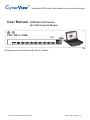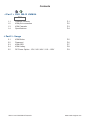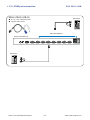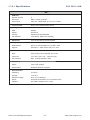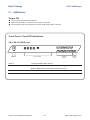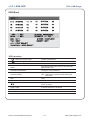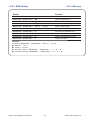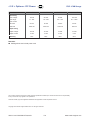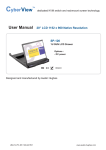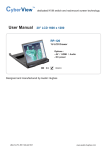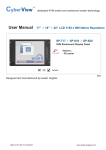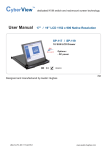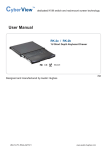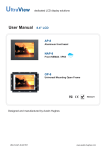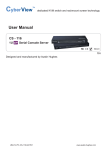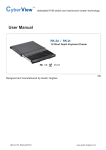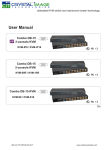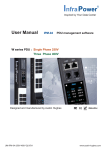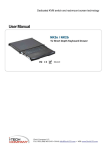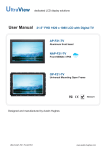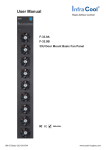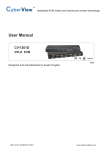Download PS/2 DB-15 KVM User Manual - KVM Rear Kit
Transcript
dedicated KVM switch and rackmount screen technology User Manual - KVM Rear Kit Version for LCD Console Drawer PS/2 DB-15 KVM - 801 back 751 Designed and manufactured by Austin Hughes UM-CV-751-PS2KVM-KIT-Q215V1 www.austin-hughes.com Legal Information First English printing, October 2002 Information in this document has been carefully checked for accuracy; however, no guarantee is given to the correctness of the contents. The information in this document is subject to change without notice. We are not liable for any injury or loss that results from the use of this equipment. Safety Instructions Please read all of these instructions carefully before you use the device. Save this manual for future reference. ■ ■ ■ ■ ■ ■ ■ ■ ■ ■ ■ Unplug equipment before cleaning. Don’t use liquid or spray detergent; use a moist cloth. Keep equipment away from excessive humidity and heat. Preferably, keep it in an air-conditioned environment with temperatures not exceeding 40º Celsius (104º Fahrenheit). When installing, place the equipment on a sturdy, level surface to prevent it from accidentally falling and causing dam age to other equipment or injury to persons nearby. When the equipment is in an open position, do not cover, block or in any way obstruct the gap between it and the power supply. Proper air convection is necessary to keep it from overheating. Arrange the equipment’s power cord in such a way that others won’t trip or fall over it. If you are using a power cord that didn’t ship with the equipment, ensure that it is rated for the voltage and current labeled on the equipment’s electrical ratings label. The voltage rating on the cord should be higher than the one listed on the equipment’s ratings label. Observe all precautions and warnings attached to the equipment. If you don’t intend on using the equipment for a long time, disconnect it from the power outlet to prevent being dam aged by transient over-voltage. Keep all liquids away from the equipment to minimize the risk of accidental spillage. Liquid spilled on to the power supply or on other hardware may cause damage, fire or electrical shock. Only qualified service personnel should open the chassis. Opening it yourself could damage the equipment and invali date its warranty. If any part of the equipment becomes damaged or stops functioning, have it checked by qualified service personnel. What the warranty does not cover ■ ■ ■ Any product, on which the serial number has been defaced, modified or removed. Damage, deterioration or malfunction resulting from: Accident, misuse, neglect, fire, water, lightning, or other acts of nature, unauthorized product modification, or failure to follow instructions supplied with the product. Repair or attempted repair by anyone not authorized by us. Any damage of the product due to shipment. Removal or installation of the product. Causes external to the product, such as electric power fluctuation or failure. Use of supplies or parts not meeting our specifications. Normal wear and tear. Any other causes which does not relate to a product defect. Removal, installation, and set-up service charges. □ □ □ □ □ □ □ □ Regulatory Notices Federal Communications Commission (FCC) This equipment has been tested and found to comply with the limits for a Class B digital device, pursuant to Part 15 of the FCC rules. These limits are designed to provide reasonable protection against harmful interference in a residential installation. Any changes or modifications made to this equipment may void the user’s authority to operate this equipment. This equipment generates, uses, and can radiate radio frequency energy and, if not installed and used in accordance with the instructions, may cause harmful interference to radio communications. However, there is no guarantee that interference will not occur in a particular installation. If this equipment does cause harmful interference to radio or television reception, which can be determined by turning the equipment off and on, the user is encouraged to try to correct the interference by one or more of the following measures: ■ Re-position or relocate the receiving antenna. ■ Increase the separation between the equipment and receiver. ■ Connect the equipment into an outlet on a circuit different from that to which the receiver is connected. UM-CV-751-PS2KVM-KIT-Q215V1 www.austin-hughes.com Contents < Part 1 > PS/2 DB-15 KVM Kit -801 1.1 1.2 1.3 Package contents KVM port connection KVM Cascade 1.4 Specifications P.1 P.2 P.3 P.4 < Part 2 > Usage 2.1 2.2 2.3 2.4 2.5 KVM Button Password KVM OSD KVM Hotkey DC Power Option : 12V / 24V / 48V / 110 ~ 125V UM-CV-751-PS2KVM-KIT-Q215V1 P.5 P.6 P.7 P.8 P.9 www.austin-hughes.com < Part 1 > PS/2 DB-15 KVM < 1.1 > Package Contents PS/2 DB-15 KVM -801 KVM Rear Kit back The power of the KVM rear kit may be changed to external power design based on the LCD console drawer series and model. -801 Cascade UM-CV-751-PS2KVM-KIT-Q215V1 Power P.1 www.austin-hughes.com < 1.2 > KVM port connection PS/2 DB-15 KVM CD-6 / CD-10 / CD-15 ■ 6 / 10 / 15 ft PS/2 KVM cable ■ Support PS/2 server PS/2 Servers DB-15 PS/2 KVM port Drawer KVM Rear Kit PS/2 Servers UM-CV-751-PS2KVM-KIT-Q215V1 P.2 www.austin-hughes.com < 1.3 > KVM Cascade ■ ■ PS/2 DB-15 KVM Cascade up to 8 levels, 64 servers Cascading multiple KVM with CA-6 cascade cable. Cascaded KVMs from level 2 to 8 must be the models of CV-801. When multiple PS/2 DB-15 KVMs cascade together, the master KVM at level 1 will take all control of other slave KVM switches (e.g. level 2 to 8). Master KVM Drawer KVM Rear Kit Cascade To console PS/2 & VGA Standalone KVM Slave KVM level 2 CV-801 Standalone KVM Slave KVM level 3 CV-801 Standalone KVM Slave KVM level 4 CV-801 Standalone KVM Slave KVM level 5 CV-801 Standalone KVM Slave KVM level 6 CV-801 Standalone KVM Slave KVM level 7 CV-801 Standalone KVM Slave KVM level 8 CV-801 CA-6 ■ 6ft PS/2 KVM cascade cable UM-CV-751-PS2KVM-KIT-Q215V1 P.3 www.austin-hughes.com < 1.4 > Specifications PS/2 DB-15 KVM - 801 ▀ KVM Port Number of ports: 8 Connector: DB-15 combo connector Connectivity: PS/2 3-in-1 KVM cable, up to 6, 10 & 15 feet ▀ Local Console Nil for LCD console drawer version ▀ Management OSD: English Hotkey: Scroll-lock Security: Password enable & disable PC Selection: Front button, OSD menu & hotkey ▀ Expansion: Up to 64 servers by 8-level cascade ▀ Compatibility ▀ ▀ ▀ Multi-platform: Mix PCs, SUN and Mac G3 / G4 Mac / iMac Support: Windows 7 / Vista / 2003 / XP, Linux, Unix Power Input: Auto sensing 100 to 240VAC, 50 / 60 Hz Option DC: 12V / 24V / 48V / 110 ~ 125V DC input Consumption: Max. 12 Watt, Standby 5 Watt Regulatory Safety: FCC & CE certified Environment: RoHS2 & REACH compliant Environmental Operating: 0 to 55°C Storage: -5 to 60°C Relative humidity: 90%, non-condensing Shock: 50G peak acceleration (11ms, half-sine wave) Vibration: 58~100Hz / 0.98G (11ms / cycle) UM-CV-751-PS2KVM-KIT-Q215V1 P.4 www.austin-hughes.com Part 2. Usage PS/2 KVM Usage 2.1 KVM Button Power ON ■ Turn off all servers and KVM switches ■ Make sure all cables / connectors are properly connected ■ Recommend Power ON sequence is monitor, KVM switch finally computer Front Panel - Port LED Indications PS/2 DB-15 KVM 8 ports Bank no. PC port LEDs Channel button Bank no. 7-Segment BANK LED indication PC port LEDs Online : Blue LED on indicating a PC is connecting to the port Button button Active : Green LED on indicating a selected channel Channel button Press to select channel from 01 to 08 UM-CV-751-PS2KVM-KIT-Q215V1 P.5 www.austin-hughes.com < 2.2 > Password PS/2 KVM Usage The password is enabled by default, the default password is “00000000” eight zeros (Do not use “0” on number pad) ■ Set your own user name & password 1. Call KVM OSD menu by pressing the KVM hotkey Scroll Lock + Scroll 2. Select “CHANGE PASSWORD” 3. Enter “00000000” eight zeros in password field (Do not use “0” on number pad) 4. Set your own password in “ENTER NEW PASSWORD” field 5. Retype your own new password in “RETYPE NEW PASSWORD” field Lock + Space Bar Remark: a. Blank has underscore. SPACE does not have underscore. b. Press any alphanumeric key to move to next input item. ■ Change your password 1. Call KVM OSD menu by pressing the KVM hotkey Scroll Lock 2. Select “CHANGE PASSWORD” 3. Enter your own password 4. Change your password in “ENTER NEW PASSWORD” field 5. Retype your new password in “RETYPE NEW PASSWORD” field + Scroll Lock + Space Bar Remark: a. Blank has underscore. SPACE does not have underscore. b. Press any alphanumeric key to move to next input item. ■ Forget your password Please contact your supplier for further support Remark: You must press the KVM hotkey within 2 seconds A beep sound will be heard for successful entering KVM hotkey ■ ■ UM-CV-751-PS2KVM-KIT-Q215V1 P.6 www.austin-hughes.com < 2.3 > KVM OSD PS/2 KVM Usage OSD Menu OSD operation next to the system name The PC is powered on next to the system name The PC is selected OSD OSD menu on screen time SCAN Scan interval from one PC port to next PC when applying auto scan CHANGE PASSWORD Change to a new password Console ON/OFF ON - quit the OSD menu without password OFF - password is requested while quitting the OSD menu ESC QUIT TAB NEXT Select port for destination PC name and press “Enter” to select PgUp / PgDn To switch previous or next bank ENTER Complete INSERT Edit UM-CV-751-PS2KVM-KIT-Q215V1 P.7 www.austin-hughes.com < 2.4 > KVM Hotkey PS/2 KVM Usage Hotkey Function Scroll Lock + Scroll Lock + Space Bar Calling OSD menu Scroll Lock + Scroll Lock + Switch to previous port Scroll Lock + Scroll Lock + Switch to next port Scroll Lock + Scroll Lock + PgUp Switch to previous bank Scroll Lock + Scroll Lock + Bank no. + Port no. Switch to specific port Scroll Lock + Scroll Lock + PgDn Switch to next bank Scroll Lock + Scroll Lock + S Auto scan for powered on PC Scroll Lock + Scroll Lock + R Reset to factory default setting Scroll Lock + Scroll Lock + B Enable / Disable beeper sound Scroll Lock + Scroll Lock + F Find port by name Remarks: Example of “Scroll Lock + Scroll Lock + Bank no. + Port no.” ■ Bank No. : 1 to 8 ■ Port No. : 01 to 08 ■ e.g. Bank 1 Port 4 : Scroll Lock + Scroll Lock + 1 + 0 + 4 ■ e.g. Bank 2 Port 08 : Scroll Lock + Scroll Lock + 2 + 0 + 8 UM-CV-751-PS2KVM-KIT-Q215V1 P.8 www.austin-hughes.com < 2.5 > Options : DC Power Model PS/2 KVM Usage 12V 24V 48V 110 ~ 125V Input rating Input voltage: 12-Volt 24-Volt 48-Volt 110-Volt Input range: 9 ~ 18V 18 ~ 36V 36 ~ 75V 66 ~ 160V - No load 50 mA 50 mA 50 mA 40 mA - Full load 4950 mA 2450 mA 1220 mA 993 mA Output voltage: 12-Volt 12-Volt 12-Volt 12-Volt Output current: 4.16A 4.16A 4.16A 8.4A Efficiency 84% 85% 85% 92% Input current Output rating Remarks: ■ Package does not include power cord The company reserves the right to modify product specifications without prior notice and assumes no responsibility for any error which may appear in this publication. All brand names, logo and registered trademarks are properties of their respective owners. Copyright 2015 Austin Hughes Electronics Ltd. All rights reserved. UM-CV-751-PS2KVM-KIT-Q215V1 P.9 www.austin-hughes.com