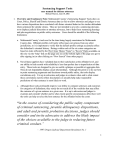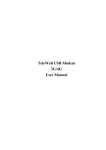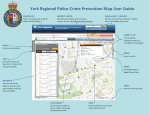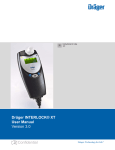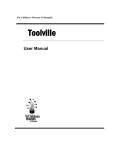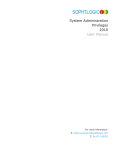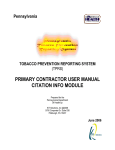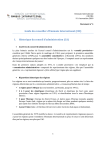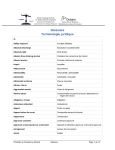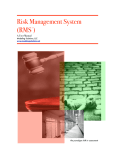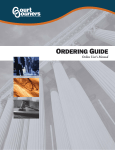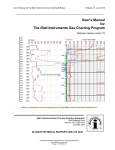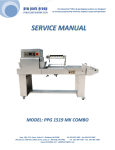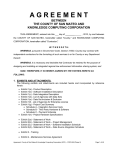Download The Sentencing Support User Manual for Judges
Transcript
Sentencing Support Tools user manual for judges Michael Marcus, revised July 28, 2009 Introduction: Sentencing Support Tools provide a resource that so far is available to judges nowhere else in the world. By identifying the offender and the charge for which you are considering a sentence, you can access within seconds a display of recidivism data for similar offenders sentenced for similar crimes in correlation with any of the sentencing elements previously given to such offenders for such crimes. You can make the cohort more like the offender if you have enough data by narrowing what the program considers a similar charge, or widen the cohort when you have too few data by broadening the definition of a “similar” offender or a “similar” crime. You can alter the offender‟s criminal history if you discover something unknown to the program (which generally is limited to Multnomah County data). You can vary the outcome measure (which is always some measure of recidivism) by the length of time after sentencing during which an incident counts as failure, and by defining what type of failure counts: a conviction for a similar crime, the same crime, for any of six crime categories, or for any felony, any misdemeanor, or any crime. You can include arrests or only convictions for each of these measures. Although it is often necessary to broaden the cohort to obtain sufficient data to generate a bar graph [bars appear only for sentencing elements used at least 30 times for your cohort, though all data appears below the bar chart in a table], for most queries you will have a closer fit than any study you might pull off the shelf – even assuming that you had access to all studies everywhere. But it is important to keep in mind the limitations of these tools, and their modest but important purpose. Sentencing support tools are not designed to dictate a sentence. They display correlations, but not causation. For any given cohort, people who get 4 days in jail may do better than those who get 30 because even though they are indistinguishable in the variables known to the program, distinctions known to those who imposed the sentences identified as higher risk those who ended up with 30 days. But whether that‟s really the explanation, and what the circumstances of a given offender and offense tell us about what is most likely to work on that offender, are precisely the sort of questions using these tools is intended to generate. Sentencing support tools are designed to give us accurate information about how dispositions have turned out in the past for groups of offenders like the one before you sentenced for similar crimes. The challenge for all of us is captured in 1997 Judicial Conference Resolution #1, which concludes: in the course of considering the public safety component of criminal sentencing, juvenile delinquency dispositions, and adult and juvenile probation decisions, judges should consider and invite advocates to address the likely impact of the choices available to the judge in reducing future criminal conduct The remainder of this manual will tell you how to access these tools and how to use them. 1 1. Getting Started a. Username and password: These are not documented here for security reasons; if you have not obtained access to DSS-J, get forms from Michael Marcus and contact Gail McKeel (an e-mail link is provided on the page noted below). Fill out the forms and give them to Michael Marcus. If you‟ve forgotten your username or password, contact Gail McKeel. b. Communications: If you find you cannot connect to DSS-Justice, contact Roger Randof our courthouse ISD at 85785 to arrange to have a “host string” installed on your computer to allow this contact. c. Opening Sentencing Support tools: [If you’ve got this part down, go to page 5] i. Open Multnomah Judges Homepage in Internet Explorer [if the homepage is not your default, click on “Multnomah Judges Intranet Site” from “frequently used links” on the lower left of our court intranet site, or enter http://mulsrv22/browser/Criminal_Bench.html in the Internet Explorer address bar:]– when you hit “Enter,” you should see this]: ii. Click on “Criminal Bench Page,” highlighted in the screenshot above, which will take you to that page; 2 iii. On the Criminal Bench Page, click “Sentencing Support Tools” which will take you to this transition page, on which you should read the “caveat.” Note the link to this manual and to the rules by which the program assigns a criminal history a level from “none” to “severe,” then click “Access DSS-Justice Sentencing Support Tools” [the other links are for getting set up and for more information - including reaching Gail McKeel and Roger Rand]: 3 iv. Enter the appropriate username, and password in this screen, and click “Log In”: v. Click on the “sentencing support” link on the resulting DSS-J page: So far, you‟ve done all that is necessary to get to the sentencing support tools; it seems cumbersome at first, but for the remainder of your session (i.e., until you leave DSS-Justice); if you have “timed out,” you will only need to renter your username and your password. You will get used to this entry in no time, and it will stop being so annoying – trust me! Using these tools is explained in the following pages. 4 2. Using Sentencing Support Tools a. Selecting case and charge: i. When you reach the “Welcome to DSS-Justice Sentencing Support,” you need to identify the sentencing occasion. Typically, you would enter an OJIN case number which is unique to the defendant and to the case (codefendants have separate case numbers); the “By ID Number” radio button will be selected by default, as will “OJIN” for the “ID number type,” but users can select other types of ID numbers: Note: if for some reason you don‟t have the case number, click the “By Name” radio button, enter as much information as you are sure of about the offender (last names alone will work, but common names like “smith” take a long time to compile); you will see a list of offender names (the one you have chosen may be a alias or all or part of the name displayed), and you will see a list of case numbers and charge under each associated charge. The result should look like this: Double-clicking on the case number you choose will select a case as if you had started with a case number. When you have selected the case number [or name information], click “submit.” 5 ii. Choosing the charge on which to sentence: Use the next screen to choose the charge for which you are going to sentence the offender. The hope is to compare the recidivism of similar offenders sentenced for similar charges – your selection in this screen determines what you mean by “similar charges”: Note that the screen first appears with count one of the charging instrument displayed in the top window under “Selected Charge.” Clicking on any of these will replace the charge in the top window (though here they‟re all the same); “Other Charges” is a drop-down list through which you can scroll to any statute or ordinance defining a state or municipal crime. You can also use the top window to type in a statute number or a charge name (or part of a name) to search the entire list; try it with “theft” and you will see that repeated clicks on the “Search/Find Next” button will take you to successive instances of “theft” in the list. When you click on “submit,” you will see a transition screen with an animated small 3D bar chart icon. This will let you know the program has not crashed while it assembles all offenders who are like the one you‟re sentencing (based on data about the offender in DSS-Justice) who have been sentence for similar charges (based on the charge you just selected), and a bar chart with one bar for each sentencing element that has been imposed at least 30 times on a similar offender sentenced for a similar charge. 6 When the program is through assembling and charting, it will display the first result screen, of which a sample appears here: Click on the maximize button (yellow arrow) at the top right to enlarge to full screen b. The bar chart and table: The height of each bar represents the percentage of similar offenders who received that sentencing element who did not recidivate by the default measure of recidivism chosen by the program – any conviction for a similar charge within three years of being sentenced. The most frequently imposed bar is displayed first on the left, with subsequent bars displayed in decreasing frequency to the right; instances below 30 do not have a bar [a rough equivalent to statistical significance], but a complete table of all data is available below the bar chart; the frame on the right displays the variables selected to produce the bar chart. 7 Use the scroll bar that separates the left and right frames to scroll down below the bar chart to the table of raw numbers; those below 30 instances (imposed on similar offenders for similar offenses) show as red numbers: Note the “Charge,” “Recidivism” and “Profile” tabs at the top of the right frame; you will use these to access and change variables that drive the chart and table on the left. Note also that the number of sentences is the number of times this sentencing element appears for such offenders sentenced for such crimes. This is not the same as the number of persons sentenced, as several of the elements can appear in the same sentence. 8 c. The “Charge,” “Recidivism,” and “Profile” tabs: viewing and changing the variables: i. The “Charge” tab when clicked shows the charges for which sentences for like offenders‟ performance is reflected in the bar chart. Because you selected a drug charge in the “Charge Selection” screen (page 6, above), the program has defaulted to “Drug Crimes.” Had you chosen a theft charge, for example, the default would be “Property Crimes.” You can broaden or narrow the default by making any of the choices presented under this tab. For example, you might choose a different crime “theme” for an offender whose major social impact is through property crime or domestic violence, or you might widen the net to include more offenders by selecting “Any Charge” at the top of the list. You may also select by ORS subchapter, or by ORS number (under “ORS Charge” a search and drop-list that works like the “Charge Selection” screen). Note that radio buttons are mutually exclusive in the sense that clicking one unclicks another at the same level; each box bordered in green is one level, so selecting any box within that level unselects another; within each box, you may only select one radio button - so to select by “ORS Charge,” you must select that green bordered box by clicking on its radio button, then select the charge; to go back to a “Crime Theme,” click on that green-bordered box‟s radio button, then make your charge theme selection. Scrolling down with the scrollbar at the right of this frame allows you to specify (for any selection you‟ve made) Charge Class (e.g., A, B, C - potentially useful for drug charges) and/or “Charge Level” (e.g., Felony, Misdemeanor). The Sanction Evaluation (Bench vs. All) allows you to specify the subcategory of data for which formal probations do not exist - helpful for some levels of crime in which the only useful data is recorded by the Court Administrator. If you have made changes from the defaults, click on “Recalculate” at the bottom of this frame to generate a new bar chart. Note that the image is a composite of what is visible as you scroll down to see it all with the scroll bar on the right of the pane 9 ii. The “Profile” tab displays the variables the program has set based on what data it has about the offender you have chosen to sentence. Check boxes displaying those variables are not mutually exclusive; you can check more than one in each category to broaden the cohort of offenders whose performance after sentencing for a similar charge is displayed in the bar chart in correlation with sentencing elements. We have divided criminal history into six “themes” whose severity level is established by data rules stored in a table. That table is accessible via a link on the Sentencing Support Tools screen shown on page 2. Novice users may mistakenly assume that it‟s their job as advocates to characterize an offender‟s severity level, but the program uses rules to establish those levels; deviating from those rules, of course, undermines the comparability of the cohort to the offender in question. It may be appropriate to tweak these settings to recognize an offender‟s circumstances not reflected by convictions, but any such tweaking should be disclosed by and to counsel. You may adjust the offender‟s profile (and hence the cohort whose performance in correlation with sentencing elements is displayed in the bar chart). There are several reasons you might want to do so. For example: (1) To account for additions or corrections to the defendant‟s criminal record, as where a conviction is from another county or state [for the time being, DSSJustice is limited primarily to Multnomah county data]; (2) To broaden the cohort by extending the age, gender or ethnicity range to obtain more data; (3) To determine whether a factor in the offender‟s circumstances, such a drug involvement, might be relevant even if it has not yet produced a conviction. The “Criminal History Category” block is “greyed out” because the reliability of OJIN criminal history data entry has been too low to make this variable useable to date. As with the other tabs, if you make changes, clicking on “Recalculate” will produce a new bar chart reflecting the new variables. The graphic displayed is composed of several screen shots pieced together to display the entire frame. 10 ii. The “Recidivism” tab reveals the outcome measure by which the program computes the bar heights. By default, the program chooses an outcome measure of any conviction within three years after a sentencing (of a similar offender for a new charge) for a similar charge. So for this offender, who is being sentenced for a drug crime, the default variables are a “conviction” for “any drug crime” within “3 years” after sentencing. Users can change the scope and nature of crimes for which a conviction is included in analyzing the cohort‟s performance, by counting arrests rather than convictions, and by increasing or decreasing the time within which a conviction (or arrest, if selected) is counted. Note that these are radio buttons; selecting one in any category unselects another. (At present, any qualifying event under your settings, e.g., a conviction for a drug charge within 3 years after sentencing with the variables as depicted in the graphic, constitutes a “failure” - rendering the incident one which is not “crime free” for purposes of calculating the percentage – and thus the bar height – for the sentencing element involved. In the future, we hope to have a way to see degrees of recidivism.) A user might want to look at violent crime recidivism by theft offenders where, for example, the offender before the court has a substantial record of violence. Also by way of example, when sentencing a drug offender, sentencing choices may seem similar by way of correlation with drug recidivism, but display a choice with interesting correlations by way of property crime or domestic violence recidivism. The date range variable at the very bottom of this frame allows a user to vary the time slice of data which the program analyzes. Although a user would generally have no reason to restrict this range, it might be useful (for example) to limit the analysis to the period of time that a change in sentencing options or program availability applied. Again, click on “Recalculate” to see a new bar chart if you‟ve changed any variables. “New Search” takes you to the “Welcome to DSS-Justice Sentencing Support” screen (page 5). “Exit” returns you to the DSS-Justice main screen (if you haven‟t “timed out”). 11 d. Some Considerations and Tips on Using Sentencing Support Tools i. Remember the purpose and the limitations: These tools give us far better access than ever before to information about what has happened after we‟ve sentenced similar offenders for similar crimes, but they certainly do not begin to make sentencing choices for us. Their primary purpose is to assist us in performing our role as contemplated by 1997 Judicial Conference Resolution #1: “consider and invite advocates to address the likely impact of the choices available to the judge in reducing future criminal conduct.” Once these tools give us some general information about what has worked or not for similar offenders in the past (including jail, prison, and programs outside of or in addition to incarceration), we must consider individual circumstances that are far too specific to be included in the software and database. We do hope to add many other kinds of information in the future – such as risk, need, alcohol and drug, mental health, vocational, and educational assessments. Even then, these tools will at best support our sentencing analysis; they are not designed to replace it. Their main purpose is to focus sentencing on outcomes and data. ii. Note that there may be convictions unknown to DSS-Justice: At present, we are largely limited to Multnomah County data. Although this is generally true for all defendants in the data warehouse that supports these tools, you will have a more accurate profile if you include any non-Multnomah County convictions in the offender profile by ensuring that the boxes checked under the “profile” tab correctly reflect the offender‟s criminal history under the rules in the table accessible via a link on the Sentencing Support Tools screen shown on page 3, “The Crime Theme „None‟ to „Severe‟ Rules”. iii. When experimenting with older cases, remember that the profile will reflect the offender’s criminal history (and age) as of the case you pull up, without the sentence imposed in that case. To make response times reasonable, the tools rely on tables that are refreshed monthly (although the data you see when you search by offender name is refreshed nightly into the data warehouse). Each case is stored in a table showing the relevant data for each offender as of that case, reflecting the offender‟s criminal history up to but not including that conviction. When you pull up a current case for sentencing, the program updates the offender‟s profile (if necessary) to include the most recent prior conviction in the offender‟s profile. iv. Involve counsel in the process: The DA and MPD have in-house access to these tools. Others may access them at 302B of the courthouse. Of course, if you are going to rely on them, both sides must have access to the information you consider. Print out the bar charts and variables (see page 14) to share with counsel, and repeat this if you change variables based on input from counsel or otherwise. v. Expand the cohort if you have insufficient data: There are certainly types of crime which are, fortunately, relatively rare; when you narrow the cohort even further by accepting the defaults of age, “flavor” of criminal history, gender, and ethnicity, you can end up with 12 no matching records or so few as not to yield enough for bars (30 or more per sentencing element). You can get more data by “widening the net” by using one or more of these approaches (this is a suggested order in which to experiment): (1) Choose “Any Charge” from the “Charge” tab (page 8); (2) Broaden the age range, gender (if default is female), or ethnicity (if not “white”) in the “Profile” tab (page 9). (3) Broaden the seriousness levels of the related crime theme “Record” in the Profile tab (by checking one or both boxes on either side of the box checked by default – but I would not recommend changing a “none” theme unless there is a basis in the offender‟s history or presently pending charges for doing so). (4) Uncheck all age range boxes [this eliminates age as a limit to the cohort, and also picks up the substantial number of records for which age data is deemed invalid] (5) Uncheck both gender boxes [this eliminates gender as a limit to the cohort, and also picks up the substantial number of records for which gender data is deemed invalid] (6) Uncheck the ethnicity boxes if you haven‟t already done so [this eliminates ethnicity as a limit to the cohort, but also picks up the substantial number of records for which ethnicity data is deemed invalid] (7) Uncheck all boxes in one or more of the criminal history categories if you believe that the criminal history related to that category is irrelevant [this eliminates that criminal history rating - none to severe - as a limit on the cohort, and also picks up any records for which that criminal history data is deemed invalid]. Note that if age or gender first appears as “unknown,” this selects for records in which there is an entry of “unknown” or its equivalent; to get all records for which data is either invalid or any value is established, you must enter a value, recalculate, then uncheck the value and recalculate again. Remember, however, that the wider the net, the less useful the correlations you will see. On the other hand, you will have through these tools far more information about what has worked on which offenders than commonly available in any court in the world. vi. Narrow the cohort if you have abundant data: If you have a lot of data (many bars in the chart and a large total in the table under the chart), you may be able to refine the cohort by making modifications under the Charge tab. By default, the radio button titled “Crime Theme” is checked; to narrow the cohort, (1) Click on the “ORS Subchapter” radio button and select an ORS subchapter by title(such as “Assault” or “Theft”) using the scroll bar and clicking on the chapter, or (2) Click on the “ORS Charge” radio button and select a specific statutory charge in the same manner as selecting the “charge on which to sentence” (p. 6, infra). (3) In addition, you may narrow further by specifying a Charge Class and/or Charge Level near the end of the Charge tab frame. 13 Narrowing the cohort in these ways gives you offenders that are more comparable with the one before the court than those selected by default because it more narrowly defines the present crime of conviction. Your results are more likely predictive of outcome than the default if you are able to narrow the cohort than if you must accept the defaults. e. Printing and copying frames and screens i. Print any frame by clicking on it and using the menu commands File, Print or the key combination [Ctrl]-P. By this method, you may share with counsel variables when the appear in the right frame with each new result and the chart and table in the left frame resulting from those variables (both chart and table print when you click on the left frame). ii. Copy any text in a frame by highlighting it (click and drag with your mouse), then using the commands Edit, Copy or the key combination [Ctrl]-C. You may then paste the selected text into an e-mail message or any text program using Edit, Paste or [Ctrl]-V. iii. Print both frames at once (but only the portions visible on the screen) by pressing the key combination [Alt]-[Prnt Scrn], then using [Ctrl]-V to paste it into a word processor program; I paste and print in Word. Once a result is available in Sentencing Support, it takes about 45 seconds to switch to paste the graphic into Word and print three copies for distribution to counsel and court use. 3. Troubleshooting, Suggestions, and Support: a. Links are on the Sentencing Support Tools screen (see page 3 of these instructions): i. Program function problems - Gail McKeel at [email protected]; ii. Network connection problems – Roger Rand at [email protected] iii. Everything else, security authorization for judicial staff users - Michael Marcus at [email protected] 14