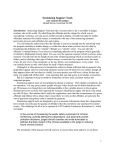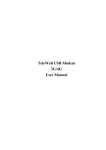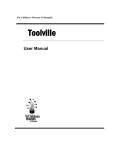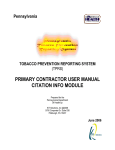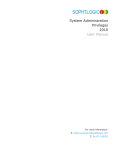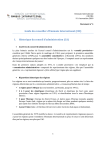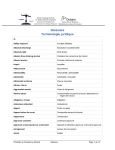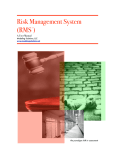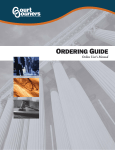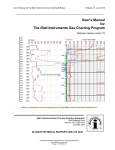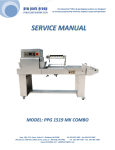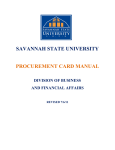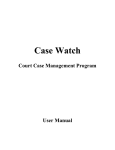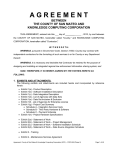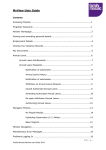Download Attorney User Manual
Transcript
Sentencing Support Tools user manual for defense attorneys Michael Marcus, June 10, 2002 1. Overview and Cautionary Note: Multnomah County’s Sentencing Support Tools draw on Court, Police, Sheriff and District Attorney data (so far) to allow attorneys and judges to see how various dispositions have correlated with future criminal behavior for similar defendants when sentenced for similar crimes. They are not intended to provide a sentencing decision, or to displace judicial discretion or attorney advocacy, but to help focus sentencing hearings and plea negotiations on public safety outcomes. Users should be mindful of the following limitations: a. Multnomah County’s tools are for the time-being largely constrained to Multnomah County data. Offender profiles will rarely reflect past convictions from any other jurisdiction, so it is important to verify that the default profile settings accurately reflect the defendant’s criminal history. Ratings within each of the six crime categories are based on rules reflected by the The Crime Theme "None" to "Severe" Rules available on this site via the “help” link on the page you see at the bottom right of the page you get to after signing in (or after clicking on “New Search” from other pages). b. Not all data suppliers have validated data to their satisfaction at the offender level, and our ability to link records with reliability is less than perfect due to imperfection of data entry. These tools are designed to give as useful a glimpse as possible at aggregate data. They do not dependably display causal relationships. Although the point is to do our best to point sentencing arguments and decisions toward public safety, the tools display correlations only. It is up to advocates and judges to evaluate when and to what extent these correlations merely reflect descriptions or actually help make responsible predictions of what sentence is most likely to work. c. Although these tools profoundly improve our ability to compare sentences and outcomes for categories of defendants, they surely do not reach all of the variables that may affect the outcome of a given sentence in a given case. It is up to advocates and judges to examine and consider whether and to what extent specific circumstances affect how well the tools can help us select the best sentence for the offender before the court. “in the course of considering the public safety component of criminal sentencing, juvenile delinquency dispositions, and adult and juvenile probation decisions, judges should consider and invite advocates to address the likely impact of the choices available to the judge in reducing future criminal conduct.” – 1997 Oregon Judicial Department Resolution No. 1 1 2. Accessing the Tools: a. The Multnomah County Courthouse provide access through a computer in room 302B, get a key from the court administrator’s office in 236 if the room is locked. Some options are limited on the “Kiosk” as noted below b. From the desktop, click on the Internet Explorer icon. c. Enter “Defense” as User Name, “Password” as Password, and your Bar Number (not “bar number”) d. Use the “help” link at the bottom right of the next screen to access the crime theme and severity rules, an on-line version of this manual, and a cautionary memo concerning use of these tools. 3. Using Sentencing Support Tools a. Selecting case and charge: i. When you reach the “Welcome to DSSJustice Sentencing Support,” you need to identify the sentencing occasion. Simply enter the OJIN case number (which is unique to the defendant and to the case; codefendants have separate case numbers); then click on the “submit” button: 2 Choosing the charge on which to sentence: Use the next screen to choose the charge for which you are going to sentence the offender. The hope is to compare the recidivism of similar offenders sentenced for similar charges – your selection in this screen determines what you mean by “similar charges”: Note that the screen first appears with count one of the original charging instrument displayed in the top window under “Selected Charge.” Clicking on any of these will replace the charge in the top window (though here they’re all the same); “Other Charges” is a drop-down list through which you can scroll to any statute or ordinance defining a state or municipal crime. You can also use the top window to type in a statute number or a charge name (or part of a name) to search the entire list; try it with “theft” and you will see that repeated clicks on the “Search/Find Next” button will take you to successive instances of “theft” in the list. When you click on “submit,” you will see a transition screen with an animated small 3D bar chart icon. This will let you know the program has not crashed while it assembles all offenders who are like the one you’re sentencing (based on data about the offender in DSS-Justice) who have been sentence for similar charges (based on the charge you just selected), and a bar chart with one bar for each sentencing element that has been imposed at least 30 times on a similar offender sentenced for a similar charge. b. The bar chart and table: The height of each bar represents the percentage of similar offenders who received that sentencing element who did not recidivate by the default measure of recidivism chosen by the program – any conviction for a similar charge within three years of being sentenced. When the program is through assembling and charting, it will display the first result screen, of which a sample appears on the next page: 3 The most frequently imposed bar is displayed first on the left, with subsequent bars displayed in decreasing frequency to the right; instances below 30 do not have a bar [a rough equivalence of statistical significance], but a complete table of all data is available below the bar chart; the frame on the right displays the variables selected to produce the bar chart. Use the scroll bar that separates the left and right frames to scroll down below the bar chart to the table of raw numbers; those below 30 instances (imposed on similar offenders for similar offenses) show as red numbers. Note the “Charge,” “Recidivism” and “Profile” tabs at the top of the right frame; you will use these to change variables. 4 c. The“Charge,” “Recidivism,” and “Profile” tabs: viewing and changing the variables: i. The “Charge” tab when clicked brings up the category of sentencings for which like offenders’ performance is reflected in the bar chart. Because you selected a drug charge in the “Charge Selection” screen (page 6, above), the program has defaulted to “Drug Crimes.” Had you chosen a theft charge, for example, the default would be “Property Crimes.” You can broaden or narrow the default by making any of the choices presented under this tab. For example, you might choose a different crime “theme” for an offender whose major social impact is through property crime or domestic violence, or you might widen the net to include more offenders by selecting “any charge” at the top of the list. You may also select by ORS subchapter, or by ORS number (under “ORS Charge” a search and drop-list that works like the “Charge Selection” screen). Note that radio buttons are mutually exclusive in the sense that clicking one unclicks another at the same level; each box bordered in green is one level, so selecting any box unselects another; within each box, you may only select one radio button - so to select by “ORS Charge,” you must select that green bordered box by clicking on its radio button, then select the charge; to go back to a “Crime Theme,” click on that green-bordered box’s radio button, then make your charge theme selection. Scrolling down with the scrollbar at the right of this frame allows you to specify (for any selection you’ve made) Charge Class (e.g., A, B, C potentially useful for drug charges) and/or “Charge Level” (e.g., Felony, Misdemeanor). This image is composed of several screen The Sanction Evaluation (Bench vs. All) shots pieced together to display the entire frame accessible via the scroll bar. allows you to specify the subcategory of data for which formal probations do not exist - helpful for some levels of crime in which the only useful data is recorded by the Court Administrator. If you have made changes from the defaults, click on “Recalculate” at the bottom of this frame to generate a new bar chart. 5 ii. The “Profile” tab when clicked displays the variables the program has set by default based on what data it has about the offender you have chosen to sentence. Note that the check boxes displaying those variables are not mutually exclusive; you can check more than one in each category to broaden the cohort of offenders whose performance after sentencing for a similar charge is displayed in the bar chart in correlation with sentencing elements. Note that the graphic displayed is composed of several screen shots pieced together to display the entire frame accessible via the scroll bar. We have divided criminal history into six “themes” whose severity level is established by data rules stored in a table. That table is accessible via the “help” link at the lower right of the screen on which you enter a case number (the next screen after signing in, which you also reach by selecting “New Search” from the bottom of the right frame of any result screen) This “Profile” frame allows you to adjust the offender’s profile and hence the cohort whose performance in correlation with sentencing elements is displayed in the bar chart. There are several reasons you might want to make these adjustments, for example: (1) To account for additions or corrections to the defendant’s criminal record, as where a conviction is from another county or state [for the time being, DSS-Justice is limited primarily to Multnomah county data]; (2) To broaden the cohort by extending the age, gender or ethnicity range to obtain more data; (3) To determine whether a factor in the offender’s circumstances, such a drug involvement, might be relevant even if it has not yet produced a conviction. Note that the “Criminal History Category” block is “greyed out” because the reliability of OJIN criminal history data entry has been too low to make this variable useable to date. We hope to be able to activate this variable set in the future. Ethnicity: As with the other tabs, if you make changes, clicking on “Recalculate” will produce a new bar chart reflecting the new variables. 6 iii. The “Recidivism” tab reveals the outcome measure by which the program computes the bar heights. By default, the program chooses an outcome measure of any conviction within three years after a sentencing (of a similar offender for a new charge) for a similar charge. So for this offender, who is being sentenced for a drug crime, the default variables are a “conviction” for “any drug crime” within “3 years” after sentencing. Users can change the scope and nature of crimes for which a conviction is included in analyzing the cohort’s performance, by counting arrests rather than convictions, and by increasing or decreasing the time within which a conviction (or arrest, if selected) is counted. Note that these are radio buttons; selecting one in any category unselects another. (At present, any qualifying event, e.g., and arrest for a drug charge within 3 years after sentencing with the variables as depicted in the graphic, constitutes a “failure” - rendering the incident one which is not “crime free” for purposes of calculating the percentage – and thus the bar height – for the sentencing element involved. In the future, we hope to have a way to see degrees of recidivism.) A user might want to look at violent crime recidivism by theft offenders where, for example, the offender before the court has a substantial record of violence. Also by way of example, when sentencing a drug offender, sentencing choices may seem similar by way of correlation with drug recidivism, but display a choice with interesting correlations by way of property crime or domestic violence recidivism. The date range variable at the very bottom of this frame allows a user to vary the time slice of data which the program analyzes. Although a user would generally have no reason to restrict this range, it might be useful (for example) to limit the analysis to the period of time that a change in sentencing options or program availability applied. Again, click on “Recalculate” to see a new bar chart if you’ve changed any variables. “New Search” takes you to the “Welcome to DSS-Justice Sentencing Support” screen (page 5). “Exit” returns you to the DSS-Justice main screen (if you haven’t “timed out”). 7 d. Some Considerations and Tips on Using Sentencing Support Tools i. Note that there may be convictions unknown to DSS-Justice: At present, we are largely limited to Multnomah County data. Although this is generally true for all defendants in the data warehouse that supports these tools, you will have a more accurate profile if you include any non-Multnomah County convictions in the offender profile by ensuring that the boxes checked under the “profile” tab correctly reflect the offender’s criminal history under the rules in the table accessible via a the help link at the lower right of the page in which you enter a case number (within the program, you can reach this page by selecting “New Search” from the choices on the bottom of the right frame). ii. When experimenting with older cases, remember that the profile will reflect the offender’s criminal history (and age) as of the case you pull up, without the sentence imposed in that case. To make response times reasonable, the tools rely on tables that are refreshed monthly (although the data you see when you search by offender name is refreshed nightly into the data warehouse). Each case is stored in a table showing the relevant data for each offender as of that case, reflecting the offender’s criminal history up to but not including that conviction. When you pull up a current case for sentencing, the program updates the offender’s profile (if necessary) to include the most recent prior conviction in the offender’s profile. iii. Expand the cohort if you have insufficient data: There are certainly types of crime which are, fortunately, relatively rare; when you narrow the cohort even further by accepting the defaults of age, “flavor” of criminal history, gender, and ethnicity, you can end up with no matching records or so few as not to yield enough for bars (30 or more per sentencing element). You can get more data by “widening the net” by using one or more of these approaches (this is a suggested order in which to experiment): (1) Choose “Any Charge” from the “Charge” tab (page 5); (2) Broaden the age range, gender (if default is female), or ethnicity (if not “white”) in the “Profile” tab (page 6). (3) Broaden the seriousness levels of the related crime theme “Record” in the Profile tab (by checking one or both boxes on either side of the box checked by default – but I would not recommend changing a “none” theme unless there is a basis in the offender’s history or presently pending charges for doing so). (4) Uncheck all age range boxes [this picks up the substantial number of records for which age data is deemed invalid] (5) Uncheck both gender boxes [this picks up the substantial number of records for which gender data is deemed invalid] Note that if age or gender first appears as “unknown,” this selects for records in which there is an entry of “unknown” or its equivalent; to get all records for which data is either invalid or any value is established, you must enter a value, recalculate, then uncheck the value and recalculate again. Remember, however, that the wider the net, the less useful the correlations you will see. On the other hand, through these tools you will have far more information about 8 what has worked on which offenders than commonly available in any court in the world. iv. Narrow the cohort if you have abundant data: If you have a lot of data (many bars in the chart and a large total in the table under the chart), you may be able to refine the cohort by making modifications under the Charge tab. By default, the radio button titled “Crime Theme” is checked; to narrow the cohort, (1) click on the “ORS Subchapter” radio button and select an ORS subchapter by title(such as “Assault” or “Theft”) using the scroll bar and clicking on the chapter, or (2) click on the “ORS Charge” radio button and select a specific statutory charge in the same manner as selecting the “charge on which to sentence” (p. 6, infra). (3) In addition, you may narrow further by specifying a Charge Class and/or Charge Level near the end of the Charge tab frame. Narrowing the cohort in these ways gives you offenders that are more comparable with the one before the court than those selected by default because it more narrowly defines the present crime of conviction. Your results are more likely predictive of outcome than the default if you are able to narrow the cohort than if you must accept the defaults. e. Printing and copying frames and screens i. Print any frame by right-clicking on it and using the menu commands File, Print or the key combination [Ctrl]-P. By this method, you may print variables when they appear in the right frame, and the corresponding chart and table in the left frame (both chart and table print when you click on the left frame). Note: to print the left frame, you must right-click in the frame but not on the bar chart – that will give you image options. ii. Copy any text in a frame by highlighting it (click and drag with your mouse), then using the commands Edit, Copy or the key combination [Ctrl]-C. You may then paste the selected text into an e-mail message or any text program using Edit, Paste or [Ctrl]-V. Note: on the kiosk version, there may be no other program in which to paste the result. iii. Print both frames at once (but only the portions visible on the screen) by pressing the key combination [Alt]-[Prnt Scrn], then using [Ctrl]-V to paste it into a word processor program; I set up a blank page in my word processor in portrait format first, then paste and print. Once a result is available in Sentencing Support, it takes about 45 seconds to switch to my word processor (WordPerfect), paste the graphic, and print three copies for distribution to counsel and court use. Note: on the kiosk version, there may be no other program in which to paste the result, so you will have to print left and right frames separately. 4. Troubleshooting, Suggestions, and Support: Technical: Gail McKeel at [email protected] Design, policy: Michael Marcus at [email protected] 9