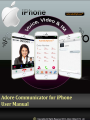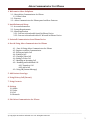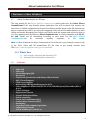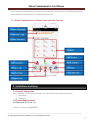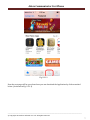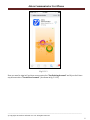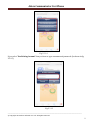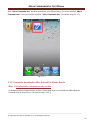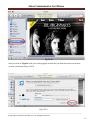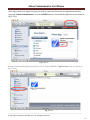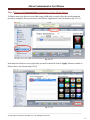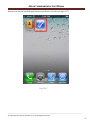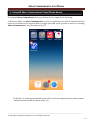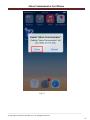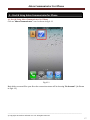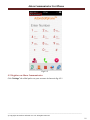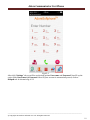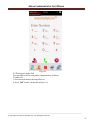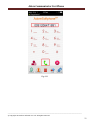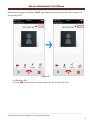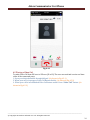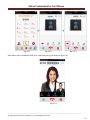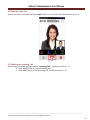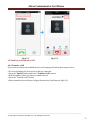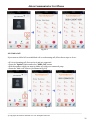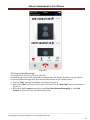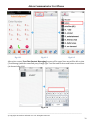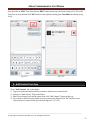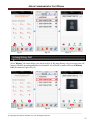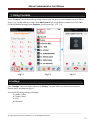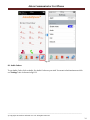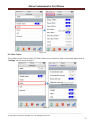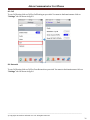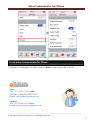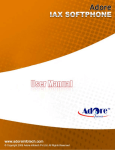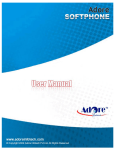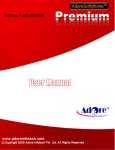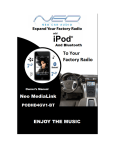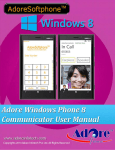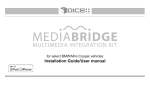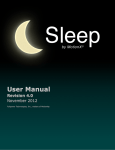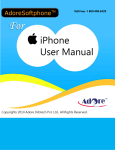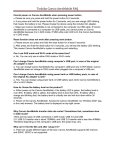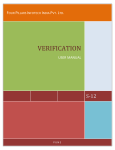Download iPhone Communicator (Voice, Video & IM)
Transcript
Adore Communicator For iPhone Adore Softphone is a registered trademark. No part of this User’s Manual Guide may be copied, altered, or transferred to, any other media without written explicit concern from Adore Infotech Pvt. Ltd. All brand or product names appearing herein are trademarks or registered trademarks of their respective holders. Adore Infotech has developed this user manual guide to the best of its knowledge, but does not guarantee that the program will meet all requirements of the user. No warranty is made in regard to specifications or features. Adore InfoTech retains the right to make alterations to the contents of this user manual guide without the obligation to inform third parties. Adore Communicator For iPhone 1. Welcome to Adore Softphone 1.1 ‐ About Adore Communicator for iPhone 1.1.1 What’s New 1.2 ‐ Features 1.3 – Adore Communicator for iPhone panel and User Features 2. Installations and Setup 2.1 ‐ Account Information 2.2 ‐ System Requirements 2.3 ‐ Install Application 2.3.1‐ Process to download & Install in iPhone Device 2.3.2‐ Process to download in Mac PC & Install in iPhone Device 3. Uninstall Communicator from iPhone Device 4. Start & Using Adore Communicator for iPhone 4.1 ‐ Start & Using Adore Communicator for iPhone 4.2‐ Register on Adore Communicator 4.3‐ Placing an Audio Call 4.4– Ending a Call 4.5– Placing a Video Call 4.6‐ Ending a Video Call 4.7‐ Handling an Incoming Call 4.8 – Handling an Established Call 4.8.1 Transfer a Call 4.8.2 Add a Call 4.9– Using IM (Instant Message) 5. Add Contact from App 6. Using History Call (Recent) 7. Using Contacts 8. Settings 8.1 Audio 8.2 Video 8.3 Call 8.4 Network 9. Exit Adore Communicator for iPhone _________________________________________________________________________________________________________________ © Copyright 2014 Adore Infotech Pvt. Ltd. All Rights Reserved 3 Adore Communicator For iPhone 1. Welcome to Adore Softphone 1.1 - Adore Communicator for iPhone The long waiting for the iPhone Mobile Communicator finally ends here. Our Adore iPhone Communicator is the user‐friendly iphone application that will accelerate and enhance the experience of unified communication through your iPhone mobile. Based on the SIP platform, the iphone communicator will let you enjoy the staggering audio call with the added features of video calling and Instant Messaging. Just connect your iphone with the internet and unlock the door to low cost communication by using our iPhone Communicator. It is fully compatible with iOS 5.x, 6.x and 7.xand can be customized according to your need. Use the Adore iPhone Communicator and be reachable anytime, anywhere in the world. Note 1 :‐ After download the Adore Communicator You will need to get testing Accounts for Sip to Sip Voice, Video and IM testing.Please fill the form to get testing Account from URL: http://adoresoftphone.com/get‐account.html 1.1.1 What’s New 1) 2) User Friendly, Advanced and Smoother GUI. Updated Video & IM quality and interface. 1.2 - Features Audio Call Video Call Instant Messaging (IM) Recent Call Phone Book (Synchronize with Phone Address Book) NAT/Firewall support STUN server Support Multitasking & Background Support for iOS4 Codec Supported :‐Audio Codec(G729, G711,GSM,iLBC,Speex)Video Codec (H264, H.263) Codecs Selection Registration Timeout Acoustic Echo Cancellation Packet concealing Packet Lost Concealment (PLC) Comfort Noise Generator (CNG) Resampling Customized with company logo/name Unlimited user license iOS5 & iOS4iOS (5.x, 6.x & 7.x) _________________________________________________________________________________________________________________ © Copyright 2014 Adore Infotech Pvt. Ltd. All Rights Reserved 4 Adore Communicator For iPhone These features would enable you to connect your iPhone Communicator to any Phone and enjoy the slashed rates in comparison to traditional phone call. 1.3 – Adore Communicator for iPhone panel and User Features 2. Installations and Setup 2.1 Account Information After choosing a VoIP service provider, you will need the following information User name Password 2.2 System Requirements iOS Supported: iOS (6.x & 7.x) Internet Connectivity: Wi‐Fi/3G _________________________________________________________________________________________________________________ © Copyright 2014 Adore Infotech Pvt. Ltd. All Rights Reserved 5 Adore Communicator For iPhone 2.3. Install Application Please follow any one of the process (2.3.1 or 2.3.2) to download 2.3.1‐ Process to download & Install in iPhone Device Download Adore Communicator on your iPhone Device Click on App Store icon (As shown in Fig.2.3.1.1) in your iPhone device Fig‐2.3.1.1 Note: Make sure device is connect with Internet To install Adore Communicator Follow Fig.‐2.3.1.2 to Fig.‐2.3.1.7 Search & Select by the name “Adore Communicator”. (As shown in Fig.‐2.3.1.2 & 2.3.1.3) _________________________________________________________________________________________________________________ © Copyright 2014 Adore Infotech Pvt. Ltd. All Rights Reserved 6 Adore Communicator For iPhone Fig‐2.3.1.2 Now the next page will be open from there you can download the Application by click on marked below. (As shown in Fig.‐2.3.1.3) _________________________________________________________________________________________________________________ © Copyright 2014 Adore Infotech Pvt. Ltd. All Rights Reserved 7 Adore Communicator For iPhone Fig-2.3.1.3 Now you need to sign in if you have an account select “Use Existing Account” and if you don’t have any account select “Create New Account”. (As shown in fig. 2.3.1.4) _________________________________________________________________________________________________________________ © Copyright 2014 Adore Infotech Pvt. Ltd. All Rights Reserved 8 Adore Communicator For iPhone Fig-2.3.1.4 If you select “Use Existing Account” then you have to type username and password. (As shown in fig. 2.3.1.5) Fig-2.3.1.5 _________________________________________________________________________________________________________________ © Copyright 2014 Adore Infotech Pvt. Ltd. All Rights Reserved 9 Adore Communicator For iPhone Now “Adore Communicator” has been installed in your iPhone Device. To locate installed “Adore Communicator”. Here you find the installed “Adore Communicator”. (As shown in fig‐2.3.1.7) Fig-2.3.1.7 2.3.2‐ Process to download in iMac & Install in iPhone Device Step. 1 Download Adore Communicator on your iMac To Download Adore Communicator on iMac, iTunes must have to be installed on iMac Open the iTunes & click on iTunes Store. (As shown in Fig.‐2.3.2.1) _________________________________________________________________________________________________________________ © Copyright 2014 Adore Infotech Pvt. Ltd. All Rights Reserved 10 Adore Communicator For iPhone Fig‐2.3.2.1 Now you need to “Sign In” with your existing apple account & if you don’t have then create new account. (As shown in Fig.‐2.3.2.2) Fig‐2.3.2.2 _________________________________________________________________________________________________________________ © Copyright 2014 Adore Infotech Pvt. Ltd. All Rights Reserved 11 Adore Communicator For iPhone After sign in with your Apple Account, you need to search on iTunes for our application with the keyword “Adore Communicator” & click on FREE button to download the application. (As shown in fig.‐2.3.2.3) Fig‐2.3.2.3 Now the downloaded application will be store in iTunes LIBRARY “Applications” tab. (As shown in Fig.‐2.3.2‐4) Fig‐2.3.2.4 _________________________________________________________________________________________________________________ © Copyright 2014 Adore Infotech Pvt. Ltd. All Rights Reserved 12 Adore Communicator For iPhone Step. 2 Moving the Communicator Application to Your iPhone Device To Begin connect the Device to your iMac using a USB cable or cradle. Allow the synchronization process to complete. Select your Device and Click on “applications” tab. (As shown in Fig.‐2.3.2.5) Fig‐2.3.2.5 Now mark the check box of an application you wish to install & click on “Apply” button to install on iPhone device. (As shown in fig 2.3.2.6) Fig-2.3.2.6 _________________________________________________________________________________________________________________ © Copyright 2014 Adore Infotech Pvt. Ltd. All Rights Reserved 13 Adore Communicator For iPhone Now you can see the installed application in your device. (As shown in fig 2.3.2.7) Fig‐2.3.2.7 _________________________________________________________________________________________________________________ © Copyright 2014 Adore Infotech Pvt. Ltd. All Rights Reserved 14 Adore Communicator For iPhone 3 ‐ Uninstall Adore Communicator from iPhone device To uninstall Adore Communicator from your iPhone Device, simply do the following: 1) Hold your finger on Adore Communicator icon for the application you wish to uninstall until the icons on your home screen begin to shake or wiggle (the same action you take to move or re‐arrange Adore Communicator icon). (As shown in fig. 3.1) Fig-3.1 2) Click the "x" in the upper left hand corner of the icon for the application you wish to remove And press delete button. (As shown in fig. 3.2) _________________________________________________________________________________________________________________ © Copyright 2014 Adore Infotech Pvt. Ltd. All Rights Reserved 15 Adore Communicator For iPhone Fig-3.2 _________________________________________________________________________________________________________________ © Copyright 2014 Adore Infotech Pvt. Ltd. All Rights Reserved 16 Adore Communicator For iPhone 4 – Start & Using Adore Communicator for iPhone 4.1 Start & Using Adore Communicator for iPhone Click on “Adore Communicator” icon. As shown in fig‐4.1.1 Fig.4.1.1 Main dialer screen will be open. Now the connection status will be showing “No Account”. (As Shown in Fig.4.1.2) _________________________________________________________________________________________________________________ © Copyright 2014 Adore Infotech Pvt. Ltd. All Rights Reserved 17 Adore Communicator For iPhone Fig.4.1.2 4.2 Register on Adore Communicator Click “Settings” tab of dial pad to set your account. As shown in fig.‐4.2.1 _________________________________________________________________________________________________________________ © Copyright 2014 Adore Infotech Pvt. Ltd. All Rights Reserved 18 Adore Communicator For iPhone Fig.4.2.1 After click “Settings” tab you will be see desired options User name and Password. Now fill up the entire fields User name and Password. After fill your account is automatically saved, click on Dialpad tab. As shown in fig.‐4.2.2 _________________________________________________________________________________________________________________ © Copyright 2014 Adore Infotech Pvt. Ltd. All Rights Reserved 19 Adore Communicator For iPhone Fig‐4.2.2 Main dialer screen will be open. Now the connection status will be “Registered”. (As Shown in Fig.4.2.3) _________________________________________________________________________________________________________________ © Copyright 2014 Adore Infotech Pvt. Ltd. All Rights Reserved 20 Adore Communicator For iPhone Fig‐4.2.3 4.3 Placing an Audio Call You can make a call by using Adore Communicator of iPhone To make call 1. Press desired number through Dial Pad 2. Press “Call” button. (As Shown in Fig‐4.3.1) _________________________________________________________________________________________________________________ © Copyright 2014 Adore Infotech Pvt. Ltd. All Rights Reserved 21 Adore Communicator For iPhone Fig‐4.3.1 _________________________________________________________________________________________________________________ © Copyright 2014 Adore Infotech Pvt. Ltd. All Rights Reserved 22 Adore Communicator For iPhone When Call is in progress its display “00:00” and connected then timer start and call is connect. (As shown in fig‐4.3.2) Fig.4.3.2 4.4 Ending a Call 1. Press “End” button on your screen to end a call. (As Shown in Fig‐4.4.1) _________________________________________________________________________________________________________________ © Copyright 2014 Adore Infotech Pvt. Ltd. All Rights Reserved 23 Adore Communicator For iPhone Fig‐4.4.1 4.5 Placing a Video Call To make Video Call from SIP user to SIP user (IP to IP). The user can send and receive real time video of the connected party. 1. Press your desired number through dial pad. (As shown in Fig‐4.5.1) 2. When your call is in progress Video Call Button disable. (As shown in Fig‐4.5.2) 3. When your call is in established Video Call button enable. Press “Video Call” button. (As shown in Fig‐4.5.3) _________________________________________________________________________________________________________________ © Copyright 2014 Adore Infotech Pvt. Ltd. All Rights Reserved 24 Adore Communicator For iPhone Fig‐4.5.1 Fig‐4.5.2 Fig‐4.5.3 Now video call is established with your connected party. (As shown in fig‐4.5.4) Fig‐4.5.4 _________________________________________________________________________________________________________________ © Copyright 2014 Adore Infotech Pvt. Ltd. All Rights Reserved 25 Adore Communicator For iPhone 4.6 Ending a Video Call Now if you want to end video call press”End” button to end a Video Call. (As shown in fig‐4.6.1) Fig‐4.6.1 4.7 Handling an Incoming Call On incoming call status message display “Incoming Call “. (As shown in Fig‐4.7.1) 1. Click “Call” button to receive Incoming Call. 2. Click “End” button to end Incoming Call. (As Shown in Fig‐4.7.2) _________________________________________________________________________________________________________________ © Copyright 2014 Adore Infotech Pvt. Ltd. All Rights Reserved 26 Adore Communicator For iPhone Fig‐4.7.1 Fig‐4.7.2 4.8 Handling an Established Call 4.8.1 Transfer a Call If you want to transfer an established call or an Incoming call, follow these steps to do so‐ • If it is an Incoming call, first receive it and get connected. • Press the “Option” Button and select “Transfer a Call” button. • Dial the number where you want to transfer the call • Press the “Transfer a call” button • When transferred succeed your call gets disconnected. (As Shown in Fig 4.8.1) _________________________________________________________________________________________________________________ © Copyright 2014 Adore Infotech Pvt. Ltd. All Rights Reserved 27 Adore Communicator For iPhone Fig‐4.8.1 4.8.2 Add a Call If you want to Add a Call an established call or an Incoming call, follow these steps to do so‐ • If it is an Incoming call, first receive it and get connected. • Press the “Option” Button and select “Add a Call” button. • Dial the number which you want to Add a call with your connected party. • Press the “Add a call” button. (As Shown in Fig 4.8) Fig‐4.8 _________________________________________________________________________________________________________________ © Copyright 2014 Adore Infotech Pvt. Ltd. All Rights Reserved 28 Adore Communicator For iPhone Fig‐4.8.1 4.9 Using Instant Messenger To Using IM from SIP user to SIP user (IP to IP) Instant message can be made using Adore Communicator for iPhone. Therefore, you can send or receive an Instant Messages with your saved contact details on your iPhone device. 1. Click on “Chat” button at the bottom. (As shown in fig‐4.9.1) 2. After click “Chat” button you will be see new screen. Click on “New Chat” button. (As shown in Fig‐4.9.2) 3. Now select which contact you wish to send Text Chat (Instant Messaging) or click Add Contact for New Text Chat. (As shown in fig‐4.9.3) _________________________________________________________________________________________________________________ © Copyright 2014 Adore Infotech Pvt. Ltd. All Rights Reserved 29 Adore Communicator For iPhone Fig‐4.9.1 Fig‐4.9.2 Fig‐4.9.3 After select contact Text Chat (Instant Messaging) screen will be open. Now user will be able to chat (Text Message) with the connected party. Simply type Text Chat and click on send button to send chat. (As shown in fig‐4.9.4) Fig‐4.9.4 _________________________________________________________________________________________________________________ © Copyright 2014 Adore Infotech Pvt. Ltd. All Rights Reserved 30 Adore Communicator For iPhone User also able to “Edit” Text Chat click on “Edit” button at the top. (As shown in fig‐4.9.5). Then edit Text Chat on yourself and click “Ok” button at the top after editing your Text Chat. (As shown in fig‐ 4.9.6) Fig‐4.9.5 Fig‐4.9.6 5. Add Contact From App 6. Select “Add Contact” tab on the dialer. 1. Type your desired number which you want to add on your contact book. 2. And press “Add Contact” Tab on the dialer. 3. After Press contact book will be open. Now click “Add Contact” button at the top. 4. If you want to add few extra details on your contact then fill and click “Ok” button to save contact on your contact book. (As shown in Figure.5.1, 5.2,5.3) _________________________________________________________________________________________________________________ © Copyright 2014 Adore Infotech Pvt. Ltd. All Rights Reserved 31 Adore Communicator For iPhone Fig‐5.1 Fig‐5.2 Fig‐5.3 6.Using History Call 7. Select “History” tab on the dialer. (As shown in fig‐6.1). By using History call you can get your call history of Dialed, Incoming and Missed call number. You will able to make call from the History Call. (As shown in Figure.6.2,6.3) Fig‐6.1 Fig‐6.2 Fig-6.3 _________________________________________________________________________________________________________________ © Copyright 2014 Adore Infotech Pvt. Ltd. All Rights Reserved 32 Adore Communicator For iPhone 7. Using Contacts Select “Contacts” tab on the dialer. By using Contacts you can get your saved number on your iPhone device. You can also add new contact from Add Contact Tab. You will able to make Voice Call, Video Call & IM (Instant Message) from Contacts. (As shown in fig‐7.1,7.2, 7.3) Fig.7.1 Fig‐7.2 Fig‐7.3 8. Settings Click “Settings” tab on the dialer. After click “Settings” tab you will be see below screen on your iPhone device. As shown in fig.‐8.1 You can set following setting on Settings: 8.1 Audio Codecs 8.2 Video Codecs 8.3 Call 8.4 Network _________________________________________________________________________________________________________________ © Copyright 2014 Adore Infotech Pvt. Ltd. All Rights Reserved 33 Adore Communicator For iPhone Fig‐8.1 8.1 Audio Codecs To set Audio Codec click on Audio. Set Audio Codecs as you wish. You want to back main menu click on “Settings” tab. As shown in fig‐8.1.1 _________________________________________________________________________________________________________________ © Copyright 2014 Adore Infotech Pvt. Ltd. All Rights Reserved 34 Adore Communicator For iPhone Fig-8.1.1 8.2 Video Codecs To set Video Codec click on Video. Set Video Codecs as you wish. You want to back main menu click on “Settings” tab. As shown in fig‐8.2 Fig-8.2 _________________________________________________________________________________________________________________ © Copyright 2014 Adore Infotech Pvt. Ltd. All Rights Reserved 35 Adore Communicator For iPhone 8.3 Call To set Call Setting click on Call. Set Call Setting as you wish. You want to back main menu click on “Settings” tab. As shown in fig‐8.3 Fig-8.3 8.4 Network To set Call Setting click on Call. Set Your Network as you wish. You want to back main menu click on “Settings” tab. As shown in fig‐8.4 _________________________________________________________________________________________________________________ © Copyright 2014 Adore Infotech Pvt. Ltd. All Rights Reserved 36 Adore Communicator For iPhone Fig-8.4 9. Exit Adore Communicator for iPhone To Quit Adore Communicator for iPhone click on “Home” button on your iPhone device. Sales: Tel: +91-120-6471891 (India) Toll Free- 1-800-498-6429 (USA) E-mail: [email protected] Support: Tel: +91-120-6450129 (India) E-mail: [email protected] _________________________________________________________________________________________________________________ © Copyright 2014 Adore Infotech Pvt. Ltd. All Rights Reserved 37