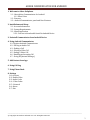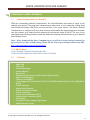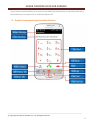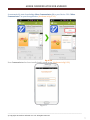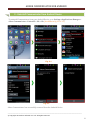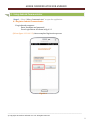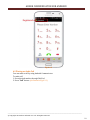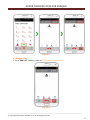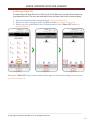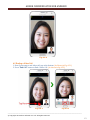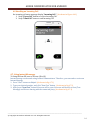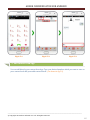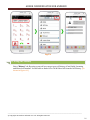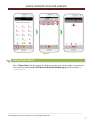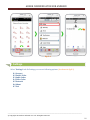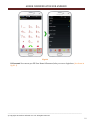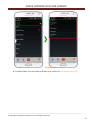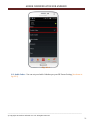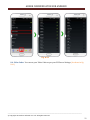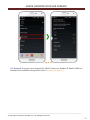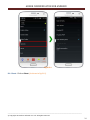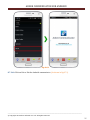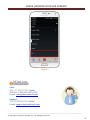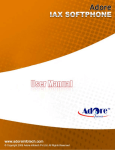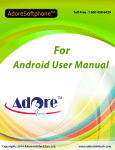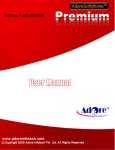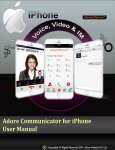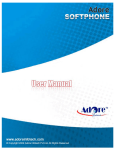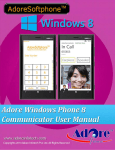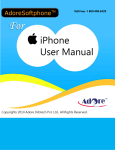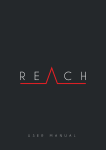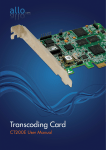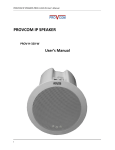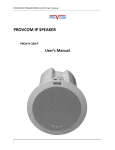Download Android Communicator (Voice, Video & IM)
Transcript
ADORE COMMUNICATOR FOR ANDROID Adore Softphone is a registered trademark. No part of this User’s Manual Guide may be copied, altered, or transferred to, any other media without written explicit concern from Adore Infotech Pvt. Ltd. All brand or product names appearing herein are trademarks or registered trademarks of their respective holders. Adore Infotech has developed this user manual guide to the best of its knowledge, but does not guarantee that the program will meet all requirements of the user. No warranty is made in regard to specifications or features. Adore InfoTech retains the right to make alterations to the contents of this user manual guide without the obligation to inform third parties. ADORE COMMUNICATOR FOR ANDROID 1. Welcome to Adore Softphone 1.1 ‐ About Adore Communicator for Android 1.1.1 What’s New 1.2 ‐ Features 1.3 – Android Communicator panel and User Features 2. Installations and Setup 2.1 ‐ Account Information 2.2 ‐ System Requirements 2.3 ‐ Install Application 2.3.1‐ Process to download & Install in Android Device 3. Uninstall Communicator from Android Device 4. Using Android Communicator 4.1‐ Register Android Communicator 4.2 ‐ Placing an Audio Call 4.3 – Ending a Call 4.4 – Placing a Video Call 4.5 ‐ Ending a Video Call 4.6 ‐ Handling an Incoming Call 4.7 – Using IM (Instant Message) 5. Add Contact from App 6. Using Call Log 7. Using Phone Book 8. Settings 8.1‐ Account 8.2‐ Enable Video 8.3‐ Audio Codec 8.4 – Video Codec 8.5 – Network 8.6‐ About 8.7‐ Exit _________________________________________________________________________________________________________________ © Copyright 2014 Adore Infotech Pvt. Ltd. All Rights Reserved 3 ADORE COMMUNICATOR FOR ANDROID 1. Welcome to Adore Softphone 1.1 - Adore Communicator for Android With the outstanding Android Communicator, the AdoreSoftphone has made its mark in the android apps market. The integrated communication experience of voice and video calling along with Instant Messenger (IM) from just one interface is its prime feature. The Adore Android Communicator is equipped with a lot more features which make this android app most desirable one. Just connect your android mobile phone with the internet using 3G/Wi‐Fi. The easy to use and sophisticated looking interface make this Android Communicator must have in your Android based mobile device. Note: ‐ After download the Adore Communicator you will need to get testing Accounts for Sip to Sip Voice, Video and IM testing. Please fill the form to get testing Account from URL: http://adoresoftphone.com/get‐account.html 1.1.1 What’s New? 1) User Friendly, Advanced and Smoother GUI. 2) New Interface update for Android OS version 4.4.2 Kitkat. 1.2 - Features Audio Call Video Call Instant Messaging Picture Sharing Recent Call Phone Book (Synchronize with Phone Address Book) NAT/Firewall support STUN server Support Codec Supported :‐Audio Codec(G729,G711,GSM,iLBC,Speex)Video Codec (VP8,H264, H.263) Codecs Selection Registration Timeout Acoustic Echo Cancellation Packet concealing Packet Lost Concealment (PLC) Comfort Noise Generator (CNG) Resampling Customized with company logo/name Unlimited user license _________________________________________________________________________________________________________________ © Copyright 2014 Adore Infotech Pvt. Ltd. All Rights Reserved 4 ADORE COMMUNICATOR FOR ANDROID These features would enable you to connect your Android Communicator to any Phone and enjoy the slashed rates in comparison to traditional phone call. 1.3 – Android Communicator panel and User Features _________________________________________________________________________________________________________________ © Copyright 2014 Adore Infotech Pvt. Ltd. All Rights Reserved 5 ADORE COMMUNICATOR FOR ANDROID 2. Installations and Setup 2.1 Account Information After choosing a VoIP service provider, you will need the following information User name Password 2.2 System Requirements OS & Device Supported: For Video Call: any Device with Android 2.3, 3.X, 4.X having Front Camera (Connected to the internet either through Wi‐Fi/3G) For Audio Call: any Device with Android 2.X, 3.X, 4.X Internet Connectivity: Wi‐Fi//3G 2.3. Install Application 2.3.1‐ Process to download & Install in Android Device Download Adore Communicator on your android device Visit Google Play Store and search “Adore Communicator” find and download on your Android device. (As shown in Fig. – 2.3.1) Fig.2.3.1 _________________________________________________________________________________________________________________ © Copyright 2014 Adore Infotech Pvt. Ltd. All Rights Reserved 6 ADORE COMMUNICATOR FOR ANDROID Its automatically start downloading Adore Communicator file to your Device. Click “Adore Communicator” to open the application. (As shown in fig‐2.3.2) Fig.2.3.2 Now Communicator has been installed and is ready to use. (As shown in fig‐2.3.3) Fig‐2.3.3 _________________________________________________________________________________________________________________ © Copyright 2014 Adore Infotech Pvt. Ltd. All Rights Reserved 7 ADORE COMMUNICATOR FOR ANDROID 3 ‐ Uninstall Communicator from Android Device To uninstall Communicator from your Android Device, go to Settings‐>Applications Manager‐> Adore Communicator‐>Uninstall‐> Ok ‐>Ok. (As shown in fig 3.1 & 3.2) Fig. 3.1 Fig-3.2 Adore Communicator has successfully removed from the Android Device. _________________________________________________________________________________________________________________ © Copyright 2014 Adore Infotech Pvt. Ltd. All Rights Reserved 8 ADORE COMMUNICATOR FOR ANDROID 4 ‐ Using Android Communicator Steps 1 – Select “Adore Communicator” to open the application 4.1 Register Android Communicator 1. Login Interface appears Enter Username and password. Press Login Button. As shown in fig‐4.1.1 (Below figure 4.1.1 & 4.1.2) shows complete Registration process Fig.4.1.1 _________________________________________________________________________________________________________________ © Copyright 2014 Adore Infotech Pvt. Ltd. All Rights Reserved 9 ADORE COMMUNICATOR FOR ANDROID Fig.4.1.2 4.2 Placing an Audio Call You can make a call by using Android Communicator To make call 1. Press desired number through Dial Pad 2. Press “Call” button. (As Shown in Fig‐4.2.1) _________________________________________________________________________________________________________________ © Copyright 2014 Adore Infotech Pvt. Ltd. All Rights Reserved 10 ADORE COMMUNICATOR FOR ANDROID Fig.4.2.1 4.3 Ending a Call 1. Press “End Call” button to end a call. (As Shown in Figure.4.3.1) Fig. 4.3.1 _________________________________________________________________________________________________________________ © Copyright 2014 Adore Infotech Pvt. Ltd. All Rights Reserved 11 ADORE COMMUNICATOR FOR ANDROID 4.4 Placing a Video Call To make Video Call from SIP user to SIP user (IP to IP). Make sure you have Front Camera in your Android Device. The user can send and receive real time video of the connected party. 1. Press your desired number through dial pad. (As shown in Fig‐4.4.1) 2. When your call is in progress Video Call Button disable. (As shown in Fig‐4.4.2) 3. When your call is established Video Call button enable. Press “Video Call” button. (As shown in Fig‐4.4.3) Fig-4.4.1 Fig-4.4.2 Fig-4.4.3 After press “Video Call” button Video window will be appear & video will be display in front of you. (As shown in Fig‐4.4.4) _________________________________________________________________________________________________________________ © Copyright 2014 Adore Infotech Pvt. Ltd. All Rights Reserved 12 ADORE COMMUNICATOR FOR ANDROID Fig-4.4.4 4.5 Ending a Video Call 1. Now if you want to end video call, tap at the bottom. (As Shown in Fig‐4.5.1) 2. Press “End Call” button to End a Video Call. (As shown in fig‐4.5.2) Fig-4.5.1 Fig-4.5.2 _________________________________________________________________________________________________________________ © Copyright 2014 Adore Infotech Pvt. Ltd. All Rights Reserved 13 ADORE COMMUNICATOR FOR ANDROID 4.6 Handling an Incoming Call On incoming call status message display “Incoming Call “. (As shown in Figure.4.6.1) 1. Swap “Green Call” button to receive Incoming Call. 2. Swap “X End Call” button to end Incoming Call. Fig.4.6.1 4.7. Using Instant Messenger To Using IM from SIP user to SIP user (IP to IP) Instant message can be made using Android Communicator. Therefore, you can send or receive an Instant Message. 1. Press “Chat” button on dialpad. (As shown in fig‐4.7.1) 2. Type your desired number, and click “New Chat” button. (As shown in fig‐4.7.2) 3. After press “New Chat” button IM screen will be open. Now user will be able to chat (Text Message) and Picture sharing with the connected party. (As shown in fig‐4.7.3) _________________________________________________________________________________________________________________ © Copyright 2014 Adore Infotech Pvt. Ltd. All Rights Reserved 14 ADORE COMMUNICATOR FOR ANDROID Fig-4.7.1 Fig-4.7.2 Fig-4.7.3 5. Add Contact from App You can add directly your contact from App. Type your desired number which you want to save on your contact book and press add contact button. (As shown in fig‐5.1) _________________________________________________________________________________________________________________ © Copyright 2014 Adore Infotech Pvt. Ltd. All Rights Reserved 15 ADORE COMMUNICATOR FOR ANDROID Fig.5.1 6. Using Call History Select “History” tab. By using recent call you can get your call history of last Dialed, Incoming and Missed call number. You will able to make Voice Call & Video Call from the Call History. (As shown in Figure.6.1) _________________________________________________________________________________________________________________ © Copyright 2014 Adore Infotech Pvt. Ltd. All Rights Reserved 16 ADORE COMMUNICATOR FOR ANDROID Fig-6.1 7. Using Phone Book Select “Phone Book” tab. By using Phone Book you can get your saved number on your device. You will able to make Voice Call, Video Call & IM (Instant Message) from Phone Book. (As shown in fig‐7.1) _________________________________________________________________________________________________________________ © Copyright 2014 Adore Infotech Pvt. Ltd. All Rights Reserved 17 ADORE COMMUNICATOR FOR ANDROID Fig-7.1 8. Settings Select “Settings” tab. On Settings you can set following options: (As shown in fig‐8.1) 8.1 Account 8.2 Enable Video 8.3 Audio Codec 8.4 Video Codec 8.5 Network 8.6 About 8.7 Exit _________________________________________________________________________________________________________________ © Copyright 2014 Adore Infotech Pvt. Ltd. All Rights Reserved 18 ADORE COMMUNICATOR FOR ANDROID Fig-8.1 8.1 Account: You can set you SIP User Name & Password, also you can re‐login here. (As shown in fig‐8.1.1) _________________________________________________________________________________________________________________ © Copyright 2014 Adore Infotech Pvt. Ltd. All Rights Reserved 19 ADORE COMMUNICATOR FOR ANDROID Fig-8.1.1 8.2‐ Enable Video‐ You can Enable or Disable your Video here. (As shown in fig‐8.2.1) _________________________________________________________________________________________________________________ © Copyright 2014 Adore Infotech Pvt. Ltd. All Rights Reserved 20 ADORE COMMUNICATOR FOR ANDROID Fig. 8.2.1 8.3‐ Audio Codec – You can set your Audio Coded as per your SIP Server Setting. (As shown in fig‐8.3.1) _________________________________________________________________________________________________________________ © Copyright 2014 Adore Infotech Pvt. Ltd. All Rights Reserved 21 ADORE COMMUNICATOR FOR ANDROID Fig. 8.3.1 8.4‐ Video Codec‐ You can set your Video Codec as per your SIP Server Settings. (As shown in fig‐ 8.4.1) _________________________________________________________________________________________________________________ © Copyright 2014 Adore Infotech Pvt. Ltd. All Rights Reserved 22 ADORE COMMUNICATOR FOR ANDROID Fig-8.4.1 8.5‐ Network‐ You can set your Network like (Wi‐Fi, Stun Server, Enable ICE, Enable UPNP, Use Random Ports and Media encryption Etc.) here. (As shown in fig‐8.5.1) _________________________________________________________________________________________________________________ © Copyright 2014 Adore Infotech Pvt. Ltd. All Rights Reserved 23 ADORE COMMUNICATOR FOR ANDROID Fig-8.5.1 8.6‐ About‐ Click on About. (As shown in fig‐8.6.1) _________________________________________________________________________________________________________________ © Copyright 2014 Adore Infotech Pvt. Ltd. All Rights Reserved 24 ADORE COMMUNICATOR FOR ANDROID Fig-8.6.1 8.7‐ Exit‐Click on Exit to Exit the Android communicator. (As shown in fig‐8.7.1) _________________________________________________________________________________________________________________ © Copyright 2014 Adore Infotech Pvt. Ltd. All Rights Reserved 25 ADORE COMMUNICATOR FOR ANDROID Fig-8.7.1 Sales: Tel: +91-120-6471891 (India) Toll Free- 1-800-498-6429 (USA) E-mail: [email protected] Support: Tel: +91-120-6450129 (India) E-mail: [email protected] _________________________________________________________________________________________________________________ © Copyright 2014 Adore Infotech Pvt. Ltd. All Rights Reserved 26