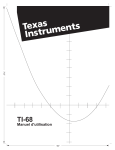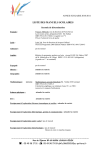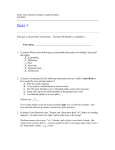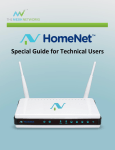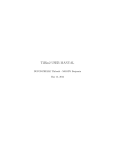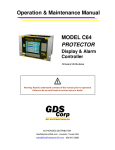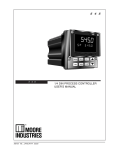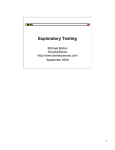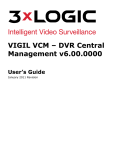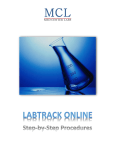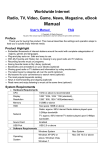Download View File
Transcript
Assignment 1 G5 TI83 Assessment and Review Group 5, Mark Miller, Nancy Vang, Jason Shonk, Shawn Calhoun, Gavin Gregory Overview: We will assess the TI83 calculator, which provides science and math functions along with graphing and plotting capabilities for its users. The TI83 has an interactive environment for which a user can navigate. The interactive environment will be assessed along with key functions illustrated in Figure 1.1 below: Figure 1.1 Note: Funtion A1 is a locking mechanism Function A2 is a navigation keypad Function A3 is the interactive sceen Function A4 is an array of selectable buttons Function A5 is the provided number pad Rubber Feet A6 A.) Assessment of Good and Bad functions and Interactions Good Features: The screen size is adequate and provides good visibility on account of being able to see calculations. The screen is big enough for viewing plotting and graphing information. The buttons are color defined which allows users to easily isolate which buttons are right for them when first encountering the device. A large array of functionality is apparent and may be a good thing for someone who wants a/an “all in one” device. However, this may be misleading which we will cover in Bad Features. Sliding cover locks nicely into place behind the device and includes rubber pads that keep the device from slipping (A6 figure 1.1). It has navigational menus for selecting features and functions that are not physically available by a single button but by a multi-directional button pad (A2, figure 1.1). It has built-in functions that allow its user to perform quick analysis by selecting the functions from the navigational menus. An auto-off feature is programmed into the device which saves the life of the batteries from being depleted in case a user doesn’t turn off the device or simply does not know how. It is constrained from accessing outside information except for a single port that needs to be hooked up to a computer. By constraining accessibility to outside information (such as internet access) this device is acceptable for use within the classroom. Bad Features: Screen background color needs to be a lighter shade of grey, or brighter. Visibility between dark colored text and the dark grey background can cause the user to strain their eyes in order to see input. This is especially true in bad lightning conditions. The device is large and requires two hands to hold and operate unlike many interactive devices on the market that allow one-hand operation. One way to have one-hand usability is to set the device on a desk. This requires desk space to be needed. In some classrooms, desks may not have adequate space for the calculator and textbook along with a notebook. Without this extra space requirement, a user will have to put down his/her pencil to operate device, reducing the efficiency in which a user can perform a task in an efficient manner. The device is not ergonomically appealing in shape and comfort because of its large size. Smaller hands will find it difficult to hold on to for extended periods of time. Button print labeling is smaller than average (we consider 12pt or the size of newspaper print average) and may require some users to wear glasses when they would not normally. There are no back or undo buttons. A step-backwards feature enables many devices to withdraw entered input and step back to a previous state. Like an eraser on a pencil allows a user to undo mistakes easily one at a time, or multiple mistakes at a time by erasing one letter or entire words. There is no help, help-documentation that is built-in to the device. A manual comes separate. Switching between functions and features can be difficult to learn and remember. Just turning off the device utilizes the 2nd button. B.) The User Experience based on Interaction The TI83 cannot be expressed as ‘enjoyable to use’ because of its complex design. It is better expressed as ‘confusing.’ There is an overwhelming amount of physical buttons with numerous labels (noted: part E). While navigating the menus to find a specific function, we find the device more constraining than it needs to be; by this, we mean that the device should be easy to navigate back and forth through each menu of available features which in this case there is no back, only forwards, so we often find ourselves starting over if we select the wrong function. After discovering how to perform a certain function, we find it hard to remember how to repeat the function, meaning that the device has weak memorability. For instance, a person in our group could not remember how to edit a list of values…and at first glance at the device (as illustrated in figure 1.2), most people would assume that the button labeled ‘list’ would perform this function (a 2nd shift operation) but instead it is located under ‘stat’ and menu option ‘edit’ Figure 1.2 Note: STAT button used to edit lists, not list feature We also find that the lighting in a room is hard to adjust for in certain places. A backlight utility is offered where the contrast and brightness can be adjusted but this doesn’t seem to fix the problem. Note that the design of the screen is seated in a permanent slant in figure 1.3. This slant helps to reduce the luminescence that can distract visibility from direct light above, but not from other angles. Figure 1.3 Note: Angle is faced toward user when lying on a desk. The angle is permanent and cannot be adjusted. Lighting in room must be adjusted or user must manually move entire device. C.) Selecting Usability Goals, User Experience Goals, & Design Principles Table 1 Usability Goals: Effective Learnability Utility Safety User Experience Goals: Challenging Engaging Cognitively Stimulating Helpful Design Principles: Affordance Constraints Visibility Feedback D.) Applying analysis to I.) Usability Goals, II.) User Experience Goals, & III.) Design Principles I. Assess Usability Goals Is the TI83 effective? The device is effective because it is a permissible device within the academic setting. This allows students to use it on tests/exams and during class instructions. Math instructors still rely on this calculator to help in solving certain math problems and help students to understand that they can use different functions to find the answer. Is the TI83 safe to use? The device is safe and portable. No sharp edges, all corners are rounded, good quality plastic that does not shatter or splinter when it breaks. No detachable parts that the user can choke on, paint is durable and long lasting. Does the TI83 provide good utility? It has good utility. Most of the functions that any user will need are provided with the calculator and a USB input port is capable of allowing upgrades to the interface to provide many functions and apps that may not be included with the TI83 from its standard interface. Is the TI83 easy to learn? Its color coded buttons allow simple functions to be learned easily. The buttons labeled A5 in figure 1.1 are placed to the left of the vertical set of blue buttons that perform the most basic functions. This style is consistent with many calculators which make these basic functions easy to learn. However, advanced features and functions are much more difficult to learn because there is no help provided within the device and many times when the user pushes a button that the device does not recognize, or is for a function that it cannot do, there is no Feedback from the device to provide a hint to the user. It would take a long time to read a manual for the calculator as well. It is not convenient for users to spend so much time how to learn how to use the TI83, and then try applying it to solve math problems. II.) Assess User Experience Goals How is the TI83 challenging? The device can allow its user to select particular functions and manipulate data, or values, in multiple ways. Once a user learns how to complete one function, it becomes an acknowledgeable challenge for the user to want to learn more functions. Different functions allow for solving different math problems and if a user is not in a high level math course, there is almost no need to use all of the functions. It just makes it feel intimidating for the new user to see all types of functions with different labels on a large calculator. In this case, it is an undesirable challenge. How is the TI83 Engaging? The device requires hard input from the user and delivers what we are calling soft output (output that the user does not identify as their original input). In other words, if a user wants the square root of 35, the user types in the hard input 2nd, √ 3, 5, enter and expects to see soft input that the user did not know (5.916079783). Is the TI83 make a user feel stupid or is it cognitively stimulating? The device does both. Without the user manual present, a user will have to ask others how to perform certain tasks. Students may be embarrassed to ask peers for help. This could lead to embarrassment for some students. On the other hand, as embarrassing as it may be for one student that is unable to perform a specific task, it seems that many students jump at the opportunity to help and show off what tasks they know how to do. So the device is both, cognitively stimulating and stupefying. Is the TI83 helpful, and how does it benefit its users? Since the device is allowed in the classroom where other devices may not be, it is very helpful for most academic settings. III.) Assess Design Principles Does the TI83 have good affordance? The device has good affordance with screen size, buttons, and cover. The buttons protrude about a/an 1/8th of an inch from the face of the device, which gives the user a feeling of how hard to press them. The screen is inviting to watch because of its quality size, and the cover has a special snapping-like lock that is illustrated as A1 in figure 1.1 (above and below). Although the TI83 does not say “calculator”, all users know that it has the basic functions of a calculator with enhanced labels and features that make it more advanced. All users know that they are to press the buttons and a value will be shown on the large screen. What kind of constraints does the TI83 provide? Its number one constraint that makes it a valuable product still on the market today is its limited access to outside resources. Simply because it cannot get internet access or communicate with other devices without a physical link, allows the device to be suitable in academic settings. The interface menus also constrain the user from selecting illegal operations after selecting a function, giving the user an ERROR report, and within the navigational menus by only allowing a list of possible selections for any one function and no backwards navigation. When interacting with the TI83, is there good visibility? Visibility is a concern. Many times, we found ourselves tilting the device to escape glaring lights that made the device unreadable. The lettering for multi-functions are also too small and we decided that the background is too dark of a grey. What feedback is presented to help the user interact with the TI83? A blinking cursor allows the user to know that the device is awaiting input. An ERR: SYNTAX feedback is provided when illegal operations are attempted. Only two options are provided here 1. Quit 2. Goto, and if you don’t know where to goto, then this kind of feedback only allows the user to know that whatever they were trying to attempt is not going to be executable. E.) Providing possible improvements after our analysis of the TI83 Figure 1.1 from page 1 for quick reference Change, dark-grey background to light grey or even white Make the text on the screen clear and not pixelated. Implement a swivel screen that can pivot forward and backward and is not permanently fixed. If swivel screen cannot be implemented due to technological or circuit board layout, implement an alternative angle by using adjustable legs Free up calculator space by using less buttons, move A4 (figure 1.1) buttons into a navigational menus. Provide single off button for user. Can move many 2nd and Alpha buttons into menus to eliminate the need for small print that is illegible for some users. We want to keep all the functions while also providing Help for the user, providing a physical help button would hopefully insist on a less confusing, or unwanted overwhelming, user experience. Adding a dual interface that allows scrollable help documentation to pop up at any point of interaction would be a major asset. See figure 1.4 below: Figure 1.4 Note: A pop-up help menu would allow users to Understand what is happening and how to perform functions at any interaction point. In part B above, we found that there were an overwhelming amount of buttons and labels which are not only confusing but can even make us somewhat afraid to push…with all of the labeling that is surrounding them, figure 1.5 provides a visual metaphor of how we feel about some of the buttons and their cluttered labels: Figure 1.5 This button affords pushing This is what a button looks like that we don’t want to push Below: How the TI 83 should look Below: TI 83 as it is Navigational menus can help eliminate a lot of buttons but we want to have the ability to navigate those menus with efficiency so we want to implement physical UNDO and REDO, or BACK and FORWARD buttons to reduce the clutter.