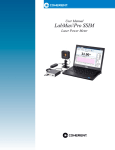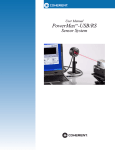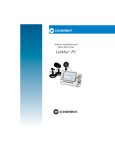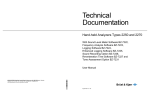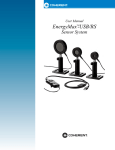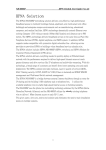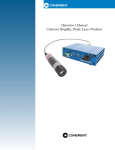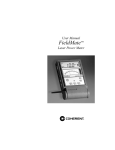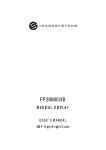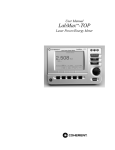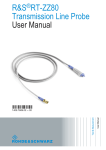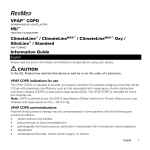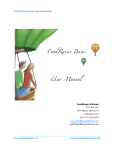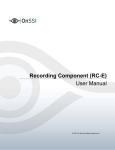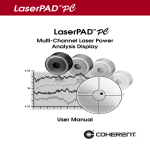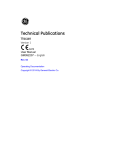Download LabMax-Pro SSIM User Manual
Transcript
User Manual LabMax-Pro SSIM TM Laser Power Meter User Manual LabMax-Pro SIMM Laser Power Meter 27650 SW 95th Ave. Wilsonville, OR 97070 LabMax-Pro SSIM User Manual This document is copyrighted with all rights reserved. Under the copyright laws, this document may not be copied in whole or in part or reproduced in any other media without the express written permission of Coherent, Inc. Permitted copies must carry the same proprietary and copyright notices as were affixed to the original. This exception does not allow copies to be made for others, whether or not sold, but all the material purchased may be sold, given, or loaned to another person. Under the law, copying includes translation into another language. Coherent, the Coherent Logo, and LabMax are trademarks or registered trademarks of Coherent, Inc. All other trademarks or registered trademarks are the property of their respective owners. Patents referenced in this document were active as of the printing date of the manual (see last page for date). The patents referenced herein may have expired. You are advised to check to see if the patents are still active: http://portal.uspto.gov/external/portal/pair. Every effort has been made to ensure that the data given in this document is accurate. The information, figures, tables, specifications and schematics contained herein are subject to change without notice. Coherent makes no warranty or representation, either expressed or implied with respect to this document. In no event will Coherent be liable for any direct, indirect, special, incidental or consequential damages resulting from any defects in its documentation. Technical Support In the US: Should you experience any difficulties with your product or need any technical information, please visit our website: www.Coherent.com. Additional support can be obtained by contacting our Technical Support Hotline at 1.800.367.7890 (1.408.764.4557 outside the U.S.), or e-mail [email protected]. Telephone coverage is available around the clock (except U.S. holidays and company shutdowns). If you call outside our office hours, your call will be taken by our answering system and will be returned when the office reopens. If there are technical difficulties with your laser that cannot be resolved by support mechanisms outlined above, e-mail, or telephone Coherent Technical Support with a description of the problem and the corrective steps attempted. When communicating with our Technical Support Department via the web or telephone, the Support Engineer responding to your request will require the model and Laser Head serial number of your laser system. Outside the US: If you are located outside the U.S., visit our website for technical assistance or contact our local service representative. Representative phone numbers and addresses can be found on the Coherent website: www.Coherent.com. Coherent provides telephone and web technical assistance as a service to its customers and assumes no liability thereby for any injury or damage that may occur contemporaneous with such services. These support services do not affect, under any circumstances, the terms of any warranty agreement between Coherent and the buyer. Operation of any Coherent laser with any of its interlocks defeated is always at the operator's own risk ii Table of Contents TABLE OF CONTENTS Signal Words and Symbols in this Manual .......................................................................... vii Signal Words............................................................................................................... vii Symbols ..................................................................................................................... viii Preface .................................................................................................................................. ix RoHS Compliance ................................................................................................................ ix Export Control Laws Compliance ........................................................................................ ix Publication Updates .............................................................................................................. ix Firmware Updates................................................................................................................. ix Section One: Safety ......................................................................................................... 1-1 Waste Electrical and Electronic Equipment (WEEE, 2002) ............................................... 1-2 Declaration of Conformity.................................................................................................. 1-2 Section Two: Software Installation and Quick Start ................................. 2-1 Software Installation ........................................................................................................... 2-1 Initial Setup Instructions ..................................................................................................... 2-1 Taking a Standard-Speed Measurement.............................................................................. 2-3 Taking a High-Speed Measurement.................................................................................... 2-6 Taking a Snapshot Measurement ........................................................................................ 2-9 Section Three: Description......................................................................................... 3-1 Introduction......................................................................................................................... 3-1 Operating Mode Overview ................................................................................................. 3-2 Standard-Speed Mode................................................................................................ 3-2 High-Speed Mode ...................................................................................................... 3-2 Snapshot Mode .......................................................................................................... 3-3 Product Features ................................................................................................................. 3-4 LabMax-Pro PC Software Features .................................................................................... 3-5 Sensor Technology Description .......................................................................................... 3-6 Thermopile Sensors ................................................................................................... 3-6 PowerMax-Pro Sensors.............................................................................................. 3-7 Applying Wavelength Compensation Accuracy ................................................................. 3-8 Wavelength Compensation Accuracy ........................................................................ 3-9 Section Four: Operation .............................................................................................. 4-1 Hardware............................................................................................................................. 4-1 Sensor Compatibility ................................................................................................. 4-2 USB/RS-232 .............................................................................................................. 4-2 Power Supply ............................................................................................................. 4-2 External Trigger Input................................................................................................ 4-2 External Trigger Output ............................................................................................. 4-4 Analog Output............................................................................................................ 4-4 iii LabMax-Pro SSIM User Manual PC Application.................................................................................................................... 4-5 Front Panel ................................................................................................................. 4-5 Tabs ............................................................................................................................ 4-5 Home Tab.......................................................................................................... 4-5 Data Buffer Tab................................................................................................. 4-7 Measurement Tab............................................................................................ 4-10 Trigger Tab...................................................................................................... 4-11 View Tab ......................................................................................................... 4-14 Panels ....................................................................................................................... 4-17 Measurements Panel ....................................................................................... 4-17 Graphics Panel ................................................................................................ 4-18 Statistics Panel ................................................................................................ 4-21 Quick Access Toolbar .............................................................................................. 4-22 Main Menu............................................................................................................... 4-23 Status Bar ................................................................................................................. 4-26 Snapshot Mode ........................................................................................................ 4-28 Information and Help............................................................................................... 4-31 Section Five: Host Interface ...................................................................................... 5-1 Special Considerations........................................................................................................ 5-1 Message Terminators ................................................................................................. 5-1 Messages Received by the Meter...................................................................... 5-1 Messages Sent by the Meter ............................................................................. 5-1 Using the RS-232 Interface........................................................................................ 5-2 Data Flow Control ............................................................................................ 5-2 Baud Rate and Other Communication Settings ................................................ 5-2 Using the USB Interface ............................................................................................ 5-2 Syntax and Notation Conventions ............................................................................. 5-2 Host Command Quick Reference ....................................................................................... 5-3 Commands and Queries ...................................................................................................... 5-6 SCPI Common Commands ........................................................................................ 5-6 Reset Command - *RST ................................................................................... 5-6 Identification Query - *IDN?............................................................................ 5-6 System Options .......................................................................................................... 5-6 System Type...................................................................................................... 5-6 System Status .................................................................................................... 5-7 System Fault ..................................................................................................... 5-7 System Restore ................................................................................................. 5-8 System Sync...................................................................................................... 5-8 Communications ........................................................................................................ 5-8 Message Handshaking ...................................................................................... 5-8 Error Record Reporting and Collection ..................................................................... 5-9 Error Count Query .......................................................................................... 5-10 Error Query ..................................................................................................... 5-10 All Error Query ............................................................................................... 5-11 All Error Clear ................................................................................................ 5-11 iv Table of Contents Measurement Setup and Control.............................................................................. 5-11 Measurement Mode Select.............................................................................. 5-11 Measurement Data Snapshot Mode Select ..................................................... 5-12 Measurement Data Acquisition Source Select................................................ 5-12 Measurement Data Acquisition Source List Query ........................................ 5-12 Speedup........................................................................................................... 5-13 Area Correction............................................................................................... 5-13 Analog Output Full Scale Voltage .................................................................. 5-13 Data Smoothing .............................................................................................. 5-13 Wavelength Correction ................................................................................... 5-14 Gain Compensation......................................................................................... 5-15 Probe Zero....................................................................................................... 5-15 Pulsed Thermopile Joules Trigger Level ........................................................ 5-15 Sample Variable Decimation .......................................................................... 5-16 Range Select ................................................................................................... 5-16 Data Item Select.............................................................................................. 5-17 Measurement Data Format.............................................................................. 5-18 Trigger Parameters.......................................................................................... 5-19 Measurement Data Collection ................................................................................. 5-21 Last Data Record Query ................................................................................. 5-21 Data Gating ..................................................................................................... 5-21 Meter and Probe Device Information ...................................................................... 5-22 Meter ............................................................................................................... 5-22 Probe ............................................................................................................... 5-23 Persistent Parameters ........................................................................................................ 5-26 Host Interface Glossary .................................................................................................... 5-27 Section Six: Calibration and Warranty ............................................................. 6-1 Calibration .......................................................................................................................... 6-1 Coherent Calibration Facilities and Capabilities ................................................................ 6-1 Limited Warranty ................................................................................................................ 6-2 Extended Warranty.............................................................................................................. 6-2 Warranty Limitations .......................................................................................................... 6-3 Obtaining Service ............................................................................................................... 6-3 Product Shipping Instructions............................................................................................. 6-4 Appendix A: Specifications....................................................................................... A-1 Meter Specifications .......................................................................................................... A-1 Persistent Parameters ......................................................................................................... A-2 Appendix B: Errors ........................................................................................................B-1 Meter and Sensor Errors .....................................................................................................B-1 Index ................................................................................................................................. Index-1 v LabMax-Pro SSIM User Manual LIST OF FIGURES 1-1. Waste Electrical and Electronic Equipment Label........................................................... 1-2 3-1. 3-2. 3-3. 3-4. 3-5. Example of Detail Available When Using High-Speed Mode ........................................ 3-2 Example of Detail Available When Using Snapshot Mode............................................. 3-3 Construction of a Traditional Radial Thermopile ............................................................ 3-6 Basic Configuration of a PowerMax-Pro Sensor............................................................. 3-7 The Rise Time of a Typical Mid-power Thermopile (30W) Compared with the PowerMax-Pro ........................................................................................................... 3-8 RV Spectral Correction for Thermal Sensors (Normalized to Calibration Wavelength). 3-9 RV Spectral Correction for PowerMax-Pro Sensors (Normalized to Calibration Wavelength) ............................................................................................................. 3-10 3-6. 3-7. 4-1. 4-2. 4-3. 4-4. 4-5. 4-6. 4-7. 4-8. Meter Front Panel ............................................................................................................ 4-1 Meter Back Panel............................................................................................................. 4-1 External Trigger Input Circuitry ...................................................................................... 4-2 Example Trigger Output Screens..................................................................................... 4-3 Boosting Source Current of Triggering Device ............................................................... 4-3 External Trigger Output Circuitry.................................................................................... 4-4 PC Application Front Panel ............................................................................................. 4-5 Long-pulse Energy Measurement with a Thermopile ................................................... 4-13 LIST OF TABLES 3-1. Wavelength Compensation Accuracy ............................................................................ 3-10 5-1. 5-2. 5-3. 5-4. 5-5. 5-6. 5-7. 5-8. 5-9. RS-232 Communication Settings..................................................................................... 5-2 Host Command Quick Reference .................................................................................... 5-3 Status Code Bit Definitions ............................................................................................. 5-7 Fault Code Bit Definitions ............................................................................................... 5-7 Error Codes and Description Strings ............................................................................... 5-9 Data Item Selections for Measurement Data Record..................................................... 5-17 Measurement Data Record Format, ASCII.................................................................... 5-18 FLAG Bit Definitions .................................................................................................... 5-19 Persistent Parameters ..................................................................................................... 5-26 6-1. Coherent Service Centers................................................................................................. 6-4 A-1. Specifications.................................................................................................................. A-1 B-1. Meter and Sensor Errors ..................................................................................................B-1 vi Table of Contents Signal Words and Symbols in this Manual This documentation may contain sections in which particular hazards are defined or special attention is drawn to particular conditions. These sections are indicated with signal words in accordance with ANSI Z-535.6 and safety symbols (pictorial hazard alerts) in accordance with ANSI Z-535.3 and ISO 7010. Signal Words Four signal words are used in this documentation: DANGER, WARNING, CAUTION and NOTICE. The signal words DANGER, WARNING and CAUTION designate the degree or level of hazard when there is the risk of injury: DANGER! Indicates a hazardous situation that, if not avoided, will result in death or serious injury. This signal word is to be limited to the most extreme situations. WARNING! Indicates a hazardous situation that, if not avoided, could result in death or serious injury. CAUTION! Indicates a hazardous situation that, if not avoided, could result in minor or moderate injury. The signal word “NOTICE” is used when there is the risk of property damage: NOTICE! Indicates information considered important, but not hazardrelated. Messages relating to hazards that could result in both personal injury and property damage are considered safety messages and not property damage messages. vii LabMax-Pro SSIM User Manual Symbols The signal words DANGER, WARNING, and CAUTION are always emphasized with a safety symbol that indicates a special hazard, regardless of the hazard level: This symbol is intended to alert the operator to the presence of important operating and maintenance instructions. This symbol is intended to alert the operator to the danger of exposure to hazardous visible and invisible laser radiation. This symbol is intended to alert the operator to the presence of dangerous voltages within the product enclosure that may be of sufficient magnitude to constitute a risk of electric shock. This symbol is intended to alert the operator to the danger of Electro-Static Discharge (ESD) susceptibility. This symbol is intended to alert the operator to the danger of crushing injury. This symbol is intended to alert the operator to the danger of a lifting hazard. viii Preface Preface This manual contains user information for the LabMax-Pro SSIM Laser Power Meter. RoHS Compliance This Coherent product is RoHS compliant. Export Control Laws Compliance It is the policy of Coherent to comply strictly with U.S. export control laws. Export and re-export of lasers manufactured by Coherent are subject to U.S. Export Administration Regulations, which are administered by the Commerce Department. In addition, shipments of certain components are regulated by the State Department under the International Traffic in Arms Regulations. The applicable restrictions vary depending on the specific product involved and its destination. In some cases, U.S. law requires that U.S. Government approval be obtained prior to resale, export or re-export of certain articles. When there is uncertainty about the obligations imposed by U.S. law, clarification must be obtained from Coherent or an appropriate U.S. Government agency. Products manufactured in the European Union, Singapore, Malaysia, Thailand: These commodities, technology, or software are subject to local export regulations and local laws. Diversion contrary to local law is prohibited. The use, sale, re-export, or re-transfer directly or indirectly in any prohibited activities are strictly prohibited. Publication Updates To view information that may have been added or changed since this publication went to print, connect to www.Coherent.com. Firmware Updates To obtain the latest version of LabMax firmware: 1. Download the LabMax-Pro SSIM Updater executable file from our website and save it to your computer. 2. Attach the meter to the PC via USB. 3. Make sure the sensor is disconnected from the meter. 4. Turn the meter ON. 5. Double-click the LabMax-Pro SSIM Updater executable file you just downloaded and follow the instructions. ix LabMax-Pro SSIM User Manual x Safety SECTION ONE: SAFETY Carefully review the following safety information to avoid personal injury and to prevent damage to this meter or any sensor connected to it. This equipment contains no user-serviceable parts. For service information, refer to “Obtaining Service” (p. 6-3). WARNING! |The use and measuring of lasers is potentially dangerous. This instrument operates over wavelengths that include non-visible laser emissions. Proper laser operating practice in accordance with manufacturer recommendations is vital. Eyewear and other personal protective equipment must be used in accordance with applicable laws and regulations. If in doubt of correct operating procedures, consult the laser manufacturer and your laser safety officer. The equipment is not for use in critical medical environments. WARNING! Do not operate this instrument if its panels are removed or any of the interior circuitry is exposed. WARNING! Do not operate this instrument in wet or damp conditions, or in an explosive atmosphere. NOTICE! Operate this instrument only within the specified voltage range. 1-1 LabMax-Pro SSIM User Manual NOTICE! Do not operate this instrument if there are suspected failures. Refer damaged equipment to qualified Coherent service personnel. Waste Electrical and Electronic Equipment (WEEE, 2002) The European Waste Electrical and Electronic Equipment (WEEE) Directive (2002/96/EC) is represented by a crossed-out garbage container label (see Figure 1-1). The purpose of this directive is to minimize the disposal of WEEE as unsorted municipal waste and to facilitate its separate collection. Figure 1-1. Waste Electrical and Electronic Equipment Label Declaration of Conformity Declaration of Conformity certificates are available upon request. 1-2 Software Installation and Quick Start SECTION TWO: SOFTWARE INSTALLATION AND QUICK START In this section: Software Installation Initial Setup Instructions • Software installation (this page) • Initial setup instructions (this page) • Taking a Standard-Speed measurement (p. 2-3) • Taking a High-Speed measurement (p. 2-6) • Taking a Snapshot measurement (p. 2-9) To install the LabMax-Pro PC software and drivers: 1. Close all programs. 2. Insert the CD that shipped with the product into the CD-ROM drive of your computer. 3. If Autorun is enabled on your system, installation will start automatically; otherwise, double-click the LabMax-Pro_PC_Setup.exe file in the main folder on the CD. 4. Follow the on-screen instructions to complete the installation. Complete the following instructions before using any of the Quick Start tutorials presented in this section. 1. Install the LabMax-Pro PC software (see “Software Installation,” above). 2. Attach the PowerMax-Pro sensor to the LabMax-Pro meter by connecting the DB-25 connector. 3. Attach the LabMax-Pro meter to the PC via a USB 2.0 High-Speed port. 4. Turn on the meter. 5. Start LabMax-Pro PC. 2-1 LabMax-Pro SSIM User Manual 6. If a dialog screen similar to the one shown at right appears, click OK. 7. [Main menu] Click Open Meter. 8. Select the COM port from the popup screen. Click the Select button to close the dialog. 9. View system information to confirm LabMax-Pro PC is detecting the meter and the sensor. WARNING! Power to the LabMax-Pro meter must be OFF before starting any of the tutorials described in this section. NOTICE! Do not exceed the power or energy density limits of the sensor. 2-2 Software Installation and Quick Start The following illustration shows the areas of the graphical user interface you will need to access while using the tutorials presented in this section. Quick Access Toolbar Tabs Information and Help Main Menu Measurements Panel Statistics Panel Graphics Panel Status Bar Taking a Standard-Speed Measurement This tutorial describes how to take a standard (10 Hz sampling rate) power measurement. Notes • This mode is compatible with both PowerMax-Pro and thermopile sensors. • Using a PowerMax-Pro sensor in this mode provides nearly instant average power readings. However, because data is sampled every 100 milliseconds, temporal pulse information is not displayed. Use High-Speed and Snapshot modes to view temporal information. • Use Standard-Speed mode when measuring power of high repetition rate short-pulsed lasers, such as picosecond, femtosecond, and nanosecond lasers. In this 10 Hz sampling mode, PowerMax-Pro provides extremely fast average power readings on these lasers. (Because Ultrafast and q-switched laser pulses are too fast for PowerMax-Pro to resolve temporal pulse information, and High-Speed and Snapshot mode sampling rates will alias with the high kHz pulse repetition rates, it is best to operate in Standard-Speed mode with these lasers.) 2-3 LabMax-Pro SSIM User Manual Procedure 1. Complete the “Initial Setup Instructions” (p. 2-1). 2. [Home tab] Verify the High-Speed Mode checkbox is not checked. 3. Make sure either the laser is OFF or the beam is blocked. 4. [Home tab] Press the Zero button to zero the sensor. A dialogue will display the zeroing process, which will only take a second or two. 5. [Measurement tab] Select your laser wavelength from the dropdown menu. If your laser wavelength is not available, choose the one closest to it or, alternatively, click on [Edit Table] in the menu and add your specific wavelength to the Wavelength Table. 6. [Data Buffer tab] Enter a value in the Capacity field that represents the sample size you would like to collect. This is also the sample size used to calculate Statistics. Check the Continuous Mode checkbox if you want data collection to continue until you stop it. Uncheck the checkbox to have data collection end after the Data buffer is full (which is when it reaches the value you entered in the Capacity field). 7. [Data Buffer tab] Enter a value in the Sample Count field. This value represents how many samples are displayed in the Trending chart at one time. 2-4 Software Installation and Quick Start 8. [Graphics panel] Click the Trending window. 9. Expose the sensor to the laser beam. 10. [Quick Access toolbar or Home tab] Start data collection by pressing the Start icon. During data collection, the data is visible in the Trending chart, statistics are updating in real time (based upon data entering the buffer), and the Measurements panel displays a live reading. Here is an example output screen: — End of tutorial — 2-5 LabMax-Pro SSIM User Manual Taking a High-Speed Measurement This tutorial describes how to take a high-speed (20 kHz sampling rate) power measurement. Notes • High-Speed mode is only compatible with PowerMax-Pro sensors. • A data point is sampled every 50 microseconds, making this mode very useful for real-time visualization of temporal shape of modulated lasers with pulse lengths hundreds of microseconds or longer. This mode also provides fast feedback about changes in power output from CW sources. • High-Speed mode is also used to set up Snapshot mode—primarily by confirming the meter is accurately triggering on the laser pulses before moving into Snapshot mode. Refer to “Taking a Snapshot Measurement” (p. 15). • To avoid aliasing effects between the meter sampling rate and the laser pulses, this mode cannot be used with lasers modulated at over 2.5 kHz pulse repetition frequency. Procedure 1. Complete the “Initial Setup Instructions” (p. 2-1). 2. [Home tab] Verify the High-Speed Mode checkbox is checked. 3. Make sure either the laser is OFF or the beam is blocked. 4. [Home tab] Press the Zero button to zero the sensor. A dialogue will display the zeroing process, which will only take a second or two. 5. [Home tab] Click the Range dropdown menu and select one of the three ranges that are available: AUTO (for auto-range), and two fixed ranges signified by power limits (High and Low). 2-6 Software Installation and Quick Start 6. [Measurement tab] Select your laser wavelength from the dropdown menu. If your laser wavelength is not available, choose the one closest to it or, alternatively, click on [Edit Table] in the menu and add your specific wavelength to the Wavelength Table. 7. [Data Buffer tab] Verify that the Enable Snapshot Mode checkbox is not checked. 8. [Data Buffer tab] Enter a value in the Capacity field that represents the sample size you would like to collect. This is also the sample size used to calculate Statistics. Check the Continuous Mode checkbox if you want data collection to continue until you stop it. Uncheck the checkbox to have data collection end after the Data buffer is full (which is when it reaches the value you entered in the Capacity field). Tip: If the application displays a “Missing” warning, it means data was lost while transferring the data in real time from the meter's buffer to the PC. This usually occurs because the computer is not able to keep up with the high rate of data continuously streaming from the meter. If this warning occurs, ensure the USB connection is a USB 2.0 Hi-Speed port and close other open applications. Another option is to reduce the Capacity buffer size. You can also export the data file to examine the error indicators to determine where and how much data was lost. 9. [Data Buffer tab] Enter a value in the Sample Count field. This value represents the number of samples you want displayed in the Trending window at one time. 2-7 LabMax-Pro SSIM User Manual 10. [Graphics panel] Click the Trending window. 11. Expose the sensor to the laser beam. 12. [Quick Access toolbar or Home tab] Start data collection by pressing the Start icon. During data collection, the data is visible in the Trending chart, statistics are updating in real time (based upon data entering the buffer), and the Measurements panel displays a live reading. Here is an example output screen: — End of tutorial — 2-8 Software Installation and Quick Start Taking a Snapshot Measurement This tutorial describes how to take a Snapshot (625 kHz sampling rate) power measurement. Notes • Snapshot mode is only compatible with PowerMax-Pro sensors. • This is a special acquisition mode that captures high-speed data at 625 kHz or at 1.6 microseconds per sample (capture rate to the internal buffer inside the meter). Due to the high rate of data acquisition in this mode, it is necessary to temporarily store the data in the instrument hardware's SRAM, as it is not possible to upload it in real-time via USB. Once the data acquisition is complete, the instrument uploads the data to the PC, where it is placed in the Capture buffer and displayed in the software. • To avoid aliasing effects between the meter sampling rate and the laser pulses, do not use this mode with lasers modulated at over 80 kHz pulse repetition frequency. Process During Snapshot mode, the hardware waits for a trigger event before acquiring data. The process works like this: 1. You define the data acquisition settings (including trigger settings), enable Snapshot mode, and press Start. 2. The meter searches for a trigger and the user interface waits for the meter to start sending data. 3. When a trigger is found, the meter starts filling its own Capture buffer. 4. When the buffer is full, the data is sent to the user interface, which displays it. Procedure The first part of the procedure is to define the data acquisition settings, including trigger settings. This is done in High-Speed mode. 1. Complete the “Initial Setup Instructions” (p. 2-1). 2. [Home tab] Verify the High-Speed Mode checkbox is checked. 3. Make sure either the laser is OFF or the beam is blocked. 2-9 LabMax-Pro SSIM User Manual 4. [Home tab] Press the Zero button to zero the sensor. A dialogue will display the zeroing process, which will only take a second or two. 5. [Home tab] Click the Range dropdown menu and select one of the two fixed ranges (which signify the maximum power limits for each range). Note: Snapshot does not support Auto ranging. 6. [Measurement tab] Select your laser wavelength from the dropdown menu. If your laser wavelength is not available, choose the one closest to it or, alternatively, click on [Edit Table] in the menu and add your specific wavelength to the Wavelength Table. 7. [Data Buffer tab] Verify that the Enable Snapshot Mode checkbox is not checked. 8. [Data Buffer tab] Verify that the Continuous Mode checkbox is not checked, and then enter a value in the Capacity field (20,000 represents one second of data collection, which should be adequate to set up Snapshot mode). The purpose of this step is to confirm good data collection and proper pulse triggering. 9. [Data Buffer tab] Enter a Sample Count of 1500 and an Update Period of 0.5. These are good values with which to start. 2 - 10 Software Installation and Quick Start 10. [Trigger tab] Enter a Level setting in Watts that represents a level approximately 50% between zero and the peak power you expect each pulse to have. If you do not know peak power, enter a Level setting between zero and the average power. Verify Source is set to Internal, Edge is set to Positive, and Delay is set to 0 (zero). 11. [Trending window] Make sure the Show Trigger Markers checkbox is checked. This allows you to confirm the meter is auto triggering on the pulses, which is required before entering Snapshot mode. 12. Expose the sensor to the laser beam. 13. [Quick Access toolbar or Home tab] Start data collection by pressing the Start icon. 14. [Trending window] After data collection is complete, confirm that each pulse has a trigger marker, represented by a red vertical line plotted at each trigger event. The green line represents the trigger threshold level. If the red trigger markers are not visible, or are not consistently triggering on each pulse event, go back and adjust the Trigger Level setting in the 2 - 11 LabMax-Pro SSIM User Manual Trigger tab. Keep repeating this process until trigger events are occurring as expected. Now that trigger events are occurring and pulses are properly displaying, it’s time to move into Snapshot mode. 15. [Data Buffer tab] Check the Enable Snapshot Mode checkbox. 16. When Snapshot mode is activated, a warning dialog such as the one shown below will appear if particular settings (such as Range and Data Buffer) are not set up correctly. If this happens, click the Confirm Changes button and the application will automatically adjust those settings for you. 17. [Data Buffer tab] Click the Change Settings button. 2 - 12 Software Installation and Quick Start 18. [Data Buffer tab] Adjust the capacity up or down, by typing in a new value or using the slider. How long a Snapshot you want to use depends on the laser pulse length and how many pulses you want to capture. In this above example, the default setting is the maximum capacity of 240,000 samples, which is collected in 384 milliseconds. If you want to capture the portion of the first pulse before the trigger event, add in some pre-trigger samples. (If this is zero, Snapshot will begin at the time of the trigger event, which occurs after the first pulse begins.) Click the Save button to close the dialog. Tip: Reducing the number of samples allows pulses to be viewed with higher resolution in the trend chart. If you do not see as high a resolution as desired, try setting the capacity duration much lower, such as ten times the pulse repetition period. 19. [Quick Access toolbar or Home tab] Start data collection by pressing the Start icon. A Snapshot icon will appear in the Status bar at the bottom of the application ( ). This bar oscillates with a red color until the laser fires and a trigger event is detected. 20. Fire the laser. If no trigger event is detected, the Snapshot icon ( )will remain in the red waiting mode. If this happens, there are two options: 1) Press the Force button (next to the Snapshot icon). This will force the meter into collecting Snapshot data, regardless of whether or not it finds a trigger. 2) Press Stop and readjust the trigger settings in High-Speed mode. If a trigger event is detected, the Snapshot icon will turn green ( ) and actively display the progress of loading the data from the meter's internal Snapshot buffer to the PC application. This can take several seconds, depending upon the size of the Snapshot Capacity setting. 2 - 13 LabMax-Pro SSIM User Manual After the Snapshot data is loaded, the result is plotted in the Trending window. Zoom in to observe detailed temporal pulse information, as shown in the examples below. There are three ways to zoom a view: 1. Drag the mouse to define a portion of the display. 2. Use the mouse wheel to zoom in or out. 3. Use the scroll bar to define a portion of the display (by dragging either the left or right handle of the scroll bar) or scroll the display (by dragging the scroll bar to the left or right). 2 - 14 Software Installation and Quick Start — End of tutorial — 2 - 15 LabMax-Pro SSIM User Manual 2 - 16 Description SECTION THREE: DESCRIPTION In this section: Introduction • Introduction (this page) • Operating mode overview (page 3-2) • Product features (page 3-4) • LabMax-Pro PC software features (page 3-5) • Sensor technology description (page 3-6) • Applying wavelength compensation accuracy (page 3-8) The LabMax-Pro represents the next generation of Coherent's groundbreaking LabMax line. This power meter combines the power and versatility of the LabMax, with two new high-speed sampling modes when used with PowerMax-Pro technology (patent pending). Coherent has developed the LabMax-Pro SSIM laser power meter to fully capitalize on the capabilities of PowerMax-Pro sensors. The meter is also compatible with PM model thermopiles in the standard operating mode. LabMax-Pro SSIM is packaged as a Smart Sensor Interface Module (SSIM) that interfaces with a host computer through either USB or RS-232. LabMax-Pro PC, a new Windows PC application, then enables instrument control and displays measurement results, including laser tuning and high-fidelity pulse shape visualization, on a host computer. The software provides a wide range of analytical functions, including live statistics, histograms, trending and data logging. The user interface permits flexible sizing of informational panes within the application, in which contents are auto-sized dynamically as the panes are adjusted, letting the user size the information of greatest importance. Also, a complete set of host commands can be sent through either the USB or RS-232 interface, which is useful for embedded applications. Besides PC interfacing, LabMax-Pro SSIM also includes an analog output with user-selectable voltages of 0 to 1V, 2V or 4V. Triggering is done with either an external trigger input or a user-adjustable internal trigger. 3-1 LabMax-Pro SSIM User Manual Operating Mode Overview LabMax-Pro SSIM uses three operating modes: • Standard-Speed • High-Speed • Snapshot These are discussed, next. Standard-Speed Mode The Standard-Speed operating mode of the LabMax-Pro SSIM uses a typical 10 Hz sampling rate. At this data rate, PowerMax-Pro sensors supply a nearly instantaneous power reading, similar to a photodiode, while also taking advantage of the sensor's ability to directly read very high powers. The standard operating mode is best used to measure the power of CW lasers or the average power of high repetition rate lasers. High-Speed Mode High-speed mode operates at a continuous data sampling rate of 20 kHz, permitting pulse shape analysis of modulated lasers with repetition rates up to 2.5 kHz. These types of pulse trains are common in many laser-based medical treatments and some material processing applications, such as micro welding. Figure 3-1, below, shows data collected using a 20W CO2 laser to show the type of detail you can get in this mode. Figure 3-1. Example of Detail Available When Using High-Speed Mode 3-2 Description Snapshot Mode A faster high-speed sampling mode—called “Snapshot Mode”—provides burst sampling at a rate of 625 kHz for a maximum of 384 milliseconds. This mode enables you to see the temporal characteristics of modulated pulses used in commercial cutting, engraving and drilling applications, as well as long pulses and pulse trains used in aesthetic medical applications. This temporal detail shows the true performance of the laser—previously masked by slow thermopiles—thereby providing more information to assist setting up process recipes and for monitoring system performance in manufacturing. Figure 3-2, below, shows the data quality and high pulse shape fidelity that can be achieved. Modulated 10.6 µm CO2 Laser 50 µs PW 8 kHz PRF 40% Duty Cycle Figure 3-2. Example of Detail Available When Using Snapshot Mode 3-3 LabMax-Pro SSIM User Manual Product Features • USB 2.0 “Hi-Speed” and RS-232 connectivity. • Instrumentation platform is compatible with PM model thermopile sensors and PowerMax-Pro sensors. • High-speed sampling up to 625 kHz for laser temporal pulse analysis. • Windows PC application included. Updates are available from within the application or from the Coherent website. • 32-bit and 64-bit Microsoft™ Windows™ 7 and Windows™ 8 compatibility. • Direct host command support for OEM integration. • The meter's internal firmware is field upgradeable, so you can have access to the latest LabMax features. • High resolution and fast analog-to-digital converter supports up to five digits of resolution and measurement accuracy equivalent to that found in Coherent's other LabMax meters. • Meter supports spectral compensation for accurate use at wavelengths that are different from the calibration wavelength. Each sensor receives a different spectral compensation curve specific to the responsivity of its specific element, as well as transmission characterization of any associated optics. • Long-pulse joules capability with thermopile sensors in Standard operating mode 3-4 Description LabMax-Pro PC Software Features Plug-and-play application software is supplied and includes the following features: • Trending Feature • Trend average power stability over time. • Visualize and track pulse shape and peak power. High fidelity resolution of temporal pulses greater than 10 microseconds. • Statistics (mean, minimum, maximum, stability and standard deviation) • Export comma or tab-delimited data for analysis in a spreadsheet such as Microsoft™ Excel™, or import directly back into LabMax PC application. • Tuning (needle dial or bar graph) • Histogram • Run multiple instances of software to operate multiple sensors concurrently. 3-5 LabMax-Pro SSIM User Manual For system integrators and for implementations involving customer-written software, the sensors incorporate a comprehensive command set that is easy to access: • USB driver is a Virtual COM port and supports simple ASCII host commands for remote interfacing. • Using customer-written software, the remote interfacing host command set allows sensors to be remotely controlled. • National Instruments™ LabVIEW™ examples for easy LabVIEW integration. Sensor Technology Description Thermopile Sensors For many years thermopiles have been the detector of choice for high power lasers. These detectors operate on the thermoelectric principle in which thermal energy is converted into electrical energy. The typical thermopile consists of a central, light absorbing disk, a series of thermocouples that surround the disk and an annular heatsink around the ring of thermocouples—refer to the following figure. Figure 3-3. Construction of a Traditional Radial Thermopile In operation, incident laser energy falls on the absorbing disk in the center of the detector and is converted into heat. This disk is typically coated with a material that absorbs light over a very broad wavelength range to increase sensitivity. The heat then flows across 3-6 Description the width of the thermopile disk to the heatsink, which is held at a near constant ambient temperature by either air or water cooling. The temperature difference between the absorber and heatsink is converted into an electrical signal by the thermocouples. Calibrated electronics in the meter convert this electrical signal into a laser power reading. Thermopile sensors have several advantages, including an extremely broad spectral range, an ability to work over a wide range of input powers, high laser damage resistance and uniform spatial response (meaning insensitivity to changes in beam size, position or uniformity). The limitation of the technology is that the transfer of heat across the width of the thermopile disk makes this technology inherently slow. Specifically, it often takes several seconds before the heat flow caused by the laser reaches equilibrium and the power measurement becomes stable on the display. Physically larger sensors take longer to reach this stable state. This slow response time makes thermopiles best suited for measuring CW laser power. For pulsed lasers, the best they can deliver is average power over a finite time interval, or total integrated energy from a long burst of pulses. PowerMax-Pro Sensors Coherent developed PowerMax-Pro technology to meet the growing need for a laser power sensor that offers the broad wavelength sensitivity, large dynamic range and high damage resistance of a thermopile, with the fast response speed approaching that of a semiconductor photodiode. The PowerMax-Pro is constructed and configured differently than a thermopile. Specifically, in this device the heat flows vertically through the detector and the electrical field that is generated moves perpendicular to the heat flow—refer to Figure 3-4, below. Figure 3-4. Basic Configuration of a PowerMax-Pro Sensor 3-7 LabMax-Pro SSIM User Manual The materials used in this sensor are a stack of films which have layer thicknesses on the order of microns. Incident laser light is absorbed and generates heat which can flow very quickly through these thin layers to the heatsink below the detector, where it is dissipated. The electrical signal from the thin film layers moves laterally to the edges of the device where it is measured by tapping into the sensor electrodes. In contrast to the traditional radial-flow thermopile—which has a sensing time constant value of several seconds—the time constant for the thin film configuration is in the microsecond range. This enables the sensor to supply an essentially instant power measurement without any overshoot—refer to Figure 3-5, below. The PowerMax-Pro sensor preserves the main benefits of the traditional thermopile architecture, namely large active area (30 mm x 30 mm), wide dynamic range (50 mW to 150W), high damage resistance (14 kW/cm²) and broad wavelength range (300 nm to 11 µm). Figure 3-5. The Rise Time of a Typical Mid-power Thermopile (30W) Compared with the PowerMax-Pro The response speed of PowerMax-Pro sensors lets users move beyond just measuring average power and enables visualization of the temporal pulse shape and peak power of modulated lasers with pulse lengths greater than 10 µs. These pulses can then be integrated to calculate individual pulse energy. Applying Wavelength Compensation Accuracy Overall measurement accuracy is a combination of the meter and sensor calibration uncertainties. For an up-to-date list of all compatible sensors and their specifications, go to www.Coherent.com/LMC. 3-8 Description Wavelength Compensation Accuracy The combined accuracy is based upon practices outlined in the National Institute of Standards Guidelines for Evaluating and Expressing Uncertainty (NIST Technical Note 1297, 1994 Edition). The combined accuracy of the measurement is calculated by using the law of propagation of uncertainty using the “root-sum-of-square” (square root of the sum of squares), sometimes described as “summing in quadrature” where: 2 Measurement Accuracy = U = + W 2 where: U = Percent Calibration Uncertainty W = Wavelength Accuracy Coherent uses several coatings to capture the incident radiation on thermal sensors. The specifications list which coating is for each sensor. Typical wavelength ranges and response curves for these coatings are shown below. Each sensor has a spectral curve generated from reflectance measurements taken with spectrometers or direct laser lines. The reflectance data are converted into a wavelength compensation look-up table that is loaded into the sensor. This data is accessed by selecting a wavelength of operation in the software. Figure 3-6. RV Spectral Correction for Thermal Sensors (Normalized to Calibration Wavelength) 3-9 LabMax-Pro SSIM User Manual Figure 3-7. RV Spectral Correction for PowerMax-Pro Sensors (Normalized to Calibration Wavelength) Table 3-1. Wavelength Compensation Accuracya Sensor Wavelength Compensation Calibration Accuracy Wavelength (nm) All PM model thermopiles ± 1.5% 10600 PowerMax-Pro HD Coating ± 5% 810 PowerMax-Pro BB Coating ± 3% 514 a. Refers to wavelengths different from the calibration wavelength. 3 - 10 Operation SECTION FOUR: OPERATION In this section: • Hardware (this page) • PC Application (p. 4-5) Hardware USB Port RS-232 Port Power Switch Analog Output Connector (Type SMB) Trigger Output Connector (Type SMB) Figure 4-1. Meter Front Panel Power Jack DB-25 Port External Trigger Input Connector (Type SMB) Figure 4-2. Meter Back Panel 4-1 LabMax-Pro SSIM User Manual Sensor Compatibility PowerMax-Pro and PM model thermopiles. USB/RS-232 LabMax-Pro requires a USB 2.0 Hi-Speed USB to communicate with the PC. (RS-232 connections are intended for OEM integration and will result in reduced data transfer rates.) Power Supply Power is supplied through an external 12 VDC/15W power supply (included). External Trigger Input To prevent ground loop noise from interfering with accurate measurement, the external SMB trigger input is optically isolated from the LabMax-Pro internal ground by an optoisolator. The following figure shows a simplified schematic of the external trigger input circuitry. Figure 4-3. External Trigger Input Circuitry 4-2 Operation Figure 4-4 shows examples of trigger outputs. Yellow = external trigger input Blue = optocoupler to output logic Figure 4-4. Example Trigger Output Screens Trigger input pulse should be 3 to 6V, 500 nS pulse from a 50 ohm source. If a current source is used, the minimum trigger current is 5 mA. One possible buffer circuit is shown in Figure 4-5. LabMax + 5V Instrument Trigger Signal Buffer Circuit Trigger In BNC Common Figure 4-5. Boosting Source Current of Triggering Device 4-3 LabMax-Pro SSIM User Manual The external trigger signal can be either a rising or a falling edge. Trigger polarity is selected in the SETUP: Trigger menu. NOTICE! Trigger signals greater than 7 VDC can damage the optoisolator and should be avoided. External Trigger Output The Trigger Out SMB connector is a 15 nS, 5V pulse from a 50 ohm source. It is designed to cascade into another device’s trigger input. Figure 4-6. External Trigger Output Circuitry Analog Output When power is on, the Analog Out SMB connector outputs a voltage proportional to the current laser measurement. The output voltage is zero (0) volts when the measured energy or power is zero (0) or less. The output voltage is the full-scale output voltage when the measured energy or power is full-scale or overranged. The full-scale output voltage (1, 2, or 4V from a 50 ohm source) is selected via the meter or the host interface. Factory default full-scale output voltage is 2V. 4-4 Operation PC Application Front Panel Information and controls are available via buttons and tabs that appear across the top “ribbon” of the window. Quick Access Toolbar Tabs Information and Help Main Menu Measurements Panel Statistics Panel Graphics Panel Status Bar Figure 4-7. PC Application Front Panel Tabs Home Tab Sensor • Displays type, model, and serial number of the current sensor. • Shows “none” (in the fields) if either the meter is not attached to the PC or the sensor is not attached to the meter. 4-5 LabMax-Pro SSIM User Manual Operating Mode • Mode: Selects the primary measurement that will be performed by the meter (Power Watts or Energy Joules). • Range: Indicates the full scale range to be used for measurements. AUTO instructs the meter to adjust ranges (upward or downward), depending on the signal level. AUTO is not allowed for certain operations, such as when taking measurements in Standard Speed or when using Snapshot Mode—for more information, refer to “Snapshot Mode” (p. 4-28). • High-Speed Mode: Initiates high-speed data acquisition at a 20 kHz sampling rate. High-speed acquisition acquires samples faster than Standard-Speed acquisition, but the numerical resolution is lower. Note that High-Speed mode is required when using Snapshot Mode—for more information, refer to “Snapshot Mode” (p. 4-28). When High-Speed mode is unchecked, the meter samples the power channel at a rate of 10 Hz. This is the only mode available for thermopiles. High-Speed mode is available when using PowerMax-Pro technology, and is typically used to analyze modulated lasers with pulse lengths greater than 10 microseconds. Acquisition • • Start: Starts sending measurement data. Stop: Ends measurement data collection. Data Buffer • • Clear: Discards all data in the data acquisition buffer. • Export: Saves all data in the acquisition to an external file. Import: Loads the acquisition from an external file. 4-6 Operation Calibration • Zero: Zeros any baseline offset for all ranges for both Standard-Speed and High-Speed modes. Data Buffer Tab Data Buffer Settings All acquisition sample data are ultimately collected in the Data buffer, which is also the destination for data acquired by the meter. The buffer is also the destination or source, respectively, for data Imported from or exported to an external data log file. The Data buffer is a circular buffer; that is, although it has a finite capacity, it can record data continuously. When the buffer reaches its capacity, older samples are discarded to make room for new ones. This means that no matter how long data acquisition continues, the Data buffer will always hold a fixed number of the most recent samples. • Capacity: Controls the desired capacity of the Data buffer. 4-7 LabMax-Pro SSIM User Manual • Continuous Mode: Acquires data continuously until you press the Stop button. If Continuous mode is not selected, the meter collects samples until the buffer is full and then automatically stops data collection. Pressing the Start button again will fill the buffer with new samples. Pressing the Stop button while running in Non-Continuous mode will stop the buffer before it is full. Preview Buffer Settings LabMax-Pro PC maintains a separate buffer for displaying data acquisition progress. The Data buffer collects all the acquisition data, but a separate Preview buffer periodically refreshes the user interface with just a subset of the most recent data. • Sample Count: Specifies the number of preview samples used by the Preview buffer. This defines the amount of data plotted across the horizontal axis in the Trending display for all modes. • Update Period: Specifies the refresh period, in seconds, that the Preview buffer uses to extract the most recent capacity samples. The fewer the seconds, the faster the update. (This setting applies to high-speed data acquisition only.) • While data collection is in progress, only data captured inside the Preview buffer is displayed in the Trend chart. After data collection ends (either by filling the Acquisition buffer or by hitting Stop while in Continuous mode) the Trend chart will display the entire contents of the Capture buffer. If the user interface becomes sluggish or unresponsive, either lower the Sample count or increase the Update period to reduce or eliminate the problem. Snapshot Mode Settings (high-speed data acquisition only) This is a special data acquisition mode that captures high-speed events. For more information about how this feature works, refer to “Snapshot Mode” (p. 4-28). 4-8 Operation • Enable Snapshot Mode: Turns the mode on or off without launching the Snapshot Mode Settings dialog. • Change Settings: Launches the Snapshot Mode Settings dialog (see the last bulleted item, below). • Help: Displays detailed online help for Snapshot mode. • The rest of the information that appears in Snapshot Mode Settings summarizes the settings selected in the Snapshot Mode Settings dialog—for more information, refer to “Snapshot Mode” (p. 4-28). When Snapshot mode is activated, a warning dialog such as the one shown below will appear if particular settings (such as Range and Data Buffer) are not set up correctly. If this happens, click the Confirm Changes button and the application will automatically adjust those settings for you. 4-9 LabMax-Pro SSIM User Manual Measurement Tab Corrections • Wavelength: Selects the current wavelength. To add wavelengths to the list, click on [Edit Table] in the menu and add your specific wavelengths to the Wavelength Table. To disable Wavelength Correction, select OFF from the wavelength choices. • Area: Specifies the area of the laser beam (either the beam area in cm2 or the beam diameter in cm). The formula for calculating area from diameter is π * (diameter / 2)2. Options • Speedup: Speeds up the rise time of a thermopile (anticipates the final reading) by calculating a measurement based on an extrapolation of the first part of a measurement curve. Note: Use this function only with thermopile sensors. • Smoothing: Applies a “noise-reducing” filter to measurements. This is a 32-sample bin average applied to the data collected in the meter. • Gain: Applies a multiplication factor to a meter reading. Gain may be any value > 0. In particular, gain may make the 4 - 10 Operation measured result larger (value > 1) or smaller (1 > value > 0). This feature can be useful when measuring a source through a beamsplitter or attenuator, or when applying a secondary calibration factor. • Trigger Tab Decimation: Slows down the data captured by the meter. For example, a decimation value of 2 causes the meter to discard every other sample. Use settings on this tab to configure the meter for detecting trigger events. Trigger events are marked with a vertical red line in the Trending display if the Show Trigger Markers dialog is checked—for more information, refer to “Trending Window” (p. 4-19). The instrument must detect a trigger event to acquire data in Snapshot Mode—for more information, refer to “Snapshot Mode” (p. 4-28). Trigger Settings • Level: Specifies the trigger level as an absolute measurement. The measurement suffix—Watts for example—is displayed to the right of the Level box. 4 - 11 LabMax-Pro SSIM User Manual • Source: Specifies the trigger source—External (electrical input via the trigger input connector) or Internal (analysis of the measurement by the meter). • Edge: Selects the internal trigger edge—Positive (rising edge) or Negative (falling edge). • Delay: Specifies the trigger delay, which instructs the meter to delay data capture until a specific amount of time following a trigger event. Trigger Bus (not yet implemented) Long Pulse Energy Mode This mode specifies a way of calculating the energy of a pulse from a power measurement. Long Pulse Energy Mode is activated by attaching a thermopile sensor and selecting Energy Joules from Operating Mode. • Trigger Level: Selects the trigger level (Low, Medium, or High). It is recommended that you view the Trending Screen when operating in this mode, and make sure the “View Triggers” checkbox is checked. Press Start to begin data collection, then send individual pulses to the thermopile. The thermopile response can be seen in the trending screen along with yellow trigger lines that mark the beginning and ending of a pulse calculation. After a calculation is made the energy will be displayed in the Measurement Pane. (Note: You may notice the 2nd yellow calculation marker is displayed before the sensor reaches baseline after each pulse. We are able to calculate the energy within the pulse before the tail of the pulse reaches baseline because we measure the sensor fall time during calibration.) Thermopile sensors are most commonly used for average power measurements on pulsed and CW lasers. Another capability of thermopile sensors is the ability to integrate the power of a single “long” laser pulse approximately 1 millisecond up to several seconds in pulse length. The instrumentation analyzes the output of the thermopile and applies the integration through the use of an algorithm that 4 - 12 Operation results in a Joules reading. This allows the thermopile to measure the energy of single pulses with a length between 1 millisecond and 10 seconds and with energies from millijoules to hundreds of Joules. This capability is very useful for what are commonly called long-pulse medical or industrial type lasers. LabMax-Pro PC supports this long-pulse energy calculation when using a thermopile in the Standard operating mode. Figure 4-8. Long-pulse Energy Measurement with a Thermopile This type of measurement requires careful selection of the appropriate power sensor, based upon the laser pulse being measured. A good “rule of thumb” for using a thermopile for this type of measurement is to compare the maximum pulse energy you need to measure (in Joules) with the maximum power rating of a sensor (in Watts). Frequently a sensor like the PM150-50C is ideal for these measurements. It features a large 50 mm aperture size, handles pulse energies up to 150J and can be used air-cooled for single-pulse energy measurements. A PM150-50C normally needs to be water-cooled for continuous power measurements. The PS19Q sensor, on the other hand, permits long-pulse measurements down to the mJ level. For an up-to-date list of all compatible sensors and their specifications, go to www.Coherent.com/LMC. 4 - 13 LabMax-Pro SSIM User Manual View Tab Visible Panels • These three items control the visibility of the primary panels in the user interface. As many as two of the three panels can be hidden at the same time. Visible Windows • System Information: Summarizes most meter and sensor settings. • I/O Transcript: Shows transcript of communication between the user interface and the meter—this feature does not present high-speed data. • Error Messages: Reports errors detected by the system. 4 - 14 Operation Output Formats • Resolution: Controls the resolution of real number displays (3, 4, or 5 digits). • Analog Out: Selects the full-scale voltage (1, 2, or 4 volts). • Measurements: Selects the value that displays in the Measurements Panel—for more information, refer to “Measurements Panel” (p. 4-17). The type of measurement (for example, Max) also appears in square brackets following the selected operating mode. In the example above, the operating mode is Power Watts and the measurement value (shown in square brackets) is Mean. Measurement values include Mean (the mean value from the Statistics panel—for more information, refer to “Statistics Panel” (p. 4-21), Min (the minimum value from the Statistics panel), Max (the maximum value from the Statistics panel), Live (the most recent sample from the Capture buffer), and Filtered (a simple filter applied to a recent collection of samples). Polling • Continuous Update (only available if Meter Polling is enabled): Requests measurement readings and updates the Measurements panel, the Tuning panel, and the sensor temperature, even while data acquisition is stopped. The Trending window, the Histogram window, and the Statistics panel are never updated when data streaming is turned off. • Meter Polling: Checks the meter status (sensor connects and disconnects, and meter shutdowns). This is required for the application to recognize sensors that are disconnected and reconnected (hot swapped) during operation. 4 - 15 LabMax-Pro SSIM User Manual Data Options • Stop On Missing Samples: Controls how the software handles Missing Samples errors. If checked, the meter stops data acquisition and displays an error dialog. If unchecked, the meter continues collecting data despite the errors. In either case, the data buffer flags will mark the samples following the missing ones and the Measurements panel will display a MISSING indicator. • Retain Binary Data: Instructs the meter to save the binary bytes along with each data record. Using this feature will take more space and will also display a hex version of the binary data in exported files. This feature is use primarily for debugging meter communications. • Upload Sequence IDs: Causes the meter to upload timestamps so they will appear in exported data files. The meter assigns timestamps to each data sample, based on an internal timer. Using timestamps will impose additional data communications overhead. This feature is used mainly for debugging. 4 - 16 Operation Panels Measurements Panel Indicators These indicators only appear when they are triggered by a specific condition, as explained here. • OVR: Appears when the input signal is ≥ 90% of full scale. Any samples in excess of 100% full scale are truncated to the 100% level. If in a fixed range, select a higher range. If in AUTO, or the highest range available, change the configuration to use a lower laser power level. • HOT: Sensor over-temperature Indicator. Turn OFF the laser and allow the sensor time to cool. • MISSING: Missing sample indicator. This indicator appears when the meter reports that the PC was unable to upload all the sample data before a buffer internal to the meter overflows. Depending on the Stop On Missing Samples option—for more information, refer to “Data Options” (p. 4-16), the meter will either stop and put up a dialog or continue to collect data despite the error. 4 - 17 LabMax-Pro SSIM User Manual Graphics Panel Tuning Window Display View Button Reset Extrema Button Bar Graph View Needle Dial View • Reset Extrema: Both the Bar Graph view and the Needle Dial view show the current reading and display the extrema (recent minimum and maximum values) in a block of contrasting color. Clicking the Reset Extrema button clears the extrema and starts tracking the minimum/maximum values again, starting with the most recent value. Extrema are local to the tuning dials and have no correlation to the numbers that appear in the Statistics panel. • Display View: Selects the view style (Bar Graph or Needle Dial) that appears on this chart. 4 - 18 Operation Trending Window • Show Trigger Markers: Trigger events become visible in the Trending display when the Show Trigger Markers dialogue is checked. Trigger events are displayed as vertical red lines and the horizontal green line indicates the trigger level setting. To maximize system performance, the number of trigger events shown are limited to the first 20 while measurements are being taken (Preview mode) or the first 2000 after measurements have been taken. The visual trigger markers are important for confirming good triggers are occurring before entering and gathering data in Snapshot mode. After you confirm good triggering for a particular setup, system performance can be increased by turning off the visual trigger markers. See the examples, below. In this first example, measurements are in the process of being taken—the screen displays only the first 20 trigger times: 4 - 19 LabMax-Pro SSIM User Manual In the following two examples, measurement capture has been completed. In the example above, the initial display is zoomed all the way out, showing the entire data set. The red block at the far left is the first 20 trigger marks, squeezed together to appear like a single block; the remaining data appears as a magenta block. The example below shows the same measurement capture, zoomed in to show individual markers and signal waveforms. There are three ways to zoom a view: 1. Drag the mouse to define a portion of the display. 2. Use the mouse wheel to zoom in or out. 3. Use the scroll bar to define a portion of the display (by dragging either the left or right handle of the scroll bar) or scroll the display (by dragging the scroll bar to the left or right). The Statistics Panel—refer to “Statistics Panel” (p. 4-21)—always shows the actual number of trigger events present in the buffer at the time of the display update. 4 - 20 Operation Histogram Window • Histogram Settings: Determines which options will be displayed in the Histogram window. Statistics Panel Statistics Panel Selection Menu • Right-click the Statistics panel to display the menu. Toggle the checkbox next to a statistic to show or hide it. 4 - 21 LabMax-Pro SSIM User Manual Quick Access Toolbar This toolbar offers several buttons for easy access to common functions. Windows System Menu • Includes standard Windows activities: Restore, Move, Size, Minimize, Maximize, and Close. Open Meter • Opens a Com port connection to the meter. Clear Buffer • Clears the Capture buffer contents. Zero Meter • Measures the sensor zero baseline in all possible ranges. 4 - 22 Operation Start • Starts streaming measurements. Stop • Stops streaming measurements. Main Menu Open Meter • Allows you to specify the com port and open a sensor connected to a meter. Close Meter • Closes the current meter. 4 - 23 LabMax-Pro SSIM User Manual Meter Operation • Zero Meter: Automatically zeros the offset on all ranges for the current sensor. Changing sensors requires zeroing the instrument. Clicking Zero Meter will zero both channels in a single operation if the sensor supports both high-speed and low-speed. • Start Measurements: Begins acquiring measurement readings, using the current settings. Most operating controls are disabled while acquisition is in progress. • Stop Measurements: Stops acquiring data Import/Export • Clear Buffer: Clears the Capture buffer of all previous data. • Restore System Defaults: Resets all internal settings to factory default. • Import Data: Loads the Capture buffer with the contents of an external .csv, .tsv or .txt file (generally a file previously saved in LabMax-Pro PC). • Export Data: Saves the content of the capture buffer to an external .csv, .tsv or .txt file. The .csv file format contains comma separated values, whereas the .tsv and .txt file formats contain tab-delimited values. These two formats are included to support the use of different decimal mark and thousands separator symbols (a dot or a comma). • Import Settings: Restores applications settings that were previously saved (exported) to an external file.. • Export Settings: Saves the application settings to an external file. 4 - 24 Operation View • Measurement/Graphics/Statistics panels: These items control the visibility of the three primary panels in the user interface. As many as two of the three panels can be hidden at the same time. • Show System Info: Displays a window listing many details about the meter and the attached sensor. The information in this window can be saved to a file or clipboard and shared with others to assist in troubleshooting. • Show I/O Transcript: Displays a window showing the traffic between the meter and the PC application. • Show Error Log: Displays a window showing all error messages received so far in the current session. This window pops up automatically if an error is reported. • Edit Wavelength Table: Displays a window that can be used to edit the entries of the wavelength compensation table. Many of the menu commands are duplicated in the ribbon tabs. Help • Launches this Help file. About • Opens a screen showing software information. 4 - 25 LabMax-Pro SSIM User Manual Check for Updates • Searches the Coherent website for software updates (which can be automatically downloaded and installed). Exit • Status Bar Exits LabMax-Pro PC. The Status bar displays current operating and sensor information. Sensor Temperature icon appears here Snapshot Mode Status icon (when active) appears here Sensor Temperature (if available) • This icon represents the current temperature status of the sensor. If the icon is grayed out when running, the readings are not being updated. A icon indicates high temperature. PowerMax-Pro sensors have a maximum operating temperature of 60 degrees centigrade. This indicator is disabled while the meter is running. 4 - 26 Operation Snapshot Mode Status (when active) • This icon is active when Snapshot mode is selected and Start is pressed. • The icon is inactive when the buffer is loaded in Non-Continuous mode or if Stop is pressed. • This icon appears after pressing Start and while waiting for a trigger event: If no trigger event is detected, the Snapshot icon will remain in the red waiting mode. Pressing the Force button (next to the Snapshot icon) will force the meter to collect Snapshot data, regardless of whether or not it finds a trigger. • This icon appears when Snapshot mode is running, there is a trigger event, and the data is being uploaded to the PC: • In Continuous mode, the system cycles between the Waiting state and the Loading state. • In Non-Continuous mode, the system cycles once, displays the data, and then stops. The Status bar is blank when done. • If a trigger event does not occur, the system stays in the waiting state. If this happens, stop data collection, exit Snapshot mode, and adjust trigger settings in High-Speed mode. Use the Show Trigger Markers option—for more information, refer to “Trending Window” (p. 4-19)—to make sure triggers are occurring as expected before entering Snapshot mode. • Press Stop to either stop Continuous mode or to stop a single-shot upload in progress. After pressing Stop, the captured data will transfer to the PC and the results are shown in the application. 4 - 27 LabMax-Pro SSIM User Manual Snapshot Mode For step-by-step instructions on setting up Snapshot mode, refer to “Taking a Snapshot Measurement” (p. 2-9). This is a special acquisition mode that captures high-speed events at 625 kHz or 1.6 µSec per sample (capture rate to the internal buffer inside the meter). Due to the high rate of data acquisition while in this mode, it is necessary to temporarily store the data in the instrument hardware's SRAM, as it is not possible to upload it in real-time via USB. Once the data acquisition is complete, the instrument uploads the data to the PC, where it is placed in the Capture buffer and displayed in the software. • Change Settings: Launches a dialog to allow editing of all Snapshot mode settings. • Help: Displays information specific to Snapshot mode. During Snapshot mode, the hardware waits for a trigger event before acquiring data. The process works like this: 1. You define the data acquisition settings (including trigger settings), enable Snapshot mode, and press Start. 2. The meter searches for a trigger and the user interface waits for the meter to start sending data. 3. When a trigger is found, the meter starts filling its own Capture buffer. 4 - 28 Operation 4. When the buffer is full, the data is sent to the user interface, which displays it. 5. If the Continuous mode checkbox is checked, the meter automatically loops, continuing with step 2, above. If Continuous mode is not selected, the meter stops and awaits further instructions. Related points: • The maximum size of the Snapshot buffer is 240,000 samples (384 milliseconds of data collection). The Capture buffer must be at least as large as the Snapshot buffer. • You can request a snapshot of any number of samples up to 240,000. A smaller number of samples will reduce the time to collect and upload them, and speed up the response that displays on the user interface. A sample size that is set too small may not result in a long enough collection window to view your entire pulse. Remember that each sample is spaced 1.6 µSec apart. • The 240,000 samples may be divided between pre-trigger samples and regular (post-trigger) samples as follows: 0 ≤ pre-trigger ≤ capacity ≤ 60000 and 1 ≤ capacity. • The Snapshot mode sample rate is 1.6 µSec/sample. LabMax-Pro PC allows you to specify the pre-trigger size and the total size, either in number of samples or in microseconds (rounded to the nearest 1.6). • Preview mode is disabled when Snapshot mode is enabled. The user interface is updated at the completion of each Snapshot buffer upload. • The Continuous mode checkbox under Data Buffer Settings does apply to Snapshot mode, per step 5, above. • It takes approximately a third of a second for the meter to acquire 240,000 samples and another 12 seconds to upload the data. In other words, it takes about 12.3 seconds before you can see the data. A smaller number of samples will require proportionally less time to display the data. 4 - 29 LabMax-Pro SSIM User Manual Snapshot Mode Settings • Capacity: The overall number of samples to collect (see Specifying Settings, below). • Pre-Trigger: The number of samples to collect before the first trigger event (see Specifying Settings, below). The value must be ≤ the selected capacity. If a larger value is selected, an error message appears in the dialog and the Save button is disabled. • Enable Snapshot Mode: Activates Snapshot Mode Settings. A warning message appears whenever certain errors are detected. Here are a couple of examples. Specifying Settings There are three ways you can enter values for Capacity and Pre-Trigger: 1. Enter an absolute number of samples. 2. Enter an equivalent duration in microseconds. 3. Move a slider to choose the value 4 - 30 Operation Information and Help Information • Also referred to as an “About” window, clicking this button opens a screen showing software information. You can also search the Coherent website for software updates, which can be automatically downloaded and installed. Here's an example of an Information screen: Help • Opens this Help file. 4 - 31 LabMax-Pro SSIM User Manual 4 - 32 Host Interface SECTION FIVE: HOST INTERFACE In this section: • Special considerations (this page) • Host Command quick reference (p. 5-3) • Commands and queries (p. 5-6) • Persistent parameters (p. 5-26) • Host Interface glossary (p. 5-27) Special Considerations Message Terminators Messages between the meter and the host computer will be comprised entirely of ASCII string characters with the exception of the binary data streaming transmission which sends unsolicited binary encoded data. All ASCII message strings passing through the host interface will be terminated to signal the end of a message string. Messages Received by the Meter Messages received by the sensor must be terminated by a carriage return (decimal 13). Line feed characters (decimal 10) will be discarded so message terminator flexibility can be attained. A command or query will be considered incomplete without the terminator. The maximum length of any message received by the meter will be limited to 200 bytes. Messages Sent by the Meter All messages sent by the meter, with the exception of binary streaming data, will be terminated by a carriage return (decimal 13) and line feed (decimal 10) pair. 5-1 LabMax-Pro SSIM User Manual Using the RS-232 Interface Data Flow Control No software or hardware flow control methods for serial communication will be used. Baud Rate and Other Communication Settings The host must use a fixed baud rate setting of 115200, 8-bit, 1-stop bit, no-parity. Refer to the following table: Table 5-1. RS-232 Communication Settings Baud 115200 Parity None Data bits 8 Stop bits 1 Flow control None Using the USB Interface When the meter is connected to a host via USB it shall be viewed as a virtual serial communications port. Syntax and Notation Conventions Syntax and notation conventions specified by the SCPI Standard are followed for all SCPI commands and queries unless otherwise specified. Refer to the SCPI Standard for more information. The base-10 numeric data format specification is used heavily in this section. Unless otherwise specified, numeric data items are represented as: • Integer values • Non-scientific notation floating point values • Scientific notation floating point values (upper or lower case E) For example, the following data values are functionally equivalent: • 31256 • 31256.0 • 3.1256e4 • 31.256e3 • +3.1256e+4 Unless otherwise specified, non-numeric data items (typically referred to as strings) are not quoted. 5-2 Host Interface Host Command Quick Reference The following table gives a brief description of all LabMax-Pro host commands. For detailed information about a specific command, go to the page referenced in the right-hand column. Table 5-2. Host Command Quick Reference (Sheet 1 of 3) SCPI Common Commands Command Description Page # *RST Resets all operational parameters to their power-on states. 5-6 *IDN? Gets the meter identification string. 5-6 System Options Command Description Page # SYSTem:TYPE? Returns the system type string. 5-6 SYSTem:STATus? Gets the system status code. 5-7 SYSTem:FAULt? Gets the system fault code. 5-7 SYSTem:RESTore Restores all user settings to the factory state. 5-8 SYSTem:SYNC Resets the system measurement sync timer. 5-8 SYSTem:SYNC? Gets the system measurement sync timer. 5-8 Communications SYSTem:COMMunicate:HANDshaking Selects the state of SCPI message round trip handshaking. 5-8 SYSTem:COMMunicate:HANDshaking? Sets the state of SCPI message round trip handshaking. 5-8 Error Record Reporting and Collection SYSTem:ERRor:COUNt? Gets the number of error records in the error queue at the time of the query. 5-10 SYSTem:ERRor:NEXT? Gets the next error record(s) in the error queue. 5-10 SYSTem:ERRor:ALL? Gets all error records in the error queue at the time of the query. 5-11 SYSTem:ERRor:CLEar Clears all error records in the error queue. 5-11 Measurement Setup and Control CONFigure:MEASure:MODe Sets the instrument to a measurement mode of DBm, Watts or Joules. 5-11 CONFigure:MEASure:MODe? Gets the measurement mode of the instrument. 5-11 CONFigure:MEASure:SNAPshot:SELect Sets the instrument to acquire data in a burst or snapshot fashion. 5-12 CONFigure:MEASure:SNAPshot:SEL? Gets status of instrument to acquire data in a burst or snapshot fashion. 5-12 CONFigure:MEASure:SOURce:SELect Sets the instrument to acquire data from either the slow or fast channel. 5-12 CONFigure:MEASure:SOURce:SEL? Gets the current data channel. 5-12 CONFigure:MEASure:SOURce:LIST? Returns a list of available source channel selections for the attached probe. 5-12 5-3 LabMax-Pro SSIM User Manual Table 5-2. Host Command Quick Reference (Sheet 2 of 3) CONFigure:SPEedup Sets the speedup state. 5-13 CONFigure:SPEedup? Gets the speedup state. 5-13 CONFigure:AREA:CORRection Enables/disables area correction. 5-13 CONFigure:AREA:CORRection? Gets the area correction state. 5-13 CONFigure:AREA:APERture Sets the aperture area. 5-13 CONFigure:AREA:APERture? Gets the size of the aperture area. 5-13 CONFigure:AOUT:FSCale Selects the full scale output voltage at the analog output connector. 5-13 CONFigure:AOUT:FSCale? Gets the full scale output voltage at the analog output connector. 5-13 CONFigure:AVERage:TIME Sets the display data smoothing to either ON or OFF. 5-13 CONFigure:AVERage:TIME? Gets the current state of display data smoothing. 5-13 CONFigure:WAVElength:CORRection Enables/disables wavelength correction. 5-14 CONFigure:WAVElength:CORRection? Gets the current state of wavelength correction. 5-14 CONFigure:WAVElength:WAVElength Sets the current wavelength. 5-14 CONFigure:WAVElength:WAVElength? Gets the current, maximum allowed, or minimum allowed wavelengths 5-14 CONFigure:WAVElength:LIST? Gets the wavelength table entries from the probe 5-14 CONFigure:GAIN:COMPensation Enables/disables gain compensation. 5-15 CONFigure:GAIN:COMPensation? Gets the current state of gain compensation. 5-15 CONFigure:GAIN:FACTor Sets the gain compensation factor. 5-15 CONFigure:GAIN:FACTor? Gets the current gain compensation factor. 5-15 CONFigure:ZERO Sets the current measurement as the zero baseline measurement. 5-15 TRIGger:PTJ:LEVel Selects the Pulsed Thermopile Joules mode trigger sensitivity level. 5-15 TRIGger:PTJ:LEVel? Gets the sensitivity level of the Pulsed Thermopile Joules mode trigger. 5-15 CONFigure:DECimation Sets the decimation rate for the fast data acquisition channel. 5-16 CONFigure:DECimation? Gets the decimation rate for the fast data acquisition channel. 5-16 CONFigure:RANGe:SELect Selects the meter measurement range. 5-16 CONFigure:RANGe:SELect? Gets the granted full scale measurement range. 5-16 CONFigure:RANGe:AUTO Enables/disables automatic selection of the meter measurement range. 5-17 CONFigure:RANGe:AUTO? Gets the current state of automatic selection of the meter measurement range. 5-17 CONFigure:RANGe:LIST? Gets the range table entries from the probe. 5-17 CONFigure:ITEMselect Selects data items that appear in a measurement record. 5-17 CONFigure:ITEMselect? Gets the data items that appear in a measurement record. 5-17 5-4 Host Interface Table 5-2. Host Command Quick Reference (Sheet 3 of 3) TRIGger:SOURce Selects the trigger source. 5-19 TRIGger:SOURce? Gets the current trigger source. 5-19 TRIGger:LEVel Sets the trigger level 5-19 TRIGger:LEVel? Gets the current trigger level. 5-19 TRIGger:SLOPe Selects the external trigger edge. 5-20 TRIGger:SLOPe? Gets the current external trigger edge. 5-20 TRIGger:DELay Selects the external trigger delay time. 5-20 TRIGger:DELay? Gets the external trigger delay time. 5-20 TRIGger:SEQuence Sets the sequence ID. 5-20 Measurement Data Collection READ? Gets the last recorded measurement at the time of the query. 5-21 STARt Enables data streaming for a continuous or fixed transmission. 5-21 STOP Disables data streaming interface transmission. 5-21 FORCe Forces a data transmission when in Snapshot mode. 5-22 Meter and Probe Device Information SYSTem:INFormation:INSTrument:SNUMber? Gets the meter serial number. 5-22 SYSTem:INFormation: INSTrument:PNUMber? Gets the meter part number. 5-22 SYSTem:INFormation: INSTrument:MODel? Gets the model number. 5-22 SYSTem:INFormation:INSTrument:CDATe? Gets the calibration date. 5-22 SYSTem:INFormation: INSTrument:MDATe? Gets the manufacturing date. 5-23 SYSTem:INFormation: INSTrument:FVER? Returns the firmware version of the meter. 5-23 SYSTem:INFormation:FPGA:HVER? Returns the hardware version of the FPGA in the meter. 5-23 SYSTem:INFormation: FPGA:FVER? Returns the firmware version of the FPGA in the meter. 5-23 SYSTem:INFormation:PROBe:TYPE? Gets the currently-connected probe type. 5-23 SYSTem:INFormation:PROBe:MODel? Gets the currently-connected probe model. 5-24 SYSTem:INFormation:PROBe:SNUMber? Gets the serial number of the probe. 5-24 SYSTem:INFormation:PROBe:RESPonsivity? Gets the currently-connected probe calibration responsivity. 5-24 SYSTem:INFormation:PROBe:CDATe? Gets the calibration date of the probe. 5-25 SYSTem:INFormation:PROBe:TEMPerature? Gets the head temperature of the probe. 5-25 SYSTem:INFormation:PROBe:DIAMeter? Gets the probe diameter. 5-25 5-5 LabMax-Pro SSIM User Manual Commands and Queries SCPI Common Commands The SCPI Standard specifies a standard set of common commands. All common commands and queries start with an asterisk. Reset Command - *RST This command resets all operational parameters to their power-on states. Reset does not affect calibration settings. Command: *RST Query: none Identification Query *IDN? This query gets the meter identification string, such as model name, firmware version, and firmware date. Query: *IDN? Reply: “Coherent, Inc - LabMax-Pro SSIM” + <type> + “ - ” + <version> + “ - ” + <firmware date> The dash sign separates all fields within the reply string. The first field is always “Coherent, Inc”. The second field is the product name, “LabMax-Pro SSIM”. The third field is the version number, having the format “V<major>.<minor><subminor><optional qualifier characters>”. The fourth field is the firmware date, having the form “<3 character month name> <day of the month> <year>”. The reply string is not quoted. For example, a typical identification string looks like: “Coherent, Inc - LabMax-Pro SSIM - V1.0.0 - Jun 11 2013” Note: The quotes are not transmitted. System Options The system commands and queries access functionality that is exclusive of the sensor's measurement functions. These commands can be sent at any time without affecting a measurement in progress. System Type This query returns the system type string. For example, a typical type string looks like: “SSIM” Note: The quotes are not transmitted Command: none Query: SYSTem:TYPE? Reply: SSIM 5-6 Host Interface System Status This query gets the system status code. The status code is returned in a string expressed in uppercase hexadecimal integer form. The 32-bit word represents a bit-mapped status indicator. Table 5-3 describes the status condition bit mapping. Table 5-3. Status Code Bit Definitions Bit Mask Bit Label 2 00000004 Probe Attached 18 00040000 Status Description A valid probe is attached Zeroing Zeroing is in progress 19 00080000 Ready / Calculating Applies to Joules mode only when a power probe is attached; Ready = 0, Calculating = 1 20 00100000 FPGA updating FPGA firmware update in progress 31 80000000 System Fault A system fault occurred, check SYSTem:FAULt Command: none Query: SYSTem:STATus? Reply: <status> System As an example, if a probe is found, but there is a general fault, the system status query returns: 00040004 (Probe attached and ready to use, meter zeroing in progress) System Fault This query gets the system fault code. The fault code is returned in a string expressed in uppercase hexadecimal integer form. The 32-bit word represents a bit-mapped status indicator. Table 5-4 describes the fault condition bit mapping. Table 5-4. Fault Code Bit Definitions Bit Mask Bit Label Description 0 00000001 No Sensor 1 00000002 Sensor overtemp Sensor damage temperature is exceeded 2 00000004 Sensor communication Sensor EEPROM communication failure 3 00000008 Sensor Checksum Sensor checksum invalid 4 00000010 Sensor firmware Sensor firmware version invalid 5 00000020 Sensor EEPROM corrupt Sensor table value corrupt or out of order 6 00000040 Sensor unrecognized 7 00000080 Bad Initialization 8 00000100 Bad Zero 9 00000200 IPC failure No sensor is attached to the SSIM Unsupported sensor or bad configuration Meter failed to initialize or properly configure Meter failed to properly zero Interprocessor communication failure 5-7 LabMax-Pro SSIM User Manual Command: none Query: SYSTem:FAULt? Reply: <fault> System As an example, if a probe is found, but there is a general fault, the system fault query returns: 00000002 (probe damage temperature exceeded) System Restore This command restores all user settings to the factory state. Command: SYSTem:RESTore Query: none System Sync This command resets the system measurement sync timer. This query gets the system measurement sync timer value. The system measurement sync timer is a free-running timer that increments by ten for every 10 microseconds of elapsed time. This timer is used as the source for the timestamp value for all power related measurements. To counteract clock creep, send the system sync command at intervals not to exceed 10 minutes. Command: SYSTem:SYNC Query: SYSTem:SYNC? Reply: <current timer value> Communications Message Handshaking This command selects the state of SCPI message round trip handshaking. Command: SYSTem:COMMunicate:HANDshaking {ON|OFF} Reply: OK if ON is selected; otherwise no reply is sent Query: SYSTem:COMMunicate:HANDshaking? Reply: ON|OFF If handshaking is ON: • Empty commands (commands with only whitespace characters) reply with “OK\r\n” • Valid commands with valid data reply with “OK\r\n” 5-8 Host Interface • Valid queries with valid data reply as explicitly defined elsewhere in this section, followed by “OK\r\n” • Valid commands or queries which result in an error reply with “ERR<n>\r\n” where <n> is the error code number (see “Error Record Reporting and Collection,” below) • Unrecognized commands or queries reply with “ERR100\r\n” • Error queuing occurs as explicitly defined elsewhere in this section If handshaking is OFF: • Error Record Reporting and Collection All command and query response behavior is explicitly defined elsewhere in this section Programming and system errors occasionally occur while testing or debugging remote programs and during measurement. Error strings follow the SCPI Standard for error record definition: <error code>,<quoted error string> The host queries for errors in two steps. First, the host queries for the number of error records available (N) and second, the host queries N times for the error records. Errors are stacked up to 20 deep. In the case of error overflow, the last error in the error list is an indication of error overflow. The possible error strings are shown in Table 5-5, below. Table 5-5. Error Codes and Description Strings Error Code Number Quoted Error String Error Description -350 “Queue overflow” Error queue is full -310 “System error” Unexpected/unrecoverable hardware or software fault “No error” No error 0 100 “Unrecognized command/query” The command or query is not recognized 101 “Invalid parameter” The command or query parameter is invalid 102 “Data error” A data error was encountered 200 “Execution Order” Command issued out of order 203 “Command Protected” Command is password protected 220 “Parameter Problem” Invalid parameter to otherwise valid command 241 “Device Unavailable” Cannot process command—probe is not present 5-9 LabMax-Pro SSIM User Manual Error -350 is raised when the error queue becomes full. Non-“Queue overflow” errors are replaced by “Queue overflow” errors when there is exactly one available storage location available in the error queue. No additional errors are added to the error queue if the error queue is full. Error -310 is raised when the meter firmware detects an unexpected or unrecoverable error. This error condition includes unrecoverable hardware faults. Error 100 is raised when the meter receives an unrecognized command or query. Error 101 is raised when the meter receives a command or query with one or more invalid data parameters. Error 102 is raised when the device receives a command or query for which no valid data exists. Error 200 is raised when the device receives a command or query that is out of expected order of execution. Error 203 is raised when the device receives a command or query that is password protected. Error 220 is raised when the device receives a command or query that contains invalid parameters, but the command is valid. Error 241 is raised when the device receives a command or query that requires a probe to be present. Error Count Query This query gets the number of error records in the error queue at the time of the query. Command: none Query: SYSTem:ERRor:COUNt? Reply: <count of error records stored in integer format> Error Query This query gets the next error record(s) in the error queue. More than one error record can be queried using the optional <error record count> parameter, which must be an integer value. A single error record is returned if <error record count> is not specified. No reply is transmitted if no error records are available. As the meter transmits each error record: • The error record is permanently removed from the error queue • The queued error record count decrements by one 5 - 10 Host Interface Command: none Query: SYSTem:ERRor:NEXT? [<error record count>] Default is not applicable. Reply: <next available error record(s)> All Error Query This query gets all error records in the error queue at the time of the query. No reply is transmitted if no error records are available. After the completion of the reply transmission: • The error queue is empty • The queued error record count is zero Command: none Query: SYSTem:ERRor:ALL? Reply: <all available error record(s)> All Error Clear This command clears all error records in the error queue. Command: SYSTem:ERRor:CLEar Query: none Measurement Setup and Control Measurement Mode Select This command sets the instrument to a measurement mode of DBm, Watts, or Joules. DBm, Watts, and Joules modes refer to a normal sampling mode. Scope mode only applies to modular power probes, wherein the user can receive a filtered or raw dimensionless ADC count for every acquired sample. DBm—ratio of power to 1 milliwatt Watts—derived unit of power defined as joules per second. Joules—derived unit of energy defined as the amount of work required to produce one watt of power for one second. Command: CONFigure:MEASure:MODe {J | W } Default is W (Watts) Query: CONFigure:MEASure:MODe? Reply: J | W Note: If a probe is unattached/re-attached, this command returns to the default setting of Watts. 5 - 11 LabMax-Pro SSIM User Manual Measurement Data Snapshot Mode Select This command sets the instrument to acquire data in a burst or snapshot fashion. This command/query only applies to PowerMAX Pro probes. Command: CONFigure:MEASure:SNAPshot:SELect {ON | OFF} Default is OFF. Query: CONFigure:MEASure:SNAPshot:SEL? Reply: ON | OFF Note: If no probe is attached, a value of OFF is returned. Err 200 is raised if CONFigure:MEASure:SOURce:SEL SLOW is selected. Snapshot Pre-Trigger Buffer Size Select This command sets the pre-trigger buffer size in samples. This specifies the number of pre-trigger to be displayed on output after a trigger event. This command/query only applies to PowerMAX Pro probes. Command: CONFigure:MEASure:SNAPshot:PREbuffer <iSize> Default is 0. Query: CONFigure:MEASure:SNAPshot:PREbuffer? Reply: <iSize > Measurement Data Acquisition Source Select This command sets the instrument to acquire data from either the slow or fast channel. Pyroelectric probes only use the FAST channel whereas thermopile and optical probes only use the SLOW channel setting. PowerMAX Pro probes can use both channels, but not simultaneously. Command: CONFigure:MEASure:SOURce:SELect {SLOW | FAST} Default is SLOW. Query: CONFigure:MEASure:SOURce:SEL? Reply: SLOW | FAST Note: if no probe is attached, a value of SLOW is returned Measurement Data Acquisition Source List Query This query returns a list of available source channel selections for the attached probe. Query: CONFigure:MEASure:SOURce:LIST? Reply: SLOW, FAST Note: If no probe is attached a value of SLOW is returned 5 - 12 Host Interface Speedup This command sets the speedup state. The query gets the speedup state. Command: CONFigure:SPEedup {ON|OFF} Default is OFF Query: CONFigure:SPEedup? Reply: {ON|OFF} Error 100 is raised if the sensor is an optical, or fast channel is selected. Area Correction Enable/Disable State This command enables/disables area correction. Command: CONFigure:AREA:CORRection {ON|OFF} Default is OFF Query: CONFigure:AREA:CORRection? Reply: ON|OFF Aperture Area This command sets the aperture area, expressed in square centimeters (cm2). Command: CONFigure:AREA:APERture {0.01..500.00} Default is 1.0 Query: CONFigure:AREA:APERture? Reply: 0.01..500.00 Analog Output Full Scale Voltage This command selects the full scale output voltage at the analog output connector. Command: CONFigure:AOUT:FSCale {1|2|4} Default is 2 Query: CONFigure:AOUT:FSCale? Reply: 1|2|4 Data Smoothing Time This command sets the display data smoothing to either ON or OFF. Command: CONFigure:AVERage:TIME {OFF|ON} Default is OFF Query: CONFigure:AVERage:TIME? Reply: OFF|ON 5 - 13 LabMax-Pro SSIM User Manual Wavelength Correction Enable/Disable State This command enables/disables wavelength correction. Command: CONFigure:WAVElength:CORRection {OFF|ON} Default is OFF Query: CONFigure:WAVElength:CORRection? Reply: OFF|ON Operational Wavelength This command sets the current wavelength, which is committed to persistent storage when it is changed. If the requested wavelength is greater than the upper wavelength limit, the current wavelength will be set to the upper wavelength limit. Likewise, if the requested wavelength is less than the lower wavelength limit, the current wavelength will be set to the lower wavelength limit. The minimum and maximum allowed wavelength can also be named as data arguments. The query gets the current, maximum allowed, or minimum allowed wavelengths, depending on the optional query data argument. Command: CONFigure:WAVElength:WAVElength {MINimum|MAXimum| <requested wavelength in nm>} Query: CONFigure:WAVElength:WAVElength? [MINimum|MAXimum] Reply: <granted wavelength in nm> if [MINimum|MAXimum] is not specified Reply: <allowed maximum wavelength in nm> if MAXimum is specified Reply: <allowed minimum wavelength in nm> if MINimum is specified Query Probe Wavelength Table This command gets the wavelength table entries from the probe. Each wavelength is expressed in units of nm, rounded to the nearest integer. Each wavelength ranges from 1 to 99999. Note that the list returned by the query always includes the calibration wavelength of the current probe. The list does not include the selected operational wavelength. Query: CONFigure:WAVElength:LIST? Reply: <comma separated list of wavelengths> Error 241 is raised if no probe is attached. 5 - 14 Host Interface Gain Compensation Enable/Disable State This command enables/disables gain compensation, which is committed to persistent storage when it is changed. Command: CONFigure:GAIN:COMPensation {OFF|ON} Default is OFF Query: CONFigure:GAIN:COMPensation? Reply: OFF|ON Factor This command sets the gain compensation factor, which is committed to persistent storage when it is changed. The gain compensation factor has no units. Error 101 is raised if the gain compensation factor is less than 0.001 or greater than 100,000.0. Command: CONFigure:GAIN:FACTor <0.001..100000.0> Default is 1.0 Query: CONFigure:GAIN:FACTor? Reply: <gain compensation factor> Probe Zero This command sets the current measurement as the zero baseline measurement. The meter cannot zero baseline the measurement when in Snapshot mode. Command: CONFigure:ZERO Err 200 is raised if the meter is in Snapshot mode. To correct: exit Snapshot mode, zero, and then re-enter Snapshot mode. Pulsed Thermopile Joules Trigger Level This command selects the Pulsed Thermopile Joules mode trigger sensitivity level. Command: TRIGger:PTJ:LEVel {LOW|MEDium|HIGH} Default is LOW Query: TRIGger:PTJ:LEVel? Reply: LOW|MEDIUM|HIGH Note: This command only applies to thermopile probes. 5 - 15 LabMax-Pro SSIM User Manual Sample Variable Decimation This command sets the decimation rate for the fast data acquisition channel, which takes effect at the end of the current decimation cycle. The decimation rate units are expressed samples rounded to the nearest integer. Measurement data is selected for processing, ranging as frequently as 1 sample processed per 1 measured to as infrequently as 1 sample processed per 99999 samples measured. Command: CONFigure:DECimation {1..99999} Default is 1 Query: CONFigure:DECimation? Reply: 1..99999 Error 200 is raised if the sensor is not a pyroelectric or fast channel selected. Range Select Range Value Select This command selects the meter measurement range, expressed in the units defined under the current measurement mode (Joules or Watts). The measurement range is selected by expressing the maximum expected measurement, which must be greater than 0.0. The <granted full scale range> value is the lowest available full scale range that can measure the <maximum expected measurement>. For example, if the list of available ranges is 3 mW to 30mW and the maximum expected measurement is 10 mW, the granted range will be 30 mW. The <granted full scale range> is the top range available if the <maximum expected measurement> exceeds the top range value. Command: CONFigure:RANGe:SELect {<maximum expected measurement>|MAXimum|MINimum} Default is not applicable. Query: CONFigure:RANGe:SELect? [MAXimum||MINimum] Reply: <granted full scale range> Using the optional MAX and MIN parameters on the command results in selecting the maximum or minimum available ranges, respectively. Using the optional MAX and MIN parameters on the query results in obtaining the maximum or minimum range full scale readings, respectively. 5 - 16 Host Interface Auto Range Enable/Disable State This command enables/disables automatic selection of the meter measurement range. The meter hunts for the best measurement range for the current probe and laser conditions when auto ranging is active. The hunt procedure can require several samples to arrive at the best range. Auto ranging applies only when fast channel is selected or an optical probe is attached. Command: CONFigure:RANGe:AUTO {ON|OFF} Default is OFF Query: CONFigure:RANGe:AUTO? Reply: ON|OFF Note: Error 241 is raised if the sensor is pyroelectric or there is no probe. Query Probe Range List This command gets the range table entries from the probe. Each range is expressed in units of Power or Joules. Query: CONFigure:RANGe:LIST? Reply: <comma separated list of available ranges> Error 241 is raised if no probe is attached. Data Item Select Data items that appear in a measurement data record are selectable. The data argument is a comma-separated list that consists of one or more tokens shown in Table 5-6, below. At least one token must be specified. The tokens can be specified in any order. Command: CONFigure:ITEMselect{PRI,FLAG,SEQ} Default is PRI Query: CONFigure:ITEMselect? Reply: one or more of PRI|FLAG|SEQ Table 5-6. Data Item Selections for Measurement Data Record Tokens PRI Data Description Result Expression in Data Record Primary data value (includes Watts or Joules) Scientific notation (for example, “2.88E-3”) FLAG Flags SEQ 16-bit hexadecimal integer form Sequence ID 32-bit unsigned integer form 5 - 17 LabMax-Pro SSIM User Manual Measurement Data Format ASCII Data Record Format Data records are sent to the host in ASCII text. A data record is a set of one or more comma-delimited data values generated at the same instant, ending in “<CR><LF>”. The selected meter measurement mode controls the type of measurement data that is sent over the host interface. The user receives energy readings from the host interface if the measurement mode is “J”. The user receives power readings from the host interface if the measurement mode is “W”. Watts or Joules are expressed as units per square centimeter if area correction is active. The following information is available with each data record: • PRI (Measurement value in “%.3E” format when fast channel is used and “%.5E” format for slow channel) • FLAG (Flags)—refer to Table 5-8 (p. 5-19) • SEQ (Sequence number and formatted as a decimal integer) The meter internally generates a data record according to the following rules: • With every pulse when a thermopile probe is attached and if Joules mode is selected • When a measurement sample is taken and a thermopile or optical probe is attached and if Watts mode is selected Since thermopile and optical power measurements are continuous in nature (not event-based as with pyroelectric probes), the delivery of this data can be configured as a stream of sampled points or simply the last point recorded. The presentation of the data items in a data record are in PRI, FLAG, SEQ order, depending on which tokens are specified (refer to the following table). Table 5-7. Measurement Data Record Format, ASCII Measurement Mode Measurement Record Format Watts or Joules <PRI>,<FLAG>,<SEQ> The FLAG data item can be used so that accompanying qualification information can be reported with each data record. Qualification information includes various error conditions. The flag word is reported in the ASCII form of an 8-bit uppercase hexadecimal number. Each bit has a qualification meaning, as described in the following table. 5 - 18 Host Interface Table 5-8. FLAG Bit Definitions Bit Position Hex Bit Mask Trigger Parameters Qualification Meaning 0 01 Trigger event 1 02 Baseline CLIP 2 04 Calculating (PTJ mode only) 3 08 Final energy record (PTJ mode only) 4 10 Over-range 5 20 Negative power 6 40 Measurement is sped up 7 80 Over-temperature error 8 100 Missed measurement xxx 000 No qualification exists Trigger Source This command selects the trigger source. Trigger Source only applies when fast channel is selected. Command: TRIGger:SOURce {INTernal|EXTernal } Default is INTernal Query: TRIGger:SOURce? Reply: INT|EXT Internal Trigger Level This command sets the trigger level expressed as an absolute power or energy value, depending on which measurement mode is selected. This command only applies when fast channel is selected. Command: TRIGger:LEVel { 0.01..maximum Range Value} Default is .01 Watts Query: TRIGger:LEVel? Reply: 0.01..maxValue The trigger level setting has no effect when external triggering is selected. External Trigger The external trigger settings have no effect when internal triggering is selected. 5 - 19 LabMax-Pro SSIM User Manual Edge Select This command selects the external trigger edge. The selected trigger edge is the external trigger event. Command: TRIGger:SLOPe {POSitive|NEGative} Default is POSitive Query: TRIGger:SLOPe? Reply: POS|NEG Delay This command selects the external trigger delay time. The internal trigger happens at the time marked by the external trigger delay time after the selected external trigger edge. The trigger delay time units are microseconds. Command: TRIGger:DELay {0..1000} Default is 0 Query: TRIGger:DELay? Reply: 0..1000 Set Sequence ID This command sets the sequence ID. It must be an integer value. The sequence ID is used for data synchronization of multiple meters sharing the same trigger signal. Command: TRIGger:SEQuence {0..16777215} Default is 0 Query: none 5 - 20 Host Interface Measurement Data Collection Measurement data can be collected in two ways: 1. Receiving measurement data records from a continuous data stream. 2. Querying the last data record generated The host has control over when measurement data is transmitted. Transmission is enabled after a STARt command. Transmission is disabled after a STOP command. All measurement data records are transmitted immediately as they are generated while transmission is enabled. Last Data Record Query This query gets the last recorded measurement at the time of the query. No reply is transmitted if no measurement has been recorded. Command: none Query: READ? Reply: <last measurement record> The last measurement record is composed of comma-delimited data items generated at the same instant. Data items presented that include flags item will vary. Refer to Table 5-7 (p. 5-18). Data Gating Start Command This command enables data streaming for a continuous or fixed length transmission. An optional number of samples between 0 and 2^31-1 can be selected. A value of zero is equivalent to infinity. This command is ignored if data streaming transmission has already started. Snapshot mode allows up to 240,000 samples. Command: STARt <optional number of requested samples> Query: none Stop Command This command disables data streaming interface transmission. This command is ignored if data streaming interface transmission is already disabled. Command: STOP Query: none 5 - 21 LabMax-Pro SSIM User Manual Force Trigger Command This command forces a data transmission when in Snapshot mode. This command does not respond with an ‘OK’ if handshaking is enabled but will, instead, transmit data. Command: FORCe Query: none Note: An ERR-200 is raised if the command is sent outside of Snapshot mode and no STARt command has been issued. Meter and Probe Device Information The sensor can be queried for information for the purposes of unit identification and quality control. Meter Serial Number The query gets the meter serial number. The query is always available. Restrict the serial number string to no more than 20 characters (white space is not allowed). Query: SYSTem:INFormation:INSTrument:SNUMber? Reply: <quoted meter serial number> Part Number The query is always available. Restrict the part number string to no more than 20 characters. Query: SYSTem:INFormation:INSTrument:PNUMber? Reply: <quoted part number> Model Name The query gets the model name. The query is always available. Query: SYSTem:INFormation:INSTrument:MODel? Reply: <quoted model name> Calibration Date The query gets the calibration date. The query is always available. Restrict the date string to no more than 20 characters. Query: SYSTem:INFormation:INSTrument:CDATe? Reply: <quoted calibration date> 5 - 22 Host Interface Manufacturing Date The query gets the manufacturing date. The query is always available. Query: SYSTem:INFormation:INSTrument:MDATe? Reply: <quoted calibration date> Firmware Version This query returns the firmware version of the meter. Query: SYSTem:INFormation:INSTrument:FVER? Reply: <firmware version> FPGA Hardware Version This query returns the hardware version of the FPGA in the meter. Query: SYSTem:INFormation:FPGA:HVER? Reply: <hardware version> FPGA Firmware Version This query returns the firmware version of the FPGA in the meter. Query: SYSTem:INFormation:FPGA:FVER? Reply: <hardware version> Probe Type This query gets the currently-connected probe type. Command: none Query: SYSTem:INFormation:PROBe:TYPE? Reply: <type>,<qualifier> <type> = NONE, THERMO, PYRO, or OPT <qualifier> = NONE, SINGLE, QUAD, or NOSPEC NONE,NONE is returned when there is no valid probe attached. THERMO,QUAD or THERMO,SINGLE is returned when a valid thermopile probe is attached. PYRO,NOSPEC is returned when a valid pyroelectric probe is attached. OPT,NOSPEC is returned when a valid optical probe is attached. 5 - 23 LabMax-Pro SSIM User Manual Model This query gets the currently-connected probe model. Command: none Query: SYSTem:INFormation:PROBe:MODel? Reply: <probe model string> The probe model string is the name string of the attached probe. The probe model string is the generic name of the attached probe if the string does not exist. The reply string is not quoted. The following naming rules apply (in the order listed): 1. An empty string, if a valid probe is not attached 2. The probe model string stored within the probe EEPROM, if a probe model string exists 3. “LM” if a valid LM style probe is attached and a probe model string does not exist 4. “PM” if a valid PM style probe is attached and a probe model string does not exist 5. “Unknown” in all other cases Serial Number This query gets the serial number of the probe. Command: none Query: SYSTem:INFormation:PROBe:SNUMber? Reply: <probe serial number> An empty string is returned if a valid probe is not attached. Responsivity This query gets the currently-connected probe calibration responsivity. Responsivity units depend on the probe type. Query: SYSTem:INFormation:PROBe:RESPonsivity? Reply: <responsivity> 0.0 is returned if a valid probe is not attached. 5 - 24 Host Interface Calibration Date This query gets the calibration date of the probe. Command: none Query: SYSTem:INFormation:PROBe:CDATe? Reply: <probe calibration date> The date is expressed using the in the ASCII string format of “<3 character month name> <day of the month> <year>”. An empty string is returned if a valid probe is not attached. Head Temperature This query gets the head temperature of the probe. Command: none Query: SYSTem:INFormation:PROBe:TEMPerature? Reply: <probe head temperature in degrees Celsius in integer format> The literal string “NA” (quotes not included) is returned if a valid probe is not attached or the attached probe does not have a temperature measurement device. Diameter This query gets the probe diameter. Command: none Query: SYSTem:INFormation:PROBe:DIAMeter? Reply: <probe diameter in mm> The literal string “NA” (quotes not included) is returned if a valid probe is not attached or the attached probe diameter value is not known. 5 - 25 LabMax-Pro SSIM User Manual Persistent Parameters Table 5-9. Persistent Parametersa Parameter Description Data Argument Range Factory Value Message Handshaking ON | OFF OFF Measurement Mode DBM | Joules | Watts Watts Measurement Record Data Items PRI|FLAG |SEQ PRI Area Correction State ON | OFF OFF Area Correction Aperture 0.01..500.00 1.0 Speedup Applied OFF | ON OFF Wavelength Correction State OFF | ON ON Analog Output Full Scale Voltage 1 | 2 | 4 2 Numeric Smoothing OFF | ON OFF Wavelength of Operation 1..99999 193 Measurement Decimation 1..99999 1 Gain Compensation State OFF | ON OFF Gain Compensation Factor 0.001..999.000 1.0 Selected Range The maximum measurement expected 3.0 Auto Ranging State ON | OFF ON Trigger Source Internal | External Trigger Level .01..30.0 Trigger Edge Rising | Falling Trigger Delay 0..1000 a. PC host software settings will overwrite persistent parameters. 5 - 26 Internal 5 Rising 0 Host Interface Host Interface Glossary Factory settings - Persistent settings typically set by the manufacturer. These settings are parameters whose access is restricted by password. Factory settings do not include operational parameters. Ignored command /query - A defined response for commands or queries in which no internal or external action is taken and the command or query is dropped. The meter responds to ignored commands/queries as if the command/query was never sent. Message - The transmission of a properly-terminated string from host to sensor or from sensor to host. Over-range error - A measurement error condition in which the measurement exceeds the device’s measurement capability. Over-temperature error - A measurement error condition in which the sensor's temperature exceeds the over-temperature setting. Reset cycle - The reception of a reset command or the action of disconnecting power and then reconnecting power to the sensor. Either event sets all non-persistent operational parameters to their default settings. 5 - 27 LabMax-Pro SSIM User Manual 5 - 28 Calibration and Warranty SECTION SIX: CALIBRATION AND WARRANTY In this section: • Calibration (this page) • Coherent calibration facilities and capabilities (this page) • Limited warranty (page 6-2) • Extended warranty (page 6-2) • Warranty limitations (page 6-3) • Obtaining service (page 6-3) • Product shipping instructions (page 6-4) Calibration Coherent laser power and energy meters are precision instruments, capable of delivering very accurate measurements, as well as providing many years of useful service. To maintain this high level of performance, it is important to have your measurement system serviced and recalibrated once a year. Coherent Calibration Facilities and Capabilities As the largest laser manufacturer in the world, Coherent has been able to build state-of-the-art calibration facilities containing the widest possible range of laser types and technologies. This enables us to perform instrument and sensor calibration under virtually any combination of wavelength, power, and operating characteristics. Sensors are calibrated against NIST-traceable working standard sensors which are, in turn, calibrated against NIST-calibrated golden standard sensors. These working and golden standards are maintained with the utmost care, recalibrated annually, and verified even more regularly. We maintain multiple NIST-calibrated standards at many laser wavelengths to support the growing calibration needs of our customers. Optical calibration is a core competency at Coherent and we strive to continually improve our methods, precision, and repeatability. Additionally, most of the calibrations are performed with highly automated systems, thus reducing the possibility of human error to nearly zero. Strict quality inspections during many stages of calibration and testing assure a precise and accurate instrument that is NIST traceable and CE marked. The benefit to our customers is that instruments calibrated by Coherent will consis- 6-1 LabMax-Pro SSIM User Manual tently perform as expected under their actual use conditions. We are a registered ISO 9001:2000 company, our products are NIST traceable, and our calibration labs are fully ANSI Z540 compliant. In addition to the technological advantage, we also strive to deliver the best service in the industry, with a knowledgeable and responsive staff, and rapid turnaround. Limited Warranty Coherent, Inc. (the “Company”) warrants its laser power and energy meters and sensors products (“Products”) to the original purchaser (the “Customer”) that the product is free from defects in materials and workmanship and complies with all specifications, active at the time of purchase, for a period of twelve (12) months. Coherent, Inc. will, at its option, repair or replace any product or component found to be defective during the warranty period. This warranty applies only to the original purchaser and is not transferable. Extended Warranty Coherent, Inc. (the “Company”) offers original purchasers (the “Customer”) purchasing laser power and energy meters and sensors products (“Products”) an extended twelve (12) month warranty program, which includes all parts and labor. In order to qualify for this warranty, a Customer must return the Product to the Company for recalibration and recertification. The Company will recertify the Product, provide software upgrades, and perform any needed repairs, and recalibrate the Product, for a fixed service fee (as established by the Company from time to time and in effect at the time of service). If the product cannot be recertified due to damage beyond repair, parts obsolescence, or other reasons, the Customer may be informed that an Extended Warranty program is not available for the Product. If the Product fails and is returned to the Company within one year following the date of recalibration and recertification service, the Company will, at its option, repair or replace the Product or any component found to be defective. If the Product must be replaced and the Product is no longer available for sale, Coherent reserves the right to replace with an equivalent or better Product. This warranty applies only to the original purchaser and is not transferable. 6-2 Calibration and Warranty Warranty Limitations The foregoing warranties shall not apply, and Coherent reserves the right to refuse warranty service, should malfunction or failure result from: • Damage caused by improper installation, handling or use. • Laser damage (including sensor elements damaged beyond repair). • Failure to follow recommended maintenance procedures. • Unauthorized product modification or repair. • Operation outside the environmental specifications of the product. Coherent assumes no liability for Customer-supplied material returned with Products for warranty service or recalibration. THIS WARRANTY IS EXCLUSIVE IN LIEU OF ALL OTHER WARRANTIES WHETHER WRITTEN, ORAL, OR IMPLIED. COHERENT SPECIFICALLY DISCLAIMS THE IMPLIED WARRANTIES OF MERCHANTABILITY AND FITNESS FOR A PARTICULAR PURPOSE. IN NO EVENT SHALL THE COMPANY BE LIABLE FOR ANY INDIRECT, INCIDENTAL OR CONSEQUENTIAL DAMAGES IN CONNECTION WITH ITS PRODUCTS. Obtaining Service In order to obtain service under this warranty, Customer must notify the Company of the defect before the expiration of the warranty period and make suitable arrangements for the performance of service. The Company shall, in its sole discretion, determine whether to perform warranty service at the Customer's facility, at the Company's facility or at an authorized repair station. If Customer is directed by the Company to ship the product to the Company or a repair station, Customer shall package the product (to protect from damage during shipping) and ship it to the address specified by the Company, shipping prepaid. The customer shall pay the cost of shipping the Product back to the Customer in conjunction with recalibration and recertification; the Company shall pay the cost of shipping the Product back to the Customer in conjunction with product failures within the first twelve months of time of sale or during an extended twelve month warranty period. A Returned Material Authorization number (RMA) assigned by the Company must be included on the outside of all shipping packages and containers. Items returned without an RMA number are subject to return to the sender. 6-3 LabMax-Pro SSIM User Manual For the latest Customer Service information, refer to our website: www.Coherent.com. Detailed instructions on how to prepare a product for shipping are given under Product Shipping Instructions, below. Table 6-1. Coherent Service Centers Location Phone Fax E-mail USA 1.800.343.4912 503.454.5777 [email protected] Europe International Product Shipping Instructions +49-6071-968-0 +49-6071-968-499 [email protected] 503.454.5700 503.454.5777 [email protected] To prepare the product for shipping to Coherent: 1. Contact Coherent Customer Service (refer to Table 6-1, above) for a Return Material Authorization number. 2. Attach a tag to the product that includes the name and address of the owner, the person to contact, the serial number, and the RMA number you received from Coherent Customer Service. 3. Wrap the product with polyethylene sheeting or equivalent material. 4. If the original packing material and carton are not available, obtain a corrugated cardboard shipping carton with inside dimensions that are at least 6 in. (15 cm) taller, wider, and deeper than the product. The shipping carton must be constructed of cardboard with a minimum of 375 lb. (170 kg) test strength. Cushion the instrument in the shipping carton with packing material or urethane foam on all sides between the carton and the product. Allow 3 in. (7.5 cm) on all sides, top, and bottom. 5. Seat the shipping carton with shipping tape or an industrial stapler. 6. Ship the product to: Coherent, Inc. 27650 SW 95th Ave. Wilsonville, OR 97070 Attn: RMA # (add the RMA number you received from Coherent Customer Service) 6-4 Specifications APPENDIX A: SPECIFICATIONS Meter Specifications This appendix lists specifications for the LabMax-Pro SSIM Laser Power Meter. Table A-1. Specifications (Sheet 1 of 2) Parameter Description Measurement Resolution (%) (full-scale) at 10 Hz speed at 20 kHz high speed 0.1 0.2 Sensor Compatibility PM Model Thermopile; PowerMax-Pro Measurement Range Sensor dependent (reference sensor specifications) Accuracy (%) Digital Meter System Analog Output ±1 Meter + sensor ±1 Calibration Uncertainty (%) (k = 2) ±1 Power Sampling Rate Thermopile (Hz) PowerMax-Pro - Standard-Speed (Hz) PowerMax-Pro - High-Speed (Hz) PowerMax-Pro - Snapshot Mode (kHz) 10 10 20 kHz 625 Analog Output (VDC) 0 to 1, 2, or 4V (selectable) Analog Output Resolution (mV) 1 Analog Output Update Rate (kHz) 19 Measurement Analysis Trending, tuning, histogram, data logging, statistics (min., max., mean, range, std. dev., dose, stability), pulse shape (with PowerMax-Pro in High-Speed and Snapshot mode) Computer Interface USB and RS-232 Pulse Triggering Internal and External Temperature Operating Range Storage Range 5 to 40°C (41 to 104°F) -20 to 70°C (-68 to 158°F) Instrument Power (external supply) 90 to 260 VAC, 50/60 Hz Compliance CE, RoHS, WEEE Dimensions 105 x 105 x 32 mm (4.1 x 4.1 x 1.3 in.) Weight 0.3 kg (0.6 lb.) Front Panel Power switch USB high-speed port (mini-B connector) Trigger output (SMB connector) Analog output (SMB connector) RS-232 port (DB-9F connector) A-1 LabMax-Pro SSIM User Manual Table A-1. Specifications (Sheet 2 of 2) Parameter Description Rear Panel DB-25 sensor port External trigger input (SMB connector, 3 to 5 Vin, 2 to 10 mA, 50 ohm AC, 300 ohm DC impedance) Power jack (12 VDC - center positive) Part Numbera 1268881 a. Meter supplied with AC power adapter, power cord, USB cable, trigger cable, software and driver CD, and certificate of calibration. Persistent Parameters Refer to “Persistent Parameters” (p. 5-26). A-2 Errors APPENDIX B: ERRORS Meter and Sensor Errors Table B-1. Meter and Sensor Errors Displayed Message AnnounceFaultsWindow Cause One or more system faults have been reported Confirm Buffer Clear Trying to change the buffer size when the buffer contains unsaved data Hardware Incompatibility Software is connected to a meter that has Error obsolete firmware or hardware Standard Mode vs. Snapshot Deselecting High-Speed mode in the Mode Conflict Home tab while Snapshot mode is enabled in the Data Buffer tab. Meter Reports Missing Data Data samples from the meter were marked with the Missing Data flag Meter’s User Settings Factory defaults are being overwritten Restored to Default with non-factory default user settings. Meter was disconnected Meter is not connected No Com Port Selected Com port not selected Snapshot Mode Setting Not all requirements have been met for Conflict entering Snapshot mode Unable to launch Updater Program Corrective Action Reference the specific corrective action shown next to the error in the error message Click OK to discard the data or Cancel to preserve the data Install newer firmware or software, or install older software that is compatible Press Yes to disable Snapshot mode and change to Standard mode, or press No to remain in High-Speed and Snapshot mode None—missing data is not recoverable Unplug the meter from the computer before restoring the factory defaults. Connect the meter to the sensor and the PC Select Com port Click Confirm Changes to make necessary setting adjustment and enable Snapshot mode, or click Cancel Request to leave all settings unchanged Reinstall the software. Software is unable to find the updater application when you press the Check for Updates button Unable to Open Meter on Port not connected to a meter or another Select an available Com port COM1 application is using the port Unexpected Error Encounter Unexpected error condition Reference the specific corrective action shown next to the error in the error message—unrecoverable errors require you to exit the application B-1 LabMax-Pro SSIM User Manual B-2 Index INDEX A Analog output 4-4 Application, PC 4-5 Applying wavelength compensation accuracy 3-8 C Calibration 6-1 Coherent calibration facilities and capabilities Commands and queries 5-6 Communications 5-8 Compatibility, sensor 4-2 Compliance Export control laws x RoHS x Conformity, declaration of 1-2 D Data buffer tab 4-7 Declaration of conformity 1-2 Description, sensor technology 3-6 E Errors Meter and sensor B-1 Record reporting and collection Export control laws compliance x Extended warranty 6-2 External Trigger input 4-2 Trigger output 4-4 F Features LabMax-Pro PC software 3-5 Product 3-4 Firmware, updates x Front panel, PC application 4-5 I Information and help, PC application Initial setup instructions 2-1 Input, external trigger 4-2 Installation, software 2-1 Instructions Initial setup 2-1 Product shipping 6-4 4-31 L LabMax-Pro PC software features Limitations, warranty 6-3 Limited warranty 6-2 3-5 M G Glossary, host interface Graphics panel 4-18 5-9 6-1 Home tab 4-5 Host command quick reference 5-3 Host interface Commands and queries 5-6 Communications 5-8 Error record reporting and collection 5-9 Measurement setup and control 5-11 SCPI common commands 5-6 System options 5-6 Glossary 5-27 Host command quick reference 5-3 Measurement, Data collection 5-21 Meter and probe device information 5-22 Persistent parameters 5-26, A-2 RS-232 interface, using 5-2 Special considerations 5-1 Message terminators 5-1 Syntax and notation conventions 5-2 Using the RS-232 interface 5-2 Using the USB interface 5-2 Syntax and notation conventions 5-2 USB interface, using 5-2 5-27 H Hardware 4-1 Analog output 4-4 External trigger input 4-2 External trigger output 4-4 Power supply 4-2 Sensor compatibility 4-2 USB/RS-232 4-2 High-Speed mode 3-2 Main menu, PC application 4-23 Measurement Data collection 5-21 High Speed 2-6 Setup and control 5-11 Snapshot 2-9 Standard Speed 2-3 Measurements panel 4-17 Meter and probe device information 5-22 and sensor errors B-1 Specifications A-1 Index - 1 LabMax-Pro SSIM User Manual Mode High-Speed 3-2 Snapshot 3-3 Standard-Speed 3-2 Reference, host command 5-3 Quick start High-Speed measurement 2-6 Snapshot measurement 3-3 Standard-Speed measurement 2-3 O R Obtaining service 6-3 Operating mode overview 3-2 High-Speed 3-2 Snapshot 3-3 Standard-Speed 3-2 Operation Hardware 4-1 PC application 4-5 Output Analog 4-4 External trigger 4-4 Overview, operating mode 3-2 RoHS compliance x RS-232, using 5-2 S Safety 1-1 Declaration of conformity 1-2 Signal words and symbols in this manual viii Waste electrical and electronic equipment (WEEE, 2002) 1-2 SCPI common commands 5-6 Sensor Compatibility 4-2 Technology description 3-6 PowerMax-Pro sensors 3-7 Thermopile sensors 3-6 Sensors, PowerMax-Pro 3-7 Service, obtaining 6-3 Signal words and symbols in this manual viii Signal words viii Symbols ix Snapshot mode 3-3 PC application 4-28 Software installation 2-1 Specifications A-1 Meter A-1 Persistent parameters A-2 Standard-Speed mode 3-2 Statistics panel 4-21 Status bar, PC application 4-26 Supply, power 4-2 Syntax and notation conventions 5-2 System options 5-6 P Panels, PC application 4-17 Parameters, persistent A-2 PC application 4-5 Front panel 4-5 Information and help 4-31 Main menu 4-23 Panels 4-17 Graphics 4-18 Measurements 4-17 Statistics 4-21 Quick access toolbar 4-22 Snapshot mode 4-28 Status bar 4-26 Tabs 4-5 Data buffer 4-7 Home 4-5 Measurement Tab 4-10 Trigger 4-11 View 4-14 Persistent parameters 5-26, A-2 Power supply 4-2 PowerMax-Pro sensors 3-7 Preface x Product Compliance Export control laws x RoHS x Features 3-4 Shipping instructions 6-4 Specifications A-1 Publication updates x T Tabs, PC application 4-5 Taking High-Speed measurements 2-6 Snapshot measurements 2-9 Standard-Speed measurements 2-3 Trigger External circuit 4-4 Tab 4-11 U Q Quick Access toolbar, PC application 4-22 Updates Firmware x Publication x USB/RS-232 4-2 Using RS-232 interface Index - 2 5-2 Index USB interface 5-2 V View tab 4-14 W Limited 6-2 Waste electrical and electronic equipment (WEEE, 2002) 1-2 Wavelength compensation accuracy 3-8 Applying 3-8 Warranty Extended 6-2 Limitations 6-3 Index - 3 LabMax-Pro SSIM User Manual Index - 4 LabMax-Pro SSIM User Manual ©Coherent, Inc., 5/2014 (RoHS), printed in the USA Part No. 1269224 Rev. AA TM