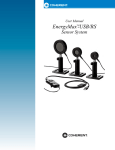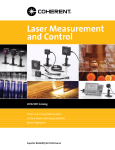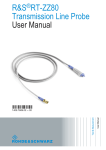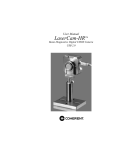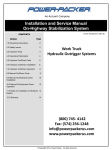Download LabMax PC Software Installation and Quick Start Guide
Transcript
Software Installation and Quick Start Guide LabMax™ PC Software Installation and Quick Start Guide LabMax PC 27650 SW 95th Ave. Wilsonville, OR 97070 LabMax PC Software Installation and Quick Start Guide This document and software is copyrighted with all rights reserved. Under the copyright laws, this document and software may not be copied in whole or in part or reproduced in any other media without the express written permission of Coherent, Inc. Permitted copies must carry the same proprietary and copyright notices as were affixed to the original. This exception does not allow copies to be made for others, whether or not sold, but all the material purchased may be sold, given or loaned to another person. Under the law, copying includes translation into another language. Coherent, the Coherent Logo, and LabMax are trademarks or registered trademarks of Coherent, Inc. All other trademarks or registered trademarks are the property of their respective owners. Every effort has been made to ensure that the data given in this document and software is accurate. The information, figures, tables, specifications, part numbers, schematics and software contained herein are subject to change without notice. Coherent makes no warranty or representation, either expressed or implied with respect to this document and software. In no event will Coherent be liable for any direct, indirect, special, incidental, or consequential damages resulting from any defects in its documentation. ii LabMax PC Software Installation and Quick Start Guide TABLE OF CONTENTS Preface .................................................................................. v Publication Updates .............................................................. v System Requirements ........................................................... v Signal Words and Symbols in this Manual..........................vi Signal Words .............................................................vi Symbols ....................................................................vi Software Installation....................................................1 Installing Windows XP ......................................................... 2 Installing Windows 7 or Windows 8 .................................... 4 Uninstalling the Software ..................................................... 5 Quick Start....................................................................7 Measuring Power With a Thermopile or Optical Sensor...... 9 Measuring Energy With a Pyroelectric Sensor................... 10 Saving Data to a File on the Local Drive ........................... 11 Moving a File to the USB Flash Drive ............................... 12 iii LabMax PC Software Installation and Quick Start Guide iv LabMax PC Software Installation and Quick Start Guide Preface This guide includes: • A section that describes how to install or uninstall the LabMax PC software. • A series of “mini-tutorials” that shows step-by-step instructions on connecting a sensor to your LabMax meter, taking measurements, and saving data for later viewing. For complete operating instructions, refer to the LabMax User manual, available in Adobe® PDF format on the CD-ROM that shipped with your product. Publication Updates To view information that may have been added or changed since this publication went to print, connect to www.Coherent.com. System Requirements • • • • • • • 600 MHz or faster processor Microsoft® Windows XP®, Windows 7® (32- or 64-bit), or Windows 8® (32- or 64-bit) 512 MB of RAM 190 MB of free hard disk space CD-ROM drive USB and/or RS-232 port 1024 x 768 screen resolution v LabMax PC Software Installation and Quick Start Guide Signal Words and Symbols in this Manual This documentation may contain sections in which particular hazards are defined or special attention is drawn to particular conditions. These sections are indicated with signal words in accordance with ANSI Z-535.6 and safety symbols (pictorial hazard alerts) in accordance with ANSI Z-535.3 and ISO 7010. Signal Words Two signal words are used in this documentation: WARNING and NOTICE. WARNING! Indicates a hazardous situation that, if not avoided, could result in death or serious injury. NOTICE! Indicates information considered important, but not hazardrelated. Symbols This symbol is intended to alert the operator to the presence of exposure to hazardous visible and invisible laser radiation. vi LabMax PC Software Installation and Quick Start Guide This symbol is intended to alert the operator to the presence of important operating and maintenance instructions. vii LabMax PC Software Installation and Quick Start Guide viii LabMax PC Software Installation and Quick Start Guide SOFTWARE INSTALLATION This section describes how to install LabMax PC software and drivers, or uninstall the software. • • • Installing Windows XP (p. 2) Installing Windows 7 or Windows 8 (p. 4) Uninstalling the software (p. 5) 1 LabMax PC Software Installation and Quick Start Guide Installing Windows XP NOTICE! Install the LabMax PC software before you connect the meter to the computer. Step 1: Insert the LabMax CD into your CD-ROM drive. If Autorun is enabled on your system, installation will start automatically; otherwise, select Run from the Start menu and then type D:\setup.exe (substitute the appropriate letter of your CD-ROM drive for D). Step 2: When the following screen appears, select “No, not at this time,” and then click the Next button to continue the installation. 2 LabMax PC Software Installation and Quick Start Guide Step 3: Select “Install the software automatically (Recommended)” on the following screen and then click Next. Note: If a window similar to the one shown below appears, click the Install this driver software anyway radio button to continue the installation. Step 4: Follow the rest of the on-screen instructions to complete the installation. For complete operating instructions, refer to the LabMax User manual, available in Adobe® PDF format on the CD-ROM that shipped with your product. 3 LabMax PC Software Installation and Quick Start Guide Installing Windows 7 or Windows 8 NOTICE! Install the LabMax PC software before you connect the meter to the computer. Step 1: Insert the LabMax CD into your CD-ROM drive. If Autorun is enabled on your system, installation will start automatically; otherwise, double-click the LabMax setup.exe file in the folder that appears on the desktop. Note: If a window similar to the one shown below appears, click the Install this driver software anyway radio button to continue the installation. Step 2: Follow the on-screen instructions to complete the installation. For complete operating instructions, refer to the LabMax User manual, available in Adobe® PDF format on the CD-ROM that shipped with your product. 4 LabMax PC Software Installation and Quick Start Guide Uninstalling the Software Use this procedure to remove the software from your computer: 1. Click the Start button in Windows to display the Search box. 2. Type uninstall a program in the Search box. 3. Click Uninstall a program under Control Panel. 5 LabMax PC Software Installation and Quick Start Guide 4. There are two files you must uninstall: Coherent LabMax ActiveX Control and Coherent LabMax PC v1.7.1.0. Doubleclick each file name (one at a time) and then click the Yes button to confirm the deletion. 6 LabMax PC Software Installation and Quick Start Guide QUICK START This section presents “mini-tutorials” that describe how to connect a sensor to your LabMax meter, take measurements within minutes, and save your data for later viewing. Tutorials include: • • • • Measuring power with a thermopile or optical sensor (p. 9) (LabMax-TOP meter only) Measuring energy with a pyroelectric sensor (p. 10) Saving data to a file on the local drive (p. 11) Moving a file to the USB flash drive (p. 12) WARNING! Follow all laser safety procedures. The laser must be blocked or switched OFF before starting any of the procedures described in this section. WARNING! Power to the LabMax meter must be OFF before starting any of the procedures described in this section. 7 LabMax PC Software Installation and Quick Start Guide NOTICE! Do not exceed the power/energy density limits of the sensor. 8 LabMax PC Software Installation and Quick Start Guide Measuring Power With a Thermopile or Optical Sensor This tutorial describes how to take a power measurement using a thermopile or optical sensor. Connect a thermopile or optical sensor to the 25-pin connector and turn the meter ON. Note: Contact Coherent if the sensor has a BNC plug and did not ship with a 25-pin adapter (refer to the “Calibration and Warranty” section of the User manual for contact information). X Press the MEASURE button. Y ? MEASURE Z TUNE TREND Press the RANGE soft key and then turn the Selection knob to select the range. Select Auto if you want the meter to select the best measurement range for you. Selection Knob ZERO [ Block the beam and then press the ZERO button to set the baseline for the new measurement. Unblock the beam, take the measurement, and \ observe the result on the display. 9 LabMax PC Software Installation and Quick Start Guide Measuring Energy With a Pyroelectric Sensor (LabMax-TOP meter only) This tutorial explains how to take an energy measurement using a pyroelectric sensor. Connect a pyroelectric sensor to the 25-pin connector and turn the meter ON. Note: Contact Coherent if the sensor has a BNC plug and did not ship with a 25-pin adapter (refer to the “Calibration and Warranty” section of the User manual for contact information). X Press the MEASURE button. Y Z If Watts mode is currently selected, toggle the UNITS soft key to select Joules mode. ? MEASURE TUNE TREND Press the RANGE soft key and then turn the Selection knob to select the range. Note: Auto range is not available for this type of sensor. [ ZERO \ Press the TRIG LEV soft key and then turn the Selection knob to adjust the trigger threshold. Make sure the trigger threshold is set below the energy level you plan to measure and above the level at which the system triggers on noise. Take the measurement and observe the result on the display. ] 10 LabMax PC Software Installation and Quick Start Guide Saving Data to a File on the Local Drive In this tutorial you will create—and save data to—a file that’s stored on the local drive (/loc). The tutorial on p. 12 shows how to move a file to the USB flash drive. You can also save data directly to the USB flash drive by navigating to the USB drive in step 2, in the following illustration. Press the TREND button. X Press the FILE MANAGER soft key and navigate to the /loc drive. Note: The drive (/loc or /usb) that opens in FILE MANAGER defaults to the last drive accessed during the previous session, or to the /loc drive if no USB flash drive is attached to the meter. ? MEASURE TUNE Y TREND Press the EXIT soft key. Z Press the TREND SETUP [ soft key. ZERO ] Press the SAVE soft key. Set the Duration value to the ^ Press the CREATE FILE soft key. sample size you want to save \ to file. Create a file name on the TREND: Name Log _ File screen. ` Press the START soft key.a Press the SAVE soft key. ? MEASURE TUNE TREND When data collection is complete, press the RESET soft key. -- Data is now saved in the file previously created in step 8. -- 11 ZERO LabMax PC Software Installation and Quick Start Guide Moving a File to the USB Flash Drive This tutorial shows how to move a file from the local drive (/loc) to the USB flash drive (/usb) connected to LabMax. Attach a USB flash drive to the connector on the side panel. X ? MEASURE Y Press the FILE MANAGER Z TUNE Press the TREND button. soft key and navigate to the /loc drive. Note: The drive (/loc or /usb) that opens in FILE MANAGER defaults to the last drive accessed during the previous session, or to the /loc drive if no USB flash drive is attached to the meter. [ Highlight the file you want to move. \ Press the COPY MOVE soft key. TREND Selection Knob ZERO ] Navigate to a folder using the Selection knob, if you wish, and then press the MOVE soft key. Press the ENTER/Set button to dismiss the confirmation ^ dialog box. -- The file selected in step 4 has been moved to the /usb drive and removed from the /loc drive. -- 12 LabMax™ PC Software Installation and Quick Start Guide ©Coherent, Inc., 2/2015, printed in the USA Part No. 1175379 Rev. AC