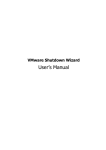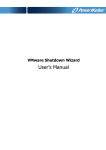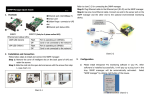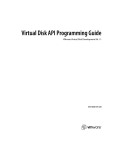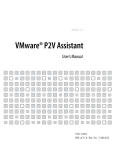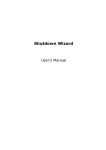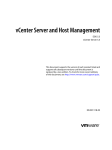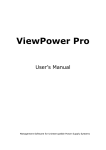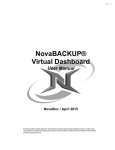Download User`s Manual
Transcript
ViewPower VMware Shutdown Wizard User’s Manual Table of Contents 1. Introduction...........................................................................................................................2 2. ViewPower VMware Shutdown Wizard install, quick start, stop, and uninstall................2 21. Install ................................................................................................................... 2 22.Quick Start............................................................................................................. 6 23.Stop ....................................................................................................................... 7 24.Uninstall ................................................................................................................ 7 1 1. Introduction ViewPower VMware Shutdown Wizard is a shutdown software specially designed for VMware system. It will receive the shutdown command from ViewPower to turn off all the running virtual client units with VMware system. Main features: a. Supported VMware version 1 VMware ESX 3.5 2 VMware ESXI 4.0 b. Compatible version for ViewPower software. 1 ViewPower Pro 1.00 and version above 2 ViewPower 2.07 SP1 and version above c. Power management pattern. 1 Shutdown 2 Suspend d. Supported power management pattern with VMware Tools Shutdown Suspend VMware Tools running V V VMware Tools not running X V e. The shutdown actions executed in virtual OS from ViewPower VMware Shutdown Wizard VMware Virtual OS VMware Tools Actions Windows Installed Take the shutdown action first. If this shutdown action is not completed in 120 seconds, then it will suspend. Not installed Suspend Installed Shutdown Not installed Suspend Installed Shutdown Not installed Suspend Not available Suspend Linux Unix MAC 2. ViewPower VMware Shutdown Wizard install, quick start, stop, and uninstall 21. Install Required software: VMware Infrastructure Client. 2 File name for ViewPower VMware Shutdown Wizard software:VPVMShutdownWizard.tar.gz 1) Upload software to VMware ESX system. a. Execute VMware Infrastructure Client b. Click inventory button from navigation bar to select the main category of virtual machine. Figure 1. c. Click “Summary” tab. Then double click Datastore icon in “Resources” column as shown above. (storage1: Name of the Datastore which may be different under different configuration). It will pop up Datastore Browser Window as shown in figure 2. Figure 2. d. Click icon from tool bar, and then select “Upload File…” (Refer to Figure 3) 3 Figure 3. e. A dialog of “upload item” will pop up. (Refer to figure 4) Figure 4. “Upload Items” dialog f. Select the VPVMShutdownWizard.tar.gz file and click “Open” button to upload the compressed package as shown in Figure 5. 4 Figure 5 2) Install Software a. Log in to Console page of VMware ESX system. Then, enter the following address “cd /vmfs/volumes/storage1/”. This can also be varied due to different storage name. (shown in figure 6) Figure 6. b. Run “tar zxvf VPVMShutdownWizard.tar.gz” command to unzip the compressed file. Refer to figure 7. Figure 7. c. Key in “cd VPVMShutdownWizard” to access the VPVMShutdownWizard catalogue. Then run “./INSTALL” to install and auto run the software. Refer to figure 8. 5 Figure 8. d. After installation , the default path is set to “/usr/share/ViewPower/ShutdownWizard/” as shown in Figure 9. Figure 9. 22. Quick Start It will run automatically after installation. If it’s not automatically running, you may key in the “ps e | grep ShutdownWizard” for double checking. Once it’s not running as requested, key in “cd /usr/share/ViewPower/ShutdownWizard/” to enter installation menu and then enter “./run” to manually start the software. Figure 10. 6 23. Stop Key in the path of “cd /usr/share/ViewPower/ShutdownWizard/” and then, run the command of “./stop” as shown below. Figure 11. 24. Uninstall Key in the path of “cd /usr/share/ViewPower/ShutdownWizard/” to enter the installation menu. Then, run the command of “./UNINSTALL” to uninstall the software. (Refer to figure 12) Figure 12 7