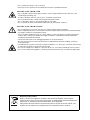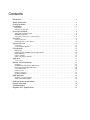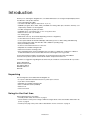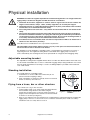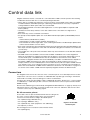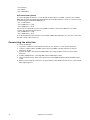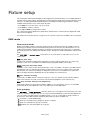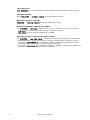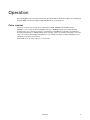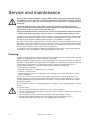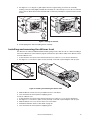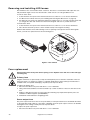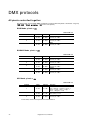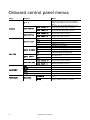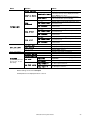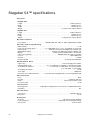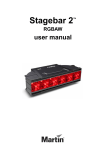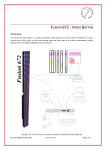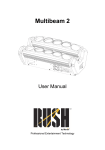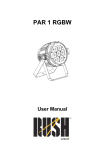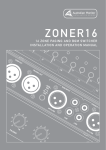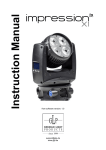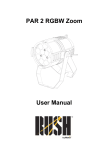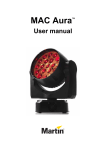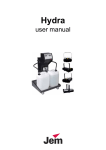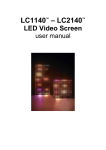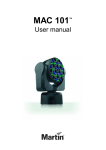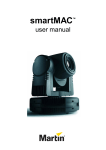Download Stagebar 54 user manual
Transcript
Stagebar 54 user manual TM Dimensions All dimensions are in millimeters Stagebar 54 S 230 190 420 105 Stagebar 54 L 230 190 630 105 ©2007-2008 Martin Professional A/S. All rights reserved. No part of this manual may be reproduced, in any form or by any means, without permission in writing from Martin Professional A/S. Information subject to change without notice. Martin Professional A/S and all affiliated companies disclaim liability for any injury, damage, direct or indirect loss, consequential or economic loss or any other loss occasioned by the use of, inability to use or reliance on the information contained in this manual. The use of certain patents in Martin™ Stagebar™ products is licensed by Color Kinetics, Inc. (see details printed on product). P/N 35000195, Rev. E Safety Information WARNING! Read the safety precautions in this section before installing, powering, operating or servicing this product. The following symbols are used to identify important safety information on the product and in this manual: Warning! Warning! Warning! Warning! Safety hazard. LED light Refer to Hazardous Risk of severe emission. Risk manual before voltage. Risk of injury or death. of eye injury. installing, lethal or severe powering or electric shock. servicing. Warning! Fire hazard. Warning! Class 2M LED product. Do not look into the beam from a distance of less than 40 cm (16 inches). Do not stare into the beam for extended periods at a short distance. Do not view the beam directly with optical instruments. This product is for professional use only. It is not for household use. This product presents risks of severe injury or death due to fire hazards, electric shock and falls. Read this manual before installing, powering or servicing the fixture, follow the safety precautions listed below and observe all warnings in this manual and printed on the fixture. If you have questions about how to operate the fixture safely, please contact your Martin™ dealer or call the Martin™ 24-hour service hotline at +45 70 200 201. PROTECTION FROM ELECTRIC SHOCK • Shut down power to the entire installation at the building’s main power distribution board and lock out power (by removing the fuse for example) before carrying out any installation or maintenance work. • Disconnect the fixture from AC power before removing or installing any cover or part and when not in use. • Always ground (earth) the fixture electrically. • Use only a source of AC power that complies with local building and electrical codes and has both overload and ground-fault (earth-fault) protection. • Connect this fixture to AC power either using the supplied power cable or via 3-conductor cable that is rated minimum 20 amp, hard usage. Suitable cable types include ST, SJT, STW, SEO, SEOW and STO. • The voltage and frequency at the power outlet are the same as the voltage and frequency applied to the power inlet. Only connect devices to the power outlet that accept this voltage and frequency. • Before using the fixture, check that all power distribution equipment and cables are in perfect condition and rated for the current requirements of all connected devices. • Do not use the fixture if the power cable or power plug are in any way damaged, defective or wet, or if they show signs of overheating. • Do not expose the fixture to rain or moisture. • Refer any service operation not described in this manual to a qualified technician. PROTECTION FROM FIRE • Do not attempt to bypass thermostatic switches or fuses. Replace defective fuses with ones of the specified type and rating only. • Provide a minimum clearance of 0.1 m (4 in.) around fans and air vents. • Do not modify the fixture or install other than genuine Martin™ parts. • Do not stick filters, masks or other materials directly onto LEDs. • Do not operate the fixture if the ambient temperature (Ta) exceeds 40° C (104° F). PROTECTION FROM INJURY • Do not hang fixtures from each other. Use one clamp per fixture when suspending. • When suspending the fixture, ensure that the structure and all hardware used can hold at least 10 times the weight of all devices suspended from them. • Use a secondary attachment (such as a safety cable) to secure each fixture. Secondary attachments must be able to hold at least 10 times the weight of all devices suspended from them and must be installed as described in this manual. • Check that all external covers and rigging hardware are securely fastened. • Block access below the work area and work from a stable platform whenever installing, servicing or moving the fixture. • The LED emission presents a hazard to eyesight at a distance of 4 - 40 cm (1.6 - 16 inches) when the eye is exposed to the beam for longer than 0.25 seconds. • Do not look at LEDs from a distance of less than 40 cm (1 ft. 4 in.) without suitable protective eyewear. • Do not look at LEDs with magnifiers or similar optical instruments that may concentrate the light output. Disposing of this product Martin™ products are supplied in compliance with Directive 2002/96/EC of the European Parliament and of the Council of the European Union on WEEE (Waste Electrical and Electronic Equipment), as amended by Directive 2003/108/EC, where applicable. Help preserve the environment! Ensure that this product is recycled at the end of its life. Your supplier can give details of local arrangements for the disposal of Martin™ products. Contents Dimensions . . . . . . . . . . . . . . . . . . . . . . . . . . . . . . . . . . . . . . . . . . . . . . . . . . . . . . . . . . . . . . . . . . . . . . . . 2 Safety Information . . . . . . . . . . . . . . . . . . . . . . . . . . . . . . . . . . . . . . . . . . . . . . . . . . . . . . . . . . . . . . . . . . 3 Product overview . . . . . . . . . . . . . . . . . . . . . . . . . . . . . . . . . . . . . . . . . . . . . . . . . . . . . . . . . . . . . . . . . . . 6 Introduction . . . . . . . . . . . . . . . . . . . . . . . . . . . . . . . . . . . . . . . . . . . . . . . . . . . . . . . . . . . . . . . . . . . . . . . . 7 Unpacking . . . . . . . . . . . . . . . . . . . . . . . . . . . . . . . . . . . . . . . . . . . . . . . . . . . . . . . . . . . . . . . . . . . . . . . . 7 Using for the first time . . . . . . . . . . . . . . . . . . . . . . . . . . . . . . . . . . . . . . . . . . . . . . . . . . . . . . . . . . . . . . . 7 Physical installation . . . . . . . . . . . . . . . . . . . . . . . . . . . . . . . . . . . . . . . . . . . . . . . . . . . . . . . . . . . . . . . . 8 Adjustable mounting bracket . . . . . . . . . . . . . . . . . . . . . . . . . . . . . . . . . . . . . . . . . . . . . . . . . . . . . . . . . . 8 Standing installation. . . . . . . . . . . . . . . . . . . . . . . . . . . . . . . . . . . . . . . . . . . . . . . . . . . . . . . . . . . . . . . . . 8 Flying from a truss, bar or other structure . . . . . . . . . . . . . . . . . . . . . . . . . . . . . . . . . . . . . . . . . . . . . . . . 8 AC power . . . . . . . . . . . . . . . . . . . . . . . . . . . . . . . . . . . . . . . . . . . . . . . . . . . . . . . . . . . . . . . . . . . . . . . . . . 9 Power connection . . . . . . . . . . . . . . . . . . . . . . . . . . . . . . . . . . . . . . . . . . . . . . . . . . . . . . . . . . . . . . . . . . 9 Relaying power to other devices . . . . . . . . . . . . . . . . . . . . . . . . . . . . . . . . . . . . . . . . . . . . . . . . . . . . . . . 9 Control data link . . . . . . . . . . . . . . . . . . . . . . . . . . . . . . . . . . . . . . . . . . . . . . . . . . . . . . . . . . . . . . . . . . . 11 Connectors . . . . . . . . . . . . . . . . . . . . . . . . . . . . . . . . . . . . . . . . . . . . . . . . . . . . . . . . . . . . . . . . . . . . . . 11 Connecting the data link . . . . . . . . . . . . . . . . . . . . . . . . . . . . . . . . . . . . . . . . . . . . . . . . . . . . . . . . . . . . 12 Fixture setup . . . . . . . . . . . . . . . . . . . . . . . . . . . . . . . . . . . . . . . . . . . . . . . . . . . . . . . . . . . . . . . . . . . . . . 13 DMX mode. . . . . . . . . . . . . . . . . . . . . . . . . . . . . . . . . . . . . . . . . . . . . . . . . . . . . . . . . . . . . . . . . . . . . . . Fixture settings and DMX channel requirements. . . . . . . . . . . . . . . . . . . . . . . . . . . . . . . . . . . . . . . . . . DMX addresses . . . . . . . . . . . . . . . . . . . . . . . . . . . . . . . . . . . . . . . . . . . . . . . . . . . . . . . . . . . . . . . . . . . Fixture readouts. . . . . . . . . . . . . . . . . . . . . . . . . . . . . . . . . . . . . . . . . . . . . . . . . . . . . . . . . . . . . . . . . . . Other control menu features . . . . . . . . . . . . . . . . . . . . . . . . . . . . . . . . . . . . . . . . . . . . . . . . . . . . . . . . . 13 14 14 15 15 Operation . . . . . . . . . . . . . . . . . . . . . . . . . . . . . . . . . . . . . . . . . . . . . . . . . . . . . . . . . . . . . . . . . . . . . . . . . 17 Color control . . . . . . . . . . . . . . . . . . . . . . . . . . . . . . . . . . . . . . . . . . . . . . . . . . . . . . . . . . . . . . . . . . . . . 17 Service and maintenance . . . . . . . . . . . . . . . . . . . . . . . . . . . . . . . . . . . . . . . . . . . . . . . . . . . . . . . . . . 18 Cleaning. . . . . . . . . . . . . . . . . . . . . . . . . . . . . . . . . . . . . . . . . . . . . . . . . . . . . . . . . . . . . . . . . . . . . . . . . Installing and removing the diffuser front. . . . . . . . . . . . . . . . . . . . . . . . . . . . . . . . . . . . . . . . . . . . . . . . Removing and installing LED lenses . . . . . . . . . . . . . . . . . . . . . . . . . . . . . . . . . . . . . . . . . . . . . . . . . . . Fuse replacement . . . . . . . . . . . . . . . . . . . . . . . . . . . . . . . . . . . . . . . . . . . . . . . . . . . . . . . . . . . . . . . . . Battery service . . . . . . . . . . . . . . . . . . . . . . . . . . . . . . . . . . . . . . . . . . . . . . . . . . . . . . . . . . . . . . . . . . . . Reflector removal. . . . . . . . . . . . . . . . . . . . . . . . . . . . . . . . . . . . . . . . . . . . . . . . . . . . . . . . . . . . . . . . . . Software installation. . . . . . . . . . . . . . . . . . . . . . . . . . . . . . . . . . . . . . . . . . . . . . . . . . . . . . . . . . . . . . . . 18 19 20 20 21 21 21 DMX protocols . . . . . . . . . . . . . . . . . . . . . . . . . . . . . . . . . . . . . . . . . . . . . . . . . . . . . . . . . . . . . . . . . . . . 22 All pixels controlled together . . . . . . . . . . . . . . . . . . . . . . . . . . . . . . . . . . . . . . . . . . . . . . . . . . . . . . . . . 22 Pixels controlled in groups. . . . . . . . . . . . . . . . . . . . . . . . . . . . . . . . . . . . . . . . . . . . . . . . . . . . . . . . . . . 23 Onboard control panel menus. . . . . . . . . . . . . . . . . . . . . . . . . . . . . . . . . . . . . . . . . . . . . . . . . . . . . . 24 Display messages . . . . . . . . . . . . . . . . . . . . . . . . . . . . . . . . . . . . . . . . . . . . . . . . . . . . . . . . . . . . . . . . . 26 Troubleshooting . . . . . . . . . . . . . . . . . . . . . . . . . . . . . . . . . . . . . . . . . . . . . . . . . . . . . . . . . . . . . . . . . . 27 Stagebar 54™ specifications . . . . . . . . . . . . . . . . . . . . . . . . . . . . . . . . . . . . . . . . . . . . . . . . . . . . . . 28 Product overview Stagebar 54 L Stagebar 54 S J I F E H F A D G A B C F - Quarter-turn mounting points Use to attach the floorstand/mounting bracket supplied with the fixture or an omega bracket. A - End cap release screws B - Cooling fan C - Data output connector (RJ-45) Use to relay DMX control data to the next fixture. D - Safety attachment eye Use only this attachment point for secondary attachment (e.g. safety cable). E- Power outlet (PowerCon light grey) Connect a power cable with a light-grey Neutrik PowerCon connector to lead power to the next fixture. The total current draw of all the devices connected to the power outlet of the first fixture in the chain must not exceed 15 amps peak, 11 amps constant G - Control panel/display H - Data input connector (RJ-45) Connect to DMX control data from the controller or previous fixture. I- Power inlet (PowerCon blue) Connect a power cable with a blue Neutrik PowerCon connector from a 100-240 VAC nominal 50/60 Hz power source. J - Primary fuseholder Replace fuse with one of same type and rating only. Figure 1: Connections panel 6 Stagebar 54 user manual Introduction Thank you for selecting the Stagebar 54™, a modular LED-based color changer and pixel display fixture from Martin™. This product features: • Luxeon K2 high-power LEDs • 116 watts total LED output per fixture at 25° C (77° F) • RGBAW (red, green, blue, amber, white), and RGB color mixing, HSIC (hue, saturation, intensity, color temperature) and HSI color management • 54 LEDs arranged into 6 pixels per fixture • Individual (6 x 1) or grouped (1 x 6, 2 x 3 or 3 x 2) pixel control • Diffuser front for even color rendition • 25° viewing angle • DMX 512A control (3 - 36 channels depending on fixture configuration) • Control data in/out via RJ-45 connectors • Control panel and full text backlit LCD display with battery power for offline setting and addressing • Auto-sensing power supply unit with 100 - 240 V, 50/60 Hz operating range • Daisy-chainable power link • Power in/out via Neutrik PowerCon connectors • Adjustable floorstand/mounting bracket • Quarter-turn fastener mounting points • Short (Stagebar 54S™) and long (Stagebar 54L™) models. To simplify the combination of different models in installations, three short models have the same length as two long models. For the latest firmware updates, documentation, and other information about this and all Martin Professional™ products, please visit the Martin website at http://www.martin.com Comments or suggestions regarding this document may be e-mailed to [email protected] or posted to: Service Department Martin Professional A/S Olof Palmes Allé 18 DK-8200 Aarhus N Denmark Unpacking The following items are included with the Stagebar 54: • 3 m power cable with blue Neutrik PowerCon power input connector • 5-pin XLR to RJ-45 adapter • Adjustable floorstand/mounting bracket • Six 3 x 3 LED lens sheets (installed) • Diffuser front • This user manual Using for the first time Before applying power to the fixture: • Carefully review “Safety Information” on page 3. • Check that the local AC power voltage is within the ranges listed on the serial number label and in “AC power” on page 9. • Install a power plug on the power cable as described in “Power connection” on page 9. Introduction 7 Physical installation WARNING! Use either the supplied adjustable floorstand/mounting bracket or an omega bracket and rigging clamp to install each Stagebar 54. With all methods of installation: 1. Check that all structures, equipment or surfaces used for support can bear at least 10 times the weight of all the fixtures, clamps, cables, auxiliary equipment, etc. that they will support. 2. Check that there are no combustible materials within 0.5 m (20 in.) of the fixtures when installed, and that there are no flammable materials nearby. 3. Do not hang fixtures from each other – every fixture must be installed with its own bracket and/or clamp. 4. Secure each fixture with an approved safety cable that can hold at least 10 times the weight of the fixture and hardware attached to it, looping the cable through the attachment point labelled on the fixture and over or through the supporting structure. Do not use the mounting bracket as a secondary attachment point, as this will leave the fixture unsecured. 5. If the diffuser front is not installed, make sure that it is impossible for LEDs to be viewed from a distance of less than 40 cm (16 inches). If the diffuser front is installed, there is no eye hazard at any distance. important! Make sure that there will be at least 0.1 m (4 in.) of free space and unrestricted airflow to and around the air vents in the back of the fixtures. The Stagebar 54 can be installed in a standing position or suspended in any orientation from a truss or supporting structure. The supplied mounting bracket can be fitted with a rigging clamp or bolted to a surface. Alternatively, the mounting bracket can be replaced with an omega bracket and rigging clamp. Adjustable mounting bracket The adjustable mounting bracket supplied with the fixture can either be folded around the fixture and used as a floorstand, fastened directly to a surface or fitted with a rigging clamp for flying installation. Use at least two bolts, grade 8.8 minimum, if fastening to a surface. A drilling template is provided on the inside back cover of this manual. Standing installation If you install fixtures in a standing position: 1. Install fixtures on a level, stable surface where they do not present a hazard of tripping or falling. 2. Stack a maximum of four fixtures vertically and secure stacked fixtures so that they cannot fall over. Flying from a truss, bar or other structure To fly a fixture from a rig or other structure: 1. Install a rigging clamp on an omega clamp attachment bracket, then fasten the omega bracket to the fixture using the Figure 2: Locking a quarter-turn quarter-turn mounting points on the rear panel (see Figure 1 on fastener page 6). Ensure that quarter-turn fasteners are turned a full 90° clockwise to lock them (see Figure 2). 2. Block access under the work area. Working from a stable platform, suspend the fixture by fastening the rigging clamp to the truss or structure.As soon as a fixture is fastened in place, install a secondary attachment such as a safety cable to secure it. 8 Stagebar 54 user manual AC power Warning! Read “Safety Information” on page 3 before connecting the Stagebar 54 to AC power. Lock out power to the entire distribution system before carrying out installation work. Warning! Replace fuses with ones of the same type and rating only. Important! Do not supply the fixture with power via an external dimming system, or you may cause damage the fixture that is not covered by the product warranty. The Stagebar 54 features an auto-sensing switch-mode power supply that automatically adapts to 100 - 240 V nominal AC power at 50 or 60 Hz. Only connect the fixture to AC power within this voltage range. The fixture is protected by a 4 amp slow-blow primary fuse located in a fuseholder on the rear panel (see Figure 1 on page 6). The power output circuit is protected by a 15 amp slow-blow fuse located inside the fixture. See “Fuse replacement” on page 20 for details of changing fuses. Power connection Warning! For protection from electric shock, the fixture must be grounded (earthed). Power distribution circuits must be fitted with a fuse or circuit breaker and ground-fault (earth-fault) protection. Power is supplied to the fixture via a blue Neutrik PowerCon inlet that accepts a blue PowerCon NAC3FCA cable connector. Power can be relayed to another device via the light-grey PowerCon outlet that accepts a light-grey PowerCon NAC3FCB cable connector. Note that blue input and light-grey output connectors have different designs: one type cannot be connected to the other. You may need to fit the power cable with a power plug that is suitable for your AC power outlets. If so, install a grounding-type (earthed) plug that is rated 20 A minimum. Follow the plug manufacturer’s instructions. Table 1 shows some possible pin identification schemes; if pins are not clearly identified, or if you have any doubts about proper installation, consult a qualified electrician. Wire Color Pin Symbol Screw (US) brown live L yellow or brass blue neutral N silver yellow/green ground (earth) green Table 1: Power plug connections There is no separate power on/off switch: power is applied to the fixture as soon as it is connected to power. Relaying power to other devices Important! To avoid blowing the power output fuse, the total current draw of all devices connected to one fixture’s power outlet must not exceed 15 amps peak, 11 amps constant. Fixtures can be linked in a chain, power outlet to power inlet, so that they all draw power via the first fixture, but certain points must be respected: • Either the supplied power cable or a three-conductor cable rated SJT, 20 A minimum (12 AWG or 2.5 mm2) must be used to connect the first fixture to AC power. • Either the supplied power cable or a cable rated SJT, 15 A minimum (AWG 14 or 1.5 mm2) must be used to connect the subsequent fixtures in the chain to the first fixture. AC power 9 • The total current draw of all the fixtures in the chain after the first fixture must not exceed 15 amps peak, 11 amps constant. See the following examples for an explanation of what this means in practice: - At 100 V AC power, a maximum of five Stagebar 54 fixtures may be linked in one chain so that they draw AC power from the same source. As stated in the Stagebar 54 Specifications (see page 28), each fixture draws a current of 2.5 A at 100 V. The first fixture will draw a current of 2.5 A. The four fixtures linked to the first fixture will draw a total of 10 A, which is within the 11 A limit for constant current draw. - At 230 V AC power, a maximum of 11 Stagebar 54 fixtures may be linked in one chain so that they draw AC power from the same source. As stated in the Stagebar 54 Specifications (see page 28), each fixture draws a current of 1.1 A at 230 V. The first fixture will draw a current of 1.1 A. The ten fixtures linked to the first fixture will draw a total of 11 A, which is equal to the 11 A limit for constant current draw. 10 Stagebar 54 user manual Control data link Stagebar 54 fixtures must be connected via a control data link for DMX controller operation.The following considerations must be taken into account when planning the data link: • CAT 5 cable of a suitable type and RJ-45 connectors must be used. Installation-type cable is acceptable for fixed installations, but flexible patch-type cable with good bend and torsion recovery is required for touring installations. Martin patch cables are recommended. • The maximum permitted control data cable length before a control signal amplifier is required is 500 meters (1640 ft.). • Luminaires must be ‘daisy-chained’, i.e. the data cable must be connected in one single chain of luminaires. • Each chain may connect a maximum of 32 fixtures. • An optically isolated amplifier-splitter such as the Martin RS-485 Opto-Splitter (P/N 90758060) must be used to: - extend a link beyond 500 meters (1640 ft.) - extend the link to include a further maximum 32 luminaires, or - branch the link into further single chains, each containing 32 luminaires. The Martin Opto-Splitter allows a link to be branched into four new chains. • Each chain on the link must be terminated by inserting an RJ-45 termination plug (P/N 91613028) into the data output of the last Stagebar 54 on the chain. The termination plug places a resistance across data hot (+) and cold (-). • Long parallel runs of AC power and control data cables may cause interference on the data link and must be avoided. • One DMX universe has 512 DMX control channels available. If individual control of the Stagebar 54 fixtures in an installation is required, each fixture must be given its own channels until the limit of 512 is reached. At this point, a new DMX universe must be created before more fixtures can be added. • The number of Stagebar 54 fixtures that can be individually controlled in one DMX universe depends on the number of DMX channels they use, which in turn depends on which mode they are set to. For example, if fixtures are set to individual pixel control in HSI mode, they will each require 18 DMX channels (one channel for hue, one for saturation and one for intensity on each of six pixels). The total number of fixtures that can be linked in one DMX universe will therefore be 512/18 = 28. See Table 2 on page 14 for an overview of the number of DMX channels required by Stagebar 54 fixtures in different modes. Connectors The Stagebar 54 has two RJ-45 connectors on the connections panel: one for data input and one for data output. These connectors are for connection to a DMX data link only. Although connecting to an Ethernet network will not normally cause any damage, it is still not recommended. A male RJ-45 to male 5-pin XLR adapter cable is supplied with the fixture, allowing you to connect a fixture to a DMX device or cable with 5-pin XLR connectors. The male RJ-45 connector is protected in a Neutrik NE8MC housing. Note that auto-addressing (see “Automatically setting different DMX addresses” on page 15) will only work with fixtures that are connected to each other via their RJ-45 connectors and CAT 5 cable. RJ-45 to XLR converters cannot carry auto-addressing signals. RJ-45 connector pinout RJ-45 cable connector pins are numbered from the left, looking at the face of the connector with the locking clip on top (see Figure 3). Connectors must be wired according to the 568-B system: • Pin 1 (White/orange): DMX data hot (+) • Pin 2 (Orange): DMX data cold (-) • Pin 7 (White/brown): Token (required for auto addressing) • Pin 8 (Brown): Common Pin 1 Pin 8 Figure 3: RJ-45 cable connector pins The following pins are not used, but can be wired as follows: • Pin 3 (White/green) Control data link 11 • Pin 6 (Green) • Pin 4 (Blue) • Pin 5 (White/blue) XLR connector pinout To connect Stagebar 54 fixtures to a controller with an XLR output, for example, connectors are suitable if DMX cable is used for the data link. XLR pin numbers are normally marked on connectors. Connectors must be wired using the standard XLR DMX pin-out: • Pin 1: Cable shield • Pin 2: DMX Data 1 - (cold) • Pin 3: DMX Data 1 + (hot) Pins 4 and 5 on 5-pin XLR connectors are available for Data 2 connections in DMX 512-A or similar systems. They must be wired as follows: • Pin 4: DMX Data 2 - (cold) • Pin 5: DMX Data 2 + (hot) To avoid ground/earth loop interference, ensure that the DMX cable shield does not come into contact with the shell or body of XLR connectors. Connecting the data link To connect the data link: 1. Cut power to all devices. If the luminaire has been in use, allow it to cool for at least 10 minutes. 2. Connect a suitable cable to the DMX output socket on the DMX controller and route it to the first luminaire on the link. 3. Connect the cable to the first fixture’s DMX input socket, using an XLR to RJ-45 converter cable if necessary. 4. Continue adding fixtures, connecting DMX output to DMX input sockets. 5. On the last fixture in each chain on the link, insert an RJ-45 DMX termination plug in the DMX output socket. 6. When you have made all connections, set up the fixtures as described in the next section of this manual before applying power. 12 Stagebar 54 user manual Fixture setup The control panel and backlit LCD display on the Stagebar 54’s rear panel allows you to set DMX addresses and alter various fixture settings. The Stagebar 54’s onboard battery makes the most important fixture setup functions – including manual DMX addressing but not including auto-addressing and address copying – available when the fixture is not connected to AC power. • Press Menu to access the menu or go up one level. • Press Enter to confirm a selection. • Press Up and Down to navigate in the menus. The current menu level is displayed in capital letters and sub-menus or menu items are displayed in small letters in the LCD display. See “Onboard control panel menus” on page 24 for an overview of the menus available in the control panel. DMX mode Color control mode Martin use the highest quality components based on the most advanced technology available. However, despite rigorous quality assurance and manufacturing tolerances, there are very small variations in color rendition between LEDs. Stagebar 54 fixtures are therefore tested and set up at the factory so that pixels give evenly matched color in RGB, HSI and HSIC modes. Settings are stored in EEPROM on fixtures’ main PCBs. The D M X M OD E → co n tr o l m o de menu allows you to set the fixture to respond in one of four color control modes: RG B (red, green, blue) In RGB mode, all LEDs (including amber and white) are active in red, blue and green color output. The intensity of each color is controlled on one DMX channel, giving RGB additive color mixing. RG B A W (red, green, blue, amber, white) RGBAW is a ‘raw’ control mode in which the intensity of each color LED is controlled on one DMX channel. LED intensity is thus not managed by the fixture software based on its factory settings, but is controlled directly by the user. The factory settings are designed to ensure even color rendition across pixels and fixtures. By bypassing these, RGBAW mode can allow slightly more saturated color. HS I (hue, saturation, intensity) In HSI mode, one DMX channel controls hue (selects a color), one channel controls saturation (adjusts depth of the selected color) and one channel controls intensity (brightness of the selected color). H S I C (hue, saturation, intensity, color temperature) HSIC mode is identical to HSI mode, but with the addition of color temperature control on a fourth DMX channel that allows easy adjustment of the color temperature of white light output. Pixel grouping The D MX M O DE → pi x e l g ro u pi n g menu also allows you to set up pixel control (one pixel is one of the six blocks of LEDs in a Stagebar 54). You can control each pixel individually, so that each pixel displays its own color and is controlled using its own DMX channels, or you can control pixels in groups. Pixels in a group use the same DMX channels and behave identically. The options available are: • • • • 1 (each pixel is controlled individually) 2 (pixels are controlled in pairs, giving three groups of 2 pixels) 3 (pixels are controlled in two groups of 3 pixels) A l l (all pixels are controlled together in one group) Fixture setup 13 Pixel left/right inversion The D MX M O DE → p i x el i nv e rt command allows you to swap the pixels from left to right so that pixel 1 becomes pixel 6, pixel 2 becomes pixel 5, and so on. This feature can be used to obtain mirror effects, or to simplify control if certain fixtures are installed upside-down in your installation. Copying DMX mode to other fixtures The D MX M OD E → co p y DM X mo d e command lets you save time by setting up one fixture’s DMX mode settings and then copying those settings to all the fixtures connected to the data output or data input connector: • If you apply a c op y o ut p ut <- command, the settings are copied forward along the link to all the fixtures that are powered on and connected to the fixture’s data output. • If you apply a c op y i n p ut - > command, the settings are copied back along the link to all the fixtures that are powered on and connected to the fixture’s data input. Fixture settings and DMX channel requirements Depending on the DMX mode and pixel control setting selected in the control menus, each fixture uses the number of DMX channels shown in Table 2. For example, a fixture in DMX mode H S I, with pixel grouping set to 3 (in which pixels are controlled in two groups of 3 pixels), will use six DMX channels. The first three channels will control hue, saturation and intensity on the first 3 pixels, and the next three channels will control HSI on the remaining 3 pixels. Pixel control setting 1 (individual control) RG B mode R GB A W mode H SI mode HS IC mode 18 30 18 24 9 15 9 12 6 10 6 8 3 5 3 4 2 (three groups of 2 pixels) 3 (two groups of 3 pixels) all (1 group of 6 pixels) Table 2: DMX channels required in different control modes DMX addresses The DMX address, also known as the start channel, is the first of the DMX channels used to receive instructions from the controller. If two fixtures are set to the same mode and share the same DMX address, they will behave identically. For individual control, each fixture must have its own channels. Thus, if a fixture has DMX address 1 and uses 18 channels, the DMX address of the next fixture must be set to 19, and so on. Manually setting DMX addresses The fixture’s DMX address can be set manually using AD D RE S S → ma n . a d dr e ss in the control panel. Press Enter, then use the up and down buttons to set the address. The fixture’s battery power means that the fixture does not have to be connected to mains power for manual address setting. 14 Stagebar 54 user manual Automatically setting different DMX addresses The A D DR E SS → a u to ad dr e ss command in the control panel lets you set the DMX addresses of fixtures in an installation automatically so that: • all fixtures have their own DMX address • channels used do not overlap, and • all fixtures have enough DMX channels to operate correctly. Unlike manual address setting, auto-addressing requires mains power. If you apply an ad dr . o ut p ut <- command to a Stagebar 54: 1. The Stagebar 54 checks its own DMX address, checks to see how many DMX channels it requires in the mode it is set to, and calculates the next available DMX address. 2. The Stagebar 54 sends a token (a single message) to the next Stagebar 54 fixture connected to its data output, instructing that fixture to set itself to the next available DMX address 3. That fixture checks to see how many DMX channels it requires in the mode it is set to. If the DMX address it has received gives it enough channels (within the maximum of 512 channels available in one DMX universe), it sets itself to that address and lights up green for a moment. 4. That fixture sends a token to the next Stagebar 54 fixture connected to its data output, instructing that fixture to set itself to the next available DMX address. Steps 3. and 4. repeat themselves until all fixtures on the link have accepted a DMX address or until a fixture is given a DMX address that is not valid (i.e. the number of channels the fixture requires means that the maximum of 512 channels would be exceeded). If this happens, this last fixture will refuse to accept the invalid DMX address and will light up red for a moment. If you apply an ad dr . i n pu t - > command to a Stagebar 54, you will run the same process, but you will assign addresses to all the fixtures that are connected to the first fixture’s data input connector. The fact that fixtures light up green or red gives an easy visual indication of which fixtures in an installation have accepted a valid DMX address and which fixture must be connected to a new DMX universe if the process is to continue. Automatically setting the same DMX address on multiple fixtures The DMX address of one fixture can be copied to other fixtures, so that all fixtures have the same DMX address, using A DD R ES S → c op y a d dr e ss in the control panel: • If you apply an a d dr . c op y < - command to a Stagebar 54 fixture, that fixture’s DMX address is copied forward along the link to all the fixtures that are powered on and connected to that fixture’s data output. • If you apply an a d dr . c op y - > command to a Stagebar 54 fixture, that fixture’s DMX address is copied back along the link to all the fixtures that are powered on and connected to that fixture’s data input. Automatic address copying requires mains power. Fixture readouts Fixture info Gives information about currently installed software version, total hours of use and temperature of PCBs. For each PCB, the Stagebar 54 can display: • the current temperature • the highest temperature logged since the fixture was reset (fixtures reset each time they are powered on), or • the highest temperature logged since the fixture was manufactured. Temperatures are given in degrees Celsius and Fahrenheit. DMX link info Gives information about the characteristics and quality of the DMX signal the fixture is receiving. Other control menu features Adjustment The A D JU S TM E NT menu gives manual control of the output for individual colors. This feature allows you to test LEDs or set a static color display without using a DMX controller. Fixture setup 15 Test sequence TE S T SE Q UE N CE runs a test of all LEDs, fans, indicator LEDs and the LCD display for service purposes. Software upload Select U T I L I T I E S → s o ft w ar e u pl oa d before uploading new software. Restoring factory settings U T I L I T I E S → f a ct o ry se t ti n g reloads the default factory settings. Switching between cooling fan modes The U T ILI TI ES → f an mo d e settings allow you to set the cooling fans to run in one of two modes: • r e gu l a te d (fans are thermostatically controlled, giving quietest operation) • f u l l s p ee d (fans run at full speed while power is applied). Copying all fixture settings to other fixtures The U T ILI TI ES → c py fi x t . se t up command lets you save time by setting up one fixture and then copying all that fixture’s settings to all the fixtures connected to the data output or data input connector: • If you apply a c op y o ut p ut <- command, the settings are copied forward along the link to all the fixtures that are powered on and connected to the fixture’s data output. • If you apply a c op y i n p ut - > command, the settings are copied back along the link to all the fixtures that are powered on and connected to the fixture’s data input. 16 Stagebar 54 user manual Operation Once the Stagebar 54 is connected and set up as described earlier in this manual, adjust color and intensity using the DMX controller following the applicable DMX protocol (see page 22). Color control See “Color control mode” on page 13 for a description of RGB, RGBAW, HSI and HSIC modes. RGBAW is a ‘raw’ control mode. If the Stagebar 54 is set to RGBAW mode and you require precisely matched, even color, it may be necessary to compensate for small differences in LED color rendition by fine-tuning LED intensity on individual pixels at the controller. If this is inconvenient, switching to one of the other color control modes will give management of color mixing to the fixture software and deploy factory settings, thus restoring color evenness. All five LED colors are active in all color control modes. Operation 17 Service and maintenance Warning! Read “Safety Information” on page 3 before carrying out service or maintenance work on the Stagebar 54. Lock out power to the entire distribution system before servicing, cleaning or opening any cover. Refer any service operation not described here to a qualified service technician. Important! Excessive dust, smoke fluid, and particle buildup degrades performance, causes overheating and will damage the fixture. Damage caused by inadequate cleaning or maintenance is not covered by the product warranty. Important! As with electronic components in general, the Stagebar 54’s PCBs are sensitive to ESD (electrostatic discharge). Take precautions to avoid ESD damage during service. It is Martin policy to use the best quality materials available to ensure optimum performance and the longest possible component lifetimes. However, optical components in all lighting fixtures are subject to wear and tear over the life of the fixture, resulting in gradual changes in color rendition, for example. The extent of wear and tear depends heavily on operating conditions, maintenance and environment, so it is impossible to specify precise lifetimes for optical components. However, you will eventually need to replace LEDs if their characteristics are affected by wear and tear after an extended period of use and if you require fixtures to perform within very precise optical and color parameters. To maximize the life of the Stagebar 54 and protect the investment it represents, clean the fixture regularly – especially the cooling fans and grilles – following the guidelines in this section. Cleaning Regular cleaning is essential for fixture life and performance. Buildup of dust, dirt, smoke particles, fog fluid residues, etc. degrades the fixture’s light output and cooling ability. Cleaning schedules for lighting fixtures vary greatly depending on the operating environment. It is therefore impossible to specify precise cleaning intervals for the Stagebar 54. Cooling fans suck in airborne dust and smoke particles, and in extreme cases fixtures may require cleaning after surprisingly few hours of operation. Environmental factors that may result in a need for frequent cleaning include: • Use of smoke or fog machines. • High airflow rates (near air conditioning vents, for example). • Presence of cigarette smoke. • Airborne dust (from stage effects, building structures and fittings or the natural environment at outdoor events, for example). If one or more of these factors is present, inspect fixtures within their first 25 hours of operation to see whether cleaning is necessary. Check again at frequent intervals. This procedure will allow you to assess cleaning requirements in your particular situation. If in doubt, consult your Martin dealer about a suitable maintenance schedule. Do not use abrasive, caustic or solvent-based products for cleaning, as they can damage plastic or painted surfaces. To clean the fixture: 1. Disconnect the fixture from power and allow it to cool for at least 10 minutes. 2. Vacuum or gently blow away dust and loose particles from the fan blades and grilles in the fixture’s end caps with compressed air. 3. Clean the diffuser front with a soft cloth dampened in a warm water/detergent solution. 4. If the lens sheets require cleaning, remove their retaining screws and wash them in a hot water/detergent solution with a soft brush. Dry completely before reinstalling. 18 Stagebar 54 user manual 5. See Figure 4. If a cooling fan or grille requires more thorough cleaning, loosen the fan assembly retaining screw (arrowed) slightly and slide the assembly out of the end cap for access. Do not strain the wires to the fan. Brush dirt from the fan blades with a soft brush, preferably in conjunction with a vacuum cleaner. Torx 20 Figure 4: Cooling fan removal 6. Avoid trapping wires while reinstalling the fan assembly. Installing and removing the diffuser front The diffuser front makes the individual LEDs invisible, giving a surface with smooth color. Before installing it, remove the LED lenses as described on page 20, otherwise hot-spots will be visible on the diffuser surface. To install a diffuser front: 1. Isolate the fixture from power. If the fixture has been in use, allow it to cool for at least 10 minutes. 2. See Figure 5. Loosen the two captive screws (arrowed) on the end cap and swing the end cap open. Figure 5: Installing and removing the diffuser front 3. Slide the diffuser front into the slots provided in the front of the fixture. 4. Close and fasten the end cap before reapplying power. To remove a diffuser front: 1. Isolate the fixture from power. If the fixture has been in use, allow it to cool for at least 10 minutes. 2. See Figure 5. Loosen the two captive screws (arrowed) on the end cap and swing the end cap open. 3. Slide the diffuser front out of the slots in the front of the fixture. 4. Reinstall the LED lens sheets as described on page 20. 5. Close and fasten the end cap before reapplying power. Service and maintenance 19 Removing and installing LED lenses The LED lenses are constructed in sheets of 9 lenses. The lenses concentrate the LED output into a 25° half-peak beam angle. Lenses must be removed to obtain smooth color using the diffuser front. To remove a lens sheet: 1. Isolate the fixture from power. If the fixture has been in use, allow it to cool for at least 10 minutes. 2. If a diffuser front is fitted, remove it (see “Installing and removing the diffuser front” on page 19). 3. See Figure 6. Lens sheets are retained by magnetic mountings. Press on one side of the lens sheet until you can grip the other side. Lift the lens sheet off the magnets and store for possible future use. To install a lens sheet: 1. Isolate the fixture from power. If the fixture has been in use, allow it to cool for at least 10 minutes. 2. Place the lens sheet into position so that it is held securely in its magnetic mounting. Earlier models had lens sheets with retaining screws. If replacing screw-type lens sheets with magnetic sheets, you must also replace the lens sheet mounting posts. Figure 6: Lens removal Fuse replacement Warning! Disconnect from power before opening covers. Replace fuses with ones of the same type and rating only. Primary fuse Stagebar 54 fixtures are protected by a 4 amp slow-blow primary fuse located in a fuseholder on the rear panel (see Figure 1 on page 6). If a fixture is completely dead (apart from the battery-powered functions available in the control panel and display), the primary fuse may have blown. To replace the primary fuse: 1. Disconnect the fixture from power and allow to cool for 10 minutes. 2. Using a flat-head screwdriver, turn the fuseholder cap counter-clockwise to release it, then remove the fuse. 3. Replace a defective fuse with one of the same type and rating only. Replacement primary fuses are available from Martin suppliers (P/N 05020016). 4. Reinstall the fuseholder before reapplying power. Power output fuse The power output circuit and connector are protected by a 15 amp slow-blow fuse located inside the fixture on the mains filter PCB. If devices connected to a Stagebar 54 via the power output connector are dead but the Stagebar 54 is working normally, this fuse may have blown. To replace the power output fuse: 1. Disconnect the fixture from power and allow to cool for 10 minutes. 20 Stagebar 54 user manual 2. Remove the blue power input connector from the power inlet. See Figure 5. Loosen the two captive screws (arrowed) on the end cap next to the power inlet and swing the end cap open. 3. The fuse is visible on the mains filter PCB. Remove it with long-nosed pliers, being careful not to disturb the power wiring or pull the mains filter PCB off its mounting posts. 4. Replace a defective fuse with one of the same type and rating only. Replacement power output fuses are available from Martin suppliers (P/N 05020050). 5. Reinstall the end cap before reapplying power. Battery service The onboard battery that provides power to the control panel and LCD display is recharged while the fixture is connected to AC power. If the battery has lost its charge over a long period with the fixture disconnected from AC power, the first remedy is to reconnect the fixture to power. Due to natural aging, the battery will over time lose its ability to hold a charge. Eventually it will reach the end of its service life and require replacement. The battery is located immediately behind the bottom cover, attached to the chassis. Contact a Martin service technician for replacement. Reflector removal To remove the reflector, open both end caps as shown in Figure 5 on page 19 and lift the reflector out of the fixture. Software installation It may be necessary to upload new software to the Stagebar 54 if you believe that the product has a software-related fault or if you want to update to a newer version. Software updates are available from the Martin website (http://www.martin.com) and can be installed via the DMX data link with the following items: • The Stagebar 54 main CPU software update file, downloadable free of charge from the Support area of the Martin website. • The Martin Software Uploader program, version 5.0 or later, downloadable free of charge from the Support area of the Martin website. • A Martin Universal USB-DMX Interface or similar PC/fixture hardware interface and Windows PC (or a Martin MP-2 Uploader device loaded with the Stagebar 54 main CPU software update file). Installing software: normal method 1. Connect the uploader hardware to a Stagebar 54 fixture’s data input connector. The software will be uploaded to that fixture and all Stagebar 54 fixtures that are powered on and connected via the DMX link. 2. Upload the fixture software as described in the uploader’s help file or user documentation. 3. Disconnect the uploader hardware and reconnect the fixture to the DMX link. 4. Cycle power off and on. Check that the fixture resets correctly. If an error message appears in the display, cycle power off and on again and check that the fixture now resets correctly. Installing software: boot mode upload A boot mode upload must be carried out by a qualified professional only.If you believe that a boot mode upload may be required (if the display is completely dead when power is applied, for example), or if the software notes call for a boot mode upload: 1. Isolate the fixture from power and open for access to the main PCB. 2. Locate the DIP switch on the main PCB and move pin 6 to ON. 3. Close all covers, reapply power and perform the upload as described above. 4. Isolate from power, open covers, set DIP switch pin 6 to OFF, close all covers and reapply power. 5. Check that the fixture resets correctly. If a checksum error occurs, cycle power off and on again and check that the fixture now resets correctly. Service and maintenance 21 DMX protocols All pixels controlled together The tables in this section explain DMX commands for a fixture with all its pixels controlled as one group (D M X M OD E → P i xe l gr o up i n g → All in the control panel). RGB Mode, pixels = A l l Start code = 0 Channel Value Percent Function 0 - 255 0 - 100% Red Intensity 0 →100% 0 - 255 0 - 100% Green Intensity 0 →100% 0 - 255 0 - 100% Blue Intensity 0 →100% Value Percent Function 0 - 255 0 - 100% Red Intensity 0 →100% 0 - 255 0 - 100% Green Intensity 0 →100% 0 - 255 0 - 100% Blue Intensity 0 →100% 0 - 255 0 - 100% Amber Intensity 0 →100% 0 - 255 0 - 100% White Intensity 0 →100% Channel Value Percent Function 1 0 - 255 0 - 100 Hue Red → Orange → Amber→ Yellow → Green → Cyan → Blue → Indigo → Violet → Magenta → Red 0 - 255 0 - 100 Saturation Zero (white) → Full 0 - 255 0 - 100% Intensity Intensity 0 →100% 1 2 3 RGBAW Mode, pixels = All Start code = 0 Channel 1 2 3 4 5 HSI Mode, pixels = All Start code = 0 2 3 In HSI mode, white color temperature is fixed at 5500 K. 22 Stagebar 54 user manual HSIC Mode, pixels = A l l Start code = 0 Channel Value Percent Function 1 0 - 255 0 - 100 Hue Red → Orange → Amber→ Yellow → Green → Cyan → Blue → Indigo → Violet → Magenta → Red 0 - 255 0 - 100 0 - 255 0 - 100% 0 - 255 0 - 100 2 3 4 Saturation Zero (white) → Full saturation Intensity Intensity 0 →100% Color Temperature Control 2000 - 10 000 K A DMX value of 191 (75%) must be sent on channel 4 to obtain a white color temperature of 5500 K. Pixels controlled in groups When a fixture’s pixels are set to individual or grouped control (D M X M O DE → Pi x e l gr o up i n g → 1 , 2 or 3 in the control panel), the fixture uses one block of DMX channels per group. are repeated for each group of pixels. For example, a Stagebar 54 with pixels that is: • set to three groups of 2 pixels (D MX M O DE → P i x el g ro u pi n g → 2 ), and • set to RGB mode (DM X M O DE → C o nt r ol m od e → R G B) will use nine DMX channels as follows: RGB Mode, pixels = 2 Start code = 0 Channel 1 2 3 4 5 6 7 8 9 Value Percent Function 0 - 255 0 - 100% Pixel group 1 Red Intensity 0 →100% 0 - 255 0 - 100% Pixel group 1 Green Intensity 0 →100% 0 - 255 0 - 100% Pixel group 1 Blue Intensity 0 →100% 0 - 255 0 - 100% Pixel group 2 Red Intensity 0 →100% 0 - 255 0 - 100% Pixel group 2 Green Intensity 0 →100% 0 - 255 0 - 100% Pixel group 2 Blue Intensity 0 →100% 0 - 255 0 - 100% Pixel group 3 Red Intensity 0 →100% 0 - 255 0 - 100% Pixel group 3 Green Intensity 0 →100% 0 - 255 0 - 100% Pixel group 3 Blue Intensity 0 →100% Table 2 on page 14 shows the number of channels required in all the DMX modes available in the Stagebar 54. DMX protocols 23 Onboard control panel menus Menu Options Notes 1 - X a d dr . o ut pu t < AD D RE S S a ut o a dd r es s a d dr . i n pu t - > a d dr . o ut pu t < c op y a dd r es s a d dr . i n pu t - > c on t ro l mo de p i xe l gr o up i n g HSI HSIC RGB R G BA W 1 2 3 all DM X M O DE p i xe l i nv e rt on off c o py ou tp u t < - c op y d mx mo d e c o py i np u t -> AD J US T ME NT r ed g re e n b l ue a mb e r w hi t e PE R SO N AL I T Y b ac k l i gh t i n t en s i ty d e l ay 24 Set the luminaire’s DMX address using up and down buttons (where X is the last useable address depending on the mode the fixture is set to) Automatically assign DMX addresses to all fixtures linked to data output connector Automatically assign DMX addresses to all fixtures linked to data input connector Copy this fixture’s DMX address to all fixtures linked to data output connector Copy this fixture’s DMX address to all fixtures linked to data input connector HSI color control HSIC color control RGB color control RGBAW color control Individual control of pixels Pixels controlled in 3 groups of 2 pixels Pixels controlled in 2 groups of 3 pixels Pixels controlled in 1 group of 6 pixels (control all pixels at same time) Pixels swapped left to right (1 moved to 6, 2 moved to 5, etc.) Pixels normal Copy this fixture’s DMX mode to all fixtures linked to data output connector Copy this fixture’s DMX mode to all fixtures linked to data input connector Manually set red intensity Manually set green intensity Manually set blue intensity Manually set amber intensity Manually set white intensity Set display backlight intensity to high, medium or low Set time before display backlight goes into sleep mode to 15 secs., 30 secs. or 2 mins. Stagebar 54 user manual Menu Options Notes s of t w. v e rs i o n Display main fixture software versions Display number of hours fixture powered on since last reset (to reset, display hours then press Up key for 5 secs.) Display number of hours fixture powered on since manufacture (non-resettable) Display main PCB temperature Display highest main PCB temperature since last fixture reset Display highest main PCB temperature since manufacture Display current average driver PCB temperature Display highest driver PCB temperature since last fixture reset Display highest driver PCB temperature since manufacture Display current average pixel PCB temperature Display highest pixel PCB temperature since last fixture reset Display highest pixel PCB temperature since manufacture Display DMX signal refresh rate Display DMX signal quality Display DMX start code Display DMX channel Test all components in sequence Set fixture to receive new software via DMX link Return fixture to factory default settings Set fans to thermostatically regulated operation Set fans to permanently on, full speed Copy this fixture’s settings to all fixtures linked to data output connector Copy this fixture’s settings to all fixtures linked to data input connector re s et ta b l e h ou r s p ow e r on h ou r s to t al h ou rs cu r re nt t em p . m ai nb oa r d ma x s i n ce r e se t ma x r ec o rd e d F I XT U RE I N FO cu r re nt ma x s i n ce r e se t t em p . dr i v er ma x r ec o rd e d cu r re nt ma x s i n ce r e se t t em p . pi x e l ma x r ec o rd e d D MX LIN K I NF O T ES T S EQ U EN C E UTILITIES (Hold Enter pressed in for 5 secs. to use this menu) r ef r es h r a te l i n k q u al i t y s ta r t c od e c ha n ne l r un s of t wa r e u pl o a d f ac t or y s e tt i n g f an mo d e re g ul a t ed full speed co p y ou t pu t < - c py f i x t. s et u p co p y i n pu t - > Default settings are shown in bold print All temperatures are displayed in both °C and °F Onboard control panel menus 25 Display messages Message ME R R F1 E R F2 E R DT E R PT E R FT C O D1 C O D2 C O D3 C O D4 C O D5 C O D6 C O P1 C O P2 C O P3 C O P4 C O P5 C O P6 C O DP E R Appears if... ...there is an error communication with EEPROM memory ...there is a fan error on fan 1 or 2 ...there is a driver temperature sensor error ...there is a pixel temperature sensor error Contact Martin Service for assistance Contact Martin Service for assistance ...there is a temperature error on a driver PCB (1 - 6 identifies the PCB involved, C O = Cutoff) Contact Martin Service for assistance ...there is a temperature error on a pixel PCB (1 - 6 identifies the PCB involved, CO = Cutoff) Contact Martin Service for assistance ...there is a display programming error Contact Martin Service for assistance DI ER ...there is a display error ...there is a driver board communication error ...the fixture’s unique I.D. (identification code) is missing from the fixture software or invalid 26 Contact Martin Service for assistance ...the fixture temperature cutoff is activated ...the battery level is low RU E R Contact Martin Service for assistance Clean fixture (especially fans and air vents), check that airflow around air vents is unobstructed, check ambient temperature. If this does not solve problem, contact Martin service for assistance. BA L O DC E R What to do... Apply power to fixture for several hours to recharge battery. If this does not solve problem, contact Martin Service for assistance. Contact Martin Service for assistance Contact Martin Service for assistance Contact Martin for assistance with obtaining and loading a new I.D. Stagebar 54 user manual Troubleshooting Problem Probable cause(s) Remedy No power to fixture. Check power and connections. Primary fuse blown (located in fuseholder on rear panel). Isolate fixture from power. Check fuse and replace. Power output fuse blown (located inside fixture behind right-hand end cap on PCB near power inlet). Isolate fixture from power. Check fuse and replace. Fault on DMX link. Inspect connections and cables. Correct poor connections. Repair or replace damaged cables. Incorrect fixture addressing. Check fixture is set to correct DMX mode. Check number of channels required by fixture’s DMX mode and check fixture addresses. Fixture defective. Have faulty fixture serviced by Martin service technician. Other device on DMX link defective. Bypass devices on DMX link until the faulty device has been identified. Have faulty device tested and serviced by Martin service technician or device supplier. LEDs cut out intermittently. Fixture is too hot. Ensure free airflow around air vents. Clean fans and vents. Check that ambient temperature does not exceed maximum permitted level. Contact Martin for service. LCD display dead when fixture is connected to power. Fixture software is corrupted. Contact Martin for assistance with boot mode software upload. Onboard battery flat. Connect to AC power to recharge battery. Battery defective or at end of service life. Contact Martin for replacement. Fixture is completely dead. Fixture works normally but other fixtures connected to power output on rear panel are completely dead. One or more fixtures responds incorrectly to control or does not respond at all. LCD display dead when fixture is not connected to power. Table 4: Troubleshooting Troubleshooting 27 Stagebar 54™ specifications Physical Stagebar 54S™ Length . . . . . . . . . . . . . . . . . . . . . . . . . . . . . . . . . . . . . . . . . . . . . . . . . . . . . . . . . . . . . . . .420 mm (16.5 in.) Width . . . . . . . . . . . . . . . . . . . . . . . . . . . . . . . . . . . . . . . . . . . . . . . . . . . . . . . . . . . . . . . . . .190 mm (7.5 in.) Height . . . . . . . . . . . . . . . . . . . . . . . . . . . . . . . . . . . . . . . . . . . . . . . . . . . . . . . . . . . . . . . . .105 mm (4.1 in.) Weight . . . . . . . . . . . . . . . . . . . . . . . . . . . . . . . . . . . . . . . . . . . . . . . . . . . . 5.5 kg (12.1 lbs.) without bracket Stagebar 54L™ Length . . . . . . . . . . . . . . . . . . . . . . . . . . . . . . . . . . . . . . . . . . . . . . . . . . . . . . . . . . . . . . . .630 mm (24.8 in.) Width . . . . . . . . . . . . . . . . . . . . . . . . . . . . . . . . . . . . . . . . . . . . . . . . . . . . . . . . . . . . . . . . . .190 mm (7.5 in.) Height . . . . . . . . . . . . . . . . . . . . . . . . . . . . . . . . . . . . . . . . . . . . . . . . . . . . . . . . . . . . . . . . .105 mm (4.1 in.) Weight . . . . . . . . . . . . . . . . . . . . . . . . . . . . . . . . . . . . . . . . . . . . . . . . . . . . 7.3 kg (16.1 lbs.) without bracket Dynamic Effects Color mixing. . . . . . . . . . . . . . . . . . . . . . . . . . RGBAW, RGB, HSI, HSIC, 0 - 100% independently variable Control and Programming DMX channels . . . . . . . . . . . . . . . . . . . . . . . . . . . . . . . . . . . . . . . . . . . . . . . . . . . . . . . . . . . . . . . . . . . 3 - 36 Pixel control grouping options . . . . . . . . . . . . 6 x 1 (individual), 3 x 2, 2 x 3, 1 x 6 (all pixels as one group) Fixture setup . . . . . . . . . . . . . . . . . . . . . . . . . . . . . . Onboard control panel and display, auto settings copy DMX address setting . . . . . . . . . . . . . . . . . . . . . . . . . . . . Manual, auto addressing and auto address copy Display . . . . . . . . . . . . . . . . . . . . . . . . . . . . . . . . . . . . . . . . . Battery-powered backlit LCD, 2 x 16 character 16-bit control (internal). . . . . . . . . . . . . . . . . . . . . . . . . . . . . . . . . . . RGBAW, RGB, HSI, HSIC color mixing Protocol . . . . . . . . . . . . . . . . . . . . . . . . . . . . . . . . . . . . . . . . . . . . . . . . . . . . . . . . . . . . . . USITT DMX512-A Receiver. . . . . . . . . . . . . . . . . . . . . . . . . . . . . . . . . . . . . . . . . . . . . . . . . . . . . . . . . . . . . . . . . . . . . . .RS-485 Firmware update . . . . . . . . . . . . . . . . . . . . . . . . . . . . . . . . . . . . . . . . . . . . . . . . . Serial upload via DMX link Photometric Data Light source . . . . . . . . . . . . . . . . . . . . . . . . . . . . . . . . . . . . . . . . . . . . . . . . . Luxeon K2 high power emitters Half-peak beam angle . . . . . . . . . . . . . . . . . . . . 29°, consult Martin for availability of optional beam angles Total LED power per pixel . . . . . . . . . . . . . . . . . . . . . 2 x 1.2 W red, 2 x 2.9 W green, 2 x 2.9 W royal blue, 2 x 1.2 W amber, 1 x 2.9 W white Total LED power per bar . . . . . . . . . . . . . . . . . . . . . . . . . . . . . . . . . . . . . . . . . . . . . . . . . . . . . . . . . . .116 W Total output . . . . . . . . . . . . . . . . . . . . . . . . . . . . . . . . . . . . . . . . . . . . . . . . . . . . . . . . . . . . . . . . 1900 lumen Even pitch across adjacent fixtures . . . . . . . Horizontal/vertical (Stagebar 54L), horizontal (Stagebar 54S) Construction Color . . . . . . . . . . . . . . . . . . . . . . . . . . . . . . . . . . . . . . . . . . . . . . . . . . . . . . . . . . . . . . . . . . . . . . . . . . Black Housing . . . . . . . . . . . . . . . . . . . . . . . . . . . . . . . . . . . . . . . . . . . . . . . . . . . . . . . . . . . . . Aluminum and steel Finish . . . . . . . . . . . . . . . . . . . . . . . . . . . . . . . . . . . . . . . . . . . . . . . . . . . . . . . . .Electrostatic powder-coated Protection rating. . . . . . . . . . . . . . . . . . . . . . . . . . . . . . . . . . . . . . . . . . . . . . . . . . . . . . . . . . . . . . . . . . .IP 20 Installation Mounting points . . . . . . . . . . . . . . . . . Adjustable mounting bracket, 1/4-turn locks, four M6 threaded holes Orientation . . . . . . . . . . . . . . . . . . . . . . . . . . . . . . . . . . . . . . . . . . . . . . . . . . . . . . . . . . . . . . . . . . . . . . . .Any Connections Power in/out . . . . . . . . . . . . . . . . . . . . . . . . . . . . . . . . . . . . . . . . . . . . . . . . . . . . . . . . . . . .Neutrik Powercon Data in/out . . . . . . . . . . . . . . . . . . . . . . . . . . . . . . . . . . . . . . . . . . . . . . . . . . . . . . . . . . . . . . . . . . . . . . RJ-45 Electrical AC power . . . . . . . . . . . . . . . . . . . . . . . . . . . . . . . . . . . . . . . . . . . . . . . . . . . 100 - 240 V nominal, 50/60 Hz Power supply unit. . . . . . . . . . . . . . . . . . . . . . . . . . . . . . . . . . . . . . . . Integrated, auto-sensing multi-voltage Primary fuse. . . . . . . . . . . . . . . . . . . . . . . . . . . . . . . . . . . . . . . . . . . . . . . . . . . . . . . . . . . . . . 4 AT slow blow 28 Stagebar 54 user manual Typical power and current 100 V, 50 Hz. . . . . . . . . . . . . . . . . . . . . . . . . . . . . . . . . . . . . . . . . . . . . . . . . . . . . . . 100 V, 60 Hz. . . . . . . . . . . . . . . . . . . . . . . . . . . . . . . . . . . . . . . . . . . . . . . . . . . . . . . 110 V, 60 Hz. . . . . . . . . . . . . . . . . . . . . . . . . . . . . . . . . . . . . . . . . . . . . . . . . . . . . . . 120 V, 60 Hz. . . . . . . . . . . . . . . . . . . . . . . . . . . . . . . . . . . . . . . . . . . . . . . . . . . . . . . 208 V, 60 Hz. . . . . . . . . . . . . . . . . . . . . . . . . . . . . . . . . . . . . . . . . . . . . . . . . . . . . . . 220 V, 50 Hz. . . . . . . . . . . . . . . . . . . . . . . . . . . . . . . . . . . . . . . . . . . . . . . . . . . . . . . 220 V, 60 Hz. . . . . . . . . . . . . . . . . . . . . . . . . . . . . . . . . . . . . . . . . . . . . . . . . . . . . . . 230 V, 50 Hz. . . . . . . . . . . . . . . . . . . . . . . . . . . . . . . . . . . . . . . . . . . . . . . . . . . . . . . 240 V, 50 Hz. . . . . . . . . . . . . . . . . . . . . . . . . . . . . . . . . . . . . . . . . . . . . . . . . . . . . . . 238 W. 2.5 A, PF 0.998 240 W, 2.5 A, PF 0.998 237 W, 2.3 A, PF 0.997 233 W, 2.1 A, PF 0.996 228 W, 1.2 A, PF 0.986 227 W, 1.1 A, PF 0.986 244 W, 1.3 A, PF 0.984 225 W, 1.1 A, PF 0.986 224 W, 1.0 A, PF 0.984 Figures apply to both S and L models with all LEDs at maximum intensity. Figures are valid at nominal voltage and represent typical averages, not maximum. Thermal Cooling. . . . . . . . . . . . . . . . . . . . . . . . . . . . . . . . . . . . . . . . . . . . . . . . . . . . . . . . . . . . . . . . . . . . . . Forced air Maximum ambient temperature (Ta max.) . . . . . . . . . . . . . . . . . . . . . . . . . . . . . . . . . . . . . . . 40° C (104° F) Minimum ambient temperature (Ta min.) . . . . . . . . . . . . . . . . . . . . . . . . . . . . . . . . . . . . . . . . . . 5° C (41° F) Maximum surface temperature, steady state, Ta=40° C . . . . . . . . . . . . . . . . . . . . . . . . . . . . 75° C (167° F) Total heat dissipation (+/- 10%, calculated) . . . . . . . . . . . . . . . . . . . . . . . . . . . . . . . . . . . . . . . . 860 BTU/hr. Acoustic Noise level . . . . . . . . . . . . . . . . . . . . . . . . . . . . . . . <40 dBA at 1 m (3.3 ft.), steady state, Ta 25° C (77° F) Approvals EU safety . . . . . . . . . . EN 60598-1, EN 60598-2-17, IEC/EN 60825-1 EU EMC . . . . . . . . . . . . . . . . . EN 55 015, EN 55 103-1, EN 55 103-2 US safety . . . . . . . . . . . . . . . . . . . . . . . . . . . . . . . . . . . ANSI/UL 1573 Canadian safety . . . . . . . . . . . . . . . . . . . . . . . CAN/CSA E60598-2-17 INCLUDED ITEMS Diffuser front, 54S models . . . . . . . . . . . . . . . . . . . . . . . . . . . . . . . . . . . . . . . . . . . . . . . . . . . Diffuser front, 54L models . . . . . . . . . . . . . . . . . . . . . . . . . . . . . . . . . . . . . . . . . . . . . . . . . . . Adjustable floorstand/mounting bracket . . . . . . . . . . . . . . . . . . . . . . . . . . . . . . . . . . . . . . . . . 3 m power cable, 12 AWG, SJT, with PowerCon NAC3FCA power input connector . . . . . . . 5-pin male XLR to male RJ-45 adapter (both cable connectors Neutrik in locking housing) . User manual . . . . . . . . . . . . . . . . . . . . . . . . . . . . . . . . . . . . . . . . . . . . . . . . . . . . . . . . . . . . . P/N 41704080 P/N 41704060 P/N 71606007 P/N 11541503 P/N 11840114 P/N 35000195 Accessories Neutrik PowerCon NAC3FCA power input connector, cable mount, blue . . . . . . . . . . . . . . . P/N 05342804 Neutrik PowerCon NAC3FCB power output connector, cable mount, light grey . . . . . . . . . . P/N 05342805 PowerCon daisy-chain power cable, 1400 mm (55 in.) . . . . . . . . . . . . . . . . . . . . . . . . . . . . . P/N 11850099 PowerCon daisy-chain power cable, 2250 mm (88.5 in.). . . . . . . . . . . . . . . . . . . . . . . . . . . . P/N 11850100 PowerCon daisy-chain power cable, 3250 mm (128 in.) . . . . . . . . . . . . . . . . . . . . . . . . . . . . P/N 11850101 RJ-45 patch cable, 250 mm (9.8 in.) . . . . . . . . . . . . . . . . . . . . . . . . . . . . . . . . . . . . . . . . . . . P/N 11840088 RJ-45 patch cable, 600 mm (23.5 in.) . . . . . . . . . . . . . . . . . . . . . . . . . . . . . . . . . . . . . . . . . . P/N 11840105 5-pin male XLR to male RJ-45 adapter (both cable connectors Neutrik in locking housing) . P/N 11840114 5-pin female XLR to male RJ-45 adapter (both cable connectors Neutrik in locking housing)P/N 11840116 5-pin female XLR to male RJ-45 adapter (RJ-45 connector without housing). . . . . . . . . . . . P/N 11840112 3-pin male XLR to male RJ-45 adapter (RJ-45 connector without housing) . . . . . . . . . . . . . P/N 11840087 3-pin female XLR to male RJ-45 adapter (RJ-45 connector without housing). . . . . . . . . . . . P/N 11840086 DMX termination plug, RJ-45. . . . . . . . . . . . . . . . . . . . . . . . . . . . . . . . . . . . . . . . . . . . . . . . . P/N 91613028 Spare parts 3 m power cable, 12 AWG, SJT, with PowerCon NAC3FCA power input connector . . . . . . . Diffuser front, 54S models . . . . . . . . . . . . . . . . . . . . . . . . . . . . . . . . . . . . . . . . . . . . . . . . . . . Diffuser front, 54L models . . . . . . . . . . . . . . . . . . . . . . . . . . . . . . . . . . . . . . . . . . . . . . . . . . . Lens array sheet with magnetic mounting (fits magnetic-type mounting posts only). . . . . . . Adjustable floorstand/mounting bracket . . . . . . . . . . . . . . . . . . . . . . . . . . . . . . . . . . . . . . . . . 15 AT power output fuse . . . . . . . . . . . . . . . . . . . . . . . . . . . . . . . . . . . . . . . . . . . . . . . . . . . . 4 AT primary fuse. . . . . . . . . . . . . . . . . . . . . . . . . . . . . . . . . . . . . . . . . . . . . . . . . . . . . . . . . . Stagebar 54™ specifications P/N 11541503 P/N 41704080 P/N 41704060 P/N 41350030 P/N 71606007 P/N 05020050 P/N 05020016 29 Ordering Information Stagebar 54S™ . . . . . . . . . . . . . . . . . . . . . . . . . . . . . . . . . . . . . . . . . . . . . . . . . . . . . . . . . . . P/N 90352000 Stagebar 54L™ . . . . . . . . . . . . . . . . . . . . . . . . . . . . . . . . . . . . . . . . . . . . . . . . . . . . . . . . . . . P/N 90352010 Specifications subject to change without notice. Drilling template Ø7 Ø9.5 Ø13.5 Ø9.5