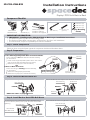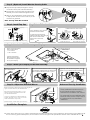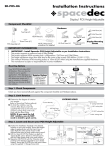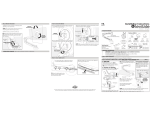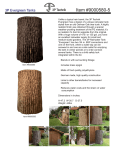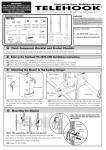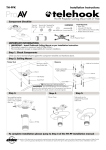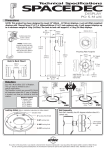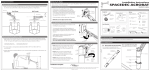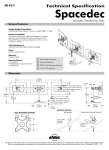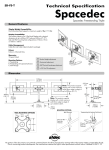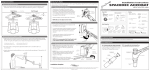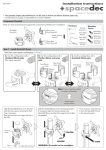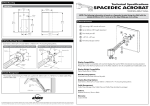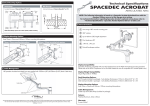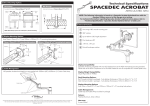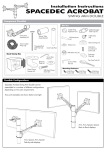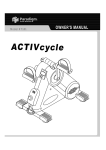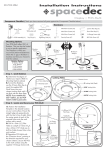Download User-Manual - Newegg.com
Transcript
Installation Instructions SD-POS-VBM-B2B Display l POS Multi Back to Back Component Checklist Hardware M4x10mm (x4) M4x12mm (x4) M4x16mm (x4) Back to Back VESA Ball Mount VESA Plate (x1) NOTE: Phillips-head screwdriver and Flat screwdriver not supplied 3mm Allen Key Security Screw (x1) (optional) Display Mounting Screws IMPORTANT INFORMATION: ! ! ! ! IMPORTANT - Install Spacedec POS Multi Back to Back as per Installation Instructions. This product supports a maximum load of 20kg (44lbs). This product supports VESA mounting hole configurations: 75x75mm and 100x100mm. The manufacturer accepts no responsibility for incorrect installation. Step 1. Check Components Check you have received all parts against the component checklist and Hardware above. Step 2. Preparation Choose from one of the following options: A. New POS Height Adjustable Back to Back Installation Prior to installing a new POS Multi Back to Back Assembly, Top Cap you will need to: Install a POS Height Adjustable product to the work surface (refer to the SD-POS-HA Installation Instructions). Remove the Top Cap (use a small screw driver). OR B. Back to Back Conversion Prior to converting an existing POS Multi Assembly, you will need to: TIP: Be careful not to Remove the existing Display (TV/Monitor). damage the Top Cap. Remove the Top Cap (use a small flat screw driver). Top Cap Existing POS Height Adjustable Assembly Step 3. Undo and Remove Back Pin Remove the Back Pin but keep the Grub Screw for use later on. Using the 3mm Allen Key, undo the Grub Screw. 3mm Allen Key 3mm Allen Key LOOSEN Grub Screw REMOVE Back Pin Grub Screw NOTE: This will be very tight Step 4. Install Back to Back VESA Ball Mount Use the Grub Screw to Install the Back to Back VESA Ball Mount. Ensure the Recess (shown) lines up with the Grub Screw before tightening. 3mm Allen Key TIGHTEN Back to Back VESA Ball Mount Recess Grub Screw Ensure both Grub Screws are tightened as firmly as possible. Grub Screws (x2) Step 5. (Optional) Install Monitor Security Cable A. Loop the Security Cable (Kensington or similar) around the internal post of the POS Assembly. B. Feed the other end of the cable through the POS Assembly and out the Cable Management Hole. C. After you have attached the monitor (As directed in Step 8) install the lock to the monitor as per the manufacturer guidelines. Note: Security Cable Not Included Step 6. Install Top Cap Top Cap PUSH Push down firmly to attach the Top Cap. Step 7. Install Monitor Cables Option 2: When you do not want to route the cables below the work surface. Option 1: Prior to attaching your monitor, install the monitor cables. CABLE ACCESS CAP IN OUT PUSH Run them through the Front Cable Access Port, down the pole and out of the Cable Access Hole in the work surface. A. Push out to remove B. Pull cables out through Cable Access Cap Rear Cable Access Port. OUT Step 8. Attach the VESA Plate to your Display Mounting Screws (x4) VESA Plate There are two mounting hole configurations: • 75 x 75mm • 100 x 100mm Choose appropriate Mounting Screws from the Hardware supplied to suit your Display. 75mm 100mm 75mm 100mm TOP OF DISPLAY Back of Display Step 9. Attach your Display to the POS Assembly Hook the top of the VESA plate onto the Quickshift Mount. HOOK Press and hold the Release Buttons. Gently push bottom of VESA Plate into Quickshift Mount. Release Buttons to lock in place. (optional) Insert the Security Screw, and tighten using a Phillips-head Screwdriver TIGHTEN PUSH Back of Display Release Button Security Screw Back of Display Position your Display to the desired viewing angle using the 40° angular movement allowed by the VESA Ball Mount. To make any adjustments, use the 3mm Allen Key supplied. Apply half a turn at a time to each screw on the Tension Plate to adjust evenly. Check the display, and the adjust again if necessary. Tension Plate TIGHTEN (+kg) LOOSEN (-kg) Back of Display Advanced Security Installation Step 10. Adjust the VESA Ball Mount If the display does not hold its position, or is too resistant, adjust the Tension Plate located at the rear of the VESA Ball Mount. Phillips-head Screwdriver 3mm Allen Key These Installation Instructions secure the POS Multi using the provided fasteners from the above work surface. For advanced Security Installation from below the work surface. Please refer to the Advanced Security Installation Addendum. Installation Complete No portion of this document or any artwork contained herein should be reproduced in anyway without the express written consent Atdec Pty Ltd. Due to continuing product development, the manufacturer reserves the right to alter specifications without notice. Published 08.10.11 C