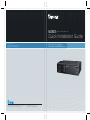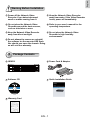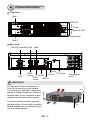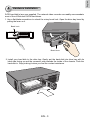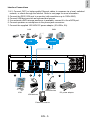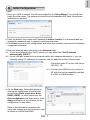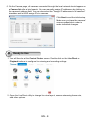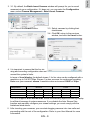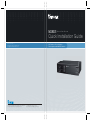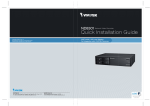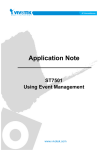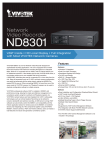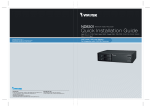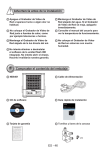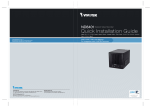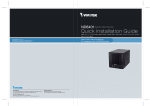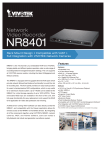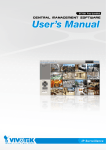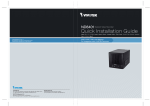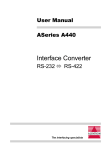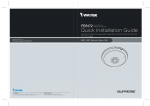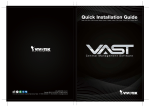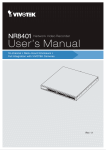Download ND8301 Quick Start Guide
Transcript
ND8301 Network Video Recorder Quick Installation Guide VAST inside • HD Local Display • Full Integration with VIVOTEK Cameras P/N:625017300G Rev. 1.0 All specifications are subject to change without notice. Copyright c 2012 VIVOTEK INC. All rights reserved. VIVOTEK INC. 6F, No.192, Lien-Cheng Rd., Chung-Ho, New Taipei City, 235, Taiwan, R.O.C. |T: +886-2-82455282| F: +886-2-82455532| E: [email protected] VIVOTEK USA, INC. 2050 Ringwood Avenue, San Jose, CA 95131 |T: 408-773-8686| F: 408-773-8298| E: [email protected] English Warning Before Installation Power off the Network Video Recorder if you detect abnormal smell or smoke coming from it. Keep the Network Video Recorder away from water. If the Video Recorder is wet, power off immediately. Do not place the Network Video Recorder around the heat sources, such as television or oven. Refer to your user's manual for the operating temperature. Keep the Network Video Recorder away from direct sunlight. Do not place the Network Video Recorder in high humidity environments. Do not attempt to remove or uninstall the software on the mounted IDE flash. Nor should you open the chassis. Doing so will void our warranty. 1 Package Contents ND8301 Power Cord & Adaptor Software CD Quick Installation Guide 5 1 0 0 0 02 2 1 G Warranty Card EN - 1 2 Physical Description Front View Disk 1 HDD LED Power button & LED Reset button Disk 2 Rear View RS-232 (reserved) LAN WAN VGA Line In USB2 Line Out DC Power eSATA combo USB1 MIC-In combo Fan exhaust outlet IMPORTANT: It is important to leave a clearance of 15cm to the rear side of the chassis. The clearance is required to ensure an adequate airflow through the chassis to ventilate heat. A 5cm clearance is also required on both sides of the chassis. 15cm 5cm To ensure normal operation, maintain ambient airflow. Do not block the airflow around chassis such as placing the system in a closed cabinet. EN - 2 5cm 5cm English 3 Hardware Installation SATA hard disk(s) are user-supplied. The network video recorder can readily accommodate most of the off-the-shelf SATA hard drives. 1.Use a flat-blade screwdriver to unlock the rotary bezel lock. Open the drive bay bezel by pulling the lever on it. Bezel Lock Bezel Lever 2.Install your hard disk to the drive bay. Gently put the hard disk into drive bay with its label side facing up and the connector side towards the inside of the chassis. Push the hard disk in. Stop pushing it when you feel the contact resistance. EN - 3 3.Close the drive bay bezel. HDD Bezel Lever 4.4-1. P ress on the left edge of the drive bay bezel to snap it into place. 4-2. U se a flat-blade screwdriver to turn the bezel lock to the “locked” position. You should always lock the drive bezel when the drive bay is populated. This ensures the hard drive is securely installed. Bezel Lock 2 1 EN - 4 English Interface Connections 1 & 2. Connect CAT5 or better-quality Ethernet cables to cameras via a local, switched network, or clients through the Internet. Refer to next page for more information. 3.Connect the DB15 VGA port to a monitor (with resolutions up to 1920x1080). 4.Connect USB devices such as keyboard and mouse. 5.If an external eSATA storage enclosure is available, connect it to the eSATA port. 6.Connect speakers or microphone to the phone-jack connectors. 7.Connect the supplied 100-240V DC power adaptor. (50~60Hz, 5A) LAN WAN Router Internet LAN 1 3 2 4 VGA 5 6 Audio devices USB devices External enclosure EN - 5 7 DC power adaptor 4 Network Deployment 1.Connect the supplied power adapter to a power outlet. 2.Connect network cameras to the NVR’s LAN ports. 3.If you want to access NVR over the Internet, connect the NVR to the Internet via the WAN port. A web console can be established from a remote PC by keying http://<public IP>:3454 in a browser’s URL address field. However, port forwarding on the router for the TCP port will be necessary. 4.Push the power button to run the NVR. Clients Router Internet Router Switch Wireless AP / Router Default Fixed IP: 192.168.1.10 LAN WAN Default: DHCP NOTE: The LAN and WAN ports can be configured into the same or different subnets. If you have cameras connected via the WAN port, make sure the WAN port acquires an IP address from a DHCP server on router or AP. If not, the cameras detected through the WAN port will use the default IPs, e.g., 169.254.xx.xx, and the LiveClient software will not be able to detect their presence. EN - 6 English 5 Initial Configuration 1.Once your NVR is started, you will be prompted by the Setup Wizard. You should then begin the initial setup. The system is booted from an embedded IDE flash. No software installation is required. 2.Enter the default User name and Password as admin & admin. It is recommended you change the password later to prevent unauthorized access. 3.Click Next to proceed with configuration and follow the onscreen instructions to finish the configuration process. 4.Note the following when you move to the Network page: 4-1. If your local network has a DHCP server, you can select the "Get IP address automatically (DHCP)." 4-2. If your LAN port connects to an isolated switch with cameras attached to it, you can manually assign IP addresses to cameras, and the address for the LAN port itself. The default static IP for the LAN port is 192.168.1.10. 4-3. Connect your WAN port to a router or AP with the routing capability and then to a DSL or Cable modem. 5.On the Disk page, Select disk drives by clicking the checkboxes in front of disk drives.Select Build single disk, Build RAID0, RAID1, or other option from the Disk configuration pull-down menu. Click Apply and wait for a few minutes for the configuration to take effect. Refer to the description available with every disk volume type on the screen, such as those for RAID0 and RAID1. EN - 7 6.On the Camera page, all cameras connected through the local network should appear on a Camera list after a brief search. You can manually assign IP addresses by clicking on the cameras' address field. You can also select the "Assign IP addresses to all cameras" checkbox and let NVR assign IPs to cameras. Click Next to end the initial setup. Make sure you have the cameras' access credentials in order to make individual changes. 6 Ready to Use 1.You will then be at the Control Center screen. Double-click on the LiveClient or Playback buttons to configure live viewing and recording settings. 2.Open the LiveClient utility to change live view layout, camera streaming frame rate, and other options. EN - 8 3-3. Select cameras by clicking their checkboxes. 3-4.Click OK, return to the previous window, and click the Insert button. 3-2. Click on the Search button. 4. It is important to ensure that the live vie wing and recording configuration does not exceed the system's limits: In terms of local display, the default stream 1 for live view can be configured with a resolution up to Full HD 30fps. Stream 1 is also a source for continuous recording. Make sure your cameras' stream 1 resolution does not exceed 1080P at 30fps. Compression Resolution Frame rate Bit rate No. of streams MPEG4 CIF 30fps 512Kbps 12 VGA 30fps 1Mbps 5 H.264 1080P 30fps 6Mbps 2 CIF 30fps 512Kbps 7 VGA 30fps 1Mbps 3 1080P 30fps 6Mbps 1 The NVR supports Auto Stream Size, which automatically adjusts streaming display for efficient leverage of system resources. If you disable the Auto Stream Size function and manually configure your stream settings, you must comply with the limitations listed above. 5. After inserting your cameras, you can start dragging cameras into view cells and proceeding with the rest of the configuration. Refer to your User Manual for more information. EN - 9 English 3. 3-1. By default, the Batch Insert Cameras window will prompt for you to recruit cameras into your configuration. If it does not, you can enter the Configuration menu, select Camera Management > Batch Insert Cameras. ND8301 Network Video Recorder Quick Installation Guide VAST inside • HD Local Display • Full Integration with VIVOTEK Cameras P/N:625017300G Rev. 1.0 All specifications are subject to change without notice. Copyright c 2012 VIVOTEK INC. All rights reserved. VIVOTEK INC. 6F, No.192, Lien-Cheng Rd., Chung-Ho, New Taipei City, 235, Taiwan, R.O.C. |T: +886-2-82455282| F: +886-2-82455532| E: [email protected] VIVOTEK USA, INC. 2050 Ringwood Avenue, San Jose, CA 95131 |T: 408-773-8686| F: 408-773-8298| E: [email protected]