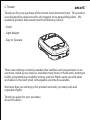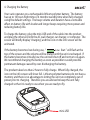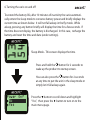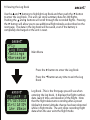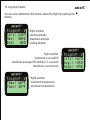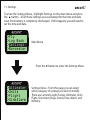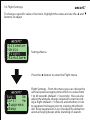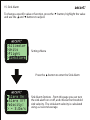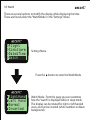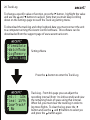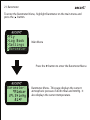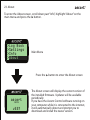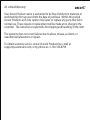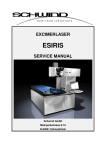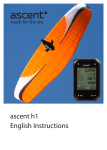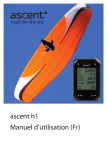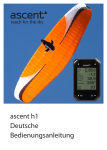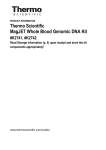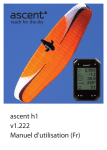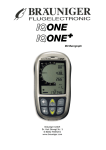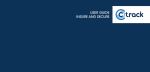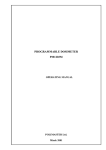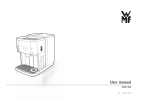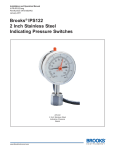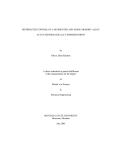Download v381 English Instructions
Transcript
v381 English Instructions 1. Contents: Thanks! .......................... Safety .............................. Overview ...................... Battery ........................... Turning On .................. Fly ..................................... Fly Mode ....................... Log Book ...................... Log Book Details ...... Settings ......................... Altimeter ...................... Units ............................... Flight .............................. Sink Alarm .................. Beep ................................ Date & Time ................. Watch ............................. Log Memory ............... Track Log ...................... Barometer .................... Info .................................. 2 3 4 5 6 7 8 9 10 11 12 13 14 15 16 17 18 19 20 21 22 About ............................. Computer ..................... Care ................................. Specifications ............ License .......................... Warranty ....................... Contact .......................... 23 24 25 26 27 28 29 2. Thanks! Thank you for your purchase of the Ascent wrist-mounted vario. This product was designed by engineers who also happen to be paragliding pilots. We wanted a product that would meet the following criteria: - Small - Light Weight - Easy to Operate There was nothing currently available that satisfies each requirement so we sat down, rolled up our sleeves, and after many hours of hard work, prototype builds, programming, reliability testing, and test flights came up with what we believe is the best small, rechargeable variometer available. We know that you will enjoy this product and wish you many safe and enjoyable flights. Thank you again for your purchase. Ascent Products 3. Safety Information Warning; This product is not intended to be used as a precise measurement of altitude, vertical speed, or temperature. Warning; This product contains a Lithium-ion rechargeable battery. The product must be disposed of properly. Use only in accordance with operating instructions. Warning; This product and its components contain chemicals known to the State of California to cause cancer and birth defects, or reproductive harm. This notice is being provided in accordance with California Proposition 65. If you have further questions please contact Ascent Products. 4. Charging the Battery Your vario operates on a rechargeable lithium-polymer battery. The battery has up to 10 hours flight time or 4 months standby time when fully charged using the default settings. The beep volume and duration have a noticable affect on battery life with louder and longer beeps requiring more power and reducing battery life. To charge the battery, plug the mini-USB end of the cable into the product and plug the other end into the AC wall charger, car charger, or computer. The screen will briefly display “charging”, and the icon on the info screen will be animated. If the battery becomes low during use, “ Low Bat” will flash at the top of the screen and the volume will be muted until the unit is recharged. If the battery becomes critically low, the unit will shut off and not turn on again. We recommend charging the battery as soon as possible to avoid possible permanant damage caused by over discharging the battery. The product takes less than 2 hours to fully charge. When fully charged, the icon on the info screen will show full. Lithium-polymer batteries do not have a memory and there is no advantage to letting the unit run completely out of power prior to charging. Therefore you are advised to keep the unit fully charged so that it is ready to use when you are ready to fly. mini-USB 5. Product Overview To get the most out of your new product we recommend that you read the entire manual. However, we believe that once you start using the menus you will find the operation of the product easy and intuitive. The product has four push buttons for navigation and adjustment as shown below. goes back one menu step (short press) Power button (long press) Volume button (long press) goes forward one menu step (short press) moves up one menu position per click or increases value of selected variable - holding the button down will accelerate the change moves down one menu position per click or decreases value of selected variable - holding the button down will accelerate the change 6. Turning the vario on and off 13 54 To extend the battery life, after 10 minutes of inactivity the vario automatically enters the sleep mode to conserve battery power and briefly displays the current time as shown below. It will not fall asleep in the fly mode. While asleep, pressing any button briefly will display the time for a few seconds. If the time does not display, the battery is discharged. In this case, recharge the battery and reset the time and date (under settings). Sleep Mode - This screen displays the time. Press and hold the button for 2 seconds to wake up the product to startup screen. You can also press the button for 2 seconds at any time to put the unit in the sleep mode or simply let it fall asleep again. Power On? No Yes Press the button to scroll down and highlight “Yes”, then press the button to turn on to the main menu page. 7. Starting and Ending a Flight Use the and buttons to highlight Fly and then push the button to enter Fly Mode. When the unit enters Fly Mode it will beep to indicate the current volume setting. The unit will begin recording the flight after a specified change in altitude. This threashold altitude can be adjust in the “Settings” menu. >Fly >Log Book >Settings >Barometer Main Menu Press the button to enter “Fly” mode Press and hold the button for 2 seconds to end the flight and exit “Fly” mode. Abs 2534 + 350 Fly Mode - This screen displays the absolute altitude as indicated by the “Abs” (or relative altitude as indicated by “Rel” if selected in the Settings menu). The screen also displays the current averaged vertical speed (default = 5 seconds). 8. Fly Mode By briefly pressing any of the four buttons during the flight, the screen will temporarily display other flight information for 5 seconds and then return to the default screen. Remember a long press of the button will exit the Flight Mode completely and stop the recording of flight data. Max min Briefly Press the button to change the “Volume” during a flight. Then use the and buttons to adjust the volume. Volume 40% Abs Press the button to view the current time & flight duration. 2534 +350 Note: if the main fly screen is set to relative altitude then this screen will display the absolute altitude and temperature. 3842 +540 Press the button to view the maximum altitude and maximum averaged vertical speed so far this flight. Press the button to view the current relative altitude and current temperature. Rel hr 12:52 1 48 1205 62°F 9. Viewing the Log Book Use the and buttons to highlight Log Book and then push the button to enter the Log Book. This unit can store summary data for 200 flights. Pushing the and buttons will scroll through the recorded flights. Pressing the button will allow you to see additional flight details as described on the next page. The data in the log book will be saved, even if the battery is completely discharged or the unit is reset. >Fly >Log Book >Settings >Barometer Flight# 2 29/02/2008 Strt:12:04 1hr 23min Main Menu Press the button to enter the Log Book Press the Book button at any time to exit the Log Log Book - This is the first page you will see when entering the log book. It displays the flight number, date, launch time, and duration of the flilght. Note that the flight data starts recording after a preset (default=4 meter) altitude change has been detected while in flight mode. The unit stops recording flight data when the user exits the flight mode. 10. Log Book Details You can view additional information about the flight by pushing the button. Flight# 2 Strt: 1329 Max: 3842 End: 820 flight number starting altitude maximum altitude ending altitude flight number maximum 2-second lift maximum averaged lift (default = 5-seconds) maximum 2-second sink Flight# 2 Tmax: 68°F Tmin: 52°F flight number maximum temperature minimum temperature Flight# 2 Lift: +670 Avg.: +540 Sink: -590 11. Settings To enter the Settings Menu, highlight Settings on the main menu and press the button. All of these settings are saved extept for the time and date even if the battery is completely discharged. If this happens you will need to set the time and date. >Fly >Log Book >Settings >Barometer Main Menu Press the >Altimeter >Units >Flight >SinkAlarm button to enter the Settings Menu Settings Menu - From this page you can select which catagory of settings you wish to modify. There are currently eight choices: Altimeter, Units, Flight, Sink Alarm, Beep, Date & Time, Watch, and Memory. 12. Altimeter To change a specific value or function, press the and buttons to highlight the value, press the button to select and use the and buttons to adjust. This new value is automatically saved when you press the button. To select a “radio” button, highlight the value and push the button. Changing the “Mode” from Absolute to Relative changes the default screen on the main Fly mode. The relative altitude is automatically reset to zero for every flight when you first enter the fly mode. >Altimeter >Units >Flight >SinkAlarm Settings Menu Press the Altitude: > 540 m Absolute Relative button to enter the Altimeter Menu Altimeter Options - From this page you can adjust the current altitude, and select the default flight mode display of absolute or relative (to launch). The vario works by using temperature compensated pressure measurements. Because of this, changes in the weather will affect the displayed values. If you know the altitude of the launch, you can adjust the altitude prior to launching. 13. Units To select a “radio” button, highlight the value and push the >Altimeter >Units >Flight >SinkAlarm SI Imp altitude meters feet vertical speed m/s ft/min temperature celsius fahrenheit Settings Menu Press the Units: Imperial SI/Metric button. button to enter the Units Menu Units - From this page you can choose which units you would like the vario to display. 14. Flight Settings To change a specific value or function, highlight the value and use the buttons to adjust. >Altimeter >Units >Flight >SinkAlarm Settings Menu Press the Avg.: 5s Strt: 4m Suppress Beep and button to enter the Flight menu Flight Settings - From this menu you can choose the vertical speed averaging time which is a value from 1 to 60 seconds (default = 5 seconds). You can also adjust the altitude change required to start recording a flight (default = 5 meters) and whether or not to suppress the beeps prior to crossing this threshold. Beep suppression is on (checked) by default to aviod annoying beeps while standing on launch. 15. Sink Alarm To change a specific value or function, press the and use the and buttons to adjust. >Altimeter >Units >Flight >SinkAlarm Settings Menu Press the Alarm On Alarm Off Velocity: > - 3.0m/s button, highlight the value button to enter the Sink Alarm Sink Alarm Options - From this page you can turn the sink alarm on or off, and choose the threshold sink velocity. The sink alarm velocity is calculated using a 2-second average. 16. Beep To change a specific value or function, press the and use the and buttons to adjust. >Units >Flight >SinkAlarm >Beep Settings Menu Press the Standard Double Classic User button, highlight the value button to enter the Beep Options menu Beep Options - From this menu you can choose from some preset or user configurable tone options. The Standard and Double beeps have been optimized for performance and long battery life (~10 hours). The Classic may sound more similar to other vario’s, however the battery life is reduced (~6 hours). The User beep option can be configured using the Ascent User Control software. Values are entered into the program and then downloaded to the vario. 17. Date & Time To change a specific value or function, press the button, highlight the value and use the and buttons to adjust. It is necessary to set the time and date after charging if the battery was completely discharged. >Flight >SinkAlarm >Beep >Date&Time Settings Menu Press the Date: >DD/MM/YYYY Time: >HH:MM button to enter the Date & Time Date & Time - From this page you can set the date and time. This is necessary for your flight to be recorded correctly in the log book. This can also be set by connecting the unit to a computer using the Ascent User Control software. 18. Watch There are several options to modify the display while displaying the time. These are found under the “WatchMode” in the “Settings” Menu. >Flight >SinkAlarm >Date&Time >Watch Settings Menu Press the RightHand Left Hand Normal Inverted button to enter the WatchMode Watch Mode- From this page you can customize how the “watch” is displayed while in sleep mode. This display can be rotated for right or left handed users, and can be inverted (white numbers on black background). 19. Log Memory To change a specific value or function, press the button, highlight the value and use the and buttons to adjust. Note that you must keep scrolling down on the Settings page to reach the Log Memory setting menu. >SinkAlarm >Time&Date >WatchMode >LogMemory Settings Menu Press the Flts: 16 8% Full Clear Log? > No button to enter the Log Memory Log Memory - From this page you can view the number of flights logged and the % of memory used. When full, you must clear the log in order to log more flights. To clear the log, press the button and use the and buttons to select yes and press the button again. 20. Track Log To change a specific value or function, press the button, highlight the value and use the and buttons to adjust. Note that you must keep scrolling down on the Settings page to reach the Track Log setting menu. To download the track log and other logbook data you must connect the unit to a computer running the Ascent Control software. This software can be downloaded from the support page of www.ascentvario.com. >Time&Date >WatchMode >LogMemory >Track Log Settings Menu Press the Int.: 10s Time: 159h ClearTrack? > No button to enter the Track Log Track Log - From this page you can adjust the recording interval (from 1 to 240 seconds) and view the remaining hours of space using that interval. When full, you must clear the track log in order to log more flights. To clear the log, press the button and use the and buttons to select yes and press the button again. 21. Barometer To enter the Barometer Menu, highlight Barometer on the main menu and press the button. >Fly >Log Book >Settings >Barometer Main Menu Press the Barometer: 991mbar 29.34inHg 81 F button to enter the Barometer Menu Barometer Menu - This page displays the current atmospheric pressure in both mbar and mmHg. It also displays the current temperature. 22. Info To enter the Info screen, highlight “Info” on the main menu and press the button. >Fly >Log Book >Settings >Info Main Menu Press the Alt 2657 m 79 F DD/MM/YYYY HH:MM:SS button to enter the Info screen The info screen will show the current altitude, temperature, date , time, and battery status. 23. About To enter the About screen, scroll down past “Info”, highlight “About” on the main menu and press the button. >Log Book >Settings >Info >About Main Menu Press the ascent INSPO v357 button to enter the About screen The About screen will display the current version of the installed firmware. Updates will be available periodically. If you have the Ascent Control software running on your computer while it is connected to the internet, it will automatically detect and prompt you to download and install the newer version. 24. Connecting to a Computer Please visit www.ascentvario.com and download and install the “Ascent User Control” software from the support page. This software currently works only on a Microsoft PC and requires Microsoft.NET and a specific USB driver to run. The Ascent User Control should recognize if your computer is missing this software and prompt you to download it. Instructions for this software are included with the software under the “Help” menu. To connect your variometer to a computer plug the micro USB end of the supplied cable into the product. Plug the other end of the cable into a computer USB port. mini-USB 25. Care of Product Your product is constructed of high quality materials and does not require maintenance other than cleaning. Clean the product using a soft cloth dampened with a mild detergent solution and then wipe dry. AVOID chemical cleaners and solvents that may damage plastic and braided nylon components. Do not store the product where prolonged exposure to sun, heat, rain, snow, or extreme cold may result in permanent damage. Do not store the unit where the buttons can be depressed as this will lead to the battery being drained. The product is not waterproof so do not immerse it in water. 26. Specifications Altimeter: Temperatue corrected, user calibrated altitude Absolute and Relative (to launch) altitude Display in meters or feet with 1 meter (3 ft) resolution Variometer: Averaged digital display with 0.1 m/s (10 ft/min) resolution Instantaneous audio adjustable volume Sink alarm - user selectable threshold (can be easily disabled) Temperature: Ambient temperature in Fahrenheit or Celsius with 1 degree resolution Flight Log : Automatically records summary data for 200 flights Automatically records detailed tracklog data at user determined interval Display: Black & White Graphic LCD with 128 x 64 pixel resolution Battery: 320 mAh rechargable lithium polymer battery Up to 10 hours flight time or 4 months standby Battery charge indicator Physical Properties: 44mm (1.75”) x 60mm (2.36”) x 16mm (0.63”) 40g (1.41 oz) PC/ABS housing and velcro wrist strap 27. Software License Agreement By using you Ascent Products variometer you agree to be bound by the terms and conditions of the following software license agreement. Ascent Products grants you a limited license to use the software embedded in this device in the normal operation of the product. Title, ownership rights, and intellectual property rights of the software remain Ascent Products. Your product’s software is property of Ascent Products and is protected under the United States copyright laws and international copyright treaties. The structure, organization, and code of the software are valuable trade secrets to Ascent Products and shall remain so. You agree not to decompile or reverse engineer the software to be used in any other way. You agree not to export or re-export the software to any country in violation of the export control laws of the United States. 28. Limited Warranty Your Ascent Products vario is warranted to be free of defects in materials or workmanship for twp years from the date of purchase. Within this period Ascent Products at its sole option may repair or replace any parts that fail in normal use. These repairs or replacement will be made at no charge to the customer. The customer is responsible for shipping and handling of the item. The warranty does not cover failures due to abuse, misuse, accident, or unauthorized alterations or repairs. To obtain warranty service, contact Ascent Products by e-mail at [email protected], or by phone at +1-760-536-8799. 29. Contact Us For questions or assistance with your vario please contact us by e-mail at [email protected] or by phone at +1-760-536-8799. Visit our website at www.ascentvario.com to download a pdf of the latest users manual Please share your experiences with your ascent vario with us on facebook firmware version: v381