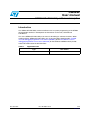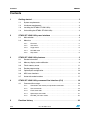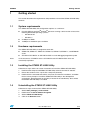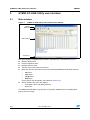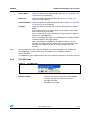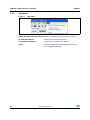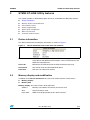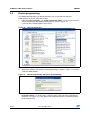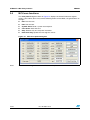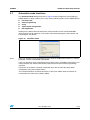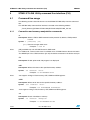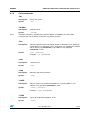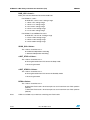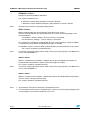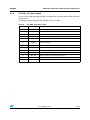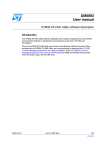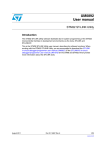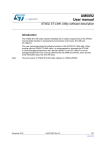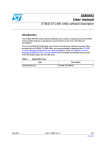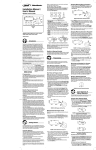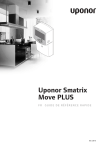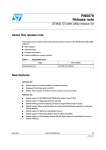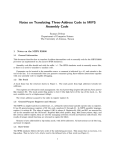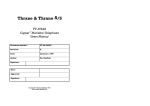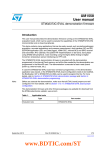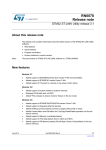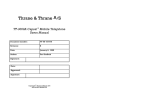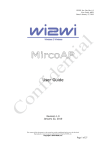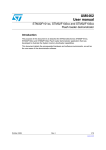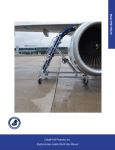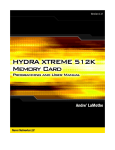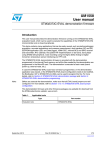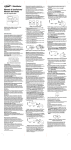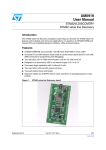Download STM32 ST-LINK Utility software description
Transcript
UM0892 User manual STM32 ST-LINK Utility software description Introduction The STM32 ST-LINK Utility software facilitates fast in-system programming of the STM32 microcontroller families in development environments via the tools, ST-LINK and ST-LINK/V2. This is the STM32 ST-LINK Utility user manual, describing its software functions. When working with the STM32 ST-LINK Utility, you are encouraged to download the ST-LINK in-circuit debugger/programmer user manual (UM0627) or the ST-LINK/V2 in-circuit debugger/programmer user manual (UM1075) for the STM8 and STM32 which provide more information about the ST-LINK tools. Table 1. Applicable tools Type Development tools October 2012 Part number ST-LINK, ST-LINK/V2 Doc ID 16987 Rev 9 1/28 www.st.com Contents UM0892 Contents 1 2 3 4 Getting started . . . . . . . . . . . . . . . . . . . . . . . . . . . . . . . . . . . . . . . . . . . . . . 3 1.1 System requirements . . . . . . . . . . . . . . . . . . . . . . . . . . . . . . . . . . . . . . . . . 3 1.2 Hardware requirements . . . . . . . . . . . . . . . . . . . . . . . . . . . . . . . . . . . . . . . 3 1.3 Installing the STM32 ST-LINK Utility . . . . . . . . . . . . . . . . . . . . . . . . . . . . . 3 1.4 Uninstalling the STM32 ST-LINK Utility . . . . . . . . . . . . . . . . . . . . . . . . . . . 3 STM32 ST-LINK Utility user interface . . . . . . . . . . . . . . . . . . . . . . . . . . . 4 2.1 Main window . . . . . . . . . . . . . . . . . . . . . . . . . . . . . . . . . . . . . . . . . . . . . . . . 4 2.2 Menu bar . . . . . . . . . . . . . . . . . . . . . . . . . . . . . . . . . . . . . . . . . . . . . . . . . . 5 2/28 File menu . . . . . . . . . . . . . . . . . . . . . . . . . . . . . . . . . . . . . . . . . . . . . . . . . 5 2.2.2 View menu . . . . . . . . . . . . . . . . . . . . . . . . . . . . . . . . . . . . . . . . . . . . . . . . 5 2.2.3 Target menu . . . . . . . . . . . . . . . . . . . . . . . . . . . . . . . . . . . . . . . . . . . . . . . 6 2.2.4 ST-LINK menu . . . . . . . . . . . . . . . . . . . . . . . . . . . . . . . . . . . . . . . . . . . . . 7 2.2.5 Help menu . . . . . . . . . . . . . . . . . . . . . . . . . . . . . . . . . . . . . . . . . . . . . . . . 8 STM32 ST-LINK Utility features . . . . . . . . . . . . . . . . . . . . . . . . . . . . . . . . 9 3.1 Device information . . . . . . . . . . . . . . . . . . . . . . . . . . . . . . . . . . . . . . . . . . . 9 3.2 Memory display and modification . . . . . . . . . . . . . . . . . . . . . . . . . . . . . . . . 9 3.3 Flash memory erase . . . . . . . . . . . . . . . . . . . . . . . . . . . . . . . . . . . . . . . . 11 3.4 Device programming . . . . . . . . . . . . . . . . . . . . . . . . . . . . . . . . . . . . . . . . 12 3.5 Option bytes configuration . . . . . . . . . . . . . . . . . . . . . . . . . . . . . . . . . . . . 13 3.6 MCU core functions . . . . . . . . . . . . . . . . . . . . . . . . . . . . . . . . . . . . . . . . . 16 3.7 Automatic mode functions . . . . . . . . . . . . . . . . . . . . . . . . . . . . . . . . . . . . 17 STM32 ST-LINK Utility command line interface (CLI) . . . . . . . . . . . . . 18 4.1 5 2.2.1 Command line usage . . . . . . . . . . . . . . . . . . . . . . . . . . . . . . . . . . . . . . . . 18 4.1.1 Connection and memory manipulation commands . . . . . . . . . . . . . . . . 18 4.1.2 Core commands . . . . . . . . . . . . . . . . . . . . . . . . . . . . . . . . . . . . . . . . . . 19 4.1.3 Flash commands . . . . . . . . . . . . . . . . . . . . . . . . . . . . . . . . . . . . . . . . . . 20 4.1.4 Option byte commands . . . . . . . . . . . . . . . . . . . . . . . . . . . . . . . . . . . . . 21 4.1.5 ST-LINK_CLI return codes . . . . . . . . . . . . . . . . . . . . . . . . . . . . . . . . . . . 25 Revision history . . . . . . . . . . . . . . . . . . . . . . . . . . . . . . . . . . . . . . . . . . . 26 Doc ID 16987 Rev 9 UM0892 1 Getting started Getting started This section describes the requirements and procedures to install the STM32 ST-LINK Utility software. 1.1 System requirements The STM32 ST-LINK Utility PC configuration requires as a minimum: ● PC with USB port and Intel® Pentium® processor running a 32-bit version of one of the following Microsoft® operating systems: 1.2 – Windows® XP – Windows 7 ● 32 Mbytes of RAM ● 10 Mbytes of hard disk space available Hardware requirements The STM32 ST-LINK Utility is designed to work with: ● STM32 F0, STM32 F1, STM32 F2, STM32 F3, STM32 F4, STM32 L1, and STM32W series ● ST-LINK or ST-LINK/V2 or ST-LINK/V2-ISOL in-circuit debugger/programmer probe Note: In this document, ST-LINK/V2 refer to ST-LINK/V2 and ST-LINK/V2-ISOL which are functionally equivalent. 1.3 Installing the STM32 ST-LINK Utility Follow these steps and the on-screen instructions to install the STM32 ST-LINK Utility. 1.4 1. Download the compressed STM32 ST-LINK Utility software from the ST website. 2. Extract the contents of the .zip file into a temporary directory. 3. Double-click the extracted executable, setup.exe, to initiate the installation, and follow the on-screen prompts to install the STM32 ST-LINK Utility in the development environment. Documentation for the utility is located in the subdirectory \Docs where the STM32 ST-LINK Utility is installed. Uninstalling the STM32 ST-LINK Utility Follow these steps to uninstall the STM32 ST-LINK Utility. 1. Select Start | Settings | Control Panel. 2. Double-click on Add or Remove Programs. 3. Select STM32 ST-LINK Utility. 4. Click on the Remove button. Doc ID 16987 Rev 9 3/28 STM32 ST-LINK Utility user interface UM0892 2 STM32 ST-LINK Utility user interface 2.1 Main window Figure 1. STM32 ST-LINK Utility user interface main window Title bar Menu bar Main window Status bar The main window is composed of three zones and three bars as illustrated in Figure 1: ● Memory display zone ● Device information zone ● Memory contents zone ● Title bar: The name of the current menu ● Menu bar: Use the menu bar to access the following STM32 ST-LINK Utility functions: – File menu – View menu – Target menu – Help menu (These menus are described in more detail in Section 2.2) ● Status window: The status bar displays: – Connection status and debug interface – Device ID The STM32 ST-LINK Utility user interface also provides additional forms and descriptive pop-up error messages. 4/28 Doc ID 16987 Rev 9 UM0892 2.2 STM32 ST-LINK Utility user interface Menu bar The Menu bar allows users to execute the STM32 ST-LINK Utility software features. 2.2.1 File menu Figure 2. 2.2.2 File menu Open file... Opens a binary, Intel Hex or Motorola S-record. Save file as… Saves the content of the memory panel into a binary, Intel Hex or Motorola S-record. Close File Closes the loaded file. Compare two files Compares two binary, hex, or srec files. The difference is colored in red in the file panel. If a file contains a section with an address range that is unavailable in the other file, this section will be colored in violet. Exit Closes the STM32 ST-LINK Utility program. View menu Figure 3. Binary file View menu Displays the content of the loaded binary file. Device memory Displays the content of the device memory. Doc ID 16987 Rev 9 5/28 STM32 ST-LINK Utility user interface 2.2.3 Target menu Figure 4. 6/28 UM0892 Target menu Connect Connects to the target device and displays the Device Type, Device ID and Flash memory size in the device information zone. Disconnect Disconnects from the target device. Erase Chip Performs a Flash memory mass erase and then displays the Flash memory content in the memory panel. Erase Bank1 Erases bank 1 of the Flash memory. This menu is enabled only when connected to an XL-density device. Erase Bank2 Erases bank 2 of the Flash memory. This menu is enabled only when connected to an XL-density device. Erase Sectors… Selects sector(s) to erase using the erase sectors dialog window (see Section 3.3: Flash memory erase for more details). Program… Loads a binary, Intel Hex or Motorola S-record file into the device memory (Flash or RAM). To do this, select a binary, Intel Hex or Motorola S-record file, enter the start address (where to put the file in the device) in the program dialog window and then click on program button (see Section 3.4: Device programming). Program & Verify… Loads a binary, Intel Hex or Motorola S-record file into the device memory (Flash or RAM) then performs a verification of the programmed data. Blank Check Verifies that the STM32 Flash memory is blank. If the Flash memory is not blank, the first address with data is highlighted in a prompt message. Compare device memory with file Compares the MCU device memory content with a binary, hex, or srec file. The difference is colored in red in the file panel. Doc ID 16987 Rev 9 UM0892 STM32 ST-LINK Utility user interface Option Bytes… Opens the Option Bytes dialog window (See Section 3.5: Option bytes configuration for more details). MCU Core… Opens the MCU Core dialog window (See Section 3.6: MCU core functions for more details). Automatic Mode... Opens the Automatic mode dialog window (See Section 3.7: Automatic mode functions for more details). Settings... Opens the Settings dialog box to select the debug interface (JTAG or SWD). The “connect under reset” option allows you to connect to the target before executing any instruction. This is useful in many cases like when the target contains a code that disables the JTAG/SWD pins. When connecting to the target via an ST-LINK/V2, the “Supply voltage” combo box displays the target voltage. When connecting to an STM32 F2 or STM32 F4 device using an ST-LINK, the “Supply voltage” combo allows you to select the supply voltage of your target to be able to correctly program the Flash memory. Note: The “connect under reset” option is available only with ST-LINK/V2 and in SWD mode. For JTAG mode, “connect under reset” is available since ST-LINK/V2 firmware Version V2J15Sx. The RESET pin of the JTAG connector (pin 15) should be connected to the device reset pin. 2.2.4 ST-LINK menu Figure 5. ST-LINK menu Firmware update Displays the version of ST-LINK and ST-LINK/V2 firmware and updates it to the last version: ST-LINK: V1J12S3 ST-LINK/V2: V2J16S3 Doc ID 16987 Rev 9 7/28 STM32 ST-LINK Utility user interface 2.2.5 UM0892 Help menu Figure 6. Help menu STM32 ST-LINK Utility User Manual Opens the STM32 ST-LINK Utility User Manual. 8/28 ST-LINK User Manual Opens the ST-LINK User Manual. ST-LINK/V2 User Manual Opens the ST-LINK/V2 User Manual. About... Displays STM32 ST-LINK Utility software version and copyright information. Doc ID 16987 Rev 9 UM0892 3 STM32 ST-LINK Utility features STM32 ST-LINK Utility features This section provides a detailed description of how to use STM32 ST-LINK Utility features: 3.1 ● Device information ● Memory display and modification ● Flash memory erase ● Device programming ● Option bytes configuration ● MCU core functions ● Automatic mode functions Device information The Device information zone displays information as shown in Figure 7. Figure 7. 3.2 Device information zone in the main user interface Device: Family of the connected STM32 device. Each device type includes many devices with different characteristics such as Flash memory size, RAM size and peripherals. Device ID: MCU device ID code located in the external PPB memory map Revision ID: The revision ID of the connected MCU device Flash size: Size of the on-chip Flash memory Memory display and modification In addition to the Device information zone, the main window contains 2 other zones: ● Memory display ● Memory data Memory display: This zone contains three edit boxes: Address: Memory start address from which you want to read. Size: Amount of data to read. Data width: Width of the displayed data (8-bit, 16-bit or 32-bit). Doc ID 16987 Rev 9 9/28 STM32 ST-LINK Utility features UM0892 Memory data: This zone displays the data read from a file or the memory content of a connected device. You can modify the content of the file before downloading. ● To use this zone to display the content of a binary, Intel Hex or Motorola S-record file, go to File | Open file... ● To use this zone to read and display memory content of a connected device, enter the memory start Address, data Size and the Data Width in the Memory display zone and then press Enter. ● After reading data, you can also modify each value merely by double-clicking on the concerned cell as illustrated by Figure 8. You can also save the device memory content into a binary, Intel Hex or Motorola S-record file using the menu File | Save file as... Figure 8. Note: STM32 ST-LINK Utility user interface When the Memory data zone displays device memory contents, any modification is automatically applied to the chip. You can modify user Flash memory, RAM memory and peripherals registers. For the STM32 F2 and STM32 F4 devices, you can modify the OTP area directly from the memory data zone. 10/28 Doc ID 16987 Rev 9 UM0892 3.3 STM32 ST-LINK Utility features Flash memory erase There are two types of Flash memory erase: ● Flash mass erase: Erase all the memory Flash memory sectors of the connected device. This is done by clicking on the menu Target | Erase Chip. ● Flash Sector Erase: Erase the selected sector(s) of the Flash memory. To select sector(s), go to Target | Erase Sectors... which then displays the Flash Memory Mapping dialog box where you select the sector(s) to erase as shown in Figure 9. – Select all button selects all the Flash memory pages. – Deselect all button deselects all selected page. – Cancel button discards the erase operation even if some pages are selected. – Apply button erases all the selected pages. Figure 9. Note: Flash Memory Mapping dialog box To erase the Flash data memory sector of the ultralow power STM32 L1 devices, select the data memory box at the end of the list and click Apply. Doc ID 16987 Rev 9 11/28 STM32 ST-LINK Utility features 3.4 UM0892 Device programming The STM32 ST-LINK Utility can download binary, Hex, or srec files into Flash or RAM memory. To do this, follow these steps: 1. Click on Target | Program... (or Target | Program & Verify... if you want to verify the written data) to open the Open file dialog box as shown in Figure 10. If a binary file is already opened, go to step 3. Figure 10. Open file dialog box 2. Select a binary, Intel Hex or Motorola S-record file and click on the Open button. 3. Specify the address from which to start programming as shown in Figure 11, it may be a Flash or RAM address. Figure 11. Device programming dialog box (programming) 4. 12/28 Finally, click on the Start button to start programming. If you selected Target | Program & Verify... in the first step, a check is done at the end of the programming operation (see Figure 12). If the “Reset after programming” box is checked, an MCU reset will be issued. Doc ID 16987 Rev 9 UM0892 Note: STM32 ST-LINK Utility features The STM32 F2 and STM32 F4 series supports different programming modes depending on the MCU supply voltage. When using ST-LINK, the MCU supply voltage should be specified in the Target | Settings Menu to be able to program the device with the correct mode. When using ST-LINK/V2, the supply voltage is detected automatically. If the device is read-protected, the protection will be disabled. If some Flash memory pages are write-protected, the protection will be disabled during programming and then recovered. Figure 12. Device programming dialog box (verification) 3.5 Option bytes configuration The STM32 ST-LINK Utility can configure all the option bytes via the Option Bytes dialog box shown in Figure 13 which is accessed by Target | Option Bytes.... The Option Bytes dialog box contains the following sections: ● Read Out Protection: Modifies the read protection state of the Flash memory. For STM32 F0, STM32 F2, STM32 F3, STM32 F4 and STM32 L1 devices, read protection levels are available: – Level 0: no read protection – Level 1: memory read protection enabled – Level 2: memory read protection enabled and all debug features disabled. For the other devices, the read protection can only be enabled or disabled. ● BOR Level: Brownout reset level. This list contains the supply level threshold that activates/releases the brownout reset. This option is enabled only when connected to the STM32 L1, STM32 F2 and STM32 F4 device. For ultralow power devices, 5 programmable VBOR thresholds can be selected: – BOR LEVEL 1: Reset threshold level for 1.69 to 1.8 V voltage range – BOR LEVEL 2: Reset threshold level for 1.94 to 2.1 V voltage range – BOR LEVEL 3: Reset threshold level for 2.3 to 2.49 V voltage range – BOR LEVEL 4: Reset threshold level for 2.54 to 2.74 V voltage range – BOR LEVEL 5: Reset threshold level for 2.77 to 3.0 V voltage range For STM32 F2 and STM32 F4 devices, 4 programmable VBOR thresholds can be selected: – BOR LEVEL 3: Supply voltage ranges from 2.70 to 3.60 V – BOR LEVEL 2: Supply voltage ranges from 2.40 to 2.70 V – BOR LEVEL 1: Supply voltage ranges from 2.10 to 2.40 V – BOR off: Supply voltage ranges from 1.62 to 2.10 V Doc ID 16987 Rev 9 13/28 STM32 ST-LINK Utility features ● UM0892 User Configuration option byte: – WDG_SW: If checked, the watchdog is enabled by software. Otherwise, it is automatically enabled at power-on. – nRST_STOP: If not checked, a reset is generated when entering Standby mode (1.8V domain powered-off). If checked, no reset is generated when entering Standby mode. – nRST_STDBY: if not checked, reset is generated when entering Stop mode (all clocks are stopped). If checked, no reset is generated when entering Stop mode. – BFB2: If not checked, and if the boot pins are set to make the device boot from the user Flash at startup, the device boots from Flash memory bank 2; otherwise, it boots from Flash memory bank 1. This option is enabled only when connected to a device containing two Flash banks. – nBoot1: Together with the BOOT0 pin, selects the Boot mode: nB00T1 checked/unchecked and BOOT0=0 => Boot from Main Flash memory. nB00T1 checked and BOOT0 =1 => Boot from System memory. nB00T1 unchecked and BOOT0 =1 => Boot from Embedded SRAM." nBoot1 is available only on STM32 F0 and STM32 F3. – VDDA_Monitor: Selects the analog monitoring on VDDA Power source: If checked, VDDA power supply supervisor is enabled; otherwise, it is disabled. VDDA is available only on STM32 F0 and STM32 F3. – nSRAM_Parity: This bit allows the user to enable the SRAM hardware parity check. If checked, SRAM parity check is disabled; otherwise, it is enabled. nSRAM_Parity is available only on STM32 F0 and STM32 F3. – SDADC12_VDD_Monitor: If checked, SDADC12_VDD power supply supervisor is enabled; otherwise, it is disabled. SDADC12_VDD_Monitor is available only on STM32F37x. 14/28 ● User data storage option bytes: Contains two bytes for user storage. These two option bytes are not available in the STM32 F0, STM32 F2, STM32 F3,STM32 F4 and STM32 L1 devices. ● Flash Sectors Protection: Depending on the connected device, Flash sectors are grouped by a defined number of pages. You can modify the write protection of each Flash sector here. ● For devices supporting PCRop feature, it is possible to enable/disable the Read protection of each sector. The “Flash protection mode” allows you to choose between read or write protection. Doc ID 16987 Rev 9 UM0892 STM32 ST-LINK Utility features Figure 13. Option Bytes dialog box For more details, please refer to the Option Bytes section in the Flash programming manual and reference manual available from www.st.com. Doc ID 16987 Rev 9 15/28 STM32 ST-LINK Utility features 3.6 UM0892 MCU core functions The Core panel dialog box shown in Figure 14, displays the Cortex™-M3 core register values. It also allows you to carry out the following actions on the MCU, using the buttons on the right: ● Run: Run the core. ● Halt: Halt the core. ● System Reset: Send a system reset request. ● Core Reset: Reset the core. ● Step: Execute only one step core instruction. ● Read Core Reg: Update the core registers values. Figure 14. MCU Core panel dialog box Note: 16/28 The PC and MSP registers can be modified from this panel. Doc ID 16987 Rev 9 UM0892 3.7 STM32 ST-LINK Utility features Automatic mode functions The Automatic Mode dialog box shown in Figure 15 allows programing and configuring STM32 devices in loop. It allows you to carry out the following actions on the STM32 device: ● Full chip erase ● Flash programming ● Verify ● Option bytes configuration ● Run application Clicking on the Start button will execute the selected actions on the connected STM32 device and will wait to repeat the same actions after disconnecting the current device and connecting the new device. Figure 15. Automatic mode Note: If the user deselects Flash programming action while the STM32 Flash memory is readout protected, it will be automatically unprotected. If the user deselects Flash programming action while some or all STM32 Flash memory are write-protected, they will be automatically unprotected and restored after programming operation. Connection to the device should be established to be able to select the option Bytes configuration using the configure button. The connected devices should be derivatives of the same STM32 family and will be all connected in the same mode (JTAG or SWD). Doc ID 16987 Rev 9 17/28 STM32 ST-LINK Utility command line interface (CLI) 4 STM32 ST-LINK Utility command line interface (CLI) 4.1 Command line usage UM0892 The following sections describe how to use the STM32 ST-LINK Utility from the command line. The ST-LINK Utility command line interface is located at the following address: [Install_Directory]\STM32 ST-LINK Utility\ST-LINK Utility\ST-LINK_CLI.exe 4.1.1 Connection and memory manipulation commands -c Description: Selects JTAG or SWD communication protocol. By default, JTAG protocol is used. Syntax: -c [JTAG/SWD] [UR] [UR]: Connect to target under reset. Example: –c SWD UR Note: [UR] available only with ST-LINK/V2 and in SWD mode. For JTAG mode, connect under reset is available since ST-LINK firmware Version V2J15Sx. The RESET pin of the JTAG connector (pin 15) should be connected to the device reset pin. -Q Description: Enable quiet mode. No progress bar displayed. -w8 Description: Writes 8-bit data to the specified memory address. Syntax: -w8 <Address> <data> Example: –w8 0x20000000 0xAA Note: -w8 supports writing to Flash memory, OTP, SRAM and R/W registers. -w32 Description: Writes 32-bit data to the specified memory address. Syntax: -w32 <Address> <data> Example: -w32 0x08000000 0xAABBCCDD Note: -w32 supports writing to Flash memory, OTP, SRAM and R/W registers. -r8 Description: Reads <NumBytes> memory. Syntax: -r8 <Address> <NumBytes> Example: –r8 0x20000000 0x100 18/28 Doc ID 16987 Rev 9 UM0892 4.1.2 STM32 ST-LINK Utility command line interface (CLI) Core commands -Rst Description: Resets the system. Syntax: -Rst -HardRst Note: Description: Hardware reset. Syntax: -HardRst -HardRst command is available only with ST-LINK/V2. The RESET pin of the JTAG connector (pin 15) should be connected to the device reset pin. -Run Description: Sets the Program Counter and Stack pointer as defined at user application and performs a run operation. This is useful if the user application is loaded with an offset (e.g. 0x08003000). If the address is not specified, 0x08000000 is used. Syntax: -Run [<Address>] Example: –run 0x08003000 –Halt Description: Halts the core. Syntax: -Halt –Step Description: Executes Step core instruction. Syntax: -Step –SetBP Description: Sets the software or hardware breakpoint at a specific address. If an address is not specified, 0x08000000 is used. Syntax: -SetBP [<Address>] Example: –SetBP 0x08003000 –ClrBP Description: Clears all hardware breakpoints, if any. Syntax: -ClrBP Doc ID 16987 Rev 9 19/28 STM32 ST-LINK Utility command line interface (CLI) UM0892 –CoreReg Description: Reads the Core registers. Syntax: -CoreReg –SCore 4.1.3 Description: Detects the Core status. Syntax: -SCore Flash commands -ME Description: Executes a Full chip erase operation. Syntax: -ME -SE Description: Erase Flash sector(s). Syntax: -SE <Start_Sector> [<End_Sector>] Example: -SE 0 => Erase sector 0 -SE 2 12 => Erase sectors from 2 to 12 *For STM32L series, the following cmd erases data eeprom: -SE ed1 => Erases data eeprom at 0x08080000 -SE ed2 => Erases data eeprom at 0x08081800 -P Description: Load binary, Intel Hex or Motorola S-record file into device memory without verification. For hex and srec format, the address is relevant. Syntax: -P <File_Path> [<Address>] Examples: Note: -P “C:\file.srec” -P “C:\file.bin” 0x08002000 -P “C:\file.hex” STM32 F2 and STM32 F4 series supports different programming modes depending on the MCU supply voltage. When using ST-LINK/V2, the supply voltage is detected automatically. Therefore, the correct programming mode is selected. When using ST-LINK, the 32-bit programming mode is selected by default. If the device is read-protected, the protection will be disabled. If some Flash memory pages are write-protected, the protection will be disabled during programming and then recovered. 20/28 Doc ID 16987 Rev 9 UM0892 STM32 ST-LINK Utility command line interface (CLI) -V Description: Verifies that the programming operation was performed successfully. Syntax: -V Example: 4.1.4 -P “C:\file.srec” -V Option byte commands -rOB Description: Displays all option bytes. Syntax: -rOB -OB Description: Configures the option bytes. This command: – sets the Read Protection Level to Level 0 (no protection) – sets the IWDG_SW option to ‘1’ (watchdog enabled by software) – sets the nRST_STOP option to ‘0’ (reset generated when entering Standby mode) – sets the Data0 option byte – sets the Data1 option byte -OB [RDP=<Level>][BOR_LEV=<Level>][IWDG_SW=<Value>] [nRST_STOP=<Value>][nRST_STDBY=<Value>][BFB2=<Value>] [nBoot1=<Value>][nSRAM_Parity=<Value>][Data0=<Value>] Syntax: [Data1=<Value>][WRP=<Value>][WRP2=<Value>] [WRP3=<Value>] Example: –OB RDP=0 IWDG_SW=1 nRST_STOP=0 Data0=0xAA Data1=0xBC Option byte command parameter descriptions RDP=<Level>: RDP=<Level> sets the Flash memory read protection level. The <Level> could be one of the following levels: 0: Protection disabled 1: Protection enabled 2: Protection enabled (debug and boot in SRAM features are DISABLED) Note: Level 2 is available on STM32 F0, STM32 F2, STM32 F3, STM32 F4 and STM32 L1 series only. Doc ID 16987 Rev 9 21/28 STM32 ST-LINK Utility command line interface (CLI) UM0892 BOR_LEV=<Level>: BOR_LEV sets the Brownout Reset threshold level. For STM32 L1 series: 0: BOR OFF, 1.45 to 1.55 V voltage range 1: 1.69 to 1.8 V voltage range 2: 1.94 to 2.1 V voltage range 3: 2.3 to 2.49 V voltage range 4: 2.54 to 2.74 V voltage range 5: 2.77 to 3.0 V voltage range For STM32 F2 and STM32 F4 series: 0: BOR OFF, 1.8 to 2.10 V voltage range 1: 2.10 to 2.40 V voltage range 2: 2.40 to 2.70 V voltage range 3: 2.70 to 3.60 V voltage range IWDG_SW=<Value>: The <Value> should be 0 or 1: 0: Hardware-independent watchdog 1: Software-independent watchdog nRST_STOP=<Value>: The <Value> should be 0 or 1: 0: Reset generated when CPU enters the Stop mode 1: No reset generated. nRST_STDBY=<Value>: The <Value> should be 0 or 1: 0: Reset generated when CPU enters the Standby mode 1: No reset generated. BFB2=<Value>: The <Value> should be 0 or 1: 0: Boot from Flash bank 2 when boot pins are set in boot from user Flash position (default) 1: Boot from Flash bank 1 when boot pins are set in boot from user Flash position (default). Note: 22/28 BFB2 is available only on devices containing two Flash banks. Doc ID 16987 Rev 9 UM0892 STM32 ST-LINK Utility command line interface (CLI) nBoot1=<Value>: The <Value> should be 0 or 1: Together with the BOOT0 pin, selects the Boot mode: nB00T1 = 0 or 1 and BOOT0 = 0 => Boot from Main Flash memory. nB00T1 = 1 and BOOT0 = 1 => Boot from System memory. nB00T1 = 0 and BOOT0 = 1 => Boot from Embedded SRAM. Note: nBoot1 is available only on STM32 F0 and STM32 F3. VDDA=<Value>: Selects the analog monitoring on VDDA Power source. The <Value> should be 0 or 1. Note: VDDA is available only on STM32 F0 and STM32 F3. nSRAM_Parity=<Value>: This bit allows the user to enable the SRAM hardware parity check. The <Value> should be 0 or 1. Note: nSRAM_Parity is available only on STM32 F0 and STM32 F3. SDADC12_VDD=<Value>: It selects the analog monitoring (comparison with Bgap 1.2V voltage) on SDADC12_VDD Power source. The <Value> should be 0 or 1. Note: SDADC12_VDD is available only on STM32F37x devices. Data0=<Value>: Data0 sets the Data0 option byte. The <Value> should be in [0..0xFF]. Note: Not available on STM32 F0, STM32 F2, STM32 F3, STM32 F4 and STM32 L1 devices. Data1=<Value>: Data1 sets the Data1 option byte. The <Value> should be in [0..0xFF]. Note: Not available on STM32 F0, STM32 F2, STM32 F3, STM32 F4 and STM32 L1 devices. Doc ID 16987 Rev 9 23/28 STM32 ST-LINK Utility command line interface (CLI) UM0892 SPRMOD =<Value>: Selection of Protection Mode of WPRi bits: The <Value> should be 0 or 1. 0: WPRi bits used for Write Protection on sector i (Default). 1: WPRi bits used for PCRoP Protection (read protection) on sector i (Sector) Note: Available only on devices supporting PCRop feature. WRP=<Value>: WRP enables/disables the write protection of the MCU Flash sectors. Each bit will enable/disable the write protection of one sector or more depending on the connected device. For STM32 L1 devices, WRP[i] = 0: Flash sector(s) is protected. For other devices, WRP[i] = 1: Flash sector(s) is protected. This command is sufficient to enable/disable all Flash sector protection, except for STM32 L1 High density where WRP2 and WRP3 commands are needed. For STM32 F4 series, each bit of WRP enables/disables the write protection of one sector. The <Value> should be in [0..0xFFFFFFFF] Note: For devices supporting PCRop feature, WRP controls the read protection of the MCU Flash sectors when SPRMOD = 1. WRP2=<Value>: WRP2 is available only for STM32 L1 medium density plus and high density devices to enable/disable the protection of Flash sectors from page 512 to 1023. The <Value> should be in [0..0xFFFFFFFF]. Note: For devices supporting PCRop feature, WRP controls the read protection of the MCU Flash sectors when SPRMOD = 1. WRP3=<Value>: WRP3 is available only for STM32 L1 high density devices to enable/disable the protection of Flash sectors from page 1024 to 1535. The <Value> should be in [0..0xFFFFFFFF] Note: 24/28 1 All parameters listed above should be in hexadecimal format. 2 For more details, please refer to the Option Bytes section in the Flash programming manual corresponding to your device available at www.st.com Doc ID 16987 Rev 9 UM0892 4.1.5 STM32 ST-LINK Utility command line interface (CLI) ST-LINK_CLI return codes In case of error while executing ST-LINK_CLI commands, the return code (Errorlevel) will be greater than 0. The following table summarizes the ST-LINK_CLI return codes: Table 2. ST-LINK_CLI return codes Return code Commands Error 1 All Command arguments error. 2 All Connection problem. 3 All Command not available for the connected target. 4 -w8, -w32 5 -r8, r32 6 -rst, -HardRst 7 -Run Failed to run application. 8 -halt Failed to halt the core. 9 -STEP Failed to perform a single instruction step. 10 -SetBP Failed to set/clear a breakpoint. 11 -ME, -SE 12 -P, -V 13 -OB Error occurred while writing data to the specified memory address. Cannot read memory from the specified memory address. Cannot reset MCU. Unable to erase one or more Flash sectors. Flash programming/verification error. Option bytes programming error. Doc ID 16987 Rev 9 25/28 Revision history 5 UM0892 Revision history Table 3. Document revision history Date Revision 22-Jan-2010 1 Initial release. 12-Feb-2010 2 Changed figures 1, 2, 3, 4, 5, 6 and 7. Added SWD support. 20-May-2010 3 Added support of XL-density devices in Section 2.2.3 and Section 3.5. 27-Aug-2010 4 Added support of STM32 L1. 5 Hex, srec format support. Command Line Interface support. Changed name and all figures. Added Section 3.7: Automatic mode functions 6 Added ST-LINK/V2 support in Section 1.2: Hardware requirements and support of different programming modes for STM32 series in Section 3.4: Device programming and Section 4.1.3: Flash commands. Added MCU revision ID Display in Section 3.1: Device information. 7 Added support of STM32W and STM32 F4 throughout the document. Added support of “Connect under reset” option in Section 2.2.3: Target menu. Replaced Figure 14: MCU Core panel dialog box. Updated Flash with modifications in Section 3.2: Memory display and modification via GUI commands and in Section 4.1.1: Connection and memory manipulation commands via CLI commands. Added -HardRst command in CLI mode in Section 4.1.2: Core commands. Added WRP2 and WRP3 for STM32 L1 high density devices in Option byte command parameter descriptions. 03-Feb-2011 01-Aug-2011 18-Oct-2011 26/28 Changes Doc ID 16987 Rev 9 UM0892 Revision history Table 3. Document revision history (continued) Date 11-May-2012 05-Oct-2012 Revision Changes 8 Added support of STM32 F0. Added Table 1: Applicable tools. Replaced Figure 1, Figure 8, Figure 11, Figure 12, Figure 13 and Figure 15. Added note for JTAG mode in Section 2.2.3: Target menu. Added nBoot1, VDDA, and nSRAM_Parity commands in Option byte command parameter descriptions. Updated “connect under reset” option in Section 2.2.3: Target menu. Updated -c command and added -Q command in Section 4.1.1: Connection and memory manipulation commands. Added Section 4.1.5: ST-LINK_CLI return codes. 9 Added support of STM32F050, STM32 F3, STM32L medium density plus. Added “Compare two files” in Section 2.2.1: File menu and replaced Figure 2. Replaced Figure 4. Added “Reset after programming option” in Section 3.4: Device programming and replaced Figure 10 to Figure 12. Added “SPRMOD” command in Section 4.1.4: Option byte commands. Updated Flash sector protection in Section 3.5: Option bytes configuration and replaced Figure 13. In Section 3.6: MCU core functions, replaced Figure 14. Updated “WRPx” commands in section Section 4.1.4: Option byte commands. Fixed typos. Doc ID 16987 Rev 9 27/28 UM0892 Please Read Carefully: Information in this document is provided solely in connection with ST products. STMicroelectronics NV and its subsidiaries (“ST”) reserve the right to make changes, corrections, modifications or improvements, to this document, and the products and services described herein at any time, without notice. All ST products are sold pursuant to ST’s terms and conditions of sale. Purchasers are solely responsible for the choice, selection and use of the ST products and services described herein, and ST assumes no liability whatsoever relating to the choice, selection or use of the ST products and services described herein. No license, express or implied, by estoppel or otherwise, to any intellectual property rights is granted under this document. If any part of this document refers to any third party products or services it shall not be deemed a license grant by ST for the use of such third party products or services, or any intellectual property contained therein or considered as a warranty covering the use in any manner whatsoever of such third party products or services or any intellectual property contained therein. UNLESS OTHERWISE SET FORTH IN ST’S TERMS AND CONDITIONS OF SALE ST DISCLAIMS ANY EXPRESS OR IMPLIED WARRANTY WITH RESPECT TO THE USE AND/OR SALE OF ST PRODUCTS INCLUDING WITHOUT LIMITATION IMPLIED WARRANTIES OF MERCHANTABILITY, FITNESS FOR A PARTICULAR PURPOSE (AND THEIR EQUIVALENTS UNDER THE LAWS OF ANY JURISDICTION), OR INFRINGEMENT OF ANY PATENT, COPYRIGHT OR OTHER INTELLECTUAL PROPERTY RIGHT. UNLESS EXPRESSLY APPROVED IN WRITING BY TWO AUTHORIZED ST REPRESENTATIVES, ST PRODUCTS ARE NOT RECOMMENDED, AUTHORIZED OR WARRANTED FOR USE IN MILITARY, AIR CRAFT, SPACE, LIFE SAVING, OR LIFE SUSTAINING APPLICATIONS, NOR IN PRODUCTS OR SYSTEMS WHERE FAILURE OR MALFUNCTION MAY RESULT IN PERSONAL INJURY, DEATH, OR SEVERE PROPERTY OR ENVIRONMENTAL DAMAGE. ST PRODUCTS WHICH ARE NOT SPECIFIED AS "AUTOMOTIVE GRADE" MAY ONLY BE USED IN AUTOMOTIVE APPLICATIONS AT USER’S OWN RISK. Resale of ST products with provisions different from the statements and/or technical features set forth in this document shall immediately void any warranty granted by ST for the ST product or service described herein and shall not create or extend in any manner whatsoever, any liability of ST. ST and the ST logo are trademarks or registered trademarks of ST in various countries. Information in this document supersedes and replaces all information previously supplied. The ST logo is a registered trademark of STMicroelectronics. All other names are the property of their respective owners. © 2012 STMicroelectronics - All rights reserved STMicroelectronics group of companies Australia - Belgium - Brazil - Canada - China - Czech Republic - Finland - France - Germany - Hong Kong - India - Israel - Italy - Japan Malaysia - Malta - Morocco - Philippines - Singapore - Spain - Sweden - Switzerland - United Kingdom - United States of America www.st.com 28/28 Doc ID 16987 Rev 9