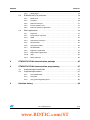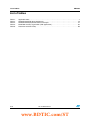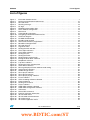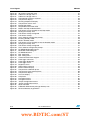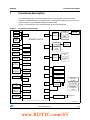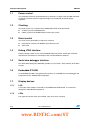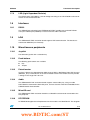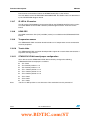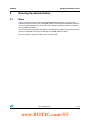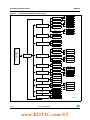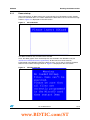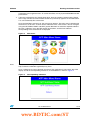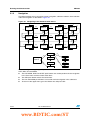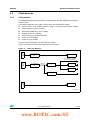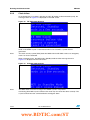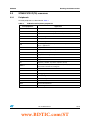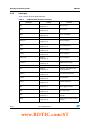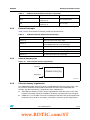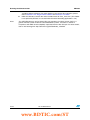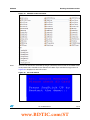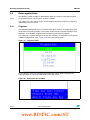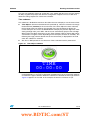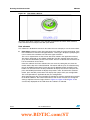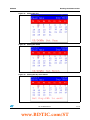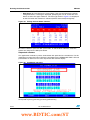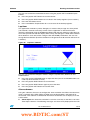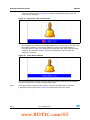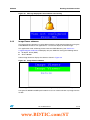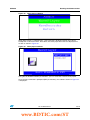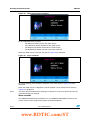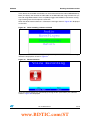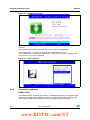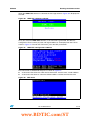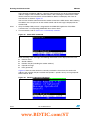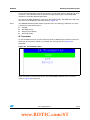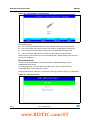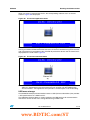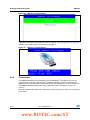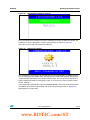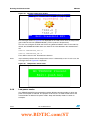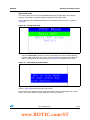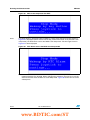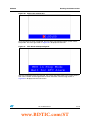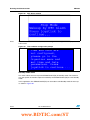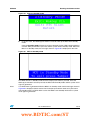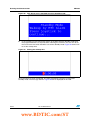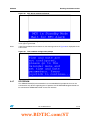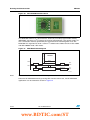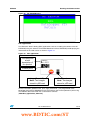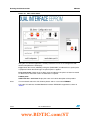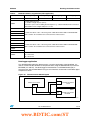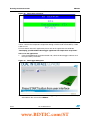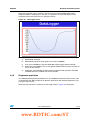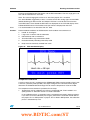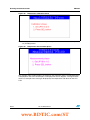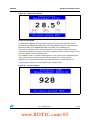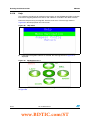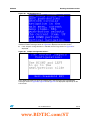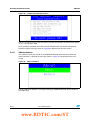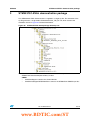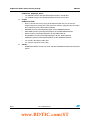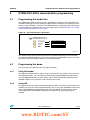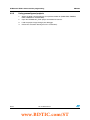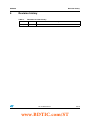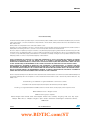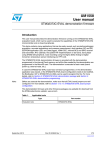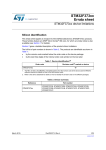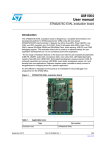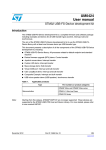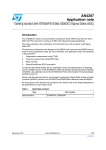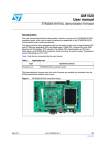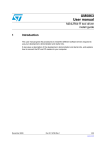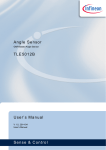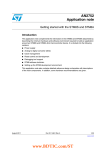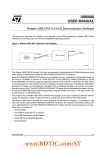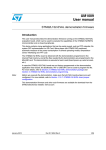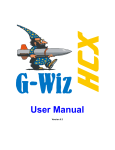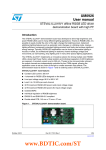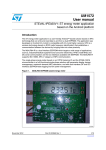Download STM32373C-EVAL demonstration firmware
Transcript
UM1558
User manual
STM32373C-EVAL demonstration firmware
Introduction
This user manual describes the demonstration firmware running on the STM32373C-EVAL
evaluation board, which can be used to evaluate the capabilities of the STM32F373VC(T6)
microcontroller and on-board peripherals.
This demo contains many applications that can be easily reused, such as electrocardiogram
acquisition, accurate temperature and pressure measurement, dual interface (I2C and RF)
EEPROM application (ESL and DataLogger), HDMI-CEC, infrared RC5 and SIRC receiver
and transmitter, RTC calendar, file system FAT implementation on SD Card, wave player
using STM32 I2S peripheral, voice recording using the Sigma Delta Analog to Digital
Converter, temperature sensor interfacing and TFT LCD.
The STM32373C-EVAL demonstration firmware is provided with the demonstration
programmed in the internal Flash memory, and all the files needed by the demonstration are
programmed in the MicroSD card. The demonstration is executed at each reset (board
power-up, external reset, etc.).
In case the STM32373C-EVAL board was not factory-programmed, or the demonstration
application was erased, or the STM32373C-EVAL board configuration needs to be modified,
the Bootloader, IAP or STM32 STLink Utility can be used to program this file. For more
details, refer to Section 3: STM32373C-EVAL demonstration package and Section 4:
STM32373C-EVAL demonstration programming.
Note:
Before you execute the demonstration, make sure that all EVAL board jumpers are well
configured. For more details, refer to Section 1.10.11: STM32373C-EVAL board jumper
configuration.
This demonstration firmware and other firmware packages are available for download from
the STMicroelectronics website: www.st.com.
Table 1.
Applicable tools
Type
Evaluation tools
September 2012
Part number
STM32373C-EVAL
Doc ID 023529 Rev 1
1/70
www.st.com
www.BDTIC.com/ST
Contents
UM1558
Contents
1
Functional description . . . . . . . . . . . . . . . . . . . . . . . . . . . . . . . . . . . . . . . 7
1.1
Power control . . . . . . . . . . . . . . . . . . . . . . . . . . . . . . . . . . . . . . . . . . . . . . . 8
1.2
Clocking . . . . . . . . . . . . . . . . . . . . . . . . . . . . . . . . . . . . . . . . . . . . . . . . . . . 8
1.3
Reset control . . . . . . . . . . . . . . . . . . . . . . . . . . . . . . . . . . . . . . . . . . . . . . . 8
1.4
Debug JTAG interface . . . . . . . . . . . . . . . . . . . . . . . . . . . . . . . . . . . . . . . . 8
1.5
Serial wire debugger interface . . . . . . . . . . . . . . . . . . . . . . . . . . . . . . . . . . 8
1.6
Embedded ST-LINK . . . . . . . . . . . . . . . . . . . . . . . . . . . . . . . . . . . . . . . . . . 8
1.7
Display devices . . . . . . . . . . . . . . . . . . . . . . . . . . . . . . . . . . . . . . . . . . . . . . 8
1.8
1.7.1
LCD . . . . . . . . . . . . . . . . . . . . . . . . . . . . . . . . . . . . . . . . . . . . . . . . . . . . . 8
1.7.2
LEDs . . . . . . . . . . . . . . . . . . . . . . . . . . . . . . . . . . . . . . . . . . . . . . . . . . . . 8
1.7.3
LDR (Light Dependent Resistor) . . . . . . . . . . . . . . . . . . . . . . . . . . . . . . . 9
Interfaces . . . . . . . . . . . . . . . . . . . . . . . . . . . . . . . . . . . . . . . . . . . . . . . . . . 9
1.8.1
RS232 . . . . . . . . . . . . . . . . . . . . . . . . . . . . . . . . . . . . . . . . . . . . . . . . . . . 9
1.9
IrDA . . . . . . . . . . . . . . . . . . . . . . . . . . . . . . . . . . . . . . . . . . . . . . . . . . . . . . 9
1.10
Miscellaneous peripherals . . . . . . . . . . . . . . . . . . . . . . . . . . . . . . . . . . . . . 9
1.10.1
Joystick . . . . . . . . . . . . . . . . . . . . . . . . . . . . . . . . . . . . . . . . . . . . . . . . . . 9
1.10.2
Push-buttons . . . . . . . . . . . . . . . . . . . . . . . . . . . . . . . . . . . . . . . . . . . . . . 9
1.10.3
Potentiometer . . . . . . . . . . . . . . . . . . . . . . . . . . . . . . . . . . . . . . . . . . . . . . 9
1.10.4
Audio . . . . . . . . . . . . . . . . . . . . . . . . . . . . . . . . . . . . . . . . . . . . . . . . . . . . 9
1.10.5
MicroSD card . . . . . . . . . . . . . . . . . . . . . . . . . . . . . . . . . . . . . . . . . . . . . . 9
1.10.6
RF EEPROM . . . . . . . . . . . . . . . . . . . . . . . . . . . . . . . . . . . . . . . . . . . . . . 9
1.10.7
IR LED & IR receiver . . . . . . . . . . . . . . . . . . . . . . . . . . . . . . . . . . . . . . . 10
1.10.8
HDMI CEC . . . . . . . . . . . . . . . . . . . . . . . . . . . . . . . . . . . . . . . . . . . . . . . 10
1.10.9
Temperature sensor . . . . . . . . . . . . . . . . . . . . . . . . . . . . . . . . . . . . . . . . 10
1.10.10 Touch slider . . . . . . . . . . . . . . . . . . . . . . . . . . . . . . . . . . . . . . . . . . . . . . 10
1.10.11 STM32373C-EVAL board jumper configuration . . . . . . . . . . . . . . . . . . . 10
2
Running the demonstration . . . . . . . . . . . . . . . . . . . . . . . . . . . . . . . . . . 11
2.1
2.2
Menu . . . . . . . . . . . . . . . . . . . . . . . . . . . . . . . . . . . . . . . . . . . . . . . . . . . . 11
2.1.1
Demo startup . . . . . . . . . . . . . . . . . . . . . . . . . . . . . . . . . . . . . . . . . . . . . 13
2.1.2
Navigation . . . . . . . . . . . . . . . . . . . . . . . . . . . . . . . . . . . . . . . . . . . . . . . 16
Clock sources . . . . . . . . . . . . . . . . . . . . . . . . . . . . . . . . . . . . . . . . . . . . . . 17
2.2.1
2/70
Clock control . . . . . . . . . . . . . . . . . . . . . . . . . . . . . . . . . . . . . . . . . . . . . 17
Doc ID 023529 Rev 1
www.BDTIC.com/ST
UM1558
Contents
2.2.2
2.3
2.4
Clock failure . . . . . . . . . . . . . . . . . . . . . . . . . . . . . . . . . . . . . . . . . . . . . . 18
STM32F373VC(T6) resources . . . . . . . . . . . . . . . . . . . . . . . . . . . . . . . . . 19
2.3.1
Peripherals . . . . . . . . . . . . . . . . . . . . . . . . . . . . . . . . . . . . . . . . . . . . . . . 19
2.3.2
Interrupts . . . . . . . . . . . . . . . . . . . . . . . . . . . . . . . . . . . . . . . . . . . . . . . . 20
2.3.3
External interrupts . . . . . . . . . . . . . . . . . . . . . . . . . . . . . . . . . . . . . . . . . 21
2.3.4
Internal memory size . . . . . . . . . . . . . . . . . . . . . . . . . . . . . . . . . . . . . . . 21
2.3.5
External memory organization . . . . . . . . . . . . . . . . . . . . . . . . . . . . . . . . 21
Demo applications . . . . . . . . . . . . . . . . . . . . . . . . . . . . . . . . . . . . . . . . . . 24
2.4.1
Organizer . . . . . . . . . . . . . . . . . . . . . . . . . . . . . . . . . . . . . . . . . . . . . . . . 24
2.4.2
Image Viewer submenu . . . . . . . . . . . . . . . . . . . . . . . . . . . . . . . . . . . . . 31
2.4.3
Audio . . . . . . . . . . . . . . . . . . . . . . . . . . . . . . . . . . . . . . . . . . . . . . . . . . . 32
2.4.4
Connectivity submenu . . . . . . . . . . . . . . . . . . . . . . . . . . . . . . . . . . . . . . 36
2.4.5
Thermometer . . . . . . . . . . . . . . . . . . . . . . . . . . . . . . . . . . . . . . . . . . . . . 42
2.4.6
Low-power modes . . . . . . . . . . . . . . . . . . . . . . . . . . . . . . . . . . . . . . . . . 44
2.4.7
RF EEPROM . . . . . . . . . . . . . . . . . . . . . . . . . . . . . . . . . . . . . . . . . . . . . 51
2.4.8
Brightness application . . . . . . . . . . . . . . . . . . . . . . . . . . . . . . . . . . . . . . 57
2.4.9
Sigma-Delta applications . . . . . . . . . . . . . . . . . . . . . . . . . . . . . . . . . . . . 58
2.4.10
Help . . . . . . . . . . . . . . . . . . . . . . . . . . . . . . . . . . . . . . . . . . . . . . . . . . . . 62
2.4.11
About submenu . . . . . . . . . . . . . . . . . . . . . . . . . . . . . . . . . . . . . . . . . . . 64
3
STM32373C-EVAL demonstration package . . . . . . . . . . . . . . . . . . . . . 65
4
STM32373C-EVAL demonstration programming . . . . . . . . . . . . . . . . . 67
5
4.1
Programming the media files . . . . . . . . . . . . . . . . . . . . . . . . . . . . . . . . . . 67
4.2
Programming the demo . . . . . . . . . . . . . . . . . . . . . . . . . . . . . . . . . . . . . . 67
4.2.1
Using Bootloader . . . . . . . . . . . . . . . . . . . . . . . . . . . . . . . . . . . . . . . . . . 67
4.2.2
Using IAP . . . . . . . . . . . . . . . . . . . . . . . . . . . . . . . . . . . . . . . . . . . . . . . . 67
4.2.3
Using preconfigured projects . . . . . . . . . . . . . . . . . . . . . . . . . . . . . . . . . 68
Revision history . . . . . . . . . . . . . . . . . . . . . . . . . . . . . . . . . . . . . . . . . . . 69
Doc ID 023529 Rev 1
www.BDTIC.com/ST
3/70
List of tables
UM1558
List of tables
Table 1.
Table 2.
Table 4.
Table 5.
Table 6.
4/70
Applicable tools. . . . . . . . . . . . . . . . . . . . . . . . . . . . . . . . . . . . . . . . . . . . . . . . . . . . . . . . . . . 1
STM32F373VCT6) demo peripherals . . . . . . . . . . . . . . . . . . . . . . . . . . . . . . . . . . . . . . . . . 19
STM32F373VC(T6) demo external interrupts. . . . . . . . . . . . . . . . . . . . . . . . . . . . . . . . . . . 21
M24LR64 memory organization (ESL application) . . . . . . . . . . . . . . . . . . . . . . . . . . . . . . . 55
Document revision history . . . . . . . . . . . . . . . . . . . . . . . . . . . . . . . . . . . . . . . . . . . . . . . . . 69
Doc ID 023529 Rev 1
www.BDTIC.com/ST
UM1558
List of figures
List of figures
Figure 1.
Figure 2.
Figure 3.
Figure 4.
Figure 5.
Figure 6.
Figure 7.
Figure 8.
Figure 9.
Figure 10.
Figure 11.
Figure 12.
Figure 13.
Figure 14.
Figure 15.
Figure 16.
Figure 17.
Figure 18.
Figure 19.
Figure 20.
Figure 21.
Figure 22.
Figure 23.
Figure 24.
Figure 25.
Figure 26.
Figure 27.
Figure 28.
Figure 29.
Figure 30.
Figure 31.
Figure 32.
Figure 33.
Figure 34.
Figure 35.
Figure 36.
Figure 37.
Figure 38.
Figure 39.
Figure 40.
Figure 41.
Figure 42.
Figure 43.
Figure 44.
Figure 45.
Figure 46.
Figure 47.
Figure 48.
Evaluation board overview . . . . . . . . . . . . . . . . . . . . . . . . . . . . . . . . . . . . . . . . . . . . . . . . . . 7
Structure of the demonstration menus . . . . . . . . . . . . . . . . . . . . . . . . . . . . . . . . . . . . . . . . 12
SD card check . . . . . . . . . . . . . . . . . . . . . . . . . . . . . . . . . . . . . . . . . . . . . . . . . . . . . . . . . . 13
Warning message . . . . . . . . . . . . . . . . . . . . . . . . . . . . . . . . . . . . . . . . . . . . . . . . . . . . . . . . 13
ST logo . . . . . . . . . . . . . . . . . . . . . . . . . . . . . . . . . . . . . . . . . . . . . . . . . . . . . . . . . . . . . . . . 14
STM32F3 presentation slide . . . . . . . . . . . . . . . . . . . . . . . . . . . . . . . . . . . . . . . . . . . . . . . . 14
Time and date configuration . . . . . . . . . . . . . . . . . . . . . . . . . . . . . . . . . . . . . . . . . . . . . . . . 14
Main menu . . . . . . . . . . . . . . . . . . . . . . . . . . . . . . . . . . . . . . . . . . . . . . . . . . . . . . . . . . . . . 15
Corresponding submenus. . . . . . . . . . . . . . . . . . . . . . . . . . . . . . . . . . . . . . . . . . . . . . . . . . 15
Navigating in the demonstration menus . . . . . . . . . . . . . . . . . . . . . . . . . . . . . . . . . . . . . . . 16
Clock tree diagram . . . . . . . . . . . . . . . . . . . . . . . . . . . . . . . . . . . . . . . . . . . . . . . . . . . . . . . 17
No HSE clock detected . . . . . . . . . . . . . . . . . . . . . . . . . . . . . . . . . . . . . . . . . . . . . . . . . . . . 18
Standby mode entered . . . . . . . . . . . . . . . . . . . . . . . . . . . . . . . . . . . . . . . . . . . . . . . . . . . . 18
Internal Flash memory organization . . . . . . . . . . . . . . . . . . . . . . . . . . . . . . . . . . . . . . . . . . 21
MicroSD card organization . . . . . . . . . . . . . . . . . . . . . . . . . . . . . . . . . . . . . . . . . . . . . . . . 23
SD card removal . . . . . . . . . . . . . . . . . . . . . . . . . . . . . . . . . . . . . . . . . . . . . . . . . . . . . . . . . 23
Organizer menu . . . . . . . . . . . . . . . . . . . . . . . . . . . . . . . . . . . . . . . . . . . . . . . . . . . . . . . . . 24
Setting the time and date . . . . . . . . . . . . . . . . . . . . . . . . . . . . . . . . . . . . . . . . . . . . . . . . . . 24
Time Adjust submenu . . . . . . . . . . . . . . . . . . . . . . . . . . . . . . . . . . . . . . . . . . . . . . . . . . . . . 25
Time Show submenu . . . . . . . . . . . . . . . . . . . . . . . . . . . . . . . . . . . . . . . . . . . . . . . . . . . . . 26
Setting the year. . . . . . . . . . . . . . . . . . . . . . . . . . . . . . . . . . . . . . . . . . . . . . . . . . . . . . . . . . 27
Setting the month . . . . . . . . . . . . . . . . . . . . . . . . . . . . . . . . . . . . . . . . . . . . . . . . . . . . . . . . 27
Setting the day of the month . . . . . . . . . . . . . . . . . . . . . . . . . . . . . . . . . . . . . . . . . . . . . . . . 27
Exiting the Date Show submenu. . . . . . . . . . . . . . . . . . . . . . . . . . . . . . . . . . . . . . . . . . . . . 28
StopWatch sub menu . . . . . . . . . . . . . . . . . . . . . . . . . . . . . . . . . . . . . . . . . . . . . . . . . . . . . 28
Lap timer submenu . . . . . . . . . . . . . . . . . . . . . . . . . . . . . . . . . . . . . . . . . . . . . . . . . . . . . . . 29
Setting the alarm activation time. . . . . . . . . . . . . . . . . . . . . . . . . . . . . . . . . . . . . . . . . . . . . 30
Alarm Show submenu. . . . . . . . . . . . . . . . . . . . . . . . . . . . . . . . . . . . . . . . . . . . . . . . . . . . . 30
Message displayed if time and date need setting . . . . . . . . . . . . . . . . . . . . . . . . . . . . . . . . 31
Image Viewer submenu . . . . . . . . . . . . . . . . . . . . . . . . . . . . . . . . . . . . . . . . . . . . . . . . . . . 31
STM32 Image Viewer . . . . . . . . . . . . . . . . . . . . . . . . . . . . . . . . . . . . . . . . . . . . . . . . . . . . . 32
Wave player submenu . . . . . . . . . . . . . . . . . . . . . . . . . . . . . . . . . . . . . . . . . . . . . . . . . . . . 33
Wave player interface . . . . . . . . . . . . . . . . . . . . . . . . . . . . . . . . . . . . . . . . . . . . . . . . . . . . . 33
Wave player playing submenu . . . . . . . . . . . . . . . . . . . . . . . . . . . . . . . . . . . . . . . . . . . . . . 34
Pause submenu . . . . . . . . . . . . . . . . . . . . . . . . . . . . . . . . . . . . . . . . . . . . . . . . . . . . . . . . . 34
Voice recording submenu selected. . . . . . . . . . . . . . . . . . . . . . . . . . . . . . . . . . . . . . . . . . . 35
Record submenu . . . . . . . . . . . . . . . . . . . . . . . . . . . . . . . . . . . . . . . . . . . . . . . . . . . . . . . . 35
Starting wave record . . . . . . . . . . . . . . . . . . . . . . . . . . . . . . . . . . . . . . . . . . . . . . . . . . . . . . 36
Player submenu . . . . . . . . . . . . . . . . . . . . . . . . . . . . . . . . . . . . . . . . . . . . . . . . . . . . . . . . . 36
HDMI CEC submenu selected . . . . . . . . . . . . . . . . . . . . . . . . . . . . . . . . . . . . . . . . . . . . . . 37
HDMI CEC configuration submenu. . . . . . . . . . . . . . . . . . . . . . . . . . . . . . . . . . . . . . . . . . . 37
CEC menu . . . . . . . . . . . . . . . . . . . . . . . . . . . . . . . . . . . . . . . . . . . . . . . . . . . . . . . . . . . . . 37
Select CEC command . . . . . . . . . . . . . . . . . . . . . . . . . . . . . . . . . . . . . . . . . . . . . . . . . . . . 38
Receive subscreen information . . . . . . . . . . . . . . . . . . . . . . . . . . . . . . . . . . . . . . . . . . . . . 38
IR transmitter menu . . . . . . . . . . . . . . . . . . . . . . . . . . . . . . . . . . . . . . . . . . . . . . . . . . . . . . 39
IR transmitter command menu . . . . . . . . . . . . . . . . . . . . . . . . . . . . . . . . . . . . . . . . . . . . . . 40
IR receiver menu . . . . . . . . . . . . . . . . . . . . . . . . . . . . . . . . . . . . . . . . . . . . . . . . . . . . . . . . 40
IR receiver application menu . . . . . . . . . . . . . . . . . . . . . . . . . . . . . . . . . . . . . . . . . . . . . . . 41
Doc ID 023529 Rev 1
www.BDTIC.com/ST
5/70
List of figures
Figure 49.
Figure 50.
Figure 51.
Figure 52.
Figure 53.
Figure 54.
Figure 55.
Figure 56.
Figure 57.
Figure 58.
Figure 59.
Figure 60.
Figure 61.
Figure 62.
Figure 63.
Figure 64.
Figure 65.
Figure 66.
Figure 67.
Figure 68.
Figure 69.
Figure 70.
Figure 71.
Figure 72.
Figure 73.
Figure 74.
Figure 75.
Figure 76.
Figure 77.
Figure 78.
Figure 79.
Figure 80.
Figure 81.
Figure 82.
Figure 83.
Figure 84.
Figure 85.
Figure 86.
Figure 87.
Figure 88.
Figure 89.
Figure 90.
Figure 91.
Figure 92.
Figure 93.
6/70
UM1558
IR receiver command menu . . . . . . . . . . . . . . . . . . . . . . . . . . . . . . . . . . . . . . . . . . . . . . . . 41
USB mass storage menu 1 . . . . . . . . . . . . . . . . . . . . . . . . . . . . . . . . . . . . . . . . . . . . . . . . . 42
USB mass storage menu 2 . . . . . . . . . . . . . . . . . . . . . . . . . . . . . . . . . . . . . . . . . . . . . . . . . 42
Thermometer submenu selected . . . . . . . . . . . . . . . . . . . . . . . . . . . . . . . . . . . . . . . . . . . . 43
Temperature display . . . . . . . . . . . . . . . . . . . . . . . . . . . . . . . . . . . . . . . . . . . . . . . . . . . . . . 43
Warning temperature display . . . . . . . . . . . . . . . . . . . . . . . . . . . . . . . . . . . . . . . . . . . . . . . 44
Temperature sensor error . . . . . . . . . . . . . . . . . . . . . . . . . . . . . . . . . . . . . . . . . . . . . . . . . . 44
Exiting Stop mode. . . . . . . . . . . . . . . . . . . . . . . . . . . . . . . . . . . . . . . . . . . . . . . . . . . . . . . . 45
Stop mode entered exit EXTI . . . . . . . . . . . . . . . . . . . . . . . . . . . . . . . . . . . . . . . . . . . . . . . 45
MCU in the Stop mode Exit EXTI . . . . . . . . . . . . . . . . . . . . . . . . . . . . . . . . . . . . . . . . . . . . 46
RTC Alarm causes the MCU to exit Stop mode . . . . . . . . . . . . . . . . . . . . . . . . . . . . . . . . . 46
Setting the wakeup time . . . . . . . . . . . . . . . . . . . . . . . . . . . . . . . . . . . . . . . . . . . . . . . . . . . 47
RTC Alarm wakeup configured . . . . . . . . . . . . . . . . . . . . . . . . . . . . . . . . . . . . . . . . . . . . . . 47
RTC Alarm wakeup. . . . . . . . . . . . . . . . . . . . . . . . . . . . . . . . . . . . . . . . . . . . . . . . . . . . . . . 48
Time and date configuration prompt . . . . . . . . . . . . . . . . . . . . . . . . . . . . . . . . . . . . . . . . . . 48
Entering Standby mode . . . . . . . . . . . . . . . . . . . . . . . . . . . . . . . . . . . . . . . . . . . . . . . . . . . 49
MCU in Standby mode . . . . . . . . . . . . . . . . . . . . . . . . . . . . . . . . . . . . . . . . . . . . . . . . . . . . 49
RTC Alarm causes the MCU to exit the Standby mode . . . . . . . . . . . . . . . . . . . . . . . . . . . 50
Setting the wakeup time . . . . . . . . . . . . . . . . . . . . . . . . . . . . . . . . . . . . . . . . . . . . . . . . . . . 50
RTC Alarm wakeup configured . . . . . . . . . . . . . . . . . . . . . . . . . . . . . . . . . . . . . . . . . . . . . . 51
Time and date configuration prompt . . . . . . . . . . . . . . . . . . . . . . . . . . . . . . . . . . . . . . . . . . 51
RF EEPROM daughter board . . . . . . . . . . . . . . . . . . . . . . . . . . . . . . . . . . . . . . . . . . . . . . . 52
M24LR64-R block diagram . . . . . . . . . . . . . . . . . . . . . . . . . . . . . . . . . . . . . . . . . . . . . . . . . 52
RF EEPROM menu . . . . . . . . . . . . . . . . . . . . . . . . . . . . . . . . . . . . . . . . . . . . . . . . . . . . . . 53
ESL application . . . . . . . . . . . . . . . . . . . . . . . . . . . . . . . . . . . . . . . . . . . . . . . . . . . . . . . . . . 53
ESL setting menu . . . . . . . . . . . . . . . . . . . . . . . . . . . . . . . . . . . . . . . . . . . . . . . . . . . . . . . . 54
Communication block diagram . . . . . . . . . . . . . . . . . . . . . . . . . . . . . . . . . . . . . . . . . . . . . . 55
DataLogger sub-menu . . . . . . . . . . . . . . . . . . . . . . . . . . . . . . . . . . . . . . . . . . . . . . . . . . . . 56
DataLogger dialog box . . . . . . . . . . . . . . . . . . . . . . . . . . . . . . . . . . . . . . . . . . . . . . . . . . . . 56
DataLogger curve . . . . . . . . . . . . . . . . . . . . . . . . . . . . . . . . . . . . . . . . . . . . . . . . . . . . . . . . 57
Brightness level . . . . . . . . . . . . . . . . . . . . . . . . . . . . . . . . . . . . . . . . . . . . . . . . . . . . . . . . . 58
Sigma-Delta sub-menu . . . . . . . . . . . . . . . . . . . . . . . . . . . . . . . . . . . . . . . . . . . . . . . . . . . . 58
ECG waveform display . . . . . . . . . . . . . . . . . . . . . . . . . . . . . . . . . . . . . . . . . . . . . . . . . . . . 59
Temperature calibration phase . . . . . . . . . . . . . . . . . . . . . . . . . . . . . . . . . . . . . . . . . . . . . . 60
Temperature measurement phase . . . . . . . . . . . . . . . . . . . . . . . . . . . . . . . . . . . . . . . . . . . 60
Temperature display . . . . . . . . . . . . . . . . . . . . . . . . . . . . . . . . . . . . . . . . . . . . . . . . . . . . . . 61
Pressure display . . . . . . . . . . . . . . . . . . . . . . . . . . . . . . . . . . . . . . . . . . . . . . . . . . . . . . . . . 61
Help menu . . . . . . . . . . . . . . . . . . . . . . . . . . . . . . . . . . . . . . . . . . . . . . . . . . . . . . . . . . . . . 62
Navigation menu 1 . . . . . . . . . . . . . . . . . . . . . . . . . . . . . . . . . . . . . . . . . . . . . . . . . . . . . . . 62
Navigation menu 2 . . . . . . . . . . . . . . . . . . . . . . . . . . . . . . . . . . . . . . . . . . . . . . . . . . . . . . . 63
Jumper configuration menu 1 . . . . . . . . . . . . . . . . . . . . . . . . . . . . . . . . . . . . . . . . . . . . . . . 63
Jumper configuration menu 2 . . . . . . . . . . . . . . . . . . . . . . . . . . . . . . . . . . . . . . . . . . . . . . . 64
About submenu. . . . . . . . . . . . . . . . . . . . . . . . . . . . . . . . . . . . . . . . . . . . . . . . . . . . . . . . . . 64
STM373C-EVAL demo package directory tree. . . . . . . . . . . . . . . . . . . . . . . . . . . . . . . . . . 65
SD Card directory organization. . . . . . . . . . . . . . . . . . . . . . . . . . . . . . . . . . . . . . . . . . . . . . 67
Doc ID 023529 Rev 1
www.BDTIC.com/ST
UM1558
1
Functional description
Functional description
The STM32373C-EVAL evaluation board provides a development and demonstration
platform for STM32F373VC-based applications. It is designed to allow the user to try out the
major functions of the STM32F373VC(T6) microcontroller.
Figure 1 summarizes the main functional blocks of the evaluation board.
Figure 1.
Evaluation board overview
Joystick
LEDs
RS232
transceiver
GPIO
Wakeup,
tamper
.
button
Photo-R
USART
Voltage
translator
USART2
connector
IrDA
transceiver
STM32F373VCT6
Embedded
ST-LINK/V2
Comparator
USB type B
connector
JTAG
Touch slider
TS controller
2-pin
connector
DAC/ADC
JTAG and
trace
connector
Micro SD
card
SPI3
USB
connector
USB FS
CAN driver
and
connector
CAN
CEC
IR transmitter
and
IR receiver
Dot matrix
LCD
HDMI connector
IRTIM PWM
EEPROM
GpAMP2
I2C
Potentiometer
RF EEPROM
connector
2.0 V to 3.6 V
adjustable
regulator
Temperature
sensor
ADC
PT100
temp. sensor
Voltage
translator
I2S
SD ADC
Pressure
sensor and
amplifier
SD ADC
DAC
ECG sensor
and amplifier
SD ADC
ADC
Speaker
amplifier
3.3 V regulator
Extension
connector for
GPIOs
Amplifier
Microphone
MS30560V1
Doc ID 023529 Rev 1
www.BDTIC.com/ST
7/70
Functional description
1.1
UM1558
Power control
The evaluation board can be powered from an external 5 V supply, from the USB connector
or ST-Link connector. All other required voltages are provided by on-board voltage
regulators.
1.2
Clocking
Two clock sources are available on the STM32373C-EVAL evaluation board:
1.3
●
32 KHz crystal for embedded RTC
●
8 MHz crystal for the STM32F373VC main clock system
Reset control
The reset can be generated by hardware or software:
1.4
●
Reset button: activates the RESET input when pressed
●
JTAG reset
Debug JTAG interface
Software debug is done via the standard ARM® JTAG connection: 20-pin IDC (insulation
displacement connector) for connection to the standard ARM host interface.
1.5
Serial wire debugger interface
The Serial Wire Debug Port (SWD-DP) provides a 2-pin (clock + data) interface to the AHPAP port.
1.6
Embedded ST-LINK
An embedded ST-LINK is integrated on the board as an embedded in-circuit debugger and
programmer for the STM32F373VC(T6) MCU.
1.7
Display devices
1.7.1
LCD
A TFT color LCD module is mounted on the STM32373C-EVAL board. It is interfaced
through the embedded SPI peripheral.
1.7.2
LEDs
Four general-purpose LEDs are available. They are used as a display.
8/70
Doc ID 023529 Rev 1
www.BDTIC.com/ST
UM1558
1.7.3
Functional description
LDR (Light Dependent Resistor)
The VDDA supply is divided by a resistor bridge consisting of an LDR VT9ON1 and an 8.2K
resistor and is connected to PA1.
1.8
Interfaces
1.8.1
RS232
The STM32F373 evaluation board (STM32373C-EVAL) provides one on-board RS-232
serial port. RS232 port (USART2) is accessed via the CN12 connector.
1.9
IrDA
The STM32373C-EVAL evaluation board supports IrDA communication. The interface is
mounted on USART2 (U12 interface).
1.10
Miscellaneous peripherals
1.10.1
Joystick
Four-direction joystick with a selection key.
1.10.2
Push-buttons
The following push-buttons are available:
1.10.3
●
Key
●
Tamper
Potentiometer
Varistor: A Successive Approximation ADC channel (ADC1_IN9)/Sigma Delta ADC channel
(SDADC1_5P) is connected to an on-board variable resistor. The variable resistor provides
a voltage in the range of 0 V to 3.3 V.
1.10.4
Audio
The STM32373C-EVAL evaluation board supports stereo audio play, using an audio
DAC CS43L22 connected to both I2S2 ports, and one channel of the DAC embedded in the
STM32F373VC microcontroller.
1.10.5
MicroSD card
The STM32373C-EVAL evaluation board has a MicroSD card connector connected to the
SPI peripheral.
1.10.6
RF EEPROM
RF EEPROM daughter board implemented on the module is the M24LR64-R. The daughter
Doc ID 023529 Rev 1
www.BDTIC.com/ST
9/70
Functional description
UM1558
board can be connected on CN3 to the STM32F373VC(T6) via the I2C bus.
The I2C address of the RF EEPROM is 0b1010E2E1E0. The E0-E2 values are determined
by the RF EEPROM daughter board.
1.10.7
IR LED & IR receiver
The IR receiver TSOP34836 is connected to PB5 on the STM32F373VC(T6) and a current
of around 100mA on the IR LED is driven by PB9 through transistors T6 and T7 on the
board.
1.10.8
HDMI CEC
Two HDMI connectors CN1 (sink) and CN2 (source) are available on the STM32373C-EVAL
board.
1.10.9
Temperature sensor
The STM32373C-EVAL evaluation board includes an I2C temperature sensor connected to
the I2C2 peripheral.
1.10.10
Touch slider
The STM32373C-EVAL evaluation board provides support for a touch slider connected to 4
capacitive sensing channels.
1.10.11
STM32373C-EVAL board jumper configuration
To be able to run the STM32373C-EVAL demo correctly, configure the following
STM32373C-EVAL board jumpers as follows:
Note:
10/70
●
JP1: fitted
●
JP4: fitted in position 1<->2
●
JP5: fitted in position 1<->2
●
JP11: fitted in position 1<->2
●
JP12: fitted in position 2<->3
●
JP13: fitted in position 2<->3
●
JP15: fitted
●
JP16: fitted
●
JP17: fitted
Set JP11 in BAT position to save time even if the evaluation board is powered off.
Doc ID 023529 Rev 1
www.BDTIC.com/ST
UM1558
Running the demonstration
2
Running the demonstration
2.1
Menu
Figure 2 shows the menu system of the STM32373C demonstration. The main menu is
shown on the left-hand side. The UP, DOWN, RIGHT and LEFT joystick directions allow the
user to navigate between items in the main menu and the submenus. To enter a submenu,
press the SEL push-button.
The action of pressing the SEL push-button is performed by vertically pressing the top of the
joystick, as opposed to moving it horizontally UP, DOWN, RIGHT or LEFT.
To exit a submenu, select the Return menu and press SEL.
Doc ID 023529 Rev 1
www.BDTIC.com/ST
11/70
Running the demonstration
Figure 2.
UM1558
Structure of the demonstration menus
!DJUST
4IME
3TOP7ATCH
3HOW
2ETURN
!DJUST
/RGANIZER
$ATE
,AP4IMER
3HOW
2ETURN
!DJUST
!LARM
)MAGE6IEWER
)MAGE6IEWER
3HOW
2ETURN
2ETURN
7AVE0LAYER
!UDIO
7AVE2ECORDER
34-&7ELCOME
MESSAGE
2ETURN
($-)#%#
)24RANSMITTER
3)2
2#
2ETURN
-AINMENU
#ONNECTIVITY
-ASS3TORAGE
3)2
)22ECEIVER
2ETURN
4HERMOMETER
2#
2ETURN
4HERMOMETER
2ETURN
34/0
%XIT%84)
%XIT24#!LARM
2ETURN
,OWPOWERMODES
34!.$"9
%XIT7AKEUP0IN
%XIT24#!LARM
2ETURN
2ETURN
%3,
2&%%02/-
$ATA,OGGER4
2ETURN
!PPLICATIONS
"RIGHTNESS
%#'
3IGMA$ELTA
4EMPERATURE
2ETURN
-ENU.AVIGATION
(ELP
0RESSURE
2ETURN
*UMPERS#ONFIG
2ETURN
!BOUT
!BOUT
2ETURN
12/70
Doc ID 023529 Rev 1
www.BDTIC.com/ST
-36
UM1558
2.1.1
Running the demonstration
Demo startup
After a board reset, at demo startup, the system checks if an SD memory card is already
present in connector CN7. If no card is detected, the demo does not start and the message
shown in Figure 3. is displayed on the LCD screen.
Figure 3.
SD card check
The demo continues only if an SD card is inserted.
Then, the demo graphic icons and bitmap files are checked in the MicroSD card (see
Section 2.3.5: External memory organization). All the icons have to be correctly
programmed in the MicroSD card for the demo to start, so if an icon is missing, the demo
does not start and the message shown in Figure 4 is displayed on the LCD screen.
Figure 4.
Warning message
Doc ID 023529 Rev 1
www.BDTIC.com/ST
13/70
Running the demonstration
UM1558
However, if the icons are correctly loaded in the SD Card memory, the welcome screen is
displayed and the ST logo appears on the LCD (see Figure 5).
Figure 5.
ST logo
Then, after one second, an STM32F3 presentation slide is displayed on the LCD screen.
Figure 6.
STM32F3 presentation slide
When the board is powered up for the first time, the user is prompted to set the time, year,
month and day. The user may choose to ignore it by pressing any key except for the SEL
push-button to abort the configuration sequence. To set the time and date, the user must
press SEL and follow the setting sequence.
The message shown in Figure 7 appears on the LCD screen.
Figure 7.
Note:
14/70
1
Time and date configuration
If the user chooses to configure the time and date, the Time Adjust and Date Adjust menus
are displayed. Otherwise, the main menu is displayed and the user can set the time
Doc ID 023529 Rev 1
www.BDTIC.com/ST
UM1558
Running the demonstration
parameters in the organizer menu. To set the time/date, use the joystick UP/DOWN and SEL
push-buttons.
2
If the time configuration has already been done, then the number of elapsed days (higher
than 1 day) from the last time the demo board was powered up appears on the LCD screen.
It is soon followed by the current date.
Once the time/date have been set, the main menu appears. The main menu is displayed in
the form of a set of icons. It shows all the submenus in the same screen. You can navigate
using the UP, DOWN, RIGHT and LEFT joystick directions to select the required submenu.
To enter a submenu, press the SEL joystick push-button, and the new submenu
corresponding to the selected icon is displayed.
Figure 8.
Note:
Main menu
The icons shown in Figure 8 in are taken from
http://commons.wikimedia.org/wiki/Crystal_Clear.
Once a submenu has been selected, the name of the application is listed at the top of the
display and all the corresponding submenus are listed below as shown in Figure 9.
Figure 9.
Corresponding submenus
Doc ID 023529 Rev 1
www.BDTIC.com/ST
15/70
Running the demonstration
2.1.2
UM1558
Navigation
The demonstration menu is based on circular navigation, submenu selection, item selection
and back navigation as described in Figure 10.
Up
Left
Right
Right
Item 10
Left
Right
Item 11
Right
Left
Down
Right
Item 8
Up
Left
Down
Left
Left
Down
Item 4
Right
Item 7
Up
Down
Left
Left
Up
Item 3
Right
Item 6
Up
Item 9
Left
Up
Down
Right
Item 5
Down
Left
Left
Up
Down
Left
Right
Item 2
Down
Right
Item 1
Right
Up
Up
Figure 10. Navigating in the demonstration menus
Item 12
Right
Down
Item 3.1
Sele
ct
t
lec
Se
Item 3.1.1
Item 3.2
le
Se
….
ct
Item 3.1.2
Item 3
Item 3.n
ct
le
Se
Return
….
Item 3.1.n
Return
The user navigates using the joystick push-buttons located on the evaluation board: RIGHT,
LEFT, SEL, UP and DOWN.
16/70
●
The UP, DOWN, RIGHT and LEFT push-buttons are used to perform circular navigation
in the main menu and the current menu items.
●
The SEL push-button selects the current item.
●
The UP and DOWN push-buttons are used for vertical navigation in the submenus.
●
To return to the upper menu, go to the Return line and press SEL.
Doc ID 023529 Rev 1
www.BDTIC.com/ST
UM1558
Running the demonstration
2.2
Clock sources
2.2.1
Clock control
The STM32F373VC(T6) internal clocks are derived from the HSE (clocked by the external
8 MHz crystal).
In this demo application, the various system clocks are configured as follows:
●
System clock is set to 72 MHz: the PLL is used as the system clock source: 72 MHz.
●
HCLK frequency is set to 72 MHz.
●
Timer clock (TIMCLK) is set to 72 MHz.
●
SDADC clock is set to 6 MHz.
●
CEC clock is set to 32 KHz (HSI/244).
●
PCLK1 is set to 36 MHz.
●
PCLK2 is set to 72 MHz.
Only the RTC is clocked by a 32 kHz external oscillator.
Figure 11 illustrates the clock tree organization for this demo.
-(Z
(3)2#
Figure 11. Clock tree diagram
(3)PRESCALER
#%#
-(Z
(3%2#
(#,+-(ZTO!("BUS
COREMEMORYAND$-!
-(Z
0,,-ULTIPLICATOR
X
393#,+
-(Z
!("0RESCALER
!0"0RESC
-(Z
!0"0RESC
3$!$##,+-(Z
(Z
,3%
3$!$#0RESCALER
24#
-36
Doc ID 023529 Rev 1
www.BDTIC.com/ST
17/70
Running the demonstration
2.2.2
UM1558
Clock failure
At any demo level, if no clock is present on OSC_IN (broken or disconnected crystal), the
message shown in Figure 12 is displayed on the LCD screen.
Figure 12. No HSE clock detected
If the 8 MHz crystal is not reconnected in the next few seconds, the MCU enters Standby
mode. If the 8 MHz crystal is reconnected within a few seconds, a system reset is
generated.
Note:
The clock security system (CSS) feeds the MCU with the HSI OSC used as an emergency
clock if no clock is detected.
When a timeout occurs, the MCU enters Standby mode and the message shown in
Figure 13 is displayed on the LCD screen.
Figure 13. Standby mode entered
Note:
The demo does not restart as long as the 8 MHz crystal is not present.
Connecting the 8 MHz crystal oscillator after reset may not restart the demo correctly. The
crystal oscillator must be connected before starting the demo.
18/70
Doc ID 023529 Rev 1
www.BDTIC.com/ST
UM1558
Running the demonstration
2.3
STM32F373VC(T6) resources
2.3.1
Peripherals
All used peripherals are described in Table 1.
Table 2.
STM32F373VCT6) demo peripherals
Used peripherals
Application
CEC
CEC demo
COMP
Brightness level detection (brightness level)
DAC1
Brightness level detection (defines the comparator level)
DAC2
Electrocardiogram
DMA1
Wave player
DMA2
Electrocardiogram
EXTI
Menu navigation + joystick + push-button + low power mode+ wave
player + applications
GPIO
All applications + LEDs
I2C2
Temperature sensor (STLM75), dual interface EEPROM and CEC
I2S
Wave player
NVIC
All applications using interrupts
PWR
Low power modes
RCC
All applications + Demo kernel
RTC
Organizer (calendar, stop-watch, lap timer, alarm)
SDADC1
Voice recorder, Temperature measurement (PT100), pressure
measurement and electrocardiogram
SPI3
MicroSD + Color LCD
SysTick
Generate 10 ms time base
TIM2
LED toggling
TIM3
Electrocardiogram, infra-red receiver and CEC demo
TIM4 and TIM13
Voice recording
TIM16 and TIM17
Infra-red transmitter
TIM19
Pressure measurement
USB
Mass Storage
Doc ID 023529 Rev 1
www.BDTIC.com/ST
19/70
Running the demonstration
2.3.2
UM1558
Interrupts
Table 2 shows all the enabled interrupts.
Table 3.
STM32F373VC(T6) demo interrupts
Interrupts
Priority
CEC
Priority: 0
Sub priority: 1
CEC interrupt
DMA1
Priority: 0
Sub priority: 0
Wave player
DMA2
Priority: 0
Sub priority: 0
Electrocardiogram
EXTI0
20/70
Used for
Wakeup button
EXTI2_TS
Priority: 2
Sub priority: 0
Menu navigation
EXTI3
Priority: 0
Sub priority: 0
SD Card detection
EXTI4
Priority: 2
Sub priority: 0
Menu navigation
EXTI9_5
Priority: 3
Sub priority: 0
Menu navigation
EXTI15_10
Priority: 2
Sub priority: 0
Menu navigation
I2C2 Error
Priority: 0
Sub priority: 0
SMBus Alert interrupt
NMI
Priority: -2
CSS interrupt
RTC
Priority: 0
Sub priority: 0
Calendar, date update, and
Alarm generation
SDADC1
Priority: 0
Sub priority: 0
Pressure measurement
SysTick
Priority: 0
Sub priority: 0
System timing
Tamper
Priority: 0
Sub priority: 0
Tamper generation
TIM2
Priority: 3
Sub priority: 3
LED toggling interrupt
TIM3
Priority: 0
Sub priority: 0
Infra-red receiver
TIM4
Priority: 1
Sub priority: 1
Wave recorder (write in file)
interrupt
TIM13
Priority: 0
Sub priority: 0
Wave recorder (write in buffer)
interrupt
Doc ID 023529 Rev 1
www.BDTIC.com/ST
UM1558
Running the demonstration
Table 3.
STM32F373VC(T6) demo interrupts (continued)
Interrupts
2.3.3
Priority
Used for
TIM16
Priority: 0
Sub priority: 0
Infra-red Transmitter
USB
Priority: 0
Sub priority: 0
Mass storage
External interrupts
Table 3 shows all the external interrupts used by the demonstration.
Table 4.
STM32F373VC(T6) demo external interrupts
External interrupts
2.3.4
Used for
EXTI line 0
Tamper (interrupt mode, falling edge)
EXTI line 2
Key Button (interrupt mode, rising edge)
Joystick DOWN (interrupt mode, falling edge)
EXTI line 3
SD Card detect (interrupt mode, rising edge)
EXTI line 9
Joystick SEL ((interrupt mode, falling edge)
EXTI line 10
Joystick UP (interrupt mode, falling edge)
EXTI line 17
RTC Alarm (interrupt mode, rising edge)
Internal memory size
Figure 14. Internal Flash memory organization
0x083FFFF
STM32F373VC(T6)
0x08000000
MS31111V1
2.3.5
External memory organization
The STM32373C-EVAL demo is based on an embedded free FAT file system, FatFs. The
file system is needed to read all media information from the on-board MicroSD card
memory. The SD card memory is organized in three subdirectories:
●
STFILES: this directory contains all the required demo media files (icons). User files
located in this folder cannot be handled by the demo; only default files are managed.
●
USER: this is a user folder. The user can add his/her own files here to be played inside
the demo menus (pictures and waves). This folder is used only by the Image Viewer
Doc ID 023529 Rev 1
www.BDTIC.com/ST
21/70
Running the demonstration
UM1558
and Wave Player submenus. For more details on the various files properties, please
refer to Section 2.4.2: Image Viewer submenu and Section 2.4.3: Audio.
●
Note:
22/70
REC: this directory contains the voice recorded wave file “Rec_wave.wav“.(This Folder
is not present by default, it is created when the Voice Recording application is run).
The STFILES directory and its internal files are mandatory for demo startup. FatFs is a
generic FAT file system module for small embedded systems. The FatFs is written in
compliance with ANSI C and completely separated from the disk I/O layer. For more details,
refer to the following link: http://elm-chan.org/fsw/ff/00index_e.htmltml.
Doc ID 023529 Rev 1
www.BDTIC.com/ST
UM1558
Running the demonstration
Figure 15. MicroSD card organization
Note:
The user can add his/her 16-bit bitmap images (320x240) and wave files in the USER folder.
At any demo level, if the SD card is removed, the demo stops and the message shown in
Figure 16 is displayed on the LCD screen.
Figure 16. SD card removal
Press JoyStick UP to
Restart the demo...
Doc ID 023529 Rev 1
www.BDTIC.com/ST
23/70
Running the demonstration
2.4
UM1558
Demo applications
The following section provides a detailed description of each part of the demonstration.
Note:
In the demonstration, the core runs at HCLK = 72MHz.
Four LEDs, LD1, LD2, LD3 and LD4, flash throughout the demonstration at a frequency
depending on the core clock.
2.4.1
Organizer
The STM32F373VC(T6) features a real-time clock (RTC) which is an independent BCD
timer/counter. The RTC provides a time-of-day clock/calendar, two programmable alarm
interrupts, and a periodic programmable wakeup flag with interrupt capability.
This submenu is used to configure/show the time and date, run stop-watch and lap timer
subdemo and generate alarm. Figure 17 shows the organizer menu.
Figure 17. Organizer menu
In any submenu, if the time and date parameters have not yet been configured, the
message shown in Figure 18 is displayed on the LCD screen.
Figure 18. Setting the time and date
24/70
Doc ID 023529 Rev 1
www.BDTIC.com/ST
UM1558
Running the demonstration
The user can optionally choose to set the time, year, month and day. Press any key (except
for SEL) to ignore the prompt and abort the configuration sequence. Press on SEL and
follow the setting sequence to set the time and date.
Time submenu
This submenu is divided into two items that allow the user to display or set the current time.
●
Time Adjust: after the evaluation board is powered up, select this submenu to change
the default time (00:00:00) to the current time. Once Time Adjust has been selected,
the first digit of the hour field can be changed. Press the UP button to display the
current value plus one. Press the DOWN button to display the previous digit value. After
setting the digit value, press SEL, and the cursor automatically jumps to the next digit.
When all the time digits have been set, the Time submenu appears. Some digit values
are limited to a range of values depending on the field (hour, minutes or seconds). The
following message (with the default time or the current time) is displayed on the LCD
when this submenu is selected.
●
Set JP11 in BAT position to save time even if the evaluation board is powered off
Figure 19. Time Adjust submenu
TIME
00:00:00
●
Time Show: this item displays the current time. If time and date have not been
configured before, a message is displayed, prompting the user to set the time and date
or to exit to the upper submenu. When this submenu is selected, the message shown in
Figure 20 appears on the LCD. In the example, the time has not been set yet.
Doc ID 023529 Rev 1
www.BDTIC.com/ST
25/70
Running the demonstration
UM1558
Figure 20. Time Show submenu
To exit the Time Show submenu, press the SEL push-button. To exit the Time submenu,
select the Return line and press the SEL push-button.
Date submenu
This submenu is divided into two items that allow the user to display or set the current date.
●
Date Adjust: select this item after each power-up in order to set the current date. If the
time and date have not been configured before, a message is displayed, prompting the
user to set the time and date or to exit to the upper submenu.
The user is requested to set the current date to be stored in the application memory.
The date is displayed as Year, Month, Week Nbr, Day Nbr (number of the day in the
year) with the selected day shown in the month. There is no default date since the user
has to set the date at least once.
Once the submenu has been selected, the user starts by setting the year, then the
month and the day of the selected month. The month and the year are selected using
the UP or DOWN push-button. For the day, the UP, DOWN, RIGHT and LEFT pushbuttons can be used. Press the UP push-button to display the current value plus one;
press the DOWN push-button to display the previous value. To confirm the selected
month, press the SEL push-button. The display then jumps to the year configuration.
The same procedure is applicable for the year configuration.
After configuring the day, press the SEL push-button to store the entered value and exit
to the Date submenu. The current date value is then shown and you can change the
setting if required. The messages shown in Figure 21, Figure 22 and Figure 23 are
successively displayed on the LCD when this submenu is selected.
26/70
Doc ID 023529 Rev 1
www.BDTIC.com/ST
UM1558
Running the demonstration
Figure 21. Setting the year
Figure 22. Setting the month
Figure 23. Setting the day of the month
Set Day-SEL to exit
Doc ID 023529 Rev 1
www.BDTIC.com/ST
27/70
Running the demonstration
UM1558
– Date Show: this item displays the current date. If the time and date have not been
configured before, a message is displayed, prompting the user to set the time and
date or to exit to the upper submenu. The message shown in Figure 24 is displayed
on the LCD when the submenu is selected (with the date already configured).
Figure 24. Exiting the Date Show submenu
Exit:Pres&Hold KEY
To exit this submenu, press the SEL push-button. To exit the Date submenu, select the
Return line and press the SEL push-button.
Stopwatch submenu
This application simulates a precise chronometer with provision for 5 record times. For this
application an interactive human interface is developed using STM32373C-EVAL LCD and
push-buttons to allow user to use the stop-watch with real time display.
Figure 25. StopWatch sub menu
After startup, a default 00:00:00:000 chronometer counter is displayed on the LCD, it
correspond to [Hours]:[minutes]:[seconds]:[milliseconds].
28/70
Doc ID 023529 Rev 1
www.BDTIC.com/ST
UM1558
Running the demonstration
The user can control the chronometer features using the joystick LEFT and RIGHT push
buttons:
●
Press the joystick LEFT button to start the counter.
●
Press the joystick RIGHT button to save trials in the backup registers (max 5 actions).
●
Press the KEY button to exit.
●
Press and hold the Tamper button for 1 sec to reset all the backup registers.
Lap timer
This application simulates a precise Hourglass, it measure the passage of a short period
(sub seconds, seconds or minutes) of time. For this application an interactive human
interface is developed using the STM32373C-EVAL LCD and push buttons to allow the user
to use the lap timer with real time display. After startup, the Hourglass is filled and the default
timer duration is set to one minute. Using the UP and DOWN push-buttons, the user can
change the timer duration (the timer duration must be greater than 30 seconds and less than
3 minutes).
Figure 26. Lap timer submenu
Applications
The user can control the Hourglass features using the Joystick LEFT, RIGHT, UP and
DOWN buttons:
●
Press the joystick UP/DOWN button to adjust the timer (the UP and DOWN buttons are
used only when the timer is reset).
●
Press the joystick RIGHT button to start the timer.
●
Press the joystick RIGHT button again to pause the timer.
●
Press the joystick LEFT button to reset the timer.
Alarm submenu
Using this submenu, the user can configure the alarm activation time. When the alarm time
value is reached, all the LEDs (LED1 to LED4) start flashing together, and continue for
30 seconds. This submenu is divided into two items that allow the user to display or set the
current alarm.
●
Alarm Adjust: the alarm time activation is set in the same way as the time is set in the
Time Adjust submenu. The following messages are successively displayed on the LCD
Doc ID 023529 Rev 1
www.BDTIC.com/ST
29/70
Running the demonstration
UM1558
when the submenu shown in Figure 27 is selected. When adjusting the alarm, the
current time is displayed.
Figure 27. Setting the alarm activation time
●
Alarm Show: this item displays the current alarm time. The default Alarm activation
time displayed after power-up and is 00:00:00 before it has been set by the user in the
Alarm Adjust submenu. If the time and date have not been configured before, a
message shown in Figure 29 is displayed. Pressing SEL takes you back to the Alarm
submenu. The message shown in Figure 28 is displayed on the LCD when this
submenu is selected.
Figure 28. Alarm Show submenu
To exit the Alarm Show submenu, press the SEL push-button. To exit the Alarm submenu,
select to the Return line and press the SEL push-button.
Note:
30/70
In the Alarm Adjust and Alarm Show menus, if the time and date have not yet been
configured, the message shown in Figure 29 is displayed on the LCD screen.
Doc ID 023529 Rev 1
www.BDTIC.com/ST
UM1558
Running the demonstration
Figure 29. Message displayed if time and date need setting
2.4.2
Image Viewer submenu
The Image Viewer submenu is used to demonstrate the LCD control performance using the
embedded SPI interface. The application is a successive display of stored images.
This application reads all bitmap pictures from the USER directory (see Section 4.1:
Programming the media files and displays only the .BMP files having the following format:
●
Bit depth: 16 bits (RGB)
●
Size: 240x320
Select Image Viewer to display the submenu shown in Figure 30.
Figure 30. Image Viewer submenu
When Image Viewer is selected, a list box of images is displayed as shown in Figure 31.
Using the UP, DOWN and SEL push button the user can select and view any image from the
list box.
Doc ID 023529 Rev 1
www.BDTIC.com/ST
31/70
Running the demonstration
UM1558
Figure 31. STM32 Image Viewer
APP Main Menu Name
When Image Viewer is selected, the corresponding image is displayed and then the user
can use RIGHT and LEFT push buttons to go to the next/previous image stored in the USER
folder on the MicroSD card. If the DOWN push-button is pressed, the Image Viewer is
stopped and the submenu shown in Figure 30 is displayed.
The supported image size is 240x320. The defined number of images that are read from the
MicroSD card is 4 images, selected in alphabetic order.
2.4.3
Audio
Wave player submenu
The STM32373C-EVAL evaluation board supports stereo audio play using the audio Codec
CS43L22 connected to I2S1 port and controlled by I2C1 interface.
In this demo, an audio wave file stored under the USER folder in the microSD card is
opened using the FATFS file system and transferred to the internal SRAM block by block
(512 bytes) using the SPI interface. The voice sampling period is read from the wave file
header. An audio amplifier is connected to the DAC interface to play the stored wave files.
This application reads all wave files from “USER” directory (See Section 4.1: Programming
the Media files) and only displays WAV files with the following format:
●
Audio Format: PCM (an uncompressed wave data format in which each value
represents the amplitude of the signal at the time of sampling.)
●
Sample rate: may be 8000, 11025, 22050 or 44100 Hz.
●
Bits Per Sample: 16-bit (Audio sample data values in the range [0-65535]).
●
Number of channels: 2(Stereo)
The maximum number of wave files that can be read from the microSD card is 25 files
selected in alphabetic order.
After selecting Wave Player, the submenu shown in Figure 32 is displayed.
32/70
Doc ID 023529 Rev 1
www.BDTIC.com/ST
UM1558
Running the demonstration
Figure 32. Wave player submenu
When Wave Player is selected again, a message box is displayed asking you to plug a
headphone in connector CN21. Once done, the wave player file names are displayed in a
list box as shown in Figure 33
Figure 33. Wave player interface
Exit:Pres&Hold KEY
Using the UP, DOWN and SEL push-buttons, you can select the wave file to be played.
Once the play command is prompted (SEL push-button), the submenu shown in Figure 34.
is displayed.
Doc ID 023529 Rev 1
www.BDTIC.com/ST
33/70
Running the demonstration
UM1558
Figure 34. Wave player playing submenu
At this application level, pressing:
–
The SEL push-button pauses the audio stream
–
The LEFT push-button decrements the audio stream
–
The RIGHT push-button increments the audio stream
–
The DOWN push-button exits the wave player submenu
When the audio stream is paused, the menu in Figure 35 is displayed.
Figure 35. Pause submenu
SEL Play
DOWN Exit
USER/1
WAV
To resume playing, press the SEL push-button. The menu shown in Figure 34 is then
displayed.
When the audio stream is stopped, the stream position is reset and the menu shown in
Figure 33 is displayed.
Note:
The audio files provided with this package are based on a free music download from the
www.DanoSongs.com website.
Wave recorder
The STM32F373VC(T6) microcontroller has an embedded 16-bit SDADC which can be
used to record a voice (signal coming from the U28 microphone).
34/70
Doc ID 023529 Rev 1
www.BDTIC.com/ST
UM1558
Running the demonstration
In this demo, the recorded wave buffers can be transferred from the internal SRAM block by
block (512 bytes) and stored in the REC folder in the MicroSD card using the FatFs file system and using DMA and SPI. Timer 13 (TIM13) triggers the SDADC to convert the analog
signal coming from the microphone each 8 KHz.
When the Wave Record submenu is selected, the message shown in Figure 36 is displayed
on the LCD.
Figure 36. Voice recording submenu selected
If you select the Record submenu by pressing the SEL push-button, the Voice Recording
interface is displayed as shown in Figure 37.
Figure 37. Record submenu
Voice Recording
|
Once the record command is activated (by pressing on KEY push button), the submenu
shown in Figure 38 is displayed.
Doc ID 023529 Rev 1
www.BDTIC.com/ST
35/70
Running the demonstration
UM1558
Figure 38. Starting wave record
Wave Recording
The recorded wave file properties are displayed on the right side of the Wave Record
submenu.
When the KEY push-button is pressed, the menu in Figure 36 is displayed.
The recorded wave is saved in an SD Card in the REC folder with name
«REC_WAVE.WAV». To play the recorded wave, select the wave player sub-demo. The
menu shown in Figure 39 is displayed.
Figure 39. Player submenu
Exit:Pres&Hold KEY
2.4.4
Connectivity submenu
HDMITM CEC
The STM32F373VC microcontroller features an HDMI-CEC peripheral, this demonstration
shows how to configure this peripheral and how to create CEC network providing a high
level communication between different devices using CEC protocol messages.
36/70
Doc ID 023529 Rev 1
www.BDTIC.com/ST
UM1558
Running the demonstration
When the HDMI CEC submenu is selected, the message shown in Figure 40 is displayed on
the LCD.
Figure 40. HDMI CEC submenu selected
Once you select the HDMI CEC submenu, if no CEC error is generated, the device is
configured as Tuner and the physical and logical addresses are displayed on the LCD as
shown in Figure 41. To enter the CEC menu, press the SEL push-button.
Figure 41. HDMI CEC configuration submenu
The LCD screen is divided into two parts as shown in Figure 42:
●
A subscreen that shows the CEC receive information: receive status, sender address
●
A subscreen that allows to select the follower address and the command to send
Figure 42. CEC menu
Doc ID 023529 Rev 1
www.BDTIC.com/ST
37/70
Running the demonstration
UM1558
After selecting the follower address, select the command to be sent to the selected follower
address using the LEFT, RIGHT and SEL buttons. After selecting the command, the CEC
device sends this command to the selected follower address and displays the status of
transmission as shown in Figure 43.
You can also send the command from the remote control of the CEC device. After selecting
the address, the user presses on the remote control and the message is displayed in the
receiver field.
Note:
1
Only, the Phillips RC5 protocol is integrated in the HDMI-CEC application. Each RC5
command has a corresponding HDMI-CEC User Control Code.
2
For more details, refer to Section 2.4.4: Connectivity submenu
Figure 43. Select CEC command
Receive:
CEC device is confi-
Send Status:
Select CEC Command
GetCEC
CECmenu
VERSION
enter
When receiving a new message, the following information can be displayed on the LCD:
●
Receive status
●
Sender address
●
Number of bytes (including the sender address)
●
Opcode message
●
Data (operands)
Figure 44 shows that the device has correctly received the frame from the sender with
address: 0x5, number of bytes received: 0x3 (header + opcode + data), message opcode:
0x44 and data: 0x41
Figure 44. Receive subscreen information
38/70
Doc ID 023529 Rev 1
www.BDTIC.com/ST
UM1558
Running the demonstration
For the command Standby, normally, the device is in stop mode and can wake up only when
it receives a new command. But, we keep the Tamper button to get out the HDMI-CEC
submenu to avoid the demonstration block.
Any time in the CEC application, If you press the Tamper button, the HDMI CEC stops and
you return to the HDMI CEC submenu shown in Figure 40.
Note:
The STM32F373VC(T6) CEC device responds only to the following commands. For other
commands it sends feature abort:
●
Standby
●
Get CEC version
●
Give physical address
●
Give OSD name
IR Transmitter
On the STM32373C-EVAL an infra-red LED is driven by PB9 through transistors T6 and T7.
When the IR Transmitter submenu is selected, the message shown in Figure 45 is
displayed.
Figure 45. IR transmitter menu
When you select a protocol from the list, the corresponding submenu such as the one
shown in Figure 46 is displayed.
Doc ID 023529 Rev 1
www.BDTIC.com/ST
39/70
Running the demonstration
UM1558
Figure 46. IR transmitter command menu
You can control the infra-red transmitter features using the Joystick LEFT, RIGHT, DOWN,
UP and SEL buttons:
●
Press the joystick DOWN button to switch between device type and command.
●
Press the joystick LEFT button to go to the previously defined device/command.
●
Press the joystick RIGHT button to go to the next defined device/command.
●
Press the joystick SEL button to send the selected device command code.
When the Key is pressed, the infra-red transmitter demo is exited and the menu shown in
Figure 45 is displayed.
Infra-red receiver
The IR receiver TSOP34836 is connected to PB5 of STM32F373VC(T6) on the
STM32373C-EVAL board.
At the receiving end, a receiver detects the light pulses, which are processed to
retrieve/decode the information they contain.
When the IR Receiver submenu is selected, the message shown in Figure 47 is displayed.
Figure 47. IR receiver menu
40/70
Doc ID 023529 Rev 1
www.BDTIC.com/ST
UM1558
Running the demonstration
When you select a protocol from the list, the corresponding submenu such as the one
shown in Figure 48 is displayed.
Figure 48. IR receiver application menu
Exit:Pres&Hold KEY
When an IR frame is sent using a remote control or using the IR transmitter application
running on another STM32373C-EVAL board, this IR frame is decoded using the IR receiver
and if the protocol is compatible to the selected IR protocol the device and the command is
displayed on the LCD screen Figure 49
Figure 49. IR receiver command menu
Exit:Pres&Hold KEY
●
For more details on the infra-red receiver implementation, refer to application note
AN3174: “implementing infra-red remote protocols receiver with the STM32F10xx
microcontrollers”. This application note provides a full description of the IR decoding.
USB mass storage
The STM32F373VC(T6) microcontroller features a USB (Universal Serial Bus) that provides
a full-speed interface to a USB host PC.
The USB Mass Storage demo is used to configure the USB interface for communication
with the PC and to run the mass storage demo using an MSD card.
Doc ID 023529 Rev 1
www.BDTIC.com/ST
41/70
Running the demonstration
UM1558
Figure 50. USB mass storage menu 1
If the SEL push-button is pressed when Start is selected, the message shown in Figure 51
appears on the LCD screen until the cable is plugged in.
Figure 51. USB mass storage menu 2
2.4.5
Thermometer
The STM32F373VC(T6) microcontroller has two embedded I2C peripherals that can be
connected to any device supporting the I2C protocol including system management bus
(SMBus) mode. An STLM75 (or a compatible device) I2C temperature sensor is mounted on
the STM32373C-EVAL board and used to capture the external temperature (-55°C to
+125°C).
When the Thermometer submenu is selected, the message shown in Figure 52 is displayed
on the LCD.
42/70
Doc ID 023529 Rev 1
www.BDTIC.com/ST
UM1558
Running the demonstration
Figure 52. Thermometer submenu selected
Once the Temperature submenu has been selected by pressing the SEL push-button, the
temperature value is displayed in Celsius and Fahrenheit as shown in Figure 53.
Press key to return to the Thermometer submenu.
Figure 53. Temperature display
Exit:Pres&Hold KEY
The temperature variations can be monitored easily using the STM32 I2C SMBus feature.
This is managed by the SMBus Alert, which generates a dedicated interrupt informing the
system that the temperature is out of the selected range. This can be very useful when a
higher temperature needs an emergency action, as is the case in critical systems (motor
control, medical...).
If the temperature exceeds the high limit (TEMPERATURE_TOS: Over Limit Temperature)
the SMBus alert interrupt is generated and the warning message shown in Figure 54 is
displayed on the LCD screen.
Doc ID 023529 Rev 1
www.BDTIC.com/ST
43/70
Running the demonstration
UM1558
Figure 54. Warning temperature display
Exit:Pres&Hold KEY
The messages shown in Figure 53 are displayed on the LCD screen when the temperature
goes under the low limit (TEMPERATURE_THYS: Hysteresis Temperature).
The user can configure the TOS and THYS using dedicated define values in the code. By
default, the STM32373C-EVAL demo sets them to the value defined in the thermometer.c
file:
#define TEMPERATURE_THYS 31
#define TEMPERATURE_TOS 32
Press KEY to return to the Thermometer submenu.
Note:
Any hardware problem with the temperature sensor is detected by a test. In such case, the
message shown in Figure 55 is displayed.
Figure 55. Temperature sensor error
2.4.6
Low-power modes
The STM32F373VC(T6) microcontroller provides different operating modes in which the
power consumption is reduced. The purpose of this menu is to show the behavior of the
microcontroller in different low-power modes. Stop and Standby modes are taken as
examples.
44/70
Doc ID 023529 Rev 1
www.BDTIC.com/ST
UM1558
Running the demonstration
Stop mode menu
This menu allows the user to put the STM32F373VC(T6) in Stop mode. The firmware
performs the specific instruction sequence needed to enter Stop mode.
In this application, the STM32F373VC(T6) can exit Stop mode in two ways as shown in
Figure 56.
Figure 56. Exiting Stop mode
●
In the first case, The EXTI Key button is used to make the MCU exit Stop mode.
Once the Stop mode submenu has been selected, the four LEDs continue blinking
until the “SEL” push-button is pressed, and the system enters Stop mode. When the
MCU is in Stop mode, the message shown in Figure 57 is displayed on the LCD.
Figure 57. Stop mode entered exit EXTI
The MCU remains in the Stop mode until the Key push-button is pressed and the message
shown in Figure 58 is displayed on the LCD screen.
Once the Key push-button has been pressed, the MCU exits the Stop mode. The system
clock is then set to 72 MHz and the application resumes execution.
Doc ID 023529 Rev 1
www.BDTIC.com/ST
45/70
Running the demonstration
UM1558
Figure 58. MCU in the Stop mode Exit EXTI
Note:
If an RTC Alarm is generated while the MCU is in Stop mode and the message shown in
Figure 58 is displayed (which means that the Key push-button needs to be pressed to exit
Stop mode), the RTC Alarm causes the MCU to exit Stop mode. The message shown in
Figure 59 is then displayed.
Figure 59. RTC Alarm causes the MCU to exit Stop mode
●
46/70
In the second case, the RTC Alarm wakes up the MCU from Stop mode after the
programmed time has elapsed. When selecting this submenu, the user has to set the
alarm to the time when the MCU is to exit Stop mode. Figure 60 shows how to set the
wakeup time.
Doc ID 023529 Rev 1
www.BDTIC.com/ST
UM1558
Running the demonstration
Figure 60. Setting the wakeup time
Once the alarm has been configured, the four LEDs stop blinking and the system enters
Stop mode. The message shown in Figure 61 is displayed on the LCD.
Figure 61. RTC Alarm wakeup configured
After the programmed time has elapsed, the system exits Stop mode. The system clock is
then set to 72 MHz and the application resumes execution. The message shown in
Figure 62 is displayed on the LCD screen.
Doc ID 023529 Rev 1
www.BDTIC.com/ST
47/70
Running the demonstration
UM1558
Figure 62. RTC Alarm wakeup
Note:
If the Time and Date have not been set, the message shown in Figure 63 is displayed on the
LCD screen.
Figure 63. Time and date configuration prompt
Time and Date are
not configured,
please go to the
Organizer menu and
set time and Date
parameters. Press
joystick to continue ...
Standby mode menu
This menu allows the user to put the STM32F373VC(T6) in Standby mode. The software
runs the specific instruction sequence needed by the STM32F373VC(T6) to enter Standby
mode.
In this application, the STM32F373VC(T6) can be made to exit Standby mode in two ways
as shown in Figure 64.
48/70
Doc ID 023529 Rev 1
www.BDTIC.com/ST
UM1558
Running the demonstration
Figure 64. Entering Standby mode
●
In the first case, the Wakeup push-button is used to wake up the MCU from Standby
mode.
Once the Standby mode submenu has been selected, the four LEDs continue blinking
until the “SEL” push-button is pressed, and the system enters Standby mode. When the
MCU is in Standby mode, the message shown in Figure 65 is displayed on the LCD
Figure 65. MCU in Standby mode
The MCU remains in Standby mode until the tamper push-button is pressed. Once the
Wakeup push-button has been pressed, the MCU exits Standby mode and the system reset
signal is generated.
Note:
If an RTC Alarm is generated while the MCU is in Standby mode and the message shown in
Figure 66 is displayed (which means that the tamper push-button needs to be pressed to
exit Standby mode), the RTC Alarm causes the MCU to exit Standby mode and a system
reset signal is generated.
Doc ID 023529 Rev 1
www.BDTIC.com/ST
49/70
Running the demonstration
UM1558
Figure 66. RTC Alarm causes the MCU to exit the Standby mode
●
In the second case, the RTC Alarm wakes up the MCU from the Standby mode after
the programmed time has elapsed. When selecting this submenu, the user has to set
the alarm to the time when the MCU is to exit the Standby mode. Figure 67 shows how
to set the wakeup time.
Figure 67. Setting the wakeup time
Once the alarm has been configured, The LEDs stop blinking and the system enters
Standby mode. The message shown in Figure 68 is then displayed on the LCD.
50/70
Doc ID 023529 Rev 1
www.BDTIC.com/ST
UM1558
Running the demonstration
Figure 68. RTC Alarm wakeup configured
After the programmed timing has elapsed, the system exits Standby mode and a system
reset signal is generated.
Note:
if the Time and Date have not been set, the message shown in Figure 69 is displayed on the
LCD screen.
Figure 69. Time and date configuration prompt
2.4.7
RF EEPROM
The STM32F373VC(T6) microcontroller has two embedded I2C peripherals that can be
connected to any device supporting the I2C protocol. An RF EEPROM daughter board can
be connected to STM32373C-EVAL via the I2C interface.
Doc ID 023529 Rev 1
www.BDTIC.com/ST
51/70
Running the demonstration
UM1558
Figure 70. RF EEPROM daughter board
The M24LR64-R device is a dual-interface, electrically erasable programmable memory
(EEPROM). It features an I2C interface and can be operated from a VCC power supply. It is
also a contactless memory powered by the received carrier electromagnetic wave. The
M24LR64-R is organized as 8192 × 8 bits in I2C mode and as 2048 × 32 bits in ISO 15693
and ISO 18000-3 mode 1 RF modes.
Row decoder
Figure 71. M24LR64-R block diagram
EEPROM
Latch
AC0
RF
Logic
SCL
SDA
I2C
AC1
RF VCC
Power management
VCC
VSS
Contact VCC
ai15123
Note:
For more details on the M24LR64 EEPROM, please refer to the datasheet.
Select the RF EEPROM menu by pressing SEL from the main menu, two RF EEPROM
applications can be selected as shown in Figure 72.
52/70
Doc ID 023529 Rev 1
www.BDTIC.com/ST
UM1558
Running the demonstration
Figure 72. RF EEPROM menu
ESL application
The Electronic Shelf Labeling (ESL) application consists of reading the content of the RF
EEPROM (using I2C interface of the M24LR64 dual interface EEPROM) and displaying the
information on the LCD screen as shown in Figure 73.
Figure 73. ESL application
The name and
a brief
description of
the product
RF EERPOM
ESL
Product price
Logo (French/E)
Note: Two images
stored in μSD card
Price trend arrow
Note: Two images
stored in μSD card
MS31112V1
All this information (product name, price, logo, price trend...) are programmed in the
M24LR64 dual interface EEPROM via the RF interface and can be updated any time using
the CR95HF demo board with the associated PC software
(M24LRxx_Application_Software).
Doc ID 023529 Rev 1
www.BDTIC.com/ST
53/70
Running the demonstration
UM1558
Figure 74. ESL setting menu
RF EERPOM
ESL
Using this PC software application, several parameters can be set to configure the ESL
device and update the LCD display:
Logo: Check the French (PROMO) or English (DISCOUNT) to indicate that a special price
is proposed. Check the blank logo if no special price is applied.
Price trend arrow: Check the up or down arrow to indicate if the price has been increased
or decreased, or the blank arrow if no indication is required.
Product price
ASCII Text line 1 and Line2: Display the name and a brief description of the product.
Note:
For more details about this PC Software please refer to user manual UM0853.
Using this PC software, the M24LR64 dual interface EEPROM is organized as shown in
Table 5.
54/70
Doc ID 023529 Rev 1
www.BDTIC.com/ST
UM1558
Table 5.
Running the demonstration
M24LR64 memory organization (ESL application)
RF block address
bits [31:24]
0x0000
0x0001
bits [23:16]
Arrow
bits [15:8]
bits [7:0]
Icon
Contains 0xXYYYYYYY
X = number of digits in price (max 7)
YYYYYYY = price value including decimal separator (.) coded in hexadecimal. For instance
0x512A99FF means 5 digits and price is 12.99
0x0002
0x0003
0x0004
Contains the ASCII codes of the string chain called ASCII TEXT LINE1 in M24LR64 ESL
demo software. The maximum size of this text line is 20 characters.
0x0005
0x0006
0x0007
0x0008
0x0009
Contains the ASCII codes of the string chain called ASCII TEXT LINE2 in M24LR64 ESL
demo software. The maximum size of this text line is 20 characters.
0x000A
0x000B
0x000C
XXXX XX is the checksum of bytes from address 0x0000 to 0x000B.
YY = Reserved
ZZ = Reserved
DataLogger application
This RF EEPROM application demonstrates a practical application of the M24LR64. It is
able to record and store 64 Kbits of temperature data using the M24LR64-R Dual interface
EEPROM (I2C and RF). The DataLogger microcontroller is an STM32F373VC(T6). It
communicates with the M24LR64-R using its serial interface and controls an STLM75 digital
temperature sensor.
Figure 75. Communication block diagram
Master
STM32 microcontroller
RF EERPOM
ESL
I2C
Slave
STLM75 temperature
sensor
I2C
Slave
I2C
M24LR64 dual interface
EEPROM
MS31113V1
Doc ID 023529 Rev 1
www.BDTIC.com/ST
55/70
Running the demonstration
UM1558
Figure 76. DataLogger sub-menu
An on-board demonstration firmware stored in the STM32F373VC(T6) memory consist to
selects, controls the temperature acquisition through a RFID reader connected by a USB
cable to a PC.
For more details about this application please refer to the application note AN3109
“Developing your M24LR64-R DataLogger application for temperature acquisition“.
How to run the application:
1.
From the STM32F373C evaluation board side, select the DataLogger submenu and
then press SEL push button.
Figure 77. DataLogger dialog box
Help
Menu Navigation
2.
56/70
From the PC software side, choose “DataLogger“ application and then follow the steps
described on the user manual UM0925.
Doc ID 023529 Rev 1
www.BDTIC.com/ST
UM1558
Running the demonstration
When the application starts, the data is stored in the dual interface EEPROM and the
temperature data is displayed in a real time as a graph on the TFT-LCD display on the
evaluation board and also on the PC software interface.
Figure 78. DataLogger curve
Help
Menu Navigation
Reference documents:
2.4.8
a)
M24LR64-R datasheet
b)
M24LR64-R tool driver install guide user manual (UM0863)
c)
User manual UM0925: Using the M24LR64-R DataLogger reference design
d)
Application note AN3057: How to manage M24LR64-R data transfers from the I²C
bus or an RF channel
e)
Application note AN3109: Communication peripheral FIFO emulation with DMA
and DMA timeout in STM32F10x microcontrollers
Brightness application
The STM32F373VC(T6) microcontroller has an embedded comparator which can be used
in combination with DAC peripheral for different applications like detecting brightness level
(using the LDR sensor).
When the LDR submenu is selected, the message shown in Figure 79 is displayed.
Doc ID 023529 Rev 1
www.BDTIC.com/ST
57/70
Running the demonstration
UM1558
Figure 79. Brightness level
Exit:Pres&Hold KEY
Depending on the brightness level, the icons and the progress bar are changed.
2.4.9
Sigma-Delta applications
A precise 16-bit sigma-delta ADC (SDADC) is embedded in the STM32F373VC(T6)
microcontroller for use in various applications. In the STM32373C-EVAL demo firmware
package, three sub-demos are available to show practical applications of the SDADC. The
figure below shows the sigma delta sub-demo and the available applications available:
Electrocardiogram acquisition, temperature measurement using a PT100 sensor and
pressure measurement using an MPX2102A differential sensor.
Figure 80. Sigma-Delta sub-menu
Electrocardiogram sub-demo
Two ECG electrodes TS1 and TS2 are available on the STM32373C-EVAL board for
connecting to the user’s right and left fingers. Two amplification stages are available
58/70
Doc ID 023529 Rev 1
www.BDTIC.com/ST
UM1558
Running the demonstration
between the STM32F373VC(T6) device and the ECG electrodes. The first stage gain is set
to 5 and the second one is set to 33.
Note: The second stage gain can be set to 133 when jumper JP1 is installed.
The 16-bit SDADC, triggered by a timer, is used to convert the analog signal and the DMA
(double buffering) for data transfer. A bandpass FIR filter is used to filter out noise from
useful ECG data. Once filtered the ECG data are displayed on the TFT-LCD display of the
ST32373C-EVAL board. The heartbeat rate per minute is displayed on the LCD.
Note:
It is recommended to run the demo with JP1 fitted.
Caution:
Recommended conditions for ECG detection and heartbeat measurement are:
1.
Humid air and fingers
2.
Large area in contact with the electrodes
3.
Relaxed body with no movement
4.
Third electrode usage connected to GND
5.
Evaluation board preferably powered by USB
6.
Body must be electrically isolated from earth
Figure 81. ECG waveform display
Temperature sub-demo
A current source circuit is available on the STM32373C-EVAL board to provide a fixed 1 mA
current to a platinum probe (PT100). The output voltage level is connected to the Sigma
delta ADC in STM32F373VCT6 through PE7 to measure temperature value on PT100.
The temperature measurement is performed in two steps:
1.
Temperature sensor calibration: this phase is performed with JP18 installed in 2-3
(REF) position. A 100 Ohm resistor is used for calibration.
In the calibration phase, a correction factor is computed and saved in backup registers.
If you want to run the calibration phase again, power-off the evaluation board and set
the jumper JP11 in VDD position. If jumper JP11 is fitted in BAT position, the calibration
phase is executed only once.
Doc ID 023529 Rev 1
www.BDTIC.com/ST
59/70
Running the demonstration
UM1558
Figure 82. Temperature calibration phase
2.
The temperature measurement: this phase is performed with JP18 installed in position
1-2 (PT100) position.
Figure 83. Temperature measurement phase
The average value of 256 samples, the minimum, the maximum and the standard deviation
is displayed on the TFT-LCD. Samples are displayed in Celsius degrees. The figure below
shows an example of the messages displayed by the temperature sub-demo on the TFTLCD.
60/70
Doc ID 023529 Rev 1
www.BDTIC.com/ST
UM1558
Running the demonstration
Figure 84. Temperature display
Pressure sub-demo
An MPX2102A 1000HPa full scale absolute pressure sensor and analog front end are
provided on the STM32373C-EVAL board. The output differential pair is connected to the
Sigma delta ADC of the STM32F373VCT6 via the PE8 (P) and PE9 (N) pins.
The pressure sub-demo allows you to calibrate the pressure when a known pressure is
available.You provide the current pressure using a reference source. Otherwise the pressure
sub-demo displays the measured pressure.
The calibration factor is saved in backup registers. If you want to run the calibration phase
again, power-off the evaluation board and set the jumper JP11 in VDD position.
If jumper JP11 is fitted in BAT position, the calibration phase is executed only once.
Figure 85 below displays the measured pressure in millibar (mB)
Figure 85. Pressure display
Pressure (mB)
Measurement MPX2102A
Doc ID 023529 Rev 1
www.BDTIC.com/ST
61/70
Running the demonstration
2.4.10
UM1558
Help
This submenu provide help for configuring the jumpers on the STM32373C-EVAL evaluation
board and navigating between the menus and submenus available in the demo firmware.
Select the Help menu by pressing SEL from the main menu. The message shown in
Figure 86 is then displayed on the LCD screen.
Figure 86. Help menu
●
If the Menu Navigation submenu is selected, the message shown in Figure 87 is
displayed.
Figure 87. Navigation menu 1
When any joystick button is pressed, the second navigation interface is displayed as shown
in Figure 88.
62/70
Doc ID 023529 Rev 1
www.BDTIC.com/ST
UM1558
Running the demonstration
Figure 88. Navigation menu 2
Once the joystick push-button has been pressed again, the MCU exits the navigation
submenu and the message shown in Figure 86 is displayed on the LCD screen.
●
If the Jumpers config submenu is selected, the message shown in Figure 89 is
displayed.
Figure 89. Jumper configuration menu 1
Exit:Pres&Hold KEY
Press RIGHT and LEFT to go to the next/previous slide and UP to exit. The following
messages shown in Figure 89, Figure 90 and Figure 91 are displayed sequentially on the
LCD screen.
Doc ID 023529 Rev 1
www.BDTIC.com/ST
63/70
Running the demonstration
UM1558
Figure 90. Jumper configuration menu 2
Set JP11 in BAT position to save time even if the evaluation board is powered off. By default,
JP11 is set in position VDD.
Once the KEY push-button has been pressed, the MCU exits the Jumper configuration
submenu and the message shown in Figure 86 is displayed on the LCD screen.
2.4.11
About submenu
This submenu shows the version of the STM32F373VC(T6) demo firmware. When the
About submenu is selected, the message shown in Figure 91 is displayed on the LCD
screen.
Figure 91. About submenu
Pressing KEY then displays a message showing the STM32373C-EVAL demo version on
the LCD screen.
64/70
Doc ID 023529 Rev 1
www.BDTIC.com/ST
UM1558
3
STM32373C-EVAL demonstration package
STM32373C-EVAL demonstration package
The STM32373C-EVAL demonstration is supplied in a single zip file. The extraction of the
zip file generates a single folder, STM32373C-EVAL_FW_VX.Y.Z, which contains the
subfolders shown in Figure 92 and described below.
Figure 92. STM373C-EVAL demo package directory tree
3.
Libraries: contains all the subdirectories and files that make up the core of the
STM32F37x Standard Peripheral library V1.0.0:
CMSIS
–
CM4\CoreSupport: contains the Cortex-M4 files
–
CM4\DeviceSupport\ST\STM32F37x: contains the STM32F37x CMSIS layer files
Doc ID 023529 Rev 1
www.BDTIC.com/ST
65/70
STM32373C-EVAL demonstration package
UM1558
STM32F37x_Stdperiph_Driver
4.
–
inc subfolder contains the Standard Peripheral library header files
–
src subfolder contains the Standard Peripheral library source files
Project
STM32373C-EVAL
5.
–
Binary: contains the binary image of the demonstration that can be used to
program the binary image to the internal Flash memory using IAP, plus the media
files required to run the demo (Binary\Media)
–
EWARM: contains preconfigured projects for the EWARM toolchain
–
MDK-ARM: contains preconfigured projects for the MDK-ARM toolchain
–
RIDE: contains preconfigured projects for the RIDE toolchain
–
TrueSTUDIO: contains preconfigured projects for the Atollic toolchain
–
TASKING: contains preconfigured projects for the TASKING toolchain
–
inc: contains the Demo header files
–
src: contains the Demo source files
Utilities
–
66/70
STM32373C-EVAL: contains the LCD, and other STM32373C-EVAL board-related
drivers
Doc ID 023529 Rev 1
www.BDTIC.com/ST
UM1558
STM32373C-EVAL demonstration programming
4
STM32373C-EVAL demonstration programming
4.1
Programming the media files
The STM32373C-EVAL board comes with a MicroSD card memory pre-programmed with
the Audio and Image resources used by the demonstration. However, you can load your own
image (*.bmp) and audio (*.wav) files in the USER directory, providing that these file formats
are supported by the demonstration. For more details, please refer to Section 2.4.2: Image
Viewer submenu and Section 2.4.3: Audio.
Figure 93. SD Card directory organization
Demo mandatory files
User files
Recording wave files
MS31114V1
The default content of the media files (STFILES and USER directories) can be retrieved
from the Binary\Media folder. So, if you want to reprogram the MicroSD card, you can copy
the content of the Binary\Media folder to your own SD memory.
4.2
Programming the demo
You can program the demonstration using three methods.
4.2.1
Using Bootloader
To program the demonstration’s binary image in the internal Flash memory, you have to use
the stm32373C-EVAL_FW_1.0.0.bin file located under Project\STM32373C-EVAL\Binary
with embedded Bootloader. For more details, please refer to Bootloader application note
AN2606 STM32™ microcontroller system memory boot mode.
4.2.2
Using IAP
To program the binary image of the demonstration firmware in the internal Flash memory of
the MCU, you have to use the stm32373C-EVAL_FW_V1.0.0_offset_0x3000.bin file located
under Project\STM32373C-EVAL\Binary with IAP over USART. For more details, please
refer to application note AN4045: STM32F3xx in-application programming using the
USART.
Doc ID 023529 Rev 1
www.BDTIC.com/ST
67/70
STM32373C-EVAL demonstration programming
4.2.3
68/70
UM1558
Using preconfigured projects
1.
Select the folder corresponding to your preferred toolchain (MDK-ARM, EWARM,
RIDE, TASKING or TrueSTUDIO).
2.
Open the STM32373C_EVAL project and rebuild all sources.
3.
Load the project image through your debugger.
4.
Restart the evaluation board (press B1: reset button).
Doc ID 023529 Rev 1
www.BDTIC.com/ST
UM1558
5
Revision history
Revision history
Table 6.
Document revision history
Date
Revision
26-Sep-2012
1
Changes
Initial release.
Doc ID 023529 Rev 1
www.BDTIC.com/ST
69/70
UM1558
Please Read Carefully:
Information in this document is provided solely in connection with ST products. STMicroelectronics NV and its subsidiaries (“ST”) reserve the
right to make changes, corrections, modifications or improvements, to this document, and the products and services described herein at any
time, without notice.
All ST products are sold pursuant to ST’s terms and conditions of sale.
Purchasers are solely responsible for the choice, selection and use of the ST products and services described herein, and ST assumes no
liability whatsoever relating to the choice, selection or use of the ST products and services described herein.
No license, express or implied, by estoppel or otherwise, to any intellectual property rights is granted under this document. If any part of this
document refers to any third party products or services it shall not be deemed a license grant by ST for the use of such third party products
or services, or any intellectual property contained therein or considered as a warranty covering the use in any manner whatsoever of such
third party products or services or any intellectual property contained therein.
UNLESS OTHERWISE SET FORTH IN ST’S TERMS AND CONDITIONS OF SALE ST DISCLAIMS ANY EXPRESS OR IMPLIED
WARRANTY WITH RESPECT TO THE USE AND/OR SALE OF ST PRODUCTS INCLUDING WITHOUT LIMITATION IMPLIED
WARRANTIES OF MERCHANTABILITY, FITNESS FOR A PARTICULAR PURPOSE (AND THEIR EQUIVALENTS UNDER THE LAWS
OF ANY JURISDICTION), OR INFRINGEMENT OF ANY PATENT, COPYRIGHT OR OTHER INTELLECTUAL PROPERTY RIGHT.
UNLESS EXPRESSLY APPROVED IN WRITING BY TWO AUTHORIZED ST REPRESENTATIVES, ST PRODUCTS ARE NOT
RECOMMENDED, AUTHORIZED OR WARRANTED FOR USE IN MILITARY, AIR CRAFT, SPACE, LIFE SAVING, OR LIFE SUSTAINING
APPLICATIONS, NOR IN PRODUCTS OR SYSTEMS WHERE FAILURE OR MALFUNCTION MAY RESULT IN PERSONAL INJURY,
DEATH, OR SEVERE PROPERTY OR ENVIRONMENTAL DAMAGE. ST PRODUCTS WHICH ARE NOT SPECIFIED AS "AUTOMOTIVE
GRADE" MAY ONLY BE USED IN AUTOMOTIVE APPLICATIONS AT USER’S OWN RISK.
Resale of ST products with provisions different from the statements and/or technical features set forth in this document shall immediately void
any warranty granted by ST for the ST product or service described herein and shall not create or extend in any manner whatsoever, any
liability of ST.
ST and the ST logo are trademarks or registered trademarks of ST in various countries.
Information in this document supersedes and replaces all information previously supplied.
The ST logo is a registered trademark of STMicroelectronics. All other names are the property of their respective owners.
© 2012 STMicroelectronics - All rights reserved
STMicroelectronics group of companies
Australia - Belgium - Brazil - Canada - China - Czech Republic - Finland - France - Germany - Hong Kong - India - Israel - Italy - Japan Malaysia - Malta - Morocco - Philippines - Singapore - Spain - Sweden - Switzerland - United Kingdom - United States of America
www.st.com
70/70
Doc ID 023529 Rev 1
www.BDTIC.com/ST