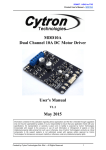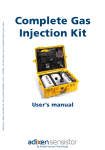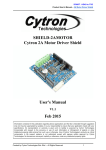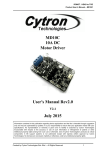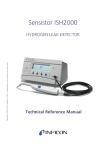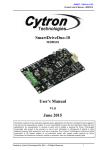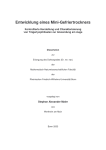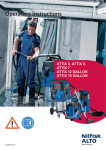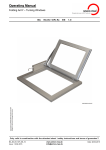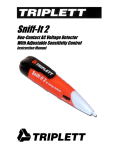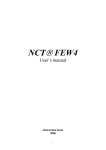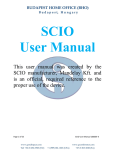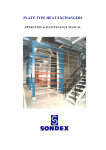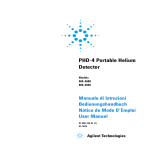Download SniffIT X1®
Transcript
SniffIT X1® OPERATOR’S MANUAL SniffIT X1® Operator’s Manual 2015-08-13 Version: 141007 Due to our continuing program of product improvements specifications are subject to change without notice. ©Nolek AB 2015 Page 2 (15) SniffIT X1® Operator’s Manual 2015-08-13 Version: 141007 Table of Contents General Information ................................................................................................................................ 4 Manufacturer ...................................................................................................................................... 4 SniffIT X1® – Product Introduction ...................................................................................................... 4 Technical Data ..................................................................................................................................... 4 Operate the SniffIT X1® ........................................................................................................................... 6 SniffIT X1® at a glance ......................................................................................................................... 6 Screen menu button ........................................................................................................................ 6 Display ............................................................................................................................................. 6 Multifunction button ....................................................................................................................... 6 Micro-USB Connection .................................................................................................................... 7 The Menus ............................................................................................................................................... 7 Menu: Shut down ................................................................................................................................ 8 Menu: Measure ................................................................................................................................... 8 Menu: Settings .................................................................................................................................... 9 LED ................................................................................................................................................... 9 RTC ................................................................................................................................................. 10 USB Mode ...................................................................................................................................... 10 Auto off time ................................................................................................................................. 10 HLrange.......................................................................................................................................... 10 Calib ............................................................................................................................................... 12 Password ....................................................................................................................................... 12 Vibrate ........................................................................................................................................... 12 Sound ............................................................................................................................................. 12 RejValue......................................................................................................................................... 12 Auto Zero ....................................................................................................................................... 13 Config............................................................................................................................................. 13 Menu: Service .................................................................................................................................... 13 Menu: Info ......................................................................................................................................... 13 Menu: Language ................................................................................................................................ 13 Software Update ................................................................................................................................... 14 Operator’s Manual Update ................................................................................................................... 14 Contact Nolek ........................................................................................................................................ 15 Page 3 (15) SniffIT X1® Operator’s Manual 2015-08-13 Version: 141007 General Information Manufacturer Company Name: Nolek AB Address: Hantverkarvägen 11 SE-145 63 Norsborg, Sweden Telephone: +46 (0) 8 531 942 00 Website: www.nolek.com SniffIT X1® – Product Introduction SniffIT X1® is fully digitalized with a screen that shows both quantitative numeric measurement values as well as graphical leak indications. SniffIT X1® utilizes temperature, pressure and humidity sensors to ensure accurate measurements and a high level of sensitivity. The instrument can log and store large amounts of measurement data. By attaching the sniffer to a computer via USB, data can easily be transferred. Software upgrades are available through Nolek’s website, and are easy to install by connecting the SniffIT X1® to the computer. Warning! Do not use the sniffer to sniff in liquid. It can destroy the internal sensor and will affect the warranty. Technical Data Technical Data - SniffIT X1® Battery capacity 8 hours Charging time 4 hours Dimension H*B*D 149x238x55 mm Weight 320 gram Detectable Gases Helium and hydrogen, calibrated for the selected gas but sensitive for both. Detect leaks greater than 1*10-5 mbarl/s Accuracy ± 20% of reading or min ± 3* 10-5 mbarl/s Available units mbarL/s Respons time <0.5 sekunder Recovery time <1 sekunder Operating temperature 10-40°C Storage temperature -10°C to 60°C Humidity 85% RH NC Input voltage 5 V(dc) Input current 500 mA max Signal presentation Numeric and bar graph, OLED Display Alarm level Yes Audio and vibration alarm Yes Page 4 (15) SniffIT X1® Operator’s Manual Logging possibilities Yes Auto Zero Yes Probe lenghts 50mm and 350mm Wrist strap Yes USB Charger Yes Two extra filter Yes Language English, Swedish Package weather protected case included Calibration certificate Yes Certificates CE, FCC Warranty 1-year 2015-08-13 Version: 141007 Page 5 (15) 2015-08-13 Version: 141007 SniffIT X1® Operator’s Manual Operate the SniffIT X1® SniffIT X1® has six main menus. Five main menus are available for the daily use: “Shut down”, “Measure”, “Settings”, “Info” and “Language”. To enter the menu “Settings”, a password is required. The sixth menu, “Service”, is protected by a password and is for Nolek service staff only. SniffIT X1® at a glance Display Sniffer Probe Screen menu button Flashlight LED Sniffer nozzle with replaceable filter Multifunction button Micro-USB connection Screen menu button Press the screen menu button and hold to turn the SniffIT X1® on. In the menu “Shut down”, press the screen menu button and hold for 9 seconds to turn the SniffIT X1® off. To switch between the menus: turn the Screen menu button to choose menu and press on the button to enter the menu. Press and hold the button to leave the menu. Note! If the SniffIT X1® should need a restart, this can be performed by pressing the Screen menu button and hold for more than 9 seconds. Display The display is an OLED screen and presents the result of the leak detection as a graph or as numeric values. Multifunction button Performs three different functions during measurement: • • Press the multifunction button quick to zero the measurement and perform background compensation. Release the button after zeroing to normal operation. Double click on the multifunction button to stop logging at the current location and start logging at the next measuring place. Note! For this function to work “Graph” or “Numeric” has to be chosen in the “Measure log” menu and log values have to be specified in the “Settings” menu. Page 6 (15) 2015-08-13 Version: 141007 SniffIT X1® Operator’s Manual • Press and hold the multifunction button to activate or deactivate the LED headlight. Note! For this function to work, “LED” mode has to be set to “Toggle” in “Settings” menu. Micro-USB Connection Charging - Plug in any standard USB charger to charge the instrument. Log - Connect the SniffIT X1® to a computer between measurements and export the compiled measurement data. The data is presented in txt-format, but is also Excel compatible. Note! Make sure that the “log” functions are deactivated when the SniffIT X1® is connected to the computer. ??? The Menus Table 1 below shows the menus for the SniffIT X1® : Shut down Measure Settings Graphic Service Info Language LED System data English RTC System data Swedish USB Mode Alarms Auto off time HLrange Calib Leak unit Gas type Log Password Vibrate Sound RejValue Auto Zero Config Page 7 (15) SniffIT X1® Operator’s Manual 2015-08-13 Version: 141007 Note! For more accurate results it is recommended to rest the SniffIT X1® in measuring mode for approximately 10 minutes in the test environment before starting the testing. This way the sniffer can adapt to the ambient conditions. Menu: Shut down Switch on the SniffIT X1® by pressing and holding the Screen menu button until the Nolek logo shows up. In the menu “Shut down”, press the Screen menu button and hold for 9 seconds to turn the SniffIT X1® off. Menu: Measure Measure This menu is the one to use for performing the leak detection. The result of the leak detection can be presented either as a graph or as a numeric value for SniffIT X1® To perform leak detection: Start the SniffIT X1® and let it adapt to the rooms ambient conditions for 10 minutes before sniffing. Choose the menu “Graphic” or “Numeric” mode in “Measure” menu. Hold the sniffer nozzle away from the test object and press the multifunction button shortly to perform background compensation (“zero”). Then move the nozzle to the test object. The left of the display should now show a low green bar graph or a value with a “<” symbol in front. Sweep the SniffIT X1® nozzle along the object. In case of a leakage the display will show an increasing bar graph coloured yellow and red or a number larger than the number displayed after the “<” symbol. It is also possible to get an audible and/or vibration for indicating a leak rate above a preset alarm limit as well. To enable these functions go to submenus “Sound” and “Vibration” in “Settings”. The leak rate value set in “Settings/RejValue” acts as a trigger to the alarm indicators. See more in chapter RejValue. The left sample shows the SniffIT X1 ® display in numeric Low sensitivity mode. The actual leak rate reading shown is less than 1,0E-04 mbar*l/s. The sample image on the right shows the SniffIT X1® display in graphic High sensitivity measurement mode and it is showing a small leakage close to the lower measurement range limit. If there is a decrease or increase in background gas concentration, this will be shown on the graphical display as a decrease or increase of signal even though the sniffer isn’t held against the test object. Press the multifunction button to zero the instrument. Now only the green field will be shown on the display as the background is compensated. On the numerical display, the result of zeroing the instrument is shown as the lowest number of leak rate (= the highest sensitivity). Page 8 (15) SniffIT X1® Operator’s Manual 2015-08-13 Version: 141007 The H or L in the header of the display tells whether the measuring is performed in the high or low sensitivity range. Press the screen menu button quickly to change from H to L range and vice versa. In the header the battery status is shown as well. Measure Log SniffIT X1® Digital Pro has a log function (Graphic and/or Numeric log) which stores the measuring data. The stored data can be collected from the USB memory by a connection between the SniffIT X1’s Micro USB connection and a computer. In the “Settings” submenu “Log”, the conditions such as number of measuring points, filename and maximum time for measurement are specified. When in the menu Graphic or Numeric log, a number will be shown in the head of the display. This number represents the number of the actual measuring point. The specified name for the current measurement is shown on the screen until the measurement begins with a double click on the multifunction button. The measurement continues for as long time as specified in the “Settings” menu. It is possible to cancel the measurement and start the next earlier by double clicking on the multifunction button. The data from the USB is presented in txt-format. In the document, the following will be stated in the following order (without titles): Filename – Type – Time – Value – Reject Value– Rejected “Filename”, “Type” and “Time” is described under the heading “Menu: Settings” in this manual. “Value” is the leak value, shown in the chosen unit. “Reject value” is the alarm limit, stated in the Settings submenu “Reject Value”. “Rejected” shows the result of the measurement. 0 means an approved object, while 1 means that the rejected value is reached and that the object is leaking. There will be one file created for each filename. If a new filename is stated, a new file will be created. If an old stored name is repeated, the old file will be resumed. In each file there will be a new row added for each measurement. Menu: Settings The menu “Settings” is only available with a password. The default menu access password is “000”. The submenus here will be introduced individually. LED If the leak detection is going to be conducted in narrow and dark areas, the LED-light can be switched on by choosing “5 minutes” in the menu “LED”. The lamp will then be on for 5 minutes. To switch the light off, choose “OFF” in the LED-menu. Another way to turn the LED-light on/off is to press the multifunction button and hold until the light is on/off. This mode can be set by selecting “Toggle” in “LED” menu. The light will be on until the user presses and holds on the multifunction button again. Page 9 (15) SniffIT X1® Operator’s Manual 2015-08-13 Version: 141007 RTC RTC stands for “Real-Time Clock”. This is for adjusting the time and date settings. USB Mode ”USB Disk” setting is selected by default. In this mode the SniffIT X1® acts as a mass storage device when connected to a computer. This way the user manual is accessible as it were stored on an internal USB memory. “USB VCP” setting is an unavailable feature. Auto off time Using the integrated accelerometer after the set time (minutes) the SniffIT X1® will shut itself down to save battery. Setting this value to “0” disables the function. HLrange The SniffIT X1® unit has two different sensitivity ranges. One is called the High sensitivity range, suitable to detect low leak rates, the other is the Low sensitivity range, suitable to detect high leak rates. Basic operation of the unit is as follows. The unit is turned on. It is recommended to wait 10 minutes before starting the measurements so the unit can adapt to the ambient conditions. Go to Measurement mode and select High sensitivity. Navigate the sniffer probe close to the tested object and move it along the objects surface. If a leakage is detected, the visible information is displayed on the bar graph and a Leak rate/time graph. If the leak rate is higher than the upper limit of the high sensitivity range then the edge of the display turns blinking red, audio and vibrating feedback alarms turn on (if enabled). At this event the operator should switch to the low sensitivity mode to be able to pinpoint the leak location precisely. The high and low sensitivity ranges are defined as windows over the complete measurement range of the unit. The detectable range spans from 1,0E-05 to 5,0E-02 mbar∙l/s. In the menu point “Settings/HLrange” the operator can define two windows over this range. High Min and High Max defines the bottom and top of the high sensitivity window respectively. Low Min and Low Max defines the bottom and top of the low sensitivity window respectively. The two windows cannot overlap, which means Low Min can never be a lower value than High Max. 1. Choose the submenu “HLrange”. 2. Choose “High_Min”. Enter the desired minimum value, for example 1·10-5, by turning the Screen menu button until 1.00e-05 is shown on the display. Press and hold the Screen menu button to store value and leave the submenu. Choose “High_Max”. Enter the desired maximum value, for example 5·10-5, by turning the Screen menu button until 5.00e-05 is shown on the display. Press and hold the Screen menu button to store value and leave the submenu. Page 10 (15) 2015-08-13 Version: 141007 SniffIT X1® Operator’s Manual 3. Choose “Low_Min”. Enter the desired minimum value, for example 5·10-5, by turning the Screen menu button until 1.00e-04 is shown on the display. Press and hold the Screen menu button to store value and leave the submenu. Choose “Low_Max”. Enter the desired maximum value, for example 5·10-4, by turning the Screen menu button until 5.00e-04 is shown on the display. Press and hold the Screen menu button to store value and leave the submenu. Calibrated range High sensitivity range Low sensitivity range mbar∙l/s 1·10-5 1·10-4 5·10 -2 =0,05 1 - Sample settings for HLrange Page 11 (15) 2015-08-13 Version: 141007 SniffIT X1® Operator’s Manual The factory default settings are as follows: • • • • Low Max: Low Min: High Max: High Min: 5,0E-02 mbar∙l/s 1,0E-04 mbar∙l/s 1,0E-04 mbar∙l/s 1,0E-05 mbar∙l/s Calib Unavailable function. Leak unit In the menu “Leak unit”, the user chooses the desired unit. Supported units are: • mbarl/s (millibar litres per second) Gas type Gas type specified when ordering (Helium or Hydrogen) Log In this menu users can specify the conditions for storage of data from the measurements. Detailed description is available in section “Menu: Measure”. There are four available options: N: Specify the chosen number of measuring points. 1-9 pcs. Filename: Name each of the measuring points, up to 9 detection places. Time: Specify the maximum time (1-180 seconds) for measurement at each measuring point. The chosen time limit is valid for all of the measuring points. Note! When measuring, it is possible to terminate the ongoing measurement and go to the next measuring point by double clicking on the multifunction button. Type: Choose to record all measuring values or to record only the peak value. Password Define a new password for accessing the “Settings” menu. The password must be of 3 digits. The default menu access password is “000”. Vibrate Enables (Vibrator On) or disables (Vibrator Off) vibrating alarm when the detected leak rate exceeds the pre-set rejection value of “RejValue” menu. Sound Enables (“Enable / Sound On”) or disables (“Enable / Sound Off”) audible alarm when the detected leak rate exceeds the pre-set rejection value of “RejValue” menu. The volume can be adjusted in percentage. RejValue The operator can set the alarm limit in this menu. If the detected leak rate exceeds the set value visible an audible and/or vibrating alarm (if enabled) is triggered. Page 12 (15) SniffIT X1® Operator’s Manual 2015-08-13 Version: 141007 Auto Zero Auto Zero function is designed to perform the zeroing of the SniffIT X1® automatically during measuring. This function must only be enabled if the operator is aware of the nature of the leakages to be found. The leak signal can be interpreted as an impulse. The impulse has a rising and a falling edge and rising time and falling time accordingly. Usually the rising and falling time is defined as how much time passes between the amplitude of the impulse rises from 10% of the logical high level to 90% of the logical high level. The Auto Zero function enables the instrument to activate the zeroing autonomously if the rising time and the falling time of the leak signals are short enough. If the detected leakage is low and the leakage generates a slow rise (long rising time) in the leak rate readings (low impulse amplitude) than it could be interpreted as a disturbance in the background value and Auto Zero could trigger zeroing and effectively suppress it. That is, Auto Zero hides the real leakage from the operator. Enabling Auto Zero is only recommended if the expected leakages are big enough to generate impulse-like leak rate signals. Auto Zero function is disabled by default as it could be a source of false positive test tests (no leakage detected due to signal suppression). Config All settings can be saved to the internal memory in a .txt file. This file can be transferred to the computer as a back-up and can be useful to restore all settings in the unlikely case of data loss or after a firmware upgrade. To export the setting to the internal memory select “SD Store”. To load saved settings from the internal memory select “SD Load”. Menu: Service This menu is for Nolek service personnel only. Menu: Info On the first page information is available about the SniffIT X1® ’s current firmware version, serial number, pre-set date and time. Battery charge is displayed in volts. On the second page the tracer gas and the leak rate unit is displayed that was used to calibrate the unit in the factory. Menu: Language Available languages are: • English • Swedish Page 13 (15) SniffIT X1® Operator’s Manual 2015-08-13 Version: 141007 Software Update Nolek will continuously release software updates. In order to update your SniffIT X1® , first select menu “Settings” – “Config” – “SD Store” to save current device settings. Connect the SniffIT X1® to a computer via the micro-USB connection on the sniffer to the USB connection on the computer. Use the cable for the charger. After connecting the SniffIT X1® to the computer, the computer will automatically open, or you have to open the SniffIT X1® device folder. Select subfolder “app” then “load”. In order to retrieve the new firmware visit our support web site at: http://www.nolek.com/sniffitupdate. Copy the downloaded firmware file in the “load” folder and delete old file. Use your operating system’s “Safely remove mass storage device” function to disconnect SniffIT X1® from the computer. Disconnect the USB cable and shut down your SniffIT X1® . Then, restart it while at the same time pressing the multifunction button. Select “update” on the menu screen of the SniffIT X1® . When the update procedure is completed press and hold the Screen menu button to return to the Update menu. Shut down SniffIT X1® . After powering up the unit again the new firmware version will be loaded and the SniffIT X1® can now be used again. Operator’s Manual Update Nolek will continuously release Operators Manual Updates. In order to update the SniffIT X1® with the latest manual, first connect the SniffIT X1® to a computer via the micro-USB connection on the sniffer to the USB connection on the computer. Use the cable for the charger. After connecting your SniffIT X1® to the computer, the computer will automatically open, or you have to open the SniffIT X1® device folder. In the folder first select “manual”. Copy the downloaded manual file in the “manual” folder and delete the old one. In order to retrieve the new user manual visit our support web site at: http://www.nolek.com/sniffitupdate. Page 14 (15) SniffIT X1® Operator’s Manual 2015-08-13 Version: 141007 Contact Nolek Sweden (Corporate Headquarters) Nolek AB Hantverkarvägen 11 145 63 Norsborg, Sweden Phone: +46 8 531 942 00 Fax: +46 8 531 711 50 E-mail: [email protected] Hungary (Central European Regional office) Nolek Central Europe Deák Ferenc utca 6, fszt.2 2310 Szigetszentmiklós, Hungary Phone: +36 24 540 545 Fax: +36 24 540 546 E-mail: [email protected] USA (North American Regional office) Nolek Inc. P.O Box 204 Plympton, MA 02367, USA Phone: +1 781 585 5606 Fax: +1 781 585 5606 E-mail: [email protected] Denmark (Software Development Center) Nolek A/S Niels Bohrs Vej 1 6000 Kolding Phone: +45 7220 6630 E-mail: [email protected] Malaysia (Asian Regional office) Nolek SDN.BHD Plot 301(C), MK 13, Jalan Perindustrian Bukit Minyak 8, Penang Science Park, 14100 Simpang Ampat, Penang, Malaysia E-mail: [email protected] Page 15 (15)