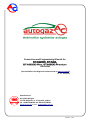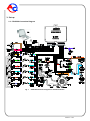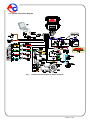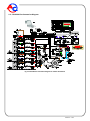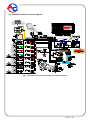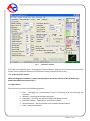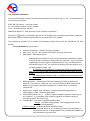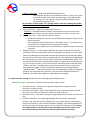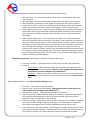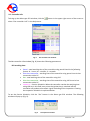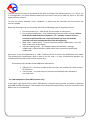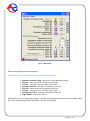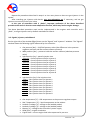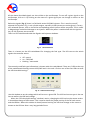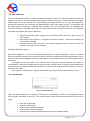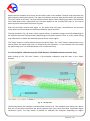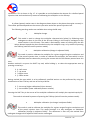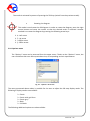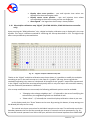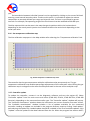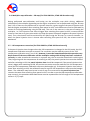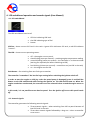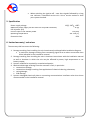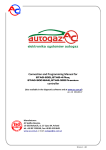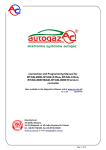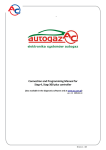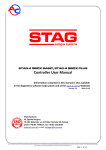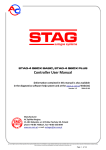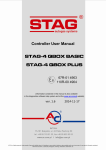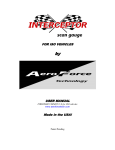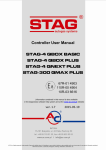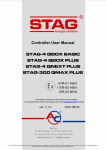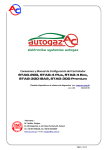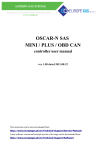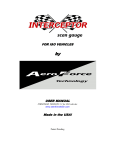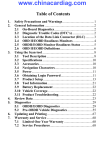Download Connection and Programming Manual for controller - lpg
Transcript
Connection and Programming Manual for controller (also available in the diagnostic software and at www.ac.com.pl) ver. 2.4 2010-02-23 Manufacturer: AC Spółka Akcyjna. 15-182 Białystok, ul. 27 Lipca 64, Poland tel. +48 85 7438148, fax +48 85 653 8649 www.ac.com.pl, e-mail: [email protected] Strona 1 z 34 Table of contents 1. Set-up ............................................................................................................................................... 3 1.1. STAG-200 Connection Diagram ........................................................................................ 3 1.2. STAG-4 Connection Diagram ............................................................................................ 4 1.3. STAG-300 Plus Connection Diagram ................................................................................. 5 1.4. STAG-300 Premium Connection Diagram......................................................................... 6 1.5. Wiring Diagram for semi-sequential systems. .................................................................. 7 1.6. Connection Diagram for full-group systems. .................................................................... 7 1.7. STAG-200, STAG-4, STAG-300 Plus, STAG-300 Premium ECU Installation Method. ........ 7 1.8. Selection of Pressure Regulator........................................................................................ 7 1.9. Selection of injector nozzles ............................................................................................. 8 2. Ac Gas Synchro diagnostic software - description .......................................................................... 8 2.1. Controller-PC connection ................................................................................................. 8 2.2. Ac Gas Synchro version ..................................................................................................... 9 2.3. Main menu ........................................................................................................................ 9 2.4. Controller Parameters .................................................................................................... 10 2.5. Controller Info................................................................................................................. 14 2.6. OBD adaptation (STAG-300 Premium only).................................................................... 15 2.7. Matching gas injectors with relevant Bank (STAG-300 Premium only). ........................ 18 2.8. Signals, injectors, switchboard ....................................................................................... 19 2.9. Auto-calibration .............................................................................................................. 21 2.10. Oscilloscope .................................................................................................................. 21 2.11. Errors............................................................................................................................. 22 2.12. 2D Multiplier Map......................................................................................................... 23 2.13. 3D multiplier calibration map (for STAG-300 Plus, STAG-300 Premium controller only)24 2.14. Options menu ............................................................................................................... 26 2.15. 3D multiplier calibration map “digital” (for STAG-300 Plus, STAG-300 Premium controller only) .............................................................................................................. 27 2.16. Gas temperature calibration map ................................................................................ 28 2.17. Controller update ......................................................................................................... 28 2.18. Update of STAG – OBD Adapter ................................................................................... 29 3. STAG-200, STAG-4, STAG-300 Plus, STAG-300 Premium controller programming ....................... 30 3.1. Auto-calibration .............................................................................................................. 30 3.2. Collection of the petrol injection map with petrol (petrol map) ................................... 30 3.3. Collection of the petrol injection map with LPG (LPG map) ........................................... 31 3.4. Checking if maps match, verification of deviations ........................................................ 31 3.5. Controller manual setting ............................................................................................... 31 3.6. Multiplier map calibration – 3D map (for STAG-300 Plus, STAG-300 Premium only) .... 32 3.7. LPG temperature correction (for STAG-300 Plus, STAG-300 Premium only) ................. 32 4. LED switchboard operation and acoustic signals (User Manual) .................................................. 33 4.1. LED switchboard ............................................................................................................. 33 4.2. Acoustic signals ............................................................................................................... 33 5. Specification ................................................................................................................................... 34 6. Limited warranty / exclusions........................................................................................................ 34 Strona 2 z 34 1. Set-up 1.1. STAG-200 Connection Diagram Fig. 1 STAG-200 Connection Diagram for Vehicle Installation Strona 3 z 34 1.2. STAG-4 Connection Diagram Fig. 2 STAG-4 Connection Diagram for Vehicle Installation Strona 4 z 34 1.3. STAG-300 Plus Connection Diagram Fig. 3 STAG-300 Plus Connection Diagram for Vehicle Installation Strona 5 z 34 1.4. STAG-300 Premium Connection Diagram Fig. 4 STAG-300 Premium Connection Diagram for Vehicle Installation Strona 6 z 34 1.5. Wiring Diagram for semi-sequential systems. Fig. 5 Connection Diagram for semi-sequential systems. 1.6. Connection Diagram for full-group systems. Fig. 6 Connection Diagram for full-group systems. 1.7. STAG-200, STAG-4, STAG-300 Plus, STAG-300 Premium ECU Installation Method. During the STAG-200, STAG-4, STAG-300 Plus, STAG-300 Premium installation it is suggested for the wire set to point downwards. Regardless of the type of ECU it is suggested that it is placed in such a way to avoid the negative impact of high temperature and humidity. 1.8. Selection of Pressure Regulator Install the system according to the connection diagrams (Fig. 1, Fig. 2, Fig. 3, Fig. 4). When installing the STAG-200, STAG-4, STAG-300 Plus, STAG-300 Premium sequence gas injection systems, it is important to select the proper pressure regulator for given engine power as well as injector nozzles. Improper selection of the pressure regulator in relation to the engine power will result in the pressure regulator inability to ensure nominal LPG pressure, i.e. it will result in pressure drops when the LPG Strona 7 z 34 delivery is high (i.e. when the throttle is fully open). When the LPG pressure drops below the minimum value programmed in the controller, the system will switch to petrol. 1.9. Selection of injector nozzles The injector nozzles selection should also be based on the engine power. The selection of injector nozzles should ensure that at high engine loads and high rpm, the multiplier for a given injection time should be close to 1. For the majority of engines, the injection times equal roughly 15 [ms]. The table below presents the nozzles’ diameters depending on the engine power per 1 cylinder. To select the right diameter of nozzles, the engine power needs to be divided by the number of its cylinders. Nozzle diameter [mm] Reducer pressure 1 [bar] 1,8-2 2,1-2,3 2,4-2,6 2,7-2,9 3,0 Engine power per cylinder [KM] 12 – 17 18 – 24 25 – 32 33 – 40 41 – 48 Note: the above values are estimates only and do not necessarily always reflect the reality. This can occur e.g. in vehicles with semi-sequential or full group (all injectors activated simultaneously) injection. In such cases, the nozzles’ diameters will be smaller than those presented in the table above as in these systems the amount of supplied LPG is higher than in full sequence systems – two times higher for semi-sequential injectors and four times higher for full group injectors. In the event “Injection control mode” parameter is set to (depending on the vehicle type) semisequential or full-group, diameter values of injector nozzles should correspond to those indicated in the chart. 2. Ac Gas Synchro diagnostic software - description 2.1. Controller-PC connection Upon installing the STAG-200, STAG-4, STAG-300 Plus, STAG-300 Premium controller in the vehicle, connect it to a PC with the AcGasSynchro software installed via an RS or USB interface manufactured by AC SA. Prior to starting the software, turn the ignition on (in order to supply voltage to the controller); this is necessary as the controller switches to sleep mode (when it will not communicate with the PC) after app. 10 minutes without power supply. After starting the software – provided the COM port is selected properly – the controller will establish connection with the diagnostic software and “Connected” will appear in the lower left corner of the screen. Fig. 7 shows the Parameters window. Strona 8 z 34 Fig. 7 Parameters window. If you get the “Controller Error” message and “No connection” appears in the lower left corner of the screen, select a different COM port from the Port menu at the top of the screen. 2.2. Ac Gas Synchro version When the diagnostic software is open, the top title bar shows the version of the software; Fig. 7 shows the software version 5.0.0.17. 2.3. Main menu The main menu consists of the following options: Port – changing the communication port, connecting and disconnecting the controller Window – selecting the software windows Language – selecting the required software language version Controller update – updating the controller firmware Documentation – opening a folder with available documentation Help – about the software Strona 9 z 34 2.4. Controller Parameters The controller firmware version is shown at the bottom of the screen (Fig. 7); „ver.” is followed by the firmware version, where: STAG-300-4 Premium – controller model 5.0 – controller firmware version number 7.0.0 – controller version number 2009-04-06 08:52:42 – date and time of the firmware compilation Clicking the button in the upper right corner will bring up the Controller Info window. A detailed description of the Controller Info window is presented later in this manual. The Parameters window lists a number of parameters which need to be set individually for each vehicle. The Car parameters group contains: Number of cylinders – number of engine cylinders. Num. of cyl. for coil – the number of cylinders for each ignition coil RPM signal – RPM signal source RPM detection threshold in Volts. Set the detection threshold to a value ensuring proper revolutions reading from the controller. E.g. for impulses originating in a petrol engine usually equal app. 5 [V], set the detection threshold to app. 2,5 [V]. For impulses originating from the ignition coil, set the threshold to app. 7 [V]. Nissan Micra is an exception. Its computer ignition impulses equal app. 1,4 [V], in which case the detection threshold needs to be set at app. 1,0 [V]. For some Renault Megan models, the detection setting needs to be set at app. 10 [V] RPM signal filter – Switching on (YES) and switching off (NO) of RPM signal filtration. In the case of “American” cars, correct reading of RPM value can be difficult, so this option should be switched on. In other cases, it should be switched off. Engine type – engine type, Standard – normally aspirated engine with no supercharger, Turbo – supercharged engine Petrol Injector driven by „+” - injection signals reading in systems where signals are “positive”, i.e. grounding is the common signal for all injectors and the controlling signals are up to 12 [V]. Lambda type – type of the installed lambda probe: - voltage – standard voltage probe. Two voltage probes can be connected simultaneously. - UEGO -> voltage – wide-band UEGO lambda (current). The controller shows on an oscilloscope values from the probe in the same form as for a voltage probe. Only 1 wide-band lambda can be connected at any given time. Strona 10 z 34 - UEGO -> full range – wide-band UEGO lambda (current). The controller shows on an oscilloscope values in Volts. This makes it possible to watch the entire working range of the UEGO probe, i.e. from lean to rich mixtures. Only 1 broad-band probe can be connected at any given time. Do not select “UEGO probe” for a voltage probe as this may damage the probe. Refer to the Connection Diagram!!! Type of Injection – type of injection used in the car, - Standard – standard indirect injection, petrol injectors with no current limit. - Renix – indirect injection system, petrol injectors with “Renix” current limit Type of petrol Inj. – type of petrol injectors control Sequential: each petrol injector is controlled from a separate channel in the petrol controller. Semi-sequential: petrol injectors are controlled in pairs, i.e. 2 injectors are controlled from a single channel in the petrol controller. FullGroup: petrol injectors are controlled from a single channel in the petrol controller. Mazda leaning TM – in some types of Mazda, the petrol controller can (in some conditions) alter from sequential into semi-sequential controlling. It can be easily noticed by observing the LPG/CNG injection time indicator on the 2D map. When the petrol controller alters from the sequential into semi-sequential controlling (at the same load), the petrol injection time is reduced by approximately 50[%]. The vertical axis indicator (for constant load) changes its injection time value position e.g. from 8 [ms] to 4 [ms]. In the case of such a controlling type in the LPG mode, “jerking” can occur, resulting from the fact that the mixture is too rich for the semi-sequential mode. In order to eliminate the above-mentioned problems, “Mazda leading TM” function should be used. The weakening coefficient should be properly set. According to the research, its value should be approximately 17. However, the value can be different, depending on the engine. The LPG Controller Settings window lists the following groups of parameters: Switchover to gas – parameters related to switching from petrol to LPG. Switchover temp. – LPG pressure regulator temperature required for the controller to switch to LPG, Switchover threshold – engine rpm required for the controller to switch to LPG. For rpm set to <700, the controller switches to LPG at idle run. Switchover time – time after starting the engine when the controller can switch to LPG. Cylinder Switchover– time elapsing between the switching of subsequent cylinders. E.g. with the setting at 200[ms] for a 4-cylinder engine, the switching from petrol to LPG or LPG to petrol will take 4*200[ms]. This works regardless of whether the petrol injection system is the so-called full sequence or not. Setting the switching time to 0 will result in the switching from petrol to LPG or vice versa and turning on and off of the solenoid valves without any delay. Strona 11 z 34 Switchover to petrol - parameters related to switching from LPG to petrol. Min. gas temp. – min. LPG temperature; when lower, the controller will switch over to petrol. Min. gas RPM – min rpm; when lower, the controller will switch over to petrol. Max. gas RPM – engine rpm; when higher, the controller will switch to petrol Pressure error time – amount of time with the LPG pressure lower than minimal before the controller switches to petrol and reports: “LPG pressure too low”. Switch-off at the first error – with this option selected, the controller will switch to petrol when the LPG pressure drop is detected. When unselected, the controller will switch some cylinders to petrol when the LPG pressure is detected to lower LPG usage. “Max. engine load on gas” – the maximum load value in the LPG mode, above which the controller switches to petrol. This option is very useful for the engines in the case of which petrol injectors can be fully opened. In such a situation, the LPG controller can only open LPG injectors permanently as well. However, corrections, e.g. resulting from changes in the LPG pressure, will be no longer possible. The moment when petrol injectors are fully open corresponds to the load value of 100 [%]. If petrol injectors become fully open, the “Max. LPG load” parameter should be set to approximately 95 [%]. This will result in the controller switching to petrol before full opening of LPG injectors. Calibration parameters – parameters related to controller calibration. Gas temp. at Calib. – LPG temperature at which the controller was calibrated. Pressure - Operational – LPG pressure at which the controller was calibrated. This setting can be altered manually. However, each change of the operational LPG pressure requires multiplier map calibration!!! Minimum – when the pressure is lower than minimum, the controller will switch to petrol if the duration of min. pressure exceeds the Pressure Error Time. Remaining parameters in the LPG Controller Settings group: Fuel Type – type of fuel in the LPG system Injector Type – type of the LPG injector. Changing the injector type requires reauto-calibration or multiplier map calibration!!! Gas Injectors Settings – calibration of particular LGP injectors. Gas level indicator– LED thresholds setting. This button is used to set the low LPG LED on/off threshold settings as well as to select the LPG level sensor (this is explained in more details later in the manual). Injectors heating – enabling this option results in starting the procedure of heating LPG injectors after a longer stopover. Activation of the procedure is indicated in the oscilloscope diagram with a red line and flashing active LPG injectors. Extra-injection switch off threshold – petrol injection impulses below the set value will be ignored by the controller, meaning that the controller will not generate the LPG injection impulse if the petrol injection impulse is below the set value. Strona 12 z 34 Clicking the Gas Injectors Settings button will open up the following window in which the LPG injectors can be calibrated: Use this window to calibrate (in %) the LPG injectors. These settings enable a correction of the fuel mixture for each cylinder. This is used e.g. to correct the injection time variations present in a “V” type engine cylinders. To calibrate the injectors, use the following procedure: Upon auto-calibration, check the petrol injection times for each cylinder when using petrol. Turn the LPG injectors on, one at a time, and observe if there are any differences in the injection times after switching from petrol to LPG. Adjust the % settings (only when necessary!) for each injector so that switching to LPG one injector at a time will not result in changing the petrol injection times. WARNING!!! Use this option as a last resort, i.e. when sure that the installation was performed properly, all mechanical issues have been eliminated and injection times variations for given injectors are still present when using LPG. Do not ever use injection strip-collector pipes of different lengths and then the injectors’ calibration to accommodate this difference!!! Also never use this option when the system is not in a perfect working condition or when some of its elements have worn out. Using this option in a manner not consistent with the above instructions may result in damage to the car!!! The correction window may be opened regardless of the selected tab, i.e. the map tab may be opened and the correction window on top of it. There are 3 buttons at the bottom of the Settings tab used to perform the following actions: Read – read the controller settings from a file Save – save the controller settings to a file Default – restore default controller settings Strona 13 z 34 2.5. Controller Info To bring up the About gas ECU window, click the select “Gas controller info” in the Help menu. Fig. 8 button in the upper right corner of the screen or Gas controller info window. The Gas controller info window (Fig. 8) shows the following parameters: ECU working time: Petrol – total working time of the controller using petrol listed in the following format: H – hours, M – minutes, S – seconds. Since last connection – working time of the controller using petrol since its last connection with a PC. Gas - total working time of the controller using LPG Since last connection – working time of the controller using LPG since its last connection with a PC. Inspection – Service Schedule. When the controller reaches the working time using LPG set in this field, every time the ignition key is switched-off the controller will produce an acoustic signal reminding of the inspection. Clearing the Inspection Schedule is explained below. To set the Service Schedule, click the “Set” button in the About gas ECU window. The following window will pop up (Fig. 9): Fig. 9 Set inspection window. Strona 14 z 34 The next service visit time is calculated on the basis of mileage. The default setting is 1 h = 50 km, yet it is configurable. The above window shows the next service visit set to 1000 km, which in this case equals 20 hours of work. To clear the service schedule, select “Disabled”, in which case the controller will not monitor the service schedule. Below the working times, the Controller Info lists the following types of registered events: First connection to PC – date of the first controller-PC connection. First settings modification – first modification of the controller settings. If these fields do not show dates but instead the „???” symbols, it means an error occurred in the Controller Info. Time information has been lost and the controller will start counting the times from the beginning. Mod. date 1 ÷ Mod. date 5 – a list of controller settings modifications. From the most recent ones till the oldest. Unknown settings mod. – This happens when the controller’s settings modification is performed with a date earlier than a previously performed modification. Each event is also accompanied by a “code” linked to the PC on which the modification was made. Thus knowing the modification date as well as the PC code, it is easy to determine whether any modifications have been performed by anyone else. The bottom of this window shows additional information: S/N gas ECU – the serial number of the controller. Not available for older versions of controllers. Your PC code – The code of the PC on which the AcGasSynchro software is currently used. 2.6. OBD adaptation (STAG-300 Premium only) In the upper right corner of the screen, OBD button is located; when pressed, a window is displayed with OBD-related information. This window will be displayed automatically, once the connection with OBD in the car is established. Strona 15 z 34 Fig. 10 OBD window. OBD window displays the following data: OBD II/EOBD – Data available from fuel ECU via the OBD interface Number of trouble codes – Number of recorded OBD troubles STFT B1 – Short term fuel trim Bank 1 (ECU fuel) LTFT B1 – Long term fuel trim Bank 1 (ECU fuel) Resultant trim B1 – Resultant trim Bank 1 (ECU fuel) STFT B2 – Short term fuel trim Bank 2 (ECU fuel) LTFT B2 – Long term fuel trim Bank 2 (ECU fuel) Resultant trim B2 – Resultant trim Bank 2 (ECU fuel) Engine RPM – Engine rpm value Additionally, after pressing button ‘Show’, a window containing information on stored trouble codes (ECU fuel) and pending trouble codes (ECU fuel) will be displayed. Strona 16 z 34 Fig. 11 Window "ECU fuel trouble codes read from OBD STAG-300 Premium – Data related to OBD adaptation Adaptation on – Switching on/off of OBD adaptation. In the case of engines with two Banks control systems (e.g. „V” type or „boxer” engines), one has to define in which bank a particular gas injector is located, see chapter 2.7. Matching gas injectors with the relevant Bank Matching gas injectors with relevant Bank (STAG300 Premium only). ‘Adaptation on’ threshold – value expanding the range of resultant correction. Possible values 0-3% Desired resultant correction B1/B2 – Desired resultant correction is calculated automatically during calibration. Accepted correction range B1/B2 – destined range value of desired resultant corrections of bank 1 and 2. Depending on desired resultant correction B1/B2 and adaptation activation threshold. Example: ‘Adaptation on’ threshold equals 1% with desired resultant correction B1 at 3% gives accepted correction range B1 between 2%-4%. If in given configuration resultant correction B1 (petrol ECU) remains within above range, adaptation will be stopped because it has reached its target. In case the resultant correction B1 (petrol ECU) again reaches over the above given range, the adaptation will resume. STFT B1 – Short term fuel trim Bank 1(STAG-300 Premium) LTFT B1 – Long term fuel trim Bank 1(STAG-300 Premium) STFT B2 – Short term fuel trim Bank 2(STAG-300 Premium) LTFT B2 – Long term fuel trim Bank 2(STAG-300 Premium) A window showing connection status with OBD is presented below. Grey icon and text ‘No connection with OBD’ means that at the moment, the connection with OBD is not possible (no ignition, no OBD adapter) Strona 17 z 34 Yellow icon and text ‘Connecting to OBD’ means that the controller is connecting with OBD Flashing red icon and text ‘Connected to OBD’ means that the controller has been connected to OBD. In order to switch on adaptation, the process of auto-calibration must be performed first, see chapter 3.1. Auto-calibration. After completing auto-calibration, the programming process must be implemented, see chapter 3. STAG-200, STAG-4, STAG-300 Plus, STAG-300 Premium controller programming WARNING!!! OBD Adaptation is recommended for cars made after 2002. 2.7. Matching gas injectors with relevant Bank (STAG-300 Premium only). In the case of „V” or „boxer” engines, the controller may have 2 banks Bank 1 and Bank 2 (The trim value STFT B2 and LTFT B2 are different from zero). In this case, an individual gas injector must be set to the relevant Bank. In order to do that, Press ‘Gas injectors settings’ button in the „Parameters” bookmark. The window “Gas injectors settings” will be displayed. Fig. 12 Gas injectors settings window (STAG-300 Premium) Start the engine, wait for the controller to establish connection with OBD. The engine should operate at low rotation speed with adaptation off. Set correction value for all gas injectors to zero. Remember the correction value STFT and LTFT for Bank 1 and Bank 2. Next, perform the following procedure, starting from gas injector 1: 1. In the window „Gas injectors settings” change the correction value of the gas injector from 0 to 25 [%] 2. Observe for which of 2 “Banks” STFT, LTFT corrections change towards lower values. 3. After identifying for which „Bank” corrections change, match a given gas injector with the corresponding “Bank”. 4. Change the value of gas injector correction to 0. After that, the STFT and LTFT should return to the initial values, priori to point 1. Strona 18 z 34 Repeat the procedures described in steps 1 to 4 as many times as there are gas injectors in the system. After matching gas injectors with banks, turn auto-adaptation on, if necessary, and set gas injectors corrections to the initial value. In the case of controllers with 2 „Banks”, improper realisation of the above described procedure will result in incorrect auto-adaptation function, which may lead to engine damage. The above described procedure need not be implemented in the engines with controller and 1 „Bank”, as all gas injectors are by default matched with 1 Bank. 2.8. Signals, injectors, switchboard On the right side of the window (Fig. 7) there are the “Signals” and “Injectors” windows. The “Signals” window shows the following signals measured by the controller: Gas pressure [bar] – LPG/CNG pressure value (the difference in the pressure regulator pressure and the suction collector pressure) MAP pressure [bar] – pressure inside the suction collector (absolute pressure value) Injection time [ms] – petrol injection time - Petrol 1 – Petrol injection time for Injector 1 - Petrol 2 – Petrol injection time for Injector 2 - Petrol 3 – Petrol injection time for Injector 3 - Petrol 4 – Petrol injection time for Injector 4 - Petrol 5 – Petrol injection time for Injector 5 - Petrol 6 – Petrol injection time for Injector 6 - Petrol 7 – Petrol injection time for Injector 7 - Petrol 8 – Petrol injection time for Injector 8 Injection time [ms]– Gas injection time - Gas 1 – Gas injection time for Injector 1 - Gas 2 – Gas injection time for Injector 2 - Gas 3 – Gas injection time for Injector 3 - Gas 4 – Gas injection time for Injector 4 - Gas 5 – Gas injection time for Injector 5 - Gas 6 – Gas injection time for Injector 6 - Gas 7 – Gas injection time for Injector 7 - Gas 8 – Gas injection time for Injector 8 Gas temperature[°C] – LPG temperature at the pressure regulator output Red. Temperature [°C] – liquid temperature at the reducer Lambda 1 voltage [V] – voltage at the lambda probe 1 Lambda 2 voltage [V] – voltage at the lambda probe 2 Battery [V] – voltage at the controller’s power supply RPM [rpm] – engine revolutions Engine load – current engine load value expressed in per cent. Strona 19 z 34 All the above described signals are also visible on the oscilloscope. To turn off a given signal on the oscilloscope, click on it. By clicking on the name of a given signal you can change its colour on the oscilloscope. Below the signals (Fig. 7)) there is a field with active LPG/CNG injectors. This is used to turn off selected LPG injectors. E.g. in a 4-cylinder engine, normally 4 LPG injectors are active (green). To turn off a selected injector, click on it and the corresponding petrol injector will be turned on. This is useful in diagnosing a mechanical damage on an injector. When the power is switched off with the ignition key, all LPG injectors are turned on. There is a LED switchboard under the Signals and Injectors windows. Fig. 13 LED switchboard There is a button on the LED switchboard for changing the fuel type. The LED next to the switch signals the controller status: off – petrol on – LPG/CNG blinking – auto mode The currently used fuel type information is shown under the switchboard. There are 5 LEDs at the top of the switchboard showing current LPG/CNG level in the tank. Click on one of the four LEDs to enter the LED threshold settings. Fig. 14 LED threshold settings Use this window to set the voltage which will turn on a given LED. The LPG level sensor type is also set here as well as the LPG level voltage. When the “LED threshold settings” window is active, changing the LPG level on the sensor results in immediate change of LEDs status. This is used to check the proper activity of the full tank sensor and the LED bar. When this window is closed (normal activity) the LED level change on the sensor is shown on the LED bar after a very long period of time. Strona 20 z 34 2.9. Auto-calibration The auto-calibration window is used to calibrate the engine at idle run. Start the calibration after the engine is turned on and the lambda probe begins to work. During the auto-calibration the engine should work at idle run. Switch off air-conditioning and lights and do not turn the steering wheel. During the calibration, the controller will automatically switch from petrol to LPG. The controller will be automatically switching on selected LPG cylinders. Once the auto-calibration is complete, the controller displays a message informing the auto-calibration has finished successfully. The following messages may appear during the calibration: Engine rpm too low [rpm]– engine rpm are too low, please check the “Num. of cyl. for coil” setting No injection at the injector – no signal at the petrol injector – check the connection of the emulator’s bundle. Collector pressure [bar] incorrect – the collector pressure may be incorrect, check the collector’s pressure sensor settings. Available calibration options: All injectors together– in the case of standard calibration (“All injectors together” option is switched off), the controller switches one cylinder to LPG first and then switches the remaining cylinders one by one. If the All injectors together” option is switched on, the controller will switch on all injectors at the same time. This option can be very useful in the case of some “full-group” injection systems, for which it is not possible to separate individual petrol injectors and 4 injectors form a single primed module with two terminals. This option should be switched on as well if fuel strip pressure emulators or “Renix” emulators are used. If this option is selected, the “Cylinder switchover” parameter will be automatically set to 0. 2.10. Oscilloscope Fig. 15 Oscilloscope view When the auto-calibration or map tab is selected, the oscilloscope is visible. The oscilloscope shows all the signals described in point 2.5. The control buttons have the following functions (from left to right): Start the oscilloscope Stop the oscilloscope Save current oscilloscope display Load saved oscilloscope display Decrease the number of displayed points (only for loaded graphs) Strona 21 z 34 Increase the number of displayed points (only for loaded graphs) When the controller works with LPG, a continuous line appears at the top of the oscilloscope; its colour corresponding to the LPG ignition time. 2.11. Errors The Error window shows the following field: Continuous acoustic signal for errors – if selected, acoustic signals will inform of an error until manually turned off by the user. If unselected, the acoustic signals will remain on only for a set amount of time. The Actual Errors window shows current errors recorded by the controller and the Saved Errors window shows errors recorded during the controller’s operation. The following errors may appear during operation: Injector No. […] Error – no LPG injector No. *…+ or injector damage Voltage Error – voltage at the controller’s power supply lower than 9 *V+ LPG pressure too high– the LPG pressure has been two times higher than operational pressure for 60 seconds (a reducer problem) LPG pressure too low – the LPG pressure has dropped under the min. pressure value for a set amount of time. No petrol injection – the controller has detected a lack of petrol injector signal for one or more petrol injectors. Data error, check settings! – the controller has detected a settings error, check all controller settings. Power supply voltage too low for LPG/CNG! – the controller power supply is too low to work with LPG. Working time error – Controller Info has been damaged and automatically deleted. In this case, the First PC Connection and First Settings Modifications info will not be shown. The following warnings may appear in the Warnings window: LPG injectors fully open!!! – Check the lambda probe at full engine load – LPG injection loop, i.e. an LPG injection’s started before the previous LPG injection ended. If the lambda probe is “rich” at the time of this message, this warning may be ignored. Otherwise, replace the injectors’ nozzles with higher diameter ones to decrease the multiplier. Inspection of Gas system required!!! The installation requires a periodical service visit. To delete this message, go to the Controller Info settings, click “Set Inspection” and either set the next service visit in kilometres or select “Off” in which case the service reminder will be inactive. There is a “Delete” button at the bottom of the screen used to delete all registered errors. Strona 22 z 34 2.12. 2D Multiplier Map The Map window shows the LPG controller 2D maps. Fig. 16 2D Controller maps Fig. 16 shows 3 maps: Multiplier map Petrol injection time map (with petrol) Petrol injection time map (with LPG) - orange -blue - green The multiplier map is orange. The left axis of the co-ordinate system (Multiplier) and the lower axis (Injection time [ms]) relate to the multiplier map. The multiplier map is used to set the multiplier for a given petrol injection time. The yellow points visible at the map are used to set the multiplier. Upon auto-calibration, 2 yellow points appear on the left-most and right-most positions with 4 additional points in between. To move a given point, select it by clicking on it. The value of a selected point is displayed at the lower right corner of the map. To move the points on the map, use the following keys: ← - left arrow moves the point to the left (change of the injection time for a given point) → - right arrow moves the point to the right (change of the injection time for a given point) ↓ - down arrow decreases the multiplier for given injection times ↑ - up arrow increases the multiplier for given injection times „Insert” (when a point is active) or right mouse button– add a new point „Delete” – delete a point from the map „Page Up” – move the map up „Page Down” – move the map down „Ctrl” + ← , or „Ctrl” + → change the active point (move to the next one) When the „Shift” key is pressed in, the map movement speed is multiplied by 10 (fast movement). When no point is selected, the ↑ ↓ arrows move the entire map. Strona 23 z 34 Apart from the multiplier map, there are two other maps in the window. The blue map represents the petrol injection times (with petrol). The right axis Collector pressure [Kpa] and the lower axis Injection Time [ms] relate to this map. The map consists of blue points. After collecting the data, the controller turns these points into a continuous line. The same applies to the so-called LPG map, i.e. the map of petrol injection times (with LPG) which is green. After the controller collects both maps, i.e. the petrol and LPG maps, the Deflection tab becomes active where a red line shows the difference between petrol and LPG. The map window in Fig. 16 shows a blue square marker; its position changes vertically depending on the collector pressure and horizontally depending on the petrol injection times. It is very useful during map collection as it shows the load and injection times of the engine. The “Erase” button is used to delete the petrol and LPG maps. The “Lock” button situated next to it is used to block the petrol map once it is collected by the controller, i.e. the controller will not modify the petrol map once it is collected (drawn with a continuous line). 2.13. 3D multiplier calibration map (for STAG-300 Plus, STAG-300 Premium controller only) After clicking on the “3D view” button, a 3D multiplier calibration map will open in the “Map” window. Fig. 17 3D map view The 3D map shows the multiplier map described in point 2.12. The multiplier map makes up a plane. One axis of the plane represents the petrol injection time [ms], while the other represents engine revolutions [rpm]. The map makes it possible to calibrate the multiplier depending on engine Strona 24 z 34 revolutions. This is shown In Fig. 17. It is possible to enrich/weaken the mixture for a defined petrol injection time and revolutions by means of calibrating the multiplier on the 3D map. A yellow (square) marker seen in the diagram shows where on the plane the engine currently is. The marker position depends on the current rpm value and of the petrol injection time. The following working modes are available when using the 3D map: Multiplier change This mode is used to change the multiplier characteristics (plane) by following steps analogous to those in the case of the 2D map. Editing in this mode is analogous to the same function in the 2D map. The mode is activated by means of clicking with the left mouse button beyond the plane marked out by the multiplier map, or by means of pressing the TAB key (switch from the previous mode). Multiplier calibration (change in adjacent fields) This mode is used to calibrate the multiplier for a given range of engine revolutions and of the petrol injection time. In order to calibrate the multiplier, the area which is to be calibrated must be selected by moving the mouse with the left button pressed over this area. Another method is to press the SHIFT key and, while holding it, to select the appropriate area by pressing arrow keys: ← Left arrow ↑ Up arrow → Right arrow ↓ Down arrow Having marked the area which is to be calibrated, specified actions can be performed by using the combination of the CTRL key and one of the keys below: ↑ Arrow up (higher calibration/richer mixture) ↓ Arrow down (lower calibration/leaner mixture) Pressing the SHIFT key in the course of the multiplier calibration will multiply the required step by 10. The mode is activated by means of pressing the TAB key (switch from the previous mode). Multiplier calibration (no change in adjacent fields) This mode is used to calibrate the multiplier for a given range of engine revolutions and of the petrol injection time. This mode functions in a way analogous to “Multiplier calibration (change in adjacent fields)”. The difference is that only the marked area undergoes changes while adjacent fields remain unchanged. Strona 25 z 34 The mode is activated by means of pressing the TAB key (switch from the previous mode). Rotating the diagram This mode is used rotate the 3D diagram. In order to rotate the diagram, press the right mouse button and move the mouse so that the desired result is achieved. Another method is to rotate the diagram by pressing the following arrow keys: ← Left arrow ↑ Up arrow → Right arrow ↓ Down arrow 2.14. Options menu The “Options” menu can be accessed from the upper menu. Thanks to the “Options” menu, the user can define their own 3D map window view, corresponding to their requirements. Fig. 18 ”Options” menu view The menu presented above makes it possible for the user to adjust the 3D map display mode. The following 5 display modes are available: Classic Classic with grid lines Classic grey Black Full black The following additional options are also available: Strona 26 z 34 Display chart cursor position – rpm and injection time values are displayed for the actual engine status. Display mouse cursor position – rpm and injection time values corresponding to the actual mouse position are displayed. Show legend – the legend on the 3D map is shown/hidden. 2.15. 3D multiplier calibration map “digital” (for STAG-300 Plus, STAG-300 Premium controller only) Upon pressing the “RPM calibration” tab, a digital multiplier calibration map is displayed in the map window. This map is a different method of visualising the 3D map described in 2.11. The digital map offers new possibilities presented below. Fig. 19 “Digital” multiplier calibration map view. Thanks to the “digital” multiplier calibration map shown above, it is possible to modify the multiplier according to rpm in the same manner as in the case of a “graphic” 3D map, also as regards the method of operating it by means of a keyboard. All changes to the “graphic” map will be represented in the “digital” map and vice versa because physically there is only one map in the controller memory, only the method of presentation is different. A far as map modifications are concerned, the following additional options are also available: “Changing value change neighbour too” – (if selected) in the case of modifying the selected area, the neighbouring fields are modified as well. “Show values” – (if selected) the controller displays calibration values in per cent. In this display mode, the “Erase” button can be seen. By pressing this button, all map settings can be deleted (the map can be reset). The vertical axis shows rpm values for individual intervals on the map. The red border marks the boundary between the first and the second rpm interval. If intervals are set as presented in Fig. 19 , the second interval operates from 300 to 500 rpm, while the third interval operates from 500 to 600 Strona 27 z 34 rpm. The boundaries between individual intervals can be regulated by clicking on the correct field and entering a new interval boundary value. Thanks to this option, it is possible to adjust the mixture composition to precisely defined rpm range and injection time. The user is not limited by preset intervals. For example, the operating range of the third interval can be modified to 500-800 rpm. The blue square which can be seen in the map changes its position within the horizontal axis depending on the actual petrol injection time value and within the vertical axis depending on the actual rpm value. 2.16. Gas temperature calibration map The Gas calibration map opens in the Map window after selecting the “Temperature calibration” tab. Fig. 20 Gas temperature calibration map view. The controller has the gas temperature multiplier calibration value permanently set. The gas temperature calibration map enables percentage adjustments of this calibration value. Editing the gas calibration map is analogous to the same function performed in the case of the multiplier map. 2.17. Controller update To update the controller, connect it to the diagnostic software and turn the engine off. Select “Controller update” from the main menu and select (STAG-200, STAG-4, STAG-300 Plus, STAG-300 Premium), depending on the connected controller type. The “Controller update” window will pop up. The “Controller Parameters” window shows the information on current controller firmware version. The “Available actualizations” window includes a list of updates available for the connected controller. Loading an update not included in the program directory requires clicking “Load update” and selecting the update file. Loaded update should be included in the list of available updates. Click “Update” once the update file has been selected from the list. When the progress bar reaches 100%, Strona 28 z 34 the controller will disconnect and then re-connect. The new version number should appear at the bottom of the screen and should reflect the version number of the update file. Should the update go wrong the update window will be opened automatically upon connecting with the controller. Perform the update procedure again. 2.18. Update of STAG – OBD Adapter In order to update a controller, connect it to a diagnostics program, turn the ignition on. Select option „Controller update” from the main menu and select STAG – OBD Adapter. Next, select an update from the list and press „Update” button. After successful completion of the update, an appropriate confirmation window should be displayed. If not, repeat the update process. Next, turn off the engine and restart; after approximately 30 seconds a connection with OBD should be established. Strona 29 z 34 3. STAG-200, STAG-4, STAG-300 Plus, STAG-300 Premium controller programming There are two ways to program the STAG-4 controller: Programming with the petrol and LPG maps. See 3.1 to 3.4 Manual programming of the controller. See 3.5. Programming with the petrol and LPG maps consists of the following stages: Auto-calibration of the STAG-4 controller Collection of the petrol injection times with petrol (petrol map) Collection of the petrol injection times with LPG (LPG map) Making sure both maps match and checking deviations 3.1. Auto-calibration Prior to starting the auto-calibration, start the engine and wait until the lambda probe begins to work. During the auto-calibration the engine should work at idle run; do not increase rpm, switch off airconditioning and lights and do not turn the steering wheel as this may cause errors during the autocalibration. During the auto-calibration, watch carefully petrol and LPG injection times. If LPG injection times are shorter than petrol injection times, the injector nozzles may be too large and should be replaced with smaller diameter ones. When the auto-calibration is complete, 2 extreme yellow points and 4 additional points in between will show up on the multiplier map. The second left point is the point of engine operation at idle run i.e. the point of operation during auto-calibration. The multiplier’s value for this point should be between 1.1 and 1.6; if the value is greater than 1.6, longer times of petrol injection i.e. greater load and high rpm, may cause overlapping of injection times i.e. one LPG injection will begin before the previous one ends (looped injections). In such a case, the controller will display the „Too long injection time” error message. However, in such a case, check the operation of the lambda probe; if it is in the “rich” mode and the vehicle drives without problems, the error can be ignored. 3.2. Collection of the petrol injection map with petrol (petrol map) Having finished the auto-calibration, switch over to petrol and drive the vehicle for app. 4 km to collect the petrol map. During the collection of the map try to drive without changing gears e.g. at the 4th gear and in a way making the lambda probe to “work” i.e. changing its mode from weak to rich. Blue points should appear during the collection of the map. To collect the map quicker, adjust vehicle load in such a way causing new points to be collected in places which are still empty. Collection of maps is performed without participation of the diagnostic software, thus can be done with the PC disconnected. However, collecting the map while the PC is connected and the diagnostic software running is quicker and enables the operator to see what is actually happening to the vehicle. When the controller collects sufficient number of points, the map will be drawn with a continuous line and the petrol map collection is finished. Strona 30 z 34 3.3. Collection of the petrol injection map with LPG (LPG map) Having collected the petrol map, switch to LPG and collect the LPG map in the same way the petrol map was collected. The LPG map should be collected in the same road conditions and with similar loads as the petrol map. The LPG map is drawn with green points. Having collected sufficient number of green points, the map will be drawn with a continuous green line. If the controller is set properly (the multiplier characteristics selected properly), the petrol and the LPG maps should match. If the maps do not match, the multiplier characteristic should be corrected at the points where the maps do not match (the lower axis of co-ordinates for injection times). If the LPG map is collected with the PC connected and the diagnostic software running, it is possible to immediately correct the multiplier characteristics when the collected green points do not match with the petrol map. It is even strongly recommended to use the PC in this way as if the multiplier characteristics differ strongly from the required ones, the controller starts to switch over and – in the extreme case – can activate the “check” signal lamp. When correcting the multiplier characteristics, make the points on the LPG map match with the petrol map. Once both maps match, the characteristics are properly set. 3.4. Checking if maps match, verification of deviations Having collected the petrol and LPG maps (both maps drawn with continuous lines) check the deviation between them. In the Map window there is the “Deflection” button located on the right. Press it to see the deviation graph drawn with a red line. If the deviation fits within ± 10%, the controller is programmed properly; otherwise, the multiplier characteristics should be corrected at points where maps do not match. 3.5. Controller manual setting The controller may also be set up manually, which – provided sufficient experience has been gained – may prove quicker than the above described procedure. Start with the auto-calibration in the same way as described above (this is necessary to ensure the controller works properly, see 3.1). If the auto-calibration finishes properly and the multiplier values are correct for the calibration point, switch the engine to petrol and take it for a ride. The multiplier characteristics need to be set in the following way: Drive the car with a constant load, i.e. the petrol injection times should be stable. Adjust the engine loads so that the injection times equal e.g. app. 5 [ms]. The blue marker will help determine the injection times as it is location on the horizontal axis is determined by the injection times. Next, switch the car to LPG and watch the blue marker for variations in injection times when compared with the earlier petrol injection times. If the injection times decreased (the marker moved to the left) it means that for the selected injection times the multiplier is too high (the mixture is too rich). In this case, lower the multiplier value for the 5 [ms] injection time (in our case). If upon switching to LPG the blue marker moves to the right, it means the mixture is not reach enough and the multiplier needs to be brought up for given injection times. The procedure described above should be performed for a few different injection times, starting at the calibration point all the way until heavy load injections. You can check the multiplier map e.g. every 2 [ms] starting at the calibration point. If necessary, add a point at the multiplier map to set it more precisely. Once the manual setting is complete, both maps – petrol and LPG – should match. Strona 31 z 34 3.6. Multiplier map calibration – 3D map (for STAG-300 Plus, STAG-300 Premium only) Having performed auto-calibration and having set the multiplier map while driving, additional calibration of the multiplier depending on the engine revolutions can be performed using the 3D map (see 2.13). If there are any differences in injection times for a given range of the petrol injection time and the engine revolutions after switching from petrol to LPG, such differences must be calibrated by means of enriching/weakening using the 3D map. The rule is the same as in the case of setting the multiplier, i.e. if the injection time value is bigger after switching from petrol to LPG, it means that the mixture is too lean at a given point within the map (the petrol computer lengthens the petrol injection time). Thus, the mixture must be enriched for this point using the 3D map. In a reverse situation, i.e. when the petrol injection time is shorter after switching from petrol to LPG, the mixture must be weakened. 3.7. LPG temperature correction (for STAG-300 Plus, STAG-300 Premium only) If the petrol injection time changes when the LPG temperature is changed in the LPG mode, the LPG temperature calibration must be corrected. The correction may be made by means of the “LPG temperature calibration map” (see 2.16). However, it must be remembered that this operation may be performed if the auto-calibration and the multiplier setting while driving have been carried out correctly. In order to make the correction in a proper way, the car must be started with a cold engine. Then, beginning with the temperature of switching to LPG, the petrol injection time must be checked and after switching to LPG the petrol injection time should be compared. If the petrol injection time value is bigger after switching to LPG, the positive correction must be made for this LPG temperature value (the LPG temperature calibration map must be brought up). If the petrol injection time value is lower after switching to LPG, the calibration map for a given LPG temperature value must be brought down. The calibration map must be set in such a way as to ensure that the petrol injection time remains the same after switching from petrol to LPG. In order to set the LPG temperature calibration map correctly, the procedure described above must be repeated for the full range of LPG temperature values in 5 *°C+ steps. Strona 32 z 34 4. LED switchboard operation and acoustic signals (User Manual) 4.1. LED switchboard The LED switchboard consists of: LED line indicating LPG level the LED indicating type of fuel button LED line– shows current LPG level in the tank. 4 green LEDs indicate a full tank; a red LED indicates “reserve”. The LED – shows current operating status: off – the engine runs on petrol slow blinking (once per second) – awaiting engine temperature reading normal blinking (twice per second) – the controller is in the auto-mode (waiting for required rpm before switching to LPG) fast blinking (4 times per second) – controller error (no LPG in the tank) on – the engine runs on LPG Push button – for switching from one fuel type to another The controller “remembers” the last fuel type setting before switching the ignition switch off. In order to start the engine on LPG (e.g. when the petrol pump is damaged), press in and hold the button on the LED switchboard while turning the ignition on. The LED should come on. When the engine revolutions are detected, the controller turns the solenoid valves on and the engine starts on LPG. In this mode, it is not possible to turn back to petrol. Turn the ignition off to turn this special mode off. 4.2. Acoustic signals The controller generates the following acoustic signals: Three acoustic signals – when switching from LPG to petrol because of low LPG level in the tank Three short acoustic signals followed by a long one – when a controller error occurs Strona 33 z 34 When switching the ignition off – two short signals followed by a long one indicate a scheduled service visit. Visit a service station to have your system checked. 5. Specification Power supply voltage Maximum power supply current value for 8 cylinder controller, LPG injectors 1[Ω] Current input in the standby mode Operating temperature Protection class 12[V] -20% +30% 25 [A] < 10 [mA] -40 - 110 *°C+ IP54 6. Limited warranty / exclusions The warranty shall not cover the following: 1. Damage resulting from installing the unit inconsistently with applicable installation diagram. in particular, damage resulting from connecting signal wires to other connections than those indicated in the installation manual. 2. Damage resulting from installing the unit in locations inconsistent with the installation manual as well as locations in which the unit may be affected by water, high temperature or car battery vapour. 3. Systems modified or repaired by unauthorised parties. 4. Mechanical damage resulting from the customer's fault, in particular: connections damage, connections damage resulting from application of chemical cleaning substances, casing damage, PCB damage, 5. Systems damaged electrically due to connecting communication interfaces other than those recommended in the installation manual. Strona 34 z 34