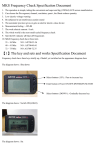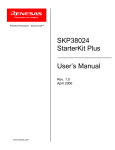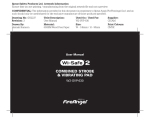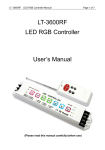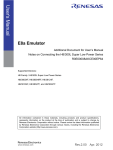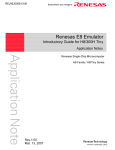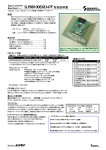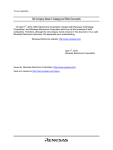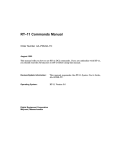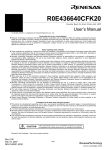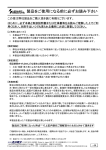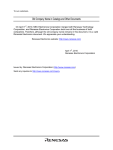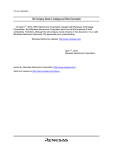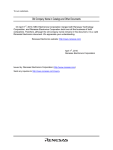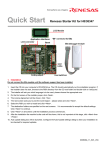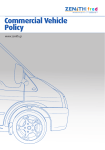Transcript
My ? ? ? ? ? ? ? ? ? Company News Contact Global Europe/Middle East/Africa Japan Mainland China/Hong Kong Region Mainland China/Hong Kong Region (English) Russia Singapore/South & Southeast Asia/Oceania South Korea Taiwan Region Change: Americas | | | Simplified Traditional Renesas Global Navigation: Renesas Search the Renesas Site: Applications Support Keyword or Part No Search the Renesas Site: Home/ Products/ Software and Tools / Emulation and Debugging / On-chip Debuggers (HW) / Provide feedback Print this page E7 (Discontinued product) E7 HEW-Emulator tutorial Specification System Configuration Upgrade Information ON THIS PAGE: Product Overview Specification Upgrade Information HEW-Emulator tutorial System Configuration Top Documentation Downloads FAQs Tool Stock and Availability Options Support Technical Update Please contact your distributor for the orderable part number for this device. The E7 On-chip debugging interface has been discontinued; the H8/Tiny and R8C/Ti serieses are now supported byE8 the device . Related Resources A Note on Using the E7 and the E8 Emulator Software [16 Jan 2007, Tool News] Introduction The E7 is a discontinued-cost low solution for connecting to the Tiny -chip ondebug interface of the H8/Tiny, H8/Super Low Power (SLP) and R8C/Tiny series microcontrollers. Custome wishing to purchase this tool should please note that the E8 now supports these devices. The E7 connects to the host machine using the USB interface and so does not require th open the machine casing to install it. The E7 is small and light in weight, it does not use la interface cables and so can easily be used in a normal office environment. Features Software Update V.3.02 Release 00 (IO definition file revised) [1 Aug 2006, Tool News] Lower cost compared to other emulation tools Includes free -of-charge Full release Renesas H8 compiler with 64K code size limitatio Allows easy "plug -and-play" connection to-chip on debug for desktop and notebook PCs via a USB 2.0 full -speed compatible interface. Enables fast code downloads and -system in programming of target flash memory. Provides 255 software breakpoints and hardware breakpoints(point number and fun depend on target devices) Has a powerful, easy -to-use debugging interface ? ? ? ? ? OS compatibility of Software Tools ? Target Devices Series E7 Type Number Tool News H8/3664F, H8/3664N, H8/3672F, H8/3687F, H8/3694F, H8/36014F, H8/36024F, H8/36037F, H8/36057F, H8/36049F, H8/36902F, H8/36912F, H8/3687N, H8/3694N, H8/36064F, H8/36077F, H8/36087F, H8/36094F, H8/36109F Tiny Series Evaluation Software Download Device Name H8/300H HS0007TCU01H SLP Series H8/300L SLP Series H8/38076RF, H8/38602RF, H8/38086RF H8/38024F, H8/38004F, H8/38124F, H8/38104F, H8/38327F,H8/38347F R8C/Tiny series R8C/10 group, R8C/11 group, R8C/12 group, R8C/13 group PC Interface USB interface (USB 1.1, Full speed) Components Components Type number Hardware HS0007TCU01H 14pin cable E7 Emulator Note Software E7 software - USB cable (1.5m) Note Do not connect or disconnect the USB interface cable during use of 'Setup tool for E7 em unless you are directed to do by the -screen on instructions. If the USB interface cable is disconnected in the middle of a loading, the processing will be halted. Top HEW-Emulator tutorial Introduction Our emulator environment has realized the Integrated Development Environment from development of software to debugging by using environment for software development H By using this environment in program development, creation of the program which used H compile, build and debugging which used the emulator become possible in integrated environment. This document explains a series of operations that start from creation of the program by H compile, build and debugging by the emulator. For further information on items, please re each HEW -Emulator manuals linked to. Guidelines for HEW -Emulator operating instructions This page describes a sequence of operating procedures from configuration of HEW / Em programming method by HEW to compile/build and debugging using emulator. For further information on items, please refer to each documents linked to. Configuration for connecting emulator A procedure for configuration of emulator to PC connection is as follows. 1 Installation of emulator software 2 Connection to PC 3 Emulator set -up Connection of emulator and PC is completed. Detailed references Emulator User's Manual chapter3 Preparation before Use in Debugger part. Chapter3.9 describes system check if that the emulator is connected correctly. Here, use the workspace for a tutorial provided on the product. Start-up HEW There are 3 methods for starting HEW as follows. 1. HEW (Toolchain is not in use) Refer to 4.2.1 in Emulator User's Manual In case of creating a new workspace only in emulator environment. You do not install HEW compiler package, an only use GUI including in HEW. Notes: If you choose this case, compiling/building of programs cannot be executed. 2. HEW (Toolchain is in use) Refer to 4.2.2 in Emulator User's Manual In case of creating a new workspace in both of HEW (toolchain) and emulator environme Install and use HEW compiler package. Comprehensive debugging including modification compiling and building of programs are possible. 3. HEW (Existing workspace is in use) Refer to 4.2.3 in Emulator User's Manual In case of using workspace created only by HEW (toolchain) in emulator environment or H (toolchain) and emulator environment. Notes: In case of using the workspace in only emulator environment, compiling/building o programs can not be executed. 4. In case of using E7 as a programming tool A procedure for starting HEW is the same as case1. With starting methods of HEW, an environmental setup of HEW, connection of an emulat download method of a program, etc. will be changed. Detailed references Emulator User's Manual Section 4 Preparations for Debugging in Debugging part. High-performance Embedded Workshop2 Section 2 Creating a Project Connect HEW and Emulator Emulator is connected by HEW. Procedures for connecting HEW and emulator is as follo Additionally, information on debug environment when emulator is in use is saved in a deb session of HEW in HEW -emulator environment. Therefore, new session to save the debug environment information on emulator may be r A procedure for creating a new session is as follows. Procedures for connecting emulator 1. HEW (tool chain is not in use) At starting HEW, emulator is automatically connected. Please follow the instructions on th dialog box below from here. Procedures for connecting emulator 1. HEW (tool chain is not in use) At starting HEW, emulator is automatically connected. Please follow the instructions on th dialog box below from here. An existing session for emulator is selected as a session at starting HEW. 2. HEW (tool chain is in use) Please connect emulator to PC after HEW is started according to either of the following tw procedures. Method 1: Set "Debug setting" and connect the emulator to HEW. Please select "Debug setting" from "Option" in HEW menu. Please set out on [Debug Setting] dialog box, and click [OK] button. Connection between emulator and HEW is started. Please follow the instructions on dialog boxes to connect them from this point. Method 2: Modify a session file and connect the emulator to HEW Please select a session for an emulator Method 2: Modify a session file and connect the emulator to HEW Please select a session for an emulator Connection between the emulator and HEW is started. Please follow the instructions on t dialog box below from here. 3. HEW (use an existing workspace) A saving condition of a specified workspace is restored, in case of using an existing work Connection method of emulator varies depending on saved contents. 1 Installation of emulator software 2 Connection to PC 3 Emulator set -up Connection of emulator and PC is completed. Detailed references Emulator User's Manual chapter3 Preparation before Use in Debugger part. Chapter3.9 describes system check if that the emulator is connectedcorrectly. Here, us workspace for a tutorial provided on the product. 4. In case of using E7 as a programming tool Emulator is automatically connected to HEW at starting HEW. Please follow the instructio the dialog box below from here. A session for emulator is selected at starting HEW. Session setting If you want to save information of debug environment to other sessions, please create se according to the following procedure. Please select "Debug session" from "Option" in HEW menu. Click [Add] button on the [Debug session] dialog box. Please fill in a name of session as you want in the space for new session, and click [Add] Then, you can select the newly added session name from the-down session lists pullon the bottom of the dialog box. Additionally, in case of filling in a name freely in the space for existing session, and clickin button (please select a session for emulator as session file directory here), connection be emulator and HEW is started by selecting the newly added session name from the - sessio down lists on the bottom of the [Debug session] dialog box. Please select "Debug setting" from "Option" in HEW menu next. Connection between HEW and the emulator is started by setting [Debug setting] dialog b click [OK] button. Please follow the instructions on the dialog box below from here. Detailed references Emulator User's Manual Section 4.4 Debugger Sessions, Section 4.5 Connecting the Emulator in Debugging p Creation / modification of program Please create and modify programs on HEW if necessary. Moreover, please carry out compiling / building of programs, and create the load module. Note: When toolchain is not in use, programs cannot be compiled / built. Detailed references High-performance Embedded Workshop2 Section 3 Modifying the Project, Section 4 Building a Project Detailed references Emulator User's Manual Section 4.4 Debugger Sessions, Section 4.5 Connecting the Emulator in Debugging p Program download Download programs to debug with emulator. Registered load module in the workspace of HEW and saved memory in S format can be downloaded in HEW -emulator environment. Download of load module Select "Download" from "Debug" in HEW menu. Program download Right-click the load module in the workspace. Select "Download" from the opened -up pop menu. Program download Download of contents of memory Select "Load" from a pop -up menu of memory window. Program download [Download program] dialog box is displayed.After setting a file name and offset on the dia box, please click [Open] button. n case that you execute debugging a program, which is newly created or modified, the pr automatically downloaded by checking the following check box. Select "Debug setting" from "Option" in HEW menu. Check a check box for [Download aft build] on the option tab on [Debug setting] dialog box. Detailed references Emulator User's Manual Section2.4 Memory Access Functions, Section 6.6 Downloading the Tutorial Program in Debugging part. This is the end of the procedure for setting the environment. Now you can debug program HEW. Detailed references Emulator User's Manual SectionSection 5 Debugging in Debugging part. Exiting from environment There are 2 methods for ending the emulator as follows. Method for deactivating connect an emulator, which is running Detailed references Emulator User's Manual SectionSection 4.6 Ending the Emulator in Debugging part. Top Item Specifications ? Break: ? ? ? Trace: Hardware Break (Point number depends on target device) Software Break(Max.255 point) Force Break PC Trace (Latest 4 branches) [note] There are some which are not being supported with a target device. ? More than Pentium ®3 600MHz Windows® 2000, Windows ® XP Minimum operating memory is 128MB (Twice or more file size of load module) Hard disc available memory for install is 50MB or more CD-ROM for drive install 800 × 600 or more display (Recommend more than 1024 × 768) Interface :USB (USB Specification Rev1.1)*1 Mouse (or Pointing Device) User I/F: ? 14Pin Connector (Type: 2514 -6002: [3M Co., Ltd.]) Size (mm): ? 97mm × 65mm × 22mm ? ? ? ? Host Machine: ? ? ? Top Top Upgrade Information [Notes] Revising the Product Discontinued This is the final revision of the E7 emulator software because we will discontinue revising the product. Technical support is continued for this and the E7 emulator, but supported MCUs will not be increased further nor modified. So please purchase E8 theemulator , if necessary. It is the successor to the E7 emulator and includes the E8 emulator software with it. [Latest version] ? ? ? ? Release date: 5.July,2006 Software name : E7 emulator software Version: V.3.02 Release 00 New feature(s) ? Modification Made to an IO Definition File For details, see ToolNews " ". [How to upgrade to the latest version] Download free updates from theDownload site. Upgradable from any previous versions. [Information on the previous version] ? ? ? Released Date : 20.April,2006 Version : V.3.01 Release 00 Added feature(s) ? Also supports H8/300H Tiny Series H8/36094F, H8/36109F groups. ? Improvement, problem fix For details, see "ToolNews". © 2003-2009 Renesas Technology Corp. All rights reserved. Privacy | Terms of Use | Sitemap | Careers | Using Our Website