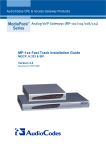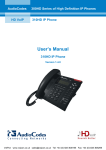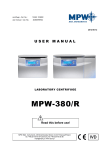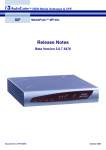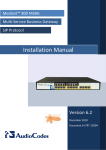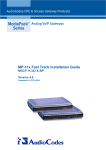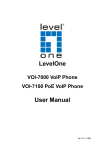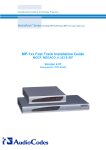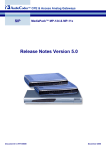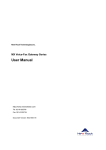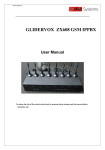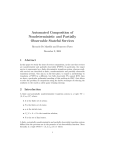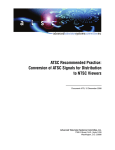Download Fast Track Guide
Transcript
™ MediaPack MP-118 & MP-114 Fast Track Guide Integration with Microsoft® Exchange Server 2007 Document #: LTRT-35201 November 2006 Fast Track Guide Contents Table of Contents 1 Introduction .................................................................................................................8 2 Quick Start ...................................................................................................................9 3 Configuring the MediaPack ......................................................................................10 3.1 Embedded Web Server Management Tool .....................................................................10 3.1.1 3.1.2 3.1.3 3.1.4 3.2 Assigning an IP Address to the MediaPack.....................................................................15 3.2.1 3.2.2 3.2.3 3.3 Assigning an IP Address using BootP ...............................................................................15 Assigning an IP Address Using CLI via RS-232................................................................16 Assigning an IP Address using HTTP................................................................................17 Obtaining the ini Configuration File..................................................................................19 3.3.1 3.3.2 3.3.3 Registering as a Customer ................................................................................................19 Logging in as a Registered Customer ...............................................................................20 Downloading Files..............................................................................................................20 3.4 Uploading an ini File to the MediaPack ...........................................................................22 3.5 Modifying Parameters Specific to Site Deployment.........................................................23 3.5.1 3.5.2 A Accessing the Embedded Web Server ..............................................................................10 Navigating the Embedded Web Server .............................................................................11 Changing Login Username and Password ........................................................................11 Searching for ini file Parameters........................................................................................13 Defining Microsoft Exchange Server's IP Address ............................................................23 Defining Number of FXO Ports Connected to PBX ...........................................................24 Modifying Configuration Settings ............................................................................25 A.1 DTMF Digit Patterns ........................................................................................................25 A.2 Coders .............................................................................................................................28 B Backing Up Configuration Settings .........................................................................29 C Monitoring the MediaPack ........................................................................................30 D E C.1 Front-Panel LEDs ............................................................................................................30 C.2 Monitoring the MediaPack Channels ...............................................................................31 Troubleshooting ........................................................................................................32 D.1 General Troubleshooting .................................................................................................32 D.2 Restoring Network Parameters to Default Settings .........................................................32 D.3 Debugging using a Syslog Server ...................................................................................33 Regulatory Information .............................................................................................34 Version 5.0 3 November 2006 MP-11x & Microsoft Exchange Server 2007 Reader's Notes Fast Track Guide 4 Document #: LTRT-35201 Fast Track Guide Notices Notices Notice This Fast Track Guide describes the configuration of AudioCodes’ MediaPack (MP-118 and MP-114) FXO Voice-over-IP (VoIP) media gateways for integration with Microsoft Exchange Server 2007 Unified Messaging system. Information contained in this document is believed to be accurate and reliable at the time of printing. However, due to ongoing product improvements and revisions, AudioCodes cannot guarantee the accuracy of printed material after the Date Published nor can it accept responsibility for errors or omissions. Updates to this document and other documents can be viewed by registered Technical Support customers at http://www.audiocodes.com under Support / Product Documentation. © Copyright 2006 AudioCodes Ltd. All rights reserved. This document is subject to change without notice. Date Published: Nov-26-2006 Tip: Date Printed: Nov-29-2006 When viewing this manual on CD, Web site or on any other electronic copy, all cross-references are hyperlinked. Click on the page or section numbers (shown in blue) to reach the individual cross-referenced item directly. To return back to the point from where you accessed the cross-reference, press the ALT and ◄ keys. Trademarks AC logo, Ardito, AudioCoded, AudioCodes, AudioCodes logo, IPmedia, Mediant, MediaPack, MPMLQ, NetCoder, Stretto, TrunkPack, VoicePacketizer and VoIPerfect, are trademarks or registered trademarks of AudioCodes Limited. All other products or trademarks are property of their respective owners. WEEE EU Directive Pursuant to the WEEE EU Directive, electronic and electrical waste must not be disposed of with unsorted waste. Please contact your local recycling authority for disposal of this product. Customer Support Customer technical support and service are provided by AudioCodes’ Distributors, Partners, and Resellers from whom the product was purchased. For Customer support for products purchased directly from AudioCodes, contact [email protected]. Abbreviations and Terminology Each abbreviation, unless widely used, is spelled out in full when first used, and only Industry standard terms are used throughout this manual. Version 5.0 5 November 2006 MP-11x & Microsoft Exchange Server 2007 Typographical Conventions The typographical convention used in this document is described in the table below. Table 1-1: Typographical Conventions for the Embedded Web Server Item Convention Used Example Screen names, field names, and parameter values selectable from drop-down lists Enclosed by single quotation marks. Open the 'Coders' screen. Accessing submenus and their commands Path is provided with names bolded: menu name > submenu name > command under submenu bar (if any) Access the 'Coders' screen (Protocol Management menu > Protocol Definition > Coders). Command buttons Bolded. Click the OK button. Values that you enter Enclosed by double quotation marks. In the 'Gateway Name' field, enter "10.0.0.10". Keyboard keys First letter capitalized. Press the <Enter> key. From the 'Coder' name drop-down list, select 'G.711U-law'. Related Documentation Document # Manual Name LTRT-656xx (e.g., LTRT-65601 MP-11x & MP-124 SIP Release Notes LTRT-654xx MP-11x & MP-124 SIP User's Manual LTRT-665xx CPE Configuration Guide for IP Voice Mail Warning: Ensure that you connect the FXO ports to Central Office (CO) / PBX lines only. Warning: The MediaPack is supplied as a sealed unit and must only be installed or serviced by qualified service personnel. Warning: Disconnect the MediaPack from the electrical mains and from the Telephone Network Voltage (TNV) before servicing. Fast Track Guide 6 Document #: LTRT-35201 Fast Track Guide Version 5.0 Notices Note: MediaPack refers collectively to the MP-118 and MP-114 FXO VoIP gateways. Note: Where “network” appears in this manual, it means LAN, WAN, etc. accessed via the gateway’s Ethernet interface. Note: FXO (Foreign Exchange Office) is the interface replacing the analog telephone and connects to a Public Switched Telephone Network (PSTN) line from the Central Office (CO) or to a Private Branch Exchange (PBX). The FXO is designed to receive line voltage and ringing current, supplied from the CO or the PBX (just like an analog telephone). An FXO VoIP gateway interfaces between the CO/PBX line and the Internet. 7 November 2006 MP-11x & Microsoft Exchange Server 2007 1 Introduction This guide provides step-by-step instructions for quickly setting up AudioCodes MediaPack (MP-118 and MP-114) SIP VoIP gateway, for intermediating between third-party private branch exchanges (PBX) and the Microsoft® Exchange Server 2007 IP voice mail server for unified messaging. The supported architecture is illustrated in Figure 1-1. This architecture includes AudioCodes' MediaPack gateway connected to a PBX using voice mail lines (FXO), and connecting to an IP voice mail (i.e., Microsoft Exchange Server 2007) through the IP network. The PBX is unaware of the gateway, which is utilized between it and the IP voice mail server, and operates transparently as if connected directly to the IP voice mail server. The gateway communicates with the PBX by using either Simplified Message Desk Interface (SMDI) through a serial RS-232 connection, or special in-band Dual Tone Multi-Frequency (DTMF) digit patterns (known as Feature Access Codes -- FAC). Figure 1-1: Supported Voice Mail Architecture The MediaPack gateway ensures interoperability with leading PBXs, supporting the following interworking features: Forward Calls: delivery of voice mail messages to Exchange Server 2007 (PBX Æ gateway Æ voice mail server) Direct Call: retrieval of voice mail messages from the Exchange Server 2007 (PBX Æ gateway Æ voice mail server) Message Waiting Indication: notifying the PBX on remaining voice mail messages (voice mail server Æ gateway Æ PBX) Call Transfer: transferring calls to an operator or to a different PBX extension (voice mail server Æ gateway Æ PBX) PBX Disconnect Code: after receiving the DTMF code from the PBX, the gateway terminates its session with the PBX and Exchange Server 2007. Fast Track Guide 8 Document #: LTRT-35201 Fast Track Guide 2 2. Quick Start Quick Start This Fast Track Guide helps you set up the MediaPack for interoperability with third-party PBXs and Microsoft's Exchange Server 2007. Prior knowledge of IP networks is recommended. Refer to the figure below for the quick setup flow. Note: For detailed information on how to fully configure the gateway, refer to the MediaPack User’s Manuals. Figure 2-1: Required Steps to Install the MediaPack Refer to Section 3.2 Refer to Section 3.3 Refer to Section 3.4 Refer to Section 3.5 Version 5.0 9 November 2006 MP-11x & Microsoft Exchange Server 2007 3 Configuring the MediaPack The MediaPack is supplied with application software already residing on its flash memory (with factory default parameters). This guide assumes that MediaPack is running firmware version 5.0. If you are running an earlier version, please update the gateway to version to 5.0. 3.1 Embedded Web Server Management Tool The MediaPack gateway contains an embedded HTTP server that provides a user-friendly client Web interface for gateway configuration. 3.1.1 Accessing the Embedded Web Server The MediaPack's embedded Web server is initially accessed using the default IP address (10.1.10.11) and login user name ('Admin') and password ('Admin'). Note: Ensure that your MediaPack is in the same subnet as the PC running the Web browser. If not, refer to Section 3.2 on page 15 for assigning an IP address to the MediaPack. ¾ To access the embedded Web server, take these 4 steps: 1. Open a standard Web-browsing application such as Microsoft™ Internet Explorer™ (Version 6.0 and higher) or Netscape™ Navigator™ (Version 7.2 and higher). 2. In the Web browser's 'Address' field, enter the IP address of the gateway; the embedded Web server’s ‘Enter Network Password’ screen appears, shown in Figure 3-1. Figure 3-1: Enter Network Password Screen 3. Enter the username and password. Note that username and password values are casesensitive. To change the user name and password, refer to Section 3.1.3 on page 11. 4. Click OK; the embedded Web server is accessed, displaying the ‘Quick Setup’ screen. Fast Track Guide 10 Document #: LTRT-35201 Fast Track Guide 3.1.2 3. Configuring the MediaPack Navigating the Embedded Web Server The figure below shows the main areas of the Web interface. Figure 3-2: MediaPack Web Interface Areas Main Menu Bar Submenu Bar Gateway Product Corporate Logo Workspace Area Control Protocol 3.1.3 Changing Login Username and Password To prevent unauthorized access to the MediaPack embedded Web server, two levels of login security are available: Administrator: all Web screens are read-write and can be modified (default username ‘Admin’, default password ‘Admin’). Monitoring: all Web screens are read-only and cannot be modified. In addition, the following screens cannot be accessed: 'Maintenance‘, ‘Software Upgrade Wizard’, ‘Load Auxiliary Files’, ‘Configuration File’, and ‘Regional Settings’. The ’Change Password‘ screen can only be used to change the monitoring password (default username is ‘User’; default password is ‘User’). It is recommended that you change the default username and password of the security mode you use to access the embedded Web server. Version 5.0 11 November 2006 MP-11x & Microsoft Exchange Server 2007 ¾ To change the Web User Accounts attributes, take these 4 steps: 1. Open the ‘Web User Accounts’ screen (Advanced Configuration menu > Security Settings > Web User Accounts option); the ‘Web User Accounts’ screen is displayed. Figure 3-3: Web User Accounts Screen (for Users with ‘Security Administrator’ Privileges) 2. To change the access level of the secondary account (the access level of the primary account cannot be changed), from the ‘Access Level’ drop-down list, select the new access level, and then click Change Access Level; the new access level is applied immediately. 3. To change the username of an account, enter the new username in the ‘User Name’ field, and then click Change User Name; the new username is applied immediately and the ‘Enter Network Password’ screen appears (shown in Figure 3-1 on page 10). Enter the updated username in the ‘Enter Network Password’ screen. Note that the username can be a maximum of 19 case-sensitive characters. 4. To change the password of an account, enter the current password in the ‘Current Password’ field, the new password in the ‘New Password’ and ‘Confirm New Password’ fields, and then click Change Password; the new password is applied immediately and the ‘Enter Network Password’ screen appears (shown in Figure 3-1 on page 10). Enter the updated password in the ‘Enter Network Password’ screen. Note that the password can be a maximum of 19 case-sensitive characters. Fast Track Guide 12 Document #: LTRT-35201 Fast Track Guide 3.1.4 3. Configuring the MediaPack Searching for ini file Parameters The embedded Web server provides a search engine that allows you to search any ini file parameter that is configurable in the Web server. The search result provides you a brief description of the parameter as well as a link to the relevant screen in which the parameter appears in the Web server. The Search button, located near the bottom of the Main menu bar (refer to Figure 3-4) is used to perform parameter searches. You can search for a specific ini parameter (e.g., 'EnableIPSec') or a sub-string of that parameter (e.g., 'sec'). If you search for a sub-string, the Embedded Web Server lists all found parameters that contain the searched sub-string in their parameter names. ¾ To search for an ini file parameter configurable by the Web server, take these 3 steps: 1. In the 'Search' field, enter the name or sub-string of the ini parameter for which you want to search. 2. Click Search. The 'Searched Result' screen appears, listing all searched parameter results. Figure 3-4: Searched Result Screen Each searched result displays the following: 3. Version 5.0 • Parameter name (hyperlinked to its location in the Embedded Web Server) • Brief description of the parameter • Hyperlink (in green) displaying the URL path to its location in the Embedded Web Server In the Searched Result list, click the required parameter to open the screen in which the parameter appears. In the relevant screen, the searched parameter is highlighted in green for easy viewing, as shown in Figure 3-5 on page 14. 13 November 2006 MP-11x & Microsoft Exchange Server 2007 Figure 3-5: Searched Parameter Highlighted in Screen Note: If the searched parameter is not located, the "No Matches Found For This String" message is displayed. Fast Track Guide 14 Document #: LTRT-35201 Fast Track Guide 3.2 3. Configuring the MediaPack Assigning an IP Address to the MediaPack If the MediaPack's default IP address (refer to Table 3-1) doesn't correspond to the network in which Microsoft Exchange Server 2007 is installed, you can assign a different IP address to the MediaPack using one of the following methods: BootP (refer to Section 3.2.1 on page 15) Command Line Interface (CLI) using the RS-232 interface (refer to Section 3.2.2 on page 16) MediaPack's HTTP-based embedded Web server (refer to Section 3.2.3 on page 17) DHCP (refer to the MediaPack User’s Manual) Table 3-1: MediaPack Default Networking Parameters Network Parameter Default Value IP address 10.1.10.11 Default subnet mask 255.255.0.0 Default gateway IP address 0.0.0.0 You can use the reset button to restore the MediaPack's networking parameters to their factory default values (refer to Section D.2 on page 32). 3.2.1 Assigning an IP Address using BootP You can use AudioCodes Bootstrap Protocol (BootP) or any third-party BootP application to assign the MediaPack an IP address. ¾ To assign an IP address using BootP, take these 3 steps: 1. Open the BootP application. 2. Add a new client by performing the following (for AudioCodes BootP Server application): a. From the Services menu, choose Clients; the Client Configuration dialog box appears. b. Add a client configuration for the gateway that you want to initialize by clicking the Add New Client button c. Version 5.0 . Enter the necessary fields (i.e., gateway's MAC address and desired IP address), and then click OK. 15 November 2006 MP-11x & Microsoft Exchange Server 2007 Table 3-2: Adding a BootP Client 3. 3.2.2 Use the MediaPack chassis' reset button to physically reset the gateway causing it to use BootP; the MediaPack changes its network parameters to the values provided by the BootP. Assigning an IP Address Using CLI via RS-232 You can assign an IP address to the MediaPack using CLI by establishing a serial connection between your PC and the MediaPack. ¾ To assign an IP address using CLI via RS-232, take these 5 steps: 1. Connect the MediaPack's RS-232 port (labeled RS-232), located on the rear panel, to your PC. 2. Use serial communication software (e.g., HyperTerminalTM) to connect to the MediaPack. Set your serial communication software to the following communications port settings: Baud Rate: 115,200 bps; Data bits: 8; Parity: None; Stop bits: 1; Flow control: None. 3. At the CLI prompt, type conf, and then press <Enter>; the configuration folder is accessed. 4. To check the current network parameters, at the prompt, type GCP IP, and then press <Enter>; the current network settings are displayed. 5. Change the network settings by typing the following: SCP IP [ip_address] [subnet_mask] [default_gateway] (e.g., SCP IP 10.13.77.7 255.255.0.0 10.13.0.1) Note: This command requires you to enter all three network parameters (each separated by a space). The new settings take effect on-the-fly and connectivity is active at the new IP address. To save the configuration, at the prompt, type SAR, and then press <Enter>; the MediaPack restarts with the new network settings. Fast Track Guide 16 Document #: LTRT-35201 Fast Track Guide 3.2.3 3. Configuring the MediaPack Assigning an IP Address using HTTP You can assign the MediaPack an IP address using MediaPack's embedded Web server (based on HTTP), by connecting the gateway to a PC with a direct, local Ethernet connection. ¾ To assign an IP address to the MediaPack using HTTP, take these 7 steps: 1. Connect your PC to the MediaPack by performing the following: a. b. Disconnect the MediaPack from the network and reconnect it to your PC using one of the following methods: ♦ Use a standard Ethernet cable to connect the network interface on your PC to a port on a network hub or switch. Use a second standard Ethernet cable to connect the MediaPack to another port on the same network hub or switch. ♦ Use an Ethernet cross-over cable to directly connect the network interface on your PC to the MediaPack. Change your PC’s IP address and subnet mask to correspond with the MediaPack's factory default IP address and subnet mask (listed in Table 3-1). For details on changing the IP address and subnet mask of your PC, refer to Windows™ Online Help (Start>Help). 2. Access the MediaPack's embedded Web server, (refer to Section 3.1.1 on page 10). 3. Verify that ‘Quick Setup’ screen is displayed (Quick Setup menu), as shown in Figure 3-6 on page 18. Version 5.0 17 November 2006 MP-11x & Microsoft Exchange Server 2007 Figure 3-6: Quick Setup Screen 4. Configure the MediaPack's ‘IP Address’, ‘Subnet Mask’, and ‘Default Gateway IP Address’ fields to correspond with your network IP settings of Microsoft Exchange Server 2007. 5. Click the Reset button, and then at the prompt, click OK; the MediaPack applies the changes and restarts. This takes approximately three minutes to complete. When the MediaPack has finished restarting, the Power and Ready LEDs on the front panel are lit green. 6. Connect the MediaPack to the network by performing the following: a. Disconnect your PC from the MediaPack or from the hub / switch (depending on the connection method you used in Step 1). c. Reconnect the MediaPack and your PC (if necessary) to the network. b. Restore your PC’s original IP address and subnet mask. Re-access the MediaPack using the Embedded Web Server with its newly assigned IP address. Tip: Fast Track Guide Record the IP address and subnet mask you assign the MediaPack. Do the same when defining new username or password. If the Embedded Web Server is unavailable (for example, if you’ve lost your username and password), use the BootP/TFTP configuration utility to access the device, “reflash” the load and reset the password (refer to the MediaPack User’s Manuals for detailed information on using a BootP/TFTP configuration utility to access the device). 18 Document #: LTRT-35201 Fast Track Guide 3.3 3. Configuring the MediaPack Obtaining the ini Configuration File Before you can load your MediaPack with the required configuration file (referred to as ini file), you need to obtain the file from AudioCodes Web site. From this Web site, you can also download the latest user's guides, training documentation, and firmware. However, before you can download the files, you need to register as a customer and assign yourself a login username and password. 3.3.1 Registering as a Customer Before you can download the ini file or any documentation from AudioCodes Web site, you need to register as a customer. Once you have registered, you can have access to the 'Microsoft Exchange 2007 UM Resource' Web page from where the files can be downloaded onto your PC (refer to Section 3.3.3 on page 20). The registration process includes assigning yourself a username and password. This username and password can be used in the future to directly login (refer to Section 3.3.2 on page 20) as a registered customer and access the 'Microsoft Exchange 2007 UM Resource' Web page. ¾ To register as a customer, take these 2 steps: 1. Open the 'Registration Form' Web page, by entering the URL below in your Web browser's 'Address' field: http://www.audiocodes.com/MicrosoftDefault.aspx Figure 3-7: Registration Form Page 2. Version 5.0 Fill in the required fields (including 'User Name' and 'Password'), and then click Submit; the 'Microsoft Exchange 2007 UM Resource' Web page appears (refer to Figure 3-9 on page 21) and a registration confirmation is sent to the e-mail address that you provided. You can now start downloading the required files (refer to Section 3.3.3 on page 20). 19 November 2006 MP-11x & Microsoft Exchange Server 2007 3.3.2 Logging in as a Registered Customer If you are already a registered customer (refer to Section 3.3.1 on page 19), you can directly login with your username and password and access the 'Microsoft Exchange 2007 UM Resource' Web page. Once you have logged in, you can start downloading the required files (refer to Section 3.3.3 on page 20). ¾ To login as a registered customer, take these 4 steps: 1. Open the 'Registration Form' Web page, by entering the URL below in your Web browser's 'Address' field: http://www.audiocodes.com/MicrosoftDefault.aspx 2. From the menu in the left pane, click the Users Login link; the 'Users Login' page appears. Figure 3-8: Users Login Page 3.3.3 3. In the 'User Name' and 'Password' fields, enter your username and password, respectively. 4. Click Submit Login; the 'Microsoft Exchange 2007 UM Resource' Web page appears (refer to Figure 3-9 on page 21). Downloading Files Once you have logged in as a registered customer (refer to Section 3.3.1 on page 19 or Section 3.3.2 on page 20), the 'Microsoft Exchange 2007 UM Resource' Web page appears, as shown in Figure 3-9 on page 21. This page allows you to download user's manuals, training documentation, firmware, and configuration files per PBX deployment. Notes: Fast Track Guide • To ensure that your MediaPack is configured correctly for interoperability with the deployed PBX, ensure that you download the correct ini file. • Only registered customers have access rights to download the ini file and supporting documentation. To register as a customer, refer to Section 3.3.1 on page 19. 20 Document #: LTRT-35201 Fast Track Guide 3. Configuring the MediaPack Figure 3-9: Microsoft Exchange 2007 UM Resource Web Page ¾ To download a file to your PC, take these 3 steps: 1. In the 'Microsoft Exchange 2007 UM Resource' Web page, navigate to the required group in which the file you want to download is listed, by clicking the respective tab (User Manuals, Training, Firmware, or Certified PBXs/KTSs). 2. Click the file's icon in the Download column corresponding to the required file that you want to download; the 'File Download' message box appears. 3. Click the Save button, navigate to the folder on your PC to where you want to download the file, and then click Save; the file starts downloading to the folder and the progress is indicated by a progress bar. When the download is finished, the 'Download Complete' message box appears. Version 5.0 21 November 2006 MP-11x & Microsoft Exchange Server 2007 3.4 Uploading an ini File to the MediaPack The ini file is a text-based file that contains all the MediaPack configurable parameters required for operating with the specific PBX (see note below). Once you have obtained the correct ini file (refer to Section 3.3 on page 19), you need to upload it to the MediaPack using the embedded Web server. Once uploaded to the gateway, the ini file settings are incorporated into the Web interface and stored on the MediaPack non-volatile memory. Notes: • Before you upload the ini file to the MediaPack, ensure that the file supports the required PBX. • For making a backup of your configuration ini file, refer to Appendix B on page 29. ¾ To upload the ini file for PBX interoperability, take these 5 steps: 1. Login to the gateway's embedded Web server (refer to Section 3.1.1 on page 10). 2. Open the ‘Configuration File’ screen (Advanced Configuration menu > Configuration File). Figure 3-10: Configuration File Screen 3. Click the Browse button, and then navigate to the folder that contains the ini file you want to upload. 4. Select the file, and then click the Open button; the name and path of the file appear in the field beside the Browse button. 5. Click the Send ini File button, and then at the prompt, click OK; the gateway automatically resets (from the version stored on the flash memory). Fast Track Guide 22 Document #: LTRT-35201 Fast Track Guide 3.5 3. Configuring the MediaPack Modifying Parameters Specific to Site Deployment The uploaded ini file typically provides all the necessary configuration settings for your MediaPack to interoperate with the deployed PBX and Microsoft Exchange Server 2007. However, as the environment in which the gateway is deployed may differ between sites, a few parameters need to be modified to reflect this specificity: IP address of Microsoft Exchange Server 2007 Number of the MediaPack's FXO ports connected to the PBX Tip: 3.5.1 Once the gateway is configured, backup your settings by making a copy of the VoIP gateway configuration (ini file) by saving it in a directory on your PC. This saved file can later be used to restore configuration settings. For information on backing up the gateway’s configuration, refer to Appendix B on page 29. Defining Microsoft Exchange Server's IP Address As the IP address of Microsoft Exchange Server 2007 is specific to the deployment site, you must define this parameter in the MediaPack gateway. The gateway forwards all telephone (PBX)-to-IP calls to this address (i.e., to Microsoft Exchange Server 2007). The IP address is defined in the gateway's embedded Web server and is defined as the proxy server's IP address. In this case, the proxy server is Microsoft Exchange Server 2007. Note that proxy registration is disabled. ¾ To define Microsoft Exchange Server's IP address, take these 5 steps: 1. Login to the gateway's embedded Web server (refer to Section 3.1.1 on page 10). 2. Open the ‘Proxy & Registration' screen (Protocol Management menu > Protocol Definition > Proxy & Registration). Figure 3-11: Proxy & Registration Screen Version 5.0 23 November 2006 MP-11x & Microsoft Exchange Server 2007 3.5.2 3. From the 'Enable Proxy' drop-down list, select 'Use Proxy'. This allows Microsoft Exchange Server 2007 to act as a proxy server. 4. In the 'Proxy IP Address' field, enter the IP address of Microsoft Exchange Server 2007. 5. Click Submit. Defining Number of FXO Ports Connected to PBX The MediaPack's FXO port (located on the rear panel), interfaces with the PBX. By default, all the MediaPack's FXO ports (eight for the MP-118; four for the MP-114) are enabled. However, if for any reason the ports (endpoints) are disabled, you can enable them by performing the procedure below. ¾ To define the MediaPack FXO ports, take these 4 steps: 1. Login to the gateway's embedded Web server (refer to Section 3.1.1 on page 10). 2. Open the ‘Endpoint Phone Number Table’ screen (Protocol Management menu > Endpoint Phone Numbers). Figure 3-12: Endpoint Phone Number Table Screen 3. In the 'Channel(s)' field, enter the MediaPack port number that is connected to the PBX. You can enter all the ports by simply entering a range in the first table row (e.g., '1-8' for all eight ports of the MP-118). 4. In the 'Phone Number' field, enter the following value depending on whether your deployment is DTMF- or SMDI-based digital communication signaling: • DTMF based: enter any logical telephone number (e.g., '2000') for these channels. The phone number must correspond to your network environment as the dial plan pilot number is configured for the PBX in Microsoft Exchange Server 2007 server (For example, 11111). All these channels are configured with the same Phone Number value. • SMDI based: for each channel, enter the PBX's corresponding port number. For example, if the MediaPack's Channel 2 connects to the PBX's port 101, then in the 'Phone Number' field corresponding to Channel 2, enter '101'. Fast Track Guide 24 Document #: LTRT-35201 Fast Track Guide A A. Modifying Configuration Settings Modifying Configuration Settings Typically, for interoperating with the deployed PBX, it's sufficient that you upload the ini file to the MediaPack (refer to Section 3.4 on page 22). This file contains all the required parameter settings for the MediaPack to seamlessly operate with the PBX. However, in some cases, you may want to make specific modifications to some parameters. This appendix describes common parameters that can be modified. Tip: A.1 Once the gateway is configured, backup your settings by making a copy of the VoIP gateway configuration (ini file) by saving it in a directory on your PC. This saved file can later be used to restore configuration settings. For information on backing up the gateway’s configuration, refer to Appendix B on page 29. DTMF Digit Patterns You may wish to change the MediaPack's DTMF digit patterns supported by the implemented PBX. The following procedure describes how to modify the maximum digits allowed by the DTMF and the digit patterns supported by the PBX. ¾ To modify DTMF digit patterns, take these 5 steps: 1. Access the embedded Web server (refer to Section 3.1.1 on page 10). 2. Open the ‘DTMF & Dialing' screen (Protocol Management menu > Protocol Definition > DTMF & Dialing). Version 5.0 25 November 2006 MP-11x & Microsoft Exchange Server 2007 Figure A-1: DTMF & Dialing Screen 3. In the 'Max Digits in Phone Num' field, enter the maximum digits allowed by the DTMF. Typically, this value is between 10 and 15 digits. Fast Track Guide 26 Document #: LTRT-35201 Fast Track Guide 4. A. Modifying Configuration Settings Open the ‘Voice Mail’ screen (Protocol Management menu > FXO Settings > Voice Mail). Figure A-2: Voice Mail Screen 5. In the 'Voice Mail' screen, configure the following parameters: • • Version 5.0 Under the 'Digit Patterns' group, enter the digit patterns specific to the PBX. Typically, digit patterns generated by a PBX include the following: ♦ 0 - 9, A-D, #, and *: specific to the PBX vendor ♦ R: a single redirect number digit (i.e., the called telephone number) ♦ S: a single source number digit (i.e., the calling telephone number) ♦ X: any digit Under the 'MWI' group, enter the digit codes for notifying the PBX of a message waiting indication. This is specific to the deployed PBX. 27 November 2006 MP-11x & Microsoft Exchange Server 2007 A.2 Coders You can modify the coder used by the MediaPack to communicate with Microsoft Exchange Server 2007. If you have a low-bandwidth system, it's recommended to use coder G.723.1; otherwise, use the default coder (G.711). ¾ To modify the coder, take these 3 steps: 1. Access the embedded Web server (refer to Section 3.1.1 on page 10). 2. Open the ‘Coders' screen (Protocol Management menu > Protocol Definition > Coders). Figure A-3: Coders Screen 3. From the 'Coder Name' drop-down list, select the required coder. Fast Track Guide 28 Document #: LTRT-35201 Fast Track Guide B B. Backing Up Configuration Settings Backing Up Configuration Settings If for some reason, you have modified configuration settings (for example, as described in Appendix A) from the original uploaded ini configuration file, it's recommended that you make a backup of the new settings. This is down by saving the modified ini configuration file in a folder on your PC. If you lose your gateway's configuration settings, you can always use this backup ini file to restore them. For a description on uploading an ini file from your PC, refer to Section 3.4 on page 22. ¾ To back up the ini file on your PC, take these 6 steps: 1. Login to the gateway's embedded Web server (refer to Section 3.1.1 on page 10). 2. Open the ‘Configuration File’ screen (Advanced Configuration menu > Configuration File). 3. Click the Get ini File button; the ‘File Download’ window opens. 4. Click the Save button; the ‘Save As’ window opens. 5. Navigate to the folder on your PC in which you want to save the ini file. 6. Click the Save button; the VoIP gateway copies the ini file to the folder you selected. Version 5.0 29 November 2006 MP-11x & Microsoft Exchange Server 2007 C Monitoring the MediaPack The MediaPack provides several ways to monitor the status of the gateway: C.1 Monitoring the MediaPack front-panel LEDs (refer to Section C.1). Monitoring the MediaPack channels using the embedded Web server (refer to Section C.2 on page 31). Front-Panel LEDs The MediaPack front-panel LEDs are described in Table C-1. Table C-1: Description of MediaPack Front Panel LEDs LED Ready Uplink Power Fail Channels Status Type Device Status Color State Definition Green On Device powered, self-test OK. Orange Blinking Software loading/Initialization. Red On Malfunction. Ethernet Link Status Green On Valid 10/100 Base-TX Ethernet connection. Red On No uplink. Power Supply Status Green On Power is currently being supplied to the device. Blank Off Either there’s a failure / disruption in the AC power supply or power is currently not being supplied to the device through the AC power supply entry. Failure Indication Red On Failure (fatal error) or system initialization. Blank Off No traffic. Telephone / Green PBX Green Interface On The FXO off hooks the line towards the PBX. Blinking Indicates an incoming call, before answering. Red On Line malfunction. Blank Off Normal on hook position. Note: The front panels of the MP-114 and MP-118 are similar except for the number of Channels Status LEDs. Fast Track Guide 30 Document #: LTRT-35201 Fast Track Guide C.2 C. Monitoring the MediaPack Monitoring the MediaPack Channels ¾ To monitor the status of the channels: Open the 'Channel Status' screen by clicking the Home icon on the main menu bar. Figure C-1: MediaPack Channel Status Screen (e.g., MP-114) The color of each channel icon shows the call status of that channel, as described in Table C-2. Table C-2: Channel Status Color Indicators Indicator Label Description Not Connected Indicates that no analog line is connected to this port. Inactive Indicates this channel is currently onhook. Handset Offhook Indicates this channel is offhook but there is no active RTP session. RTP Active Indicates an active RTP stream. ¾ To monitor the details of a channel, take these 2 steps: 1. In the 'Channel Status' screen, click the numbered channel icon of the specific channel whose detailed status you want to monitor, and then from the shortcut menu, choose Port Settings; the channel-specific 'Channel Status' screen appears. 2. Click the submenu links to view the channel’s parameter settings. Version 5.0 31 November 2006 MP-11x & Microsoft Exchange Server 2007 D Troubleshooting D.1 General Troubleshooting Table D-1 lists general troubleshooting that may arise with your MediaPack gateway. Table D-1: General Troubleshooting Problem Possible Cause Solution Ready LED is lit red Hardware component failure. Contact AudioCodes' Customer Support representative. Unable to access embedded Web server Ethernet cable disconnected. Ensure that the Ethernet cable is plugged firmly into the Ethernet port. No IP connectivity due to Connect directly to the device using CLI (serial) or incorrect IP addressing HTTP (local Ethernet connection), as described in scheme. Section 3.2 on page 15. Ensure that the IP address, subnet mask, and default gateway are correctly configured. Configuration settings have been lost Hardware failure. Restore the gateway's configuration settings by uploading the backup ini file (refer to Section D.2 on page 32). Unable to access embedded Web server due to forgotten/lost login password -- Restore the gateway's configuration settings by uploading the backup ini file (refer to Section D.2 on page 32). Note: Default username and password is 'Admin'. D.2 Restoring Network Parameters to Default Settings You can use the reset button (located on the rear panel of the MediaPack) to restore networking parameters to their factory default values (listed in Table 3-1) and to reset the username and password to default settings. Note that the MediaPack returns to the software version (i.e. with default settings) burned on flash memory. Therefore, you must load your previously backed-up ini file, or the default ini file (received with the software kit) to set them to their correct values. ¾ To restore networking parameters, take these 3 steps: 1. Press in the ‘Reset’ button uninterruptedly for a duration of more than six seconds; the gateway is restored to its factory settings (username: ‘Admin’, password: ‘Admin’).). 2. Assign the MediaPack an IP address (refer to Section 3.2 on page 15). 3. Load your previously backed-up ini file, or the default ini file (received with the software kit). To load the ini file via the embedded Web server, refer to Section 3.4 on page 22. Fast Track Guide 32 Document #: LTRT-35201 Fast Track Guide D.3 D. Troubleshooting Debugging using a Syslog Server The Syslog client, embedded in the MediaPack, sends error reports and events generated by the MediaPack to a Syslog server application, using IP/UDP protocol. The Syslog server can be AudioCodes proprietary Syslog server (ACSyslog08.exe) or any third-party Syslog servers such as Kiwi Enterprises (www.kiwisyslog.com/). ¾ To configure the Syslog parameters, take these 6 steps: 1. Open the ‘Management Settings’ screen (Advanced Configuration menu > Management Settings); the ‘Management Settings’ screen is displayed. Figure D-1: Management Settings Screen 2. In the ' Syslog Server IP Address' and Syslog Server Port' fields, enter the Syslog's IP address and UDP port number (default port is 514). Note that the Syslog server's IP address must correspond to the network environment in which the Syslog server is installed. 3. From the 'Enable Syslog' drop-down list, enable the Syslog feature by selecting 'Enable'. 4. In the 'Activity Types to Report' group, select the Web operations that you want logged to the syslog server. 5. To define the messages based on severity level that you want sent to the Syslog server, open the ‘General Parameters’ screen (Protocol Management menu > Advanced Parameters submenu > General Parameters option), and then from the 'Debug Level' dropdown list, select 5 (i.e., all reports with severity level 5 are sent to the Syslog server). 6. To enable additional call information sent to the Syslog, in the 'CDR Report Level' drop-down list, select 'End Call' Version 5.0 33 November 2006 MP-11x & Microsoft Exchange Server 2007 E Regulatory Information Declaration of Conformity 73/23/EEC (including amendments) Application of Council Directives: 89/336/EEC (including amendments) 1999/5/EC Annex-II of the Directive EN55022: 1998 + A1: 2000 + A2: 2003 Standards to which Conformity is Declared: EN55024:1998 + A1: 2001 + A2: 2003 EN61000-3-2: 2000 + A2: 2005 EN61000-3-3: 1995 + A1: 2001 EN60950-1: 2001 Manufacturer’s Name: AudioCodes Ltd. Manufacturer’s Address: 1 Hayarden Street, Airport City, Lod 70151, Israel. Type of Equipment: Analog VoIP System Model Numbers: MP-11x/FXS+FXO Mixed Series: MP-114/ 2FXS/2FXO; MP-118/ 4FXS/4FXO MP-11x/FXO Series: MP-112/ 2FXO; MP-114/ 4FXO; MP-118/ 8FXO I, the undersigned, hereby declare that the equipment specified above conforms to the above Directives and Standards. th Signature 27 June, 2006 Airport City, Lod, Israel Date (Day/Month/Year) Location I. Zusmanovich, Compliance Engineering Manager Czech [AudioCodes Ltd] tímto prohlašuje, že tento [MP-11x/FXO] je ve shodě se základními požadavky a dalšími příslušnými ustanoveními směrnice 1999/5/ES." Danish Undertegnede [AudioCodes Ltd] erklærer herved, at følgende udstyr [MP-11x/FXO] overholder de væsentlige krav og øvrige relevante krav i direktiv 1999/5/EF Dutch Hierbij verklaart [AudioCodes Ltd] dat het toestel [MP-11x/FXO] in overeenstemming is met de essentiële eisen en de andere relevante bepalingen van richtlijn 1999/5/EG English Hereby, [AudioCodes Ltd], declares that this this [MP-11x/FXO] is in compliance with the essential requirements and other relevant provisions of Directive 1999/5/EC. Estonian Käesolevaga kinnitab [AudioCodes Ltd] seadme [MP-11x/FXO] vastavust direktiivi 1999/5/EÜ põhinõuetele ja nimetatud direktiivist tulenevatele teistele asjakohastele sätetele. Finnish [AudioCodes Ltd] vakuuttaa täten että [MP-11x/FXO] tyyppinen laite on direktiivin 1999/5/EY oleellisten vaatimusten ja sitä koskevien direktiivin muiden ehtojen mukainen. French Par la présente [AudioCodes Ltd] déclare que l'appareil [MP-11x/FXO] est conforme aux exigences essentielles et aux autres dispositions pertinentes de la directive 1999/5/CE German Hiermit erklärt [AudioCodes Ltd], dass sich dieser/diese/dieses [MP-11x/FXO] in Übereinstimmung mit den grundlegenden Anforderungen und den anderen relevanten Vorschriften der Richtlinie 1999/5/EG befindet". (BMWi) Greek ΜΕ ΤΗΝ ΠΑΡΟΥΣΑ [AudioCodes Ltd] ∆ΗΛΩΝΕΙ ΟΤΙ [MP-11x/FXO] ΣΥΜΜΟΡΦΩΝΕΤΑΙ ΠΡΟΣ ΤΙΣ ΟΥΣΙΩ∆ΕΙΣ ΑΠΑΙΤΗΣΕΙΣ ΚΑΙ ΤΙΣ ΛΟΙΠΕΣ ΣΧΕΤΙΚΕΣ ∆ΙΑΤΑΞΕΙΣ ΤΗΣ Ο∆ΗΓΙΑΣ 1999/5/ΕΚ Hungarian Alulírott, [AudioCodes Ltd] nyilatkozom, hogy a [MP-11x/FXO] megfelel a vonatkozó alapvetõ követelményeknek és az 1999/5/EC irányelv egyéb elõírásainak Icelandic æki þetta er í samræmi við tilskipun Evrópusambandsins 1999/5 Italian Con la presente [AudioCodes Ltd] dichiara che questo [MP-11x/FXO] è conforme ai requisiti essenziali ed alle altre disposizioni pertinenti stabilite dalla direttiva 1999/5/CE. Latvian Ar šo [AudioCodes Ltd] deklarē, ka [MP-11x/FXO] atbilst Direktīvas 1999/5/EK būtiskajām prasībām un citiem ar to saistītajiem noteikumiem. Lithuanian [AudioCodes Ltd] deklaruoja, kad irenginys [MP-11x/FXO] tenkina 1999/5/EB Direktyvos esminius reikalavimus ir kitas sios direktyvos nuostatas Maltese Hawnhekk, [AudioCodes Ltd], jiddikjara li dan [MP-11x/FXO] jikkonforma mal-ħtiġijiet essenzjali u ma provvedimenti oħrajn relevanti li hemm fid-Dirrettiva 1999/5/EC Norwegian Dette produktet er i samhørighet med det Europeiske Direktiv 1999/5 Polish [AudioCodes Ltd], deklarujemy z pelna odpowiedzialnoscia, ze wyrób [MP-11x/FXO] spelnia podstawowe wymagania i odpowiada warunkom zawartym w dyrektywie 1999/5/EC Portuguese [AudioCodes Ltd] declara que este [MP-11x/FXO] está conforme com os requisitos essenciais e outras disposições da Directiva 1999/5/CE. Slovak [AudioCodes Ltd] týmto vyhlasuje, že [MP-11x/FXO] spĺňa základné požiadavky a všetky príslušné ustanovenia Smernice 1999/5/ES. Slovene Šiuo [AudioCodes Ltd] deklaruoja, kad šis [MP-11x/FXO] atitinka esminius reikalavimus ir kitas 1999/5/EB Direktyvos nuostatas. Spanish Por medio de la presente [AudioCodes Ltd] declara que el [MP-11x/FXO] cumple con los requisitos esenciales y cualesquiera otras disposiciones aplicables o exigibles de la Directiva 1999/5/CE Swedish Härmed intygar [AudioCodes Ltd] att denna [MP-11x/FXO] står I överensstämmelse med de väsentliga egenskapskrav och övriga relevanta bestämmelser som framgår av direktiv 1999/5/EG. Fast Track Guide 34 Document #: LTRT-35201 Fast Track Guide • • • E. Regulatory Information Safety Notices Installation and service of this unit must only be performed by authorized, qualified service personnel. The MediaPack FXO Output Tones and DTMF level should not exceed -9 dBm (AudioCodes setting #23) in order to comply with FCC 68, TIA/EIA/IS-968 and TBR-21. The maximum allowed gain between any 2 ports connected to the PSTN should be set to 0 dB in order to comply with FCC 68, TIA/EIA/IS-968 Signal power limitation. Industry Canada Notice This equipment meets the applicable Industry Canada Terminal Equipment technical specifications. This is confirmed by the registration numbers. The abbreviation, IC, before the registration number signifies that registration was performed based on a declaration of conformity indicating that Industry Canada technical specifications were met. It does not imply that Industry Canada approved the equipment. The Ringer Equivalence Number (REN) for this terminal is 0.5. The REN assigned to each terminal equipment provides an indication of the maximum number of terminals allowed to be connected to a telephone interface. The termination on an interface may consist of any combination of devices subject only to the requirement that the sum of Ringer Equivalence Number of all devices do not exceed five. Network Compatibility The products support the Telecom networks in EU that comply with TBR21. Telecommunication Safety The safety status of each port is declared and detailed in the table below: Ports Safety Status Ethernet (100 Base-TX) SELV FXO TNV-3 TNV-3: Circuit whose normal operating voltages exceeds the limits for an SELV circuit under normal operating conditions and on which over voltages from Telecommunication Networks are possible. SELV: Safety extra low voltage circuit. FCC Statement This equipment has been tested and found to comply with the limits for a Class B digital device, pursuant to part 15 of the FCC Rules. These limits are designed to provide reasonable protection against harmful interference in a residential installation. This equipment generates, uses and can radiate radio frequency energy and, if not installed and used in accordance with the instructions, may cause harmful interference to radio communications. However there is no guarantee that interference will not occur in a particular installation. If this equipment does cause harmful interference to radio or television reception, which can be determined by turning the equipment off and on, the user is encouraged to try to correct the interference by one or more of the following measures: - Reorient or relocate the receiving antenna. - Increase the separation between the equipment and receiver. - Connect the equipment into an outlet on a circuit different from that to which the receiver is connected. - Consult the dealer or an experienced radio/TV technician for help. ACTA Customer information 1. 2. 3. 4. 5. 6. 7. This equipment, the VoIP Analog Gateway, models MP-118, MP-114 and MP-112 complies with Part 68 of the FCC Rules and the requirements adopted by the ACTA. On the bottom of the unit of this equipment is a label, that contains among other information, a product identifier in the format US:AC1IT00BMP11X3AC. If requested, this number must be provided to the telephone company. This equipment is designed to be connected to the telephone network using an RJ-11C connector, which is Part 68 compliant. The service order code (SOC) is 9.0Y and the Facility interface code (FIC) is 02LS2. The REN is used to determine the number of devices that may be connected to a telephone line. Excessive RENs on a telephone line may result in the devices not ringing in response to an incoming call. In most but not all areas, the sum of RENs should not exceed five (5.0). To be certain of the number of devices that may be connected to a line, as determined by the total RENs, contact the local telephone company. The REN for this product is part of the product identifier that has the format US:AC1IT00BMP11X3AC The digits represented by 00 are the REN without a decimal point. Should the product causes harm to the telephone network, the telephone company will notify you in advance that temporary discontinuance of service may be required. If advance notice is not practical, you will be notified as soon as possible. Also, you will be advised of your right to file a compliant with the FCC if it is necessary. The telephone company may make changes in its facilities, equipment, operations or procedures that could affect the operation of the equipment. If this happens the telephone company will provide advance notice in order for you to make necessary modifications to maintain uninterrupted service. If trouble is experienced with this equipment, for repair or warranty information please contact AudioCodes Inc., 2099 Gateway Place, Suite 500, San Jose, CA, 95110, phone number 1-408-441-1175. If the equipment is causing harm to the telephone network, the telephone company may request to disconnect the equipment until the problem is resolved. Installation is described in the Product User’s manual. Connection to Telephone Company-provided coin service is prohibited. Connection to party lines service is subject to State tariffs. Version 5.0 35 November 2006 ™ MediaPack MP-118 & MP-114 Fast Start Guide Integration with Microsoft® Exchange Server 2007 www.audiocodes.com