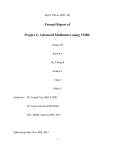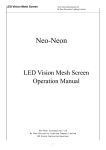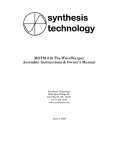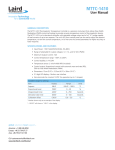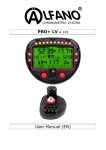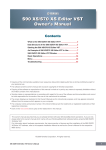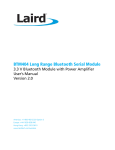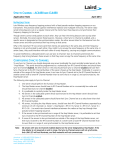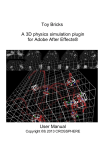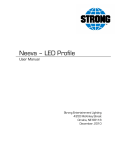Download Datasheet - Laird Technologies
Transcript
PR-59 AND LT-INTERFACE USER MANUAL 1 www.lairdtech.com Laird Technologies Table of Contents Section 1.0 – Introduction to LT-Interface and PR-59 …………………………………3 1.1 Introduction……………………………………………………………………3 1.2 Compatibility………………………………………………………………….3 1.3 Feature list of LT-Interface and the PR-59………………………………..3 Section 2 – Quick Start Guide…………………………………………………………....4 Section 3 – Commands Overview……………………………………………………… ..6 3.1 View Menu………………………………………………………………………..6 3.2 Regulator Menu……………………………………………………………….. ..6 3.3 Setup Menu……………………………………………………………………. ..7 3.4 Logfile Menu…………………………………………………………………… ..8 Section 4 – User View…………………………………………………………………… ..8 4.1 Main View………………………………………………………………………. ..8 Section 5 – User Tabs……………………………………………………………………..9 5.1 Base………………………………………………………………………………9 5.2 Runtime………………………………………………………………………… 10 5.3 Alarm……………………………………………………………………………. 11 5.4 FAN……………………………………………………………………………... 12 5.5 Sensor………………………………………………………………………….. 13 5.6 Regulator………………………………………………………………………. 15 Section 6 – Error Handling……………………………………………………………… 18 Appendix A……………………………………………………………………………….. 19 Appendix B……………………………………………………………………………….. 19 THR-UM-PR-59 LT INTERFACE 1012 Americas: +1 888.246.9050 Europe: +46 31 420530 Asia: +86 755 2714.1166 2 www.lairdtech.com Laird Technologies Section 1.0 Introduction to LT- Interface and PR-59 1.1 Introduction Thank you for purchasing the TC-XX-PR-59 programmable controller. The unit is designed for reversible (cooling/heating) control of Thermoelectric Assemblies that require precise temperature control accuracy. The controller not only regulates the temperature, but also features two programmable fan outputs and an alarm output relay. The controller can be used as a stand-alone unit with RS-232 interface to control settings and parameters live. An easy to use PC software is used to input parameters visually and see output parameters in real time. 1.2 Compatibility The software has been tested and is compatible with Windows 2000, Windows XP and Windows 7 operating systems. 1.3 Feature List of LT-Interface and the PR-59 3 Serial interface for runtime information One high resolution main sensor Two sensor inputs for alarm Regulator mode: o PID regulator o On/off control o Algo mode Measurement of main current Measurement of FAN current H-bridge control of the output Two FAN output controls Save runtime data to file for later analysis in other software More implementations in the future License, see Appendix B. www.lairdtech.com Laird Technologies Section 2.0 Quick Start Guide Contents in package should contain the following: TC-XX-PR-59 TC-NTC1 (NTC thermistor) TC-WIRE3 (sensor wire with 3 position connector) Note: Controller comes with outer sheet metal casing to protect contents and dissipate heat generated from MOSFETS. The sheet metal casing has eight 4.5 mm diameter thru holes, four per surface. Mount onto system level wall with machine screws or standoffs. 4 1 Install the software onto PC. Software can be downloaded from lairdtech.com website under the download’s tab on the Thermoelectric Assemblies product page. 2 Connect power supply, communication to PC, sensor and thermoelectric assembly to the controller. www.lairdtech.com Laird Technologies 3 Power up the controller and start the LT-Interface software on PC. exceed Vmax rating on Thermoelectric Assembly. Applied voltage should not Note: If amperage exceeds 15 Amps it is recommended to incorporate external fan to circulate air over MOSFETs to keep them from overheating. 5 4 To connect the software to the controller, first enter “Setup>Global setup” and choose the communication port to which the PR-59 is connected. Then enter “Regulator > Connect” to establish a connection between the software and the controller. 5 You should now see online information from the controller on your screen. 6 In the LT-Interface, configure the parameters that are needed for the application. 7 Download the configuration to the PR-59 by pressing the “SEND” button followed by the “START” button to start the PR-59. To store the parameters permanently in the controller they must be saved to the FLASH memory. Enter “Regulator > Save to FLASH”. Otherwise the parameters will be lost at power down. 8 To retrieve the configuration that is in the PR-59, press “RETRIEVE” and the parameters will be uploaded from the PR-59 to the LT-Interface. www.lairdtech.com Laird Technologies Section 3.0 Commands Overview 3.1 View Menu To change visible views. Toolbar Add or remove Toolbar Status Bar Add or remove Status Bar Runtime View Show or hide the runtime data window. 3.2 Regulator Menu To send or receive commands and data to and from the regulator unit. Connect To connect regulator board to serial interface connection. Disconnect To disconnect the serial interface connection to regulator board. Stop Stop the regulator run mode. Download Parameters Download parameters to regulator board. 6 Get Parameters Receive parameters from regulator board. Save to FLASH Save all parameters currently in RAM to FLASH memory. Read from FLASH Read all parameters from FLASH to regulator memory. www.lairdtech.com Laird Technologies Set FLASH to Default Revert all parameters in FLASH memory to default settings. Reboot Regulator Reboot the regulator. Use to test loading of parameters from FLASH to memory. 3.3 Setup Menu Global set up is used to change the recording data rate speed and format settings on the graph. The global values are stored in the computer’s registry file. Serial Port Select the serial port which the PR-59 is connected to and baud rate. For the moment, only 115200 baud is supported. Log File Choose sample rate for the log file and maximum number of samples to be stored in one log file. Celsius and Fahrenheit Default temperature units are in Celsius, click on Fahrenheit to convert units into English. Runtime Data This is the transfer mode between the interface and control board. Runtime data should be IEEE754 type at all times. Only change this if you are advised by Laird Technologies. Runtime Graph Runtime graph can sometimes be difficult to see especially when multiple parameters are highlighted. Adjustments can be made to color and line thickness to more easily define each parameter. Pen Width Set the number of pixels width used when drawing the graph on the screen. Default value is 1. Higher value results in thicker line. Double click on each parameter to change color so graphs are more easily differentiated from one another. Set Default Color If you need to get back to the default settings of the graph drawing colors and pen width, press this button. Graph Color Background and grid color can also be changed by double clicking on each parameter to change color. 7 Background - to set the color on the graph view background Grid - to set the color on the grid Main, T1, T2, etc. - all graph colors www.lairdtech.com Laird Technologies 3.4 Logfile Menu Log data on a file, which can be referenced and compared to other log files. Start Click Start to log all runtime data onto a file. When the log file is activated, runtime data from the regulator is stored to a tab-separated text file, which can be opened in Excel formatted for further data analysis. If an existing file is selected the file is opened and the new data will be added to the end of the file. The header shows what kind of data will be stored in the log file, along with the software version used. Then the runtime data records until the user stops the log file. Please note that a large amount of data can accumulate over a short period of time, because a block of data will run up to 20 times a second. Reference Section 3.3 to adjust data rate speed. Stop Stop logging and close file. Section 4.0: User View 4.1 Main View The Main view shows live information received from the regulator unit. Regulator Status Displays live data from the regulator unit such as the current software version in the regulator, indication of any error, and the last command performed. The LEDs on the right side indicate the following: GREEN: that the serial port is open for communication. YELLOW: that runtime data is received from regulator. RED: that there is an error reported from the regulator. Regulator Control Click START button to start the regulator. Click STOP button to stop the regulator. 8 www.lairdtech.com Laird Technologies Parameter Stream Click SEND to download settings to the controller board. Note: To store the settings permanently in the controller you need to save to FLASH. Otherwise settings will be lost at power down, ref Section 3.2. Click RETRIEVE to upload settings from the controller board. Input Displays live feedback from the controller board, calculated with user settings to indicate values. Regulator Information Displays the set point and temperature point used in the regulator control loop. Output Displays controlled output values to main output, fan 1 and fan 2. The unit of measure for main is in percent with range between -100% to +100%. The unit of measure for fans is in volts with range between 0 to 60 Volts. Section 5.0 User Tabs There are six tabs that the user can reference to change parameters in controller and visually monitor parameters. All data is saved in the setting file *.sc type. 5.1 Base Base tab allows for quick setup of the regulator. Select temperature sensor, set point and enter description information under notes to recall settings for future reference. All data will be stored in the file. 9 www.lairdtech.com Laird Technologies 5.2 Runtime Runtime tab allows user to visually monitor operation parameters of controller. A live running time scale graph appears that allows user to view main power, thermistors, temperature set points, input current draw, input voltage to TEMs, input power to fans and PID parameters. The live data graph is updating data continuously when connected to the regulator board. The speed can be adjusted by pushing [+] or [-] buttons. The view can be frozen by clicking on the freeze box. The run time view dialog can be increased by double clicking on the graph view and adjusting size. The graph view will remember the data of each graph parameter, so it is possible to click on the enable/disable part of the list to change the graph line and turn on or off. If you want to change the colors on the graph or line thickness, open the global setup and change the settings, ref section 3.3. The items on the right are a selection of the parameters viewable in the graph. Double click on each parameter to adjust the min/max settings and change the height resolution of the graph. Use the UP and DOWN arrow to move up and down the list. Press space bar to toggle visibility state of selected row. 10 www.lairdtech.com Laird Technologies 5.3 Alarm Alarm settings Alarm tab allows user to input alarm settings for input voltage, output current, limits on current to fans and high/low temperature limits for up to four thermistors. If alarm is activated unit will shut down until user resets controller. This can be done by clicking REGULATOR, then REBOOT REGULATOR or turn OFF main power supply then ON to controller. It is possible to disable all parts and only enable the parts valid for the regulator. If an error is triggered, the corresponding LED will flash while the error is active, and up to a couple of seconds after the error is cleared. For the temperature sensor settings (T1, T2, T3 and T4), if high is active, check for short circuit. If low is active check for "missing sensor". This will get total control over the temperature sensor check. 11 www.lairdtech.com Laird Technologies 5.4 FAN The FAN tab allows user to control two fans (hot side fan and cold side fan) independently by turning on fans permanently, only in heating mode and/or cooling mode, during specific temperature set points, during specific hysteresis range, under specified voltage limits or turning off during specific dead bands. Fan Mode List The FAN mode works as follows. Off Always on Cool Heat Cool and heat Algo FAN is always off. FAN is always on. FAN is active when the regulator is in cooling mode. FAN is active when the regulator is in heating mode. FAN is active when the regulator is in cooling or heating mode. FAN is active as result of an algorithm function. FAN Algorithm Algo mode runs the FAN by tracking the input temperature. The output is given by the temperature and settings. Any sensor can be used for monitoring temperature. 12 www.lairdtech.com Laird Technologies 5.5 Sensor Sensor Settings The Sensor tab allows user to specify thermistor. Laird has programmed six standard thermistors into the software. Alternate thermistors can be specified by inputting Steinhart mode coefficients of thermistor from manufacturer’s datasheet specification. Temperature values are entered in Kelvin. Resistance values are entered in Ohms. Select a sensor from the drop selection list. After selecting it is possible to edit this selection by clicking on the EDIT button. The edit mode differs for sensor one, and the other sensors. Use Copy and Paste to copy settings from one sensor to another. Right click in the sensor view, and then copy or paste the sensor values. Upload parameters will replace the sensor settings at position 0, with the values found in the regulator. At the same time the name will be renamed to "Uploaded". NTC-1 This is the main sensor used for closed loop feedback control. If necessary it is possible to change the name and parameters in the edit box that are used to define the sensor and calculate the temperature. 13 www.lairdtech.com Laird Technologies Name Change the name on the sensor settings. The name is used in the drop list to easily remember the sensor settings. Gain Is used to adjust the sensor value. Any value other than 1.0 will affect the sensor value, even if Stainhart mode is selected. If unsure, choose Gain 1.0 Offset Is used to offset the sensor value. Any value other than 0.0 will affect the sensor value, even if Stainhart mode is selected. If unsure, choose Offset 0.0 Mode Select to match the sensor mode. For NTC type select Steinhart mode and for PT type select PT mode. If a custom NTC is used and parameters are set manually, then set the low and high values to match the expected temperature range in the application. This will result in obtaining best accuracy. If a PT sensor is used, select PT mode and assemble the jumper on the PR-59 board, ref the product drawing. It is not recommended to use a PT 100 sensor since the accuracy and resolution will be poor. Steinhart mode: The regulator board is calculating the temperature of an NTC resistance by using Steinhart equation. Normally the NTC sensor is difficult to use, but after correct Steinhart values are selected, the temperature is very accurate in the area where the points are selected. Note that normal values for Gain are 1, and Offset is 0, in this mode. If gain and offset are changed, the result from the Steinhart equation is affected. Please contact Laird Technologies for more information. Sensor 2, 3, 4 Additional sensors can be used for monitoring multiple temperatures and alarms. They can also be used as feedback for the fans when algo mode is used. As previously shown, it is possible to change in the edit box the name, and all parameters in the regulator that are used to calculate the temperature of the sensor input. 14 www.lairdtech.com Laird Technologies Sensor 4 is mounted on the metal bracket of the PR-59 and is monitoring the temperature of the bracket so the PR-59 does not over heat. Default alarm level is set to 60°C and if it is reached, an external fan is required for additional cooling. 5.6 Regulator Allows user to operate Thermoelectric Assembly in three modes: on/off, thermostatic control with hysteresis (algo) or thru custom algorithm via Proportional Integral Derivative (PID). Regulator mode This is the heart of the regulator unit. Here the regulator mode is defined by parameters to get the best performance specific to an application. Regulator can function in one of the following modes: Off, Power, Algo, P, PI, PD, PID mode. Off Regulator will turn off Power This mode is used to directly control the output power. It can be useful when determining the response of a system. You can either connect a potentiometer to the External pot-connector, or can feed a voltage to the center pin of the External pot-connector where 0V = -100%, 2.5V = 0% and 5V = +100%. Note: Max power out/Dead band/Cool and Heat gain are active and might affect the output amplitude. Algo Mode The Algo mode is used to simulate "cool on”, “off" and "heat on" mode, similar to a thermostatic controller. Dead-band setting turns off algo mode and Hysteresis turns on algo mode. 15 www.lairdtech.com Laird Technologies PID Mode P, PI, PD, or PID mode will use all or selected parts of the PID regulator. Of course it is possible to use PID mode and only set P, I or D constant to zero, but the possibility to change mode quickly without changing the constants helps to trim the values for optimal use. The picture shows the function of the PID regulator. Output Block The main output block handles the adjustments before the actual output signal. St1 The set point temperature the regulator will control to. Range is -100 to 200°C. Max power out A limit can be specified to set a max output value. This function is always in effect. Valid range is 0 to 100%. Note that it is the average power that is reduced with PWM (Pulse Width Modulation), so the peak voltage is still approximately the same as applied to the PR-59. This is why applied voltage to the PR-59 should not be higher than Vmax of the load. Dead-band Specify a limit to the output control around zero. Any output lower than the value set in this field will render 0% output. This is useful in order to avoid switching too fast between cooling and heating mode in order to increase field life of the thermoelectric modules. Heating Gain/Cooling Gain Adjusts the effectiveness of the output elements to accommodate uneven output power in the thermoelectric modules. This allows for a better balance between the power in cooling and heating mode. Decay when stopped When the regulator is stopped the internal register values used in the PID regulator will decay to zero with the speed of the value selected in this field. The value should be less than 1 and larger than zero. If 1 is selected the regulator will not decay at all. If 0 is selected the internal value will be cleared without any decay time. Internal register is multiplied with this value at a rate of sampling speed. Sampling speed (ts) 16 www.lairdtech.com Fixed to 20Hz = 0.05s Laird Technologies PID Constants Propotional (kP) P constant value used in PID mode. Integral (kI) I constant value used in PID mode. Derivative (kD) D constant value used in PID mode. Integral value limit When the I part is accumulated up to this value, it will stop. Filters 17 Lowpass Tr (kTr) Filters set point changes. So if the set point is changed while the regulator is running the speed of the change can be limited. Lowpass Te (kTe) Filters Te signal. Te is the difference between temperature sensor and the set point temperature. All changes of this signal are filtered here. www.lairdtech.com Laird Technologies Section 6.0 Error Handling An error message will be shown in the main view if an error is received from the controller. • Error when writing data – error 3 [Timeout – echo msg]: The LT-Interface does not get an expected response from the PR-59. Check the following: • Controller is connected to the computer. • Controller is connected to the chosen COM port. • The yellow LED on the PR-59 is flashing. • The communication wires are not damaged. • Error when trying to open the serial port – error 6 [Cmd open error]: Chosen COM port is not available. Click Setup > Global setup, change COM port to the port that the PR-59 is connected to. For additional assistance with error messages, please consult with Laird Technologies. 18 www.lairdtech.com Laird Technologies Appendix A Change log and Release Notes A.1 th Released on October 17 , 2012. th Based on SC-Interface manual release February 16 , 2010. Information Check http://www.lairdtech.com/ for news, information, and support. Support at [email protected] th This document was last changed at October 17 , 2012 Appendix B: LT-Interface License Copyright (C) Laird Technologies AB. This software is provided 'as-is', without any express or implied warranty. In no event will the authors be held liable for any damages arising from the use of this software. 19 www.lairdtech.com Laird Technologies