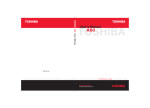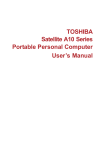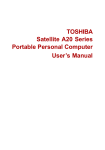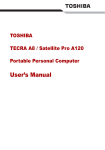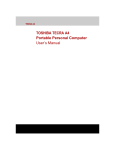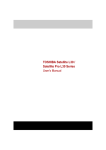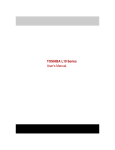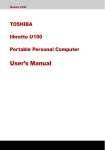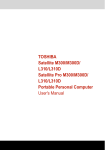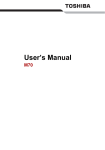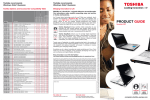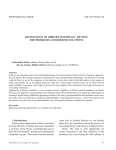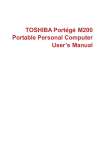Download Satellite A50 User`s Manuel - Pdfstream.manualsonline.com
Transcript
Satellite A50
TOSHIBA
Satellite A50
Portable Personal Computer
User’s Manual
User’s Manual
Copyright
© 2004 by TOSHIBA Corporation. All rights reserved. Under the copyright
laws, this manual cannot be reproduced in any form without the prior
written permission of TOSHIBA. No patent liability is assumed, with respect
to the use of the information contained herein.
TOSHIBA Satellite A50 Portable Personal Computer User’s Manual
First edition April 2004
Copyright authority for music, movies, computer programs, data bases and
other intellectual property covered by copyright laws belongs to the author
or to the copyright owner. Copyrighted material can be reproduced only for
personal use or use within the home. Any other use beyond that stipulated
above (including conversion to digital format, alteration, transfer of copied
material and distribution on a network) without the permission of the
copyright owner is a violation of copyright or author’s rights and is subject
to civil damages or criminal action. Please comply with copyright laws in
making any reproduction from this manual.
Disclaimer
This manual has been validated and reviewed for accuracy. The
instructions and descriptions it contains are accurate for the TOSHIBA
Satellite A50 Portable Personal Computer at the time of this manual’s
production. However, succeeding computers and manuals are subject to
change without notice. TOSHIBA assumes no liability for damages incurred
directly or indirectly from errors, omissions or discrepancies between the
computer and the manual.
Trademarks
Intel, Intel Speed Step, Pentium and Celeron are trademarks or registered
trademarks of Intel Corporation or its subsidiaries in the United States and
other countries/regions.
Windows and Microsoft are registered trademarks of Microsoft Corporation.
Photo CD is a trademark of Eastman Kodak.
i.LINK is a trademark of Sony Corporation.
TruSurround XT, TruBass, Dialog Clarity, SRS
and symbol are
trademarks of SRS Labs, Inc.
TruSurround XT technology is in corporated under license from SRS Labs,
Inc.
Other trademarks and registered trademarks not listed above may be used
in this manual.
ii
User’s Manual
User’s Manual
FCC information
Product Name : Satellite A50
Model number : PSA50
FCC notice "Declaration of Conformity Information"
This equipment has been tested and found to comply with the limits for a
Class B digital device, pursuant to part 15 of the FCC rules. These limits
are designed to provide reasonable protection against harmful interference
in a residential installation. This equipment generates, uses and can radiate
radio frequency energy and, if not installed and used in accordance with the
instructions, may cause harmful interference to radio communications.
However, there is no guarantee that interference will not occur in a
particular installation. If this equipment does cause harmful interference to
radio or television reception, which can be determined by turning the
equipment off and on, the user is encouraged to try to correct the
interference by one or more of the following measures:
■ Reorient or relocate the receiving antenna.
■ Increase the separation between the equipment and receiver.
■ Connect the equipment into an outlet on a circuit different from that to
which the receiver is connected.
■ Consult the dealer or an experienced radio/TV technician for help.
Only peripherals complying with the FCC class B limits may be attached to
this equipment. Operation with non-compliant peripherals or peripherals
not recommended by TOSHIBA is likely to result in interference to radio
and TV reception. Shielded cables must be used between the external
devices and the computer’s external monitor port, USB port, IEEE1394
port, headphone jack and microphone jack. Changes or modifications
made to this equipment, not expressly approved by TOSHIBA or parties
authorized by TOSHIBA could void the user’s authority to operate the
equipment.
FCC conditions
This device complies with part 15 of the FCC Rules. Operation is subject to
the following two conditions:
1. This device may not cause harmful interference.
2. This device must accept any interference received, including
interference that may cause undesired operation.
User’s Manual
iii
User’s Manual
Contact
Address:
Telephone:
TOSHIBA America Information Systems, Inc.
9740 Irvine Boulevard
Irvine, California 92618-1697
(949) 583-3000
EU Declaration of Conformity
TOSHIBA declares, that the product: PSA50* conforms to the following
Standards:
Supplementary
Information:
“The product complies with the requirements of
the Low Voltage Directive 73/23/EEC, the EMC
Directive 89/336/EEC and/or the R&TTE
Directive 1999/05/EEC.”
This product is carrying the CE-Mark in accordance with the related
European Directives. Responsible for CE-Marking is TOSHIBA Europe,
Hammfelddamm 8, 41460 Neuss, Germany.
VCCI Class B Information
Modem warning notice
Conformity Statement
The equipment has been approved to [Commission Decision “CTR21”] for
pan-European single terminal connection to the Public Switched Telephone
Network (PSTN).
However, due to differences between the individual PSTNs provided in
different countries/regions the approval does not, of itself, give an
unconditional assurance of successful operation on every PSTN network
termination point.
In the event of problems, you should contact your equipment supplier in the
first instance.
iv
User’s Manual
User’s Manual
Network Compatibility Statement
This product is designed to work with, and is compatible with the following
networks. It has been tested to and found to conform with the additional
requirements conditional in EG 201 121.
Germany
ATAAB AN005,AN006,AN007,AN009,AN010 and
DE03,04,05,08,09,12,14,17
Greece
ATAAB AN005,AN006 and GR01,02,03,04
Portugal
ATAAB AN001,005,006,007,011 and P03,04,08,10
Spain
ATAAB AN005,007,012, and ES01
Switzerland
ATAAB AN002
All other countries/ ATAAB AN003,004
regions
Specific switch settings or software setup are required for each network,
please refer to the relevant sections of the user guide for more details.
The hookflash (timed break register recall) function is subject to separate
national type approvals. It has not been tested for conformity to national
type regulations, and no guarantee of successful operation of that specific
function on specific national networks can be given.
Japan regulations
Region selection
If you are using the computer in Japan, technical regulations described in
the Telecommunications Business Law require that you select the Japan
region mode. It is illegal to use the modem in Japan with any other
selection.
Redial
Up to two redial attempts can be made. If more than two redial attempts are
made, the modem will return Black Listed. If you are experiencing
problems with the Black Listed code, set the interval between redials at one
minute or longer.
Japan’s Telecommunications Business Law permits up to two redials on
analogue telephones, but the redials must be made within a total of three
minutes.
The internal modem is approved by Japan Approvals Institute for
Telecommunications Equipment.
A02-0604JP
User’s Manual
v
User’s Manual
Pursuant to FCC CFR 47, Part 68:
When you are ready to install or use the modem, call your local telephone
company and give them the following information:
■ The telephone number of the line to which you will connect the modem
■ The registration number that is located on the device
The FCC registration number of the modem will be found on either the
device which is to be installed, or, if already installed, on the bottom of the
computer outside of the main system label.
■ The Ringer Equivalence Number (REN) of the modem, which can vary.
For the REN of your modem, refer to your modem’s label.
The modem connects to the telephone line by means of a standard jack
called the USOC RJ11C.
Type of service
Your modem is designed to be used on standard-device telephone lines.
Connection to telephone company-provided coin service (central office
implemented systems) is prohibited. Connection to party lines service is
subject to state tariffs. If you have any questions about your telephone line,
such as how many pieces of equipment you can connect to it, the
telephone company will provide this information upon request.
Telephone company procedures
The goal of the telephone company is to provide you with the best service it
can. In order to do this, it may occasionally be necessary for them to make
changes in their equipment, operations, or procedures. If these changes
might affect your service or the operation of your equipment, the telephone
company will give you notice in writing to allow you to make any changes
necessary to maintain uninterrupted service.
If problems arise
If any of your telephone equipment is not operating properly, you should
immediately remove it from your telephone line, as it may cause harm to
the telephone network. If the telephone company notes a problem, they
may temporarily discontinue service. When practical, they will notify you in
advance of this disconnection. If advance notice is not feasible, you will be
notified as soon as possible. When you are notified, you will be given the
opportunity to correct the problem and informed of your right to file a
complaint with the FCC. In the event repairs are ever needed on your
modem, they should be performed by TOSHIBA Corporation or an
authorized representative of TOSHIBA Corporation.
Disconnection
If you should ever decide to permanently disconnect your modem from its
present line, please call the telephone company and let them know of this
change.
vi
User’s Manual
User’s Manual
Fax branding
The Telephone Consumer Protection Act of 1991 makes it unlawful for any
person to use a computer or other electronic device to send any message
via a telephone fax machine unless such message clearly contains in a
margin at the top or bottom of each transmitted page or on the first page of
the transmission, the date and time it is sent and an identification of the
business, other entity or individual sending the message and the telephone
number of the sending machine or such business, other entity or individual.
In order to program this information into your fax modem, you should
complete the setup of your fax software before sending messages.
Instructions for IC CS-03 certified equipment
1. The Industry Canada label identifies certified equipment. This
certification means that the equipment meets certain
telecommunications network protective, operational and safety
requirements as prescribed in the appropriate Terminal Equipment
Technical Requirements document(s). The Department does not
guarantee the equipment will operate to the user’s satisfaction.
Before installing this equipment, users should ensure that it is
permissible to be connected to the facilities of the local
telecommunications company. The equipment must also be installed
using an acceptable method of connection.
The customer should be aware that compliance with the above
conditions may not prevent degradation of service in some situations.
Repairs to certified equipment should be coordinated by a
representative designated by the supplier. Any repairs or alterations
made by the user to this equipment, or equipment malfunctions, may
give the telecommunications company cause to request the user to
disconnect the equipment.
Users should ensure for their own protection that the electrical ground
connections of the power utility, telephone lines and internal metallic
water pipe system, if present, are connected together. This precaution
may be particularly important in rural areas.
Users should not attempt to make such connections themselves, but
should contact the appropriate electric inspection authority, or electrician,
as appropriate.
2. The user manual of analog equipment must contain the equipment’s
Ringer Equivalence Number (REN) and an explanation notice similar to
the following:
The Ringer Equivalence Number (REN) of the modem, which can vary.
For the REN of your modem, refer to your modem’s label.
User’s Manual
vii
User’s Manual
The Ringer Equivalence Number (REN) assigned to each terminal device
provides an indication of the maximum number of terminals allowed to be
connected to a telephone interface. The termination on an interface may
consist of any combination of devices subject only to the requirement that
the sum of the Ringer Equivalence Numbers of all the devices does not
exceed 5.
3. The standard connecting arrangement (telephone jack type) for this
equipment is jack type(s): USOC RJ11C.
The IC registration number of the modem is shown below.
Canada: 1353A-L4AINT
Notes for Users in Australia and New Zealand
Modem warning notice for Australia
Modems connected to the Australian telecoms network must have a valid
Austel permit. This modem has been designed to specifically configure to
ensure compliance with Austel standards when the country/region selection
is set to Australia. The use of other country/region setting while the modem
is attached to the Australian PSTN would result in you modem being
operated in a non-compliant manner. To verify that the country/region is
correctly set, enter the command ATI which displays the currently active
setting.
To set the country/region permanently to Australia, enter the following
command sequence:
AT%TE=1
ATS133=1
AT&F
AT&W
AT%TE=0
ATZ
Failure to set the modem to the Australia country/region setting as shown
above will result in the modem being operated in a non-compliant manner.
Consequently, there would be no permit in force for this equipment and the
Telecoms Act 1991 prescribes a penalty of $12,000 for the connection of
non-permitted equipment.
viii
User’s Manual
User’s Manual
Notes for use of this device in New Zealand
■ The grant of a Telepermit for a device in no way indicates Telecom
acceptance of responsibility for the correct operation of that device
under all operating conditions. In particular the higher speeds at which
this modem is capable of operating depend on a specific network
implementation which is only one of many ways of delivering high
quality voice telephony to customers. Failure to operate should not be
reported as a fault to Telecom.
■ In addition to satisfactory line conditions a modem can only work
properly if:
a/ it is compatible with the modem at the other end of the call and.
b/ the application using the modem is compatible with the application
at the other end of the call - e.g., accessing the Internet requires
suitable software in addition to a modem.
■ This equipment shall not be used in any manner which could constitute
a nuisance to other Telecom customers.
■ Some parameters required for compliance with Telecom’s PTC
Specifications are dependent on the equipment (PC) associated with
this modem. The associated equipment shall be set to operate within
the following limits for compliance with Telecom Specifications:
a/ There shall be no more than 10 call attempts to the same number
within any 30 minute period for any single manual call initiation, and
b/ The equipment shall go on-hook for a period of not less than 30
seconds between the end of one attempt and the beginning of the
next.
c/ Automatic calls to different numbers shall be not less than 5
seconds apart.
■ Immediately disconnect this equipment should it become physically
damaged, and arrange for its disposal or repair.
■ The correct settings for use with this modem in New Zealand are as
follows:
ATB0 (CCITT operation)
AT&G2 (1800 Hz guard tone)
AT&P1 (Decadic dialing make-break ratio =33%/67%)
ATS0=0 (not auto answer)
ATS6=4 (Blind dial delay)
ATS7=less than 90 (Time to wait to carrier after dialing)
ATS10=less than 150 (loss of carrier to hangup delay, factory
default of 15 recommended)
ATS11=90 (DTMF dialing on/off duration=90 ms)
ATX2 (Dial tone detect, but not (U.S.A.) call progress detect)
User’s Manual
ix
User’s Manual
■ When used in the Auto Answer mode, the S0 register must be set with a
value of 3 or 4. This ensures:
■ a person calling your modem will hear a short burst of ringing before
the modem answers. This confirms that the call has been
successfully switched through the network.
■ caller identification information (which occurs between the first and
second ring cadences) is not destroyed.
■ The preferred method of dialing is to use DTMF tones (ATDT...) as this
is faster and more reliable than pulse (decadic) dialing. If for some
reason you must use decadic dialing, your communications program
must be set up to record numbers using the following translation table
as this modem does not implement the New Zealand “Reverse Dialing”
standard.
Number to be dialed: 0 1 2 3 4 5 6 7 8 9
Number to program into computer: 0 9 8 7 6 5 4 3 2 1
Note that where DTMF dialing is used, the numbers should be
entered normally.
■ The transmit level from this device is set at a fixed level and because of
this there may be circumstances where the performance is less than
optimal. Before reporting such occurrences as faults, please check the
line with a standard Telepermitted telephone, and only report a fault if
the phone performance is impaired.
■ It is recommended that this equipment be disconnected from the
Telecom line during electrical storms.
■ When relocating the equipment, always disconnect the Telecom line
connection before the power connection, and reconnect the power first.
■ This equipment may not be compatible with Telecom Distinctive Alert
cadences and services such as FaxAbility.
NOTE THAT FAULT CALLOUTS CAUSED BY ANY OF THE ABOVE
CAUSES MAY INCUR A CHARGE FROM TELECOM
General conditions
As required by PTC 100, please ensure that this office is advised of any
changes to the specifications of these products which might affect
compliance with the relevant PTC Specifications.
The grant of this Telepermit is specific to the above products with the
marketing description as stated on the Telepermit label artwork. The
Telepermit may not be assigned to other parties or other products without
Telecom approval.
A Telepermit artwork for each device is included from which you may
prepare any number of Telepermit labels subject to the general instructions
on format, size and colour on the attached sheet.
The Telepermit label must be displayed on the product at all times as proof
to purchasers and service personnel that the product is able to be
legitimately connected to the Telecom network.
x
User’s Manual
User’s Manual
The Telepermit label may also be shown on the packaging of the product
and in the sales literature, as required in PTC 100.
The charge for a Telepermit assessment is $337.50. An additional charge
of $337.50 is payable where an assessment is based on reports against
non-Telecom New Zealand Specifications. $112.50 is charged for each
variation when submitted at the same time as the original.
An invoice for $NZ1237.50 will be sent under separate cover.
Optical disc drive safety instructions
Be sure to check the international precautions at the end of this section.
TEAC
CD-ROM CD-224E
■ The CD-ROM drive employs a laser system. To ensure proper use of
this product, please read this instruction manual carefully and retain for
future reference. Should the unit ever require maintenance, contact an
authorized service location.
■ Use of controls, adjustments or the performance of procedures other
than those specified may result in hazardous radiation exposure.
■ To prevent direct exposure to the laser beam, do not try to open the
enclosure.
User’s Manual
xi
User’s Manual
DVD Super Multi DV-W24E
■ The DVD Super Multi drive employs a laser system. To ensure proper
use of this product, please read this instruction manual carefully and
retain for future reference. Should the unit ever require maintenance,
contact an authorized service location.
■ Use of controls, adjustments or the performance of procedures other
than those specified may result in hazardous radiation exposure.
■ To prevent direct exposure to the laser beam, do not try to open the
enclosure.
xii
User’s Manual
User’s Manual
TOSHIBA
DVD-ROM SD-C2612
■ The DVD-ROM drive employs a laser system. To ensure proper use of
this product, please read this instruction manual carefully and retain for
future reference. Should the unit ever require maintenance, contact an
authorized service location.
■ Use of controls, adjustments or the performance of procedures other
than those specified may result in hazardous radiation exposure.
■ To prevent direct exposure to the laser beam, do not try to open the
enclosure.
User’s Manual
xiii
User’s Manual
DVD-ROM&CD-R/RW SD-R2512
■ The DVD-ROM&CD-R/RW drive employs a laser system. To ensure
proper use of this product, please read this instruction manual carefully
and retain for future reference. Should the unit ever require
maintenance, contact an authorized service location.
■ Use of controls, adjustments or the performance of procedures other
than those specified may result in hazardous radiation exposure.
■ To prevent direct exposure to the laser beam, do not try to open the
enclosure.
xiv
User’s Manual
User’s Manual
DVD-R/-RW SD-R6112, SD-R6332
■ The DVD-R/-RW drive employs a laser system. To ensure proper use
of this product, please read this instruction manual carefully and retain
for future reference. Should the unit ever require maintenance, contact
an authorized service location.
■ Use of controls, adjustments or the performance of procedures other
than those specified may result in hazardous radiation exposure.
■ To prevent direct exposure to the laser beam, do not try to open the
enclosure.
User’s Manual
xv
User’s Manual
HITACHI LG
DVD-ROM&CD-R/RW GCC-4241N
■ The DVD-ROM&CD-R/RW drive employs a laser system. To ensure
proper use of this product, please read this instruction manual carefully
and retain for future reference. Should the unit ever require
maintenance, contact an authorized service location.
■ Use of controls, adjustments or the performance of procedures other
than those specified may result in hazardous radiation exposure.
■ To prevent direct exposure to the laser beam, do not try to open the
enclosure.
xvi
User’s Manual
User’s Manual
Panasonic
DVD-ROM&CD-R/RW UJDA750
■ The DVD-ROM&CD-R/RW drive employs a laser system. To ensure
proper use of this product, please read this instruction manual carefully
and retain for future reference. Should the unit ever require
maintenance, contact an authorized service location.
■ Use of controls, adjustments or the performance of procedures other
than those specified may result in hazardous radiation exposure.
■ To prevent direct exposure to the laser beam, do not try to open the
enclosure.
User’s Manual
xvii
User’s Manual
DVD-R/-RW UJ-811BTJB-A
■ The DVD-R/-RW drive employs a laser system. To ensure proper use
of this product, please read this instruction manual carefully and retain
for future reference. Should the unit ever require maintenance, contact
an authorized service location.
■ Use of controls, adjustments or the performance of procedures other
than those specified may result in hazardous radiation exposure.
■ To prevent direct exposure to the laser beam, do not try to open the
enclosure.
xviii
User’s Manual
User’s Manual
DVD Super Multi UJ-820
■ The DVD Super Multi drive employs a laser system. To ensure proper
use of this product, please read this instruction manual carefully and
retain for future reference. Should the unit ever require maintenance,
contact an authorized service location.
■ Use of controls, adjustments or the performance of procedures other
than those specified may result in hazardous radiation exposure.
■ To prevent direct exposure to the laser beam, do not try to open the
enclosure.
User’s Manual
xix
User’s Manual
International precautions
CAUTION: This appliance contains a
laser system and is classified as a
“CLASS 1 LASER PRODUCT.” To use
this model properly, read the instruction
manual carefully and keep this manual
for your future reference. In case of any
trouble with this model, please contact
your nearest “AUTHORIZED service
station.” To prevent direct exposure to the
laser beam, do not try to open the
enclosure.
CLASS 1 LASER PRODUCT
LASERSCHUTZKLASSE 1
PRODUKT
TOEN60825
VORSICHT: Dieses Gerät enthält ein
Laser-System und ist als
“LASERSCHUTZKLASSE 1 PRODUKT”
klassifiziert. Für den richtigen Gebrauch
dieses Modells lesen Sie bitte die
Bedienungsanleitung sorgfältig durch
und bewahren diese bitte als Referenz
auf. Falls Probleme mit diesem Modell
auftreten, benachrichtigen Sie bitte die
nächste “autorisierte Service-Vertretung”.
Um einen direkten Kontakt mit dem
Laserstrahl zu vermeiden darf das Gerät
nicht geöffnet werden.
ADVERSEL:USYNLIG
LASERSTRÅLING VED
ÅBNING, NÅR
SIKKERHEDSAF-BRYDER
ER UDE AF FUNKTION.
UNDGÅ UDSÆTTSLSE FOR
STRÅLING
ADVARSEL: Denne mærking er anbragt
udvendigt på apparatet og indikerer, at
apparatet arbejder med laserstråler af
klasse 1, hviket betyder, at der anvendes
laserstrlier af svageste klasse, og at man
ikke på apparatets yderside kan bilve
udsat for utilladellg kraftig stråling.
APPARATET BOR KUN ÅBNES AF
FAGFOLK MED SÆRLIGT KENDSKAB
TIL APPARATER MED
LASERSTRÅLER!
Indvendigt i apparatet er anbragt den her
gengivne advarselsmækning, som
advarer imod at foretage sådanne
indgreb i apparatet, at man kan komme til
at udsatte sig for laserstråling.
xx
User’s Manual
User’s Manual
OBS! Apparaten innehåller
laserkomponent som avger laserstråining
överstigande gränsen för laserklass 1.
VAROITUS. Suojakoteloa si saa avata.
Laite sisältää laserdiodin, joka lähetää
näkymätöntä silmilie vaarallista
lasersäteilyä.
CAUTION: USE OF CONTROLS OR
ADJUSTMENTS OR PERFORMANCE
OF PROCEDURES OTHER THAN
THOSE SPECIFIED IN THE OWNER’S
MANUAL MAY RESULT IN
HAZARDOUS RADIATION EXPOSURE.
VORSICHT: DIE VERWENDUNG VON
ANDEREN STEURUNGEN ODER
EINSTELLUNGEN ODER DAS
DURCHFÜHREN VON ANDEREN
VORGÄNGEN ALS IN DER
BEDIENUNGSANLEITUNG
BESCHRIEBEN KÖNNEN
GEFÄHRLICHE
STRAHLENEXPOSITIONEN ZUR
FOLGE HABEN.
User’s Manual
xxi
User’s Manual
xxii
User’s Manual
Satellite A50
Table of Contents
Preface
Manual contents . . . . . . . . . . . . . . . . . . . . . . . . . . . . . . . . . . . . . . . . . xxix
Conventions. . . . . . . . . . . . . . . . . . . . . . . . . . . . . . . . . . . . . . . . . . . . . .xxx
Abbreviations. . . . . . . . . . . . . . . . . . . . . . . . . . . . . . . . . . . . . . . . . . . xxx
Icons . . . . . . . . . . . . . . . . . . . . . . . . . . . . . . . . . . . . . . . . . . . . . . . . . xxx
Keys. . . . . . . . . . . . . . . . . . . . . . . . . . . . . . . . . . . . . . . . . . . . . . . . . . xxx
Key operation . . . . . . . . . . . . . . . . . . . . . . . . . . . . . . . . . . . . . . . . . .xxxi
Display . . . . . . . . . . . . . . . . . . . . . . . . . . . . . . . . . . . . . . . . . . . . . . . .xxxi
Messages . . . . . . . . . . . . . . . . . . . . . . . . . . . . . . . . . . . . . . . . . . . . .xxxi
General Precautions
Stress injury . . . . . . . . . . . . . . . . . . . . . . . . . . . . . . . . . . . . . . . . . . . xxxiii
Heat injury . . . . . . . . . . . . . . . . . . . . . . . . . . . . . . . . . . . . . . . . . . . . xxxiii
Pressure or impact damage. . . . . . . . . . . . . . . . . . . . . . . . . . . . . . . xxxiii
PC card overheating . . . . . . . . . . . . . . . . . . . . . . . . . . . . . . . . . . . .xxxiv
Mobile phone . . . . . . . . . . . . . . . . . . . . . . . . . . . . . . . . . . . . . . . . . .xxxiv
Central Processing Unit ("CPU") Performance Disclaimer . . . . . . .xxxiv
RTC battery . . . . . . . . . . . . . . . . . . . . . . . . . . . . . . . . . . . . . . . . . . . xxxv
Introduction
Equipment checklist . . . . . . . . . . . . . . . . . . . . . . . . . . . . . . . . . . . . . . . 1-1
Hardware . . . . . . . . . . . . . . . . . . . . . . . . . . . . . . . . . . . . . . . . . . . . . . 1-1
Software. . . . . . . . . . . . . . . . . . . . . . . . . . . . . . . . . . . . . . . . . . . . . . . 1-2
Features . . . . . . . . . . . . . . . . . . . . . . . . . . . . . . . . . . . . . . . . . . . . . . . . . 1-2
Special features. . . . . . . . . . . . . . . . . . . . . . . . . . . . . . . . . . . . . . . . . . 1-10
Utilities . . . . . . . . . . . . . . . . . . . . . . . . . . . . . . . . . . . . . . . . . . . . . . . . . 1-12
Options. . . . . . . . . . . . . . . . . . . . . . . . . . . . . . . . . . . . . . . . . . . . . . . . . 1-14
The Grand Tour
Front with the display closed. . . . . . . . . . . . . . . . . . . . . . . . . . . . . . . . 2-1
Left side . . . . . . . . . . . . . . . . . . . . . . . . . . . . . . . . . . . . . . . . . . . . . . . . . 2-2
Right side . . . . . . . . . . . . . . . . . . . . . . . . . . . . . . . . . . . . . . . . . . . . . . . . 2-3
Backside. . . . . . . . . . . . . . . . . . . . . . . . . . . . . . . . . . . . . . . . . . . . . . . . . 2-4
Underside. . . . . . . . . . . . . . . . . . . . . . . . . . . . . . . . . . . . . . . . . . . . . . . . 2-6
Front with the display open . . . . . . . . . . . . . . . . . . . . . . . . . . . . . . . . . 2-7
System indicators . . . . . . . . . . . . . . . . . . . . . . . . . . . . . . . . . . . . . . . . 2-9
User’s Manual
xxiii
Table of Contents
Keyboard indicators . . . . . . . . . . . . . . . . . . . . . . . . . . . . . . . . . . . . . .
USB floppy disk drive. . . . . . . . . . . . . . . . . . . . . . . . . . . . . . . . . . . . .
Fixed optical media drives . . . . . . . . . . . . . . . . . . . . . . . . . . . . . . . . .
Region codes for DVD drives and media . . . . . . . . . . . . . . . . . . . .
Writable discs . . . . . . . . . . . . . . . . . . . . . . . . . . . . . . . . . . . . . . . . .
CDs . . . . . . . . . . . . . . . . . . . . . . . . . . . . . . . . . . . . . . . . . . . . . . . . .
DVDs . . . . . . . . . . . . . . . . . . . . . . . . . . . . . . . . . . . . . . . . . . . . . . . .
Formats . . . . . . . . . . . . . . . . . . . . . . . . . . . . . . . . . . . . . . . . . . . . . .
CD-ROM drive. . . . . . . . . . . . . . . . . . . . . . . . . . . . . . . . . . . . . . . . .
DVD-ROM drive . . . . . . . . . . . . . . . . . . . . . . . . . . . . . . . . . . . . . . .
DVD-ROM&CD-R/RW drive . . . . . . . . . . . . . . . . . . . . . . . . . . . . . .
DVD-R/-RW drive . . . . . . . . . . . . . . . . . . . . . . . . . . . . . . . . . . . . . .
DVD Super Multi drive. . . . . . . . . . . . . . . . . . . . . . . . . . . . . . . . . . .
AC adaptor. . . . . . . . . . . . . . . . . . . . . . . . . . . . . . . . . . . . . . . . . . . . . .
2-10
2-11
2-12
2-12
2-12
2-12
2-13
2-13
2-13
2-13
2-14
2-14
2-14
2-15
Getting Started
Setting up your work space . . . . . . . . . . . . . . . . . . . . . . . . . . . . . . . . . 3-1
General conditions . . . . . . . . . . . . . . . . . . . . . . . . . . . . . . . . . . . . . . 3-2
Placement of the computer . . . . . . . . . . . . . . . . . . . . . . . . . . . . . . . . 3-2
Seating and posture . . . . . . . . . . . . . . . . . . . . . . . . . . . . . . . . . . . . . 3-3
Lighting . . . . . . . . . . . . . . . . . . . . . . . . . . . . . . . . . . . . . . . . . . . . . . . 3-3
Work habits . . . . . . . . . . . . . . . . . . . . . . . . . . . . . . . . . . . . . . . . . . . . 3-4
Installing the battery pack . . . . . . . . . . . . . . . . . . . . . . . . . . . . . . . . . . 3-4
Connecting the AC adaptor . . . . . . . . . . . . . . . . . . . . . . . . . . . . . . . . . 3-5
Opening the display . . . . . . . . . . . . . . . . . . . . . . . . . . . . . . . . . . . . . . . 3-6
Turning on the power . . . . . . . . . . . . . . . . . . . . . . . . . . . . . . . . . . . . . . 3-7
Windows XP setup . . . . . . . . . . . . . . . . . . . . . . . . . . . . . . . . . . . . . . . . 3-8
Turning off the power . . . . . . . . . . . . . . . . . . . . . . . . . . . . . . . . . . . . . . 3-8
Shut Down mode (Boot mode) . . . . . . . . . . . . . . . . . . . . . . . . . . . . . 3-8
Hibernation mode . . . . . . . . . . . . . . . . . . . . . . . . . . . . . . . . . . . . . . . 3-8
Standby mode . . . . . . . . . . . . . . . . . . . . . . . . . . . . . . . . . . . . . . . . . 3-10
Restarting the computer. . . . . . . . . . . . . . . . . . . . . . . . . . . . . . . . . . . 3-11
Restoring the preinstalled software from the Product Recovery Media3-12
Operating Basics
Using the Touch Pad . . . . . . . . . . . . . . . . . . . . . . . . . . . . . . . . . . . . . .
Using the USB floppy disk drive . . . . . . . . . . . . . . . . . . . . . . . . . . . . .
Connecting 3 1/2" floppy disk drive . . . . . . . . . . . . . . . . . . . . . . . . . .
Disconnecting 3 1/2" floppy disk drive. . . . . . . . . . . . . . . . . . . . . . . .
Using optical media drives . . . . . . . . . . . . . . . . . . . . . . . . . . . . . . . . .
Loading discs . . . . . . . . . . . . . . . . . . . . . . . . . . . . . . . . . . . . . . . . . .
Removing discs . . . . . . . . . . . . . . . . . . . . . . . . . . . . . . . . . . . . . . . . .
xxiv
4-1
4-2
4-2
4-3
4-3
4-4
4-6
User’s Manual
Table of Contents
Audio/Video controls . . . . . . . . . . . . . . . . . . . . . . . . . . . . . . . . . . . . . . 4-6
Next and Previous buttons . . . . . . . . . . . . . . . . . . . . . . . . . . . . . . . . 4-6
Play/Pause and Stop buttons . . . . . . . . . . . . . . . . . . . . . . . . . . . . . . 4-7
Writing CDs on DVD-ROM&CD-R/RW drive . . . . . . . . . . . . . . . . . . . . 4-7
Before writing or rewriting . . . . . . . . . . . . . . . . . . . . . . . . . . . . . . . . . 4-7
When writing or rewriting . . . . . . . . . . . . . . . . . . . . . . . . . . . . . . . . . . 4-8
Writing CD/DVDs on DVD-R/-RW drive . . . . . . . . . . . . . . . . . . . . . . . . 4-9
Writing CD/DVDs on DVD Super Multi drive . . . . . . . . . . . . . . . . . . . . 4-9
Important message (DVD-R/-RW drive) . . . . . . . . . . . . . . . . . . . . . . 4-9
Important message (DVD Super Multi drive) . . . . . . . . . . . . . . . . . . . 4-9
Disclaimer (DVD-R/-RW drive) . . . . . . . . . . . . . . . . . . . . . . . . . . . . . 4-9
Disclaimer (DVD Super Multi drive) . . . . . . . . . . . . . . . . . . . . . . . . . 4-10
Before writing or rewriting . . . . . . . . . . . . . . . . . . . . . . . . . . . . . . . . 4-10
When writing or rewriting . . . . . . . . . . . . . . . . . . . . . . . . . . . . . . . . . 4-12
RecordNow! Basic for TOSHIBA . . . . . . . . . . . . . . . . . . . . . . . . . . . 4-12
Data Verification. . . . . . . . . . . . . . . . . . . . . . . . . . . . . . . . . . . . . . . . 4-13
DLA for TOSHIBA . . . . . . . . . . . . . . . . . . . . . . . . . . . . . . . . . . . . . . 4-14
Video . . . . . . . . . . . . . . . . . . . . . . . . . . . . . . . . . . . . . . . . . . . . . . . . 4-14
When WinDVD Creator 2 Platinum is used: . . . . . . . . . . . . . . . . . . 4-15
Media care . . . . . . . . . . . . . . . . . . . . . . . . . . . . . . . . . . . . . . . . . . . . . . 4-15
CD/DVDs . . . . . . . . . . . . . . . . . . . . . . . . . . . . . . . . . . . . . . . . . . . . . 4-15
Floppy disks. . . . . . . . . . . . . . . . . . . . . . . . . . . . . . . . . . . . . . . . . . . 4-16
Sound System . . . . . . . . . . . . . . . . . . . . . . . . . . . . . . . . . . . . . . . . . . . 4-16
Volume control . . . . . . . . . . . . . . . . . . . . . . . . . . . . . . . . . . . . . . . . . 4-16
Microphone level . . . . . . . . . . . . . . . . . . . . . . . . . . . . . . . . . . . . . . . 4-16
Audio controller . . . . . . . . . . . . . . . . . . . . . . . . . . . . . . . . . . . . . . . . 4-17
Modem . . . . . . . . . . . . . . . . . . . . . . . . . . . . . . . . . . . . . . . . . . . . . . . . . 4-17
Region selection . . . . . . . . . . . . . . . . . . . . . . . . . . . . . . . . . . . . . . . 4-17
Properties menu . . . . . . . . . . . . . . . . . . . . . . . . . . . . . . . . . . . . . . . 4-18
Setting . . . . . . . . . . . . . . . . . . . . . . . . . . . . . . . . . . . . . . . . . . . . . . . 4-18
Modem Selection . . . . . . . . . . . . . . . . . . . . . . . . . . . . . . . . . . . . . . . 4-18
Dialing Properties . . . . . . . . . . . . . . . . . . . . . . . . . . . . . . . . . . . . . . 4-18
Connecting . . . . . . . . . . . . . . . . . . . . . . . . . . . . . . . . . . . . . . . . . . . 4-19
Disconnecting . . . . . . . . . . . . . . . . . . . . . . . . . . . . . . . . . . . . . . . . . 4-19
Wireless LAN . . . . . . . . . . . . . . . . . . . . . . . . . . . . . . . . . . . . . . . . . . . . 4-20
Wireless communication switch. . . . . . . . . . . . . . . . . . . . . . . . . . . . 4-20
Wireless communication indicator . . . . . . . . . . . . . . . . . . . . . . . . . . 4-21
LAN . . . . . . . . . . . . . . . . . . . . . . . . . . . . . . . . . . . . . . . . . . . . . . . . . . . 4-21
LAN cable types . . . . . . . . . . . . . . . . . . . . . . . . . . . . . . . . . . . . . . . 4-21
Connecting LAN cable . . . . . . . . . . . . . . . . . . . . . . . . . . . . . . . . . . . 4-21
Disconnecting LAN cable . . . . . . . . . . . . . . . . . . . . . . . . . . . . . . . . 4-22
Cleaning the computer . . . . . . . . . . . . . . . . . . . . . . . . . . . . . . . . . . . . 4-22
Moving the computer . . . . . . . . . . . . . . . . . . . . . . . . . . . . . . . . . . . . . 4-23
User’s Manual
xxv
Table of Contents
Heat dispersal . . . . . . . . . . . . . . . . . . . . . . . . . . . . . . . . . . . . . . . . . . . 4-24
The Keyboard
Typewriter keys . . . . . . . . . . . . . . . . . . . . . . . . . . . . . . . . . . . . . . . . . . .
F1 … F12 function keys . . . . . . . . . . . . . . . . . . . . . . . . . . . . . . . . . . . .
Soft keys: Fn key combinations . . . . . . . . . . . . . . . . . . . . . . . . . . . . .
Emulating keys on enhanced keyboard . . . . . . . . . . . . . . . . . . . . . .
Hot keys . . . . . . . . . . . . . . . . . . . . . . . . . . . . . . . . . . . . . . . . . . . . . . . . .
Fn Sticky key . . . . . . . . . . . . . . . . . . . . . . . . . . . . . . . . . . . . . . . . . . .
Windows special keys . . . . . . . . . . . . . . . . . . . . . . . . . . . . . . . . . . . . .
Keypad overlay . . . . . . . . . . . . . . . . . . . . . . . . . . . . . . . . . . . . . . . . . . .
Turning on the overlays . . . . . . . . . . . . . . . . . . . . . . . . . . . . . . . . . . .
Temporarily using normal keyboard (overlay on) . . . . . . . . . . . . . . .
Temporarily using overlay (overlay off) . . . . . . . . . . . . . . . . . . . . . . .
Temporarily changing modes . . . . . . . . . . . . . . . . . . . . . . . . . . . . . .
Generating ASCII characters . . . . . . . . . . . . . . . . . . . . . . . . . . . . . . . .
5-1
5-2
5-2
5-2
5-3
5-6
5-6
5-6
5-6
5-7
5-8
5-8
5-8
Power and Power-Up Modes
Power conditions . . . . . . . . . . . . . . . . . . . . . . . . . . . . . . . . . . . . . . . . . 6-1
Power indicators . . . . . . . . . . . . . . . . . . . . . . . . . . . . . . . . . . . . . . . . . . 6-3
Battery indicator . . . . . . . . . . . . . . . . . . . . . . . . . . . . . . . . . . . . . . . . 6-3
DC IN 15V indicator. . . . . . . . . . . . . . . . . . . . . . . . . . . . . . . . . . . . . . 6-3
Power indicator . . . . . . . . . . . . . . . . . . . . . . . . . . . . . . . . . . . . . . . . . 6-4
Battery types . . . . . . . . . . . . . . . . . . . . . . . . . . . . . . . . . . . . . . . . . . . . . 6-4
High Capacity battery pack . . . . . . . . . . . . . . . . . . . . . . . . . . . . . . . . 6-4
Battery pack . . . . . . . . . . . . . . . . . . . . . . . . . . . . . . . . . . . . . . . . . . . 6-5
Real Time Clock battery . . . . . . . . . . . . . . . . . . . . . . . . . . . . . . . . . . 6-6
Care and use of the battery pack. . . . . . . . . . . . . . . . . . . . . . . . . . . . . 6-6
Safety precautions. . . . . . . . . . . . . . . . . . . . . . . . . . . . . . . . . . . . . . . 6-6
Charging the batteries . . . . . . . . . . . . . . . . . . . . . . . . . . . . . . . . . . . . 6-9
Monitoring battery capacity . . . . . . . . . . . . . . . . . . . . . . . . . . . . . . . 6-10
Maximizing battery operating time. . . . . . . . . . . . . . . . . . . . . . . . . . 6-11
Retaining data with power off . . . . . . . . . . . . . . . . . . . . . . . . . . . . . 6-11
Extending battery life. . . . . . . . . . . . . . . . . . . . . . . . . . . . . . . . . . . . 6-12
Replacing the battery pack . . . . . . . . . . . . . . . . . . . . . . . . . . . . . . . . 6-12
Removing the battery pack . . . . . . . . . . . . . . . . . . . . . . . . . . . . . . . 6-13
Installing the battery pack . . . . . . . . . . . . . . . . . . . . . . . . . . . . . . . . 6-14
Starting the computer by password . . . . . . . . . . . . . . . . . . . . . . . . . 6-15
Power-up modes . . . . . . . . . . . . . . . . . . . . . . . . . . . . . . . . . . . . . . . . . 6-15
Windows utilities . . . . . . . . . . . . . . . . . . . . . . . . . . . . . . . . . . . . . . . 6-15
Hot keys . . . . . . . . . . . . . . . . . . . . . . . . . . . . . . . . . . . . . . . . . . . . . 6-15
Panel power on/off . . . . . . . . . . . . . . . . . . . . . . . . . . . . . . . . . . . . . . . 6-15
System Auto Off . . . . . . . . . . . . . . . . . . . . . . . . . . . . . . . . . . . . . . . . . 6-16
xxvi
User’s Manual
Table of Contents
HW Setup and Passwords
HW Setup . . . . . . . . . . . . . . . . . . . . . . . . . . . . . . . . . . . . . . . . . . . . . . . . 7-1
Accessing HW Setup . . . . . . . . . . . . . . . . . . . . . . . . . . . . . . . . . . . . . . 7-1
HW Setup window . . . . . . . . . . . . . . . . . . . . . . . . . . . . . . . . . . . . . . . 7-1
Optional Devices
PC card. . . . . . . . . . . . . . . . . . . . . . . . . . . . . . . . . . . . . . . . . . . . . . . . . . 8-2
Inserting a PC card . . . . . . . . . . . . . . . . . . . . . . . . . . . . . . . . . . . . . . 8-2
Removing a PC card . . . . . . . . . . . . . . . . . . . . . . . . . . . . . . . . . . . . . 8-3
Memory expansion . . . . . . . . . . . . . . . . . . . . . . . . . . . . . . . . . . . . . . . . 8-3
Installing memory module . . . . . . . . . . . . . . . . . . . . . . . . . . . . . . . . . 8-5
Removing memory module . . . . . . . . . . . . . . . . . . . . . . . . . . . . . . . . 8-6
Additional battery pack. . . . . . . . . . . . . . . . . . . . . . . . . . . . . . . . . . . . . 8-7
Additional AC adaptor (PA3283U-2ACA or PA3283E-2ACA) . . . . . . . 8-7
Battery charger . . . . . . . . . . . . . . . . . . . . . . . . . . . . . . . . . . . . . . . . . . . 8-8
USB Floppy disk drive . . . . . . . . . . . . . . . . . . . . . . . . . . . . . . . . . . . . . 8-8
External monitor . . . . . . . . . . . . . . . . . . . . . . . . . . . . . . . . . . . . . . . . . . 8-8
Parallel printer . . . . . . . . . . . . . . . . . . . . . . . . . . . . . . . . . . . . . . . . . . . . 8-9
TV . . . . . . . . . . . . . . . . . . . . . . . . . . . . . . . . . . . . . . . . . . . . . . . . . . . . . 8-10
Changing the resolution. . . . . . . . . . . . . . . . . . . . . . . . . . . . . . . . . . 8-10
i.LINK (IEEE1394) . . . . . . . . . . . . . . . . . . . . . . . . . . . . . . . . . . . . . . . . 8-11
Precautions . . . . . . . . . . . . . . . . . . . . . . . . . . . . . . . . . . . . . . . . . . . 8-11
Connecting . . . . . . . . . . . . . . . . . . . . . . . . . . . . . . . . . . . . . . . . . . . 8-11
Disconnecting . . . . . . . . . . . . . . . . . . . . . . . . . . . . . . . . . . . . . . . . . 8-12
Security lock . . . . . . . . . . . . . . . . . . . . . . . . . . . . . . . . . . . . . . . . . . . . 8-12
Troubleshooting
Problem solving process . . . . . . . . . . . . . . . . . . . . . . . . . . . . . . . . . . . 9-1
Preliminary checklist . . . . . . . . . . . . . . . . . . . . . . . . . . . . . . . . . . . . . 9-2
Analyzing the problem . . . . . . . . . . . . . . . . . . . . . . . . . . . . . . . . . . . . 9-2
Hardware and system checklist. . . . . . . . . . . . . . . . . . . . . . . . . . . . . . 9-3
System start-up . . . . . . . . . . . . . . . . . . . . . . . . . . . . . . . . . . . . . . . . . 9-3
Self test . . . . . . . . . . . . . . . . . . . . . . . . . . . . . . . . . . . . . . . . . . . . . . . 9-4
Power . . . . . . . . . . . . . . . . . . . . . . . . . . . . . . . . . . . . . . . . . . . . . . . . 9-4
Password. . . . . . . . . . . . . . . . . . . . . . . . . . . . . . . . . . . . . . . . . . . . . . 9-7
Keyboard . . . . . . . . . . . . . . . . . . . . . . . . . . . . . . . . . . . . . . . . . . . . . 9-7
LCD panel . . . . . . . . . . . . . . . . . . . . . . . . . . . . . . . . . . . . . . . . . . . . . 9-7
Hard disk drive. . . . . . . . . . . . . . . . . . . . . . . . . . . . . . . . . . . . . . . . . . 9-8
CD-ROM drive . . . . . . . . . . . . . . . . . . . . . . . . . . . . . . . . . . . . . . . . . . 9-8
DVD-ROM drive. . . . . . . . . . . . . . . . . . . . . . . . . . . . . . . . . . . . . . . . . 9-9
DVD-ROM&CD-R/RW drive . . . . . . . . . . . . . . . . . . . . . . . . . . . . . . 9-11
DVD-R/-RW drive . . . . . . . . . . . . . . . . . . . . . . . . . . . . . . . . . . . . . . 9-12
DVD Super Multi drive . . . . . . . . . . . . . . . . . . . . . . . . . . . . . . . . . . . 9-14
Floppy disk drive . . . . . . . . . . . . . . . . . . . . . . . . . . . . . . . . . . . . . . . 9-15
User’s Manual
xxvii
Table of Contents
PC card . . . . . . . . . . . . . . . . . . . . . . . . . . . . . . . . . . . . . . . . . . . . . .
Pointing device . . . . . . . . . . . . . . . . . . . . . . . . . . . . . . . . . . . . . . . .
USB . . . . . . . . . . . . . . . . . . . . . . . . . . . . . . . . . . . . . . . . . . . . . . . . .
Memory expansion . . . . . . . . . . . . . . . . . . . . . . . . . . . . . . . . . . . . .
Sound system . . . . . . . . . . . . . . . . . . . . . . . . . . . . . . . . . . . . . . . . .
Monitor . . . . . . . . . . . . . . . . . . . . . . . . . . . . . . . . . . . . . . . . . . . . . .
i.LINK (IEEE1394) . . . . . . . . . . . . . . . . . . . . . . . . . . . . . . . . . . . . . .
Modem . . . . . . . . . . . . . . . . . . . . . . . . . . . . . . . . . . . . . . . . . . . . . .
LAN . . . . . . . . . . . . . . . . . . . . . . . . . . . . . . . . . . . . . . . . . . . . . . . . .
Wireless LAN. . . . . . . . . . . . . . . . . . . . . . . . . . . . . . . . . . . . . . . . . .
Printer . . . . . . . . . . . . . . . . . . . . . . . . . . . . . . . . . . . . . . . . . . . . . . .
TOSHIBA support . . . . . . . . . . . . . . . . . . . . . . . . . . . . . . . . . . . . . . . .
Before you call. . . . . . . . . . . . . . . . . . . . . . . . . . . . . . . . . . . . . . . . .
Where to write . . . . . . . . . . . . . . . . . . . . . . . . . . . . . . . . . . . . . . . . .
9-15
9-16
9-17
9-18
9-19
9-19
9-20
9-20
9-21
9-21
9-22
9-22
9-22
9-23
Appendix A Specifications
Appendix B Display Controller and Modes
Appendix C AT Commands
Appendix D S-registers
Appendix E V.90
Appendix F Internal Modem Guide
Appendix G Wireless LAN
Appendix H AC Power Cord and Connectors
Appendix I Parts Numbers
Glossary
Index
xxviii
User’s Manual
Satellite A50
Preface
Congratulations on your purchase of the Satellite A50 computer. This
powerful notebook computer provides excellent expansion capability,
including multimedia devices, and it is designed to provide years of reliable,
high-performance computing.
This manual tells how to set up and begin using your Satellite A50
computer. It also provides detailed information on configuring your
computer, basic operations and care, using optional devices and
troubleshooting.
If you are a new user of computers or if you’re new to portable computing,
first read over the Introduction and The Grand Tour chapters to familiarize
yourself with the computer’s features, components and accessory devices.
Then read Getting Started for step-by-step instructions on setting up your
computer.
If you are an experienced computer user, please continue reading the
preface to learn how this manual is organized, then become acquainted
with this manual by browsing through its pages. Be sure to look over the
Special features section of the Introduction, to learn about features that are
uncommon or unique to the computers and carefully read HW Setup and
Passwords. If you are going to install PC cards or connect external devices
such as a monitor, be sure to read Chapter 8, Optional Devices.
Manual contents
This manual is composed of the following nine chapters, nine appendixes,
a glossary and an index.
Chapter 1, Introduction, is an overview of the computer’s features,
capabilities, and options.
Chapter 2, The Grand Tour, identifies the components of the computer and
briefly explains how they function.
Chapter 3, Getting Started, provides a quick overview of how to begin
operating your computer and gives tips on safety and designing your work
area.
User’s Manual
xxix
Preface
Chapter 4, Operating Basics, includes instructions on using the following
devices: Touch Pad, USB floppy disk drive, optical media drives, Audio/
Video controls, Sound System, modem, wireless communication, LAN. It
also provides tips on care of the computer, floppy disks and CD/DVDs.
Chapter 5, The Keyboard, describes special keyboard functions including
the keypad overlay and hot keys.
Chapter 6, Power and Power-Up Modes, gives details on the computer’s
power resources and battery save modes.
Chapter 7, HW Setup and Passwords explains how to configure the
computer using the HW Setup program.
Chapter 8, Optional Devices, describes the optional hardware available.
Chapter 9, Troubleshooting, provides helpful information on how to perform
some diagnostic tests, and suggests courses of action if the computer
doesn’t seem to be working properly.
The Appendixes provide technical information about your computer.
The Glossary defines general computer terminology and includes a list of
acronyms used in the text.
The Index quickly directs you to the information contained in this manual.
Conventions
This manual uses the following formats to describe, identify, and highlight
terms and operating procedures.
Abbreviations
On first appearance, and whenever necessary for clarity, abbreviations are
enclosed in parentheses following their definition. For example: Read Only
Memory (ROM). Acronyms are also defined in the Glossary.
Icons
Icons identify ports, dials, and other parts of your computer. The indicator
panel also uses icons to identify the components it is providing information
on.
Keys
The keyboard keys are used in the text to describe many computer
operations. A distinctive typeface identifies the key top symbols as they
appear on the keyboard. For example, Enter identifies the Enter key.
xxx
User’s Manual
Preface
Key operation
Some operations require you to simultaneously use two or more keys. We
identify such operations by the key top symbols separated by a plus sign
(+). For example, Ctrl + C means you must hold down Ctrl and at the same
time press C. If three keys are used, hold down the first two and at the
same time press the third.
ABC
When procedures require an action such as
clicking an icon or entering text, the icon’s name
or the text you are to type in is represented in the
type face you see to the left.
Display
S
ABC
Names of windows or icons or text generated by
the computer that appears on its display screen is
presented in the type face you see to the left.
Messages
Messages are used in this manual to bring important information to your
attention. Each type of message is identified as shown below.
Pay attention! A caution informs you that improper use of equipment or
failure to follow instructions may cause data loss or damage your
equipment.
Please read. A note is a hint or advice that helps you make best use of
your equipment.
Indicates a potentially hazardous situation, which could result in death or
serious injury, if you do not follow instructions.
User’s Manual
xxxi
Preface
xxxii
User’s Manual
Satellite A50
General Precautions
TOSHIBA computers are designed to optimize safety, minimize strain and
withstand the rigors of portability. However, certain precautions should be
observed to further reduce the risk of personal injury or damage to the
computer.
Be certain to read the general precautions below and to note the cautions
included in the text of the manual.
Stress injury
Carefully read the Instruction Manual for Safety & Comfort. It contains
information on prevention of stress injuries to your hands and wrists than
can be caused by extensive keyboard use. Chapter 3, Getting Started, also
includes information on workspace design, posture and lighting that can
help reduce physical stress.
Heat injury
■ Avoid prolonged physical contact with the computer. If the computer is
used for long periods, its surface can become very warm. While the
temperature will not feel hot to the touch, if you maintain physical
contact with the computer for a long time (if you rest the computer on
your lap, or if you keep your hands on the palm rest, for example) your
skin might suffer low-heat injury.
■ If the computer has been used for a long time, avoid direct contact with
the metal plate supporting the I/O ports. It can become hot.
■ The surface of the AC adaptor can become hot when in use. This
condition does not indicate a malfunction. If you need to transport the
AC adaptor, disconnect it and let it cool before moving it.
■ Do not lay the AC adaptor on a material that is sensitive to heat. The
material could be damaged.
Pressure or impact damage
Do not apply heavy pressure to the computer or subject it to strong impact.
Excessive pressure or impact can cause damage to computer components
or otherwise cause malfunctions.
User’s Manual
xxxiii
General Precautions
PC card overheating
Some PC cards can become hot with prolonged use. Overheating of a PC
card can result in errors or instability in the PC card operation. Also be
careful when you remove a PC card that has been used for a long time.
Mobile phone
Use of mobile phones can interfere with the audio system. Computer
operation is not impaired but is recommended that a distance of 30cm be
maintained between the computer and a mobile phone in use.
Central Processing Unit ("CPU") Performance Disclaimer
CPU Performance in your computer product may vary from specifications
under the following conditions:
■ use of certain peripheral products
■ use of battery power instead of AC power
■ use of certain multimedia games or videos with special effects
■ use of standard telephone lines or low speed network connections
■ use of complex modeling software, such as high end computer aided
design application
■ use of computer in areas with low air pressure (high altitude >1,000
meters or >3,280 feet above sea level)
■ use of computer at temperatures outside the range of 5°C to 35°C
(41°F to 95°F) or >25°C (77°F) at high altitude (all temperature
reference are approximate)
CPU Performance may also vary from specifications due to design
configuration.
Under some conditions, your computer product may automatically shutdown. This is a normal protective feature designed to reduce the risk of lost
data or damage to the product when used outside recommended
conditions. To avoid risk of lost data, always make back-up copies of data
by periodically storing it on an external storage medium. For optimum
performance, use your computer product only under recommended
conditions Read additional restrictions under “Environmental Conditions” in
your product Resource Guide. Contact TOSHIBA Service and Support for
more information.
xxxiv
User’s Manual
General Precautions
RTC battery
The following message is Displayed on the LCD:
RTC battery is low or CMOS checksum is inconsistent.
Press [F1] key to set Date/Time.
The battery for RTC is wearing. Set the date and time in BIOS setup with
the following steps:
1. Press F1 key. BIOS setup will boot up.
2. Set the date in System Date.
3. Set the time in System Time.
4. Press End key. Confirmation message will appear.
Press Y key. BIOS setup will terminate and the computer will be rebooted.
After configuring the time and date for the Real Time Clock battery, we
recommend that you turn the power status of your computer to "ON" so
that the Real Time Clock battery is charged.
User’s Manual
xxxv
General Precautions
xxxvi
User’s Manual
Satellite A50
Chapter 1
Introduction
This chapter provides an equipment checklist, and it identifies the
computer’s features, options and accessories.
Some of the features described in this manual may not function properly if
you use an operating system that was not preinstalled by TOSHIBA.
Equipment checklist
Carefully unpack your computer. Save the box and packing materials for
future use.
Hardware
Check to make sure you have all the following items:
■ Satellite A50 Portable Personal Computer
■ Universal AC adaptor and power cord
■ USB floppy disk drive (Provided with some models)
■ Battery pack
It is necessary to install the battery to use this computer. Refer to Installing
the battery pack section in Chapter 3, Getting Started.
User’s Manual
1-1
Introduction
Software
Windows XP Home Edition, Professional
■ The following software is preinstalled:
■ Microsoft® Windows XP Home Edition, Professional
■ Modem driver
■ Display Drivers for Windows
■ TOSHIBA Utilities
■ Wireless LAN driver (Can be used only for Wireless LAN models)
■ Sound Driver for Windows
■ DVD Video Player
■ LAN Drivers
■ Pointing device Driver
■ TOSHIBA Power Saver
■ TOSHIBA User’s Manual
■ TOSHIBA Console
■ TOSHIBA ConfigFree
■ TOSHIBA Touch and Launch
■ TOSHIBA Touch Pad On/Off Utility
■ TOSHIBA PC Diagnostic Tool
■ TOSHIBA Zooming Utility
■ Documentation:
■ Satellite A50 User's Manual
■ Microsoft Windows XP manual package
■ Instruction Manual for Safety & Comfort
■ End User License Agreement
■ Product Recovery Media
Features
The computer uses TOSHIBA’s advanced Large Scale Integration (LSI),
Complementary Metal-Oxide Semiconductor (CMOS) technology
extensively to provide compact size, minimum weight, low power usage,
and high reliability. This computer incorporates the following features and
benefits:
1-2
User’s Manual
Introduction
Memory
Slots
■ For Mobile Intel® Celeron® M processor
The slot accepts a 256, 512 or 1,024 MB
memory modules can be installed in the two
memory slots for a maximum of 1,024 MB
system memory.
Before you install a new 1,024MB memory module (PA3313U-1M1G) you
purchased, be sure to remove all memory modules already installed.
Moreover, because the memory that is attached ahead exceeds it to
capacity, it is not possible to install it.
■ For Intel® Pentium® M processor
The slot accepts a 256, 512 or 1,024 MB
memory modules can be installed in the two
memory slots for a maximum of 2,048 MB
system memory.
Video RAM
Maximum 64 MB of RAM is provided for video
display.
Power
User’s Manual
Battery pack
The computer is powered by one rechargeable
lithium-ion battery pack.
■ High Capacity battery pack (8800mAh)
■ Battery pack (4400mAh)
RTC battery
The internal RTC battery backs up the Real Time
Clock and calendar.
AC adaptor
The universal AC adaptor provides power to the
system and recharges the batteries when they
are low. It comes with a detachable power cord.
Because it is universal, it can receive a range of
AC voltage from 100 to 240 volts; however, the
output current varies among different models.
Using the wrong model can damage your
computer. Refer to the AC adaptor section in
Chapter 2, The Grand Tour.
1-3
Introduction
Disks
Hard disk drive
Available in four sizes.
■ 30.0 billion bytes (27.94 GB)
■ 40.0 billion bytes (37.26 GB)
■ 60.0 billion bytes (55.88 GB)
■ 80.0 billion bytes (74.52 GB)
USB floppy disk
drive (Optional)
Accommodates either 3 1/2" 1.44-megabyte or
720-kilobyte floppy disks. It connects to a USB
port.
Computers in this series can be configured with a Fixed optical media
drive. The available optical media drives are described below.
CD-ROM drive
1-4
Some models are equipped with a full-size, CDROM drive module that lets you run CD without
using an adaptor. It reads CD-ROMs at
maximum 24 speed. This drive supports the
following formats:
■ CD-DA
■ CD-Text
■ Photo CD™ (single/multi-session)
■ CD-ROM Mode 1, Mode 2
■ CD-ROM XA Mode 2 (Form1, Form2)
■ Enhanced CD (CD-EXTRA)
■ CD-G (Audio CD only)
■ Addressing Method 2
User’s Manual
Introduction
User’s Manual
DVD-ROM drive
Some models are equipped with a full-size, DVDROM drive module that lets you run either 12 cm
(4.72") or 8 cm (3.15") CDs or 12cm(4.72") DVDs
without using an adaptor. It runs DVD-ROMs at
maximum 8 speed and CD-ROMs at maximum
24 speed. The drive supports the following
formats:
■ DVD-ROM
■ DVD-Video
■ CD-DA
■ CD-Text
■ Photo CD™ (single/multi-session)
■ CD-ROM Mode 1, Mode 2
■ CD-ROM XA Mode 2 (Form1, Form2)
■ Enhanced CD (CD-EXTRA)
■ CD-G (Audio CD only)
■ Addressing Method 2
DVD-ROM&CD-R/RW
drive
Some models are equipped with a full-size, CDRW/DVD-ROM drive module that lets you run
CD/DVDs without using an adaptor. It reads
DVD-ROMs at maximum 8 speed and CD-ROMs
at maximum 24 speed. It writes CD-R at up to 24
speed and CD-RW at up to 24 speed. This drive
supports the following formats in addition to
DVD-ROM drive.
■ CD-R
■ CD-RW
1-5
Introduction
DVD-R/-RW drive
Some models are equipped with a full- size DVDR/-RW drive module that lets you record data to
rewritable CD/DVDs as well as run either 12cm
(4.72") or 8cm (3.15") CDs/12cm(4.72") DVDs
without using an adaptor. It reads DVD-ROMs at
maximum 8 speed and CD-ROMs at maximum
24 speed. It writes CD-R at up to 16 speed, CDRW at up to 10 speed, DVD-R at maximum 2
speed and DVD-RW at single speed. This drive
supports the following formats in addition to
DVD-ROM&CD-R/RW drive.
■ DVD-R
■ DVD-RW
DVD Super Multi
drive
Some models are equipped with a full-size DVD
Super Multi drive module that lets you record
data to rewritable CD/DVDs as well as run either
12cm (4.72") or 8cm (3.15") CD/DVDs without
using an adaptor. It reads DVD-ROMs at
maximum 8 speed and CD-ROMs at maximum
24 speed. It writes CD-R at up to 16 speed, CDRW at up to 8 speed, DVD-R at maximum 4
speed, DVD-RW at maximum 2 speed. DVD+R
and DVD+RW at maximum 2.4 speed. DVDRAM at maximum 2 speed. This drive supports
the following formats in addition to DVD-R/-RW
drive.
■ DVD+R
■ DVD+RW
■ DVD-RAM
Display
The computer’s LCD panel supports high-resolution video graphics. The
screen can be set at a wide range of viewing angles for maximum comfort
and readability.
1-6
Built-in
14.1" XGA TFT screen or 15.0"XGA/SXGA+TFT
screen, 16 M colors, with one of the following
resolutions:
■ XGA, 1024 horizontal × 768 vertical pixels
■ SXGA+, 1400 horizontal × 1050 vertical
pixels
Graphics controller
Graphics controller maximizes display
performance. Refer to Display Controller and
Modes section in Appendix B for more
information.
User’s Manual
Introduction
Keyboard
Built-in
85 keys or 86 keys, compatible with IBM
enhanced keyboard, embedded numeric overlay,
dedicated cursor control,
and
keys.
Refer to Chapter 5, The Keyboard, for details.
Pointing Device
Built-in Touch Pad
A Touch Pad and control buttons in the palm rest
enable control of the on-screen pointer and
scrolling of windows.
Ports
Parallel
Parallel is provided with some models.
Parallel printer or other parallel device (ECP
compatible).
External monitor
15-pin, analog VGA port supports VESA DDC2B
compatible functions.
Universal Serial Bus
(USB 2.0)
The computer has Universal Serial Bus ports that
comply with the USB 2.0 standard, which
enables data transfer speeds 40 times faster
than the USB 1.1 standard. (The ports also
support USB 1.1.)
i.LINK™ (IEEE1394)
i.LINK is provided with some models.
This port enables high-speed data transfer
directly from external devices such as digital
video cameras.
Slots
PC card
The PC card slot accommodates a 5 mm Type II
card.
Multimedia
User’s Manual
Sound system
Windows sound system compatible sound
system provides microphone as well as jacks for
an external microphone and headphone.
Video-out jack
(S-Video)
Video-out jack is provided with some models.
The video out jack lets you transfer video data to
external devices. Data output depends on the
type of device connected to the S-Video cable.
1-7
Introduction
Audio/Video control
buttons
Audio/Video control buttons let you use the
computer's optical media drive. You can also use
the buttons to control the computer’s DVD video
player and Windows Media player when the
system is on.
Headphone jack
This jack outputs analog audio signals.
Microphone jack
A 3.5 mm mini microphone jack enables
connection of a three-conductor mini jack for
monaural microphone input.
Communications
1-8
Modem
An internal modem provides capability for data
and fax communication. It supports V.90 (V.92).
Refer to V.90 section in Appendix E. The speed
of data transfer and fax depends on analog
telephone line conditions. It has a modem jack
for connecting to a telephone line. It is
preinstalled as a standard device in some
markets. Both of V.90 and V.92 are supported
only in USA, Canada and Australia. Only V.90 is
available in other regions.
LAN
The computer has built-in support for Ethernet
LAN (10 megabits per second, 10BASE-T) and
Fast Ethernet LAN (100 megabits per second,
100BASE-Tx). Refer to the Parts Numbers
section in Appendix I.
User’s Manual
Introduction
Wireless LAN
Some computers in this series are equipped with
a Wireless LAN mini-PCI card that is compatible
with other LAN systems based on Direct
Sequence Spread Spectrum / Orthogonal
Frequency Division Multiplexing radio technology
that complies with the IEEE 802.11 Standard
(Revision A, B or G), and Turbo Mode.
■ Automatic Transmit Rate Select mechanism
in the transmit range of 54, 48, 36, 24, 18, 12,
9 and 6 Mbit/s. (Revision A/B, B/G, A/B/G
combo type)
■ Automatic Transmit Rate Select mechanism
in the transmit range of 11, 5.5, 2 and 1 Mbit/
s. (Revision B)
■ Automatic Transmit Rate Select mechanism
in the transmit range of 108, 96, 72, 48, 36,
24, 18 and 12 Mbit/s. (Turbo Mode, Revision
A/B/G combo type)
■ Frequency Channel Selection (5 GHz:
Revision A / 2.4 GHz: Revision B/G)
■ Roaming over multiple channels
■ Card Power Management
■ Wired Equivalent Privacy (WEP) data
encryption, based on 152 bit encryption
algorithm. (Atheros module type)
Wired Equivalent Privacy (WEP) data
encryption, based on 128 bit encryption
algorithm. (Intel module type)
■ Advanced Encryption Standard (AES) data
encryption, based on 256 bit encryption
algorithm. (Atheros module type)
Security
Security lock slot
Connects an optional security lock to anchor the
computer to a desk or other large object.
Software
Operating System
User’s Manual
Windows XP Home Edition, Professional
operating system and TOSHIBA Utilities and
drivers preinstalled on the hard disk. Refer to the
Software section at the front of this chapter.
1-9
Introduction
TOSHIBA Utilities
A number of utilities and drivers are preinstalled
to make your computer more convenient to use.
Refer to the Utilities section in this chapter.
Plug and Play
When you connect an external device to the
computer or when you install a component, Plug
and Play capability enables the system to
recognize the connection and make the
necessary configurations automatically.
Special features
The following features are either unique to TOSHIBA computers or are
advanced features, which make the computer more convenient to use.
1-10
Hot keys
Key combinations let you quickly modify the
system configuration directly from the keyboard
without running a system configuration program.
Display automatic
power off
This feature automatically cuts off power to the
internal display when there is no keyboard input
for a time specified. Power is restored when any
key is pressed. You can specify the time in the
Monitor power off item of the Basic Setup tab in
TOSHIBA Power Saver.
HDD automatic
power off
This feature automatically cuts off power to the
hard disk drive when it is not accessed for a time
specified. Power is restored when the hard disk is
accessed. You can specify the time in the HDD
power off item of the Basic Setup tab in TOSHIBA
Power Saver.
System automatic
Standby/Hibernation
This feature automatically shuts down the system
in standby mode or Hibernation mode when there
is no input or hardware access for a time
specified. You can specify the time and select
either System Standby or System hibernation in
the System standby and System item of the Basic
Setup tab in TOSHIBA Power Saver.
Keypad overlay
A ten-key pad is integrated into the keyboard.
Refer to the Keypad overlay section in Chapter 5,
The Keyboard, for instructions on using the
keypad overlay.
Power on password
Two levels of password security, supervisor and
user, are available to prevent unauthorized
access to your computer.
Instant security
A hot key function blanks the screen and disables
the computer providing data security.
User’s Manual
Introduction
User’s Manual
Intelligent power
supply
A microprocessor in the computer’s intelligent
power supply detects the battery’s charge and
calculates the remaining battery capacity. It also
protects electronic components from abnormal
conditions, such as voltage overload from an AC
adaptor. You can monitor remaining battery
capacity. Use the Battery remaining item in
TOSHIBA Power Saver.
Battery save mode
This feature lets you save battery power. You can
specify the Power Save Mode in the Profile item
in TOSHIBA Power Saver.
Panel power on/off
This feature turns power to the computer off
when the display panel is closed and turns it back
on when the panel is opened. You can specify the
setting in the When I close the lid item of the
Setup Action tab in TOSHIBA Power Saver.
Low battery
automatic
hibernation
When battery power is exhausted to the point that
computer operation cannot be continued, the
system automatically enters Hibernation and
shuts down. You can specify the setting in the
Setup Action tab in TOSHIBA Power Saver.
Heat dispersal
To protect from overheating, the CPU has an
internal temperature sensor. If the computer’s
internal temperature rises to a certain level, the
cooling fan is turned on or the processing speed
is lowered. Use the Fan item of the Basic Setup
tab in TOSHIBA Power Saver.
■ Maximum
Performance
Turns on fan first, then if
necessary lowers CPU
processing speed.
■ Performance
Uses a combination of
fan and lowering the
CPU processing speed.
■ Battery optimized
Lowers the CPU
processing speed first,
then if necessary turns
on the fan.
1-11
Introduction
Hibernation
This feature lets you turn off the power without
exiting from your software. The contents of main
memory are saved to the hard disk, when you
turn on the power again, you can continue
working right where you left off. Refer to the
Turning off the power section in Chapter 3,
Getting Started, for details.
Standby
If you have to interrupt your work, you can turn off
the power without exiting from your software.
Data is maintained in the computer’s main
memory. When you turn on the power again, you
can continue working right where you left off.
Utilities
This section describes preinstalled utilities and tells how to start them. For
details on operations, refer to each utility’s online manual, help files or
readme.txt files.
1-12
TOSHIBA Console
TOSHIBA Console is a graphical user interface
that provides easy access to help and services.
TOSHIBA Power
Saver
To access this power savings management
program, click the Control Panel and select the
TOSHIBA Power Saver icon.
HW Setup
This program lets you customize your hardware
settings according to the way you work with your
computer and the peripherals you use. To start
the utility, click the Windows Start button and
click Control Panel. In the Control Panel, select
the TOSHIBA HW Setup icon.
Fn-esse
This Windows program lets you define your own
“shortcut” keys to quickly launch applications and
speed your work in Windows. To start the utility,
click the Windows Start button, point to All
Programs, point to TOSHIBA, point to Utilities
and click Fn-esse.
DVD Video Player
The DVD Video Player is used to play DVDVideo. It has an on-screen interface and
functions. Click Start, point to All Programs, point
to InterVideo WinDVD 5, then click InterVideo
WinDVD 5.
User’s Manual
Introduction
TOSHIBA Zooming
Utility
This utility allows you to enlarge or reduce the
icon size on the desktop or the application
window.
RecordNow! Basic
for TOSHIBA
You can create CD/DVDs in several formats
including audio CDs that can be played on a
standard stereo CD player and data CD/DVDs to
store the files and folders on your hard disk drive.
This software can be used on a model with DVDROM&CD-R/RW drive, DVD-R/-RW drive and
DVD Super Multi drive.
DLA for TOSHIBA
DLA (Drive Letter Access) is the packet writing
software which provides the function which writes
files and/or folders to DVD+RW, DVD-RW or CDRW disc via a drive letter like a floppy disk or
other removable disks.
TOSHIBA PC
DiagnosticTool
TOSHIBA PC Diagnostic Tool displays the basic
information on PC, and the test of built-in devices
can also be performed.You can boot TOSHIBA
PC Diagnostic Tool from the menu bar as follows
[Start] - [All Programs] - [TOSHIBA] -[Utilities]
[PC Diagnostic Tool]
TOSHIBA ConfigFree ConfigFree is a suite of utilities to allow easy
control of communication device and network
connections. ConfigFree also allows you to find
communication problems and create profiles for
easy switching between location and
communication networks.
You can boot ConfigFree from the menu bar as
follows.
[Start] - [All Programs] - [TOSHIBA] [Networking] - [ConfigFree]
TOSHIBA Touch Pad
On/Off Utility
User’s Manual
Pressing Fn + F9 in a windows environment
enables or disables the Touch Pad function.
When you press these hot keys, the current
setting will change and be displayed as an icon.
1-13
Introduction
TOSHIBA Touch and
Launch
TOSHIBA Touch and Launch is a tool that allows
you to perform various tasks easily using Touch
pad. TOSHIBA Touch and Launch is useful in the
following conditions.
■ To open a file located on the desktop whose
icon is obscured by a window.
■ To open a page contained in the Internet
Explorer Favorites menu.
■ To display the list of currently open windows
and change the active window.
Also TOSHIBA Touch and Launch provides the
following functions by customizing the settings.
■ To open a file stored in a predefined folder.
■ To quickly launch your frequently used
applications which have been registered.
Options
You can add a number of options to make your computer even more
powerful and convenient to use. Refer to Chapter8 Optional Devices, for
details.
The following options are available:
1-14
Memory expansion
A 256, 512 or 1,024 MB memory module
(PC2100 / PC2700 DDR) can easily be installed
in the computer.
Battery pack
An additional battery pack can be purchased
from your TOSHIBA dealer. Use it as a spare or
replacement.
■ High Capacity battery pack (8800mAh)
■ Battery pack (4400mAh)
AC adaptor
If you use your computer at more than one site
frequently, it may be convenient to purchase an
additional AC adaptor for each site so you will not
have to carry the adaptor with you.
Battery charger
The battery charger lets you charge extra
batteries outside the computer.
Security lock
A slot is available to attach a security cable to the
computer to deter theft.
USB floppy disk Kit
A 3 1/2" floppy disk drive accommodates 1.44megabyte or 720-kilobyte floppy disk. It connects
to a USB port. (You cannot format 720-kilobyte
floppy disks on Windows XP, but you can use
previously formatted disks.)
User’s Manual
Satellite A50
Chapter 2
The Grand Tour
This chapter identifies the various components of your computer. Become
familiar with each component before you operate the computer.
Front with the display closed
Figure 2-1 shows the computer’s front with its display panel in the closed
position.
System
indicators
Display latch
Figure 2-1 Front of the computer with display closed
User’s Manual
System
indicators
LEDs let you monitor the status of various
computer functions. Details are given in the
System indicators section.
Display latch
This latch secures the LCD panel in its closed
position. Slide the latch to open the display.
2-1
The Grand Tour
Left side
Figure 2-2 shows the computer’s left side.
Cooling vents
PC card slot
i.LINK(IEEE1394)port*
Wireless communication
switch indicator
Security lock
External monitor port
USB port
Wireless communication
switch
*i.LINK is provided with some models.
Figure 2-2 The left side of the computer
External monitor
port
■ This 15-pin port lets you connect an external
video display.
■ Analog VGA port supports VESA DDC2B
compatible functions.
Cooling vents
Cooling vents help CPU keep from overheating.
Do not to block the cooling vents. Also do not to keep foreign objects out of
them. A pin or similar object can damage the computer’s circuitry.
2-2
Wireless
communication
switch
Slide this switch to the left to turn off Wireless
LAN functions. Slide it to the right to turn on the
functions (Some models are not equipped
Wireless LAN).
Wireless
communication
switch indicator
The Wireless Communication switch indicator
glows orange when the Wireless LAN function is
on (Wireless LAN model or Wireless LAN ready
model only).
i.LINK (IEEE1394)
port
Connect an external device, such as a digital
video camera to this port for high-speed data
transfer. Some models are equipped with a
i.LINK port.
Universal
Serial Bus
(USB 2.0) port
A Universal Serial Bus port is on the left side.
The port comply with the USB 2.0 standard,
which enables data transfer speeds 40 times
faster than the USB 1.1 standard (The ports also
support USB 1.1.).
User’s Manual
The Grand Tour
Keep foreign objects out of the USB connectors. A pin or similar object can
damage the computer’s circuitry.
Operation of all functions of all USB devices has not been confirmed.
Some functions might not execute properly.
CB
PC card slot
A PC card slot can accommodate a 5 mm Type II
card. The slot supports 16-bit PC cards and
CardBus PC cards.
Keep foreign objects out of the PC card slot. A pin or similar object can
damage the computer’s circuitry.
Security lock
A security cable attaches to this slot. The
optional security cable anchors your computer to
a desk or other large object to deter theft.
Right side
Figure 2-3 shows the computer’s right side.
DC IN 15V jack
Headphone jack
Microphone jack
Volume control
Fixed Optical media drive
USB port
Figure 2-3 The right side of the computer
User’s Manual
Volume control
Use this dial to adjust the volume of the stereo
speakers and the stereo headphones.
Headphone jack
This jack outputs analog audio signals.
Microphone jack
A 3.5 mm mini microphone jack enables
connection of a three-conductor mini jack for
monaural microphone input.
2-3
The Grand Tour
Fixed Optical media
drive
The computer is configured with a full-size optical
media drive module that lets you run either 12 cm
(4.72") or 8 cm (3.15") disks without using an
adaptor. Refer to the Fixed Optical media drive
section in this chapter for technical specifications
on each drive and to Chapter 4, Operating
Basics, for information on using the drive and
caring for disks.
The following drives are available:
■ CD-ROM drive
■ DVD-ROM drive
■ DVD-ROM&CD-R/RW drive
■ DVD-R/-RW drive
■ DVD Super Multi drive
Universal
Serial Bus
(USB 2.0) port
A Universal Serial Bus port is on the right side.
Refer to Left side section, for details.
DC IN 15V jack
The AC adaptor connects to this socket. Use only
the model of AC adaptor that comes with the
computer. Using the wrong adaptor can damage
your computer.
DC IN 15V
Backside
Figure 2-4 shows the computer’s back panel (It differs depending on the
model).
Video-out jack
USB port
LAN active
indicator (orange)
Modem jack
Link indicator
(green)
LAN jack
Figure 2-4-1 The backside of the computer
LAN active
indicator (orange)
Parallel port
Modem jack
Link indicator
(green)
LAN jack
Figure 2-4-2 The backside of the computer
2-4
User’s Manual
The Grand Tour
Parallel port
This Centronics-compatible, 25-pin parallel port
is used to connect a parallel printer or other
parallel device. This port supports Extended
Capabilities Port (ECP) standard.
Universal
Serial Bus
(USB 2.0) port
A Universal Serial Bus port is on the back side.
Refer to Left side section, for details.
Video-out jack
Plug an S-Video cable into this jack for video-out.
The S-Video cable carries video signal.
Modem jack
In areas where an internal modem is installed as
standard equipment, there is a modem jack that
lets you use a modular cable to connect the
modem directly to a telephone line.
■ In case of a lightning storm, unplug the modem cable from the
telephone jack.
■ Do not connect the modem to a digital telephone line. A digital line will
damage the modem.
LAN jack
This jack lets you connect to a LAN. The adaptor
has built-in support for Ethernet LAN (10
megabits per second, 10BASE-T), Fast Ethernet
LAN (100 megabits per second, 100BASE-Tx).
The LAN has two indicators. Refer to Chapter 4,
Operating Basics, for details.
Link indicator
(green)
This indicator glows green when the computer is
connected to a LAN and the LAN is functioning
properly.
LAN active
indicator (orange)
This indicator glows orange when data is being
exchanged between the computer and the LAN.
Ether
User’s Manual
2-5
The Grand Tour
Underside
Figure 2-5 shows the underside of the computer. Make sure the display is
closed before turning over your computer.
Battery release
latch(1)
Battery pack
Battery release
latch(2)
Memory
module cover
Figure 2-5 The underside of the computer
2-6
Battery release
latch(1)
Slide this lock to release the battery pack for
removal.
Battery release
latch(2)
Slide and hold this latch to release the battery
pack for removal.
For detailed information on removing the battery
packs, refer to Chapter 6, Power and Power-Up
Modes.
Battery pack
The battery pack powers the computer when the
AC adaptor is not connected. For detailed
information on the battery pack, refer to Chapter
6, Power and Power-Up Modes.
Memory module
cover
This cover protects one memory module sockets
one or no module is preinstalled. Refer to the
Memory expansion section in Chapter 8,
Optional Devices.
User’s Manual
The Grand Tour
Front with the display open
This section shows the front of the computer with the display open. Refer to
the appropriate illustration for details. To open the display, slide the display
latch on the front of the display and lift up. Position the display at a
comfortable viewing angle.
Display hinge
Display screen
LCD Sensor switch
(Not shown)
Stereo speaker
(Right)
Stereo speaker
(Left)
Touch Pad
Power button
Audio/Video
control buttons*
Touch Pad
control buttons
*Audio/Video control buttons are provided with some models.
Figure 2-6 The front of the Touch Pad model with the display open
User’s Manual
Display hinge
The display hinge holds the display screen at
easy-to-view angles.
Display screen
The LCD displays high-contrast text and
graphics. The computer’s LCD consists of up to
1024 × 768 pixels or 1400 × 1050 pixels. Refer to
Display Controller and Modes section in
Appendix B.
When the computer operates on the AC adaptor
the display screen’s image will be somewhat
brighter than when it operates on battery power.
The lower brightness level is intended to save
battery power.
Stereo speakers
The speakers emit sound generated by your
software as well as audio alarms, such as low
battery condition, generated by the system.
Touch Pad
control buttons
Control buttons below the Touch Pad let you
select menu items or manipulate text and
graphics designated by the on-screen pointer.
2-7
The Grand Tour
Touch Pad
Audio/Video control
buttons*
A Touch Pad located in the center of the palm
rest is used to control the on-screen pointer.
Refer to the Using the Touch Pad section in
Chapter 4, Operating Basics.
Previous
button: Plays the previous track/
chapter/data. Play/pause
button: Begins
or pauses play. Stop
button: Halts play. Next
button: Plays the next track/chapter/data.
Refer to Chapter 4, Operating Basics.
If Random is selected in Windows Media Player, selecting Next or
Previous advances to a random selection.
Power button
Press the power button to turn the computer’s
power on and off.
LCD Sensor switch
This switch senses when the LCD panel is closed
or opened and activates the Panel Power Off/On
feature. When you close the panel the computer
enters Hibernation mode and shuts down. When
you open the panel the computer starts in
Hibernation mode. Use the TOSHIBA Power
Saver Utility to enable or disable this feature. The
default is “enabled”. Refer to the TOSHIBA
Power Saver Utility and Panel Power Off/On
items in Chapter 1, Introduction, for details on
settings.
Do not put a magnetic object close to the switch. The computer will
automatically enter Hibernation mode and shut down even if the Panel
Power Off features is disabled.
2-8
User’s Manual
The Grand Tour
System indicators
DC IN 15V
Power
Battery
Built-in HDD
Figure 2-7 System indicators
User’s Manual
DC IN 15V
The DC IN 15V indicator glows green when DC
power is supplied from the AC power adaptor. If
the adaptor’s output voltage is abnormal or if the
power supply malfunctions, this indicator flashes
orange.
Power
The Power indicator glows green when the
computer is on. If you select Standby from Shut
Down Windows, this indicator flashes orange
(one second on, two seconds off) while the
computer shuts down.
Battery
The Battery indicator shows the condition of the
battery’s charge: Green indicates full charge,
orange indicates battery charging and flashing
orange indicates a low battery charge. Refer to
Chapter 6, Power and Power-Up Modes.
Built-in HDD
The Built-in HDD indicator glows green when
the computer is accessing the hard disk.
2-9
The Grand Tour
Keyboard indicators
The figures below show the positions of the keypad overlay indicators and
the Caps Lock indicator.
When the F10 key indicator glows the keypad overlay lets you control the
cursor.
When the F11 key indicator glows the keypad overlay lets you enter
numbers.
Numeric Mode
indicator
Arrow Mode
indicator
Figure 2-8 Keypad overlay indicators
When the Caps Lock indicator glows the keyboard is in all-caps mode.
Caps Lock
indicator
Figure 2-9 Caps Lock indicator
2-10
Caps Lock
This indicator glows green when the alphabet
keys are locked in uppercase.
Arrow mode
When the Arrow mode indicator lights green,
you can use the keypad overlay (gray labeled
keys) as cursor keys. Refer to the Keypad
overlay section in Chapter 5, The Keyboard.
Numeric mode
You can use the keypad overlay (gray labeled
keys) for numeric input when the Numeric mode
indicator lights green. Refer to the Keypad
overlay section in Chapter 5, The Keyboard.
User’s Manual
The Grand Tour
USB floppy disk drive
A 3 1/2" floppy disk drive accommodates 1.44-megabyte or 720-kilobyte
floppy disks. It connects to the USB port.
Disk-In-Use
Indicator
Floppy disk
slot
Eject button
Figure 2-10 USB floppy disk drive
Disk-In-Use
Indicator
This indicator lights when the floppy disk is being
accessed.
Floppy disk slot
Insert a floppy disk in this slot.
Eject button
When a floppy disk is fully seated in the drive, the
eject button pops out. To remove a floppy disk,
push in the eject button and the floppy disk pops
out partially for removal.
Check the Disk-In-Use indicator when you use the floppy disk drive. Do
not press the eject button or turn off the computer while the light is glowing.
Doing so could destroy data and damage the floppy disk or the drive.
■ The external floppy disk drive should be placed on a flat, horizontal
surface when in use. Do not set the drive on an incline greater than 20o
while it is operating.
■ Do not set anything on top of the floppy disk drive.
User’s Manual
2-11
The Grand Tour
Fixed optical media drives
One of the following optical media drives is installed in the computer: CDROM, DVD-ROM, DVD-ROM&CD-R/RW, DVD-R/-RW, DVD Super Multi
drives. An ATAPI interface controller is used for CD/DVD-ROM operation.
When the computer is accessing a CD/DVD, an indicator on the drive
glows.
Region codes for DVD drives and media
CD-ROM, DVD-ROM, DVD-ROM&CD-R/RW, DVD-R/-RW, DVD Super
Multi drives and media are manufactured according to the specifications of
six marketing regions. When you purchase DVD-Video, make sure it
matches your drive, otherwise it will not play properly.
.
Code
Region
1
Canada, United States
2
Japan, Europe, South Africa, Middle East
3
Southeast Asia, East Asia
4
Australia, New Zealand, Pacific Islands, Central
America, South America, Caribbean
5
Russia, Indian Subcontinent, Africa, North Korea,
Mongolia
6
China
Writable discs
This section describes the types of writable CD/DVD discs. Check the
specifications for your drive to for the type of discs it can write. Use
RecordNow! to write compact discs. Refer to Chapter 4, Operating Basics.
CDs
■ CD-R discs can be written only once. The recorded data cannot be
erased or changed.
■ CD-RW discs can be recorded more than once. Use either 1, 2, or 4
multi speed CD-RW discs or high-speed 4- to 10-speed discs. The write
speed of the ultra-speed CD-RW discs (Ultra-speed is DVD-ROM&CDR/RW drive only) is maximum 24-speed.
2-12
User’s Manual
The Grand Tour
DVDs
■ DVD-R discs can be written only once. The recorded data cannot be
erased or changed.
■ DVD-RW discs can be recorded more than once.
■ DVD-RAM discs can be recorded more than once.
■ DVD+R discs can be written only once. The recorded data cannot be
erased or changed.
■ DVD+RW discs can be recorded more than once.
Formats
The drives support the following formats:
■
■
■
■
DVD-ROM
CD-DA
Photo CDTM (single/multi-session)
CD-ROM XA Mode 2 (Form1,
Form2)
■ CD-G (Audio CD only)
■
■
■
■
■
DVD-Video
CD-Text
CD-ROM Mode 1, Mode 2
Enhanced CD (CD-EXTRA)
Addressing Method 2
CD-ROM drive
The full-size CD-ROM drive module lets you record data to rewritable CDs
as well as run either 12 cm (4.72") or 8 cm (3.15") CD/DVDs without using
an adaptor.
The read speed is slower at the center of a disc and faster at the outer
edge.
CD read
24 speed (maximum)
DVD-ROM drive
The full-size DVD-ROM drive module lets you record data to rewritable
CDs as well as run either 12 cm (4.72") or 8 cm (3.15") CD/DVDs without
using an adaptor.
The read speed is slower at the center of a disc and faster at the outer
edge.
DVD read
8 speed (maximum)
CD read
24 speed (maximum)
User’s Manual
2-13
The Grand Tour
DVD-ROM&CD-R/RW drive
The full-size DVD-ROM&CD-R/RW drive module lets you record data to
rewritable CDs as well as run either 12 cm (4.72") or 8 cm (3.15") CD/DVDs
without using an adaptor.
The read speed is slower at the center of a disc and faster at the outer
edge.
DVD read
8 speed (maximum)
CD read
24 speed (maximum)
CD-R write
24 speed (maximum)
CD-RW write
24 speed (maximum, Ultra speed media)
DVD-R/-RW drive
The full- size DVD-R/-RW drive module lets you record data to rewritable
CD/DVDs as well as run either 12 cm (4.72") or 8 cm (3.15") CD/DVDs
without using an adaptor.
The read speed is slower at the center of a disc and faster at the outer
edge.
DVD read
8 speed (maximum)
DVD-R write
2 speed
DVD-RW write
1 speed
CD read
24 speed (maximum)
CD-R write
16 speed (maximum)
CD-RW write
10 speed (maximum, high-speed media)
DVD Super Multi drive
The full-size DVD Super Multi drive module lets you record data to
rewritable CDs as well as run either 12 cm (4.72") or 8 cm (3.15") CD/DVDs
without using an adaptor.
The read speed is slower at the center of a disc and faster at the outer
edge.
DVD read
8 speed (maximum)
DVD-R write
4 speed (maximum)
DVD-RW write
2 speed (maximum)
DVD+R write
2.4 speed (maximum)
DVD+RW write
2.4 speed (maximum)
DVD-RAM write
2 speed (maximum)
CD read
24 speed (maximum)
CD-R write
16 speed (maximum)
CD-RW write
8 speed (maximum, high-speed media)
2-14
User’s Manual
The Grand Tour
AC adaptor
The AC adaptor converts AC power to DC power and reduces the voltage
supplied to the computer. It can automatically adjust to any voltage from
100 to 240 volts and to a frequency of either 50 or 60 hertz, enabling you to
use the computer in almost any country/region.
To recharge the battery, simply connect the AC adaptor to a power source
and the computer. Refer to Chapter 6 Power and Power-Up Modes for
details.
Figure 2-11 The AC adaptor
■ Use only the AC adaptor that came with the computer or an equivalent
optional adaptor. Use of the wrong adaptor could damage your
computer. TOSHIBA assumes no liability for any damage in such case.
■ Use only the AC Adaptor supplied with your computer or an equivalent
adapter that is compatible. Use of any incompatible adaptor or other
types of AC Adaptors may have a different voltage which could cause
damage to your computer, computer failure and/or possible data loss.
Toshiba assumes no liability for any damage, computer failure and/or
data loss caused by use of an incompatible adaptor.
Use only the AC adaptor supplied as an accessory. Other AC adaptors
have different voltage and terminal polarities and use of them may produce
heat and smoke or even result in fire or rupture.
User’s Manual
2-15
The Grand Tour
2-16
User’s Manual
Satellite A50
Chapter 3
Getting Started
This chapter provides basic information to get you started using your
computer. It covers the following topics:
■ Setting up your work space — for your health and safety
Be sure also to read Instruction Manual for Safety & Comfort. This guide,
which is included with the computer, explains product liability.
■
■
■
■
■
■
■
■
Installing the battery pack
Connecting the AC adaptor
Opening the display
Turning on the power
Windows XP setup
Turning off the power
Restarting the computer
Restoring the preinstalled software from the Product Recovery Media
All users should be sure to read the section Windows XP setup.
Setting up your work space
Establishing a comfortable work site is important for you and your
computer. A poor work environment or stressful work habits can result in
discomfort or serious injury from repetitive strain to your hands, wrists or
other joints. Proper ambient conditions should also be maintained for the
computer’s operation. This section discusses the following topics:
■ General conditions
■ Placement of the computer
■ Seating and posture
■ Lighting
■ Work habits
User’s Manual
3-1
Getting Started
General conditions
In general, if you are comfortable, so is your computer, but read the
following to make sure your work site provides a proper environment.
■ Make sure there is adequate space around the computer for proper
ventilation.
■ Make sure the AC power cord connects to an outlet that is close to the
computer and easily accessible.
■ The temperature should be 5 to 35 degrees Centigrade (41 to 95
degrees Fahrenheit) and the relative humidity should be 20 to 80
percent.
■ Avoid areas where rapid or extreme changes in temperature or humidity
may occur.
■ Keep the computer free of dust, moisture, and exposure to direct
sunlight.
■ Keep the computer away from heat sources, such as electric heaters.
■ Do not use the computer near liquids or corrosive chemicals.
■ Do not place the computer near objects that create strong magnetic
fields (e.g., stereo speakers).
■ Some computers in the computer, including data storage media, can be
damaged by magnets. Do not place the computer near magnetic
objects or bring magnetic objects close to the computer. Be careful of
objects, such as stereo speakers, that produce strong magnetic fields
during operation. Also, be careful with metal objects, such as bracelets,
which can be inadvertently magnetized.
■ Do not operate the computer in close proximity to a mobile phone.
■ Leave ample ventilation room for the fan. Do not block the vents.
Placement of the computer
Position the computer and peripheral devices to provide comfort and
safety.
■ Set the computer on a flat surface at a comfortable height and distance.
The display should be no higher than eye level to avoid eyestrain.
■ Place the computer so that it is directly in front of you when you work
and make sure you have adequate space to easily operate other
devices.
■ Allow adequate space behind the computer to let you freely adjust the
display. The display should be angled to reduce glare and maximize
visibility.
■ If you use a paper holder, set it at about the same height and distance
as the computer.
3-2
User’s Manual
Getting Started
Seating and posture
The height of your chair in relation to the computer and keyboard as well as
the support it gives your body are primary factors in reducing work strain.
Refer to the following tips and to figure 3-1.
Below eye
level
90°angles
Foot rest
Figure 3-1 Posture and positioning of the computer
■ Place your chair so that the keyboard is at or slightly below the level of
your elbow. You should be able to type comfortably with your shoulders
relaxed.
■ Your knees should be slightly higher than your hips. If necessary, use a
foot rest to raise the level of your knees to ease pressure on the back of
your thighs.
■ Adjust the back of your chair so it supports the lower curve of your
spine.
■ Sit straight so that your knees, hips and elbows form approximately 90
degree angles when you work. Do not slump forward or lean back too
far.
Lighting
Proper lighting can improve legibility of the display and reduce eyestrain.
■ Position the computer so that sunlight or bright indoor lighting does not
reflect off the screen. Use tinted windows, shades or other screen to
eliminate sun glare.
■ Avoid placing the computer in front of bright light that could shine
directly in your eyes.
■ If possible, use soft, indirect lighting in your computer work area. Use a
lamp to illuminate your documents or desk, but be sure to position the
lamp so that it does not reflect off the display or shine in your eyes.
User’s Manual
3-3
Getting Started
Work habits
A key to avoiding discomfort or injury from repetitive strain is to vary your
activities. If possible, schedule a variety of tasks into your workday. If you
must spend long periods at the computer, finding ways to break up the
routine can reduce stress and improve your efficiency.
■ Sit in a relaxed posture. Good positioning of your chair and equipment
as described earlier can reduce tension in your shoulders or neck and
ease back strain.
■ Vary your posture frequently.
■ Occasionally stand up and stretch or exercise briefly.
■ Exercise and stretch your wrists and hands a number of times during
the day.
■ Frequently, look away from the computer and focus your eyes on a
distant object for several seconds, for example 30 seconds every 15
minutes.
■ Take frequent short breaks instead of one or two long breaks, for
example, two or three minutes every half hour.
■ Have your eyes examined regularly and visit a doctor promptly, if you
suspect you might be suffering from a repetitive strain injury.
A number of books are available on ergonomics and repetitive strain injury
or repetitive stress syndrome. For more information on these topics or for
pointers on exercises for such stress points as hands and wrists, please
check with your library or book vendor. Also refer to the computer’s
Instruction Manual for Safety & Comfort.
Installing the battery pack
To install a battery, follow the steps below.
■ The battery pack is a lithium ion battery, which can explode if not
properly replaced, used, handled or disposed of. Dispose of the battery
as required by local ordinances or regulations. Use only batteries
recommended by TOSHIBA as replacements.
■ Do not touch the latch while holding the computer. Or you may get
injured by the dropped battery by unintentional release of the latch.
■ Please do not push the power button before installing the battery pack.
1. Turn the computer’s power off.
2. Disconnect all cables connected to the computer.
3. Insert the battery pack.
3-4
User’s Manual
Getting Started
4. Secure the battery pack releace latch(1). Check the battery lock was
changed to the lock position. (to the direction of the right)
Battery release
latch(1)
Battery pack
Figure 3-2 Securing the battery pack
Refer to Removing the battery pack section in Chapter 6, Power and
Power-Up Modes for removing the battery pack.
Connecting the AC adaptor
Attach the AC adaptor when you need to charge the battery or you want to
operate from AC power. It is also the fastest way to get started, because
the battery pack will need to be charged before you can operate from
battery power.
The AC adaptor can be connected to any power source supplying from 100
to 240 volts and 50 or 60 hertz. For details on using the AC adaptor to
charge the battery pack, refer to Chapter 6, Power and Power-Up Modes.
Use only the AC adaptor supplied as an accessory. Other AC adaptors
have different voltage and terminal polarities and use of them may produce
heat and smoke or even result in fire or rupture.
User’s Manual
3-5
Getting Started
■ Use only the AC adaptor supplied with your computer or an equivalent
adaptor that is compatible. Use of any incompatible adaptor could
damage your computer. TOSHIBA assumes no liability for any damage
caused by use of an incompatible adaptor.
■ When you connect the AC adaptor to the computer, always follow the
steps in the exact order as described in the User’s Manual. Connecting
the power cable to a live electrical outlet should be the last step
otherwise the adaptor DC output plug could hold an electrical change
and cause an electrical shock or minor bodily injury when touched. As
a general safety precaution, avoid touching any metal parts.
1. Connect the power cord to the AC adaptor.
Figure 3-3 Connecting the power cord to the AC adaptor
2. Connect the AC adaptor’s DC output plug to the DC IN 15V jack on the
right of the computer.
DC IN 15V jack
Figure 3-4 Connecting the adaptor to the computer
3. Plug the power cord into a live wall outlet. The Battery and DC IN 15V
indicators on the front of the computer should glow.
Opening the display
The display panel can be rotated in a wide range of angles for optimal
viewing.
1. Slide the display latch on the front of the computer to the right.
2. Lift the panel up and adjust it to the best viewing angle for you.
3-6
User’s Manual
Getting Started
Use reasonable care when opening and closing the display panel.
Opening it vigorously or slamming it shut could damage the computer.
Display latch
Figure 3-5 Opening the display
Turning on the power
This section describes how to turn on the power.
After you turn on the power for the first time, do not turn it off until you have
set up the operating system. Refer to the section Windows XP setup.
1. If the external floppy disk drive is connected, make sure it is empty. If a
floppy disk is in the drive, press the eject button and remove the floppy
disk.
2. Open the display.
3. Press and hold the computer’s power button for two or three seconds.
Power button
Figure 3-6 Turning on the power
User’s Manual
3-7
Getting Started
Windows XP setup
When you first turn on the power, the computer’s initial screen is the
Microsoft Windows XP Home Edition, Professional Startup Screen Logo.
Follow the on-screen directions.
Turning off the power
The power can be turned off in one of the following modes: Shut down
(Boot), Hibernation or Standby mode.
Shut Down mode (Boot mode)
When you turn off the power in Shut Down mode no data is saved and the
computer will boot to the operating system’s main screen.
1. If you have entered data, save it to the hard disk or to a diskette.
2. Make sure all disk (disc) activity has stopped, then remove the CD/
DVDs or diskette.
Make sure the Built-in HDD and CD/DVD-in-use indicators are off. If you
turn off the power while a disk (disc) is being accessed, you can lose data
or damage the disk (disc).
3. Click start then click Turn Off Computer. From the Turn Off
Computer menu select Turn Off.
4. Turn off the power to any peripheral devices.
Do not turn the computer or devices back on immediately. Wait a moment
to let all capacitors fully discharge.
Hibernation mode
The hibernation feature saves the contents of memory to the hard disk
when the computer is turned off. The next time the computer is turned on,
the previous state is restored. The hibernation feature does not save the
status of peripheral devices.
■ Save your data. While entering hibernation mode, the computer saves
the contents of memory to the HDD. However, for safety sake, it is best
to save your data manually.
■ Data will be lost if you remove the battery or disconnect the AC adaptor
before the save is completed. Wait for the Disk indicator to go out.
■ Do not install or remove a memory module while the computer is in
hibernation mode. Data will be lost.
Benefits of hibernation
The hibernation feature provides the following benefits:
■ Saves data to the hard disk when the computer automatically shuts
down because of a low battery.
3-8
User’s Manual
Getting Started
For the computer to shut down in hibernation mode, the hibernation feature
must be enabled in two places: the Hibernate tab in Power Options and
Setup Action tab in TOSHIBA Power Saver.
Otherwise, the computer will shut down in Standby mode. If battery power
becomes depleted, data saved in Standby mode will be lost.
■ You can return to your previous working environment immediately when
you turn on the computer.
■ Saves power by shutting down the system when the computer receives
no input or hardware access for the duration set by the System
hibernate feature.
■ You can use the panel power off feature.
Starting Hibernation
You can also enable Hibernation by pressing Fn + F4. Refer to Chapter 5,
The Keyboard, for details.
To enter Hibernation mode, follow the steps below.
1. Click start.
2. Select Turn Off Computer.
3. Open the Turn Off Computer dialog box. Hibernate is not displayed.
4. Press the Shift key. The Standby item will change to Hibernate.
5. Select the Hibernate.
Automatic Hibernation
The computer will enter Hibernate mode automatically when you press the
power button or close the lid. First, however, make the appropriate settings
according to the steps below.
1. Open the Control Panel.
2. Open Performance and Maintenance and open Power Options.
3. Select the Hibernate window in the Power Options Properties,
select the Enable hibernation check box and click the Apply button.
4. Open TOSHIBA Power Saver.
5. Select the Setup Action window.
6. Enable the desired Hibernation settings for When I slide the power
button and When I close the lid.
7. Click the OK button.
Data save in hibernation mode
When you turn off the power in hibernation mode, the computer takes a
moment to save current memory data to the hard disk. During this time, the
Disk indicator will light.
After you turn off the computer and memory is saved to the hard disk, turn
off the power to any peripheral devices.
User’s Manual
3-9
Getting Started
Do not turn the computer or devices back on immediately. Wait a moment
to let all capacitors fully discharge.
Standby mode
If you have to interrupt your work, you can turn off the power without exiting
from your software. Data is maintained in the computer’s main memory.
When you turn on the power again, you can continue working right where
you left off.
■ When the AC adaptor is connected, the computer will go into Standby
mode according to the settings in the TOSHIBA Power Saver utility.
■ To restore operation from Standby mode, press the power button or
press any key. The latter action works only if Wake-up on Keyboard is
enabled in HW Setup.
■ If the computer automatically enters Standby mode while a network
application is active, the application might not be restored when the
computer wakes up from Standby.
■ To prevent the computer from automatically entering Standby mode,
disable Standby in TOSHIBA Power Saver. That action, however, will
nullify the computer’s Energy Star compliance.
■ Before entering Standby mode, be sure to save your data.
■ Do not install or remove a memory module while the computer is in
standby mode. The computer or the module could be damaged.
■ Do not remove the battery pack while the computer is in standby mode
(unless the computer is connected to an AC power source). Data in
memory will be lost.
■ If you carry the computer on board an aircraft or into a hospital, be sure
to shut down the computer in hibernation mode or in shutdown mode to
avoid radio signal interference.
Benefits of standby
The standby feature provides the following benefits:
■ Restores the previous working environment more rapidly than does
hibernation.
■ Saves power by shutting down the system when the computer receives
no input or hardware access for the duration set by the System Standby
feature.
■ You can use the panel power off feature.
3-10
User’s Manual
Getting Started
Executing standby
You can also enable Standby by pressing Fn + F3. Refer to Chapter 5, The
Keyboard, for details.
You can enter standby mode in one of three ways:
1. Click Start, click Turn Off Computer and click Stand by.
2. Close the display panel. This feature must be enabled. Refer to the
Setup Action tab in TOSHIBA Power Saver Utility described in the
Control Panel.
Open Performance and Maintenance and open TOSHIBA Power
Saver.
3. Press the power button. This feature must be enabled. Refer to the
Setup Action tab in TOSHIBA Power Saver Utility described in the
Control Panel.
When you turn the power back on, you can continue where you left when
you shut down the computer.
■ When the computer is shut down in standby mode, the power indicator
flashes orange.
■ If you are operating the computer on battery power, you can lengthen
the operating time by shutting down in hibernation mode. Standby
mode consumes more power.
Standby limitations
Standby will not function under the following conditions:
■ Power is turned back on immediately after shutting down.
■ Memory circuits are exposed to static electricity or electrical noise.
Restarting the computer
Certain conditions require that you reset the system. For example, if:
■ You change certain computer settings.
■ An error occurs and the computer does not respond to your keyboard
commands.
■ There are three ways to reset the computer system:
1. Click start then click Turn off computer. From the Turn off
computer menu select Restart.
2. Press Ctrl + Alt + Del to display the Windows Task Manager, then
select Shutdown and Restart.
3. Press the power button and hold it down for five seconds. Wait 10 to 15
seconds, then turn the power on again by pressing the power button.
User’s Manual
3-11
Getting Started
Restoring the preinstalled software from the Product
Recovery Media
If preinstalled files are damaged, use the Product Recovery Media to
restore them. To restore the operating system and all preinstalled software,
follow the steps below.
When you reinstall the Windows operating system, the hard disk will be
reformatted and all data will be lost.
1. Load the Product Recovery Media in the optional optical media drive
and turn off the computer’s power.
2. Hold down the F12 key and turn on the power. When In Touch with
Tomorrow TOSHIBA appears, release the F12 key.
3. Use the left or right cursor key to select the CD-ROM/DVD-ROM icon in
the display menu. For details, refer to the Boot Priority section in
Chapter 7, HW Setup and Passwords.
4. Follow the on-screen instructions.
3-12
User’s Manual
Satellite A50
Chapter 4
Operating Basics
This chapter gives information on basic operations including using the
Touch Pad, the USB floppy disk drive, optical media drives, Audio/video
controls, Sound System, modem, the wireless communication and LAN. It
also provides tips on caring for your computer and on heat dispersal.
Using the Touch Pad
To use the Touch Pad, simply touch and move your finger tip across it in
the direction you want the on-screen pointer to go.
Touch Pad
Touch Pad control
buttons
Figure 4-1 Touch Pad and Touch Pad control buttons
Two buttons below the keyboard are used like the buttons on a mouse
pointer. Press the left button to select a menu item or to manipulate text or
graphics designated by the pointer. Press the right button to display a
menu or other function depending on the software you are using.
Do not press on the Touch Pad too hard or press a sharp object such as a
ball point pen against the Touch Pad. The Touch Pad could be damaged.
For some functions, you can tap the Touch Pad instead of pressing a
control button.
User’s Manual
4-1
Operating Basics
Click: Tap the Touch Pad once
Double-click: Tap the Touch Pad twice
Drag and drop:
1. Hold down the left control button and move the cursor to drag the item
you want to move.
2. Lift your finger to drop the item where you want it.
Scroll:
Vertical: Move your finger up or down the right edge of the Touch Pad.
Horizontal: Move your finger left or right along the bottom edge of the
Touch Pad.
Using the USB floppy disk drive
A 3 1/2" floppy disk drive connects to the computer’s USB port. It
accommodates 1.44-megabyte or 720-kilobyte floppy disks. Refer to
Chapter 2, The Grand Tour, for more information.
Connecting 3 1/2" floppy disk drive
To connect the drive, plug the floppy disk drive connector into a USB port.
Refer to Figure 4-2.
Make sure the connector is right side up and properly aligned with the
socket. Do not try to force the connection; doing so can damage the
connecting pins.
Figure 4-2 Connecting the USB floppy disk drive
If you connect the floppy disk drive after turning on the computer, it will
take about 10 seconds for the computer to recognize the drive. Do not
disconnect and reconnect before 10 seconds has elapsed.
4-2
User’s Manual
Operating Basics
Disconnecting 3 1/2" floppy disk drive
When you have finished using the floppy disk drive, follow the procedures
below to disconnect it:
1. Wait for the indicator light to go out to make sure all floppy disk activity
has stopped.
If you disconnect the floppy disk drive or turn off the power while the
computer is accessing the drive you may lose data or damage the floppy
disk or the drive.
2. Click the Safety Remove Hardware icon on the Task Bar.
3. Click floppy disk drive.
4. Pull the floppy disk drive connector out of the USB port.
Using optical media drives
The text and illustrations in this section refer primarily to the optical DVDROM drive. However, operation is the same for all other optical media
drives. The full-size drive provides high-performance execution of CD/
DVD-ROM-based programs. You can run either 12 cm (4.72") or 8 cm
(3.15") CD/DVDs without an adaptor. An ATAPI interface controller is used
for CD/DVD-ROM operation. When the computer is accessing a CD/DVDROM, an indicator on the drive glows.
Use the WinDVD 5 application to view DVD-Video discs.
If you have a DVD-ROM&CD-R/RW drive, refer also to the Writing CDs on
DVD-ROM&CD-R/RW drive section for precautions on writing to CDs.
If you have a DVD-R/-RW drive, refer also to the Writing CD/DVDs on
DVD-R/-RW drive section for precautions on writing to CDs/DVDs.
If you have a DVD Super Multi drive, refer also to the Writing CD/DVDs on
DVD Super Multi drive section for precautions on writing to CDs/DVDs.
User’s Manual
4-3
Operating Basics
Loading discs
To load CD/DVDs, follow the steps below and refer to figures 4-3 to 4-7.
1. a. When the power is on, press the DVD-ROM eject button to open the
drawer slightly.
Eject button
Figure 4-3 Pressing the DVD-ROM eject button
b. Pressing the eject button will not open the drawer when the DVDROM drive’s power is off. If the power is off, you can open the
drawer by inserting a slender object (about 15 mm) such as a
straightened paper clip into the eject hole just to the right of the eject
button.
15
mm
Diameter 1.0mm
Figure 4-4 Manual release with the eject hole
2. Grasp the drawer gently and pull until it is fully opened.
Figure 4-5 Pulling the drawer open
4-4
User’s Manual
Operating Basics
3. Lay the CD/DVD, label side up, in the drawer.
Figure 4-6 Inserting a CD/DVD
When the drawer is fully opened, the edge of the computer will extend
slightly over the CD/DVD tray. Therefore, you will need to turn the CD/DVD
at an angle when you place it in the tray. After seating the CD/DVD,
however, make sure it lies flat, as shown in figure 4-6.
■ Do not touch the laser lens. Doing so could cause misalignment.
■ Do not keep foreign matter from entering the drive. Check the back
edge of the tray to make sure it carries no debris before closing the
drive.
4. Press gently at the center of the CD/DVD until you feel it click into
place. The CD/DVD should lie below the top of the spindle, flush with
the spindle base.
5. Push the center of the drawer to close it. Press gently until it locks into
place.
If the CD/DVD is not seated properly when the drawer is closed, the CD/
DVD might be damaged. Also, the drawer might not open fully when you
press the eject button.
Figure 4-7 Closing the DVD-ROM drawer
User’s Manual
4-5
Operating Basics
Removing discs
To remove the CD/DVD, follow the steps below and refer to figure 4-8.
Do not press the eject button while the computer is accessing the DVDROM drive. Wait for the optical media drive indicator to go out before you
open the drawer. Also, if the CD/DVD is spinning when you open the
drawer, wait for it to stop before you remove it.
1. To pop the drawer partially open, press the eject button. Gently pull the
drawer out until it is fully opened.
■ When the drawer pops open slightly, wait a moment to make sure the
CD/DVD has stopped spinning before pulling the drawer fully open.
■ Turn off the power before you use the eject hole. If the CD/DVD is
spinning when you open the drawer, the CD/DVD could fly off the
spindle and cause injury.
2. The CD/DVD extends slightly over the sides of the drawer so you can
hold it. Hold the CD/DVD gently and lift it out.
Figure 4-8 Removing a CD/DVD
3. Push the center of the drawer to close it. Press gently until it locks into
place.
Audio/Video controls
This section describes how to use the audio/video control buttons.
Next and Previous buttons
A single button on a rocker controls the Next and Previous functions.
Press on the icon to select the desired function.
4-6
Next
Press the
icon to advances to the next track,
chapter or data.
Previous
Press the
icon to advances to the previous track,
chapter or data.
User’s Manual
Operating Basics
If Random is selected in Windows Media Player, selecting Next or Previous
advances to a random selection.
Play/Pause and Stop buttons
A single button on a rocker controls the Play/Pause and Stop functions.
Press on the icon to select the desired function.
Play/Pause
Press the
Stop
Press the
icon to begin or pause play.
icon to stop play.
Writing CDs on DVD-ROM&CD-R/RW drive
Depending on the type of drive installed, you may be able to write CDs. The
DVD-ROM&CD-R/RW drive lets you write as well as read CD-ROMs.
Observe the precautions in this section to ensure the best performance for
writing CDs. For information on loading and unloading CDs refer to the
Using optical media drive section.
CD-R discs can be written to only once. CD-RW discs can be rewritten
many times.
Before writing or rewriting
Please observe the following points when you write or rewrite the data.
■ We recommend the following manufacturers of CD-R and CD-RW
media. Media quality can affect write or rewrite success rates.
CD-R: TAIYO YUDEN CO., LTD.
Mitsui Chemicals Inc.
MITSUBISHI CHEMICAL CORPORATION
RICOH Co., Ltd.
Hitachi Maxell Ltd.
CD-RW: MITSUBISHI CHEMICAL CORPORATION
RICOH Co., Ltd.
*The following special media recommend the next manufacturers.
■ Multi-Speed and High-Speed CD-ROM:
MITSUBISHI CHEMICAL CORPORATION, RICOH Co., Ltd.
■ Ultra-Speed CD-ROM:
MITSUBISHI CHEMICAL CORPORATION
TOSHIBA has confirmed the operation of CD-R and CD-RW media of the
manufacturers above. Operation of other media cannot be guaranteed.
User’s Manual
4-7
Operating Basics
■ CD-RW can generally be rewritten about 1,000 times. However, the
actual number of rewrites is affected by the quality of the media and the
way it is used.
■ Be sure to connect the AC adaptor when you write or rewrite.
■ Be sure to close all other software programs except the writing
software.
■ Do not run software such as a screen saver which can put a heavy load
on the CPU.
■ Operate the computer at full power. Do not use power-saving features.
■ Do not write while virus check software is running. Wait for it to finish,
then disable virus detection programs including any software that
checks files automatically in the background.
■ Do not use hard disk utilities, including those intended to enhance HDD
access speed. They may cause unstable operation and damage data.
■ Write from the computer's HDD to the CD. Do not try to write from
shared devices such as a LAN server or any other network device.
■ Writing with software other than RecordNow! has not been confirmed.
Therefore, operation with other software cannot be guaranteed.
When writing or rewriting
Note the following when you write or rewrite a CD-R or CD-RW.
■ Always copy data from the HDD to the CD. Do not use cut-and-paste.
The original data will be lost if there is a write error.
■ Do not perform any of the following actions:
■ Change users in the Windows XP operating system.
■ Operate the computer for any other function, including use of a
mouse or Touch Pad, closing/opening the LCD panel.
■ Start a communication application such as a modem.
■ Apply impact or vibration to the PC.
■ Install, remove or connect external devices, including the following:
PC card, USB devices, external display, i.LINK devices, optical
digital devices.
■ Open the optical media drive.
■ If the media is poor in quality, dirty or damaged, writing or rewriting
errors may occur.
■ Set the computer on a level surface and avoid places subject to
vibration such as airplanes trains, or cars. Do not use an unstable
surface such as a stand.
■ Keep mobile phones and other wireless communication devices away
from the computer.
4-8
User’s Manual
Operating Basics
Writing CD/DVDs on DVD-R/-RW drive
You can use the DVD-R/-RW drive to write data to either CD-R/RW or
DVD-R/-RW discs. The following applications for writing are supplied on
CD-ROM:RecordNow!, licensed by Sonic Solutions.
InterVideo WinDVD Creator 2 Platinum, which is a product of InterVideo,
Inc.
Writing CD/DVDs on DVD Super Multi drive
You can use the DVD Super Multi drive to write data to either CD-R/RW or
DVD-R/-RW/+R/+RW/-RAM discs. The following applications for writing are
supplied on CD-ROM:RecordNow!, licensed by Sonic Solutions.
InterVideo WinDVD Creator 2 Platinum, which is a product of InterVideo,
Inc.
Important message (DVD-R/-RW drive)
Before you write or rewrite to CD-R/RW or DVD-R/-RW disc, read and
follow all setup and operating instructions in this section. If you fail to do so,
the DVD-R/-RW drive may not function properly, and you may fail to write
or rewrite, lose data or incur other damage.
Important message (DVD Super Multi drive)
Before you write or rewrite to CD-R/RW or DVD-R/-RW/+R/+RW/-RAM
disc, read and follow all setup and operating instructions in this section. If
you fail to do so, the DVD Super Multi drive may not function properly, and
you may fail to write or rewrite, lose data or incur other damage.
Disclaimer (DVD-R/-RW drive)
TOSHIBA does not bear responsibility for the following:
■ Damage to any CD-R/RW or DVD-R/-RW disc that may be caused by
writing or rewriting with this product.
■ Any change or loss of the recorded contents of CD-R/RW or DVD-R/RW disc that may be caused by writing or rewriting with this product, or
for any business profit loss or business interruption that may be caused
by the change or loss of the recorded contents.
■ Damage that may be caused by using third party equipment or
software.Given the technological limitations of current optical disc
writing drives, you may experience unexpected writing or rewriting
errors due to disc quality or problems with hardware devices. Also, it is
a good idea to make two or more copies of important data, in case of
undesired change or loss of the recorded contents.
User’s Manual
4-9
Operating Basics
Disclaimer (DVD Super Multi drive)
TOSHIBA does not bear responsibility for the following:
■ Damage to any CD-R/RW or DVD-R/-RW/+R/+RW/-RAM disc that may
be caused by writing or rewriting with this product.
■ Any change or loss of the recorded contents of CD-R/RW or DVD-R/RW/+R/+RW/-RAM disc that may be caused by writing or rewriting with
this product, or for any business profit loss or business interruption that
may be caused by the change or loss of the recorded contents.
■ Damage that may be caused by using third party equipment or
software. Given the technological limitations of current optical disc
writing drives, you may experience unexpected writing or rewriting
errors due to disc quality or problems with hardware devices. Also, it is
a good idea to make two or more copies of important data, in case of
undesired change or loss of the recorded contents.
Before writing or rewriting
■ Based on TOSHIBA's limited compatibility testing, we suggest the
following manufacturers of CD-R/RW and DVD-R/+R/-RW/+RW/-RAM
disc. However, in no event does TOSHIBA guarantee the operation,
quality or performance of any disc. Disc quality can affect write or
rewrite success rates.
CD-R: TAIYO YUDEN CO., LTD.
Mitsui Chemicals Inc.
MITSUBISHI CHEMICAL CORPORATION
RICOH Co., Ltd.
Hitachi Maxell Ltd.
CD-RW:(High-Speed, MITSUBISHI CHEMICAL CORPORATION
Multi-Speed) RICOH Co., Ltd.
DVD-R: DVD Specifications for Recordable Disc for
General Version 2.0
TAIYO YUDEN CO., LTD.
PIONEER VIDEO CORPORATION
Matsushita Electric Industrial Co., Ltd.
DVD+R: MITSUBISHI CHEMICAL CORPORATION
RICOH Co., Ltd.
DVD-RW: DVD Specifications for Rerecordable Disc for
Version 1.1
VICTOR COMPANY OF JAPAN.LIMITED
MITSUBISHI CHEMICAL CORPORATION
DVD+RW: MITSUBISHI CHEMICAL CORPORATION
RICOH Co., Ltd.
DVD-RAM: DVD Specifications for DVD-RAM Disc for
Version 2.0 or Version 2.1
Matsushita Electric Industrial Co., Ltd.
Hitachi Maxell Ltd.
4-10
User’s Manual
Operating Basics
This drive cannot use discs that allow writing of 8 speeds or more (DVD-R,
DVD+R ), 4 speeds or more (DVD-RW, DVD+RW)
■ If the disc is poor in quality, dirty or damaged, writing or rewriting errors
may occur. Be careful to check the disc for dirt or damage before you
use it.
■ The actual number of rewrites to CD-RW, DVD-RW, DVD+RW or DVDRAM is affected by the quality of the disc and the way it is used.
■ There are two types of DVD-R discs: authoring and general use discs.
Do not use authoring discs. Only general use discs can be written to by
a computer drive.
■ You can use DVD-RAM discs that can be removed from a cartridge and
DVD-RAM discs designed without a cartridge. You cannot use a disc
with a 4.7 GB single-sided capacity or 9.4 GB double-sided capacity.
■ Other DVD-ROM drives for computers or other DVD players may not be
able to read DVD-R/-RW or DVD+R/+RW discs.
■ Data written to a CD-R/DVD-R/DVD+R disc cannot be deleted either in
whole or in part.
■ Data deleted (erased) from a CD-RW, DVD-RW, DVD+RW and DVDRAM disc cannot be recovered. Check the content of the disc carefully
before you delete it. If multiple drives that can write data to discs are
connected, be careful not to delete data from the wrong drive.
■ In writing to a DVD-R/-RW, DVD+R/+RW or DVD-RAM disc, some disc
space is required for file management, so you may not be able to write
the full capacity of the disc.
■ Since the disc is based on the DVD standard, it might be filled with
dummy data if the written data is less than about 1 GB. Even if you write
only a small amount of data, it might take time to fill in the dummy data.
■ DVD-RAM formatted by FAT32 cannot be read in Windows 2000
without DVD-RAM Driver Software.
■ When multiple drives that can write data to discs are connected, be
careful not to write to the wrong drive.
■ Be sure to connect the AC adaptor before you write or rewrite.
■ Before you enter standby/hibernation mode, be sure to finish DVD-RAM
writing. Writing is finished if you can eject DVD-RAM media.
■ Be sure to close all other software programs except the writing
software.
■ Do not run software such as a screen saver, which can put a heavy load
on the CPU.
■ Operate the computer in the full-power mode. Do not use power-saving
features.
■ Do not write while virus check software is running. Wait for it to finish
and then disable virus detection programs including any software that
checks files automatically in the background.
■ Do not use hard disk utilities, including those intended to enhance HDD
access speed. They may cause unstable operation and data damage.
User’s Manual
4-11
Operating Basics
■ Write from the computer's HDD to the CD/DVD. Do not try to write from
shared devices such as a LAN server or any other network device.
■ Writing with software other than RecordNow! is not recommended.
When writing or rewriting
Please observe/consider the following when you write or rewrite to a CD-R/
-RW, DVD-R/-RW/-RAM or DVD+R/+RW disc.
■ Do not perform any of the following actions when writing or rewriting:
■ Change users in the Windows XP operating system.
■ Operate the computer for any other function, including using a
mouse or Touch Pad or closing/opening the LCD panel.
■ Start a communication application such as a modem.
■ Apply impact or vibration to the computer.
■ Install, remove or connect external devices, including the following:
PC card, USB devices, external display, i.LINK devices, optical
digital devices.
■ Use the Audio/Video control button to reproduce music or voice.
■ Open the DVD-ROM&CD-R/-RW, DVD-R/-RW or DVD Super Multi
drive.
■ Do not use shut down/log off and standby/hibernation while writing or
rewriting.
■ Make sure writing or rewriting is completed before going into standby/
hibernation. Writing is completed if you can open the DVD-ROM&CD-R/
-RW, DVD-R/-RW or DVD Super Multi drive tray.
■ Set the computer on a level surface and avoid places subject to
vibration such as airplanes, trains, or cars. Do not use an unstable
surface such as a stand.
■ Keep mobile phones and other wireless communication devices away
from the computer.
■ Always copy data from the HDD to the DVD-RAM. Do not use cut-andpaste. The original data will be lost if there is a write error.
RecordNow! Basic for TOSHIBA
Note the following limitations when you use RecordNow!:
■ DVD-Video cannot be created using RecordNow!.
■ DVD-Audio cannot be created using RecordNow!.
■ You cannot use RecordNow!'s “Audio CD for Car or Home CD Player”
function to record music to the DVD-R/-RW or DVD+R/+RW disc.
■ Do not use the “Exact Copy” function of RecordNow! to copy DVDVideo and DVD-ROM with copyright protection.
■ DVD-RAM disc cannot be backed up with the “Exact Copy” function of
RecordNow!.
■ You cannot back up a CD-ROM or CD-R/RW to DVD-R/-RW or
DVD+R/+RW using the “Exact Copy” function of RecordNow!.
4-12
User’s Manual
Operating Basics
■ You cannot back up DVD-ROM, DVD-Video or DVD-R/-RW or DVD+R/
+RW to CD-R/RW using the “Exact Copy” function of RecordNow!.
■ RecordNow! cannot record in packet format.
■ You might not be able to use the “Exact Copy” function of RecordNow!
to back up a DVD-R/-RW or DVD+R/+RW disc that was made with
other software on a different DVD-R/-RW or DVD+R/+RW recorder.
■ If you add data to a DVD-R and DVD+R disc that you have already
recorded to, you might not be able to read the added data under some
circumstances. It cannot be read in 16-bit operating systems, such as
Windows 98SE and Windows ME. In Windows NT4, you will need
Service Pack 6 or later to read added data. In Windows 2000, you will
need Service Pack 2 or later to read it. Some DVD-ROM and DVDROM&CD-R/RW drives cannot read added data regardless of the
operating system.
■ RecordNow! does not support recording to DVD-RAM discs. To record
to a DVD-RAM, use Explorer or other utility.
■ When you back up a DVD disc, be sure the source drive supports
recording to DVD-R/-RW or DVD+R/+RW discs. If the source drive
does not support recording to DVD-R/-RW or DVD+R/+RW discs, it
might not be backed up correctly.
■ When you back up a DVD-R, DVD-RW, DVD+R or DVD+RW, be sure
to use the same type of disc.
■ You cannot partially delete any data written to a CD-RW, DVD-RW or
DVD+RW disc.
Data Verification
To verify that data is written or rewritten correctly, follow the steps below
before you write or rewrite a Data CD/DVD.
1. Click the Options button(
) on the RecordNow! Console to open the
Options panels.
2. Select the Data in the left-side menu.
3. Mark the Verify data written to the disc after burning check box in the
Data Options.
4. Click the OK button.
User’s Manual
4-13
Operating Basics
DLA for TOSHIBA
Note the following limitations when you use DLA:
■ This software supports only rewritable discs (DVD+RW, DVD-RW, and
CD-RW). It does not support DVD+R, DVD-R, and CD-R discs that are
not rewritable.
■ DLA does not support formatting the DVD-RAM disc and writing to it.
They are performed by DVD-RAM Driver Software. The proper software
works according to the disc inserted in the drive.
■ Do not use any discs that have been formatted with packet writing
software other than DLA. Similarly, do not use any discs that have been
formatted with DLA with any packet writing software other than DLA.
When using a disc you are not familiar with, format it by selecting “Full
Format” before using it.
■ Do not use the Cut & Paste function for files and folders. A file or folder
that has been cut may be lost if writing fails due to an error on the disc.
Video
As for InterVideo WinDVD Creater2 Platinum. Only the model that can be
written in to DVD is attached.
Note the following limitations when you write video to DVD:
■ When installing, uninstalling and using InterVideo WinDVD Creator 2
Platinum, the computer should be set to system administrator or
equivalent privilege.
■ While you are editing DVD-R/-RW/+R/+RW/-RAM, you can display
previews. However, if an application other than WinDVD is running, the
preview might not display properly. To ensure proper display of
previews, do not start other applications while you are editing DVD-R/RW/+R/+RW/-RAM disc.
■ Do not change the resolution or the number of screen colors while
InterVideo WinDVD Creator 2 Platinum is running.
■ Although the online manual and Help files indicate that JPEG files can
be used, in fact, they cannot be used.
■ InterVideo WinDVD Creator 2 Platinum cannot make DVD-Audio,
VideoCD, and miniDVD.
■ DVD-R/+R/-RW discs cannot be written in VR format.
■ It may take several hours for InterVideo WinDVD Creator 2 Platinum to
convert video to MPEG format, and several hours more to save the
MPEG file to a DVD Super Multi drive.
■ You will need 2 GB of empty hard disk space for every hour to write to a
DVD+R/+RW/-R/-RW disc.
■ You cannot edit or play copy protected conent,using InterVideo
WinDVD Creator 2 Platinum.
4-14
User’s Manual
Operating Basics
When WinDVD Creator 2 Platinum is used:
You can record video back to your digital camcorder via i.LINK (IEEE1394)
using WinDVD Creator 2 Platinum. However, there is a case where its
playback sound is choppy.
1. Click the Windows Start button and select the Control Panel option.
2. Click the Performance and Maintenance icon in the Control Panel.
3. Click the System icon in the Performance and Maintenance window.
4. Click the Advanced tab in the System Properties window.
5. Click the Settings icon in the "Performance" section.
6. Click the Advanced tab in the Performance Options window.
7. Click the Change icon in the "virtual memory" section.
8. Select the Custom size button in the Virtual Memory window.
9. Specify much higher values for "Initial size" and "Maximum size."
10. Click the Set button in the Virtual Memory window.
11. Click the OK button in the Virtual Memory window.
Media care
This section provides tips on protecting data stored on your CD/DVDs and
floppy disks.
Handle your media with care. The following simple precautions will
increase the lifetime of your media and protect the data stored on them:
CD/DVDs
1. Store your CD/DVDs in the container they came in to protect them and
keep them clean.
2. Do not bend the CD/DVD.
3. Do not write on, apply a sticker to, or otherwise mar the surface of the
CD/DVD that contains data.
4. Hold the CD/DVD by its outside edge or the edge on the center hole.
Fingerprints on the surface can prevent the drive from properly reading
data.
5. Do not expose to direct sunlight, extreme heat or cold. Do not place
heavy objects on your CD/DVDs.
6. If your CD/DVDs become dusty or dirty, wipe them with a clean dry
cloth. Wipe from the center out, do not wipe in a circular direction
around the CD/DVD. If necessary, use a cloth dampened in water or a
neutral cleaner. Do not use benzine, thinner or similar cleaner.
User’s Manual
4-15
Operating Basics
Floppy disks
1. Store your floppy disks in the container they came in to protect them
and keep them clean. If a floppy disk is dirty, do not use cleaning fluid.
Clean it with a soft damp cloth.
2. Do not slide back the floppy disk’s protective metal covering or touch
the floppy disk’s magnetic surface. Fingerprints may prevent the floppy
disk drive from reading data from the floppy disk.
3. Data may be lost if the floppy disk is twisted; bent; or exposed to direct
sunlight, extreme heat or cold.
4. Do not place heavy objects on your floppy disks.
5. Do not eat, smoke, or use erasers near your floppy disks. Foreign
particles inside the floppy disk’s jacket can damage the magnetic
surface.
6. Magnetic energy can destroy the data on your floppy disks. Keep your
floppy disks away from speakers, radios, television sets and other
sources of magnetic fields.
Sound System
This section describes audio controls including sound levels and power
management.
Volume control
The Volume Control utility lets you control the audio volume in Windows for
both playback and recording.
■ To launch Volume Control for playback, click Start, point to All
Programs, point to Accessories, point to Entertainment and click
Volume Control.
■ To launch Recording Control, click Options, point to Properties,
choose Recording and click OK.
■ To view details of the Volume Control, click Help on the Volume Control.
Microphone level
The change the microphone gain, follow the steps below.
1. Click Start, point to All Programs, point to Accessories, point to
Entertainment and click Volume Control.
2. Click Options and point to Properties.
3. Select Recording and click OK.
4. Click Options and select Advanced Controls.
5. Click Advanced.
6. Check the Microphone Boost checkbox.
4-16
User’s Manual
Operating Basics
Audio controller
The audio controller can be powered down when the audio function is idle.
To enable Audio Power Management, follow the steps below.
1. Click Start, point to All Programs, point to Accessories, point to
Entertainment and click Volume Control.
2. Double-click the SigmaTel Audio icon.
Power management
1. Clicked the Advanced tab.
2. Select the Enable Power Management check box.
3. Input a time in Time to Power Saving State.
If the Enable Power Management check box is not selected, the audio
controller always runs.
Sound quality
Adjust the equalizer settings to enhance sound quality.
Modem
This section describes how to connect and disconnect the internal modem
to and from a telephone jack.
The internal modem does not support voice functions. All data and fax
functions are supported.
■ In case of a lightning storm, unplug the modem cable from the
telephone jack.
■ Do not connect the modem to a digital telephone line.
A digital line will damage the modem.
Region selection
Telecommunication regulations vary from one region to another, so you will
need to make sure the internal modem’s settings are correct for the region
in which it will be used.
To select a region, follow the steps below.
1. Click start, point to All Programs, point to TOSHIBA Internal Modem
and click Region Select Utility.
Do not use the Country/Region Select function in the Modem setup utility
in the Control Panel if the function is available. If you change the Country/
Region in the Control Panel, the change may not take effect.
User’s Manual
4-17
Operating Basics
2. The Region Selection icon will appear in the Windows Task Bar.
Click the icon with the primary mouse button to display a list of regions
that the modem supports. A sub menu for telephony location
information will also be displayed. A check will appear next to the
currently selected region and telephony location.
3. Select a region from the region menu or a telephony location from the
sub-menu.
■ When you click a region it becomes the modem’s region selection,
and the New Location for telephony will be set automatically.
■ When you select a telephony location, the corresponding region is
automatically selected and it becomes the modem’s current region
setting.
Properties menu
Click the icon with the secondary mouse button to display properties menu
on the screen.
Setting
You can enable or disable the following settings:
AutoRun Mode
The Region Select utility starts automatically when you start up the
operating system.
Open the Dialing Properties dialog box after selecting region.
The dialing properties dialog box will be displayed automatically after you
select the region.
Location list for region selection.
A submenu appears displaying location information for telephony.
Open dialog box, if the modem and Telephony Current
Location region code do not match.
A warning dialog box is displayed if current settings for region code and
telephony location are incorrect.
Modem Selection
If the computer cannot recognize the internal modem, a dialog box is
displayed. Select the COM port for your modem to use.
Dialing Properties
Select this item to display the dialing properties.
If you are using the computer in Japan, the Telecommunications Business
Law requires that you select Japan region mode. It is illegal to use the
modem in Japan with any other selection.
4-18
User’s Manual
Operating Basics
Connecting
To connect the modem cable, follow the steps below.
■ The modular cable that comes with the computer must be used to
connect a modem. Connect the end of the modular cable with the core
to the computer.
■ In case of a lightning storm, unplug the modem cable from the
telephone jack.
■ Do not connect the modem to a digital telephone line. A digital line will
damage the modem.
1. Plug one end of the modular cable into the modem jack.
2. Plug the other end of the modular cable into a telephone jack.
Figure 4-9 Connecting the internal modem
Do not pull on the cable or move the computer while the cable is
connected.
If you use a storage device such as an optical drive or HDD connected to a
16-bit PC card, you might experience the following modem problems:
■ Modem speed is slow or communication is interrupted.
■ Skips may occur in sound.
Disconnecting
To disconnect the internal modem cable, follow the steps below.
1. Pinch the lever on the connector in the telephone jack and pull out the
connector.
2. Disconnect the cable from the computer in the same manner.
3. In the same way, pull the cable’s other connector out of the computer.
User’s Manual
4-19
Operating Basics
Wireless LAN
The Wireless LAN is compatible with other LAN systems based on Direct
Sequence Spread Spectrum /Orthogonal Frequency Division Multiplexing
radio technology that complies with IEEE802.11 Wireless LAN standard
(Revision A, B or G) and Turbo Mode.
■ Automatic Transmit Rate Select mechanism in the transmit range of 54,
48, 36, 24, 18, 12, 9 and 6 Mbit/s. (Revision A and G, Revision A/B, B/
G, A/B/G combo type)
■ Automatic Transmit Rate Select mechanism in the transmit range of 11,
5.5, 2 and 1 Mbit/s. (Revision B)
■ Automatic Transmit Rate Select mechanism in the transmit range of
108, 96.72, 48, 36, 24, 18 and 12 Mbit/s. (Turbo Mode, Revision A/B/G
combo type)
■ Frequency Channel Selection (Revision A/Turbo Mode:5 GHz, Revision
B/G: 2.4 GHz)
■ Roaming over multiple channels
■ Card Power Management
■ Wired Equivalent Privacy (WEP) data encryption, based on the 152 bit
encryption algorithm.(Atheros module type) Wired Equivalent Privacy
(WEP) data encryption, based on the 128 bit encryption algorithm.(Intel
module type)
■ Advanced Encryption Standard (AES) data encryption, based on 256
bit encryption algorithm.(Atheros module type)
Security
■ Be sure to enable WEP (encryption) function. Otherwise your computer
will allow the illegal access by outsider through Wireless LAN to cause
illegal intrusion, eavesdropping, and loss or destruction of stored data.
TOSHIBA strongly recommend the customer to enable the WEP
function.
■ TOSHIBA is not liable for the eavesdropping of data due to the use of
Wireless LAN and the damage thereof.
Wireless communication switch
You can enable or disable Wireless LAN function, with the on/off switch. No
transmissions are sent or received when the switch is off. Slide the switch
to the right to turn it on and to the left to turn it off.
Set the switch to off in airplanes and hospitals. Check the indicator. It will
stop glowing when the wireless communication function is off.
4-20
User’s Manual
Operating Basics
Wireless communication indicator
The wireless communication indicator indicates the status of the wireless
communication functions.
Indicator status
Indication
Indicator off
Wireless communication switch is set to off.
Automatic power down because of overheating.
Power malfunction
Indicator glows
Wireless communication switch is on. Wireless
LAN is turned on by an application.
If you used the Task Bar to disable W-LAN, restart the computer or follow
the procedures below to enable the system to recognize W-LAN. Open or
click the following: start, Control Panel, System, Hardware Device
Manager, Network adapters, Atheros AR5001X+ Wireless Network
Adapter or Intel® PRO/Wireless LAN 2100 3B Mini PCI Adapter or
Intel® PRO/Wireless 2100A LAN Mini PCI Adapter or Intel® PRO/
Wireless 2200BG Network Connection and enable.
LAN
The computer has built-in support for Ethernet LAN (10 megabits per
second, 10BASE-T), Fast Ethernet LAN (100 megabits per second,
100BASE-Tx). This section describes how to connect/disconnect to a LAN.
LAN cable types
The computer must be configured properly before connecting to a LAN.
Logging onto a LAN using the computer’s default settings could cause a
malfunction in LAN operation. Check with your LAN administrator
regarding set-up procedures.
If you are using Fast Ethernet LAN (100 megabits per second,
100BASETX), be sure to connect with a CAT5 cable or higher. You cannot
use a CAT3 cable.
If you are using Ethernet LAN (10 megabits per second, 10BASE-T), you
can connect with a CAT3 or higher.
Connecting LAN cable
To connect the LAN cable, follow the steps below.
1. Turn off the power to the computer and to all external devices
connected to the computer.
2. Plug one end of the cable into the LAN jack. Press gently until you hear
the latch click into place.
User’s Manual
4-21
Operating Basics
Figure 4-10 Connecting the LAN cable
3. Plug the other end of the cable into a LAN hub connector. Check with
your LAN administrator before connecting to a hub.
When the computer is exchanging data with the LAN, the LAN Active
indicator glows orange. When the computer is connected to a LAN hub but
is not exchanging data, the Link indicator glows green.
Disconnecting LAN cable
To disconnect the LAN cable, follow the steps below.
Make sure the LAN Active indicator (orange LED) is out before you
disconnect the computer from the LAN.
1. Pinch the lever on the connector in the computer’s LAN jack and pull
out the connector.
2. Disconnect the cable from the LAN hub in the same manner. Check
with your LAN administrator before disconnecting from the hub.
Cleaning the computer
To help ensure long, trouble-free operation, keep the computer free of dust
and use care with liquids around the computer.
■ Be careful not to spill liquids into the computer. If the computer does get
wet, turn the power off immediately and let the computer dry completely
before you turn it on again.
■ Clean the computer using a slightly damp (with water) cloth. You can
use glass cleaner on the display. Spray a small amount of cleaner on a
soft, clean cloth and wipe the screen gently with the cloth.
Never spray cleaner directly onto the computer or let liquid run into any
part of it. Never use harsh or caustic chemical products to clean the
computer.
■ Remove the dust from the cooling vents on the Left side of the
computer regularly with vacuum cleaner. Refer to Chapter 2, Grand
Tour, Left side.
4-22
User’s Manual
Operating Basics
Moving the computer
The computer is designed for rugged durability. However, a few simple
precautions taken when moving the computer will help ensure trouble-free
operation.
■ Make sure all disk activity has ended before moving the computer.
Check the Disk indicator on the computer.
■ If a CD/DVD is in the drives, remove it. Also make sure the drawer is
securely closed.
■ Turn off the power to the computer.
■ Disconnect the AC adaptor and all peripherals before moving the
computer.
■ Close the display. Do not pick up the computer by its display panel.
■ Close all port covers.
■ Use the carrying case when transporting the computer.
■ When carrying your computer, be sure to hold it securely so that it does
not fall or hit anything.
■ Do not carry your computer by holding protruded portions.
Figure 4-11 Protruded portions
User’s Manual
4-23
Operating Basics
Heat dispersal
To protect from overheating, the CPU has an internal temperature sensor.
If the computer’s internal temperature rises to a certain level, the cooling
fan is turned on or the processing speed is lowered. You can select
whether to control the CPU temperature by turning on the fan first, then if
necessary, lowering the CPU speed. Or, by lowering the CPU speed first,
then if necessary, turning on the fan. Use the Cooling Method item of the
Basic Setup tab in TOSHIBA Power Saver.
Maximum
Performance
Turns on the fan first, then if necessary, lowers the CPU
processing speed.
Performance
Uses a combination of the fan and lowering the CPU
processing speed.
Battery
optimized
Lowers the CPU processing speed first, then if necessary
turns on the fan.
When the CPU temperature falls to a normal range, the fan is turned off
and the CPU operation returns to standard speed.
If the CPU temperature reaches an unacceptably high level with either
setting, the system automatically shuts down to prevent damage. Data in
memory will be lost.
4-24
User’s Manual
Satellite A50
Chapter 5
The Keyboard
The computer’s keyboard layouts are compatible with a 101/102-key
enhanced keyboard. By pressing some keys in combination, all the 101/
102-key keyboard functions can be executed on the computer.
The number of keys on your keyboard depends on which country/region’s
keyboard layout your computer is configured with. Keyboards for numerous
languages are available.
There are five types of keys: typewriter keys, keypad overlay, function
keys, soft keys and cursor control keys.
Typewriter keys
The typewriter keys produce the upper- and lower-case letters, numbers,
punctuation marks, and special symbols that appear on the screen.
There are some differences, however, between using a typewriter and
using a computer keyboard:
■ Letters and numbers produced in computer text vary in width. Spaces,
which are created by a “space character,” may also vary depending on
line justification and other factors.
■ The lowercase l (el) and the number 1 (one) are not interchangeable on
computers as they are on a typewriter.
■ The uppercase O (oh) and the 0 (zero) are not interchangeable.
■ The Caps Lock function key locks only the alphabetic characters in
uppercase while the shift lock on a typewriter places all keys in the
shifted position.
■ The Shift keys, the Tab key, and the BkSp (backspace) key perform
the same function as their typewriter counterparts but also have special
computer functions.
User’s Manual
5-1
The Keyboard
F1 … F12 function keys
The function keys (not to be confused with Fn) are the 12 keys at the top of
your keyboard. These keys function differently from other keys.
F1 through F12 are called function keys because they execute
programmed functions when pressed. Used in combination with the Fn
key, keys marked with icons execute specific functions on the computer.
Refer to the section, Soft keys: Fn key combinations, in this chapter. The
function executed by individual keys depends on the software you are
using.
Soft keys: Fn key combinations
The Fn (function) is unique to TOSHIBA computers and is used in
combination with other keys to form soft keys. Soft keys are key
combinations that enable, disable or configure specific features.
Some software may disable or interfere with soft-key operations. Soft-key
settings are not restored by the Standby feature.
Emulating keys on enhanced keyboard
F1
Esc
~
@
!
1
`
CapsLock
Shift
W
A
E
S
Z
F4
$
4
#
3
2
Q
Tab
F3
F2
%
5
R
D
X
F5
T
C
Y
G
V
U
I
J
N
F8
(
9
8
H
B
F7
*
&
7
^6
F
F6
O
>
.
?
/
Scroll
lock
Bk Sp
Ins
Home
PgUp
Num
Lock
End
PgDn
7
Home
8
\
Del
9
PgUp
4
5
6
1
End
2
3
PgDn
F12
}
]
,,
,
:
;
Pause
Break
PrtSc
SysReq
F11
+
=
{
[
P
L
<
,
F10
_
-
)
0
K
M
F9
/
*.
+
Enter
Shift
Enter
Ctrl
Alt
Alt
Ctrl
0
Ins
.
Del
Figure 5-1 A 101-key enhanced keyboard layout
The keyboard is designed to provide all the features of the 101-key
enhanced keyboard, shown in figure 5-1. The 101/102-key enhanced
keyboard has a numeric keypad and scroll lock key. It also has additional
Enter and Ctrl keys to the right of the main keyboard. Since the keyboard
is smaller and has fewer keys, some of the enhanced keyboard functions
must be simulated using two keys instead of one on the larger keyboard.
Your software may require you to use keys that the keyboard does not
have. Pressing the Fn key and one of the following keys simulates the
enhanced keyboard’s functions.
5-2
User’s Manual
The Keyboard
Press Fn + F10 or Fn + F11 to access the integrated keypad. When
activated, the keys with gray markings on the bottom edge become
numeric keypad keys (Fn + F11) or cursor control keys (Fn + F10). Refer to
the Keypad overlay section in this chapter for more information on how to
operate these keys. The power on default for both settings is off.
Press Fn + F12 (ScrLock) to lock the cursor on a specific line. The power
on default is off.
Press Fn + Enter to simulate Enter on the enhanced keyboard’s numeric
keypad.
Press Fn + Ctrl to simulate the enhanced keyboard’s right Ctrl key.
Hot keys
Hot keys (Fn + a function or Esc key) let you enable or disable certain
features of the computers.
Sound mute: Pressing Fn + Esc in a Windows environment turns sound
on or off. When you press these hot keys, the current setting will change
and be displayed as an icon.
User’s Manual
5-3
The Keyboard
Instant security: Press Fn + F1 to blank the screen to prevent others from
accessing your data. To restore the screen and original settings, press any
key or press the Dual Pointing Device. If a screensaver password is
registered, a dialog box will appear. Enter the screensaver password and
click OK. If no password is set, the screen will be restored when you press
any key or press the Dual Pointing Device.
Power save mode: Pressing Fn + F2 changes the power save mode.
If you press Fn + F2 in a Windows environment, the Power Save Mode is
displayed in a dialog box similar to the one below. Continue holding down
Fn and press F2 again to change the setting. You can also change this
setting through the profile item in TOSHIBA Power Saver.
Standby: When you press Fn + F3, the computer enters Standby. To avoid
entering Standby unexpectedly, a dialog box appears for verification.
However, if you select the check box, it will not appear in the future.
Hibernation: When you press Fn + F4, the computer enters Hibernation.
To avoid entering Hibernation unexpectedly, a dialog box appears for
verification. However, if you select the check box, it will not appear in the
future.
Display selection: Press Fn + F5 to change the active display device.
When you press these hot keys, a dialog box appears. Only selectable
devices will be displayed. Hold down Fn and press F5 again to change the
device. When you release Fn and F5, the selected device will change. If
you hold down these hot keys for five seconds the selection will return to
LCD.
5-4
User’s Manual
The Keyboard
LCD Display Brightness: Pressing Fn + F6 decreases the display
brightness in decrements. When you press these hot keys, the current
setting will be displayed for two seconds by an icon. You can also change
this setting through the Screen brightness item of the Basic Setup tab in
TOSHIBA Power Saver.
LCD Display Brightness: Pressing Fn + F7 increases the display
brightness in increments. When you press these hot keys, the current
setting will be displayed for two seconds by a pop-up icon. You can also
change this setting through the Screen brightness item of the Basic Setup
tab in TOSHIBA Power Saver.
.
■ The brightness level is always set at the maximum value for about 18
seconds, when the LCD turns on. After 18 seconds, the brightness
level will appear at the Power Save Mode setting or you can change it
manually.
■ Display clarity increases with the brightness level.
Wireless setting: Fn + F8 are not used.
Touch Pad: Pressing Fn + F9 in a windows environment enables or
disables the Touch Pad function. When you press these hot keys, the
current setting will change and be displayed as an icon.
Display resolution selection: Press Fn + space keys to change the
display resolution. Each time when you press these hot keys, the display
resolution changes as follows: From the current resolution (the original
resolution) to 1024×768, from 1024×768 to 800×600, from 800×600 to the
original resolution.
User’s Manual
5-5
The Keyboard
TOSHIBA Zooming Utility(reduce): To reduce the icon size on the
desktop or the application window, press the 1 key while holding down the
Fn key.
TOSHIBA Zooming Utility(enlarge): To enlarge the icon size on the
desktop or the application window, press the 2 key while holding down the
Fn key.
Fn Sticky key
You can use the TOSHIBA Accessibility Utility to make the Fn key sticky,
that is, you can press it once, release it, and then press an “F number” key.
To start the TOSHIBA Accessibility Utility, click start, point to All
Programs, point to TOSHIBA, point to Utilities and click Accessibility.
Windows special keys
The keyboard provides two keys that have special functions in Windows :
Windows logo key activates the start menu and the other, the application
key, has the same function as the secondary mouse button.
This key activates the Windows start menu.
This key has the same function as the secondary mouse button.
Keypad overlay
Your computer’s keyboard does not have an independent numeric keypad,
but its numeric keypad overlay functions like one.
The keys in the center of the keyboard with gray letters make up the
numeric keypad overlay. The overlay provides the same functions as the
numeric keypad on the 101/102-key enhanced keyboard in figure 5-2.
Turning on the overlays
The numeric keypad overlay can be used for numeric data input or cursor
and page control.
5-6
User’s Manual
The Keyboard
Arrow mode
To turn on the Arrow mode, press Fn + F10. The Arrow mode F10 indicator
lights. Now try cursor and page control using the keys shown in figure 5-2.
Press Fn + F10 again to turn off the overlay.
Numeric mode
To turn on the Numeric mode, press Fn + F11. The Numeric mode F11
indicator lights. Now try numeric data entry using the keys in figure 5-2.
Press Fn + F11 again to turn off the overlay.
Figure 5-2 The numeric keypad overlay
Temporarily using normal keyboard (overlay on)
While using the overlay, you can temporarily access the normal keyboard
without turning off the overlay:
1. Hold Fn and press any other key. All keys will operate as if the overlay
were off.
2. Type upper-case characters by holding Fn + Shift and pressing a
character key.
3. Release Fn to continue using the overlay.
User’s Manual
5-7
The Keyboard
Temporarily using overlay (overlay off)
While using the normal keyboard, you can temporarily use the keypad
overlay without turning it on:
1. Press and hold down Fn.
2. Check the keyboard indicators. Pressing Fn turns on the most recently
used overlay. If the Numeric mode indicator lights, you can use the
overlay for numeric entry. If the Arrow mode indicator lights, you can
use the overlay for cursor and page control.
3. Release Fn to return to normal keyboard operation.
Temporarily changing modes
If the computer is in Numeric mode, you can switch temporarily to Arrow
mode by pressing a shift key.
If the computer is in Arrow mode, you can switch temporarily to Numeric
mode by pressing a shift key.
Generating ASCII characters
Not all ASCII characters can be generated using normal keyboard
operation. But, you can generate these characters using their ASCII codes.
With the overlay on:
1. Hold down Alt.
2. Using the overlay keys, type the ASCII code.
3. Release Alt, and the ASCII character appears on the display screen.
With the overlay off:
1. Hold down Alt + Fn.
2. Using the overlay keys, type the ASCII code.
3. Release Alt + Fn, and the ASCII character appears on the display
screen.
5-8
User’s Manual
Satellite A50
Chapter 6
Power and Power-Up Modes
The computer’s power resources include the AC adaptor and internal
batteries. This chapter gives details on making the most effective use of
these resources including charging and changing batteries, tips for saving
battery power, and power up modes.
Power conditions
The computer’s operating capability and battery charge status are affected
by the power conditions: whether an AC adaptor is connected, whether a
battery is installed and what the charge level is for the battery.
Table 6-1 Power conditions
Universal
AC
adaptor
connected
User’s Manual
Power on
Power off
(no operation)
Battery fully
charged
• Operates
• LED: Battery green
DC IN 15V green
• LED: Battery green
DC IN 15V green
Battery partially
charged or no
charge
• Operates
• Quick Charge
• LED: Battery orange
DC IN 15V green
• Quick charge
• LED: Battery orange
DC IN 15V green
No battery
installed
• Operates
• No charge
• LED: Battery off
DC IN 15V green
• No charge
• LED: Battery off
DC IN 15V green
6-1
Power and Power-Up Modes
Table 6-1 Power conditions continued
Power on
AC
adaptor
not
connected
6-2
Battery charge
is above low
battery trigger
point
• Operates
• LED: Battery off
DC IN 15V off
Battery charge
is below low
battery trigger
point
• Operates
• LED: Battery
flashes orange
DC IN 15V off
Battery charge
is exhausted
Computer shuts down
No battery
installed
• Cannot operate
• LED: Battery off
DC IN 15V off
Power off
(no operation)
User’s Manual
Power and Power-Up Modes
Power indicators
As shown in the above table, the Battery, DC IN 15V and Power indicators
on the system indicator alert you to the computer’s operating capability and
battery charge status.
Battery indicator
Check the Battery indicator to determine the status of the battery pack.
The following indicator lights indicate the battery status:
Flashing orange
The battery charge is low. The AC adaptor must
be connected to recharge the battery.
Orange
Indicates the AC adaptor is connected and
charging the battery.
Green
Indicates the AC adaptor is connected and the
battery is fully charged.
No light
Under any other conditions, the indicator does
not light.
If the battery becomes too hot while it is being charged, the charge will
stop and the battery indicator will go out. When the battery’s temperature
falls to a normal range, charge will resume. This occurs whether the
computer’s power is on or off.
DC IN 15V indicator
Check the DC IN 15V indicator to determine the power status with the AC
adaptor connected:
User’s Manual
Green
Indicates the AC adaptor is connected and
supplying proper power to the computer.
Flashing orange
Indicates a problem with the power supply. Plug
the AC adaptor into another outlet. If it still does
not operate properly, contact your dealer.
No light
Under any other conditions, the indicator does not
light.
6-3
Power and Power-Up Modes
Power indicator
Check the Power indicator to determine the power status:
Green
Indicates power is being supplied to the computer
and the computer is turned on.
Blinking orange
Indicates power is being supplied to the computer
while the computer is in Standby mode. The
indicator turns on for one second and off for two
seconds.
No light
Under any other conditions, the indicator does
not light.
Battery types
The computer has two types of batteries:
■ Battery packs
■ High Capacity battery pack (8800mAh)
■ Battery pack (4400mAh)
■ Real Time Clock (RTC) battery
High Capacity battery pack
An optional High Capacity battery is installable instead of a main battery.
The capacity of High Capacity battery is approximately double the capacity
of main battery. The connection method of High Capacity battery is the
same as that of main battery.
Figure 6-1 High Capacity battery pack
6-4
User’s Manual
Power and Power-Up Modes
■ The battery pack is a lithium ion battery, which can explode if not
properly replaced, used, handled or disposed of. Dispose of the battery
as required by local ordinances or regulations. Use only batteries
recommended by TOSHIBA as replacements.
■ Do not remove the battery pack while the computer is in Standby
mode.Data is stored in RAM, so if the computer loses power it will be
lost.When the computer is powered off in Standby mode, and the AC
adaptor is not connected, the main battery pack and optional 2nd
battery pack supply power to maintain data and program in memory. If
the battery pack(s) is completely discharged, Standby mode does not
function and the computer loses all data in memory.
■ Do not have only High Capacity battery, when having connected High
Capacity battery with the computer.
Battery pack
When the AC adaptor is not connected, the computer’s main power source
is a removable lithium ion battery pack, also referred to in this manual as
the main battery. You can purchase additional battery packs for extended
use of the computer away from an AC power source.
Before you remove the battery pack, set the computer to Hibernation mode
or save your data and shut down the computer. Do not change the battery
pack while the AC adaptor is connected.
Figure 6-2 Battery pack
■ The battery pack is a lithium ion battery, which can explode if not
properly replaced, used, handled or disposed of. Dispose of the battery
as required by local ordinances or regulations. Use only batteries
recommended by TOSHIBA as replacements.
■ Do not remove the battery pack while the computer is in Standby
mode. Data is stored in RAM, so if the computer loses power it will be
lost. When the computer is powered off in Standby mode, and the AC
adaptor is not connected, the main battery pack supply power to
maintain data and program in memory. If the battery pack(s) is
completely discharged, Standby mode does not function and the
computer loses all data in memory.
User’s Manual
6-5
Power and Power-Up Modes
To ensure that the battery pack maintains its maximum capacity, operate
the computer on battery power at least once a month until the battery pack
is fully discharged. Refer to Extending battery life in this chapter for
procedures. If the computer is continuously operated on AC power through
an AC adaptor for an extended period, more than a month, the battery may
fail to retain a charge. It may not function efficiently over the expected life of
the battery and the Battery indicator may not indicate a low-battery
condition.
Real Time Clock battery
The Real Time Clock (RTC) battery provides power for the internal real time
clock and calendar. It also maintains the system configuration.
If the RTC battery becomes completely discharged, the system loses this
data and the real time clock and calendar stop working. The following
message appears when you turn on the power:
S
**** RTC battery is low or CMOS checksum is
inconsistent ****
Press [F1] key to set Date/Time.
The computer’s RTC battery is a Ni-MH battery and should be replaced
only by your dealer or by a TOSHIBA service representative. The battery
can explode if not properly replaced, used, handled or disposed of.
Dispose of the battery as required by local ordinances or regulations.
■ You can change the setting of RTC by pressing F1 key.
■ After configuring the time and date for the Real Time Clock battery, we
recommend that you turn the power status of your computer to "ON" so
that the Real Time Clock battery is charged.
Refer to Chapter 9 Troubleshooting for the detail.
Care and use of the battery pack
The battery pack is a vital component of portable computing. Taking proper
care of it will help ensure longer operating time on battery power as well as
a longer life for your battery pack. Follow the instructions in this section
carefully to ensure safe operation and maximum performance.
Safety precautions
Mishandling of batteries can cause death, serious injury or property
damage. Carefully observe the following advisories:
Danger: Indicates an imminently hazardous situation, which could result in
death or serious injury, if you do not follow instructions.
Warning: Indicates a potentially hazardous situation, which could result in
death or serious injury, if you do not follow instructions.
Caution: Indicates a potentially hazardous situation, which if not avoided,
may result in moderate or minor injury or property damage.
Note: Provides important information.
6-6
User’s Manual
Power and Power-Up Modes
Danger
1. Never try to dispose of the battery pack by burning or expose it to a
heating device such as a microwave oven. The battery pack could
explode and cause bodily injury.
2. Never try to disassemble, repair or otherwise tamper with a battery
pack. The battery pack will overheat and ignite. Leakage of caustic
alkaline solution or other electrolytic substances will cause fire or injury,
possibly resulting in death or serious injury.
3. Never short-circuit the battery pack by contacting the terminals with a
metal object. A short-circuit can cause fire or otherwise damage the
battery pack and possibly cause injury. To avoid accidental short-circuit,
always wrap the battery pack in plastic and cover the terminals with
electrical tape when storing or disposing of the battery pack.
4. Never puncture the battery pack with a nail or other sharp object. Never
strike it with a hammer or other object. Never step on it.
5. Never try to charge the battery pack in any manner other than that
described in the user’s manual. Never connect the battery pack to a
plug socket or to an automobile’s cigarette lighter socket. It may rupture
or ignite.
6. Use only the battery pack supplied with the computer or other device or
a battery pack approved by the computer or device’s manufacturer.
Battery packs have different voltages and terminal polarities. Use of an
improper battery could cause smoke, fire or rupture of the battery pack.
7. Never subject a battery pack to heat, such as storage near a heat
source. Exposure to heat can cause the battery pack to ignite, explode
or leak caustic liquid and cause death or serious injury. It could also fail
or malfunction causing data loss.
8. Never expose the battery pack to abnormal shock, vibration or
pressure. The battery pack’s internal protective device will fail, causing
it to overheat, explode, ignite or leak caustic liquids possibly resulting in
death or serious injury.
9. Never let a battery pack become wet. A wet battery pack will overheat,
ignite or rupture possibly resulting in death or serious injury.
Warning
1. Never allow caustic electrolyte fluid leaked from a battery pack to
contact your eyes, skin or clothing. If caustic electrolyte fluid should
contact your eyes, immediately wash your eyes with large amounts of
running water and seek medical attention, to help prevent eye damage.
If electrolyte fluid should contact your skin immediately wash it under
running water to prevent rash. If it contacts your clothes, promptly
remove them to prevent the fluid from contacting your skin or eyes.
2. Immediately turn off the power, disconnect the AC adaptor and remove
the battery if any of the following events are observed in the battery
pack: offensive or unusual odor, excessive heat, discoloration or
deformation. Never use the computer again until it has been checked
by a TOSHIBA service provider. It might generate smoke or fire, or the
battery pack might rupture.
User’s Manual
6-7
Power and Power-Up Modes
3. Make sure the battery is securely installed in the computer before
attempting to charge the battery pack. Improper installation could
generate smoke or fire, or cause the battery pack to rupture.
4. Keep the battery pack out of reach of infants and children. It can cause
injury.
Caution
1. Never continue to use a battery pack after its recharging capacity has
become impaired, or after the display of a warning message indicating
that the battery pack’s power is exhausted. Continued use of an
exhausted or impaired battery pack could cause the loss of data.
2. Never dispose of battery packs with normal trash. Bring them to your
TOSHIBA dealer or to another recycling center to save resources and
prevent environmental damage. Cover the terminals with electrical tape
to prevent short-circuits, which could cause the battery pack to ignite or
rupture.
3. Use only battery packs recommended by TOSHIBA as replacements.
4. Always make sure the battery pack is installed correctly and securely.
Otherwise, a battery pack could fall out and possibly cause injury.
5. Charge the battery pack only in an ambient temperature between 5 and
35 degrees Celsius. Otherwise, the electrolyte solution might leak,
battery pack performance might deteriorate and the battery life might be
shortened.
6. Be sure to monitor the remaining battery power. If the battery pack and
real time clock battery discharge completely, Standby and Suspend will
not function and data in memory will be lost. Also, the computer might
register an incorrect time and date. In this case, connect the AC adaptor
to recharge the batteries.
7. Never install or remove the battery pack without first turning off the
power and disconnecting the AC adaptor. Never remove the battery
pack while the computer is in Suspend or Standby mode. Data will be
lost.
Note
1. Never remove the battery pack while the Wake-up on LAN function is
enabled. Data will be lost. Before you remove a battery pack, disable
the Wake-up on LAN function.
2. To ensure the battery pack maintains maximum capacity, operate the
computer on battery power once a week until the battery pack is fully
discharged. Refer to the section Extending battery life in this chapter for
procedures. If the computer is continuously operated on AC power for
an extended period, more than a week, the battery might fail to retain a
charge. It might not function efficiently over the expected life of the
battery pack and the Battery indicator might not indicate a low-battery
condition.
6-8
User’s Manual
Power and Power-Up Modes
3. After the battery pack is charged, avoid leaving the AC adaptor
connected and the computer turned off for more than a few hours at a
time. Continuing to charge a fully-charged battery pack can damage the
battery.
Charging the batteries
When the power in the battery pack becomes low, the Battery indicator
flashes orange indicating that only a few minutes of battery power remain.
If you continue to use the computer while the Battery indicator flashes, the
computer enables Hibernation mode (so you don’t lose data) and
automatically turns off.
The computer enters Hibernate mode only if Hibernation is enabled in two
places : the Hibernate tab in Power Options and Setup Action tab in
TOSHIBA Power Saver.
You must recharge a battery pack when it becomes discharged.
Procedures
To recharge a battery pack while it is installed in the computer, connect the
AC adaptor to the DC IN 15V jack and plug the other end into a working
outlet.
The Battery indicator glows orange when the battery is being charged.
Use only the computer connected to an AC power source or the optional
TOSHIBA Battery charger to charge the battery pack. Never attempt to
charge the battery pack with any other charger.
Time
The following table shows the approximate time required to fully charge a
discharged battery.
Charging time (hours)
Battery type
Power on
Power off
High Capacity battery pack (8800mAh)
about 10.5 to 21.5 about 4.5
Battery pack (4400mAh)
about 5.0 to 11.0
about 2.5
RTC battery
8
Doesn't charge
The charging time when the computer is on is affected by ambient
temperature, the temperature of the computer and how you use the
computer. If you make heavy use of external devices, for example, the
battery might scarcely charge at all during operation. Refer also to the
section Maximizing battery operating time.
User’s Manual
6-9
Power and Power-Up Modes
Battery charging notice
The battery may not charge right away under the following conditions:
■ The battery is extremely hot or cold. If the battery is extremely hot, it
might not charge at all. To ensure the battery charges to its full
capacity, charge the battery at room temperature of 10° to 30°C (50° to
88°F).
■ The battery is nearly completely discharged. Leave the AC adaptor
connected for a few minutes and the battery should begin charging.
The Battery indicator may show a rapid decrease in battery operating time
when you try to charge a battery under the following conditions:
■ The battery has not been used for a long time.
■ The battery has completely discharged and been left in the computer
for a long time.
■ A cool battery is installed in a warm computer.
In such case, follow the steps below.
1. Fully discharge the battery by leaving it in the computer with the power
on until the power automatically shuts off.
2. Plug in the AC adaptor.
3. Charge the battery until the Battery indicator glows green.
Repeat these steps two or three times until the battery recovers normal
capacity.
Leaving the AC adaptor connected will shorten battery life. At least once a
month, run the computer on battery power until the battery is fully
discharged, then recharge the battery.
Monitoring battery capacity
Remaining battery power can be monitored in TOSHIBA Power Saver.
■ Wait at least 16 seconds after turning on the computer before trying to
monitor the remaining operating time. The computer needs this time to
check the battery’s remaining capacity and to calculate the remaining
operating time, based on the current power consumption rate and
remaining battery capacity. The actual remaining operating time may
differ slightly from the calculated time.
■ With repeated discharges and recharges, the battery’s capacity will
gradually decrease. Therefore, an often used, older battery will not
operate for as long as a new battery even when both are fully charged.
In this case, TOSHIBA Power Saver will indicate a 100% charge for
both the old and new battery, but the displayed estimated time
remaining will be shorter for the older battery.
6-10
User’s Manual
Power and Power-Up Modes
Maximizing battery operating time
A battery’s usefulness depends on how long it can supply power on a
single charge.
How long the charge lasts in a battery depends on:
■ How you configure the computer (for example, whether you enable
battery-power saving options). The computer provides a battery save
mode, which can be set in TOSHIBA Power Saver, to conserve battery
power. This mode has the following options:
■ CPU Precessing speed
■ Screen brightness
■ Cooling Method
■ System standby
■ System Hibernation
■ Monitor Power off
■ HDD Power off
■ How often and how long you use the hard disk, optical disc and the
floppy disk drive.
■ How much charge the battery contained to begin with.
■ How you use optional devices, such as a PC card, to which the battery
supplies power.
■ Enabling Standby mode conserves battery power if you are frequently
turning the computer off and on.
■ Where you store your programs and data.
■ Closing the display when you are not using the keyboard saves power.
■ Operating time decreases at low temperatures.
■ The condition of the battery terminals. Make sure the battery terminals
stay clean by wiping them with a clean dry cloth before installing the
battery pack.
Retaining data with power off
When you turn off your computer with fully charged batteries, the batteries
retain data for the following approximate time periods.
High Capacity battery pack (8800mAh) about 5 days (Standby mode)
Battery pack (4400mAh)
RTC battery
User’s Manual
about 55 days (Boot mode)
about 3 days (Standby mode)
about 25 days (Boot mode)
30 days
6-11
Power and Power-Up Modes
Extending battery life
To maximize the life of your battery pack:
■ At least once a month, disconnect the computer from a power source
and operate it on battery power until the battery pack fully discharges.
Before doing so, follow the steps below.
1. Turn off the computer’s power.
2. Disconnect the AC adaptor and turn on the computer’s power. If it
does not turn on go to step 4.
3. Operate the computer on battery power for five minutes. If the
battery pack has at least five minutes of operating time, continue
operating until the battery pack is fully discharged. If the Battery
indicator flashes or there is some other warning to indicate a low
battery, go to step 4.
4. Connect the AC adaptor to the computer and the power cord to a
power outlet. The DC IN 15V indicator should glow green, and the
Battery indicator should glow orange to indicate that the battery
pack is being charged. If the DC IN 15V indicator does not glow,
power is not being supplied. Check the connections for the AC
adaptor and power cord.
5. Charge the battery pack until the Battery indicator glows green.
■ If you have extra battery packs, rotate their use.
■ If you will not be using the system for an extended period, more than
one month, remove the battery pack.
■ Disconnect the AC adaptor when the battery is fully charged.
Overcharging makes the battery hot and shortens life.
■ If you are not going to use the computer for more than eight hours,
disconnect the AC adaptor.
■ Store spare battery packs in a cool dry place out of direct sunlight.
Replacing the battery pack
When the battery pack reaches the end of its operating life you will need to
install a new one. The life of the battery pack is generally about 500
recharges. If the Battery indicator flashes orange shortly after fully
recharging the battery, the battery pack needs to be replaced.
You might also replace a discharged battery pack with a charged spare
when you are operating your computer away from an AC power source.
This section explains how to remove and install the battery pack.
6-12
User’s Manual
Power and Power-Up Modes
Removing the battery pack
To replace a discharged battery, follow the steps below.
■ When handling battery packs, do not short-circuit the terminals. Also do
not drop, hit or otherwise apply impact; do not scratch or break the
casing and do not twist or bend the battery pack.
■ Do not remove the battery pack while the computer is in Standby mode.
Data is stored in RAM, so if the computer loses power it will be lost.
■ In Hibernation mode, data will be lost if you remove the battery or
disconnect the AC adaptor before the save is completed. Wait for the
Built-in HDD indicator to go out.
■ Do not touch the latch while holding the computer. Or you may get
injured by the dropped battery by unintentional release of the latch.
1.
2.
3.
4.
5.
Save your work.
Turn the computer’s power off. Make sure the Power indicator is off.
Remove all cables connected to the computer.
Turn the computer upside down.
Slide and hold the battery release latch(2) to free the battery pack for
removal after switching the battery release latch(1) into unlock position
(to the direction of the left), then slide out the battery pack.
Battery release latch(1)
Battery pack
Battery release latch(2)
Figure 6-3 Releasing the battery pack
For environmental reasons, do not throw away a spent battery pack.
Please return spent battery packs to your TOSHIBA dealer.
User’s Manual
6-13
Power and Power-Up Modes
Installing the battery pack
To install a battery, follow the steps below.
■ The battery pack is a lithium ion battery, which can explode if not
properly replaced, used, handled or disposed of. Dispose of the battery
as required by local ordinances or regulations. Use only batteries
recommended by TOSHIBA as replacements.
■ Do not touch the latch while holding the computer. Or you may get
injured by the dropped battery by unintentional release of the latch.
1.
2.
3.
4.
Turn the computer’s power off.
Disconnect all cables connected to the computer.
Insert the battery pack.
Secure the battery release latch(1). Check the battery release latch(1)
was changed to the lock position. (to the direction of the right)
Battery pack
Battery release latch(1)
Figure 6-4 Securing the battery pack
6-14
User’s Manual
Power and Power-Up Modes
Starting the computer by password
To start up the computer with the user password, follow these steps:
1. Turn on the power as described in Chapter 3, Getting Started. The
following message appears:
S
Password =
At this point, the hotkeys Fn + F1 to F9 do not work. They will function after
you enter the password.
2. Enter the password.
3. Press Enter.
If you enter the password incorrectly three times in a row, the computer
shuts off. In this case, you must turn the computer back on to retry
password entry.
Power-up modes
The computer has the following power-up modes:
■ Boot: Computer shuts down without saving data. Always save your
work before you turn the computer off in boot mode.
■ Hibernation: Data in memory is saved to the hard disk.
■ Standby: Data is maintained in the computer’s main memory.
Refer also to the sections Turning on the power and Turning off the power
in Chapter 3, Getting Started.
Windows utilities
You can specify the setting in TOSHIBA Power Saver.
Hot keys
You can use hot keys Fn + F3 to enter Standby mode and Fn + F4 to enter
Hibernation. Refer to Chapter 5, The Keyboard for details.
Panel power on/off
You can set up your computer so that power turns off automatically when
you close the display panel. When you open the panel, power turns on in
Standby or Hibernation mode but not in boot mode.
If the panel power off function is enabled and you use Shut down
Windows, do not close the display until the shut down function is
completed.
User’s Manual
6-15
Power and Power-Up Modes
System Auto Off
This feature turns the system off automatically if it is not used for a set
duration. The system shuts down in Standby mode or Hibernation mode in
Windows.
6-16
User’s Manual
Satellite A50
Chapter 7
HW Setup and Passwords
This chapter explains how to use TOSHIBA HW Setup program to
configure your computer and how to set passwords.
HW Setup
TOSHIBA HW Setup lets you configure settings for General, Password,
Parallel/Printer, Device Config, Display, CPU, Boot Priority, Keyboard, LAN
and USB.
If the supervisor password is set, access to the TOSHIBA HW Setup
program can be prevented when the user password is used to log on to the
computer. Some models are not equipped with Parallel/Printer tab and/or
CPU tab.
Accessing HW Setup
To run HW Setup, click start, click Control Panel, click Printers and
Other Hardware and select TOSHIBA HW Setup.
HW Setup window
The HW Setup window contains the following tabs: General, Password,
Device Config, Display, CPU, Boot Priority, Keyboard, LAN and USB.
There are also three buttons: OK, Cancel and Apply.
User’s Manual
OK
Accepts your changes and closes the HW Setup
window.
Cancel
Closes the window without accepting your
changes.
Apply
Accepts all your changes without closing the HW
Setup window.
7-1
HW Setup and Passwords
General
This window displays the BIOS version and contains two buttons: Default
and About.
Default
Return all HW Setup values to the factory
settings.
About
Display the HW Setup version.
Setup
This field displays BIOS Version and date.
Password
User Password
This option allows you to set or reset the user password for power on.
Not Registered
Change or remove the password. (Default)
Registered
Set the password. A dialogue box will appear to
let you set the password.
To enter a user password:
1. Select Registered to display the following prompt:
S
Enter Password:
2. Enter a password of up to 10 characters. (You cannot use the following
characters: - ^ @ [ ] ; : , . / space.) The character string you enter is
displayed as a string of asterisks. For example, if you enter a password
consisting of four characters, the display is shown as:
S
Enter Password: ****
If you click the OK button before entering the password, Not
registered will appear on the display.
3. Click the OK button. The following message appears, allowing you to
verify the password.
S
Verify Password:
4. If character strings match, the password is registered and the display
changes to:
S
The password was registered
If they do not match, the following message appears. You must repeat
from step 1.
S
7-2
Entry Error!!!
User’s Manual
HW Setup and Passwords
To delete a user password:
1. Select Not Registered to display the following prompt:
S
Enter Password:
2. Enter the currently registered password. The character string you enter
is displayed as a string of asterisks.
S
Enter Password: ****
If you click the OK button before entering the password, Registered will
appear on the display.
3. Click the OK button. If the character string you enter matches the
registered password, the password option is reset and the display
changes to:
S
The password was deleted
If they do not match, the following message appears. You must repeat step 1.
S
Incorrect Password
If you enter the password incorrectly three times, the screen will display:
Sorry, access denied!!! Powering off your machine then
powering it back on again are required to regain
access.
You will not be able to access the password option in the HW Setup. In this
case you must turn the power off and back on to retry the procedure.
4. Follow the same procedures described in the earlier section, How to set
the password, to set a new user password.
Parallel/Printer
Some models are equipped with Parallel/Printer tab. This tab lets you set
the Parallel Port Mode. Use the Windows Device Manager to make settings
for the Parallel port.
Parallel Port Mode
The options in this tab are ECP and Standard Bi-directional.
User’s Manual
ECP
Sets the port type to Extended Capabilities Port
(ECP). For most printers, the port should be set
to ECP. (Default)
Standard
Bi-directional
This setting should be used with some other
parallel devices.
7-3
HW Setup and Passwords
Device Config
Device Configuration
This option lets you set the device configuration.
All Devices
BIOS sets all devices.
Setup by OS
Operating system sets devices that it can control.
(Default)
Display
This tab lets you customize your computer’s display settings for either the
internal LCD screen or for an external monitor.
Power On Display
Lets you use the display to be used when the computer is booted. (This
setting is only available on Standard VGA mode and not available on
Windows Desktop)
Auto-Selected
Selects an external monitor if one is connected.
Otherwise, it selects the internal LCD. (Default)
LCD + Analog RGB
Selects both the internal LCD and external
monitor for simultaneous display.
If the connected external monitor does not support the SVGA mode,
selecting the LCD + Analog RGB mode will not display the screen on that
monitor.
At Windows start-up, the screen is displayed on the external monitor if it
was connected at the time of the previous power-off, and is found at the
start-up. Otherwise, the screen is displayed on the internal LCD.
CPU
This function lets you set the CPU operating mode.
Dynamic CPU Frequency Mode
This option lets you choose from the following settings:
Dynamically
Switchable
7-4
CPU power consumption and clock speed
automatic switching function is enabled. When
the computer is in use, CPU operation is
automatically switched when necessary.
(Default)
User’s Manual
HW Setup and Passwords
Always High
CPU power consumption and clock speed
automatic switching function is disabled. The
CPU always runs at its fastest speed.
Always Low
CPU power consumption and clock speed
automatic switching function is disabled. The
CPU always runs at low power consumption and
low speed.
Boot Priority
Boot Priority Options
This option sets the priority for booting the computer. Select from the
following settings:
HDD −> FDD −> CDROM −> LAN
The computer looks for bootable files in the
following order: HDD, diskette drive, CD-ROM
and LAN. (Default)
FDD −> HDD −> CDROM −> LAN
The computer looks for bootable files in the
following order: diskette drive, HDD, CD-ROM
and LAN.
HDD −> CD-ROM −>
LAN −> FDD
The computer looks for bootable files in the
following order: HDD, CD-ROM, LAN and
diskette drive.
FDD −> CD-ROM −>
LAN −> HDD
The computer looks for bootable files in the
following order: diskette drive, CD-ROM, LAN
and HDD.
CD-ROM −> LAN −>
HDD −> FDD
The computer looks for bootable files in the
following order: CD-ROM, LAN, HDD, diskette
drive.
CD-ROM −> LAN −>
FDD −> HDD
The computer looks for bootable files in the
following order: CD-ROM, LAN, diskette drive
and HDD.
You can override the settings and manually select a boot device by
pressing one of the following keys while the computer is booting:
U
Selects the USB diskette drive.
N
Selects the Network.
1
Selects the primary HDD.
P
Selects the PC card HDD.
C
Selects the CD-ROM*.
*In this computer, CD-ROM refers to the Fixed optical media drive.
User’s Manual
7-5
HW Setup and Passwords
■ PC card HDD boot is supported only by slot 0 on the computer.
Support is guaranteed only for TOSHIBA PC card HDDs.
■ When you assign a PC card HDD top priority, “PC” is not displayed.
However, the PC card HDD takes the position of HDD in the Boot
Priority Options list above.
To change the boot drive, follow the steps below.
1. Hold down F12 and boot the computer.
2. The following menu will be displayed with the following icons: Built-in
HDD, CD-ROM, FDD, Network (LAN), PC (ATA) card boot.
A bar will appear only under the selected device.
3. Use the left/right cursor keys to highlight the boot device you want and
press Enter.
■ If a suppervisor password is set only, it is the following.
■ The menu above appear when you use the user password to start
the computer. (able to run HW Set up)
■ The menu above does not appear when you use the user password
to start the computer. (Unable to run HW Set up)
■ If the suppervisor and user password are set, it is the following.
■ The menu above appear when you use the suppervisor and user
password to start the computer. (Able to run HW Set up)
■ The menu above does not appear when you use the user password
to start the computer. (Unable to run HW Set up)
■ The menu above appear when you use the suppervisor password
to start the computer. (Unable to run HW Set up)
■ The selection method above does not change the boot priority settings
in HW Setup.
■ If you press a key other than one of those above or if the selected
device is not installed, the system will boot according to the current
setting in HW Setup.
■ Support of PC (ATA) card boot is guaranteed only for TOSHIBA PC
card HDDs.
■ A PC (ATA) card takes the position of HDD in the Boot Priority Options
list.
7-6
User’s Manual
HW Setup and Passwords
HDD Priority Options
If more than one HDD is installed in the computer, this option lets you set
the priority for HDD detection. If the first detected HDD has a boot
command, the system will boot from the HDD.
Built-in HDD −>
PC Card(Default)
HDDs are searched for a boot command in the
following order: the built-in HDD, and the PC
card. (Default)
PC Card −> Builtin HDD
HDDs are searched for a boot command in the
following order: the built-in HDD and the PC card.
If a boot command is not found on the first detected HDD, the system will
not boot from the other HDD. It will search the next device in the boot
priority for a boot command.
Network Boot Protocol
This feature sets the protocol to remotely boot from the network.
[PXE] Sets PXE as the protocol. (Default)
[RPL] Sets RPL as the protocol.
Keyboard
Wake-up on Keyboard
When this feature is enabled and the computer is in Standby mode, you
can turn on the computer by pressing any key. It is effective only for the
internal keyboard and only when the computer is in standby mode.
Enabled
Enables the Wake-up on Keyboard.
Disabled
Disables the Wake-up on Keyboard. (Default)
LAN
Built-in LAN
This feature enables or disables the Built-in LAN.
Enabled
Enables Built-in LAN functions. (Default)
Disabled
Disables Built-in LAN functions.
USB
USB KB/Mouse Legacy Emulation
Use this option to enable or disable USB KB/Mouse Legacy Emulation. If
your operating system does not support USB, you can still use a USB
mouse and keyboard by setting the USB KB/Mouse Legacy Emulation
item to Enabled.
User’s Manual
7-7
HW Setup and Passwords
Enabled
Enables the USB KB/Mouse Legacy Emulation.
(Default)
Disabled
Disables the USB KB/Mouse Legacy Emulation.
USB-FDD Legacy Emulation
Use this option to enable or disable USB-FDD Legacy Emulation.
7-8
Enabled
Enables the USB-FDD Legacy Emulation.
(Default)
Disabled
Disables the USB-FDD Legacy Emulation.
User’s Manual
Satellite A50
Chapter 8
Optional Devices
Optional devices can expand the computer’s capabilities and its versatility.
This chapter describes connection or installation of the following devices,
which are available from your TOSHIBA dealer:
Cards/memory
■ PC card
■ Memory expansion
Power devices
■ Additional battery pack
■ Additional AC adaptor (PA3283U-2ACA or PA3283E-2ACA)
■ Battery charger
Peripheral devices
■
■
■
■
■
USB Floppy disk drive
External monitor
Parallel printer
TV
i.LINK (IEEE1394)
Other
■ Security lock
User’s Manual
8-1
Optional Devices
PC card
The computer is equipped with a PC card expansion slot that can
accommodate one 5 mm Type II card. Any PC card that meets industry
standards (manufactured by TOSHIBA or other vendor) can be installed.
The slot supports 16-bit PC cards, including PC card 16’s multifunction
card and CardBus PC cards.
CardBus supports the new standard of 32-bit PC cards. The bus provides
superior performance for the greater demands of multimedia data
transmission.
Inserting a PC card
The PC card connector is located on the left side of the computer.
Windows’ hot-install feature lets you insert PC cards while the computer’s
power is on.
■ Do not insert a PC card while the computer is in standby or hibernation
mode. Some cards might not work properly.
■ An HDD or CD-ROM/DVD-ROM connected to a 16-bit PC card, might
affect the performance of the computer’s sound system and data
transmission, including slower transmission speeds and dialing errors.
To insert a PC card, follow the steps below.
1. Insert the PC card.
2. Press gently to ensure a firm connection.
PC card
Figure 8-1 Inserting the PC card
After inserting the card, refer to the card’s documentation and check the
configuration in Windows to make sure it is appropriate for your card.
8-2
User’s Manual
Optional Devices
Removing a PC card
■ Before removing a PC card, make sure that any applications or system
services do not use the card.
■ Be sure to disable the PC card prior to removing it. Otherwise, the
system may be fatally damaged.
To remove the PC card, follow the steps below.
1. Open the Safety Remove Hardware icon on the system tray and
disable the PC card.
2. Press the PC card eject button to extend it.
3. Press the extended eject button to pop the card out slightly.
4. Grasp the PC card and draw it out.
Eject button
PC card
Figure 8-2 Removing the PC card
Memory expansion
You can install additional memory in the computer’s memory module
socket to increase the amount of RAM. This section describes how to
install and remove a memory module.
User’s Manual
8-3
Optional Devices
■ Use only memory modules approved by TOSHIBA.
■ Do not try to install or remove a memory module under the following
conditions. You can damage the computer and the module. Also, data
will be lost.
a. The computer is turned on.
b. The computer was shut down using the Standby mode or
Hibernation mode.
■ Some memory modules can be physically installed but are not
compatible with the computer. In this case the computer will issue a
warning. A beep will sound when you turn on the power.
■ The beep sound rings when a wrong memory is inserted. Refer to
Memory expansion section in Chapter 9 for details.
■ Expansion memory is a precision electronic component that may be
fatally damaged by static electricity. Since human body has slight static
electricity, be sure to discharge static electricity from your body before
installing an expansion memory module. To discharge your body's
static electricity, simply touch any metal close to you with bare hands.
Use a point size 0 Phillips screwdriver to remove and fasten the screws.
Use of an incorrect screwdriver can damage the screw heads.
8-4
User’s Manual
Optional Devices
Installing memory module
Follow the steps below to install a memory module.
1. Set the computer to boot mode and turn off the power.
2. Remove all cables connected to the computer.
3. Turn the computer upside down and remove the battery pack (refer to
Chapter6, Power and Power-Up Modes).
4. Remove the modem cover.
5. Loose a screw securing the memory module cover.The screw is
attached to the cover to prevent it from being lost.
6. Slide your fingernail or a thin object under the cover and lift it off.
Modem cover
Figure 8-3 Removing the memory module cover
7. Lift one side of the insulator sheet and fit the module’s connectors into
the computer’s connectors at about a 45 degree angle. Press the
module carefully to ensure a firm connection.
Do not touch the connectors on the memory module or on the computer.
Debris on the connectors may cause memory access problems.
You can install the main memory module in either slot.
User’s Manual
8-5
Optional Devices
8. Push the module down so it lies flat. Latches on either side will click into
place to secure the module.
Slot A
Slot B
Figure 8-4 Installing the memory module
9. Seat the cover and secure it with a screw.
10. Replace the battery pack as described in Chapter 6, Power and PowerUp Modes.
11. Turn the power on and make sure the added memory is recognized.
Open System Properties in the Control Panel and click the General
tab.
Removing memory module
To remove the memory module, make sure the computer is in boot mode
then:
1. Be sure the power is off and all cables are disconnected from the
computer.
2. Turn the computer upside down and remove the battery and a screw
securing the memory module cover.
3. Slide your fingernail or a thin object under the cover and lift it off.
4. Lift one side of the insulator and push the latches to the outside to
release the module. A spring will force one end of the module up.
8-6
User’s Manual
Optional Devices
5. Grasp the module by the sides and pull it out.
■ If you use the computer for a long time, the memory modules will
become hot. In this case, let the memory modules cool to room
temperature before you replace them. Or you will get burnt if you touch
any of them.
■ Do not touch the connectors on the memory module or on the
computer. Debris on the connectors may cause memory access
problems.
Latches
Figure 8-5 Removing the memory module
6. Seat the cover and secure it with a screw and replace the battery pack.
Additional battery pack
You can increase the portability of the computer with additional battery
packs. If you’re away from an AC power source and your battery runs low,
you can replace it with a freshly charged battery. Refer to Chapter 6, Power
and Power-Up Modes.
Additional AC adaptor (PA3283U-2ACA or PA3283E2ACA)
If you frequently transport the computer between different sites such as
your home and office, purchasing an AC adaptor for each location will
reduce the weight and bulk of your carrying load.
User’s Manual
8-7
Optional Devices
Battery charger
The battery charger provides a convenient way to charge battery packs
without requiring the use of your computer. The battery charger holds up to
two lithium ion battery packs.
USB Floppy disk drive
The 3 1/2" external Floppy disk drive module can be connected to the USB
port. For details on connecting the 3 1/2" external Floppy disk drive module,
refer to Chapter 4, Operating Basics.
External monitor
An external analog monitor can be connected to the external monitor port
on the computer. The computer supports several video modes. Refer to
Appendix B, Display Controller and Modes. To connect a monitor, follow
the steps below.
1. Turn the computer off.
2. Connect the monitor to the external monitor port.
3. Turn the monitor’s power on.
4. Turn the computer on.
When you turn on the power, the Windows Bootup screen (Windows Logo)
appears on the display device that is set as the "power on Display" in HW
Setup. (Refer to Chapter 7, HW Setup and Passwords for more
information)
However, the Windows Desktop appears on a display device that you used
last time to shut down your PC, if the display device exists when you turn
on the power.
To change the display settings, press Fn+F5. If you disconnect the monitor
before you turn the computer off, be sure to press Fn+F5 to switch to the
internal display. Refer to Chapter 5, The Keyboard, for details on using hot
keys to change the display setting.
8-8
User’s Manual
Optional Devices
Parallel printer
Parallel printer is provided with some models. You can connect any
standard Centronics-compatible parallel printer to your computer. All you
need is an IBM PC™ parallel printer cable. Your dealer can supply one or
you can purchase one at most computer stores.
The cable’s connectors are designed so that it is impossible for you to
connect them incorrectly. To connect a printer, follow these steps:
1. Turn off the computer.
2. Insert one end of the cable into the computer’s parallel port.
3. Tighten the screws that fasten the cable connector to the computer’s
parallel port.
4. Insert the other end of the cable into the printer’s parallel connector.
5. Fasten the connector to the printer with the clips on the parallel port.
6. Turn on the printer.
7. Turn on the computer.
8. Start the HW Setup program. Refer to Chapter 7, HW Setup and
Passwords.
9. Select the Parallel/Printer tab from the TOSHIBA HW Setup
window.
10. Set the Parallel Port Mode and press OK.
11. Choose Reboot for the change to take effect.
12. Select the printer in Windows Add Print Wizard. To access the Add
Print Wizard utility, click Start, point to Settings, click Printers and
double click the Add Printer icon.
User’s Manual
8-9
Optional Devices
TV
TV is provided with some models. You can connect a television set to the
Video out jack on the computer. Follow the steps below.
If a television is connected to the computer, set the TV type in Display
Properties. Follow the steps below.
■ TV single
1. Click start and click Control Panel.
2. Double-click the Display icon to open the Display Properties
window.
3. Click the Settings tab and click the Advanced button.
4. Click Intel® Extreme Graphics2 for Mobile, click Graphics
Properties, select Device tab and TV icon.
5. Change TV Standard type and Apply and OK.
■ LCD/TV Mode (Dual Display Clone / Extended Desktop)
1. Click start and click Control Panel.
2. Double-click the Display icon to open the Display Properties
window.
3. Click the Settings tab and click the Advanced button.
4. Click Intel® Extreme Graphics2 for Mobile, click Graphics
Properties, select Device tab.
5. Select Device Settings.
6. Change TV Standard type and enter OK at Device Settings and
Apply and OK at Intel® 82852/82855 GM/GME Graphics Controller
Property.
■ There are 10 TV standard type in the list, but please select one of
following three TV standard types,
■ NTSC-M (for the United States)
■ NTSC-J (for Japan)
■ PAL-B (for Europe)
Changing the resolution
If you want to change the resolution, follow the steps below.
1. Open Display properties and select the Settings tab.
2. Select Advanced.
3. Select the Adapter tab, then select List all modes.
4. Select a resolution from the menu.
8-10
User’s Manual
Optional Devices
i.LINK (IEEE1394)
Some models are equipped with a i.LINK.
i.LINK (IEEE1394) is used for high-speed data transfer for a range of
compatible devices such as
■ Digital video cameras
■ Hard disk drives
■ MO drives
■ CD-RW drives
i.LINK uses a four-pin connector, which does not carry electriccurrent.
External devices will need their own power supply.
Precautions
■ Make a back-up of your data before transferring it to the computer.
There is a possibility that the original data will be damaged. There is a
particular risk that some frames will be deleted in the case of digital
video transfer. TOSHIBA assumes no liability for such loss of data.
■ Do not transfer data in areas where static electricity is easily generated
or in areas subjected to electronic noise. Data can be destroyed.
■ If you are transferring data through an IEEE1394 hub, do not connect or
disconnect other devices from the hub during data transfer. There is a
likelihood that data will be damaged. Connect all devices to the hub
before you turn on the computer’s power.
■ You may not use any copyrighted video or music data copied from a
video camera except for your personal enjoyment.
■ If you connect/disconnect an i.LINK device to/from another i.LINK
device that is currently exchanging data with the computer, data frames
might be dropped.
■ Make sure data transfer has ended or turn off the computer, before you:
■ Connect/disconnect an i.LINK device to/from the computer.
■ Connect/disconnect an i.LINK device to/from another i.LINK device
that is connected to the computer.
Connecting
1. Make sure the connectors are properly aligned and plug the i.LINK
(IEEE1394) cable into the computer.
2. Plug the other end of the cable into the device.
User’s Manual
8-11
Optional Devices
Note the following when you use i.LINK:
■ You may need to install drivers for your i.LINK devices.
■ Not all i.LINK devices have been tested. Therefore, compatibility with all
i.LINK devices cannot be guaranteed.
■ Use S100, S200 or S400 cables no longer than three meters.
■ Some devices might not support standby or automatic off functions.
■ Do not connect or disconnect an i.LINK device while it is using an
application or when the computer is automatically shutting it down to
save power. Data might be destroyed.
■ When multiple IEEE1394 devices are connected to a PC, the devices
may not correctly be identified. This problem may occur when
Windows® XP is restarted while the devices are connected or when the
power to the IEEE1394 devices is turned on before the PC is turned on.
If it occurs, disconnect the IEEE1394 cables and then reconnect them.
Disconnecting
1. Open the Safety Remove Hardware icon on the Task Bar.
2. Point to i.LINK (IEEE1394) device and click.
3. Disconnect the cable from the computer then from the i.LINK device.
Refer also to the documentation that came with your i.LINK device.
Security lock
Security locks enable you to anchor your computer a desk or other heavy
object to help prevent unauthorized removal of the computer.
The computer has a security lock slot on the left side. Attach one end of a
cable to a desk and the other end to the security lock slot.
1. Turn the computer so the left side faces you.
2. Align the holes for the security lock and attach the lock.
Figure 8-6 Security lock
8-12
User’s Manual
Satellite A50
Chapter 9
Troubleshooting
TOSHIBA designed the computer for durability. However, should problems
occur, following the procedures in this chapter can help to determine the
cause.
All readers should become familiar with this chapter. Knowing what might
go wrong can help prevent problems from occurring.
Problem solving process
Resolving problems will be much easier if you observe the following
guidelines:
■ Stop immediately when you recognize a problem exists. Further action
may result in data loss or damage. You may destroy valuable problemrelated information that can help solve the problem.
■ Observe what is happening. Write down what the system is doing and
what actions you performed immediately before the problem occurred.
If you have a printer attached, print a copy of the screen using PrtSc.
The questions and procedures offered in this chapter are meant as a guide,
they are not definitive problem solving techniques. Many problems can be
solved simply, but a few may require help from your dealer. If you find you
need to consult your dealer or others, be prepared to describe the problem
in as much detail as possible.
User’s Manual
9-1
Troubleshooting
Preliminary checklist
Consider the simplest solution first. The items in this checklist are easy to
fix and yet can cause what appears to be a serious problem.
■ Make sure you turn on all peripheral devices before you turn on the
computer. This includes your printer and any other external device you
are using.
■ Before you attach an external device, turn the computer off. When you
turn the computer back on it recognizes the new device.
■ Make sure all options are set properly in the setup program.
■ Check all cables. Are they correctly and firmly attached? Loose cables
can cause signal errors.
■ Inspect all connecting cables for loose wires and all connectors for
loose pins.
■ Check that your floppy disk or CD/DVD-ROM is correctly inserted and
that the floppy disk’s write protect tab is correctly set.
Make notes of your observations and keep them in a permanent error log.
This will help you describe your problems to your dealer. If a problem
recurs, the log will help you identify the problem faster.
Analyzing the problem
Sometimes the system gives clues that can help you identify why it is
malfunctioning. Keep the following questions in mind:
■ Which part of the system is not operating properly: keyboard, floppy
disk drives, hard disk drive, optical media drive, display. Each device
produces different symptoms.
■ Is the operating system configuration set properly? Check the
configuration options.
■ What appears on the display screen? Does it display any messages or
random characters? Print a copy of the screen if you have a printer
attached. Look up the messages in the software and operating system
documentation. Check that all connecting cables are correctly and
firmly attached. Loose cables can cause erroneous or intermittent
signals.
■ Do any indicators light? Which ones? What color are they? Do they stay
on or blink? Write down what you see.
■ Do you hear any beeps? How many? Are they long or short? Are they
high pitched or low? Is the computer making any unusual noises? Write
down what you hear.
Record your observations so you can describe them to your dealer.
9-2
User’s Manual
Troubleshooting
Software
Hardware
The problems may be caused by your software or disk. If you
cannot load a software package, the media may be damaged
or the program might be corrupted. Try loading another copy
of the software.
If an error message appears while you are using a software
package, check the software documentation. These
documents usually include a problem solving section or a
summary of error messages.
Next, check any error messages in the OS documentation.
If you cannot find a software problem, check your hardware.
First run through the items in the preliminary checklist above.
If you still cannot correct the problem, try to identify the
source. The next section provides checklists for individual
components and peripherals.
Hardware and system checklist
This section discusses problems caused by your computer’s hardware or
attached peripherals. Basic problems may occur in the following areas:
■ System start-up
■ Floppy disk drive
■ PC card
■ Self test
■ Pointing device
■ Power
■ Password
■ USB
■ Keyboard
■ Memory expansion
■ LCD panel
■ Sound system
■ Monitor
■ Hard disk drive
■ CD-ROM drive
■ i.LINK (IEEE1394)
■ DVD-ROM drive
■ Modem
■ DVD-ROM&CD-R/RW drive
■ LAN
■ DVD-R/-RW drive
■ Wireless LAN
■ DVD Super Multi drive
■ Printer
System start-up
When the computer does not start properly, check the following items:
■ Self Test
■ Power Sources
■ Power-on Password
User’s Manual
9-3
Troubleshooting
Self test
When the computer starts up, the self test will be run automatically, and the
following will be displayed:
S
In Touch with Tomorrow
TOSHIBA
This message remains on the screen for a few seconds.
If the self test is successful, the computer tries to load the operating
system, depending on how the Boot Priority is set in the TOSHIBA HW
Setup program.
If any of the following conditions are present, the self test failed:
■ The computer stops and does not proceed to display information or
messages except the TOSHIBA logo.
■ Random characters appear on the screen, and the system does not
function normally.
■ The screen displays an error message.
Turn off the computer and check all cable connections. If the test fails
again, contact your dealer.
Power
When the computer is not plugged into an AC outlet, the battery pack is the
primary power source. However, your computer has a number of other
power resources, including intelligent power supply, Real Time Clock
battery. These resources are interrelated and any one could affect
apparent power problems. This section provides checklists for AC power
and the battery. If you cannot resolve a problem after following them, the
cause could lie with another power resource. In such case, contact your
dealer.
Overheating power down
If the computer’s internal temperature becomes too high, the computer will
automatically enter Hibernation or Resume mode and shut down.
Problem
Procedure
Computer shuts down
and DC IN 15V
indicator blinks orange
Leave the computer off until the DC IN 15V
indicator stops blinking.
It is recommended to leave the computer off until the its interior reaches
room temperature even though the DC IN 15V indicator stops blinking.
If the computer has reached room temperature
and still does not start, or if it starts but shuts
down quickly contact your dealer.
9-4
User’s Manual
Troubleshooting
Computer shuts down
and its DC IN 15V
indicator is flashing in
green
Indicates a problem with the heat dispersal
system. Please contact your dealer.
AC power
If you have trouble turning on the computer with the AC adaptor connected,
check the DC IN 15V indicator. Refer to Chapter 6, Power and Power-Up
Modes for more information.
Problem
Procedure
AC adaptor doesn’t
power the computer
(DC IN 15V indicator
does not glow green)
Check the connections. Make sure the cord is
firmly connected to the computer and a power
outlet.
Check the condition of the cord and terminals. If
the cord is frayed or damaged, replace it. If the
terminals are soiled, wipe them with cotton or a
clean cloth.
If the AC adaptor still does not power the
computer, contact your dealer.
Battery
If you suspect a problem with the battery, check the DC IN 15V indicator as
well as the Battery indicator. For information on indicators and battery
operation Refer to Chapter 6, Power and Power-Up Modes.
Problem
Procedure
Battery doesn’t power
the computer
The battery may be discharged. Connect the AC
adaptor to charge the battery.
Battery doesn’t charge
when the AC adaptor
is attached (Battery
indicator does not
glow in orange.)
If the battery is completely discharged, it will not
begin charging immediately. Wait a few minutes.
If the battery still does not charge, make sure the
outlet of the AC adaptor is supplying power.
Test it by plugging in an appliance.
Check whether the battery is hot or cold to the
touch. If the battery is too hot or too cold, it will
not charge properly. Let it reach room
temperature.
User’s Manual
9-5
Troubleshooting
Problem
Procedure
Unplug the AC adaptor and remove the battery to
make sure the terminals are clean. If necessary
wipe them with a soft dry cloth dipped in alcohol.
Connect the AC adaptor and replace the battery.
Make sure it is securely seated.
Check the Battery indicator. If it does not glow,
let the computer charge the battery for at least 20
minutes. If the Battery indicator glows after 20
minutes, let the battery continue to charge at
least another 20 minutes before turning on the
computer.
If the indicator still does not glow, the battery may
be at the end of its operating life. Replace it.
If you do not think the battery is at the end of its
operating life, see your dealer.
Battery doesn’t power
the computer as long
as expected
If you frequently recharge a partially charged
battery, the battery might not charge to its full
potential. Fully discharge the battery, then try to
charge it again.
Check the power consumption settings in Power
Saver utility. Consider using a power saving
mode.
Real Time Clock
Problem
Procedure
The following
message is Displayed
on the LCD:
RTC battery is
low or CMOS
checksum is
inconsistent.
Press [F1] key to
set Date/Time.
The battery for RTC is wearing. Set the date and
time in BIOS setup with the following steps:
1. Press F1 key. BIOS setup will boot up.
2. Set the date in System Date.
3. Set the time in System Time.
4. Press End key. Confirmation message will
appear.
5. Press Y key. BIOS setup will terminate and
the computer will be rebooted.
After configuring the time and date for the Real Time Clock battery, we
recommend that you turn the power status of your computer to "ON" so
that the Real Time Clock battery is charged.
9-6
User’s Manual
Troubleshooting
Password
Problem
Procedure
Cannot enter or forgot
password
Contact your dealer.
For information on setting a password, refer to Chapter 7, HW Setup and
Passwords.
Keyboard
Keyboard problems can be caused by your setup configuration. For more
information refer to Chapter 5, The Keyboard.
Problem
Procedure
Some letter keys
produce numbers
Check that the numeric keypad overlay is not
selected. Press Fn + F10 and try typing again.
Output to screen is
garbled
Make sure the software you are using is not
remapping the keyboard. Remapping involves
reassigning the meaning of each key. Refer to
your software’s documentation.
If you are still unable to use the keyboard,
consult your dealer.
LCD panel
Apparent LCD problems may be related to the computer’s setup. Refer to
Chapter 7, HW Setup and Passwords, for more information.
Problem
Procedure
No display
Press hotkeys Fn + F5 to change the display
priority, to make sure it is not set for an external
monitor.
Problems above
remain unresolved or
other problems occur
Refer to your software’s documentation to
determine if the software is causing the difficulty.
Run the diagnostic test.
Contact your dealer if the problems continue.
User’s Manual
9-7
Troubleshooting
Hard disk drive
Problem
Procedure
Computer does not
boot from hard disk
drive
Check if a floppy disk is in the floppy disk drive. If
a floppy disk is inserted, remove it and reboot.
There may be a problem with your operating
system files. Refer to your OS documentation.
Slow performance
Your files may be fragmented. Run SCANDISK
and defragmenter to check the condition of your
files and disk. Refer to your OS documentation or
online HELP for information on running
SCANDISK and the defragmenter.
As a last resort, reformat the hard disk. Then,
reload the operating system and other files.
If problems persist, contact your dealer.
CD-ROM drive
For more information, refer to Chapter 4, Operating Basics
Problem
Procedure
You cannot access a CD/
DVD in the drive
Make sure the drive’s drawer is securely
closed. Press gently until it clicks into place.
Open the drawer and make sure the CD is
properly seated. It should lie flat with the
label facing up.
A foreign object in the drawer could block
laser light from reading the CD. Make sure
there is no obstruction. Remove any foreign
object.
Check whether the CD/DVD is dirty. If it is,
wipe it with a clean cloth dipped in water or
a neutral cleaner. Refer to the Media care
section in Chapter 4 for details on cleaning.
9-8
User’s Manual
Troubleshooting
Problem
Procedure
Some CDs run correctly,
but others do not
The software or hardware configuration may
be causing a problem. Make sure the
hardware configuration matches your
software’s needs. Check the CD’s
documentation.
Check the type of CD you are using. The
drive supports:
CD-ROM:
CD-DA, CD-Text, Photo CD
(single/multi-session), CDROM Mode 1, Mode 2, CDROM XA Mode 2 (Form1,
Form2), Enhanced CD (CDEXTRA), CD-G (Audio CD
only), Addressing Method 2
If problems persist, contact your dealer.
DVD-ROM drive
For more information, refer to Chapter 4, Operating Basics
Problem
Procedure
You cannot access a CD/
DVD in the drive
Make sure the drive’s drawer is securely
closed. Press gently until it clicks into place.
Open the drawer and make sure the CD/
DVD is properly seated. It should lie flat with
the label facing up.
A foreign object in the drawer could block
laser light from reading the CD/DVD. Make
sure there is no obstruction. Remove any
foreign object.
Check whether the CD/DVD is dirty. If it is,
wipe it with a clean cloth dipped in water or
a neutral cleaner. Refer to the Media care
section in Chapter 4 for details on cleaning.
Some CD/DVDs run
correctly, but others do not
User’s Manual
The software or hardware configuration may
be causing a problem. Make sure the
hardware configuration matches your
software’s needs. Check the CD/DVD’s
documentation.
9-9
Troubleshooting
Problem
Procedure
Check the type of CD/DVD you are using.
The drive supports:
DVD-ROM: DVD-ROM, DVD-Video
CD-ROM:
CD-DA, CD-Text, Photo CD
(single/multi-session), CDROM Mode 1, Mode 2, CDROM XA Mode 2 (Form1,
Form2), Enhanced CD (CDEXTRA), CD-G (Audio CD
only), Addressing Method 2
Check the region code on the DVD. It must
match that on the DVD-ROM drive. Region
codes are listed in the Fixed optical media
drives section in Chapter 2, The Grand
Tour.
If problems persist, contact your dealer.
9-10
User’s Manual
Troubleshooting
DVD-ROM&CD-R/RW drive
For more information, refer to Chapter 4, Operating Basics.
Problem
Procedure
You cannot access a
CD/DVD in the drive
Make sure the drive’s drawer is securely closed.
Press gently until it clicks into place.
Open the drawer and make sure the CD/DVD is
properly seated. It should lie flat with the label
facing up.
A foreign object in the drawer could block laser
light from reading the CD/DVD. Make sure there
is no obstruction. Remove any foreign object.
Check whether the CD/DVD is dirty. If it is, wipe it
with a clean cloth dipped in water or a neutral
cleaner. Refer to the Media care section in
Chapter 4 for details on cleaning.
Some CD/DVDs run
correctly, but others
do not
The software or hardware configuration may be
causing a problem. Make sure the hardware
configuration matches your software’s needs.
Check the CD/DVD’s documentation.
Check the type of CD/DVD you are using. The
drive supports:
DVD-ROM:
DVD-ROM, DVD-Video
CD-ROM:
CD-DA, CD-Text, Photo CD
(single/multi-session), CDROM Mode 1, Mode 2, CDROM XA Mode 2 (Form1,
Form2), Enhanced CD (CDEXTRA), CD-G (Audio CD
only), Addressing Method 2
Recordable CD: CD-R, CD-RW
Check the region code on the DVD. It must
match that on the DVD-ROM&CD-R/RW drive.
Region codes are listed in the Fixed optical
media drives section in Chapter 2, The Grand
Tour.
User’s Manual
9-11
Troubleshooting
Problem
Procedure
Cannot write correctly
If you have trouble writing, make sure you are
observing the following precautions:
■ Use only media recommended by TOSHIBA.
■ Do not use the mouse or keyboard during writing.
■ Use only the software supplied with the computer
for recording.
■ Do not run or start other software during writing.
■ Do not jar the computer during writing.
■ Do not connect/disconnect external devices or
install/remove internal cards during writing.
If problems persist, contact your dealer.
DVD-R/-RW drive
For more information, refer to Chapter 4, Operating Basics.
Problem
Procedure
You cannot access a
CD/DVD in the drive
Make sure the drive's drawer is securely closed.
Press gently until it clicks into place.
Open the drawer and make sure the CD/DVD is
properly seated. It should lie flat with the label
facing up.
A foreign object in the drawer could block laser
light from reading the CD/DVD. Make sure there
is no obstruction. Remove any foreign object.
Check whether the CD/DVD is dirty. If it is, wipe it
with a clean cloth dipped in water or a neutral
cleaner. Refer to the Media care section in
Chapter 4 for details on cleaning.
Some CD/DVDs run
The software or hardware configuration may
correctly, but others do becausing a problem. Make sure the hardware
not
configuration matches your software's
needs.Check the CD/DVD's documentation.
9-12
User’s Manual
Troubleshooting
Check the type of CD/DVD you are using. The
drive supports:
DVD-ROM: DVD-ROM, DVD-Video, DVDR,DVD-RW, DVD+R, DVD+RW
CD-ROM: CD-DA, CD-Text, Photo CD (single/
multi-session), CD-ROM Mode 1,
Mode 2, CD-ROM XA Mode 2
(Form1, Form2), Enhanced CD (CDEXTRA), CD-G (Audio CD only),
Addressing Method 2
Check the region code on the DVD. It must
match that on the DVD-R/-RW drive. Region
codes are listed in the Fixed optical media drives
section in Chapter 2, The Grand Tour.
Cannot write correctly
User’s Manual
If you have trouble writing, make sure you are
observing the following precautions:
■ Use only media recommended by TOSHIBA.
■ Do not use the mouse or keyboard during
writing.
■ Use only the software supplied with the
computer for recording.
■ Do not run or start other software during
writing.
■ Do not jar the computer during writing.
■ Do not connect/disconnect external devices
or install/remove internal cards during writing.
If problems persist, contact your dealer.
9-13
Troubleshooting
DVD Super Multi drive
For more information, refer to Chapter 4, Operating Basics.
Problem
Procedure
You cannot access
a CD/DVD in the drive
Make sure the drive's drawer is securely closed.
Press gently until it clicks into place.
Open the drawer and make sure the CD/DVD
isproperly seated. It should lie flat with the label
facing up.
A foreign object in the drawer could block laser
light from reading the CD/DVD. Make sure there
is no obstruction. Remove any foreign object.
Check whether the CD/DVD is dirty. If it is, wipe it
with a clean cloth dipped in water or a neutral
cleaner. Refer to the Media care section in
Chapter 4 for details on cleaning.
The software or hardware configuration may be
Some CD/DVDs run
correctly, but others do causing a problem. Make sure the hardware
configuration matches your software's
not
needs.Check the CD/DVD's documentation.
Check the type of CD/DVD you are using. The
drive supports:
DVD-ROM:
DVD-ROM, DVD-Videol,
DVD-R, DVD-RW, DVD+R,
DVD+RW, DVD-RAM
CD-ROM:
CD-DA, CD-Text, Photo CD
(single/multi-session), CDROM Mode 1, Mode 2, CDROM XA Mode 2 (Form1,
Form2), Enhanced CD (CDEXTRA), CD-G (Audio CD
only), Addressing Method 2
Recordable CD:
CD-R, CD-RW
Check the region code on the DVD. It must
match that on the DVD Super Multi drive. Region
codes are listed in the Fixed optical media drives
section in Chapter 2, The Grand Tour.
9-14
User’s Manual
Troubleshooting
Floppy disk drive
For more information, refer to Chapter 4, Operating Basics.
Problem
Procedure
Drive does not operate There may be a faulty cable connection. Check
the connection to the computer and to the drive.
Some programs run
correctly but others do
not
The software or hardware configuration may be
causing a problem. Make sure the hardware
configuration matches your software needs.
You cannot access the
external 3 1/2" floppy
disk drive
Try another floppy disk. If you can access the
floppy disk, the original floppy disk (not the drive)
is probably causing the problem.
If problems persist, contact your dealer.
PC card
Refer also to Chapter 8, Optional Devices.
Problem
Procedure
PC card error occurs
Reseat the PC card to make sure it is firmly
connected.
Make sure the connection between the external
device and the card is firm.
Check the card’s documentation.
If problems persist, contact your dealer.
User’s Manual
9-15
Troubleshooting
Pointing device
If you are using a USB mouse, also refer to the USB section in this chapter
and to your mouse documentation.
Touch Pad
9-16
Problem
Procedure
On-screen pointer
does not respond to
Pad operation
The system might be busy. If the pointer is
shaped as an hourglass, wait for it to standby its
normal shape and try again to move it.
Double-tapping does
not work
Try changing the double-click speed setting in
the mouse control utility.
1. Open the Control Panel, select the Mouse
icon and press Enter.
2. Click the Buttons tab.
3. Set the double-click speed as instructed and
click OK.
If problems persist, contact your dealer.
The mouse pointer
moves too fast or too
slow
Try changing the speed setting in the mouse
control utility.
1. Open the Control Panel, select the Mouse
icon and press Enter.
2. Click the Pointer Options tab.
3. Set the speed as instructed and click OK.
When the reaction of
Touch pad is sensitive
or blunt
Adjust the touch Sensitivity.
1. Open the Control Panel.
2. Click the Printers icon and then the Other
Hardware icon.
3. Click the Mouse icon.
4. Click the Device Setting tab.
5. Click the Setting button.
6. The Properties for Synaptics Touchpad on
PS/2 port screen appears. Double-click
Sensitivity in the Select an item section on
the left side of the screen.
7. PalmCheck and Touch Sensitivity are
displayed. Click Touch Sensitivity.
8. Move the slide bar for Touch Sensitivity to
make an adjustment. Click the OK button.
9. Click the OK button on the Device Setting
tab.
User’s Manual
Troubleshooting
USB mouse
Problem
Procedure
On-screen pointer
does not respond to
mouse operation
The system might be busy. If the pointer is
shaped as an hourglass, wait for it to resume its
normal shape and try again to move it.
Make sure the mouse is properly connected to
the USB port.
Double-clicking does
not work
Try changing the double-click speed setting in
the mouse control utility.
1. Open the Control Panel, select the Mouse
icon and press Enter.
2. Click the Buttons tab.
3. Set the double-click speed as instructed and
click OK.
The mouse pointer
moves too fast or too
slow
Try changing the speed setting in the mouse
control utility.
1. Open the Control Panel, select the Mouse
icon and press Enter.
2. Click the Pointer Options tab.
3. Set the speed as instructed and click OK.
The mouse pointer
moves erratically
The mouse might be dirty. Refer to your mouse
documentations for instructions on cleaning.
If problems persist, contact your dealer.
USB
Refer also to your USB device’s documentation.
Problem
Procedure
USB device does not
work
Check for a firm cable connection between the
USB ports on the computer and the USB device.
Make sure the USB device drivers are properly
installed. Refer to your Windows XP
documentation for information on checking the
drivers.
If problems persist, contact your dealer.
User’s Manual
9-17
Troubleshooting
Memory expansion
Refer also to Chapter 8, Optional Devices, for information on installing
memory modules.
Problem
Procedure
You hear a pattern of
beeps.
(Two beeps: a long
beep followed by a
short beep, indicates
there is a defective
memory module in slot
A.
Three beeps: a long
beep followed by two
short beeps indicates
there is a defective
memory module in slot
B.
When both patterns
are heard, both
memories in slot A
and B are defective)
Make sure the memory module installed in the
expansion slot is compatible with the computer.
If an incompatible module has been installed,
follow the steps below.
1. Disconnect the AC adaptor and all peripheral
devices.
2. Remove the battery.
3. Remove the memory module.
4. Replace the battery and/or connect the AC
adaptor.
5. Turn on the power.
If problems persist, contact your dealer.
When a memory error occurs, a sequence of beeps is heard.
Long beep
One-second beep
Short beep 0.5-second beep, followed by 0.5-second silence
No sound
No sound for one second
9-18
The computer will not
start and the following
sequence of beeps
sounds:Long, short,
short, short, ...
There is a total of 2GB of memory in the
memory slots.
The computer will not
start and the following
sequence of beeps
sounds:Long, short, ...
Unsupported memory (with SPD) is installed in
Slot A.
The computer will not
start and the following
sequence of beeps
sounds:Long, short,
short, ...
Unsupported memory (with SPD) is installed in
Slot B.
User’s Manual
Troubleshooting
The computer will not
start and the following
sequence of beeps
sounds:Long, short,
no sound, long, short,
short, ...
Unsupported memory modules (with SPD) are
installed in both Slot A and B.
The computer will not
start and no beeps are
heard.
One or more unsupported memory modules
(without SPD) are installed in the slots.
The computer starts
but does not detect
memory.
Supported memory is installed in one of the
slots but unsupported memory (without SPD) in
the other slot. Note that the unsupported
memory does not have an adverse effect on the
computer.
Sound system
Refer also to documentation for your audio devices.
Problem
Procedure
No sound is heard
Adjust the volume control dial.
Check the software volume settings.
Make sure the headphone connection is secure.
If problems persist, contact your dealer.
Monitor
Refer also to Chapter 8, Optional Devices, and to your monitor’s
documentation.
Problem
Procedure
Monitor does not turn
on
Make sure that the external monitor’s power
switch is on. Confirm that the external monitor’s
power cable is plugged into a working power
outlet.
No display
Try adjusting the contrast and brightness controls
on the external monitor.
Press hot keys Fn + F5 to change the display
priority and make sure it is not set for the internal
display.
Display error occurs
User’s Manual
Check that the cable connecting the external
monitor to the computer is attached firmly.
If problems persist, contact your dealer.
9-19
Troubleshooting
i.LINK (IEEE1394)
Problem
Procedure
i.LINK device does not
function
Make sure the cable is securely connected to the
computer and to the device.
Make sure the device’s power is turned on.
Reinstall the drivers. Open the Windows Control
Panel and double-click the Add Hardware icon.
Follow the on-screen directions.
Restart Windows.
If problems persist, contact your dealer.
Modem
Refer to Appendix C, AT Commands and Appendix D, S-registers.
9-20
Problem
Procedure
Communication
software can’t initialize
modem
Make sure the computer’s internal modem
settings are correct. Refer to Phone and Modem
Properties in the Control Panel.
You can hear a dial
tone but can’t make a
call
If the call is going through a PBX machine, make
sure the communication application’s tone dial
detection feature is disabled.
You can also use the ATX command. Refer to
Appendix C, AT Commands.
You place a call, but a
connection can’t be
made
Make sure the settings are correct in your
communications application.
After making a call you
can’t hear a ring
Make sure the tone or pulse selection in your
communications application is set correctly.
You can also use the ATD command. Refer to
Appendix C, AT Commands.
Communication is cut
off unexpectedly
The computer will automatically cut off
communication when connection with the carrier
is not successful for a set time interval. Try
lengthening this time interval.
A CONNECT display is
quickly replaced by NO
CARRIER
Check the error control setting in your
communications application.
You can also use the AT\N command. Refer to
Appendix C, AT Commands.
User’s Manual
Troubleshooting
Problem
Procedure
Character display
becomes garbled
during a
communication
In data transmission, make sure the parity bit and
stop bit settings correspond with those of the
remote computer.
Check the flow control and communication
protocol.
You cannot receive an
incoming call
Check the rings before auto answer setting in
your communications application.
You can also use the ATS0 command. Refer to
Appendix D, S-registers.
If problems persist, contact your dealer.
Problem
Procedure
Cannot access LAN
Check for a firm cable connection between the
LAN jack and the LAN HUB.
If problems persist, consult your LAN
administrator.
LAN
Wireless LAN
If the following procedures do not restore LAN access, consult your LAN
administrator. For more information on wireless communication, refer to
Chapter 4, Operating Basics.
User’s Manual
Problem
Procedure
Cannot access
Wireless LAN
Make sure the computer’s wireless
communication switch is set to on.
If problems persist, contact your LAN
administrator.
9-21
Troubleshooting
Printer
Refer also to the Parallel printer sections in Chapter 8, Optional Devices,
and to the troubleshooting and other relevant sections in your printer and
software documentation.
Problem
Procedure
Printer does not turn
on.
Check that the printer is connected to an electric
outlet. Make sure the outlet is supplying power by
plugging in an appliance.
Computer/printer do
not communicate
Make sure the printer is turned on and is online
(ready to use).
Inspect the cable connecting the printer to the
computer for damage. Make sure it is securely
connected.
A parallel printer connects to the parallel port.
Make sure the port is configured correctly. Refer
to Chapter 7, HW Setup and Passwords.
Make sure your software is configured to
recognize the printer. Check your printer and
software documentation.
Printer error
Check your printer documentation.
If problems persist, contact your dealer.
TOSHIBA support
If you require any additional help using your computer or if you are having
problems operating the computer, you may need to contact TOSHIBA for
additional technical assistance.
Before you call
Some problems you experience may be related to software or the operating
system, it is important to investigate other sources of assistance first.
Before contacting TOSHIBA, try the following:
■ Review troubleshooting sections in the documentation for software and
peripheral devices.
■ If a problem occurs when you are running software applications, consult
the software documentation for troubleshooting suggestions. Call the
software company’s technical support for assistance.
■ Consult the dealer you purchased your computer and/or software from.
They are your best sources for current information and support.
9-22
User’s Manual
Troubleshooting
Where to write
If you are still unable to solve the problem and suspect that it is hardware
related, write to TOSHIBA at the nearest location listed below:
User’s Manual
Outside of Europe
In Europe
Australia
TOSHIBA Australia Pty. Ltd.
Information Systems Division
84-92 Talavera Road
North Ryde N.S.W. 2113
Sydney
Germany & Austria
TOSHIBA Europe (I.E.) GmbH
Geschäftsbereich,
Deutschland-Österreich
Hammfelddamm 8,
D-41460 Neuss, Germany
Canada
TOSHIBA of Canada Ltd.
191 McNabb Street,
Markham, Ontario
L3R 8H2
France
TOSHIBA Systèms France S.A.
7, Rue Ampère B.P. 131,
92804 Puteaux Cedex
China
TOSHIBA Computer Systems
(Shanghai) Co., Ltd.
Bldg. 33, No. 351, Jinzang Road,
Pudong New Area,
Shanghai,
P.R. China 201206
Netherlands
TOSHIBA Information Systems,
Benelux B.V.
Rivium Boulevard
41 2909 LK Capelle a/d IJssel
Singapore
TOSHIBA Singapore Pte. Ltd.
438B Alexandra Road #06-01
Alexandra Technopark
Singapore 119968
Spain
TOSHIBA Information Systems,
ESPAÑA
Parque Empresarial San Fernando
Edificio Europa, la Planta,
Escalera A 28830 Madrid
9-23
Troubleshooting
Outside of Europe
In Europe
United States of America
TOSHIBA America Information
Systems, Inc.
9740 Irvine Boulevard
Irvine, California 92618
USA
United Kingdom
TOSHIBA Information Systems
(U.K.) Ltd.
TOSHIBA Court
Weybridge Business Park
Addlestone Road
Weybridge, Surrey KT15 2UL
The Rest of Europe
TOSHIBA Europe (I.E.) GmbH
Geschäftsbereich,
Deutschland-Österreich
Hammfelddamm 8,
D-41460 Neuss, Germany
9-24
User’s Manual
Satellite A50
Appendix A
Specifications
This appendix summarizes the computer’s technical specifications.
Physical Dimensions
Weight (typical)
2.6 kilograms, configured with: 14"XGA, 512MB x
1 RAM, 30GB HDD, CD-ROM drive, modem, LAN
(100M Bit), 6cell battery.
3.2 kilograms, configured with: 15"XGA, 1GB x 2
RAM, 80GB HDD, DVD Super Multi drive, modem,
LAN (100M Bit), Wireless LAN, 6cell battery.
Weight will vary with other configurations.
Above weights are measured at a specific criteria.
They are not guaranteed as the maximum weight
of the actual product
Size
388 (w) x 274 (d) x 27/38(h) millimeters (not
including parts that extend beyond the main body)
Environmental Requirements
User’s Manual
Conditions
Ambient temperature
Relative humidity
Operating
5°C (41°F) to 35°C (95°F)
20% to 80%
Non-operating
-20°C (-4°F) to 65°C (149°F) 10% to 90%
Thermal Gradient
20°C per hour maximum
Wet-bulb
temperature
26°C maximum
Conditions
Altitude (from sea level)
A-1
Specifications
Operating
-60 to 3,000 meters
Non-operating
-60 to 10,000 meters
maximum
Power Requirements
AC adaptor
100-240 volts AC
50 or 60 hertz (cycles per second)
Computer
15 VDC
4.0 amperes
Built-in Modem
Network control unit (NCU)
Type of NCU
AA
Type of line
Telephone line (analog only)
Type of dialing
Pulse
Tone
Control command
AT commands
EIA-578 commands
Monitor function
Computer’s speaker
Communication specifications
A-2
Communication
system
Data:
Fax:
Full duplex
Half duplex
Communication
protocol
Data
ITU-T-Rec
(Former CCITT)
V.21/V.22/V.22bis/V.32/
V.32bis/V.34/V.90
Bell
103/212A
Fax
ITU-T-Rec
(Former CCITT)
V.17/V.29/V.27ter/V.21 ch2
User’s Manual
Specifications
User’s Manual
Communication
speed
Data transmission and reception
300/1200/2400/4800/7200/9600/12000/14400/
16800/19200/21600/24000/26400/28800/31200/
33600 bps
Data reception only with V.90
28000/29333/30666/32000/33333/34666/36000/
37333/38666/40000/41333/42666/44000/45333/
46666/48000/49333/50666/52000/53333/54666/
56000 bps
Fax
2400/4800/7200/9600/12000/14400 bps
Transmitting level
-10 dBm
Receiving level
-10 to -40 dBm
Input/output
impedance
600 ohms ±30%
Error correcting
MNP class 4 and ITU-T V.42
Data compression
MNP class 5 and ITU-T V.42bis
Power supply
+3.3V (supplied by computer)
A-3
Specifications
A-4
User’s Manual
Satellite A50
Appendix B
Display Controller and Modes
Display controller
The display controller interprets software commands into hardware
commands that turn particular pels on or off.
The controller is an advanced Video Graphics Array (VGA) that provides
Extended Graphics Array (XGA) and Super Extended Graphics Array Plus
(SXGA+) support for the internal LCD and external monitors.
Four models are available:
■ 14.1" XGA, 1024 horizontal × 768 vertical pixels
■ 15.0" XGA, 1024 horizontal × 768 vertical pixels
■ 15.0" SXGA+, 1400 horizontal × 1050 vertical pixels
A high-resolution external monitor connected to the computer can display
up to 1600 horizontal and 1200 vertical pixels at 16 M colors.
The display controller also controls the video mode, which uses industry
standard rules to govern the screen resolution and the maximum number of
colors that can be displayed on screen.
Software written for a given video mode will run on any computer that
supports the mode.
The computer’s display controller supports all VGA and SVGA modes, the
most widely used industry standards.
Video modes
The computer supports video modes defined in the tables below. If your
application offers a selection of mode numbers that do not match the
numbers on the table, select a mode based on mode type, resolution,
character matrix, number of colors and refresh rates. Also, if your software
supports both graphics and text modes, the screen display may appear to
operate faster using a text mode.
User’s Manual
B-1
Display Controller and Modes
Table1 Video modes (VGA)
Video
mode
Type
Resolution Character
matrix
(pels)
LCD
colors
CRT
colors
Scanning
frequency
Vertical (Hz)
0, 1
VGA
Text
40 × 25
Characters
8×8
16 of 256K
16 of 256K
70
2, 3
VGA
Text
80 × 25
Characters
8×8
16 of 256K
16 of 256K
70
0*, 1*
VGA
Text
40 × 25
Characters
8 × 14
16 of 256K
16 of 256K
70
2*, 3*
VGA
Text
80 × 25
Characters
8 × 14
16 of 256K
16 of 256K
70
0+, 1+
VGA
Text
40 × 25
Characters
9 × 16
16 of 256K
16 of 256K
70
2+, 3+
VGA
Text
80 × 25
Characters
9 × 16
16 of 256K
16 of 256K
70
4, 5
VGA
Grph
320 × 200
Pels
8×8
4 of 256K
4 of 256K
70
6
VGA
Grph
640 × 200
Pels
8×8
2 of 256K
2 of 256K
70
7
VGA
Text
80 × 25
Characters
9 × 14
Mono
Mono
70
7+
VGA
Text
80 × 25
Characters
9 × 16
Mono
Mono
70
B-2
User’s Manual
Display Controller and Modes
Table1 Video modes (VGA) continued
Video
mode
Type
LCD
colors
CRT
colors
Scanning
frequency
Vertical (Hz)
D
VGA
Grph
320 × 200
Pels
8×8
16 of 256K
16 of 256K
70
E
VGA
Grph
640 × 200
Pels
8×8
16 of 256K
16 of 256K
70
F
VGA
Grph
640 × 350
Pels
8 × 14
Mono
Mono
70
10
VGA
Grph
640 × 350
Pels
8 × 14
16 of 256K
16 of 256K
70
11
VGA
Grph
640 × 480
Pels
8 × 16
2 of 256K
2 of 256K
60
12
VGA
Grph
640 × 480
Pels
8 × 16
16 of 256K
16 of 256K
60
13
VGA
Grph
320 × 200
Pels
8×8
256 of 256K
256 of 256K
70
User’s Manual
Resolution Character
matrix
(pels)
B-3
Display Controller and Modes
Table 2 Video modes (855GME)
Resolution
LCD
colors
CRT
colors
Vertical
frequency (Hz)
640 × 480
256/256K
256/256K
60
75
85
100
800 × 600
256/256K
256/256K
60
75
85
100
1024 × 768
256/256K
256/256K
60
75
85
100
1280 × 1024
256/256K
(Virtual with XGA Panel only)
256/256K
60
75
85
100
1400 × 1050
256/256K
(Virtual with XGA Panel only)
256/256K
60
75
85
1600 × 1200
256/256K
(Virtual)
256/256K
60
75
85
100
1920 × 1440
256/256K
(Virtual)
256/256K
60
75
85
2048 × 1536
256/256K
(Virtual)
256/256K
60
75
Some SVGA modes are not supported at LCD+CRT simultaneous mode
and LCD+CRT Multi Monitor mode.
B-4
User’s Manual
Display Controller and Modes
Table 2 Video modes (855GME) continued
Resolution
LCD
colors
CRT
colors
Vertical
frequency (Hz)
640 × 480
64K/64K
64K/64K
60
75
85
100
800 × 600
64K/64K
64K/64K
60
75
85
100
1024 × 768
64K/64K
64K/64K
60
75
85
100
1280 × 1024
64K/64K
(Virtual with XGA Panel only)
64K/64K
60
75
85
100
1400 × 1050
64K/64K
(Virtual with XGA Panel only)
64K/64K
60
75
85
1600 × 1200
64K/64K
(Virtual)
64K/64K
60
75
85
100
1920 × 1440
64K/64K
(Virtual)
64K/64K
60
75
85
2048 × 1536
64K/64K
(Virtual)
64K/64K
60
75
Some SVGA modes are not supported at LCD+CRT simultaneous mode
and LCD+CRT Multi Monitor mode.
User’s Manual
B-5
Display Controller and Modes
Table 2 Video modes (855GME) continued
Resolution
LCD
colors
CRT
colors
Vertical
frequency (Hz)
640 × 480
16M/16M
16M/16M
60
75
85
100
800 × 600
16M/16M
16M/16M
60
75
85
100
1024 × 768
16M/16M
16M/16M
60
75
85
100
1280 × 1024
16M/16M
(Virtual with XGA Panel only)
16M/16M
60
75
85
100
1400 × 1050
16M/16M
(Virtual with XGA Panel only)
16M/16M
60
75
85
1600 × 1200
16M/16M
(Virtual)
16M/16M
60
75
85
100
1920 × 1440
16M/16M
(Virtual)
16M/16M
60
75
85
2048 × 1536
16M/16M
(Virtual)
16M/16M
60
75
Some SVGA modes are not supported at LCD+CRT simultaneous mode
and LCD+CRT Multi Monitor mode.
B-6
User’s Manual
Display Controller and Modes
Table 3 Video modes (852GM)
Resolution
LCD
colors
CRT
colors
Vertical
frequency (Hz)
640 × 480
256/256K
256/256K
60
75
85
100
800 × 600
256/256K
256/256K
60
75
85
100
1024 × 768
256/256K
256/256K
60
75
85
100
1280 × 1024
256/256K
(Virtual with XGA Panel only)
256/256K
60
75
85
100
1400 × 1050
256/256K
(Virtual with XGA Panel only)
256/256K
60
75
85
1600 × 1200
256/256K
(Virtual)
256/256K
60
75
85
1920 × 1440
256/256K
(Virtual)
256/256K
60
Some SVGA modes are not supported at LCD+CRT simultaneous mode
and LCD+CRT Multi Monitor mode.
User’s Manual
B-7
Display Controller and Modes
Table 3 Video modes (852GM) continued
Resolution
LCD
colors
CRT
colors
Vertical
frequency (Hz)
640 × 480
64K/64K
64K/64K
60
75
85
100
800 × 600
64K/64K
64K/64K
60
75
85
100
1024 × 768
64K/64K
64K/64K
60
75
85
100
1280 × 1024
64K/64K
(Virtual with XGA Panel only)
64K/64K
60
75
85
100
1400 × 1050
64K/64K
(Virtual with XGA Panel only)
64K/64K
60
75
85
1600 × 1200
64K/64K
(Virtual)
64K/64K
60
75
85
1920 × 1440
64K/64K
(Virtual)
64K/64K
60
Some SVGA modes are not supported at LCD+CRT simultaneous mode
and LCD+CRT Multi Monitor mode.
B-8
User’s Manual
Display Controller and Modes
Table 3 Video modes (852GM) continued
Resolution
LCD
colors
CRT
colors
Vertical
frequency (Hz)
640 × 480
16M/16M
16M/16M
60
75
85
100
800 × 600
16M/16M
16M/16M
60
75
85
100
1024 × 768
16M/16M
16M/16M
60
75
85
100
1280 × 1024
16M/16M
(Virtual with XGA Panel only)
16M/16M
60
75
85
100
1400 × 1050
16M/16M
(Virtual with XGA Panel only)
16M/16M
60
75
85
1600 × 1200
16M/16M
(Virtual)
16M/16M
60
75
85
1920 × 1440
16M/16M
(Virtual)
16M/16M
60
Some SVGA modes are not supported at LCD+CRT simultaneous mode
and LCD+CRT Multi Monitor mode.
User’s Manual
B-9
Display Controller and Modes
Display Settings
1. 1.You cannot move from the [Settings] tab of [Display Properties] to
the multi-monitor when you are using the display of the computer and
an external CRT display at the same time.
■ The [Settings] tab is displayed in the following steps;
■ Open [Control Panel], click [Appearance and Themes]
■ Click [display]
■ Select [Settings] tab
FigureB-1 Display Properties
■ The way to move to multi-monitor
■ Press [Ctrl] + [Alt] + [F12] keys to make
[Intel(R) 82852/82855 GM/GME Graphics Controller Prope...]
displayed. (See FigureB-2)
■ Click
in the left of [Devices] tab (See FigureB-2), then select
[Extended Desktop].
■ Check that the Primary Device is fixed into Note Book (the display of
the computer) and the Secondary Device is being fixed into Monitor
(CRT display).
B-10
User’s Manual
Display Controller and Modes
FigureB-2 Intel® 82852/82855 GM/GME Graphics Controller Prope...
2. Some reproduced DVD picture may not be displayed when the display
of the computer and a CRT display are used at the same. Reduce the
resolution, use the display of the computer only, use the CRT display
only or set display device in the multi-monitor, then play DVD.
■ Please refer to External monitor in the online manual of Chapter8
Optional Devices or the application guide for the setting of each
display device.
3. The reproduced picture may be up and down slightly in some DVD titles
when reproduced by WinDVD 5.0. The swing can be suppressed by the
following procedure:
■ Boot up WinDVD 5.0 and click the circled part shown in figure B-3,
then select [Display] out of the list.
Figure B-3 WinDVD 5.0
■ The following sub-panel is displayed, then click the circled part
shown in figure B-5.
User’s Manual
B-11
Display Controller and Modes
Figure B-4 WinDVD 5.0 Sub-panel
■ The following [Set up] screen is displayed, then remove the check of
[Use Hardware Decode Acceleration]
(The check of [Use Hardware Color Acceleration]is removed
automatically).
Figure B-5 Setup
■ Click [OK] button(The [Set up] tab closes automatically).
4. The DVD video overlay is not displayed when the display mode of CRT
display is set to high resolution and hifh refresh rate mode at LCD/CRT
simultinous or multi-monitor.
Please decrease the resolution and refresh rate of CRT display.
5. When the display mode is TV or simultaneous CRT (external LCD)/TV
and the system goes into Standby or Hibernation mode, you can switch
to the LCD (internal liquid crystal display) display mode by pressing
[Fn] + [F5]. Under this environment, however, you may not return to the
TV or simultaneous CRT (external LCD)/TV display mode.
In these cases, perform the following steps:
Press [Ctrl] + [Alt] + [F12] to select [Intel(R) 82852/82855 GM/GME
Graphics Controller Prope...]. Then click the icon indicating a display
device (display mode) you want to use in the left pane of the [Devices]
tab.
B-12
User’s Manual
Display Controller and Modes
6. When the LCD (internal liquid crystal display) display mode is selected,
the Virtual (Virtual Screen) display mode can be set as follows.
However, afterwards, it may not possible to change the screen
resolution to more than 1280 x 1024 pixels in Highest (32bit) mode (for
example, when you attempt to set the resolution to 1600 x 1200 using
the Screen resolution slide bar and then select Highest (32bit) mode
from the Color quality drop-down menu).
In these cases, perform the steps below:
First, use the Screen resolution slide bar to select the 1024 x 768
resolution, and then change the resolution to more than 1280 x 1024
and select Highest (32bit) from the Color quality drop-down menu.
7. With the factory preset settings, when the system is started or resumed
from the Hibernation mode, the Windows desktop screen is displayed
on the display device used in the previous session, if it is detected.
However, you can specify the CRT (external LCD) as a default display
device at a startup or when recovering from Hibernation (sleep) mode,
even when the LCD (internal liquid crystal display) was used in the
previous session. The Windows desktop screen will appear on the CRT
(external LCD). To configure this setting, install "TOSHIBA Display
Service for Ext.Monitor" and restart the machine in the following
manner.
a. Insert Product Recovery Media into the drive.
b. When the Toshiba Recovery and Applications CD window opens,
choose the "Install applications and drivers" option and click the
Next button.
c. Select the Choose "TOSHIBA Display Service for Ext.Monitor"
option in the "Choose an item and press the Install button" section,
and click the Install button.
d. Follow the instructions on the screen of the "TOSHIBA Display
Service for Ext.Monitor" installer to complete the installation.
e. Reboot your machine.
User’s Manual
B-13
Display Controller and Modes
B-14
User’s Manual
Satellite A50
Appendix C
AT Commands
In most cases, you will not need to type AT commands manually. However,
there might be some occasions when you will need to do so.
This chapter describes AT commands for data mode. Fax and voice
commands are taken care of by application software.
The format for entering AT commands is:
ATXn
where X is the AT command, and n is the specific value for that command.
After you type in the command press Enter.
Any command issued is acknowledged with a response in either text or
numeric values known as result codes.
All commands and command-values accepted by the modem are
described in this section; any entry other than those listed results in an
error.
+++ Escape sequence
The escape sequence allows the modem to exit data mode and enter online command mode. While in on-line command mode, you can
communicate directly to your modem using AT commands. Once you
finish, you can return to data mode using the ATO command.
A pause, the length of which is set by Escape Guard Time (S12), must be
completed after an escape sequence is entered. This pause prevents the
modem from interpreting the escape sequence as data.
The value of the escape sequence character may be changed using
register S2.
A/
Repeat last command
This command repeats the last command string entered. Do not precede
this command with an AT prefix or conclude it by pressing Enter.
A
Answer command
This command instructs the modem to go off-hook and answer an incoming
call.
User’s Manual
C-1
AT Commands
Bn
Communication standard setting
This command determines the communication standard CCITT or Bell.
B0
Selects CCITT V.22 mode when the modem is at 1200 bps.
B1
Selects Bell 212A when the modem is at 1200 bps (default).
B15 Selects V.21 when the modem is at 300 bps.
B16 Selects Bell 103J when the modem is at 300 bps (default).
Result Codes:
OK
n=0,1,15,16
ERROR Otherwise
Dn
Dial
This command instructs the modem to dial a telephone number. Enter n
(the telephone number and any modifiers) after the ATD command.
Any digit or symbol (0-9, *, #, A, B, C, D) may be dialed as touch-tone
digits. Characters such as spaces, hyphens, and parentheses do not count.
They are ignored by the modem, but you may want to include them to make
the number and modifiers easier to read.
The following may be used as phone number modifiers:
P
Pulse dialing.
T
Touch-tone dialing (default).
,
Pause during dialing. Pause for time specified in Register S8
before processing the next character in the dial string.
W
Wait for dial tone. Modem waits for a second dial tone before
@
!
;
S=n
En
processing the dial string.
Wait for quiet answer. Wait for five seconds of silence after
dialing the number. If silence is not detected, the modem
sends a NO ANSWER result code back to the caller.
Hook flash. Causes the modem to go on-hook for 0.5
seconds and then return to off-hook.
Return to command mode. Causes the modem to return to
command mode after dialing a number, without
disconnecting the call.
Dial a telephone number previously stored using the &Zn=X
command (See &Zn=X command for more information). The
range is 0-3.
Echo command
This command controls whether or not the characters entered from your
computer keyboard are displayed on your monitor (echoed) while the
modem is in command mode.
E0
Disables echo to the computer.
E1
Enables echo to the computer (default).
C-2
User’s Manual
AT Commands
Result Codes:
OK
n=0,1
ERROR Otherwise
Hn
Hook control
This command instructs the modem to go on-hook to disconnect a call, or
off-hook to make the phone line busy.
H0
Modem goes on-hook (default).
H1
Modem goes off-hook.
Result Codes:
OK
n=0,1
ERROR Otherwise
In
Request ID information
This command displays product information about the modem.
I0
Returns modem identity string and driver version number.
I3
Same as I0.
I9
Returns region ID in English.
Result Codes:
OK
n=0,3,9
ERROR Otherwise
Ln
Monitor speaker volume
This command sets speaker volume to low, medium, or high.
L0
Low volume.
L1
Low volume. (Same as L0)
L2
Medium volume (default).
L3
High volume.
Result Codes:
OK
n=0,1,2,3
ERROR Otherwise
Mn
Monitor speaker mode
This command turns the speaker on or off.
M0
The speaker is off.
M1
The speaker is on until the modem detects the carrier signal
(default).
M2
The speaker is always on when modem is off-hook.
M3
Speaker is on until the carrier is detected, except when
dialing.
Result Codes:
OK
n=0,1,2,3
ERROR Otherwise
User’s Manual
C-3
AT Commands
Nn
Modulation handshake
This command controls whether or not the local modem performs a
negotiated handshake at connection time with the remote modem when the
communication speed of the two modems is different.
N0
When originating or answering, this is for handshake only at
the communication standard specified by S37 and the ATB
command.
N1
When originating or answering, begin the handshake at the
communication standard specified by S37 and the ATB
command (default).
During handshake, a lower transmission speed may be
selected.
Result Codes:
OK
n=0,1
ERROR Otherwise
On
Return on-line to data mode
O0
Instructs the modem to exit on-line command mode and
return to data mode (see AT escape sequence, +++).
O1
This command issues a retrain before returning to on-line
data mode.
O3
This command issues a rate renegotiation before returning to
on-line data mode.
Result Codes:
OK
n=0,1,3
ERROR Otherwise
P
Select pulse dialing
This command configures the modem for pulse (non touch-tone) dialing.
Dialed digits are pulsed until a T command or dial modifier is received.
Tone dial is the default setting.
Qn
Result code control
Result codes are informational messages sent from the modem and
displayed on your monitor. Basic result codes are OK, CONNECT, RING, NO
CARRIER, and ERROR. The ATQ command allows the user to turn result
codes on or off.
Q0
Enables modem to send result codes to the computer
(default).
Q1
Disables modem from sending result codes to the computer.
Result Codes:
OK
n=0,1
ERROR Otherwise
C-4
User’s Manual
AT Commands
T
Select tone dialing
This command instructs the modem to send DTMF tones while dialing.
Dialed digits are tone dialed until a P command or dial modifier is received.
This is the default setting.
Vn
DCE response format
This command controls whether result codes (including call progress and
negotiation progress messages) are displayed as words or their numeric
equivalents.
V0
Displays result codes as digits.
V1
Displays result codes as text (default).
Result Codes:
OK
n=0,1
ERROR Otherwise
Xn
Result code selection, call progress monitoring
This command selects which result codes will be used by the modem.
Command
Dial tone
detect
Busy
signal
detect
Supported Result Code
X0
Disable
Disable
OK, CONNECT, RING, NO CARRIER,
ERROR
X1
Disable
Disable
OK, RING, NO CARRIER, ERROR,
CONNECT <RATE>
X2
Enable
Disable
OK, RING, NO CARRIER, ERROR,
NODIALTONE, CONNECT <RATE>
X3
Disable
Enable
OK, RING, NO CARRIER, ERROR, BUSY,
CONNECT <RATE>, BLACKLISTED
X4 (default)
Enable
Enable
OK, RING, NO CARRIER, ERROR,
NODIALTONE, BUSY, CONNECT <RATE>,
DELAYED, BLACKLISTED, REORDER,
WARBLE, CALL WAITING DETECTED
X5
Enable
Enable
OK, RING, NO CARRIER, ERROR,
NODIALTONE, BUSY, CONNECT <RATE>,
RRING, NO BONGTONE, DELAYED,
BLACKLISTED, REORDER, WARBLE, CALL
WAITING DETECTED
User’s Manual
C-5
AT Commands
Dial tone detect
Disabled:The modem dials a call regardless of whether it detects a dial
tone.
Enabled:The modem dials only upon detection of a dial tone, and
disconnects the call if the dial tone is not detected within 10
seconds.
Busy tone detect
Disabled:The modem ignores any busy tones it receives.
Enabled:The modem monitors for busy tones.
Result Codes:
OK
n=0,1,2,3,4,5
ERROR Otherwise
Zn
Recall stored profile
The modem performs a soft reset and restores (recalls) the configuration
profile according to the parameter supplied. If no parameter is specified,
zero is assumed. Either Z0 or Z1 restores the profile.
Result Codes:
OK
n=0,1
ERROR Otherwise
&Cn Data Carrier Detect (DCD) control
Data Carrier Detect is a signal from the modem to the computer indicating
that a carrier signal is being received from a remote modem. DCD normally
turns off when the modem no longer detects the carrier signal.
&C0 The state of the carrier from the remote modem is ignored.
DCD circuit is always on.
&C1 DCD turns on when the remote modem’s carrier signal is
detected, and off when the carrier signal is not detected
(default).
Result Codes:
OK
n=0,1
ERROR Otherwise
&Dn DTR control
This command interprets how the modem responds to the state of the DTR
signal and changes to the DTR signal.
&D0 Ignore. The modem ignores the true status of DTR and treats
it as always on. This should only be used if your
communication software does not provide DTR to the
modem
&D1 If the DTR signal is not detected while in on-line data mode,
the modem enters command mode, issues an OK result
code, and remains connected.
C-6
User’s Manual
AT Commands
&D2
If the DTR signal is not detected while in on-line data mode,
the modem disconnects (default).
&D3 Reset on the on-to-off DTR transition.
Result Codes:
OK
n=0,1,2,3
ERROR Otherwise
&F
Load factory settings
This command loads the configuration stored and programmed at the
factory. This operation replaces all of the command options and the Sregister settings in the active configuration with factory values.
&F
Recall factory setting as active configuration.
&Gn V.22bis guard tone control
This command determines which guard tone, if any, to transmit while
transmitting in the high band (answer mode). This command is only used in
V.22 and V.22bis mode. This option is not used in North America and is for
international use only.
&G0 Guard tone disabled (default).
&G1 Sets guard tone to 550 Hz.
&G2 Sets guard tone to 1800 Hz.
Result Codes:
OK
n=0,1,2
ERROR Otherwise
&Kn Local flow control selection
&K0 Disable flow control.
&K3 Enable CTS/RTS flow control (default).
&K4 Enable XON/XOFF flow control.
Result Codes:
OK
n=0,3,4
ERROR Otherwise
&Pn Select Pulse Dial Make/Break Ratio (WW)
&P0
&P1
&P2
Selects 39% - 61% make/break ratio at 10 pulses per
second.
Selects 33% - 67% make/break ratio at 10 pulses per
second.
Selects 33% - 67% make/break ratio at 20 pulses per
second.
Result Codes:
OK
n=0,1,2
ERROR Otherwise
User’s Manual
C-7
AT Commands
&Tn Self-test commands
These tests can help to isolate problems if you experience periodic data
loss or random errors.
&T0 Abort. Stops any test in progress.
&T1 Local analog loop. This test verifies modem operation, as
well as the connection between the modem and computer.
Any data entered at the local DTE is modulated, then
demodulated, and returned to the local DTE. To work
properly, the modem must be off-line.
Result Codes:
OK
n=0
CONNECT n=1
ERROR
Otherwise
&V
Display Current Configuration
This command displays the current configuration of the modem. If
nonvolatile memory is supported the stored profiles are displayed as well.
&V
View profiles.
&W
Store current configuration
Saves the current (active) configuration (profile), including S-Registers.
The current configuration comprises a list of storable parameters illustrated
in the &V command. These settings are restored to the active configuration
upon receiving a Zn command or at power up. Refer to the &V command.
&W Stores the current configuration.
&Zn=x Store telephone number
This command is used to store up to four dialing strings in the modem’s
nonvolatile memory for later dialing. The format for the command is
&Zn=“stored number” where n is the location 0-3 to which the number
should be written. The dial string may contain up to 34 characters. The
ATDS=n command dials using the string stored in location n.
Result Codes:
OK
n=0, 1, 2, 3
ERROR Otherwise
\Nn
Error control mode selection
This command determines the type of error control used by the modem
when sending or receiving data.
\N0
Buffer mode. No error control.
\N1
Direct mode.
\N2
MNP or disconnect mode. The modem attempts to connect
using MNP2-4 error control procedures. If this fails, the
modem disconnects.
This is also known as MNP reliable mode.
C-8
User’s Manual
AT Commands
\N3
V.42, MNP, or buffered (default).
The modem attempts to connect in V.42 error control mode.
If this fails, it attempts to connect in MNP mode. If this fails, it
connects in buffer mode and continues operation. This is
also known as V.42/MNP auto reliable mode (same as &Q5).
\N4
V.42 or disconnect. The modem attempts to connect in V.42
error control mode. If this fails, the modem disconnects.
\N5
V.42. MNP or buffered (same as \N3).
\N7
V.42. MNP or buffered (same as \N3).
Result Codes:
OK
n=0,1,2,3,4,5,7
ERROR Otherwise
\Qn
Local flow control selection
\Q0
Disable flow control.
\Q1
XON/XOFF software flow control.
\Q3
CTS/RTS to DTE (default).
Result Codes:
OK
n=0,1,3
ERROR Otherwise
\Vn
Protocol result code
\V0
\V1
Disable protocol result code appended to DCE speed.
Enable protocol result code appended to DCE speed
(default).
Result Codes:
OK
n=0,1
ERROR Otherwise
%B
View numbers in blacklist
If blacklisting is in effect, this command displays the numbers for which the
last call attempted in the past two hours failed. The ERROR result code
appears in regions that do not require blacklisting.
%Cn
Data compression control
This command determines the operation of V.42bis and MNP class 5 data
compression. On-line changes do not take effect until a disconnect occurs
first.
%C0 V.42bis/MNP 5 disabled. No data compression.
%C3 V.42bis/MNP 5 enabled. Data compression enabled
(default).
User’s Manual
C-9
AT Commands
Result Codes:
OK
n=0,3
ERROR Otherwise
C-10
User’s Manual
Satellite A50
Appendix D
S-registers
S-registers contain the settings that determine how a number of functions
of the internal modem operate. For example, how many times to let the
telephone ring before the modem answers and how long to wait before it
hangs up if a connection fails. You can also customize certain AT
commands such as the escape sequence and command line termination.
The contents of the registers are changed automatically when you modify
corresponding settings in your communication software. If you choose,
however, you can display and edit the contents of the registers manually
when the modem is in command mode. If the value is out of the acceptable
range, then an error is generated.
This chapter describes the settings for each S-register.
S-register values
The format for displaying the value of an S-register is:
ATSn?
where n is the register number. After you type in the register press Enter.
The format for modifying the value of an S-register is:
ATSn=r
where n is the register number, and r is the new register value. After you
type in the register and its new value press Enter.
Some registers vary from one country/region to another.
S0
Auto answer ring number
This register determines the number of rings the modem will count
before automatically answering a call. Enter 0 (zero) if you do not
want the modem to automatically answer at all. When disabled,
the modem can only answer with an ATA command.
Range:0-255
Default:0
Units:rings
User’s Manual
D-1
S-registers
S1
Ring counter
This register is read only. The value of S1 is incremented with
each ring. If no ring occurs over a six-second interval, this register
is cleared.
Range:0-225
Default:0
Units:rings
S2
AT escape character (user defined)
This register determines the ASCII values used for an escape
sequence. The default is the + character. The escape sequence
allows the modem to exit data mode and enter command mode
when on-line. Values greater than 127 disable the escape
sequence.
Range:0-255, ASCII decimal
Default:43
Units:ASCII
S3
Command line termination character(user defined)
This register determines the ASCII values as the carriage return
character. This character is used to end command lines and result
codes.
Range:0-127, ASCII decimal
Default:13 (carriage return)
Units:ASCII
S4
Response formatting character (user defined)
This register determines the ASCII value used as the line feed
character. The modem uses a line feed character in command
mode when it responds to the computer.
Range:0-127, ASCII decimal
Default:10 (line feed)
Units:ASCII
D-2
User’s Manual
S-registers
S5
Command line editing character (user defined)
This register sets the character recognized as a backspace and
pertains to asynchronous only. The modem will not recognize the
backspace character if it is set to a value that is greater than 32
ASCII. This character can be used to edit a command line. When
the echo command is enabled, the modem echoes back to the
local DTE the backspace character, an ASCII space character,
and a second backspace character. This means a total of three
characters are transmitted each time the modem processes the
backspace character.
Range:0-127, ASCII decimal
Default:8 (backspace)
Units:ASCII
S6
Wait before dialing
This register sets the length of time, in seconds, that the modem
must wait (pause) after going off-hook before dialing the first digit
of the telephone number. The modem always pauses for a
minimum of two seconds, even if the value of S6 is less that two
seconds. The wait for dial tone call progress feature (W dial
modifier in the dial string) will override the value in register S6.
This operation, however, may be affected by some ATX options
according to country/region restrictions. In some countries/regions,
S6 will set dial tone detect time.
Range:3-255
Default:3
Units:seconds
S7
Connection completion time-out
This register sets the time, in seconds, that the modem must wait
before hanging up because carrier is not detected. The timer is
started when the modem finishes dialing (originate), or goes offhook (answer). In originate mode, the timer is reset upon detection
of an answer tone if allowed by county restriction. The timer also
specifies the wait for silence time for the @ dial modifier in
seconds. S7 is not associated with the W dial modifier.
Range:1-255
Default:50
Units:seconds
User’s Manual
D-3
S-registers
S8
Comma pause time
This register sets the time, in seconds, that the modem must
pause when it encounters a comma (,) in the dial command string.
In some countries/regions, S8 will set both wait before dialing and
comma pause time.
Range:0-255
Default:2
Units:seconds
S11 DTMF dialing speed
This register determines the dialing speed which is prefixed for
each country/region.
Range:50-255
Default:95
Units:.001 seconds
S12 Escape guard time
This register sets the value (in 20 millisecond increments) for the
required pause after the escape sequence.
Range:0-255
Default:50
Units:.02 seconds
D-4
User’s Manual
S-registers
S37 Dial line rate
S37 = 0 (default)
maximum modem speed
S37 = 1
reserved
S37 = 2
1200/75 bps
S37 = 3
300 bps
S37 = 4
reserved
S37 = 5
1200 bps
S37 = 6
2400 bps
S37 = 7
4800 bps
S37 = 8
7200 bps
S37 = 9
9600 bps
S37 = 10
12000 bps
S37 = 11
14400 bps
S37 = 12
16800 bps
S37 = 13
19200 bps
S37 = 14
21600 bps
S37 = 15
24000 bps
S37 = 16
26400 bps
S37 = 17
28800 bps
S37 = 18
31200 bps
S37 = 19
33600 bps
User’s Manual
D-5
S-registers
AT command set result codes
The following table shows the result codes.
The result code summary
Result Code
D-6
Numeric
Description
OK
0
Command executed
CONNECT
1
Modem connected to line
RING
2
A ring signal has been
detected
NO CARRIER
3
Modem lost carrier signal, or
does not detect carrier
signal, or does not detect
answer tone
ERROR
4
Invalid command
CONNECT 1200 EC*1
5
Connection at 1200 bps
NO DIAL TONE
6
No dial tone detected
BUSY
7
Busy signal detected
NO ANSWER
8
No quiet answer
CONNECT 2400 EC*1
10
Connection at 2400 bps
CONNECT 4800 EC*1
11
Connection at 4800 bps
CONNECT 9600 EC*1
12
Connection at 9600 bps
CONNECT 14400 EC*1
13
Connection at 14400 bps
CONNECT 19200 EC*1
14
Connection at 19200 bps
CONNECT 7200 EC*1
24
Connection at 7200 bps
CONNECT 12000 EC*1
25
Connection at 12000 bps
CONNECT 16800 EC*1
86
Connection at 16800 bps
CONNECT 300 EC*1
40
Connection at 300 bps
CONNECT 21600 EC*1
55
Connection at 21600 bps
CONNECT 24000 EC*1
56
Connection at 24000 bps
CONNECT 26400 EC*1
57
Connection at 26400 bps
CONNECT 28800 EC*1
58
Connection at 28800 bps
CONNECT 31200 EC*1
59
Connection at 31200 bps
User’s Manual
S-registers
CONNECT 33600 EC*1
60
Connection at 33600 bps
DELAYED*2
88
Delay is in effect for the
dialed number
BLACKLISTED*2
89
Dialed number is blacklisted
BLACKLIST FULL*2
90
Blacklist is full
*1: EC only appears when the Extended Result Codes configuration option
is enabled. EC is replaced by one of the following symbols, depending
upon the error control method used:
V.42bis - V.42 error control and V.42bis data compression.
V.42 - V.42 error control only.
MNP 5 - MNP class 4 error control and MNP class 5 data
compression.
MNP 4 - MNP class 4 error control only.
NoEC - No error control protocol.
*2: In some countries/regions, these result codes may not appear.
User’s Manual
D-7
S-registers
D-8
User’s Manual
Satellite A50
Appendix E
V.90
The TOSHIBA internal modem uses V.90 technology. The modem is
capable of downstream speeds of 56kbps (kilobits per second) when
connected to an Internet service provider that supports V.90. As with any
modem, the actual throughput (speed of data transfer) depends on analog
telephone line conditions, which can vary considerably. Therefore, many
users will experience throughput in the range of 28-50kbps under normal
telephone line conditions. Upstream data flows at the V.34 rate.
V.90 rates can be achieved only when one V.90-capable host modem is
connected to another. The TOSHIBA Internal modem will select
automatically V.34 if the remote modem lacks V.90 capability or if a
combination of network and/or phone line conditions prevent V.90
connection.
V.90 mode
User’s Manual
Function
Transmission speed
Data V.90
From 56kbps (maximum) to 28kbps
(minimum)
Reception only
E-1
V.90
Table E-1 Result codes for a V.90 connection
E-2
No.
Result code
Description
70
CONNECT 32000 EC*
Connection at 32000 bps
72
CONNECT 36000 EC*
Connection at 36000 bps
74
CONNECT 40000 EC*
Connection at 40000 bps
76
CONNECT 44000 EC*
Connection at 44000 bps
78
CONNECT 48000 EC*
Connection at 48000 bps
80
CONNECT 52000 EC*
Connection at 52000 bps
82
CONNECT 56000 EC*
Connection at 56000 bps
100
CONNECT 28000 EC*
Connection at 28000 bps
101
CONNECT 29333 EC*
Connection at 29333 bps
102
CONNECT 30666 EC*
Connection at 30666 bps
103
CONNECT 33333 EC*
Connection at 33333 bps
104
CONNECT 34666 EC*
Connection at 34666 bps
105
CONNECT 37333 EC*
Connection at 37333 bps
106
CONNECT 38666 EC*
Connection at 38666 bps
107
CONNECT 41333 EC*
Connection at 41333 bps
108
CONNECT 42666 EC*
Connection at 42666 bps
109
CONNECT 45333 EC*
Connection at 45333 bps
110
CONNECT 46666 EC*
Connection at 46666 bps
111
CONNECT 49333 EC*
Connection at 49333 bps
112
CONNECT 50666 EC*
Connection at 50666 bps
113
CONNECT 53333 EC*
Connection at 53333 bps
114
CONNECT 54666 EC*
Connection at 54666 bps
User’s Manual
V.90
* EC stands for the Error Control method, which appears only when the
extended result codes configuration option is enabled. EC is replaced by
one of the following symbols, depending on the error control method
used.
V42bis
V.42 error control and V.42bis data compression
V42
V.42 error control only
NoEC
No error control protocol
AT Command
User’s Manual
-V90=*
V.90 Dial Line Rate
-V90 sets the maximum V.90 downstream that the
modem attempts to connect.
-V90=0
V.90 disabled
-V90=1
V.90 enabled: automatic speed selection maximum modem speed (default)
E-3
V.90
E-4
User’s Manual
Satellite A50
Appendix F
Internal Modem Guide
This appendix describes how to install and the remove the internal modem.
Do not disassemble the computer beyond the steps described in this
instruction or touch any components not specifically described.
Installing the internal modem
The internal modem is preinstalled. The following is for information only.
To install the internal modem, follow the steps below.
1. Save your data and turn off the computer.
2. Disconnect the AC adaptor and other peripheral devices.
3. Turn the computer upside down and remove the battery pack (refer to
Chapter 6, Power and Power-Up Modes.)
4. Loosen the screw on the memory module cover next to the modem
cover to remove the cover.
5. Loosen the screw securing the cover.
6. Slip your fingernail or a narrow object into a notch under the cover and
lift off the cover.
7. Remove two screws, which you use later to secure the modem board.
8. Connect the modem board cable and seat the modem board.
9. Secure the modem board with two screws removed in step 7.
10. Secure the cover with one screw.
11. Reinstall the memory module cover and tighten the screw.
12. Install the battery pack.
User’s Manual
F-1
Internal Modem Guide
Removing the internal modem
To remove the internal modem, follow the steps below.
1. Save your data and turn off the computer.
2. Disconnect the AC adaptor and any other peripheral device.
3. Turn the computer upside down and remove the battery pack.
4. Loosen the screw on the memory module cover next to the modem
cover to remove the cover.
5. Loosen the screw securing the cover.
6. Remove the modem cover.
7. Remove two screws and remove the modem board.
8. Disconnect the modem cable.
9. Secure the modem cover with one screw.
10. Reinstall the memory module cover and tighten the screw.
11. Install the battery pack.
Refer to the installation procedures for details.
A02-0604JP
F-2
User’s Manual
Satellite A50
Appendix G
Wireless LAN
Card Specifications
Form Factor
Mini PCI TypeIII
Compatibility
Network Operating
System
Media Access
Protocol
Data Rate
■ IEEE 802.11 Standard for Wireless LANS
■ Wi-Fi (Wireless Fidelity) certified by the Wi-Fi Alliance.
The ‘Wi-Fi CERTIFIED’ logo is a certification mark of
the Wi-Fi Alliance.
■ Microsoft Windows® Networking
■ CSMA/CA (Collision Avoidance) with Acknowledg
ment (ACK)
■ 54/48/36/24/18/12/9/6 Mb/s (Revision A and G,
Revision A/B, B/G, A/B/G combo type)
■ 11/5.5/2/1 Mb/s (Revision B)
■ 108/96/72/48/36/24/18/12 Mb/s (Turbo
Mode,Revision A/B/G combo type)
Radio Characteristics
Radio Characteristics of Wireless LAN Cards may vary according to:
■ Country/region where the product was purchased
■ Type of product
Wireless communication is often subject to local radio regulations.
Although Wireless LAN wireless networking products have been designed
for operation in the license-free 2.4GHz and 5GHz band, local radio
regulations may impose a number of limitations to the use of wireless
communication equipment.
Refer to the sheet “Information to the User” for regulatory information that
may apply in your country/region.
User’s Manual
G-1
Wireless LAN
R-F Frequency
Modulation
Technique
■ Band 5GHz (5150-5850 MHz) (Revision A,
Turbo Mode)
■ Band2.4GHz (2400-2483.5 MHz) (Revision
B, G)
■ DSSS-CCK, DSSS-DQPSK, DSSS-DBPSK
(Revision B)
■ OFDM-BPSK, OFDM-QPSK, OFDM-16QAM,
OFDM-64QAM (Revision A, G, Turbo Mode)
The range of the wireless signal is related to the transmit rate of the
wireless communication. Communications at lower transmit range may
travel larger distances.
■ The range of your wireless devices can be affected when the antennas
are placed near metal surfaces and solid high-density materials.
■ Range is also impacted due to "obstacles" in the signal path of the radio
that may either absorb or reflect the radio signal.
Supported Frequency Sub-bands
Subject to the radio regulations that apply in the countries/regions, your
Wireless LAN card may support a different set of 5 GHz/2.4 GHz channels.
Consult your Authorized Wireless LAN or TOSHIBA Sales office for
information about the radio regulations that apply in the countries/regions.
Wireless IEEE 802.11 Channels Sets (Revision B and G)
G-2
Frequency Range
Channel ID
2400-2483.5 MHz
1
2412
2
2417
3
2422
4
2427
5
2432
6
2437
7
2442
8
2447
9
2452
User’s Manual
Wireless LAN
10
2457*1
11
2462
12
2467*2
13
2472*2
*1 Factory-set default channels
*2 Refer to the sheet Approved Countries/Regions for use for the countries/
regions that in which these channels can be used.
When installing Wireless LAN cards, the channel configuration is managed
as follows:
■ For wireless clients that operate in a Wireless LAN Infrastructure, the
Wireless LAN card will automatically start operation at the channel
identified by the Wireless LAN Access Point. When roaming between
different access points the station can dynamically switch to another
channel if required.
■ For Wireless LAN cards installed in wireless clients that operating in a
peer-to-peer mode, the card will use the default channel 10.
■ In a Wireless LAN Access Point, the Wireless LAN card will use the
factory-set default channel (printed in bold), unless the LAN
Administrator selected a different channel when configuring the
Wireless LAN Access Point device.
Wireless IEEE 802.11 Channels Sets (Revision A)
Frequency Range Channel 5150-5850 MHz
ID
User’s Manual
36
5180
40
5200
44
5220
48
5240
52
5260
56
5280
60
5300
64
5320
149
5745*3
Note
US only *4
G-3
Wireless LAN
153
5765*3
US only *4
157
5785*3
US only *4
161
5805*3
US only *4
Wireless Channels Sets (Turbo Mode)
Frequency Range
Channel ID
5150-5850 MHz
Note
42
5210*3
US only *4
50
5250*3
US only *4
58
5290*3
US only *4
152
5760*3
US only *4
160
5800*3
US only *4
*3 These channels are available to A/B/G combo type only.
*4 Available Area: US (USA, CANADA) only
G-4
User’s Manual
Satellite A50
Appendix H
AC Power Cord and Connectors
The power cord’s AC input plug must be compatible with the various
international AC power outlets and the cord must meet the standards for
the country/region in which it is used. All cords must meet the following
specifications:
Length:
Minimum 2 meters
Wire size:
Minimum 0.75 mm2
Current rating:
Minimum 2.5 amperes
Voltage rating:
125 or 250 VAC
(depending on country/region’s power standards)
Certification agencies
U.S. and Canada: UL listed and CSA certified
No. 18 AWG, Type SVT or SPT-2 two conductor
Australia:
AS
Japan:
DENANHO
Europe:
User’s Manual
Austria:
OVE
Italy:
IMQ
Belgium:
CEBEC
The Netherlands:
KEMA
Denmark:
DEMKO
Norway:
NEMKO
Finland:
SETI
Sweden:
SEMKO
H-1
AC Power Cord and Connectors
France:
UTE
Switzerland:
SEV
Germany:
VDE
United Kingdom:
BSI
In Europe, power cords must be VDE type, H05VVH2-F and two conductor.
For the United States and Canada, plug configuration must be a 2-15P
(250 V) or 1-15P (125 V) as designated in the U.S. National Electrical code
handbook and the Canadian Electrical Code Part II.
The following illustrations show the plug shapes for the U.S.A. and Canada,
the United Kingdom, Australia and Europe.
USA and Canada
UL approved
CSA approved
Australia
AS approved
H-2
United Kingdom
BS approved
Europe
Approved by the
appropriate agency
User’s Manual
Satellite A50
Appendix I
Parts Numbers
The computer configuration and parts numbers, printed on a label on the
bottom of the computer, indicate the CPU, LCD, memory, HDD and
communication devices.
Configurations
The following table shows the computer configuration indicated on a label.
Shaded areas indicate abbreviations used on the label. The explanations
are to the left of the shading. Abbreviations are not limited to those in this
chart. They may change without notice.
CPU
Celeron M
LCD
Memory
Module Bay
14”TFT-XGA
14X
256+0MB
256M
CD-ROM
CD
1.2G
CM1.2
15”TFT-XGA
15X
256+256MB
512M
DVD-ROM
DVD
1.3G
CM1.3
15”TFT-SXGA+
15S
256+512MB
768M
DVD-ROM&CD-R/
RW
RW/DV
1.4G
CM1.4
256+1024MB
1280M
DVD-R/-RW
DVR
512+0MB
512M
DVD Super Multi
DSM
Pentium M
1.5G
PM1.5*
512+512MB
1024M
1.6G
PM1.6
512+1024MB
1536M
1.7G
PM1.7
1024+0MB
1024M
1024+1024MB
2048M
User’s Manual
I-1
Parts Numbers
HDD
Communication
Mini-PCI
30GB
30
Parallel / No S-Video / 1394 / USB × 2
P1
802.11b
40GB
40
Parallel / No S-Video / No 1394 / USB × 2
PN
802.11a/b combo
WLab
60GB
60
No Parallel / S-Video / 1394 / USB × 3
S1
802.11g
WLg
80GB
80
No Parallel / S-Video / No 1394 / USB × 3
SN
802.11a/g combo
WLag
No W-LAN
WLb
-
*Figures indicate the CPU operating speed in megahertz. For example, PM
1.5 means Mobile Intel® Pentium-M processor 1.5GHz.
I-2
User’s Manual
Satellite A50
Glossary
The terms in this glossary cover topics related to this manual.
Alternate naming is included for reference.
Abbreviations
AC: alternating current
AGP: accelerated graphics port
ANSI: American National Standards Institute
APM: advanced power manager
ASCII: American Standard Code for Information Interchange
BIOS: basic input output system
CD-ROM: Compact Disc-Read Only Memory
CD-RW: Compact Disc-Read/Write
CMOS: complementary metal-oxide semiconductor
CPU: central processing unit
CRT: cathode ray tube
DC: direct current
DDC: display data channel
DMA: direct memory access
DOS: disk operating system
DVD: digital versatile disc
ECP: extended capabilities port
FDD: floppy disk drive
FIR: fast infrared
HDD: hard disk drive
IDE: integrated drive electronics
I/O: input/output
IrDA: Infrared Data Association
IRQ: interrupt request
KB: kilobyte
LCD: liquid crystal display
User’s Manual
Glossary-1
Glossary
LED: light emitting diode
LSI: large scale integration
MS-DOS: Microsoft Disk Operating System
OCR: optical character recognition (reader)
PCB: printed circuit board
PCI: peripheral component interconnect
RAM: random access memory
RGB: red, green, and blue
ROM: read only memory
RTC: real time clock
SCSI: small computer system interface
SIO: serial input/output
SXGA+: super extended graphics array plus
TFT: thin-film transistor
UART: universal asynchronous receiver/transmitter
USB: Universal Serial Bus
UXGA: ultra extended graphics array
VESA: Video Electronic Standards Association
VGA: video graphics array
VRT: voltage reduction technology
XGA: extended graphics array
A
adaptor: A device that provides an interface between two dissimilar
electronic devices. For example, the AC adaptor modifies the power
from a wall outlet for use by the computer. This term also refers to
the add-in circuit cards that control external devices, such as video
monitors and magnetic tape devices.
allocate: To assign a space or function for a specific task.
alphanumeric: Keyboard characters including letters, numbers and other
symbols, such as punctuation marks or mathematical symbols.
alternating current (AC): Electric current that reverses its direction of flow
at regular intervals.
analog signal: A signal whose characteristics such as amplitude and
frequency vary in proportion to (are an analog of) the value to be
transmitted. Voice communications are analog signals.
ANSI: American National Standards Institute. An organization established
to adopt and define standards for a variety of technical disciplines.
For example, ANSI defined the ASCII standard and other
information processing requirements.
antistatic: A material used to prevent the buildup of static electricity.
Glossary-2
User’s Manual
Glossary
application: A group of programs that together are used for a specific task
such as accounting, financial planning, spreadsheets, word
processing and games.
ASCII: American Standard Code for Information Interchange. ASCII code
is a set of 256 binary codes that represent the most commonly used
letters, numbers, and symbols.
async: Short for asynchronous.
asynchronous: Lacking regular time relationship. As applied to computer
communications, asynchronous refers to the method of transmitting
data that does not require a steady stream of bits to be transmitted
at regular time intervals.
B
backup: A duplicate copy of files kept as a spare in case the original is
destroyed.
batch file: A file that can be executed from the system prompt containing
a sequence of operating system commands or executable files.
binary: The base two number system composed of zeros and ones (off or
on), used by most digital computers. The right-most digit of a binary
number has a value of 1, the next a value of 2, then 4, 8, 16, and so
on. For example, the binary number 101 has a value of 5. See also
ASCII.
BIOS: Basic Input Output System. The firmware that controls data flow
within the computer. See also firmware.
bit: Derived from "binary digit," the basic unit of information used by the
computer. It is either zero or one. Eight bits is one byte. See also
byte.
board: A circuit board. An internal card containing electronic components,
called chips, which perform a specific function or increase the
capabilities of the system.
boot: Short for bootstrap. A program that starts or restarts the computer.
The program reads instructions from a storage device into the
computer’s memory.
bps: Bits per second. Typically used to describe the data transmission
speed of a modem.
buffer: The portion of the computer’s memory where data is temporarily
stored. Buffers often compensate for differences in the rate of flow
from one device to another.
bus: An interface for transmission of signals, data or electric power.
byte: The representation of a single character. A sequence of eight bits
treated as a single unit; also the smallest addressable unit within the
system.
User’s Manual
Glossary-3
Glossary
C
cache memory: High speed memory which stores data that increases
processor speed and data transfer rate. When the CPU reads data
from main memory, it stores a copy of this data in cache memory.
The next time the CPU needs that same data, it looks for it in the
cache memory rather than the main memory, which saves time. The
computer has two cache levels. Level one is incorporated into the
processor and level two resides in external memory.
capacity: The amount of data that can be stored on a magnetic storage
device such as a floppy disk or hard disk. It is usually described in
terms of kilobytes (KB), where one KB = 1024 bytes and megabytes
(MB), where one MB = 1024 KB.
card: Synonym for board. See board.
CardBus: An industry standard bus for 32-bit PC cards.
CD-ROM: A Compact Disc-Read Only Memory is a high capacity disc that
can be read from but not written to. The CD-ROM drive uses a laser,
rather than magnetic heads, to read data from the disc.
CD-R: A Compact Disc-Recordable disc can be written once and read
many times. See also CD-ROM.
CD-RW: A Compact Disc-Read/Write disc can be rewritten many times.
See also CD-ROM.
character: Any letter, number, punctuation mark, or symbol used by the
computer. Also synonymous with byte.
chassis: The frame containing the computer.
chip: A small semiconductor containing computer logic and circuitry for
processing, memory, input/output functions and controlling other
chips.
CMOS: Complementary Metal-Oxide Semiconductor. An electronic circuit
fabricated on a silicon wafer that requires very little power.
Integrated circuits implemented in CMOS technology can be tightly
packaged and are highly reliable.
cold start: Starting a computer that is currently off (turning on the power).
COM1, COM2, COM3 and COM4: The names assigned to the serial and
communication ports.
commands: Instructions you enter at the terminal keyboard that direct the
actions of the computer or its peripheral devices.
communications: The means by which a computer transmits and
receives data to and from another computer or device. See parallel
interface; serial interface.
compatibility: 1) The ability of one computer to accept and process data
in the same manner as another computer without modifying the data
or the media upon which it is being transferred.
2) the ability of one device to connect to or communicate with
another system or component.
Glossary-4
User’s Manual
Glossary
components: Elements or parts (of a system) which make up the whole
(system).
computer program: A set of instructions written for a computer that
enable it to achieve a desired result.
computer system: A combination of hardware, software, firmware, and
peripheral components assembled to process data into useful
information.
configuration: The specific components in your system (such as the
terminal, printer, and disk drives) and the settings that define how
your system works. You use the HW Setup program to control your
system configuration.
control keys: A key or sequence of keys you enter from the keyboard to
initiate a particular function within a program.
controller: Built-in hardware and software that controls the functions of a
specific internal or peripheral device (e.g. keyboard controller).
co-processor: A circuit built into the processor that is dedicated to
intensive math calculations.
CPS: Characters Per Second. Typically used to indicate the transmission
speed of a printer.
CPU: Central Processing Unit. The portion of the computer that interprets
and executes instructions.
CRT: Cathode Ray Tube. A vacuum tube in which beams projected on a
fluorescent screen-producing luminous spots. An example is the
television set.
cursor: A small, blinking rectangle or line that indicates the current
position on the display screen.
D
data: Information that is factual, measurable or statistical that a computer
can process, store, or retrieve.
data bits: A data communications parameter controlling the number of bits
(binary digits) used to make up a byte. If data bits = 7 the computer
can generate 128 unique characters. If data bits = 8 the computer
can generate 256 unique characters.
DC: Direct Current. Electric current that flows in one direction. This type of
power is usually supplied by batteries.
default: The parameter value automatically selected by the system when
you or the program do not provide instructions. Also called a preset
value.
delete: To remove data from a disk or other data storage device.
Synonymous with erase.
device driver: A program that controls communication between a specific
peripheral device and the computer. The CONFIG.SYS file contains
device drivers that MS-DOS loads when you turn the computer on.
User’s Manual
Glossary-5
Glossary
dialog box: A window that accepts user input to make system settings or
record other information.
disk drive: The device that randomly accesses information on a disk and
copies it to the computer’s memory. It also writes data from memory
to the disk. To accomplish these tasks, the unit physically rotates
the disk at high speed past a read-write head.
disk storage: Storing data on magnetic disk. Data is arranged on
concentric tracks much like a phonograph record.
display: A CRT, LCD, or other image producing device used to view
computer output.
documentation: The set of manuals and/or other instructions written for
the users of a computer system or application. Computer system
documentation typically includes procedural and tutorial information
as well as system functions.
DOS: Disk Operating System. See operating system.
driver: A software program, generally part of the operating system, that
controls a specific piece of hardware (frequently a peripheral device
such as a printer or mouse).
DVD-RAM: A Digital Versatile Disc Random Access Memory is a highcapacity, high performance disc that lets you store large volumes of
data. The DVD-ROM drive uses a laser to read data from the disc.
DVD-ROM: A Digital Versatile Disc Read Only Memory is a high capacity,
high performance disc suitable for play back of video and other
high-density files. The DVD-ROM drive uses a laser to read data
from the disc.
E
echo: To send back a reflection of the transmitted data to the sending
device. You can display the information on the screen, or output it to
the printer, or both. When a computer receives back data it
transmitted to a CRT (or other peripheral device) and then
retransmits the data to printer, the printer is said to echo the CRT.
erase: See delete.
escape: 1) A code (ASCII code 27), signaling the computer that what
follows are commands; used with peripheral devices such as
printers and modems.
2) A means of aborting the task currently in progress.
escape guard time: A time before and after an escape code is sent to the
modem which distinguishes between escapes that are part of the
transmitted data, and escapes that are intended as a command to
the modem.
execute: To interpret and execute an instruction.
Extended Capability Port: An industry standard that provides a data
buffer, switchable forward and reverse data transmission, and run
length encoding (RLE) support.
Glossary-6
User’s Manual
Glossary
F
fast infrared: An industry standard that enables cableless infrared serial
data transfer at speeds of up to 4 Mbps.
file: A collection of related information; a file can contain data, programs,
or both.
firmware: A set of instructions built into the hardware which controls and
directs a microprocessor’s activities.
floppy disk: A removable disk that stores magnetically encoded data.
floppy disk drive (FDD): An electromechanical device that reads and
writes to floppy disks.
Fn-esse: A TOSHIBA utility that lets you assign functions to hot keys.
folder: An icon in Windows used to store documents or other folders.
format: The process of readying a blank disk for its first use. Formatting
establishes the structure of the disk that the operating system
expects before it writes files or programs onto the disk.
function keys: The keys labeled F1 through F12 that tell the computer to
perform certain functions.
G
gigabyte (GB): A unit of data storage equal to 1024 megabytes. See also
megabyte.
graphics: Drawings, pictures, or other images, such as charts or graphs, to
present information.
H
hard disk: A non-removable disk usually referred to as drive C. The
factory installs this disk and only a trained engineer can remove it
for servicing. Also called fixed disk.
hard disk drive (HDD): An electromechanical device that reads and writes
a hard disk. See also hard disk.
hardware: The physical electronic and mechanical components of a
computer system: typically, the computer itself, external disk drives,
etc. See also software and firmware.
hertz: A unit of wave frequency that equals one cycle per second.
hexadecimal: The base 16 numbering system composed of the digits 0
through 9 and the letters A, B, C, D, E, and F.
host computer: The computer that controls, regulates, and transmits
information to a device or another computer.
hot key: The computer’s feature in which certain keys in combination with
the extended function key, Fn, can be used to set system
parameters, such as speaker volume.
User’s Manual
Glossary-7
Glossary
HW Setup: A TOSHIBA utility that lets you set the parameters for various
hardware components.
I
icon: A small graphic image displayed on the screen or in the indicator
panel. In Windows, an icon represents an object that the user can
manipulate.
i.LINK (IEEE1394): This port enables high-speed data transfer directly
from external devices such as digital video cameras.
input: The data or instructions you provide to a computer, communication
device or other peripheral device from the keyboard or external or
internal storage devices. The data sent (or output) by the sending
computer is input for the receiving computer.
instruction: Statements or commands that specify how to perform a
particular task.
interface: 1) Hardware and/or software components of a system used
specifically to connect one system or device to another.
2) To physically connect one system or device to another to
exchange information.
3) The point of contact between user, the computer, and the
program, for example, the keyboard or a menu.
interrupt request: A signal that gives a component access to the
processor.
I/O: Input/output. Refers to acceptance and transfer of data to and from a
computer.
I/O devices: Equipment used to communicate with the computer and
transfer data to and from it.
IrDA 1.1: An industry standard that enables cableless infrared serial data
transfer at speeds of up to 4 Mbps.
J
jumper: A small clip or wire that allows you to change the hardware
characteristics by electrically connecting two points of a circuit.
K
K: Taken from the Greek word kilo, meaning 1000; often used as
equivalent to 1024, or 2 raised to the 10th power. See also byte and
kilobyte.
KB: See kilobyte.
keyboard: An input device containing switches that are activated by
manually pressing marked keys. Each keystroke activates a switch
that transmits a specific code to the computer. For each key, the
transmitted code is, in turn, representative of the (ASCII) character
marked on the key.
Glossary-8
User’s Manual
Glossary
kilobyte (KB): A unit of data storage equal to 1024 bytes. See also byte
and megabyte.
L
level 2 cache: See cache.
Light Emitting Diode (LED): A semiconductor device that emits light
when a current is applied.
Liquid Crystal Display (LCD): Liquid crystal sealed between two sheets
of glass coated with transparent conducting material. The viewingside coating is etched into character forming segments with leads
that extend to the edge of the glass. Applying a voltage between the
glass sheets alters the brightness of the liquid crystal.
LSI: Large Scale Integration.
1) A technology that allows the inclusion of up to 100,000 simple
logic gates on a single chip.
2) An integrated circuit that uses large scale integration.
M
main board: See motherboard.
megabyte (MB): A unit of data storage equal to 1024 kilobytes. See also
kilobyte.
megahertz: A unit of wave frequency that equals 1 million cycles per
second. See also hertz.
menu: A software interface that displays a list of options on the screen.
Also called a screen.
microprocessor: A hardware component contained in a single integrated
circuit that carries out instructions. Also called the central
processing unit (CPU), one of the main parts of the computer.
mode: A method of operation, for example, the boot mode, standby mode
or the hibernation mode.
modem: Derived from modulator/demodulator, a device that converts
(modulates) digital data for transmission over telephone lines and
then converts modulated data (demodulates) to digital format where
received.
monitor: A device that uses rows and columns of pixels to display
alphanumeric characters or graphic images. See also CRT.
motherboard: A name sometimes used to refer to the main printed circuit
board in processing equipment. It usually contains integrated
circuits that perform the processor’s basic functions and provides
connectors for adding other boards that perform special functions.
Sometimes called a main board.
MP3: An audio compression standard that enables high-quality
transmission and real-time playback of sound files.
User’s Manual
Glossary-9
Glossary
N
non-system disk: A formatted floppy disk you can use to store programs
and data but you cannot use to start the computer. See system disk.
nonvolatile memory: Memory, usually read-only (ROM), that is capable
of permanently storing information. Turning the computer’s power
off does not alter data stored in nonvolatile memory.
numeric keypad overlay: A feature that allows you to use certain keys on
the keyboard to perform numeric entry, or to control cursor and
page movement.
O
OCR: Optical Character Recognition (reader). A technique or device that
uses laser or visible light to identify characters and input them into a
storage device.
online state: A functional state of a peripheral device when it is ready to
receive or transmit data.
operating system: A group of programs that controls the basic operation
of a computer. Operating system functions include interpreting
programs, creating data files, and controlling the transmission and
receipt (input/output) of data to and from memory and peripheral
devices.
output: The results of a computer operation. Output commonly indicates
data.
1) printed on paper, 2) displayed at a terminal, 3) sent through the
serial port of internal modem, or 4) stored on some magnetic media.
P
parity: 1) The symmetrical relationship between two parameter values
(integers) both of which are either on or off; odd or even; 0 or 1.
2) In serial communications, an error detection bit that is added to a
group of data bits making the sum of the bits even or odd. Parity can
be set to none, odd, or even.
password: A unique string of characters used to identify a specific user.
The computer provides various levels of password protection such
as user, supervisor and eject.
pel: The smallest area of the display that can be addressed by software.
Equal in size to a pixel or group of pixels. See pixel.
peripheral component interconnect: An industry standard 32-bit bus.
peripheral device: An I/O device that is external to the central processor
and/or main memory such as a printer or a mouse.
pixel: A picture element. The smallest dot that can be made on a display
or printer. Also called a pel.
Glossary-10
User’s Manual
Glossary
plug and play: A capability with Windows that enables the system to
automatically recognize connections of external devices and make
the necessary configurations in the computer.
port: The electrical connection through which the computer sends and
receives data to and from devices or other computers.
Power Saver Utility: A TOSHIBA utility that lets you set the parameters
for various power-saving functions.
printed circuit board (PCB): A hardware component of a processor to
which integrated circuits and other components are attached. The
board itself is typically flat and rectangular, and constructed of
fiberglass, to form the attachment surface.
program: A set of instructions a computer can execute that enables it to
achieve a desired result. See also application.
prompt: A message the computer provides indicating it is ready for or
requires information or an action from you.
R
Radio frequency interference (RFI) shield: A metal shield enclosing the
printed circuit boards of the printer or computer to prevent radio and
TV interference. All computer equipment generates radio frequency
signals. The FCC regulates the amount of signals a computing
device can allow past its shielding. A Class A device is sufficient for
office use. Class B provides a more stringent classification for home
equipment use. TOSHIBA portable computers comply with Class B
computing device regulations.
Random Access Memory (RAM): High speed memory within the
computer circuitry that can be read or written to.
restart: Resetting a computer without turning it off (also called “warm boot”
or “soft reset”). See also boot.
RGB: Red, green, and blue. A device that uses three input signals, each
activating an electron gun for a primary additive color (red, green,
and blue) or port for using such a device. See also CRT.
RJ11: A modular telephone jack.
RJ45: A modular LAN jack.
ROM: Read Only Memory: A nonvolatile memory chip manufactured to
contain information that controls the computer’s basic operation.
You cannot access or change information stored in ROM.
S
SCSI: Small Computer System Interface is an industry standard interface
for connection of a variety of peripheral devices.
serial communications: A communications technique that uses as few as
two interconnecting wires to send bits one after another.
User’s Manual
Glossary-11
Glossary
serial interface: Refers to a type of information exchange that transmits
information sequentially, one bit at a time. Contrast: Parallel
interface.
SIO: Serial Input/Output. The electronic methodology used in serial data
transmission.
soft key: Key combinations that emulate keys on the IBM keyboard,
change some configuration options, stop program execution, and
access the numeric keypad overlay.
software: The set of programs, procedures and related documentation
associated with a computer system. Specifically refers to computer
programs that direct and control the computer system’s activities.
See also hardware.
stop bit: One or more bits of a byte that follow the transmitted character or
group codes in asynchronous serial communications.
subpixel: Three elements, one red, one green and blue (RGB), that make
up a pixel on the color LCD. The computer sets subpixels
independently, each may emit a different degree of brightness. See
also pixel.
synchronous: Having a constant time interval between successive bits,
characters or events.
system disk: A disk that has been formatted with an operating system.
For MS-DOS the operating system is contained in two hidden files
and the COMMAND.COM file. You can boot a computer using a
system disk. Also called an operating system disk.
T
terminal: A typewriter-like keyboard and CRT display screen connected to
the computer for data input/output.
TFT display: A liquid crystal display (LCD) made from an array of liquid
crystal cells using active-matrix technology with thin film transistor
(TFT) to drive each cell.
Touch Pad: A pointing device integrated into the TOSHIBA computer
palm rest.
TTL: Transistor-transistor logic. A logic circuit design that uses switching
transistors for gates and storage.
U
Universal Serial Bus: This serial interface lets you communicate with
several devices connected in a chain to a single port on the
computer.
V
VGA: Video Graphics Array is an industry standard video adaptor that lets
you run any popular software.
Glossary-12
User’s Manual
Glossary
volatile memory: Random access memory (RAM) that stores information
as long as power is supplied to the computer.
W
warm start: Restarting or resetting a computer without turning it off.
window: A portion of the screen that can display its own application,
document or dialog box. Often used to mean a Microsoft Windows
window.
write protection: A method for protecting a floppy disk from accidental
erasure.
User’s Manual
Glossary-13
Glossary
Glossary-14
User’s Manual
Satellite A50
Index
A
D
AC adaptor 1-3
additional 1-14, 8-7
connecting 3-5
DC IN 15V port 2-4
ASCII characters 5-8
DC IN 15V indicator 2-9, 6-3
Display 1-6, 2-7
automatic power off 1-10
brightness decreases 5-5
brightness increases 5-5
controller 1-6, B-1
hinge 2-7
opening 3-6
DLA for TOSHIBA 1-13, 4-14
Documentation list 1-2
DVD Super Multi drive 1-6
location 2-3
using 4-3
writing 4-9
DVD-R/-RW drive 1-6
location 2-3
using 4-3
writing 4-9
DVD-ROM drive 1-5
location 2-3
using 4-3
DVD-ROM&CD-R/RW drive 1-5
location 2-3
using 4-3
writing 4-7
B
Battery
charging 6-9
extending battery life 6-12
indicator 2-9, 6-3
location 2-6
Monitoring capacity 6-10
real time clock 1-3, 6-6
safety precautions 6-6
save mode 1-11
types 6-4
Battery charger 1-14, 8-8
Battery pack 1-3, 2-6
additional 8-7
high capacity battery pack 114, 6-4
replacing 6-12
C
CD-ROM drive 1-4
location 2-3
using 4-3
Cleaning the computer 4-22
Cooling vents 2-2
User’s Manual
E
Environment 3-1
Equipment checklist 1-1
Equipment setup
general conditions 3-2
Index-1
Index
placement 3-2
Ergonomics
lighting 3-3
seating and posture 3-3
work habits 3-4
F
Floppy disk 1-4
using 4-2
Fn + Ctrl (enhanced keyboard’s
simulation) 5-3
Fn + Enter 5-3
Fn + Esc (sound mute) 5-3
Fn + F1 (instant security) 5-4
Fn + F2 (power save mode) 5-4
Fn + F3 (standby) 5-4
Fn + F4 (hibernation) 5-4
Fn + F5 (display selection) 5-4
Fn + F6 (Display Brightness decreases) 5-5
Fn + F7 (Display Brightness increases) 5-5
Fn + F8 (Wireless setting) 5-5
Fn + F9 (Touch Pad) 5-5
Fn Sticky key 5-6
Fn-esse 1-12
Function keys 5-2
G
Graphics controller 1-6
H
Hard disk drive 1-4
automatic power off 1-10
Heat dispersal 1-11, 4-24
Hibernation 1-12, 5-4
HW Setup 1-12
accessing 7-1
boot Priority 7-5
CPU 7-4
device Config 7-4
display 7-4
general 7-2
keyboard 7-7
LAN 7-7
Index-2
I
USB 7-7
window 7-1
i.LINK 1-7, 2-2, 8-11
connecting 8-11
disconnecting 8-12
precautions 8-11
K
Keyboard 1-7, 5-1
emulating keys on enhanced 5-2
F1 ... F12 function keys 5-2
hot keys 5-3
typewriter keys 5-1
Windows special keys 5-6
Keypad overlay 1-10, 5-6
arrow mode 5-7
numeric mode 5-7
temporarily using normal
keyboard (overlay
on) 5-7
temporarily using overlay
(overlay off) 5-8
turning on the overlays 5-6
L
LAN 1-8, 4-21
active indicator 2-5
cable types 4-21
connecting 4-21
disconnecting 4-22
jack 2-5
Link indicator 2-5
M
Media care 4-15
CD/DVDs 4-15
floppy disks 4-16
Memory 1-3
expansion 1-14, 8-3
installing 8-5
removing 8-6
Modem 1-8, 4-17
User’s Manual
Index
connecting 4-19
disconnecting 4-19
jack 2-5
properties menu 4-18
region selection 4-17
Monitor, external 1-7, 2-2, 8-8
Moving the computer 4-23
P
Password
power on 1-10
starting the computer by 615
PC card 1-7, 8-2
inserting 8-2
location of slot 2-2
removing 8-3
Ports 1-7
external monitor 1-7
i.LINK 1-7
USB 1-7
Power
button location 2-7
conditions 6-1
hibernation mode 3-8
indicator 6-4
panel power on/off 1-11, 615
shut Down mode (Boot
mode) 3-8
standby mode 3-10
system Auto Off 6-16
turning off 3-8
turning on 3-7
Power-up modes 6-15
Printer
parallel 8-9
Problems
AC power 9-5
analyzing 9-2
Battery 9-5
CD-ROM drive 9-8
CD-RW/DVD-ROM drive 9-
User’s Manual
R
11
DVD Super Multi drive 9-14
DVD-R/-RW drive 9-12
DVD-ROM drive 9-9
Floppy disk drive 9-15
Hard disk drive 9-8
Hardware
and
system
checklist 9-3
i.LINK 9-20
Keyboard 9-7
LAN 9-21
LCD pane 9-7
Memory expansion 9-18
Modem 9-20
Monitor 9-19
overheating power down 94
Password 9-7
PC card 9-15
Pointing device 9-16
Power 9-4
Real Time Clock 9-6
Self test 9-4
Sound system 9-19
Support from TOSHIBA 922
System start-up 9-3
USB 9-17
Wireless LAN 9-21, 9-22
RecordNow! 1-13, 4-12
Recovery Media 3-12
Restarting the computer 3-11
S
Security lock 1-14
attaching 8-12
location 2-2
Soft keys
emulating keys on enhanced keyboard 52
Enter 5-3
Index-3
Index
right Ctrl key 5-3
ScrLock 5-3
Sound System 1-7, 4-16
headphone jack 1-8, 2-3
microphone jack 1-8, 2-3
mute hot keys 5-3
speakers 2-7
volume control 2-3
Standby 1-12
setting 3-10
System automatic 1-10
T
TOSHIBA ConfigFree 1-13
TOSHIBA PC DiagnosticTool 113
TOSHIBA Power Saver 1-12
TOSHIBA Utilities 1-10
TOSHIBA Zooming Utility 1-13
Touch Pad 1-7
control buttons 2-7
location 2-7
using 4-1
TV 8-10
U
USB 1-7
location 2-2, 2-3, 2-4
V
Video modes B-1
Video RAM 1-3
Volume control 2-3
W
Wireless communication switch
2-2, 4-20
indicator 2-2, 4-21
Wireless LAN 1-9
using 4-20
Index-4
User’s Manual