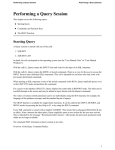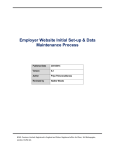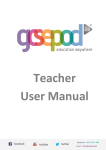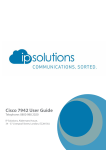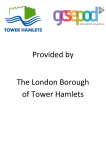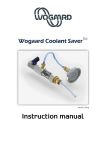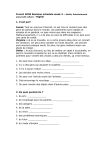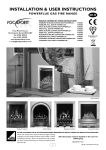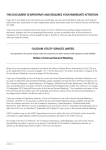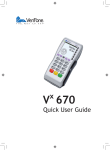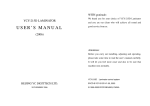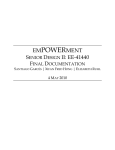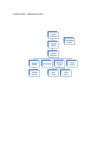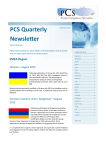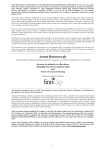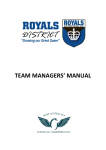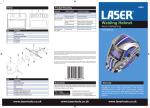Download Supporting Success Agenda *New
Transcript
PRINCES RISBOROUGH SCHOOL 2nd December 2015 Dear Parents and Carers, I want to mention four items that link in with our Supporting Success agenda: 1) “See Your Homework” – many of you know, but in case you don’t, you can see your child’s homework online. Instructions on how to do this are attached (“Parents’ guide to online homework”); 2) “Supporting Success” Agenda – see a re-issue of the Supporting Success Calendar attached. This was sent to you at the start of the year, but I thought it worth re-sending in preparation for next term; 3) FOR Y10 PARENTS ONLY: There is a letter inviting you to our Y10 Supporting Success event on 27th January. Please put that date in your diary and return the reply slip to me; 4) Finally, for Year 9/10/11, can I draw your attention to something called GCSEPod. Y11 parents will know about this already, but it is an excellent online resource we buy and give free to your child to help them with GCSE studies. There is a link to the parents page here: https://www.gcsepod.com/parents/ I know the next four weeks will be very busy, but please take some time to look through the information and get your child online and using it – it is great for revision for tests and for helping with homework. I am attaching the “Full parent/carer user manual” as well to help. Executive Headteacher Mr P. Rowe. M.A. Merton Road Princes Risborough Buckinghamshire HP27 0DR Telephone: (01844) 345496 Fax: (01844) 341477 May I take this opportunity to wish you well for the Christmas season, Yours faithfully Nicholas Simms Deputy Headteacher Twitter: @Depheadprs www.princesrisborough.bucks.sch.uk e-mail:[email protected] Princes Risborough School. Registered in England-company number 7712579. Registered address 30 Finsbury Circus, London EC2M 7DT PRINCES RISBOROUGH SCHOOL December 2015 Dear Parents and Carers, Executive Headteacher Mr P. Rowe. M.A. With our school motto "Enjoy and Achieve" in mind, we are always seeking ways to maximise the achievement of the young people in our care. For a number of years we have run Supporting Success Evenings for parents and carers of students in Year 10, and I would like to invite you to the next one on Wednesday 27th January, starting at 6:30pm. This is a good way to prepare for the rest of Year 10 and Year 11 and especially for those science classes who are doing real GCSE exams in May this year (not all do and this will be explained on the night). The aims of the evening are to give you a better understanding of the English, Maths and Science courses, some ideas and strategies to use at home to help your child revise. We want you to leave knowing what is expected of them when it comes to the real exams. There will be presentations from the Heads of English, Maths and Science with their top tips for success. We will then break out into three 15 minute workshops of hands-on demonstrations and more detail from the department heads. Merton Road Princes Risborough Buckinghamshire HP27 0DR Telephone: (01844) 345496 Fax: (01844) 341477 The feedback we have had from parents in the past indicates they have found this event extremely helpful and informative and I urge you to make time to come! Please indicate on the reply slip below that you will be able to attend the event. Yours faithfully Nicholas Simms Deputy Headteacher ____________________________________________________________________________ I, parent/carer of _______________________________________ in form group ________ WILL/WILL NOT (delete as applicable) be attending the Supporting Success Evening on Wednesday 27 January at 6:30pm. Name:_____________________________ signed:___________________________________ (Please return to Form Tutor) www.princesrisborough.bucks.sch.uk e-mail:[email protected] Princes Risborough School. Registered in England-company number 7712579. Registered address 30 Finsbury Circus, London EC2M 7DT Event Year 12 ALIS EXTERNAL EXAM Year Date th 6 Time 6th 23‐Oct‐15 Year 13 Progress Report1 13 23‐Oct‐15 Year 12 GCSE MATHS/ENGLISH th 6 RETAKE 02‐Nov‐15 6th 03‐Sep‐15 Autumn Half Term ALL 26 OCT – 30 OCT 2015 Winter Holidays ALL 21 DEC – 4 JAN 2016 Spring Term starts ALL 05‐Jan‐16 Spring Half Term ALL 15 FEB ‐ 19 FEB 2016 ALL 25 MAR – 11 APR 2016 14‐Sep‐15 Year 12 Progress Report1 Year 13 Parents Evening Autumn Term starts ALL 26‐Nov‐15 16:00‐ 18:00 Year 12 Progress Report2 6th Year 13 Progress Report2 th 6 18‐Dec‐15 Year 12 Parents Evening 6th 11‐Feb‐16 Y12 Year 12 Progress Report3 6th 12‐Feb‐16 Y13 Year 13 Progress Report3 6th 12‐Feb‐16 18‐Dec‐15 All Spring Holiday Years 16:00‐ 18:00 End of School Year ‐ ALL School closes at 13:00 21‐Jul‐16 13:00 19 JUL 1730‐ 2000 TBC TBC I’d like to draw the attention of parents of Yr10 and Yr11 students to the ‘Supporting Success Evenings’ (27 January 2016 for Y10 and 14 October 2015 for Y11). These are excellent evenings for parents to gain an understanding of the work that their child has to do during Y10 & Y11 to achieve the best possible success. Y11 have major internal assessments (‘Pre-Public Exams’, once called ‘Mocks’) in November and March. 6th 25‐Mar‐16 Celebration of Achievement Year 13 Progress Report4 6th 25‐Mar‐16 Sports presentation ALL Evening Year 12 Progress Report5 6th 13‐May‐16 Event Year 12&13 PRE PUBLIC EXAMS 6th 11 – 22 JAN 2016 Year 12/13 Holiday School ‐ specifics to be confirmed nearer 6th the time 25 MAR – 11 APR 2016 Y12/13 Holiday School ‐ specifics th 6 to be confirmed nearer the time 30 MAY – 3 JUN 2016 New Y7 Please take time to find the year group/s your child/ children are in and make a note of the dates and times of events. The ‘Progress Reports’ are the information you get sent about your child’s progress to date, something which existing parents will be familiar with. Year 12 Progress Report4 13‐May‐16 Each year has its own special ‘feel’ and so the programme differs slightly from year to year. 30 MAY – 3 JUN 2016 6 6th We are very keen to support all our students during their time with us. We have built up a detailed annual programme of events t0 support them in making the best possible academic progress each year. This leaflet details the events we are running in 2015-2016 to support them (and support you, in supporting them!). Summer Half Term ALL ALL Year Date Supporting Success 2015-2016 12‐Apr‐16 Year 12 UCAS Evening Year 13 Progress Report5 Princes Risborough School Summer Term starts ALL 19:00‐ 24‐Feb‐16 21:00 th Time Year 6 into 7 Link days 6 8, 11 & 12 JUL 2016 Year 6 ‐ Intake Even‐ 6 ing, meet Leadership TBC 16:00‐ 17:30 Year 6 ‐ Intake Even‐ 6 ing meet Leadership TBC 16:00‐ 17:30 Every effort has been made to ensure dates and times are correct, and we do everything we can to avoid changing them during the year, but sometimes circumstances mean that variations occur. Please check letters and newsletters nearer the time for each individual event. Mr Simms, Deputy Headteacher. Event Year Date Year 7 Welcome Evening/Meet the 7 Tutors Year 7 ‘Settling in’ Pro‐ 7 gress Report1 Time 16:00‐ 16‐Sep‐15 17:30 Year Date Year 9 ‘Settling in’ Progress 9 Report1 Year 11 Progress Re‐ port1 11 02‐Oct‐15 11 14‐Oct‐15 17‐Nov‐15 Year 9 Progress Report3 9 22‐Jan‐16 Year 11 BTEC EXTER‐ 11 NAL EXAM 02‐Nov‐15 Year 9 Progress Report4 9 22‐Apr‐16 Sixth Form Infor‐ mation Evening ‐ Year 11 11 11‐Nov‐15 Year 9 Parents Evening: CH/CQ/PS 9 05‐May‐16 16:00‐ 18:00 Year 11 Progress Re‐ port2 20‐Nov‐15 Year 9 Parents Evening: RW/IN/WL 9 12‐May‐16 16:00‐ 18:00 7 15‐Jan‐16 Y7 Year 7 Progress Re‐ port4 7 18‐Mar‐16 Year 7 Parents Evening: 7 CH/CQ/PS 16:00‐ 14‐Apr‐16 18:00 Year 7 Parents Evening: 7 RW/IN/WL 21‐Apr‐16 16:00‐ 18:00 Y9 Year 9 End of Year Exams 9 Year 7 Progress Re‐ port5 7 Year 7 Progress Re‐ port5 7 15‐Jul‐16 Year 7 End of Year Ex‐ 7 ams 20‐24 JUN 2016 15‐Jul‐16 Event Year Date Year 8 Progress Re‐ port1 8 Time 16‐Oct‐15 Year 8 Parents Evening: 8 CH/CQ/PS 12‐Nov‐15 16:00‐ 18:00 Year 8 Parents Evening: 8 RW/IN/WL 19‐Nov‐15 16:00‐ 18:00 8 Time 9 Year 7 Progress Re‐ port3 Year 8 Progress Re‐ port3 Year Date Year 9 Progress Report2 27‐Nov‐15 8 Event 09‐Oct‐15 7 Y8 Year 8 Progress Re‐ port2 09‐Oct‐15 Time Year 11 Supporting Success Evening Year 7 Progress Re‐ port2 Year 9 Progress Report5 Event 9 27 JUN – 1 JUL 2016 29‐Jul‐16 Year Date Time Year 10 Progress Report1 10 16‐Oct‐15 Year 10 Parents Evening: 10 CH/CQ/PS 03‐Dec‐15 16:00‐ 18:00 Year 10 Parents Evening: 10 RW/IN/WL 10‐Dec‐15 16:00‐ 18:00 Year 10 Supporting Suc‐ 10 27‐Jan‐16 18:30‐ 20:00 Year 10 Progress Report2 10 29‐Jan‐16 Year 10 Progress Report3 10 18‐Mar‐16 Y10 cess Evening 29‐Jan‐16 25‐Mar‐16 Year 8 ‐ Options Even‐ 8 ing 27‐Apr‐16 Year 8 Progress Re‐ port5 8 15‐Jul‐16 8 20‐24 JUN 2016 Year 8 End of Year Exams Event 19:00‐ 20:30 Year 10 End of Year Exams 10 Year 10 Progress Report4 10 20‐24 JUN 2016 22‐Jul‐16 Y11 11 19:00‐ 20.30 17:00‐ 20:00 Year 11 Parents Even‐ 11 ing: CH/CQ/PS 21‐Jan‐16 16:00‐ 18:00 Year 11 Parents Even‐ 11 ing: RW/IN/WL 28‐Jan‐16 16:00‐ 18:00 Year 11 Progress Re‐ port3 11 15‐Jan‐16 Year 11 Progress Re‐ port4 11 11‐Mar‐16 Y11 Holiday School ‐ specifics to be con‐ 11 firmed nearer the time 25 MAR – 11 APR 2016 Year 11 EXAM SEA‐ SON 11 16 MAY – 1 JUL 2016 Y11 Holiday School ‐ specifics to be con‐ 11 firmed nearer the time 30 MAY – 3 JUN 2016 Year 11 PRE PUBLIC EXAMS 11 23 NOV – 4 DEC 2015 Year 11 FINAL PRE PUBLIC EXAMS 11 7‐11 MAR 2016 Parents’/Carers’ guide to finding a child’s homework online Does your child ever say to you “I don’t have any homework!”? You can now check this online and here is how… 1) go to prsbucks.com 2) Look for the HOMEWORK CALENDAR drop down and select the TRACK STUDENT HOMEWORK option. 3) This takes you to a page where you can type in your child’s name to the Student Email box. His or her prsbucks email address will appear. You should also select the year your child is in from the drop down box underneath. 4) Once you have found your child’s email address and year group, click FIND HOMEWORK TASKS and all homework tasks that are due in the future will appear. 5) If you want to see past homeworks, click on the blue SHOW PAST HOMEWORKS button and wait a few seconds; your child’s past homeworks will appear below: 6) If your child says they have done their homework already, get them to show you and go through it with them. Share the learning! Parent User Manual September 2015 Contents Getting Started 1 The Dashboard 4 Accessing Content 5 My GCSEs 8 Playlists 10 Assignments 12 Downloading Content 16 Let’s keep in touch! Telephone: 0191 2111 999 Email: [email protected] Getting Started Follow these simple steps to help your child activate their account. Step 1 Go to www.gcsepod.com and click ‘login’ Step 2 Click ‘New Here? Get Started’ Click here to activate account Let’s keep in touch! 1 Telephone: 0191 2111 999 Email: [email protected] Getting Started Step 3 Select ‘pupil’ Click here Step 4 Enter user details Enter personal details Start entering your child’s school name. You should see the school name appear here. Let’s keep in touch! 2 Telephone: 0191 2111 999 Email: [email protected] Getting Started Step 5 Create a username and password Create a username Enter a password and a password hint Step 6 Unselect any subjects not relevant to their learning Untick any subjects not relevant Let’s keep in touch! 3 Telephone: 0191 2111 999 Email: [email protected] The Dashboard The GCSEPod Dashboard Access content here or here Change username and password here View exam specific playlists View and create personalised playlists View assignments set by teachers View queued downloads View personal usage count Let’s keep in touch! 4 Telephone: 0191 2111 999 Email: [email protected] Accessing Content Accessing content Step 1 Choose a department Step 2 Choose a subject Let’s keep in touch! 5 Telephone: 0191 2111 999 Email: [email protected] Accessing Content Step 3 Choose a Topic Step 4 Select a Title Let’s keep in touch! 6 Telephone: 0191 2111 999 Email: [email protected] Accessing Content The Pod! Click chapter to watch Play/Paus e Download chapter Enlarge video Add to Favourites Below the chapter list you’ll find options for sharing and downloading: Share the title Let’s keep in touch! Add the full title or topic to ‘My Downloads’ 7 Telephone: 0191 2111 999 Email: [email protected] My GCSEs The My GCSEs area provides specific playlists for exams, as well as showing the date of the next exam Step 1 Chose an exam Scroll through exams View date of next exam Click ‘view playlist’ next to an exam Let’s keep in touch! 8 Telephone: 0191 2111 999 Email: [email protected] My GCSEs Step 2 View exam playlist and select relevant title Select relevant title Play/Pause Share & Download Let’s keep in touch! 9 Telephone: 0191 2111 999 Email: [email protected] Playlists Creating personalised playlists Create personal playlists View your Favourites playlist Give the Playlist a name Chose a Department -> Subject -> Topic and either a full Title or a Chapter(s) You can mix and match different subjects in a playlist Let’s keep in touch! 10 Telephone: 0191 2111 999 Email: [email protected] Playlists Viewing personalised playlists Download chapters View chapters added to playlist Share the playlist with other users Let’s keep in touch! 11 Telephone: 0191 2111 999 Email: [email protected] Assignments Step 1 When to know an assignment has been assigned Assignments Deadline date Click View to start assignment Step 2 Watch playlist of chapters selected by the teacher Let’s keep in touch! 12 Telephone: 0191 2111 999 Email: [email protected] Assignments Step 3 Answer questions set by teacher Click Next Question Answer question Submit Assignment (Questions can be multiple choice or free text) Let’s keep in touch! 13 Telephone: 0191 2111 999 Email: [email protected] Assignments Step 5 Viewing results Free Text Questions will be marked by the teacher. Multiple choice questions are automatically marked. Results are returned immediately. View Completed, still to do and missed deadlines here Result View Results Answers are given for each question Let’s keep in touch! 14 Telephone: 0191 2111 999 Email: [email protected] Assignments Viewing results continued…… See correct answer See what was answered Was the answer correct or incorrect? View teacher feedback Let’s keep in touch! 15 Telephone: 0191 2111 999 Email: [email protected] Downloading Content Downloading Content to computers and mobile devices Step 1 Select download quality Select download quality Step 2 Chose chapter/title to download from your queued downloads View Chapters and Titles queued Click to download chapter Let’s keep in touch! 16 Delete queued downloads Telephone: 0191 2111 999 Email: [email protected]