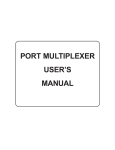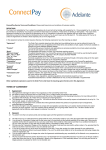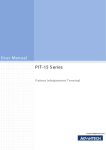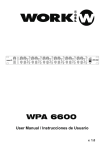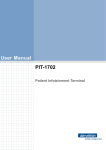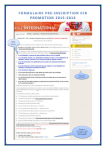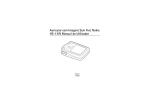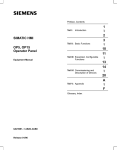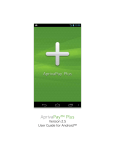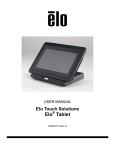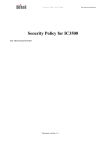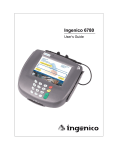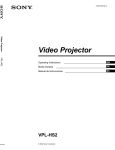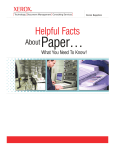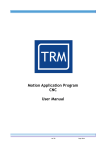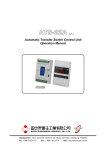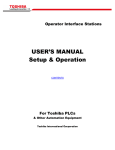Download USER MANUAL SecurePIN Hand Held
Transcript
SecurePIN User Manual USER MANUAL TM SecurePIN Hand Held, Encrypting PIN Entry Device Models 100, 130, 150, & 180 , , PCI 80071501-001-D 03-27-2009 Copyright © 2006, International Technologies & Systems Corp. All rights reserved. SecurePIN User Manual FCC WARNING STATEMENT This equipment has been tested and found to comply with the limits for a Class B digital device, pursuant to Part 15 of FCC Rules. These limits are designed to provide reasonable protection against harmful interference when the equipment is operated in a commercial environment. This equipment generates, uses, and can radiate radio frequency energy and, if not installed and used in accordance with the instruction manual, may cause harmful interference to radio communications. FCC COMPLIANCE STATEMENT This device complies with Part 15 of the FCC Rules. Operation of this device is subject to the following conditions: this device may not cause harmful interference and this device must accept any interference received, including interference that may cause undesired operation. CANADIAN DOC STATEMENT This digital apparatus does not exceed the Class B limits for radio noise for digital apparatus set out in the Radio Interference Regulations of the Canadian Department of Communications. Le présent appareil numérique n’émet pas de bruits radioélectriques dépassant les limites applicables aux appareils numériques de las classe B prescrites dans le Réglement sur le brouillage radioélectrique édicté par les ministère des Communications du Canada. CE STANDARDS An independent laboratory performed testing for compliance to CE requirements. The unit under test was found compliant to Class B. Copyright © 2006, International Technologies & Systems Corp. All rights reserved. Page 2 of 18 SecurePIN User Manual LIMITED WARRANTY ID TECH warrants to the original purchaser for a period of 12 months from the date of invoice that this product is in good working order and free from defects in material and workmanship under normal use and service. ID TECH’s obligation under this warranty is limited to, at its option, replacing, repairing, or giving credit for any product which has, within the warranty period, been returned to the factory of origin, transportation charges and insurance prepaid, and which is, after examination, disclosed to ID TECH’s satisfaction to be thus defective. The expense of removal and reinstallation of any item or items of equipment is not included in this warranty. No person, firm, or corporation is authorized to assume for ID TECH any other liabilities in connection with the sales of any product. In no event shall ID TECH be liable for any special, incidental or consequential damages to purchaser or any third party caused by any defective item of equipment, whether that defect is warranted against or not. Purchaser’s sole and exclusive remedy for defective equipment, which does not conform to the requirements of sales, is to have such equipment replaced or repaired by ID TECH. For limited warranty service during the warranty period, please contact ID TECH to obtain a Return Material Authorization (RMA) number & instructions for returning the product. THIS WARRANTY IS IN LIEU OF ALL OTHER WARRANTIES OF MERCHANTABILITY OR FITNESS FOR PARTICULAR PURPOSE. THERE ARE NO OTHER WARRANTIES OR GUARANTEES, EXPRESS OR IMPLIED, OTHER THAN THOSE HEREIN STATED. THIS PRODUCT IS SOLD AS IS. IN NO EVENT SHALL ID TECH BE LIABLE FOR CLAIMS BASED UPON BREACH OF EXPRESS OR IMPLIED WARRANTY OF NEGLIGENCE OF ANY OTHER DAMAGES WHETHER DIRECT, IMMEDIATE, FORESEEABLE, CONSEQUENTIAL OR SPECIAL OR FOR ANY EXPENSE INCURRED BY REASON OF THE USE OR MISUSE, SALE OR FABRICATIONS OF PRODUCTS WHICH DO NOT CONFORM TO THE TERMS AND CONDITIONS OF THE CONTRACT. The information contained herein is provided to the user as a convenience. While every effort has been made to ensure accuracy, ID TECH is not responsible for damages that might occur because of errors or omissions, including any loss of profit or other commercial damage, nor for any infringements or patents or other rights of third parties that may result from its use. The specifications described herein were current at the time of publication, but are subject to change at any time without prior notice. ID TECH is a registered trademark of International Technologies & Systems Corporation. SecurePIN and Value through Innovation are trademarks of International Technologies & Systems Corporation. ID TECH 10721 Walker Street Cypress, CA 90630 (714) 761-6368 Copyright © 2006, International Technologies & Systems Corp. All rights reserved. Page 3 of 18 SecurePIN User Manual TABLE OF CONTENTS 1.0 Introduction 2.0 Features & benefits 3.0 Product configurations 4.0 Terms, Standards & Related Documents 4.1 Glossary 4.2 Related Documents 4.3 Standards 5.0 Installation 5.1 Cable Installation 5.2 RS232 Units 5.3 USB Units 6.0 Operation 6.1 Power-Up Sequence 6.2 Operational States 6.3 Audio 6.4 User Parameter Selections 6.5 SecurePIN Operation 6.6 Idle Screen 6.7 Power Saver Mode 6.8 Card Reading 6.9 PIN Entry 7.0 Maintenance 7.1 Back up battery 8.0 Troubleshooting 8.1 Power-Up Display 8.2 Configuration Display Mode 8.3 Diagnostic Mode 9.0 Appendix A Specifications 9.1 Power Requirements 9.2 Operating Environment 9.3 Mechanical 9.4 Encryption & Key Management 9.5 Communication Interface 9.6 Reliability 9.7 Approvals 10.0 Appendix B Unit Configuration Table 11.0 Appendix C Language Options Table 12.0 Appendix D Message Explanations 5 5 5 7 7 7 7 9 9 9 9 10 10 10 11 11 12 12 12 12 12 13 13 13 13 14 14 15 15 15 15 16 16 16 16 17 18 18 Copyright © 2006, International Technologies & Systems Corp. All rights reserved. Page 4 of 18 SecurePIN User Manual 1.0 Introduction SecurePIN is a Payment Card Industry (PCI) certified Personal Identification Number (PIN) Entry Device that encrypts a PIN for secure transmission to a POS terminal or similar equipment. The SecurePIN is primarily used in POS applications where a PIN is required for transaction authorization. This document provides the information for installing and using the SecurePIN product. A separate document is available for API software interface support. There are four SecurePIN models. SecurePIN 100 is a basic PED, the SecurePIN 130 includes a MagStripe reader, the SecurePIN 150 has an EMV compatible Smart Card reader, and the SecurePIN 180 comes with both Smart Card & MagStripe readers. 2.0 o o o o o o o o o o o o o 3.0 Features & benefits Ergonomic Hand Held Unit with an easy to use design Some models have integrated smart card & MagStripe readers Keys are a comfortable size and have good tactile feel Provides audio Feedback for each key stroke Telephone layout for number keys & color-coded control keys Interaction function keys for application specific functions Provides a two lines by 12 character LCD backlit display Payment Card Industry (PCI) security requirements certified Meets ANSI and ISO standards for a PIN Entry Device (PED) Supports DES and TDES encryption algorithms for PIN encryption Provides DUKPT Key Management operations Tamper evident, tamper resistant, & tamper responsive design Application selectable language options for PIN entry prompt Product configurations The SecurePIN product has four model number configurations. Model # SecurePIN 100 SecurePIN 130 SecurePIN 150 SecurePIN 180 Model Number IDPA-50y100Y IDPA-53y1xx IDPA-55y100 IDPA-58y1xx Description SecurePIN with no readers SecurePIN with MagStripe reader SecurePIN with Smart Card reader SecurePIN with MagStripe & Smart Card Readers y designates the communication interface character, where 2 = RS232 & 6 = USB xx designates the MagStripe tracks supported. Copyright © 2006, International Technologies & Systems Corp. All rights reserved. Page 5 of 18 SecurePIN User Manual SecurePIN with Smart Card & MagStripe Readers Copyright © 2006, International Technologies & Systems Corp. All rights reserved. Page 6 of 18 SecurePIN User Manual 4.0 Terms, Standards & Related Documents 4.1 Glossary ANSI API DES DUKPT EMI EMV ESD Host ISO JPOS LCD MAC MSR MTBF OPOS PC PCI PED PIN POS TDES USB American National Standard Institute Application Programming Interface Data Encryption Standard Derived Unique Key Per Transaction Electromagnetic Interference Europay, MasterCard, Visa Electrostatic Discharge A PC, terminal, or controller running Application Software International Organization for Standardization Java for Retail Point-of-Sale Liquid Crystal Display Message Authentication Code Magnetic Stripe Reader Mean Time Between Failures OLE for Retail Point-of-Sale Personal Computer or similar hardware device Payment Card Industry PIN Entry Device Personal Identification Number Point of Sale Triple Data Encryption Standard Universal Serial Bus 4.2 Related Documents 80071504-001 User Manual, SecurePIN API Reference Guide March 2005 V1 PCI Encrypting PIN Pad Security Requirements Manual 4.3 Standards ANSI X9.8 PIN Management Standards ANSI X9.24 Key Management Standards Meets APACS PED standard Meets ISO 13491 requirements for temper-evident devices Meets MAC standard ANSI 9.9 (for future operation) Copyright © 2006, International Technologies & Systems Corp. All rights reserved. Page 7 of 18 SecurePIN User Manual 2 Lines by 12 Characters Backlit LCD Display 3 Interactive Function Keys PIN Entry Keys in Telephone Layout & Tactile Bump on #5 Three Standard Color Coded Function Keys for Cancel, Backspace, & Enter Functions Figure 1, SecurePIN Face Interface Cable Routing for Strain Relief Interface Cable RJ11 Connector Port SecurePIN product Information Label 4 Rubberized Feet for Countertop Operations Figure 2, SecurePIN Rear Features Copyright © 2006, International Technologies & Systems Corp. All rights reserved. Page 8 of 18 SecurePIN User Manual 5.0 Installation The SecurePIN should be installed in a suitable location where the unit’s environmental specifications are not exceeded. High heat, extreme cold, and liquids must be avoided for reliable operation. Avoid locations with direct sunlight as the UV radiation can shorten the life of the plastics and may cause color fading. The communication cable must be positioned so that the user can pick up the SecurePIN and hold it in a convenient and practical manner. The location should allow convenient access for the customer and allow the clerk to observe customer operation so assistance can be provided when necessary. There are two POS terminal communication options available, RS232 and USB. The SecurePIN is shipped with one of these two interfaces. The interface option is determined by the cable type supplied. 5.1 Cable Installation The communication interface cable is installed and attached to the SecurePIN body by inserting the cable’s RJ11 connector into the RJ11 socket at the back of the SecurePIN unit. Give a mild tug on the cable to insure the RJ11 connector is fully seated and locked into the socket. Loop the cable through the strain relief trap provided and route the cable toward the top end of the SecurePIN housing. 5.2 RS232 Units Connect the DE9-RS232 connector into the Host equipment communication port. An A/C power adaptor is required to supply power to the unit. To apply power, first connect the output connector of the power adaptor into the housing of the DE9 (RS232) connector. Then, plug the power supply module into a wall power receptacle to power up the unit. This power connection sequence is preferred; the sequence is not required. WARNING: The power adaptor can have input (wall) voltage limitations; DO NOT install a 120VAC power adaptor into a 240VAC wall receptacle. 5.3 USB Units Plug the USB connector into a USB communication port on the Host. A USB-CDC driver is required and must be installed. The driver is available from ID TECH on the website. No A/C power adaptor is needed to power up the USB unit. The power is supplied by the USB connection. When the USB connector is installed into the Host, power is applied. CDC is supported by Windows XP and 2000. Copyright © 2006, International Technologies & Systems Corp. All rights reserved. Page 9 of 18 SecurePIN User Manual 6.0 Operation The SecurePIN is operated through commands & responses from a Point of Sale (POS) application. The application uses an ID TECH supplied API. The POS application runs on terminal equipment, a PC, or similar device. The terminal equipment Commands cause SecurePIN operations; the SecurePIN provides responses back to the POS application through the API. Responses are results from commands and can include data. No commands or operations infringe on security requirements. The PIN entry operation is independent to the SecurePIN unit. The PIN entry mode can be initiated and terminated by a POS application command. The full API operations are provided in a separate document “SecurePIN API Manual”. 6.1 Power-Up Sequence Each time power is applied to the SecurePIN, the unit performs a Power-Up sequence that includes a self-test. During the Power-Up sequence, the display responds with a message. This is an indication of a successful self-test. For a short period, the PowerUp display shows the model number in the top line and the firmware version number in the bottom line of the display. Finally, the SecurePIN enters an Idle State, where the display shows “Ready” or a similar message. There are several selectable operations available immediately when the Power-Up display appears; see the appropriate sections in this manual for details on selectable operations. 6.2 Operational States There are four basic Operational States: Idle, Card reading, PIN Entry, and Transaction. o The SecurePIN rests in an Idle State when not in use. The display shows “Ready” or a similar application specified message. There is an available power saver mode in the Idle State when enabled by the application software. o Card reading applies only to SecurePIN with integrated readers. The host and SecurePIN exchange card data through specific commands. o When the POS application sends a get-PIN command to SecurePIN, the unit transitions into a PIN Entry State. The unit operates independently from the Application while in this state. The display message requests a PIN entry. All interactions are between the SecurePIN unit and the operator. The POS application can send a command to cancel the PIN entry process at any time. o The Transaction State provides operator interactions and information to conclude the transaction. When the transaction is completed, the SecurePIN again rests in the Idle State. Copyright © 2006, International Technologies & Systems Corp. All rights reserved. Page 10 of 18 SecurePIN User Manual 6.3 Audio There is an audio output device providing a single tone audio feedback for key press recognition. The audio output device can also produce a timed, single tone sequence to alert an operator of a special event. The numeric keys are not operational except during a PIN Entry process. Audio feedback for the numeric keys is provided only during the PIN Entry process. The audio output can be disabled for all functions. The disabled mode can be selected by the POS application or by a special keystroke sequence. See Operation Selections below. 6.4 User Parameter Selections There are three User Parameter Selections on the SecurePIN keypad. These selections can be disabled (locked out) by the POS application software. When this feature is not locked out, the unit can be put into the selection mode by pressing the F3 key, the Backspace key, and then the F2 key in this defined sequential order. This selection mode is entered any time the unit is in the Idle State. When in the Parameters selection mode, three parameters can be selected: Parameter Selection Option Audio sound enabled: On or Off Display backlight enabled: On or Off Idle screen prompt message: Selection of installed messages To select parameters, press the F2, backspace, and F3 key sequence to enter the Parameter mode. Use the F1 or F3 keys to scroll through the Parameters and press the Enter key to select the parameter to change. Use the F1 & F3 keys to select the parameter Option. Press the Enter key to confirm the Option. Press the Cancel key to exit the Parameter mode. Each parameter selection can be allowed (enabled or disabled) by the POS application via a command. If any of the selections are not allowed (they have been disabled by the POS application), there is no display for that selection on the LCD screen. There are ten possible stored display messages. The display messages are sent from the POS application and stored in the SecurePIN. These stored messages, together with a factory default messages or a “blank”, can be selected for display on the top line and/or the bottom line of the display. These messages are displayed only when the SecurePIN is in the Idle State. Examples would be a welcome message, the establishments’ name, use of alternate languages, instructional information, and similar messages. Copyright © 2006, International Technologies & Systems Corp. All rights reserved. Page 11 of 18 SecurePIN User Manual 6.5 SecurePIN Operation 6.6 Idle Screen The SecurePIN takes commands from the POS Application through the communication interface. The SecurePIN is typically in an idle mode. In the idle mode, the display shows the selected idle screen display, which is set up by the POS application. The default idle screen shows “Ready” in the top line of the LCD display. 6.7 Power Saver Mode The SecurePIN has a power saving mode. The unit goes into sleep mode when there is no operation for a set time. This period is set by the POS application software. The default is no sleep mode (the wait period is set to zero, which disables the sleep mode). If the sleep mode is enabled and the wait period has elapsed, the unit enters a low power state. SecurePIN wakes up from sleep mode when there is communication from the POS application or when any key is pressed. 6.8 Card Reading The display prompts the operator with a message to swipe or insert a card. The card information is transferred to the Host to be processed with the PIN block. Card reading applies only to models with integrated readers. 6.9 PIN Entry Messages are displayed to prompt the user during a PIN entry process. The typical operation is pressing the Number Keys, which correspond to a PIN number, and then pressing the Enter Key to send the PIN in an encrypted format to the POS application software. During the PIN entry process, there are several options. To exit the PIN entry process when no digits are entered, press the Cancel Key. To clear all entered digits and re-start from beginning, press the Cancel Key. To complete the PIN entry process, press the Enter Key. To clear the last entry, press the Backspace Key. For security reasons, the SecurePIN has the following operating functions: The application can control the overall PIN entry time by issuing commands to enter and then cancel and exit the PIN entry mode. The application may cancel the PIN entry mode for any reason. Once the PIN entry mode is canceled, the PIN entry process must be started from the beginning. Each PIN digit must be entered within 20 seconds maximum of the last PIN digit. If this time has expired, all the digits entered are cleared and the time restarted. Copyright © 2006, International Technologies & Systems Corp. All rights reserved. Page 12 of 18 SecurePIN User Manual The PIN entry process must be completed within 3 minutes maximum. The 3 minutes is timed, starting either from when no PIN characters are entered or from the PIN entry being cleared. When the 3 minutes have expired, the PIN entry process is automatically canceled. The SecurePIN has a fixed limit to the number of PIN digits that can be entered. When more than the limit of PIN digits is pressed or a function key is pressed during the PIN entry state, three audio beeps are sounded to signal the input error. No audio beeps are sounded if the audio function is disabled. The limit is set by the POS application software. 7.0 Maintenance There are no serviceable components in the SecurePIN. Maintenance is limited to periodic cleaning of the unit to remove oils and dirt. Opening the SecurePIN will disable the unit and Void the warranty. To clean the unit, use a soft cloth moistened with warm water and a small amount of mild detergent. Disconnect or remove power from the unit and wipe the exterior with the moistened cloth. Caution should be used not to saturate the any area, which would permit liquid to enter the unit. Wipe the unit only enough to clean the surface oil and dirt. Cleaning cards can be used to clean the readers if needed. 7.1 Back up battery The battery provides power to maintain the contents of cryptographic keys while power to the unit is off. The battery is not intended to power-up the unit into an operational state for any circumstance. The shelf life of the battery is 2 years minimum total time when no power is applied. 8.0 Troubleshooting 8.1 Power-Up Display When power is applied, the LCD display shows the model number in the top line and the firmware version number in the bottom line of the display. This information is shown for about 5 seconds. During this Power-Up display time, the Configuration Display mode or the Diagnostics mode can be selected. These modes are operational from the SecurePIN keys and display. See the Configuration Display mode and Diagnostics mode sections for functional and operational details. The information from these modes can help in diagnosing operational problems. The RS232 settings must match the Host equipment communication settings. Copyright © 2006, International Technologies & Systems Corp. All rights reserved. Page 13 of 18 SecurePIN User Manual 8.2 Configuration Display Mode The unit goes to the Configuration Display mode when the F1 key and then the Enter key are pressed during the power-up display time. The unit setting information is displayed when in this mode. The RS232 communication settings are shown only for RS232 units and settings related to both the RS232 and the USB units are shown. Press F1 to scroll up or F3 to scroll down through the parameters. Press the Cancel key return to idle mode. The unit returns to idle mode if no key is pressed for 15 seconds. 8.3 Diagnostic Mode The unit can be put into a Diagnostic to aid in technical troubleshooting. The Diagnostic mode is entered when the “F1” key and then the “backspace” key are pressed during the power-up display time. There are three tests that can be selected. They are “audio test”, “LCD test” and “keypad test”. Press the F1 to scroll up or F3 to scroll down through the test options. Press “Enter” key to enter the test selected. Press “Cancel” key to return to idle mode. The Audio Test plays ascending and then descending octave tones and then returns to the test selection screen. The LCD Test displays “LCD Test” for about 2 seconds and then all the display elements are “on” for about 3 to 4 seconds. Finally, the LCD display advances through the process of showing all supported LCD characters. The unit returns to the test selection screen when all the characters are displayed or if any key is pressed while the LCD is displaying characters. The Keypad Test shows the key designation on the LCD display when any key is pressed. The Enter key is shown as “E” and the Backspace key is shown as “B”. Pressing the “Cancel” key returns the unit back to the test selection screen. If no selection is made within 15 seconds, the unit returns to the idle mode. Copyright © 2006, International Technologies & Systems Corp. All rights reserved. Page 14 of 18 SecurePIN User Manual 9.0 Appendix A Specifications 9.1 Power Requirements Power is supplied to the unit in the following manner: RS232C interface - A/C power adapter, 5VDC +/- 10% USB interface – Hub supplied power is less than 250mA 9.2 Operating Environment Temperature Range Operating: 5 to 40° C (41 to 104° F) Non-operating: 0 to 60° C (32 to 140°F) Shipping: -20 to 60° C (-4 to 140° F) Relative Humidity Range (non-condensing) Operating 8 to 85 % with Wet bulb at 23°C (73.4°F) Electromagnetic Interference (EMI) FCC part 15 Class B CISPRA B 9.3 Mechanical Dimensions Model 100: Height 40mm (1.6") Width 63mm (2.5") Length 135mm (5.3") Dimensions Model 130 & 180: Height 45mm (1.8") Width 77mm (3.0") Length 150mm (5.9") Dimensions Model 150: Height 45mm (1.6") Width 71.5mm (2.8") Length 150mm (5.9") Keys: Hard rubber material, Numeric (10), Function (3), Control (3) Display: 2 x 12 Character back lighted LCD Copyright © 2006, International Technologies & Systems Corp. All rights reserved. Page 15 of 18 SecurePIN User Manual 9.4 Encryption & Key Management Employs DES and TDES encryption algorithms DUKPT key management 9.5 Communication Interface RS232 or USB-CDC 9.6 Reliability Electrostatic Discharge (ESD) Units withstand a minimum 8KV direct contact and 12KV electrostatic air discharge without resetting. Drop Test: Withstands 3 ft drop to concrete, 6 surfaces & 4 corners No functional damage MTBF: Minimum calculated MTBF value of 160,000 power on hours. 9.7 Approvals PCI (Payment Card Industry) test and certification FCC certification CE certification Copyright © 2006, International Technologies & Systems Corp. All rights reserved. Page 16 of 18 SecurePIN User Manual 10.0 Appendix B Unit Configuration Table Following table provides a list of settings that can be reviewed. The settings are initialized to the factory default setting is shown in bold type. The POS application can modify the settings to suit the application requirements. RS232 communication settings: Baud rate: 1200 bits/second 2400 4800 9600 14.4K 19.2K 28.8K 38.4K 57.6K 115.2K Number of data bits 7 8 Number of stop bits 1 2 Parity None Odd Even General Settings: Sleep (time out period): 0 second – never timed out 1 to 240 seconds Audio control On Off Backlight control On Off Copyright © 2006, International Technologies & Systems Corp. All rights reserved. Page 17 of 18 SecurePIN User Manual 11.0 Appendix C Language Options Table Language type PIN Request Ready Display English Enter PIN Ready French Code? Prêt German Geheimnummer Bereit Italian Entri PIN Preparato Portuguese Digite Senha Pronto Spanish 1 Entrad Clave Preparado Spanish 2 Entrad PIN Preparado Other PIN ?? Prepared 12.0 Appendix D Message Explanations There are messages that are not shown in normal operation. The message and the meaning are given in the table. Message Explanation FATAL ERROR Repair Unit Error message when unit is not activated in the manufacturing or key injection process or when the unit has been physically compromised. The unit is in a “locked” mode and must be returned for repair or discarded. Warning message during the time the unit has been locked-up due to too many PIN entries in short intervals Unit Suspend Warning Checksum Err Warning No Battery This is a warning message for Checksum errors. The second line of the display indicates a communication check sum does not match. The unit is in a locked mode and must be returned for repair or discarded. This is a warning message for battery failure. The second line of the display indicates a battery failure indication. The unit is in a locked mode and must be returned for repair or discarded. Copyright © 2006, International Technologies & Systems Corp. All rights reserved. Page 18 of 18