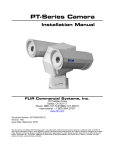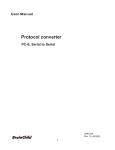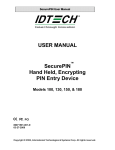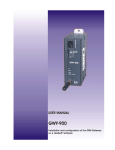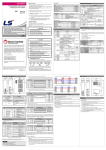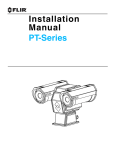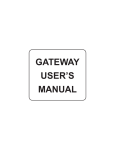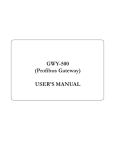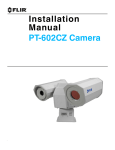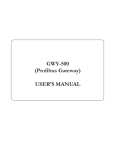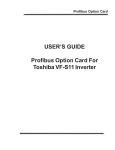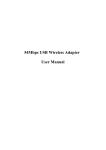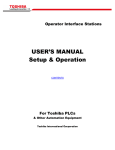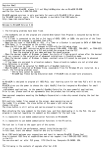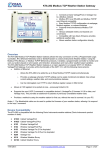Download PORT MULTIPLEXER USER`S MANUAL
Transcript
PORT MULTIPLEXER USER’S MANUAL Contents Preliminary Manual Revisions INTRODUCTION 1.1 1.2 1.3 1.4 Purpose of this Manual Introduction to Port Multiplexer Port Multiplexer Applications: Port Multiplexer Specifications HARDWARE 2.1 2.2 2.3 Dimensional Details and Mounting Instructions Power Requirements Communication Ports Introduction to Port Multiplexer Port Multiplexer Operation - Configuration and Communication UNDERSTANDING PORT MULTIPLEXER FEATURES 4.1 4.2 4.3 4.4 Communication Parameters Status LEDs Project Setup Example: Project Settings CONFIGURATION SOFTWARE 5.1 5.2 System Requirements: Installation Instructions: CABLE DIAGRAMS 6.1 Wiring Diagrams COMMUNICATION CABLES FOR PMUX-00 6.2.1 6.2.2 6.2.3 6.2.4 6.2.5 6.2.6 6.2.7 6.2.8 2 2 3 4 5 GETTING STARTED 3.1 3.2 i ii 1 AROMAT FP0/FPM TO PMX-00 AROMAT FP1 TO PMUX-00 AROMAT FP2 TO PMUX-00 MODICON MICRO-CONTROLLER TO PMUX-00 OMRON CQM1 PLC TO PMUX-00 IDEC MICRO3 TO PMUX-00 AB SLC DF1 PORT TO PMUX-00 AB MICROLOGIX SERIES PLCs TO PMUX-00 6 8 9 10 11 11 13 14 14 15 15 18 19 19 20 21 22 23 24 25 26 27 28 29 30 IBM CABLES 31 6.2.7 IBM CABLE FOR PMUX-00(IBM 0909-1-00) TROUBLESHOOTING GUIDE INDEX 32 33 III Preliminary Thank you for purchasing Port Multiplexer product. This manual will help you to safely install, configure and operate Port Multiplexer Product. All the safety warnings and precautions must be followed to ensure proper unit performance and personal safety. Warnings used in this manual: DANGER Danger Warnings are used to indicate situations, locations and conditions that can cause serious injury or death. CAUTION ! Caution Warnings are used to indicate situations and conditions that can cause operator injury and/or unit damage IMPORTANT Port Multiplexer is a Gateway series product, intended to be multiplexing device that allows two Master devices to transfer the data to slave device having one communication port on time sharing basis. It is assumed that the user is well acquainted with the PLCs / Inverters / Controllers / HMI’s being used. Any mechanical or electrical modification to the unit will void all warranties. i Manual Revisions If you contact us in reference to this manual, please include the following name and revision number Name: Port Multiplexer User’s Manual Revision: UMAN\PMUX\0405 Rev. 3 Rev. changed from 0 to 1: Pin details for RJ45 connector revised on page 9 Rev. changed from 1 to 2: Bitmaps changed on page 17 Rev. changed from 2 to 3: AB Micrologix series & AB DF1 Port cables added on page 29 & 30. We hope that you find this manual informative. If additional information or technical assistance is needed please contact: Renu Electronics Private Limited Survey No. 2/6, Baner Road, Pune – 411 045 Maharashtra, INDIA Tel: +91 20 2729 2840 Fax: +91 20 2729 2839 E-mail: [email protected] Website: www.renuelectronics.com ii INTRODUCTION In this chapter. . . . Purpose of this Manual Introduction to Port Multiplexer Port Multiplexer Applications Port Multiplexer Specifications 1 1.1 Purpose of this Manual The intention of this operation manual is to provide a guide for safe installation, configuration and operation of Port Multiplexer. Read this operation manual thoroughly before installing and operating Port Multiplexer. This document is based on information available at the time of its publication. While efforts have been made to be accurate, the information in this document may not cover all the details or variations in hardware or software. Features described herein may not be present in all hardwares. Renu Electronics reserves the right to update information in this publication without prior notice. 1.2 Introduction to Port Multiplexer The Port Multiplexer is Gateway series product by Renu Electectronics Pvt. Ltd., that behaves little different than conventional Gateway product (Typical Protocol Converter). It does not convert one protocol to other. This product has 3 serial ports (2 Master and 1 controller port). On all the communication ports same protocol is used. We can connect 2 master devices at a time on the Master ports and one (or many) PLC/ Drivers/ controller devices on the controller port. The request/quearies/commands from the Master are routed to the PLC and the response to those is routed to respective masters. Care is taken that both the master will be given the same priority. The baud rates and protocols are programmable through the PC based software. The controller port supports RS232, RS485, and CMOS standards. It is externally powered (+24 VDC) and has in built Renu Electronics make DC-DC converter. Configuration of Port Multiplexer: Each Port Multiplexer has to be configured using Windows based configuration Software before connecting it to the PLC. Port Multiplexer PLC Port R OK PLC Master 1 Master 2 LR 109782-2 24VDC +/- 10% } Master 1 DC+ DC- EARTH PMX-00-B Master 2 Note: As Port Multiplexer is a special product from Gateway Series of products, in this manual at some places, user may see the term “Gateway” instead of Port Multiplexer. e.g. Gateway Setup Software, which is a common programming software for PMUX as well as other Gateway products. 2 1.3 Port Multiplexer Applications: Port Multiplexer connects two master devices to one slave field device having only one communication port, via serial link. User only needs to configure communication protocol & communication parameters. Port Multiplexer units have been used in various different applications across many industries. The typical configurations include the followings: 1. HMI and SCADA Communication / PLC Programming to PLC. Port Multiplexer Operator interface X Protocol 2 3 4 5 6 7 8 ESC 0 Master 1 9 +/- OK PLC Master 1 Master 2 PLC Port 1 P ump Mo t o r is O N n o w S pe ed is 1 4 5 0 RP M Vo l t s : 4 60 V Cu r r. : 5 A P r e s s F 5 t o S T OP ENT X Protocol PLC R LR 109782-2 A S T R A 50 RPM (x10) 0 DC+ DC- 100 } 24VDC +/- 10% EARTH PMX-00-B X Protocol Master 2 2. PLC communication with Analog I/O module and Operator Interface Analog I/O Module Y Protocol Master 1 OK PLC Master 1 Master 2 PLC Port EAGLE-0800 Y Protocol PLC R LR 109782-2 DC+ DC- Operator interface } 24VDC +/- 10% EARTH PMX-00-B Motor is Running Speed : 1450 RPM F1 F2 NEXT PREV F3 F4 F5 Master 2 F6 CLR Y Protocol ENT Port Multiplexer 3. PLC communication with Different Operator Interfaces Z Protocol Master 1 1 2 3 4 5 6 7 8 9 ESC 0 +/- OK PLC Master 1 Master 2 PLC Port P ump Mo t o r is O N n o w S pe ed is 1 4 5 0 RP M Vo l t s : 4 60 V Cu r r. : 5 A P r e s s F 5 t o S T OP ENT Operator interface Z Protocol PLC R LR 109782-2 DC+ DC- } 24VDC +/- 10% EARTH PMX-00-B Motor is Running Speed : 1450 RPM F1 F2 NEXT PREV F3 F4 F5 CLR Master 2 F6 ENT Z Protocol Port Multiplexer Operator interface * Images not to scale. 3 1.4 Port Multiplexer Specifications Power : + 24 V DC + 10%, 100mA max LED’s : 4 LED’s for status indication Communication Ports : 3 Communication ports [Isolation between communication ports and Power supply, through DC-DC coupler (isolation = 1 KV)] PLC Port : Connects to PLC (RS232/RS485/CMOS) Master 1 : Connects to Master Device 1 (RS232) Master 2 : Connects to Master Device 2 (RS232) Temperature : Operating : 0o to 50oC Storage : -20o to 80oC Humidity : 10% to 90% (Non condensing) Mounting : DIN rail or back panel mounting Dimensions (DIN rail) : 105mm(L) X 40mm(D) X 51mm(W) Weight : 125 gm approx. Approvals : CE, CSA Immunity to ESD : Level 3 as per IEC1000-4-2 Immunity to Transients: Level 3 as per IEC1000-4-4 Immunity to Radiated RF: Level 3 as per IEC1000-4-3 Immunity to Conducted RF: Level 3 as per IEC1000-4-6 Emissions : EN55011 CISPRA 4 HARDWARE In this chapter. . . . Dimensional Details and Mounting Instructions Power Requirements Communications 5 2.1 Dimensional Details and Mounting Instructions Port Multiplexer unit can be mounted on a back panel or on a DIN rail or can be left hanging. Each Port Multiplexer unit comes with a separate DIN rail plate when it is packed. User will have to attach the DIN rail plate to the unit if it has to be mounted on a panel or DIN rail. If it has to be left hanging, make sure to screw the cables to the DB9 connectors on the Port Multiplexer unit. DIN rail plate also has the provision to screw the unit to the back panel. Following drawing shows how to attach the DIN rail plate to the unit: Master 1 PLC Port Slot for clamp DIN rail clamp DC+ DCEARTH OK PLC Master 1 Master 2 } 24VDC +/- 10% PMX-00-B Master 2 PMX-00 DIN rail clip DIN rail plate Following drawing shows the dimensional details of Gateway with DIN rail plate 40 51 Master 1 105 PLC Port DC+ DCEARTH OK PLC Master 1 Master 2 } 24VDC +/- 10% PMX-00-B Master 2 All dimensions are in mm. 6 Following drawing displays how the unit can be mounted on the DIN rail: Master 1 EARTH OK PLC Master 1 Master 2 OK PLC Master 1 Master 2 PLC Port PLC Port DC+ DC- Master 1 } DC+ 24VDC +/- 10% } 24VDC +/- 10% DCEARTH PMX-00-B PMX-00-B Master 2 Master 2 Follow instructions given below: 1. Attach the DIN rail plate to the unit using the clamps on the DIN rail plate. 2. Pull out the clip of the plate. 3. Put the unit on the DIN rail. 4. Push the clip in to secure the unit on the DIN rail. Following drawing displays how the unit can be mounted on a back panel: 1234567 1234567 Master 1 PLC Port OK PLC Master 1 Master 2 DC+ DCEARTH } 24VDC +/- 10% PMX-00-B Master 2 1234567 1234567 panel Follow instructions given below: 1. Attach the DIN rail plate to the unit using the clamps on the DIN rail plate. 2. Insert screws in the 4 holes provided on the DIN rail plate. 3. Tighten the screws to secure the unit in the panel. 7 2.2 Power Requirements Port Multiplexer is a 24VDC powered unit. Power should be applied on the PCB Terminal block on the Port Multiplexer unit. Power rating is +24VDC +/- 10%, 100mA max. Please follow the instructions given below when making power supply connections: Follow the sticker wiring diagram on the unit which shows terminals for the positive DC, negative DC and ground. To make a connection strip about 1/4" (6mm) of insulation of the wire and turn the connector screw counter-clock wise until the gap is wide open. Insert the wire all the way in and turn the screw clockwise until it is tight. Wire lengths should be minimum. Wires should run in pairs with a neutral or common paired with a live or signal wire. ! Gateway series products are housed in a molded ABS plastic case which eliminates any electrical shock hazard. Hence Safety ground is not required to be connected to the chassis of the unit. ! The DC ground is not directly coupled to Earth ground internally. The unit is designed to operate properly whether or not the DC ground is connected to the Earth ground. We do recommend, however, that if the DC ground has to be connected to the Earth ground, the Earth connection should be made to a central star point as poor site earths can introduce noise into a system. ! Do not power Port Multiplexer and inductive loads with the same power supply even though there is enough immunity in the Port Multiplexer to withstand the transients present on these lines. Avoid using power supplies with large capacitive outputs, which may cause problems if power is cycled within a short time period. If wiring is to be exposed to lightening or surges, use appropriate surge suppression devices. Keep AC, high energy and rapidly switching DC wiring separate from signal wires. Connecting high voltages or AC power mains to the DC input will make Port Multiplexer unusable and may create an electrical shock hazard to personnel. Such a failure or shock could result in serious personal injury, loss of life and/or equip ment damage. DC voltage sources should provide proper isolation from main AC power and similar hazards. 8 2.3 Communication Ports Port Multiplexer has two identical communication ports Master1 and Master2 and third port to connect a PLC. Master ports are compatible to RS232 signal levels and PLC port supports RS232 / RS422 / 2 or 4 wire RS485 / CMOS signal levels. Pin details are given below: Master 2 Master 1 5 5 NC NC NC NC 9 9 8 7 6 6 5 4 3 2 1 1 Signal Ground NC RXD (RS232C) TXD (RS232C) NC NC C_CTS C_RTS NC Pin 1 2 3 4 5 6 7 8 6 1 5 4 3 2 1 Signal Ground NC RXD (RS232C) TXD (RS232C) C_DCD DB9 Female DB9 Female PLC Port 9 9 8 7 6 Signals RS 232 TXD RS 232 RXD GND TX+ RX+ TXRXCMOS TXD 87654321 User can convert RS485 4 wire + Signal Ground system to a 2 Wire + Signal Ground system by shorting following signals in the communication cable: TX+ TXRX+ RXSG A B SG Note: If user has attached shield to Earth on Device end, leave the shield open on PMUX end. If user has connected shield to Signal Ground on Device end, connect shield to Signal Ground on PMUX end. Upto 31 Devices can be multi-dropped on RS485 port of Port Multiplexer. 9 GETTING STARTED In this chapter. . . . Introduction Gateway Operation - Configuration and Communication 10 3.1 Introduction to Port Multiplexer Port Multiplexer is a Gateway series product, that allows to transfer the data from two masters on time sharing basis. It does not convert one protocol to other. This product has 3 serial ports (2 Master and 1 controller port). On all the communication port same protocol is used. We can connect 2 master devices at a time on the Master ports and one (or many) PLC/Drivers/ controller devices on the controller port. The request/quarries/commands from the Master are routed to the PLC and the response to those is routed to respective masters. Care is taken that both the master will be given the same priority. The baud rates and protocols are programmable through the PC based software. The controller port supports RS232, RS485, and CMOS standard. It is externally powered (+24 VDC) and has in built Renu Electronics make DC-DC converter 3.2 Port Multiplexer Operation - Configuration and Communication PMUX can communicate with any three devices using appropriate cables and configuration. After proper configuration PMUX allow 2 masters to talk with the slave at the same time. Microsoft Windows based configuration s/w, Gateway setup configures the PMUX unit. Configuration means making the PMUX unit work as per the system requirements. Complete configuration for the PMUX using the Gateway setup is termed as a Project. A Project consists of communication settings for three ports Master1, Master2 and controller port. It is also possible to set the time out for the controller port. (This facility depends on the protocol that user has selected.) All the 3 devices have same protocol but they can have the different baud rates and other communication parameters. Without any change in the PMUX hardware, PMUX can support many protocols. To communicate with a device, PMUX needs communication Driver and PMUX – Device communication cable. Each device has unique and predefined protocol for communication. PMUX driver has this protocol to communicate with the desired device. As two masters are connected on PMUX, it needs two drivers for the communication. User MUST download Project, Master1 driver and Master2 driver in PMUX before installing any system using PMUX. PMUX can accept drivers and configuration data on Master2 the port. User needs a special IBM download cable for downloading configuration in PMUX. If any change in the current / working project is made, user must download the changed project in PMUX. Pin details of IBM download cable for PMUX are as follows: DB9 Male (Port Multiplexer) 2 3 5 DB9 Female (IBM) 2 3 5 IMPORTANT NOTE: AS PMUX HAS MULTIPLE SIGNALS ON ITS COMMUNICATION PORTS, IBM CABLE FOR PMUX MUST HAVE ONLY THREE RS232 SIGNALS (TXD, RXD AND GND) AS MENTIONED ABOVE. 11 IBM download scheme for Port Multiplexer model: Port Multiplexer needs Firmware, Project and two drivers to communicate with Master1, Master2 and controller devices. Firmware is factory programmed. If both or one of the drivers has not been downloaded in Port Multiplexer, it permanently waits for IBM download (indicated by continuous blinking of the OK LED) Create project as per system requirements. Select Master 1 Driver, Master 2 Driver and Project for downloading. Port Multiplexer can be configured by following method, 1. 2. 3. 4. If both the drivers are downloaded, at power up Port Multiplexer goes in the IBM download mode, it flashes the OK LED in that mode. It waits there for approximately 38 sec. If IBM communication is established on Master 2 port it downloads/ upload the firmware, driver or project or it can do other function as per the request of set up s/w. If communication is not established from IBM it waits for valid frame from any of the master. In this state OK LED stops blinking. Now if it gets the valid frame, it transmits that frame to slave and communication is established. If no data is received from any of the master for next 15 sec. on the port, it again goes into the IBM download mode for 20 Seconds, and cycle continues. If communication is going on and user needs to download any data from the IBM then the user must disconnect the Master 2 device. Connect the IBM cable to Master 2 port and PC. Wait till the OK LED starts blinking and then download the data. Power: +24VDC + 10% Communication Signals Software will ask user if the Port Multiplexer has to be reset. Port Multiplexer must be reset unless user wants to download setup again. IMPORTANT: 1. When user wants to establish IBM communication on Master2 port, communication on the other port should not interrupt IBM communication. It is advised that communication on the other port be stopped to ensure error free IBM communication. 12 UNDERSTANDING PORT MULTIPLEXER FEATURES In this chapter. . . . Communication parameters Status LEDs Project Setup Example - Project 13 4.1 Communication Parameters Communication Parameters of Port Multiplexer can be set from configuration Software. This enables Port Multiplexer to readily communicate with any device. Communication parameters for MASTER 1, MASTER 2, and Controller port can be configured independently. This feature allows changes in Baud rate, Number. of stop bits, Parity etc. at any time without downloading the driver for that particular device. After the driver for a particular device is downloaded, the communication parameters can be changed simply by selecting new communication parameters and downloading the same project. 4.2 Status LEDs Port Multiplexer has 4 status LEDs located near MASTER 1 side. These LEDs indicate communication status and Gateway operation. Four LEDs are identified as OK, PLC, Master1, and Master2. PLC, Master 1 & Master 2 LEDs indicate communication status on two ports whereas OK LED indicates the Port Multiplexer mode, either configuration or operation. LED Status LED Type OK ON OFF Blink Controller Master 1 Master 2 No data transfer is taking place on Controller port. No data transfer is taking place on Master 1 port No data transfer is taking place on Master 2 port. Data transfer is taking place on the Master 1 Master 2 port. Data transfer is taking place on the If LED is on continuously then, Power is ok and device is ready for taking the request from Master 1 and 2 Power is off. the power supply. If LED is blinking for Data transfer is 10-15 Sec after taking place on regular time interval the controller port then no data is port. coming on M1 and M2 Port & hence unit is in IBM communication mode with standard gateway software. 14 4.3 Project Setup This Chapter explains, how a simple Port Multiplexer project can be created and tested. To develop a PMUX system, select appropriate PMUX model depending on the system requirements. A new project can be created as follows: 1. 2. 3. 4. 5. 6. 7. Load Microsoft Windows® based Gateway Setup software. Select the product Port Multiplexer from the list. Select the Protocol to be use on all the 3 ports. Set the communication parameters for the selected protocol. Apply power to PMUX. Download the Project and Communication Drivers into PMUX. Remove Configuration Cable from Master2. Connect Gateway – Master1 and Mater2 cable. Connect the Controller port cable. 8. Test system. Following Port Multiplexer example show detailed setup for common Gateway configurations: 4.4 Example: Project Settings This project sets the communication parameters and time out for Master 1, Master 2 and Controller. 1. Select the product Port Multiplexer from the list. Select the Product from the list. (Single Click) 15 2. Select the protocol. Setup software already has demo projects. To open existing project, user can select “Open Project” OR can select “Configure” button. If user is selecting configure button, he should select the protocol first from the list and then, click “Configure”. 3. Opening existing project (for Modbus RTU). 16 Select the required project from the list, shown in the figure. (Sometimes you may need to select appropriate project folder first and then the actual project). 4. Selecting comminication parameters for Master’s and Controller. If you have select “Configure” button, then following picture will appear directly: Select the Master 1, Master 2 OR Controller tab for choosing communication parameters. To choose downloading the firmware, driver OR project, select “Communication” button from “General”. 5. Choosing communication parameters: Select the appropriate communication parameters for all the ports. 17 CONFIGURATION SOFTWARE In this chapter. . . . System Requirements Installation Instructions 18 5.1 System Requirements: For configuration Port Multiplexer uses the Gateway Setup software that runs on a PC/AT compatible computer with the following specifications: Windows Version Processor Hard disk Space Serial Mouse RAM Display resolution Display colors 5.2 : Microsoft Windows 9x / 2000 : PENTIUM or higher : 5 MB or more : Required : 16 MB or more : 800 X 600 (VGA) or better : 16 bit color Installation Instructions: Use the following procedure to install the Microsoft Windows® based Gateway setup software This installation shows the procedure to install the software from a CD Disk on drive E. On machines with different drive configurations, change the names as needed. It is recommended that a backup disk of the Gateway setup software disk be created and stored in a safe place. 1. Launch the Windows operating system. 2. Insert the setup CD into CD-drive. 3. Point to the start button then click RUN 4. In the command line box enter E:\Disk1\setup.exe. Click OK. This will launch the Gateway installer. 5. Follow the instructions to complete setup. Gateway Project: This software is used for all Gateway series products. Each Port Multiplexer must be configured before connecting it to the PLC. Gateway configuration software allows the following: 1. Create a new Port Multiplexer project Select protocols for all communication ports of Port Multiplexer. Selecting the time out for controller port. (If necessary & protocol supports) Set Communication Parameters for all the ports. 2. Downloading. Download Project Download drivers Download new firmware, if required (only for upgrading). 3. Upload Project. The existing project in the Port Multiplexer module can be viewed/edited. 4. Upload System Data. This option enables viewing of version number, status of firmware, drivers used, and boot block. 19 CABLE DIAGRAMS In this chapter. . . . Wiring Diagrams Communication Cable 20 6.1 Wiring Diagrams User must ensure correct wiring for error-free operation of Port Multiplexer. Each device being connected to PMUX has a unique communication port. Pin outs of communication ports of Port Multiplexer are given in section 2.3. Port details of the other devices can be found in the device manual. Port Multiplexer has RS232, RS422, RS485 and CMOS compatible communication ports, so user can directly connect any device with these communication signals. This section gives wiring diagrams for connecting Port Multiplexer using various singnal levels. 1. Network of RS422 / RS485 4 wire + signal ground system RT DEVICE 0 RX+ RXTX+ TXGND DEVICE 1 RX+ RXTX+ TXGND Power: +24VDC + RT RX+ RXTX+ TXGND RX+ RXTX+ TXGND DEVICE 2 RX+ RXTX+ TXGND Note: User should add Termination resistor (RT=180 Ohm ) in Receive lines of first and last node. 2. Network of RS485 2 wire + signal ground system DEVICE 0 A (+ve) B (-ve) GND DEVICE 1 A (+ve) B (-ve) GND Power: +24VDC + DEVICE 2 RX+ RXTX+ TXGND 21 A (+ve) B (-ve) GND A (+ve) B (-ve) GND COMMUNICATION CABLES FOR PMUX-00 22 6.2.1 AROMAT FP0/FPM TO PMX-00 AROMAT FP0 SIDE PMUX SIDE 2 mtr. MINIDIN 5 PIN MALE (RS232) 8P8C MALE (RS232) Shield Wire SIGNALS Pin # Pin # SIGNALS SG 1 1 RS 232 TX TXD 2 2 RS 232 RX RXD 3 3 GND 4 4 5 5 6 7 8 Shield Wire 5 PIN MINIDIN CONNECTOR PINOUTS 8 PIN MODULAR CONNECTOR PINOUTS R.H.S. VIEW FRONT VIEW 4 5 2 Pin 1 (Left side) 3 Pin 8 1 Cable insert end 23 Cable insert end 6.2.2 AROMAT FP1 TO PMUX-00 ARPMAT FP1 SIDE GWY-00 SIDE 2 mtr. DIN CONNECTOR MALE (RS485) 8P8C MALE (RS232) Shield Wire SIGNALS Pin # Pin # SG 1 1 TX- 2 2 RX- 3 3 GND 4 4 TX+ TX+ 5 5 RX+ RX+ 6 6 TX- 7 7 RX- 8 8 SIGNALS Shield Wire DIN CONNECTOR PINOUTS 8 PIN MODULAR CONNECTOR PINOUTS 2 1 3 5 7 R.H.S. VIEW FRONT VIEW 4 Pin 1 (Left side) Pin 8 6 Cable insert end 8 24 Cable insert end 6.2.3 AROMAT FP2 TO PMUX-00 AROMAT FP2 SIDE PMUX-00 SIDE ATTACH PLC 2 mtr. DB9 MALE (RS232) 8P8C MALE (RS232) Shield Wire Pin # Pin # SIGNALS 1 1 RS 232 TX TXD 2 2 RS 232 RX RXD 3 3 GND 4 4 5 5 6 6 7 7 8 8 SIGNALS SG 9 Shield Wire to DB9 body DB9 MALE PINOUTS 8 PIN MODULAR CONNECTOR PINOUTS R.H.S. VIEW FRONT VIEW Pin 1 (Left side) 6 9 Pin 8 1 5 Cable insert end 25 Cable insert end 6.2.4 MODICON MICRO-CONTROLLER TO PMUX-00 PMUX-00 SIDE MODICON CONTROLLER SIDE 2 mtr. 8 PIN MODULAR CONNECTOR (RS232) SIGNALS 8P8C MALE (RS232) Shield Wire Pin # Pin # SIGNALS 1 RS 232 TX 2 RS 232 RX 3 GND 1 2 TXD 3 RXD 4 SG 5 4 5 6 6 7 7 EARTH 8 8 8 PIN MODULAR CONNECTOR PINOUTS Shield Wire R.H.S. VIEW FRONT VIEW Pin 1 (Left side) Cable insert end Pin 8 (Right side) Cable insert end 26 6.2.5 OMRON CQM1 PLC TO PMUX-00 PMUX-00 SIDE OMRON CQM1 SIDE ATTACH PLC 2 mtr. 8P8C MALE (RS232) DB9 MALE (RS232) Shield Wire SIGNALS Pin # EARTH 1 TXD 2 RXD 3 Pin # SIGNALS 1 RS 232 TX 2 RS 232 RX 3 GND 4 4 5 5 6 6 7 7 8 8 SG 9 DB9 MALE PINOUTS Shield Wire 8 PIN MODULAR CONNECTOR PINOUTS R.H.S. VIEW FRONT VIEW Pin 1 (Left side) 6 9 Pin 8 1 5 Cable insert end 27 Cable insert end IDEC MICRO3 TO PMUX-00 6.2.6 PMUX-00 SIDE IDEC MICRO3 SIDE 2 mtr. MINIDIN 8 PIN MALE (RS232) 8P8C MALE (RS232) Shield Wire SIGNALS Pin # Pin # A 1 1 B 2 2 3 3 GND 4 TX+ 5 RX+ 6 TX- 7 7 RX- 8 8 4 A 5 B 6 SG Shield Wire 8 PIN MINIDIN CONNECTOR PINOUTS 6 3 8 PIN MODULAR CONNECTOR PINOUTS 8 7 5 R.H.S. VIEW FRONT VIEW Pin 1 (Left side) 4 1 SIGNALS Pin 8 2 Cable insert end 28 Cable insert end 6.2.7 AB SLC DF1 PORT TO PMUX-00 PMUX-00 SIDE AB SLC SIDE ATTACH PLC 2 mtr. 8P8C MALE (RS232) DB9 FEMALE (RS232) SIGNALS Shield Wire Pin # SIGNALS 1 RS 232 TX 2 RS 232 RX 3 GND Pin # 1 RXD 2 TXD 3 4 4 5 SG 5 6 6 7 7 8 8 9 DB9 FEMALE PINOUTS Shield Wire to DB9 body 8 PIN MODULAR CONNECTOR PINOUTS R.H.S. VIEW FRONT VIEW Pin 1 (Left side) 9 6 Pin 8 5 1 Cable insert end 29 Cable insert end 6.2.8 AB MICROLOGIX SERIES PLCs TO PMUX-00 PMUX-00 SIDE AB MICROLOGIX SIDE 2 mtr. MINIDIN 8 PIN MALE (RS232) SIGNALS SG RXD TXD Pin # Pin # SIGNALS 1 1 RS 232 TX 2 2 RS 232 RX 3 3 GND 4 4 5 5 6 6 7 7 8 8 Shield Wire 8 PIN MINIDIN CONNECTOR PINOUTS 6 3 8 PIN MODULAR CONNECTOR PINOUTS 8 7 5 R.H.S. VIEW FRONT VIEW Pin 1 (Left side) 4 1 8P8C MALE (RS232) Shield Wire Pin 8 2 Cable insert end 30 Cable insert end IBM CABLES 31 IBM CABLE FOR PMUX-00(IBM 0909-1-00) PC SIDE PMUX-00 SIDE 2 mtr. UNIT IBM 6.2.7 DB9 FEMALE (RS232) DB9 MALE (RS232) Shield Wire Pin # Pin # 1 1 RXD 2 2 TXD TXD 3 3 RXD 4 4 5 5 6 6 7 7 8 8 9 9 SIGNALS SG DB9 FEMALE PINOUTS 9 Shield Wire SIGNALS SG DB9 MALE PINOUTS 5 6 6 1 9 1 5 32 TROUBLESHOOTING GUIDE 33 Trouble-shooting Guide LED Indicators Port Multiplexer has 4 status LEDs located near Master1 side. These LEDs indicate communication status and Gateway operation. Four LEDs are identified as OK, PLC, Master1, and Master2. PLC, Master1 & Master2 LEDs indicate communication status on two ports whereas OK LED indicates the Port Multiplexer mode, either configuration or operation. LED Status LED Type OK ON OFF Blink Controller Master 1 Master 2 No data transfer is taking place on Controller port. No data transfer is taking place on Master 1 port No data transfer is taking place on Master 2 port. Data transfer is taking place on the Master 1 Master 2 port. Data transfer is taking place on the If LED is on continuously then, Power is ok and device is ready for taking the request from Master 1 and 2 Power is off. the power supply. If LED is blinking for Data transfer is 10-15 Sec after taking place on regular time interval the controller port then no data is port. coming on M1 and M2 Port & hence unit is in IBM communication mode with standard gateway software. Some more Important details of the LED status behaviour of the unit: 1) What unit does on Power on: a) The OK LED starts blinking. It blinks for 38 Sec (approx.). This time unit is in the IBM download mode. It tries to communicate with the Gateway software. b) If no attached frame comes from the IBM PC during this time, the unit waits for the valid frames coming from the Master1 or Master2. At this moment of time OK LED does not blink, it glows continuously for 15 Seconds. c) Again if for those 15 Sec if no bytes comes from any of the Master1 and Master2 port the unit goes in the IBM download mode for next 16 Sec and cycle repeats. If user needs to download/upload any data from the Gateway software he/she must wait till OK LED flashes i.e. units goes in the IBM download mode. In this mode only Gateway software can communicate with unit. If user tries to do when OK LED is continuously on then time out error will occur in the Gateway software. IBM Download: While downloading into the unit, user must make sure that the “OK” LED is blinking and not steady. If user selects download OR upload while “OK” LED is steady, timeout error will occure in the software. 34 INDEX III