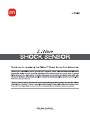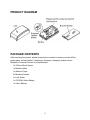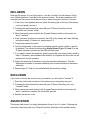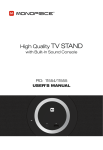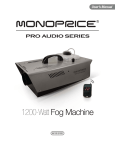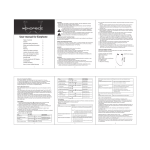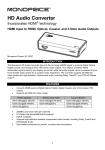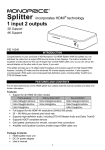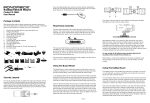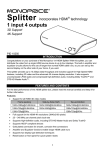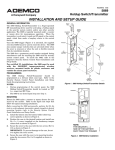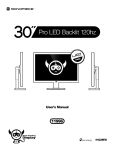Download User`s Manual
Transcript
PRODUCT DIAGRAM PACKAGE CONTENTS After receiving the product, please inventory the contents to ensure you have all the proper parts, as listed below. If anything is missing or damaged, please contact Monoprice Customer Service for a replacement. 1x Z-Wave Shock Sensor 1x Bracket Holder 1x Adhesive Tape 2x Mounting Screws 1x Lock Screw 1x CR123A Lithium Battery 1x User's Manual 2 SPECIFICATIONS Protocol: Z-Wave Operating Frequency: 908.42 MHz Operating Range: up to 100 feet line of sight Operating Temperature: +5 ~ +140°F (-15 ~ +60°C) Battery: 1x CR123A INSTALLATION Note: If you are installing a complete Z-Wave system for the first time, please refer to the installation guide of your Z-Wave Interface Controller before installing this Shock Sensor. 1. Press the locking tab on the top of the sensor cover and gently remove the cover. 2. Insert a battery into the battery holder, as shown in the diagram on the previous page. Ensure that the polarity markings on the battery align with the polarity markings on the battery holder. 3. Once the battery is installed, the LED will start flashing slowly. This indicates that the sensor has not yet been "included" into a Z-Wave network. 4. Using the included adhesive tape or screws, mount the Bracket Holder in the location you want to mount this sensor. 5. Slide the sensor over the bracket holder and fix it in place using the included lock screw. 6. Proceed to the "Inclusion" section below. 3 INCLUSION Now that the sensor is in its final location, it can be "included" into the network. Bring your Z-Wave Interface Controller to the sensor's location. The distance between the controller and the sensor should be less than 1 meter during the "inclusion" process. 1. If the cover is not already removed, press the locking tab on the top of the sensor cover and gently remove it. 2. Following the instructions that came with your Z-Wave Controller, put the controller into "include" mode. 3. When prompted, press and hold the Program/Tamper switch on the sensor for about 1 second. 4. If the "inclusion" process is successful, the LED on the sensor will cease flashing and glow steadily. If it does not, repeat steps 2-3. 5. Temporarily replace the cover. 6. Test the functionality of the sensor by creating a shock on the surface to which it is attached. The sensor should send an Alarm Report (Type: 01, level 1) to the Z-Wave Interface controller and the LED will flash once. 7. If you need to adjust the sensitivity, gently remove the cover again and proceed to step 8. Otherwise, the installation and inclusion is complete and the cover can be replaced for normal operation. 8. Adjust the sensitivity of the sensor using the sensitivity adjustment. Turn the adjustment clockwise to increase sensitivity and counter-clockwise to decrease sensitivity. 9. Repeat steps 5-7 until you are satisfied with the sensitivity setting. EXCLUSION If you wish to remove the sensor from your network, you will need to "exclude" it. 1. Press the locking tab on the top of the sensor cover and gently remove it. 2. Following the instructions that came with your Z-Wave Controller, put it into "exclude" mode. 3. When prompted, press and hold the Program/Tamper switch on the sensor for about 1 second to complete the "exclusion" process. 4. Replace the sensor cover. ASSOCIATION This sensor can be part of a single Association Group of up to 5 nodes. Following the instructions that came with your Z-Wave Controller, associate it with another device. 4 SLEEP/AWAKE MODE Under normal operation, the sensor is in "sleep" mode. While asleep, the sensor is still detecting shocks, but is not in active communications with the network until it detects a shock and sends an alarm signal. When the cover is removed from the sensor, it is in "awake" mode, which allows it to receive and reply to commands from the Z-Wave Controller. OPERATION When triggered, the sensor will send an ON status report (Basic Set, value: 0xFF) and an Alarm Report (Type: 07, level 0xFF) to the controller and all associated Z-Wave devices. If the sensor has not been triggered for approximately 10 seconds, it will send an OFF status report (Basic Set, value: 0x00) and an Alarm Report (Type: 07, level: 0x00) to the controller and all associated Z-Wave devices. EXTERNAL SWITCH You can enhance the shock sensor by adding an external switch, such as a door/window sensor. The sensor has two normally closed contact terminals, which can be used for external switch wired contacts. When triggered, the external switch will send an Alarm Report. TAMPERING When the cover is removed the tamper switch will trigger, causing the sensor to send an Alarm Report to the controller and turning the LED on. Refer to your controller's device log for alarm report details. TECHNICAL SUPPORT Monoprice is pleased to provide free, live, online technical support to assist you with any questions you may have about installation, setup, troubleshooting, or product recommendations. If you ever need assistance with your new product, please come online to talk to one of our friendly and knowledgeable Tech Support Associates. Technical support is available through the online chat button on our website (www.monoprice.com) during regular business hours, 7 days a week. You can also get assistance through email by sending a message to [email protected] 5 FCC STATEMENT This equipment has been tested and found to comply with the limits for a Class B digital device, pursuant to Part 15 of the FCC Rules. These limits are designed to provide reasonable protection against harmful interference in a residential installation. This equipment generates, uses and can radiate radio frequency energy and, if not installed and used in accordance with the instruction, may cause harmful interference to radio communications. However, there is no guarantee that interference will not occur in a particular installation. If this equipment does cause harmful interference to radio or television reception, which can be determined by turning the equipment off and on, the user is encouraged to try and correct the interference by one of the following measures: Reorient or relocate the receiving antenna. Increase the separation between the equipment and receiver. Connect the equipment into and outlet on a circuit different from that to which the receiver is connected. Consult the dealer or an experienced radio/TV technician for help. This device complies with Part 15 of the FCC Rules. Operation is subject to the following two conditions: (1) this device may not cause harmful interference, and (2) this device must accept any interference received, including interference that may cause undesired operation. FCC Caution: Any changes or modifications not expressly approved by the party responsible for compliance could void the user’s authority to operate this equipment. 6