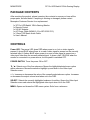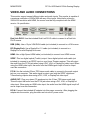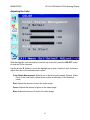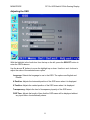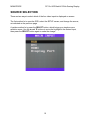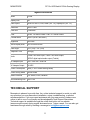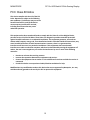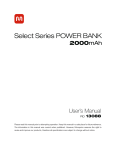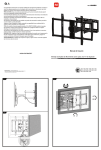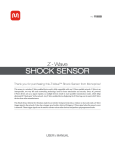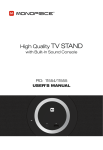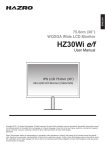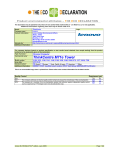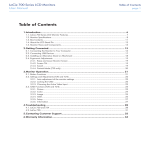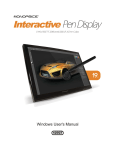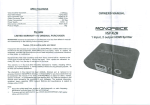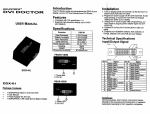Download User`s Manual
Transcript
MONOPRICE 30" Pro LED Backlit 120Hz Gaming Display SAFETY WARNINGS AND GUIDELINES Please read this manual thoroughly, paying extra attention to these safety warnings and guidelines: • Do not expose this monitor to water or moisture of any kind. Do not handle the power cord with wet hands. • Do not allow the power cord to be walked on, pinched, covered by other objects, or placed where it can be tripped over. Do not use a damaged power cord. • When unplugging the monitor, do not pull on the cord. Instead, grasp the connector head and pull the plug out of the socket. • Unplug the monitor before moving it or if it will go unused for an extended period of time. • Unplug the monitor before performing any cleaning. • Do not use chemical cleaners or solvents to clean this monitor. Use only a soft, dry cloth. For particularly stubborn dirt, moisten the cloth with warm water. • Do not place or install this monitor near a heat producing source, such as a fireplace, radiator, heater vent, or in direct sunlight. • Do not place or install this monitor in an area that lacks proper ventilation, such as an enclosed cabinet or closet. • Do not block the ventilation holes in the monitor's casing. Periodically check the ventilation holes to ensure they do not become clogged with dust, debris, or nearby items. • Do not place or install this monitor in an area where it can be exposed to excessive amounts of dust, humidity, oil, smoke, or combustible vapors. • This monitor has no user serviceable parts. Do not open or attempt to repair or modify this monitor. • Do not insert or allow objects to fall into the monitor through the ventilation holes. • Keep this monitor out of reach of small children. 2 MONOPRICE 30" Pro LED Backlit 120Hz Gaming Display PACKAGE CONTENTS After receiving the product, please inventory the contents to ensure you have all the proper parts, as listed below. If anything is missing or damaged, please contact Monoprice Customer Service for a replacement. 1x 30" Pro LED Backlit 120Hz Gaming Monitor 1x Remote Control 1x 24V AC Adapter 1x AC Power Cable (NEMA 5-15 to IEC 60320 C13) 1x 3.5mm TRS Stereo Audio Cable 1x User's Manual CONTROLS Power LED: The power LED glows RED when power is on, but no video signal is present. It glows BLUE when power is on and a video signal is present on the currently selected input. It flashes BLUE when power is on and a video signal is present on a video input other than the currently selected input. It glows a faint YELLOW when the monitor is connected to a power source, but the power is switched OFF. POWER SWITCH: Turns the power ON or OFF. ▼ / ▲: Selects one of the five submenus. Moves the highlight/selected menu option within submenus. Moves the selection highlight up and down in the Video Input Selection menu. + / -: Increases or decreases the value of the currently selected menu option. Increases or decreases the output volume level when not in the OSD. SELECT: Selects the currently highlighted submenu for editing. Opens the Video Input Selection menu and selects the highlighted video input when not in the OSD. MENU: Opens and closes the OSD menu system. Exits from a submenu. 3 MONOPRICE 30" Pro LED Backlit 120Hz Gaming Display VIDEO AND AUDIO CONNECTIONS This monitor support several different video and audio inputs. This monitor is capable of a maximum resolution of 2560x1600 with any of the inputs. Note that to achieve a 2560x1600 resolution with HDMI, the source must be fully compliant with the HDMI version 1.4 specification. Dual Link DVI-D: Use the included Dual Link DVI-D cable to connect to a Dual Link DVI-D source. RGB (VGA): Use a 15-pin VGA/SVGA cable (not included) to connect to a VGA source. DP (DisplayPort): Use a DisplayPort 1.2 cable (not included) to connect to a DisplayPort or mini DisplayPort source. HDMI: Use a High Speed HDMI cable (not included) to connect to an HDMI source. SPDIF: This is a digital optical (Toslink) output. Use a digital optical audio cable (not included) to connect to an SPDIF input on your Home Theater receiver. This will output the audio from the PC IN jack when using a DVI, VGA, or DisplayPort video input. When using the HDMI video input, the audio from the HDMI signal is split off and is output over this connection. PC IN: Use the included 3.5mm TRS stereo audio cable to connect to the audio output jack on your computer. This audio signal is output over both the SPDIF digital and 3.5mm analog outputs when using a DVI, VGA, or DisplayPort video input. AUDIO OUT: Plug your stereo PC speakers into this 3.5mm TRS stereo audio jack. This will output the audio from the PC IN jack when using a DVI, VGA, or DisplayPort video input. When using an HDMI video input, the audio from the HDMI signal is split off and is output over this connection. DC IN: Connect the included AC adapter into this power connector. After plugging the adapter into the monitor, plug the other end into an AC power outlet. 4 MONOPRICE 30" Pro LED Backlit 120Hz Gaming Display ON SCREEN DISPLAY (OSD) Adjusting the Picture With the highlight in the top box on the left, press the SELECT button to enter the Picture submenu. Use the ▲ and ▼ buttons to move the highlight up or down. Use the + and - buttons to adjust the value of the selected menu option. Contrast: Adjusts the amount of variance between the darkest and brightest elements of the display. If the contrast is set too high, the brighter portions of the screen tend to wash out. If it is set too low, the darker portions of the screen lose definition. DCR: DCR stands for Dynamic Contrast Ratio and is a circuit which increases the effective picture contrast by changing the light intensity of the LED backlighting. DCR tends to cause too much contrast fluctuation when dealing with swiftly moving images and is therefore usually better suited for applications use than for use with games. Brightness: Adjusts the overall brightness level of the screen. 5 MONOPRICE 30" Pro LED Backlit 120Hz Gaming Display Adjusting the Color With the highlight in the second box from the top on the left, press the SELECT button to enter the Color submenu. Use the ▲ and ▼ buttons to move the highlight up or down. Use the + and - buttons to adjust the value of the selected menu option. Color Status Management: Selects one of the three color presets (Normal, Warm, Cool) or the User option, which allows custom modification of the individual colors. Red: Adjusts the amount of red in the video image. Green: Adjusts the amount of green in the video image. Blue: Adjusts the amount of blue in the video image. 6 MONOPRICE 30" Pro LED Backlit 120Hz Gaming Display Adjusting the Screen (RGB/VGA only) Note that this screen is only available when using the RGB/VGA video input. With the highlight in the third box from the top on the left, press the SELECT button to enter the Screen submenu. Use the ▲ and ▼ buttons to move the highlight up or down. Use the + and - buttons to adjust the value of the selected menu option. Auto Configure: Automatically configures the VGA screen settings to produce a stable, centered image. H Position: Adjusts the horizontal position of the display on the monitor. V Position: Adjusts the vertical position of the display on the monitor. Clock: Adjusts the frequency of the pixel clock to minimize vertical noise. Phase: Adjusts the phase value to minimize horizontal jitter. 7 MONOPRICE 30" Pro LED Backlit 120Hz Gaming Display Adjusting the OSD With the highlight in the fourth box from the top on the left, press the SELECT button to enter the OSD submenu. Use the ▲ and ▼ buttons to move the highlight up or down. Use the + and - buttons to adjust the value of the selected menu option. Language: Selects the language to use in the OSD. The options are English and Korean. H Position: Adjusts the horizontal position of the OSD menu when it is displayed. V Position: Adjusts the vertical position of the OSD menu when it is displayed. Transparency: Adjusts the level of transparency/opacity of the OSD menu. OSD Time: Adjusts the length of time that the OSD menu will be displayed without any input before it automatically closes. 8 MONOPRICE 30" Pro LED Backlit 120Hz Gaming Display Adjusting the Setup With the highlight in the bottom box on the left, press the SELECT button to enter the Setup submenu. Use the ▲ and ▼ buttons to move the highlight up or down. Use the + and - buttons to adjust the value of the selected menu option. Source: Selects one of the video inputs, DVI, HDMI, DP (DisplayPort), or RGB (VGA). Aspect: Adjusts the aspect ratio between 16:10 and 4:3. Factory Reset: "Adjust" this entry to reset the monitor's settings to the factory defaults. 9 MONOPRICE 30" Pro LED Backlit 120Hz Gaming Display SOURCE SELECTION There are two ways to select which of the four video inputs is displayed on screen. The first method is to open the OSD, select the SETUP screen, and change the source, as indicated on the previous page. A quicker method is to press the SELECT button, which brings up a simple source selection menu. Use the ▲ and ▼ buttons to move the highlight to the desired input, then press the SELECT button again to make the change. 10 MONOPRICE 30" Pro LED Backlit 120Hz Gaming Display Specifications Model 11996 Display Size 30" Video Inputs Dual Link DVI-D, VGA, HDMI (ver. 1.4), DisplayPort (ver. 1.2) Resolution 2560 x 1600 Pixel Size 0.2505mm Color 10-bit, 1.07 billion colors / 8-bit, 16.7 million colors Contrast Ratio 1000:1 (DCR 5,000,000:1) Brightness 350 cd/m2 Active Display Area 641.28 x 400.86 mm View Angle 178° (L/R) / 178° (U/D) Response Time 6ms gtg Audio 3.5mm TRS audio input, 3.5mm TRS audio output, S/PDIF digital optical audio output (Toslink) AC Adapter Input 100 ~ 240 VAC, 50/60 Hz AC Adapter Output 24 VDC Power Consumption 68W (< 1W in Power Saving Mode) Power Saving Mode VESA DPMS Stand Functions Tilt, Swivel, Pivot, Elevation VESA Mounting Size 100 x 100 TECHNICAL SUPPORT Monoprice is pleased to provide free, live, online technical support to assist you with any questions you may have about installation, setup, troubleshooting, or product recommendations. If you ever need assistance with your new product, please come online to talk to one of our friendly and knowledgeable Tech Support Associates. Technical support is available through the online chat button on our website (www.monoprice.com) during regular business hours, 7 days a week. You can also get assistance through email by sending a message to [email protected]. 11 MONOPRICE 30" Pro LED Backlit 120Hz Gaming Display FCC Class B Notice This device complies with Part 15 of the FCC Rules. Operation is subject to the following two conditions: (1) this device may not cause harmful interference, and (2) this device must accept any interference received, including interference that may cause undesired operation. This equipment has been tested and found to comply with the limits for a Class B digital device, pursuant to Part 15 of the FCC Rules. These limits are designed to provide reasonable protection against harmful interference in a residential installation. This equipment generates, uses and can radiate radio frequency energy and, if not installed and used in accordance with the instructions, may cause harmful interference to radio communications. However, there is no guarantee that interference will not occur in a particular installation. If this equipment does cause harmful interference to radio or television reception, which can be determined by turning the equipment off and on, the user is encouraged to try to correct the interference by one or more of the following measures: • • • • Reorient or relocate the receiving antenna. Increase the separation between the equipment and receiver. Connect the equipment into an outlet on a circuit different from that to which the receiver is connected. Consult the dealer or an experienced radio/television technician for help. Modifications: Any modifications made to this device that are not approved by Monoprice, Inc. may void the authority granted to the user by the FCC to operate this equipment. 12