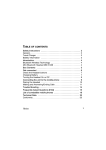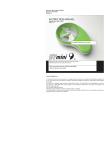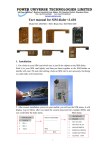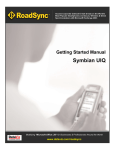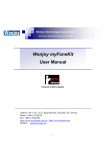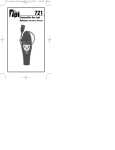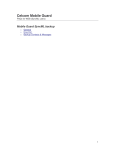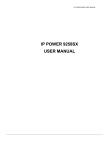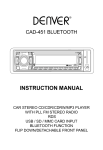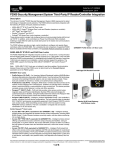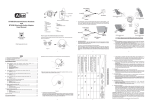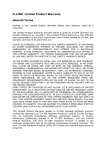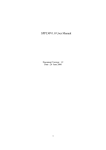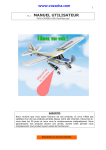Download Network Camera Installation
Transcript
How to Use 2.5G/3G Mobile Phone To Access 7000 series Network Camera Version 1.0 2006/7/19 www.vivotek.com ii Vivotek may make changes to specifications and product descriptions at any time, without notice. The following is a trademark of Vivotek Inc., and may be used to identify Vivotek products only: Vivotek. Other product and company names contained herein may be trademarks of their respective owners. No part of this publication may be reproduced or utilized in any form or by any means, electronic or mechanical, including photocopying and microfilm, without permission in writing from Vivotek Inc. Revision History Version Issue date Author 1.0 2006/07/19 Peggy Li Comment www.vivotek.com T:886-2-82455282 F:886-2-82455532 iii TABLE of CONTENTS INTRODUCTION ...................................................................................................................... 5 NETWORK CAMERA INSTALLATION ....................................................................................... 5 To install the Network Camera in PPPoE.................................................................. 5 To install the Network Camera with a Fixed IP ...................................................... 14 To install the Network Camera behind NAT ........................................................... 17 USING A 2.5/3G MOBILE PHONE TO CONNECT TO THE NETWORK CAMERA ........................ 21 RealPlayer................................................................................................................ 21 PvPlayer................................................................................................................... 26 APPENDIX ............................................................................................................................ 28 Introduction to RTSP............................................................................................... 28 Players you can use on a mobile phone................................................................... 28 Players in Mobile Phones ........................................................................................ 30 www.vivotek.com T:886-2-82455282 F:886-2-82455532 5 Introduction The Network Camera 7000 series supports 3GPP/ISMA RTSP (Real time streaming protocol). You can get the live video and audio by using 2.5G/3G mobile phone with RealPlayer or Packet Video Player. The purpose of this document is to describe how to view the live video by 2.5G/3G mobile phone. Users should install the network camera on the Internet, so that they can view the live video by 2.5G/3G mobile phone. This manual introduces how to install the camera in an Internet environment and take the Nokia 6630 for example to show how to access the IP7137 Network Camera. For the rest of the models, please refer to their user’s manual. Network Camera Installation Before installing the network camera, please install the installation wizard program on your PC first. To install the Network Camera in PPPoE If the Ethernet is available 1. Set up the network camera in the LAN and plug in the power adapter of the network camera. . LAN PC Network Camera 2. Use the Installation Wizard program to find the location of the network camera. www.vivotek.com T:886-2-82455282 F:886-2-82455532 6 Double click this icon Running the Installation Wizard www.vivotek.com T:886-2-82455282 F:886-2-82455532 7 1. Check the box 2. Click this button www.vivotek.com T:886-2-82455282 F:886-2-82455532 8 3. Link to the network camera and go to configuration page Email and FTP page. www.vivotek.com T:886-2-82455282 F:886-2-82455532 9 www.vivotek.com T:886-2-82455282 F:886-2-82455532 10 Input mail account or FTP account 4. Input correct Email or FTP data and save. (A start up system log will be sent to the Email or FTP account you set after the network camera reset, and you can know the IP address of the network camera from the log.) 5. Go to the Network page. www.vivotek.com T:886-2-82455282 F:886-2-82455532 11 Input the user name and password that the ISP gives. 6. Check the “PPPoE” selection and input the user name and password that the ISP gives. 7. Save the settings and unplug the power adapter of network camera. 8. Take the network camera to connect to the ADSL modem and plug in the power adapter of the network camera. www.vivotek.com T:886-2-82455282 F:886-2-82455532 12 ADSL modem 9. When the LED starts flashing blue after the self-test, users can get the network camera IP address information from the system log that has been sent to Email or FTP. E-mail www.vivotek.com T:886-2-82455282 F:886-2-82455532 13 Or system log in FTP 10. Input the URL “rtsp://<network camera IP address>/live.sdp” (for example: rtsp://203.67.39.246/live.sdp) in RealPlayer or pvPlayer on the mobile phone. Now users can view the live video. Mobile phone Network Camera ADSL modem www.vivotek.com T:886-2-82455282 F:886-2-82455532 14 If the Ethernet is not available 1. Change the IP of PC to 192.168.0.100. 2. Use a crossover line to connect the network camera with PC only. PC crossover line Network Camera 3. Plug in the power adapter of the network camera. 4. When the LED starts flashing blue after the self-test, use the Installation Wizard program to find the location of the network camera. (The network camera default IP is 192.168.0.99) 5. Link to the network camera and go to configuration page Email and FTP page. 6. Input correct Email or FTP data and save. 7. Go to the Network page. 8. Check “PPPoE” selection and fill out the user name and password that the ISP gives. 9. Save the settings and unplug the power adapter of the network camera. 10. Take the network camera to connect to ADSL modem and plug in the power adapter of the network camera. 11. When the LED starts flashing blue after the self-test, users can get the Network Camera IP address information from the system log that has been sent to Email or FTP. 12. Input the URL “rtsp://<network camera IP address>/live.sdp” in RealPlayer or pvPlayer on the mobile phone. Now users can view the live video. To install the Network Camera with a Fixed IP If the Ethernet is available 1. Set up the network camera in the LAN. www.vivotek.com T:886-2-82455282 F:886-2-82455532 15 LAN PC Network Camera 2. Use Installation Wizard program to find the location of the Network. 3. Link to the network camera and go to configuration page -> Network page. 4. Check “LAN” \ “Use fixed IP address” and then fill up the IP address, subnet mask, Default router, and DNS that the ISP gives. www.vivotek.com T:886-2-82455282 F:886-2-82455532 16 5. Save the settings, then plug out the power adapter of the network camera. 6. Take the network camera to connect to ADSL modem and plug in the power adapter of the network camera. 7. When the LED starts flashing blue after the self-test, input the URL “rtsp://<network camera IP address>/live.sdp” in RealPlayer or pvPlayer on the mobile phone. Now users can view the live video. Mobile phone Network Camera If the Ethernet is not available 1. Change the IP of the PC to 192.168.0.100. 2. Use a crossover line to connect the network camera with the PC only. 3. Plug in the power adapter of the network camera. 4. When the LED starts flashing blue after the self-test, use the Installation Wizard program to find the location of the network camera. 5. Link to the network camera and go to configuration page -> Network page. 6. Check “LAN” \ “Use fixed IP address” and then fill in the IP address, subnet mask, Default router, and DNS that the ISP gives. 7. Save the settings and unplug the power adapter of the network camera. 8. Take the network camera to connect to the ADSL modem and plug in the power adapter of the network camera. 9. When the LED starts flashing blue after the self-test, input the URL “rtsp://<network camera IP address>/live.sdp” in RealPlayer or pvPlayer on the mobile phone. Now users can view the live video. www.vivotek.com T:886-2-82455282 F:886-2-82455532 17 To install the Network Camera behind NAT 1. Connect the camera to a SOHO router and plug in the power adapter of the network camera. 2. On the router side, access Internet by PPPoE. Mobile phone ADSL modem Router Network Camera 3. Open the Installation Wizard to get the camera’s IP. 4. Set the fixed IP as one with ports opened by the router for the network camera (include the HTTP port, RTSP port, RTP port for video, RTCP port for video, RTP port for audio, and RTCP port for audio). www.vivotek.com T:886-2-82455282 F:886-2-82455532 18 www.vivotek.com T:886-2-82455282 F:886-2-82455532 19 On the router side, open the 6 ports for the network camera. www.vivotek.com T:886-2-82455282 F:886-2-82455532 20 5. Input the URL “rtsp://<network camera IP address>/live.sdp” in RealPlayer or pvPlayer on the mobile phone. Now users can view the live video. www.vivotek.com T:886-2-82455282 F:886-2-82455532 21 Using a 2.5/3G mobile phone to connect to the Network Camera Users need to ask the operator to enable the GPRS function and set up the Internet connections on the mobile phone before the mobile phone can access the Internet. This document takes Nokia 6630 for example to describe how to use the mobile phone to access the network camera. RealPlayer 1. Go to Menu\ Media\ RealPlayer. www.vivotek.com T:886-2-82455282 F:886-2-82455532 22 Press “Options” button www.vivotek.com T:886-2-82455282 F:886-2-82455532 23 2. Press Options\ Download\ Video clips\ Navigation options\ Go to web address. www.vivotek.com T:886-2-82455282 F:886-2-82455532 24 It may link to another media server connected before, so suggest press “No” Press “Options” button www.vivotek.com T:886-2-82455282 F:886-2-82455532 25 Press “Right” direction button of the keyboard on the mobile phone. 3. Input the URL (rtsp://<IP address>/ live.sdp). 4. Press “Go to”. www.vivotek.com T:886-2-82455282 F:886-2-82455532 26 Input “rtsp://<IP address>/live.sdp “ PvPlayer 1. pvPlayer only can be used when the network camera is installed with a public IP (Fixed IP or PPPoE) 2. Go to Menu\ pvPlayer. 3. Press Options\ Open location. www.vivotek.com T:886-2-82455282 F:886-2-82455532 27 4. Input the URL (rtsp://<IP address>/ live.sdp). Input “rtsp://<IPaddress>/live.sdp” 5. Press “OK”. www.vivotek.com T:886-2-82455282 F:886-2-82455532 28 Appendix Introduction to RTSP The Real Time Streaming Protocol (RTSP) is a protocol for use in streaming media systems. It allows a client to access the server and remotely control the server to PLAY, PAUSE, and STOP. The RTSP is based on the TCP connection and uses RTP as the transport protocol for the actual audio/video data. In the 7000 series server, RTP will detect transmission protocols in the order of UDP TCP HTTP. For more information about RTSP, please refer to www.rtsp.org or other related websites. Players you can use on a mobile phone There are 5 ports for RTSP use: RTSP port (for control), RTP port for video, RTP port for audio, RTCP port for video, and RTCP port for audio. Realplayer/pvplayer will send packets to open the 5 ports through the NAT to the server first, and then the server can send video/audio packets back along the same ports to Realplayer/pvplayer, so that users can view the live video directly. ISP along the same ports NAT 5 ports opened send packets first... RealPlayer/pvPlayer Network Camera www.vivotek.com T:886-2-82455282 F:886-2-82455532 29 Other players created by cell phone manufacturers will only send the command through the RTSP port to the server and tell it what ports to send the audio/video packets through, but the operator cannot recognize the command to open the ports first and will not permit the packets from the server to open ports themselves to the players. Such players will need its manufacturer to contact the operator to set up a proxy for the RTSP use, so that the proxy can recognize the command and open the ports first to let the packets go through. Currently, Sony Ericsson players in Z520i, K700i, K750i, W800i, W900i are connectable in such method. Send audio/video packets through port1, port2, port ISP NAT 3, and port4. waiting for packets…… Packets from server can’t open RTP port for audio/video and RTCP ports for audio/video Other players Network Camera Open port1, port2, port 3, and port4 for audio/video packets from the server Send audio/video packets through port1, port2, port Proxy ISP NAT 3, and port4. waiting for packets…… Othe players Network Camera www.vivotek.com T:886-2-82455282 F:886-2-82455532 30 Players in Mobile Phones Mobile phones with RealPlayer: Moto A1200, E680, E1000, A780, Nokia 6630, 760, 7710, 6670, N90, 3650, 7650 For more information about RealPlayer, please refer to http://www.realnetworks.com. Mobile phones that support 3gpp and mpeg-4 can use pvPlayer: Moto A835, A920, A1000, Nokia N80, N92, N71, 3250, E50, E60, N70, 6630,6125,7650,7610,7710,6670, 6600, 6230, 7600, 3230 Sony Ericsson P800, P900, Z1010, P910 For more information about pvPlayer, please refer to http://www.packetvideo.com. www.vivotek.com T:886-2-82455282 F:886-2-82455532