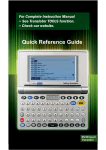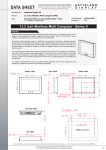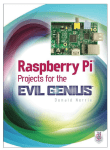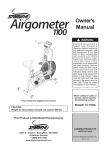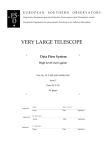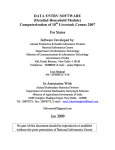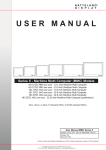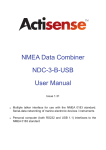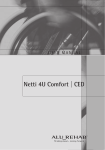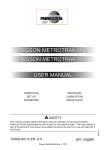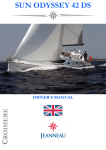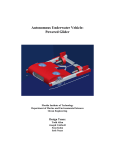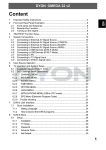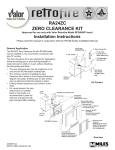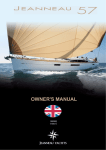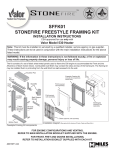Download Navigation Panel User Manual File: pdf / Size
Transcript
PB-NLCP-SA – Operation Manual Navigation Light / Signal Automat Monitoring and Control System Touch screen Monitor Version GL and MED Approval Thomas Peters Peters + Bey GmbH – Hamburg Revision: 02 _________________________________________________________________________________________________________________ Content 1. Design..................................................................................................................................................... 5 2. Function .................................................................................................................................................. 7 3. 2.1 Power supply ..................................................................................................................................... 7 2.2 Signal Automat .................................................................................................................................. 8 Programming / Configuration ................................................................................................................ 10 3.1 Automatic ......................................................................................................................................... 10 3.1.1 Launch Detection .................................................................................................................... 11 3.1.2 Load File ................................................................................................................................... 11 3.1.3 Update Firmware .................................................................................................................... 11 3.1.4 Save locally .............................................................................................................................. 11 3.2 General ............................................................................................................................................. 12 3.2.1 Control buttons font ................................................................................................................ 13 3.2.2 Group buttons font .................................................................................................................. 13 3.2.3 Background image .................................................................................................................. 14 3.2.4 Different language .................................................................................................................. 16 3.2.4.1 Translation File .......................................................................................................................... 17 3.2.5 OS Administration ................................................................................................................... 18 3.3 Ports .................................................................................................................................................. 19 3.4 Controls ............................................................................................................................................ 20 3.4.1 Position ..................................................................................................................................... 21 3.4.2 Enabled .................................................................................................................................... 21 3.4.3 Name ........................................................................................................................................ 21 3.4.4 Type .......................................................................................................................................... 21 3.4.4.1 Normal .................................................................................................................................. 22 3.4.4.2 Flashing ................................................................................................................................ 22 3.4.4.3 Signal .................................................................................................................................... 22 3.4.4.3.1 Type of Signal ......................................................................................................................... 22 3.4.5 Minimum / Maximum Value ................................................................................................... 23 3.4.6 Light color / Lights Size .......................................................................................................... 23 3.4.7 Validate Position ..................................................................................................................... 24 __________________________________________________________________________________________________________________________ Peters + Bey GmbH - Schnackenburgallee 151 – 22525 Hamburg – www.peters-bey.com – Phone: +49 40 54 76 00 0 – [email protected] Rev. 02 2 _________________________________________________________________________________________________________________ 3.5 Groups .............................................................................................................................................. 26 3.5.1 Add Group ................................................................................................................................ 27 3.5.2 Name ........................................................................................................................................ 28 3.5.3 Remove Group ........................................................................................................................ 28 3.6 Pages ................................................................................................................................................ 29 3.6.1 Add page .................................................................................................................................. 30 3.6.2 Name ........................................................................................................................................ 31 3.6.3 Remove page .......................................................................................................................... 31 3.7 Blocking ............................................................................................................................................ 32 3.7.1 Blocking Controls (Lights / Electrical items)........................................................................ 33 3.7.2 Blocking Groups ...................................................................................................................... 34 3.8. Freeze Display ............................................................................................................................ 35 3.9. Function Information ................................................................................................................... 36 4. Measurement and Detection ................................................................................................................. 37 5. Service ...................................................................................................................................................... 38 5.1 Ethernet Service.............................................................................................................................. 38 Service stations ........................................................................................................................... 40 5.1.1 5.2 Change Fuse ................................................................................................................................... 41 5.3 Type of Fuse .................................................................................................................................... 41 6. Technical data............................................................................................................................................. 42 6.1 Control unit....................................................................................................................................... 42 6.2 Basis Measuring Module ............................................................................................................... 44 Measuring Card 115-230V AC.................................................................................................. 46 6.2.1 6.2.2 7. Measuring Card 10-30V DC .................................................................................................. 47 6.3 Connection Cable ........................................................................................................................... 48 6.4 Touch screen Monitor - 13,3" - TFT ............................................................................................. 49 Commissioning ........................................................................................................................................ 51 7.1 Connection cable ............................................................................................................................ 51 7.2 Basis Measuring Module ............................................................................................................... 52 7.2.1 Basis Measuring Module Voltage 115/230V AC ................................................................ 53 7.2.2 Basis Measuring Module - Voltage 12V / 24V DC ............................................................. 54 7.2.3 Emergency switches .............................................................................................................. 55 7.3 Control Unit ...................................................................................................................................... 56 __________________________________________________________________________________________________________________________ Peters + Bey GmbH - Schnackenburgallee 151 – 22525 Hamburg – www.peters-bey.com – Phone: +49 40 54 76 00 0 – [email protected] Rev. 02 3 _________________________________________________________________________________________________________________ 7.3.1 Main Voltage for the control unit ........................................................................................... 56 7.3.2 Connection between control unit / Basis Measuring Board.............................................. 57 7.4 Monitor .............................................................................................................................................. 58 7.5 Measuring Card............................................................................................................................... 59 7.5.1 Insert of the card ..................................................................................................................... 59 7.5.2 Locking the card ...................................................................................................................... 60 7.6 Basis Measuring Module - Connection Table......................................................................... 61 Start the system ...................................................................................................................................... 65 8. 8.1 Start the system normal ..................................................................................................................... 65 8.2 Start the system for OS Administration Area .................................................................................. 66 Shut down the system ............................................................................................................................ 67 9. 10. Error ...................................................................................................................................................... 68 10.1 Blocking Error .................................................................................................................................. 68 10.2 Error Code 6 .................................................................................................................................... 69 10.3 Communication Error ..................................................................................................................... 70 10.4 General Communication Error ...................................................................................................... 71 10.5 Alerts .................................................................................................................................................... 72 __________________________________________________________________________________________________________________________ Peters + Bey GmbH - Schnackenburgallee 151 – 22525 Hamburg – www.peters-bey.com – Phone: +49 40 54 76 00 0 – [email protected] Rev. 02 4 _________________________________________________________________________________________________________________ 1. Design The system consists according to standard of the following parts: 1. Control Unit Type: PB-NLCP for maximal 8 Basis Measuring Modules 12/24/115/230 Volt PB - Art.No.: 7800100 2. Basis Measuring Module Type: PB-MM-Basis 12/24/115/230 Volt for maximal 8 single lanterns PB - Art.No.: 7800101 3. Measuring Card Type: PB-MM 115-230 AC for 2 electrical items PB - Art.No.: 7800102 4. Measuring Card Type: PB-MM 10-30V DC Volt for 2 electrical items PB - Art.No.: 7800103 5. Touch screen Monitor - 13,3" - TFT Type: HD 13T21 MMC-E1C-PABA Manufacture: Hatteland IntelNM10 Atom 1.66GHz 1GBRAM 8GBSSD-M OSNone 2xDC 24V - 400 cd/m² - 1280x800 according to EN60945 PB - Art.No.: 7800104 6. Connection Cable L = 2,0m PB - Art.No.: 7800110 __________________________________________________________________________________________________________________________ Peters + Bey GmbH - Schnackenburgallee 151 – 22525 Hamburg – www.peters-bey.com – Phone: +49 40 54 76 00 0 – [email protected] Rev. 02 5 _________________________________________________________________________________________________________________ The minimal configuration comprises a Control unit, one Basic Measuring Module and Measuring Card for 2 electrical items and a Touch screen Monitor. Depending on requirements, the number of electrical items can be extended to 64 electrical items. There for you need 8 Basic Measuring Modules 8 electrical items each and 4 Measuring cards for each Basis Measuring Module. Each Measuring card can be used for maximum 2 electrical items. The system also can be used without our Touch screen panel, if you have an existing control unit standard version with switches. EMV secured according to the regulations of the EN60945. That is the reason why the construction of the Basis Measuring Module is completely closed. __________________________________________________________________________________________________________________________ Peters + Bey GmbH - Schnackenburgallee 151 – 22525 Hamburg – www.peters-bey.com – Phone: +49 40 54 76 00 0 – [email protected] Rev. 02 6 _________________________________________________________________________________________________________________ 2. Function 2.1 Power supply The system works on voltages common to vessels 10-30V DC and 115-230V AC. The inputs are short-circuit proof and maintenance-free. __________________________________________________________________________________________________________________________ Peters + Bey GmbH - Schnackenburgallee 151 – 22525 Hamburg – www.peters-bey.com – Phone: +49 40 54 76 00 0 – [email protected] Rev. 02 7 _________________________________________________________________________________________________________________ 2.2 Signal Automat The Signal Automat is programmed to release automatically the manoevring and warning signals according to Rule 35 (a, b, c, e, g) of the COLREG 1972 and additionally the SOS distress signal. Automatic and manual signal release: - Sound and light signals - Ready for connection of one or two horns, one maneuver signal lamp - Maintenance free System - Self-describing pushbuttons COLREG 1972 - Rule 35 Sound Signals in Restricted Visibility In or near an area of restricted visibility, whether by day or night, whistle signals shall be used. __________________________________________________________________________________________________________________________ Peters + Bey GmbH - Schnackenburgallee 151 – 22525 Hamburg – www.peters-bey.com – Phone: +49 40 54 76 00 0 – [email protected] Rev. 02 8 _________________________________________________________________________________________________________________ Characteristics of Automatic Signals Attention Starboard Port Astern SOS Distress Signal Vessel making way through water Vessel making no way through water Vessel not under command Vessel towed Vessel at anchor Lanterns and Horns which are configurated to the Signal Automat will be not controlled through the panel during operation. The check of the Light will be made during the procedure. Check all Lights __________________________________________________________________________________________________________________________ Peters + Bey GmbH - Schnackenburgallee 151 – 22525 Hamburg – www.peters-bey.com – Phone: +49 40 54 76 00 0 – [email protected] Rev. 02 9 _________________________________________________________________________________________________________________ 3. Programming / Configuration The layout on the screen can be programmed and/or changed individually by the customer. The Code words will be listed on an extra page in the manual. 3.1 Automatic To come in the configuration modus you have to go following way. Press Push bottom Service Press Push bottom Configuration Tool Press Push bottom Automatic Following screen you will see. Launch Detection Load file Save locally Exit Send Update Firmware __________________________________________________________________________________________________________________________ Peters + Bey GmbH - Schnackenburgallee 151 – 22525 Hamburg – www.peters-bey.com – Phone: +49 40 54 76 00 0 – [email protected] Rev. 02 10 _________________________________________________________________________________________________________________ 3.1.1 Launch Detection The Launch Detection is to calibrate all electrical items which are installed on the Measuring units. It is necessary to do this calibration after you have installed all items the first time. This Detection will take 2 minutes. The system will turn on all electrical items and measure the existing power consumption of all items. After the calibration everything will shut off. Flashlight (Dangerous cargo, Fast ferry or Huge vessel) will be not able to detect. Please make a visual check of these lights. You only able to turn the on and off through the panel. Lights which you program in the flashing modus will be only checked during the “Check all Lights” modus. Detection during the normal operation is not possible. You finish the Launch detection with the push bottom Send 3.1.2 Load File This bottom is to lead up some extra files. You finish the loading with the push bottom Send 3.1.3 Update Firmware This bottom is to lead up a new Firmware. This is possible after you got the new Firmware via Network You finish the loading with the push bottom Send 3.1.4 Save locally This bottom is for saving the existing changes on the computer in a separate area. It makes sence to use this field after you have installed and checked the complete system on board. You will be able to get back this version if something happened with the programming after changes. You will be always able to restore this version. If you want to save something locally you press following push bottom Save locally __________________________________________________________________________________________________________________________ Peters + Bey GmbH - Schnackenburgallee 151 – 22525 Hamburg – www.peters-bey.com – Phone: +49 40 54 76 00 0 – [email protected] Rev. 02 11 _________________________________________________________________________________________________________________ You will see following screen Name Give your file a name. It makes sence to give the actual date in the name, that you know what, when you save that file. Don´t move the .ini name, because it must be an .ini-data. Send You finish this procedure with the push bottom 3.2 General To come in the configuration modus you have to go following way. Press Push bottom Service Press Push bottom Configuration Tool Press Push bottom General __________________________________________________________________________________________________________________________ Peters + Bey GmbH - Schnackenburgallee 151 – 22525 Hamburg – www.peters-bey.com – Phone: +49 40 54 76 00 0 – [email protected] Rev. 02 12 _________________________________________________________________________________________________________________ In this area you are able to detect different items. Font sizes, language and the silhouettes for the screen. Following screen you will see. Control Bottons Group Bottons Group Bottons Different language Administration Area 3.2.1 Control buttons font In this field you are able to choose the size and the type of the font for the control buttons. If the size of the font is too big, you might not see all letters. You finish the selection of the font with the push bottom Send 3.2.2 Group buttons font In this field you are able to choose the size and the type of the font for the group buttons. If the size of the font is too big, you might not see all letters. You finish the selection of the font with the push bottom Send __________________________________________________________________________________________________________________________ Peters + Bey GmbH - Schnackenburgallee 151 – 22525 Hamburg – www.peters-bey.com – Phone: +49 40 54 76 00 0 – [email protected] Rev. 02 13 _________________________________________________________________________________________________________________ 3.2.3 Background image In this field you are able to choose the Silhouette of the vessel for the touchscreen monitor. Press Push bottom …. on the right side of the Background image. Than you will see following screen. Vessel silhouette type for the backround Choose the type of the vessel with pushing on the vessel type (Double push). The silhouettes can be selected from a list in the Database. At present the data base covers the following silhouettes: Container Bulker LNG Tanker Ferry Tugboat __________________________________________________________________________________________________________________________ Peters + Bey GmbH - Schnackenburgallee 151 – 22525 Hamburg – www.peters-bey.com – Phone: +49 40 54 76 00 0 – [email protected] Rev. 02 14 _________________________________________________________________________________________________________________ The Database will be growing in the future. You finish the selection of the vessel type silhouette with the push bottom Send __________________________________________________________________________________________________________________________ Peters + Bey GmbH - Schnackenburgallee 151 – 22525 Hamburg – www.peters-bey.com – Phone: +49 40 54 76 00 0 – [email protected] Rev. 02 15 _________________________________________________________________________________________________________________ 3.2.4 Different language If you want to have a different language behind each word on the touchscreen, you need an extra translation file. This translation file has to be created separate from Peters + Bey. All languages are possible if we get the translation from your side. Each word has to be translated. Very important is that you use the translation file for different languages. Otherwise we will have a problem during the online service. After that creation the translation file you have to set a hook in the “use translation file” Than you have to choose the language. In the future you will be able to choose between a couple of different languages. You finish the different language choosing with the push bottom Send __________________________________________________________________________________________________________________________ Peters + Bey GmbH - Schnackenburgallee 151 – 22525 Hamburg – www.peters-bey.com – Phone: +49 40 54 76 00 0 – [email protected] Rev. 02 16 _________________________________________________________________________________________________________________ 3.2.4.1 Translation File For the translation it is necessary to translate all English words/text files in the foreign language. __________________________________________________________________________________________________________________________ Peters + Bey GmbH - Schnackenburgallee 151 – 22525 Hamburg – www.peters-bey.com – Phone: +49 40 54 76 00 0 – [email protected] Rev. 02 17 _________________________________________________________________________________________________________________ 3.2.5 OS Administration OS means Operating System Administration To reach the Administration area you have to push that button. In this area you will be able to change or organize the ground basis of this system. You have to be very careful in this area, because you will affect the whole basis of this system. Following screen you will see: Choose yes or no if you want to come in the administration area. __________________________________________________________________________________________________________________________ Peters + Bey GmbH - Schnackenburgallee 151 – 22525 Hamburg – www.peters-bey.com – Phone: +49 40 54 76 00 0 – [email protected] Rev. 02 18 _________________________________________________________________________________________________________________ 3.3 Ports To come in the configuration modus you have to go following way. Press Push bottom Service Press Push bottom Configuration Tool Press Push bottom Ports In this area you are able to install the different modules. Each module is one of the Basis Measuring Modules. The system will realize when you install another Measuring module. This area is only necessary if you install an extra Measuring module. You have to set the hook in “In Use” field. Ports which have no hook will be out of use. Hook must be set You finish the different language choosing with the push bottom Send __________________________________________________________________________________________________________________________ Peters + Bey GmbH - Schnackenburgallee 151 – 22525 Hamburg – www.peters-bey.com – Phone: +49 40 54 76 00 0 – [email protected] Rev. 02 19 _________________________________________________________________________________________________________________ 3.4 Controls To come in the configuration modus you have to go following way. Press Push bottom Service Press Push bottom Configuration Tool Press Push bottom Controls In this area you are able to install the different electrical items. Everything what you see on the screen will be selected is this area. Following screen you will see. 3,4,1 3.4.2 3.4.3 3.4.7 3.4.4 2.3.4.2 3.4.6 2.3.4.2 3.4.5 3.4.4.2 __________________________________________________________________________________________________________________________ Peters + Bey GmbH - Schnackenburgallee 151 – 22525 Hamburg – www.peters-bey.com – Phone: +49 40 54 76 00 0 – [email protected] Rev. 02 20 _________________________________________________________________________________________________________________ 3.4.1 Position The position is the exact detail about the position of the light in the Basis Measuring module. Port 0/L0 is the first module – first position. (Modul 1 – Lantern 1) 3.4.2 Enabled With the hook in the Enabled field you activate an electrical item. If you take out the hook you can see the electrical item in grey color and this electrical item is out of use. You are not able to turn it on or off. 3.4.3 Name Here you give the name of the electrical item. The name will be seen on the screen. 3.4.4 Type In this field you decided what type of lantern or electrical item you have. If you touch the right side of the type field you will see the 3 different types. Type of lantern __________________________________________________________________________________________________________________________ Peters + Bey GmbH - Schnackenburgallee 151 – 22525 Hamburg – www.peters-bey.com – Phone: +49 40 54 76 00 0 – [email protected] Rev. 02 21 _________________________________________________________________________________________________________________ 3.4.4.1 Normal The “Normal” mode is for a constant Light or electrical item. 3.4.4.2 Flashing With the flashing mode you are able to create your own flashing signal. Therefor you have to set the “On time” and “Off time” in seconds. On the screen you will see a flashing symbol. 3.4.4.3 Signal All items which are marked with “signal” are running with the Signal Automat. All signals which are running with the Signal Automat have to be connected in one Basic measuring board. Signal type 3.4.4.3.1 Type of Signal Further you have to choose the signal type. For the Signal Automat you need the Maneuvering Light and/or the Horns. __________________________________________________________________________________________________________________________ Peters + Bey GmbH - Schnackenburgallee 151 – 22525 Hamburg – www.peters-bey.com – Phone: +49 40 54 76 00 0 – [email protected] Rev. 02 22 _________________________________________________________________________________________________________________ 3.4.5 Minimum / Maximum Value Here is the position of the power consumption of the electrical item. The power consumption will be detected automatically with the calibration of the system. If there are any problems during the sailing of the vessel you are able to change these values. But you have to be very careful with any changes, because this affects the points of alarm of each item. 3.4.6 Light color / Lights Size In this field “Lights Color” you choose the color and form of the symbol on the screen. In the field “Lights Size” you choose the size of the symbol on the screen. __________________________________________________________________________________________________________________________ Peters + Bey GmbH - Schnackenburgallee 151 – 22525 Hamburg – www.peters-bey.com – Phone: +49 40 54 76 00 0 – [email protected] Rev. 02 23 _________________________________________________________________________________________________________________ 3.4.7 Validate Position In this field you can position the symbol of the light/electrical item on the screen. Keyboard For the fine tuning for the position you can use the keyboard. For opening the keyboard you have to press the keyboard symbol. __________________________________________________________________________________________________________________________ Peters + Bey GmbH - Schnackenburgallee 151 – 22525 Hamburg – www.peters-bey.com – Phone: +49 40 54 76 00 0 – [email protected] Rev. 02 24 _________________________________________________________________________________________________________________ 3.4.7.1 Keyborad NumLock Arrow Size To come to the arrows you have to press the NumLock push button. With the arrows you are able to do the fine positioning in the different directions. To change the size of the keyboard you have to press the right corner and change the size. You finish the complete installations of the Lights with the push bottom Send __________________________________________________________________________________________________________________________ Peters + Bey GmbH - Schnackenburgallee 151 – 22525 Hamburg – www.peters-bey.com – Phone: +49 40 54 76 00 0 – [email protected] Rev. 02 25 _________________________________________________________________________________________________________________ 3.5 Groups Group programming gives you the possibility of depositing different sailing/maneuvering conditions of a vessel. The programming gives you the possibility to deposit all existing lights in a group. It is possible to switch on or off extra lights during the use of group push buttons. The group-selectors simplify the circuit of various lights at the same time. You are able to turn on/off allot of different Lights at the same time. You are always able to turn on/off other lights than the group if necessary. Groups To come in the configuration modus you have to go following way. Press Push bottom Service Press Push bottom Configuration Tool Press Push bottom Groups __________________________________________________________________________________________________________________________ Peters + Bey GmbH - Schnackenburgallee 151 – 22525 Hamburg – www.peters-bey.com – Phone: +49 40 54 76 00 0 – [email protected] Rev. 02 26 _________________________________________________________________________________________________________________ Following screen you will see. Add Group Name Remove Group 3.5.1 Add Group To create a new group you have to press the push button Add Group After that you have to select the new group and give him a name. To move a light in the group you have to select the light and press following push button >> To remove a light from the group you have to select the light and press following push button << __________________________________________________________________________________________________________________________ Peters + Bey GmbH - Schnackenburgallee 151 – 22525 Hamburg – www.peters-bey.com – Phone: +49 40 54 76 00 0 – [email protected] Rev. 02 27 _________________________________________________________________________________________________________________ 3.5.2 Name The name is the name of the group. There for you have to select the group on the left side and change the name. 3.5.3 Remove Group To remove a group you have to select the group and press following push button Remove Group After you have finished all installations or changes in this area Press the push button Send __________________________________________________________________________________________________________________________ Peters + Bey GmbH - Schnackenburgallee 151 – 22525 Hamburg – www.peters-bey.com – Phone: +49 40 54 76 00 0 – [email protected] Rev. 02 28 _________________________________________________________________________________________________________________ 3.6 Pages The point “Pages” gives you the chance to create your own layout of the screen. You can decide and program your own pages. The result of the programming of the pages you can see on this next picture Pages To come in the configuration modus you have to go following way. Press Push bottom Service Press Push bottom Configuration Tool Press Push bottom Pages __________________________________________________________________________________________________________________________ Peters + Bey GmbH - Schnackenburgallee 151 – 22525 Hamburg – www.peters-bey.com – Phone: +49 40 54 76 00 0 – [email protected] Rev. 02 29 _________________________________________________________________________________________________________________ Following screen you will see. Add page Name of the page Remove page 3.6.1 Add page To create a new page you have to press the push button Add Page After that you have to select the new page and give him a name. To move a light in the page you have to select the light and press following push button >> To remove a light from the page you have to select the light and press following push button << __________________________________________________________________________________________________________________________ Peters + Bey GmbH - Schnackenburgallee 151 – 22525 Hamburg – www.peters-bey.com – Phone: +49 40 54 76 00 0 – [email protected] Rev. 02 30 _________________________________________________________________________________________________________________ 3.6.2 Name The name is the name of the page. There for you have to select the page on the left side and change the name. 3.6.3 Remove page To remove a page you have to select the page and press following push button Remove group After you have finished all installations or changes in this area Press the push button Send After you have finished all installations or changes in this area Press the push button Send __________________________________________________________________________________________________________________________ Peters + Bey GmbH - Schnackenburgallee 151 – 22525 Hamburg – www.peters-bey.com – Phone: +49 40 54 76 00 0 – [email protected] Rev. 02 31 _________________________________________________________________________________________________________________ 3.7 Blocking To come in the configuration modus you have to go following way. Press Push bottom Service Press Push bottom Configuration Tool Press Push bottom Pages __________________________________________________________________________________________________________________________ Peters + Bey GmbH - Schnackenburgallee 151 – 22525 Hamburg – www.peters-bey.com – Phone: +49 40 54 76 00 0 – [email protected] Rev. 02 32 _________________________________________________________________________________________________________________ 3.7.1 Blocking Controls (Lights / Electrical items) The Blocking mode gives the user, in a matrix, the possibility to protect certain lantern/electrical items from simultaneous switching. For the setting you just have to place a cross in the fields. Following screen you will see. Lights from the same group can´t be blocked. The fields are grey covered. If you try to turn on one of the blocked lights you will get an Error ”Can not be switch on:” information. To quit this information you have to press the push bottom OK __________________________________________________________________________________________________________________________ Peters + Bey GmbH - Schnackenburgallee 151 – 22525 Hamburg – www.peters-bey.com – Phone: +49 40 54 76 00 0 – [email protected] Rev. 02 33 _________________________________________________________________________________________________________________ 3.7.2 Blocking Groups The Blocking mode gives the user, in a matrix, the possibility to protect certain groups from simultaneous switching. Following screen you will see. For the setting you just have to place a cross in the fields. If you try to turn on one of the blocked groups you will get an Error ”Can not be switch on:” information. After you have finished all installations or changes in this area Press the push button Send __________________________________________________________________________________________________________________________ Peters + Bey GmbH - Schnackenburgallee 151 – 22525 Hamburg – www.peters-bey.com – Phone: +49 40 54 76 00 0 – [email protected] Rev. 02 34 _________________________________________________________________________________________________________________ 3.8. Freeze Display In the service area you are able to control the real power consumption of each electrical item. Therefore it is much easier to stop the screen. Therefor you push the Freeze Display push buttom. __________________________________________________________________________________________________________________________ Peters + Bey GmbH - Schnackenburgallee 151 – 22525 Hamburg – www.peters-bey.com – Phone: +49 40 54 76 00 0 – [email protected] Rev. 02 35 _________________________________________________________________________________________________________________ 3.9. Function Information For your information that the system is working properly we have a small Sun stroke which circle around. If the sun moves underscore the system is working properly. Function Information __________________________________________________________________________________________________________________________ Peters + Bey GmbH - Schnackenburgallee 151 – 22525 Hamburg – www.peters-bey.com – Phone: +49 40 54 76 00 0 – [email protected] Rev. 02 36 _________________________________________________________________________________________________________________ 4. Measurement and Detection Measurement and detection is possible from 1mA up to 700mA. The maximum load of power consumption per channel is 2,8A. That means you can run LED and conventional Lighting, Floodlights, Door controlling or other electrical items at the same time. Lanterns are connected directly to the modules. __________________________________________________________________________________________________________________________ Peters + Bey GmbH - Schnackenburgallee 151 – 22525 Hamburg – www.peters-bey.com – Phone: +49 40 54 76 00 0 – [email protected] Rev. 02 37 _________________________________________________________________________________________________________________ 5. Service 5.1 Ethernet Service This Ethernet service is only possible in the OS Administration area. The System can be serviced via Network. There for you have to connect the system with an Internet connection. The monitor has to be connected to the Internet. Than you have to start the Team Viewer. Team Viewer __________________________________________________________________________________________________________________________ Peters + Bey GmbH - Schnackenburgallee 151 – 22525 Hamburg – www.peters-bey.com – Phone: +49 40 54 76 00 0 – [email protected] Rev. 02 38 _________________________________________________________________________________________________________________ Following screen you will see. ID - Number Codeword Now you have to contact Peters + Bey in Hamburg: Phone number: +49 40 54 76 00 0 They will ask you about the ID - Number and the Kennwort (Codeword). The service engineer will now be able to communicate directly with your system. __________________________________________________________________________________________________________________________ Peters + Bey GmbH - Schnackenburgallee 151 – 22525 Hamburg – www.peters-bey.com – Phone: +49 40 54 76 00 0 – [email protected] Rev. 02 39 _________________________________________________________________________________________________________________ 5.1.1 Service stations Peters + Bey GmbH Schnackenburgallee 151 22525 Hamburg Germany Phone: +49 40 54 76 00 0 Fax: +49 40 54 76 00 76 Mail: [email protected] Mobile: +49 40 173 23 08 123 www.peters-bey.com BH Global Marine Ltd. NO. 8 Penjuru Lane Singapore 60 91 89 Phone: +65 6291 4444 Fax: +65 6294 4474 Mail: [email protected] Mobile: +65 9638 2574 www.bhglobal.com.sg Britmar Marine Ltd. Unit 102 2433 Dollarton HWY CA-V7H 0A1 North Vancouver B.C. Phone: +11 604 / 98 34 30 3 Fax: +11 604 / 98 34 31 3 Mail: [email protected] Mobile: +11 5346 0498 34 303 www.britmar.com __________________________________________________________________________________________________________________________ Peters + Bey GmbH - Schnackenburgallee 151 – 22525 Hamburg – www.peters-bey.com – Phone: +49 40 54 76 00 0 – [email protected] Rev. 02 40 _________________________________________________________________________________________________________________ 5.2 Change Fuse Fuse To change the fuse you have to press the lid and screw it to the left. 5.3 Type of Fuse The fuse has following performance: T13,15 Ah – 250V Length: 20mm Diameter: 5mm __________________________________________________________________________________________________________________________ Peters + Bey GmbH - Schnackenburgallee 151 – 22525 Hamburg – www.peters-bey.com – Phone: +49 40 54 76 00 0 – [email protected] Rev. 02 41 _________________________________________________________________________________________________________________ 6. Technical data 6.1 Control unit Power supply: 24VDC (18...36V DC) Power consumption: 120...380mA (24V DC) Operating temperature: - 15°C ... 55°C according to EN 60945 Weight: 1,9kg __________________________________________________________________________________________________________________________ Peters + Bey GmbH - Schnackenburgallee 151 – 22525 Hamburg – www.peters-bey.com – Phone: +49 40 54 76 00 0 – [email protected] Rev. 02 42 _________________________________________________________________________________________________________________ NMEA 0183 connections can be set up either as entry or as exit Multiplexer and buffer/converter united in one device PC Interface RS232 Speed of all NMEA interfaces is adjustable : from 1.200 Baud to 115.200 Baud Can be fully configured with the help of the accompanying PC software Inputs and outputs are galvanic isolated Intelligent data management helps to avoid data errors Data logging Data filter dynamically adjustable for high performance Robust casing Superior Quality __________________________________________________________________________________________________________________________ Peters + Bey GmbH - Schnackenburgallee 151 – 22525 Hamburg – www.peters-bey.com – Phone: +49 40 54 76 00 0 – [email protected] Rev. 02 43 _________________________________________________________________________________________________________________ 6.2 Basis Measuring Module Operation Power: 24V DC Detection Power: 10-30V DC and 115-230V AC Operating temperature: - 15°C ... 55°C according to EN 60945 PB- Article No.: 7800101 Weight: 3,2kg Type: PB-MM-Basis __________________________________________________________________________________________________________________________ Peters + Bey GmbH - Schnackenburgallee 151 – 22525 Hamburg – www.peters-bey.com – Phone: +49 40 54 76 00 0 – [email protected] Rev. 02 44 _________________________________________________________________________________________________________________ EMV resistance according to EN60945 Emergency toggle switches for each channel Stainless Steel box Superior quality – Made in Germany __________________________________________________________________________________________________________________________ Peters + Bey GmbH - Schnackenburgallee 151 – 22525 Hamburg – www.peters-bey.com – Phone: +49 40 54 76 00 0 – [email protected] Rev. 02 45 _________________________________________________________________________________________________________________ 6.2.1 Measuring Card 115-230V AC Power supply: 115-230 AC Operating temperature: - 15°C ... 55°C according to EN 60945 Weight: 0,35kg PB – Article number 7800102 Type: PB-MM This card is designed for 2 electrical items Superior quality – Made in Germany __________________________________________________________________________________________________________________________ Peters + Bey GmbH - Schnackenburgallee 151 – 22525 Hamburg – www.peters-bey.com – Phone: +49 40 54 76 00 0 – [email protected] Rev. 02 46 _________________________________________________________________________________________________________________ 6.2.2 Measuring Card 10-30V DC Power supply: 10 – 30V DC Operating temperature: - 15°C ... 55°C according to EN 60945 Weight: 0,38kg PB – Article number 7800103 Type: PB-MM This card is designed for 2 electrical items Superior quality – Made in Germany __________________________________________________________________________________________________________________________ Peters + Bey GmbH - Schnackenburgallee 151 – 22525 Hamburg – www.peters-bey.com – Phone: +49 40 54 76 00 0 – [email protected] Rev. 02 47 _________________________________________________________________________________________________________________ 6.3 Connection Cable This connection cable is for the connection between the control unit and the Base Measuring Module. Cable length – 2m Weight: 0,16kg PB – Article number 7800110 __________________________________________________________________________________________________________________________ Peters + Bey GmbH - Schnackenburgallee 151 – 22525 Hamburg – www.peters-bey.com – Phone: +49 40 54 76 00 0 – [email protected] Rev. 02 48 _________________________________________________________________________________________________________________ 6.4 Touch screen Monitor - 13,3" - TFT Power supply: 24V DC Operating temperature: - 15°C ... 55°C according to EN 60945 Weight: 4,4kg PB – Article number 7800104 Type: HD 13T21 MMC-E1C-PABA __________________________________________________________________________________________________________________________ Peters + Bey GmbH - Schnackenburgallee 151 – 22525 Hamburg – www.peters-bey.com – Phone: +49 40 54 76 00 0 – [email protected] Rev. 02 49 _________________________________________________________________________________________________________________ TFT Technology: Physical Dimentions: • 13.3 inch TFT Liquid Crystal Display module • Widescreen, Aspect Ratio 16:10 • a-si TFT Active Matrix • CCFL Backlight • 355.00 (W) x 248.50 (H) x 58.00 (D) mm • 4 x M4 VESA mounting 75x75mm, Max 8mm deep • Built-in Console mounting 4 x M5x15mm screws • Weight: 4,4 kg TFT Caractaristic: User control: • Native Resolution : 1280 x 800 (WXGA) • Pixel Pitch (RGB) : 0.2235 (H) x 0.2235 (V) mm • Response Time : 6/10ms (typical) (Tr/Tf) • Contrast Ratio : 800:1 (typical) • Light Intensity : 400 cd/m2 (typical) • Viewable Angle : 70 deg (H) 60 deg (V) (typical) • Active Display Area : 286.08 (H) x 178.8 (V) mm • Max Colors : 262000 Behind front bezel - Glass Display Control™ (GDC) IP66: • Power On/Off, Brightness Control (-/+), Light Sensor (not visible) • Programmable Alarm LED, Buzzer (not visible) Inviromental Considerations: Power specification: Operating : Temperature -15 deg. C to +55 deg. C Humidity up to 95% • Storage : Temperature -20 deg. C to +60 deg. C Humidity up to 95% • IP-Rating : Protection: IP66 front - IP22 rear (EN60529) Power Supply: • 2 x 24VDC : Model HD 13T21 MMC-E1C-PABA Dual input, galvanic isolated, automatic switch between power source Power Consumption: • Operating : 20W (typ) - 30W (max) Safety Considerations: Even although the test conditions for bridge units provide for a maximum operating temperature of 55°C, continuous operation of all electronic components should, if possible, take place at ambient temperatures of only 25°C. This is a necessary prerequisite for long life and low service costs. Input and Output connectors: • Primary Power 24VDC 1 x SL-SMT 90F (1 x 2 pole) • Secondary Power 24VDC 1 x SL-SMT 90F (1 x 2 pole) • LAN 2 x RJ45 • USB2.0 (<10m) 2 x Type A 1 x Pin header • Solid State Relay (NO) (over current protection) 2 x SCD 90F (2 x 2 pole)* • Digital Input (isolated/protected) 2 x SCD 90F (2 x 2 pole) • COM (isolated RS-422/485) 1 x SC 90F (1 x 5 pole) • Safety Signal Relay (NO/NC) 1 x SC 90F (1 x 3 pole) * IEC 60950 Compliant, 48VDC. __________________________________________________________________________________________________________________________ Peters + Bey GmbH - Schnackenburgallee 151 – 22525 Hamburg – www.peters-bey.com – Phone: +49 40 54 76 00 0 – [email protected] Rev. 02 50 _________________________________________________________________________________________________________________ 7. Commissioning 7.1 Connection cable The connection cable has to be used between the Basis Measuring cable and the Basis Module. Please connect the cable in the shown way. Shielding Remove the radical cables shroud for the shielding. Connect the short cable end with the plugs in such a way, as you can see it on the photo. __________________________________________________________________________________________________________________________ Peters + Bey GmbH - Schnackenburgallee 151 – 22525 Hamburg – www.peters-bey.com – Phone: +49 40 54 76 00 0 – [email protected] Rev. 02 51 _________________________________________________________________________________________________________________ 7.2 Basis Measuring Module Connect the male plug with the socket at the backside of the Basis measuring module. Do the same with all Measuring modules. Connect the Basis measuring board with 24V. __________________________________________________________________________________________________________________________ Peters + Bey GmbH - Schnackenburgallee 151 – 22525 Hamburg – www.peters-bey.com – Phone: +49 40 54 76 00 0 – [email protected] Rev. 02 52 _________________________________________________________________________________________________________________ 7.2.1 Basis Measuring Module Voltage 115/230V AC Connect the lights / electrical equipment according to following drawing. __________________________________________________________________________________________________________________________ Peters + Bey GmbH - Schnackenburgallee 151 – 22525 Hamburg – www.peters-bey.com – Phone: +49 40 54 76 00 0 – [email protected] Rev. 02 53 _________________________________________________________________________________________________________________ 7.2.2 Basis Measuring Module - Voltage 12V / 24V DC Connect the lights / electrical equipment according to following drawing. __________________________________________________________________________________________________________________________ Peters + Bey GmbH - Schnackenburgallee 151 – 22525 Hamburg – www.peters-bey.com – Phone: +49 40 54 76 00 0 – [email protected] Rev. 02 54 _________________________________________________________________________________________________________________ 7.2.3 Emergency switches In case that the monitor or some other parts of the system are out of work, you are able to switch on an off the Lights / Electrical equipment with the toggle switches. During the normal operation of the system all toggle switches have to be in “OFF”. To use the toggle switches it is necessary, that the lanterns still have the running voltage. During manual use the lanterns will be not controlled. __________________________________________________________________________________________________________________________ Peters + Bey GmbH - Schnackenburgallee 151 – 22525 Hamburg – www.peters-bey.com – Phone: +49 40 54 76 00 0 – [email protected] Rev. 02 55 _________________________________________________________________________________________________________________ 7.3 Control Unit The Control Unit has an extra separate Operation Manual. 7.3.1 Main Voltage for the control unit Connect the control unit with 24VDC. __________________________________________________________________________________________________________________________ Peters + Bey GmbH - Schnackenburgallee 151 – 22525 Hamburg – www.peters-bey.com – Phone: +49 40 54 76 00 0 – [email protected] Rev. 02 56 _________________________________________________________________________________________________________________ 7.3.2 Connection between control unit / Basis Measuring Board Connect the long cable part of the connection cable with the Control unit. Shielding contacts Make sure that the shielding of the cable is in contact with shielding contacts of the cable entry. Connect the cable in this way through the cable entry of the Control unit. Cable shielding Connect the long cable end with the plugs in such a way, as you can see it on the photo. Than plug it on “CH0” for the first Base Measuring Board. Repeat this for each Base Measuring board. CH1 for the second etc.. __________________________________________________________________________________________________________________________ Peters + Bey GmbH - Schnackenburgallee 151 – 22525 Hamburg – www.peters-bey.com – Phone: +49 40 54 76 00 0 – [email protected] Rev. 02 57 _________________________________________________________________________________________________________________ Connect the Control unit with the Touch screen Monitor via Ethernet cable. The Ethernet cable is part of the delivery of the Control unit. Please close all cable entries which are not in use with the delivered brass plates. 7.4 Monitor The Monitor has an extra separate Operation Manual __________________________________________________________________________________________________________________________ Peters + Bey GmbH - Schnackenburgallee 151 – 22525 Hamburg – www.peters-bey.com – Phone: +49 40 54 76 00 0 – [email protected] Rev. 02 58 _________________________________________________________________________________________________________________ 7.5 Measuring Card 7.5.1 Insert of the card The cards have to be connected between the two white card holders. Press it carefully in the end position and lock the blue bottoms. __________________________________________________________________________________________________________________________ Peters + Bey GmbH - Schnackenburgallee 151 – 22525 Hamburg – www.peters-bey.com – Phone: +49 40 54 76 00 0 – [email protected] Rev. 02 59 _________________________________________________________________________________________________________________ 7.5.2 Locking the card After the insert of the Measuring card you have to lock the lock bolt. Then the card is not able to fall out of the board. __________________________________________________________________________________________________________________________ Peters + Bey GmbH - Schnackenburgallee 151 – 22525 Hamburg – www.peters-bey.com – Phone: +49 40 54 76 00 0 – [email protected] Rev. 02 60 _________________________________________________________________________________________________________________ 7.6 Basis Measuring Module - Connection Table Module 1 – Voltage 24V Lantern Type or Electrical item Ch1 1.0 Port Ch2 1.1 Starboard Ch3 1.2 Towing Masthead 1 Ch4 1.3 Towing Masthead 2 Ch5 1.4 Mast forward Ch6 1.5 Stern Ch7 1.6 Towing Light aft Ch8 1.7 Anchor Module 2 – Voltage 24V Lantern Type or Electrical item Ch1 2.0 NUC upper SSb Ch2 2.1 NUC upper SBb Ch3 2.2 RIAM Light SSb Ch4 2.3 RIAM Light SBb Ch5 2.4 NUC lower SSb Ch6 2.5 NUC lower SBb Ch7 2.6 Ch8 2.7 __________________________________________________________________________________________________________________________ Peters + Bey GmbH - Schnackenburgallee 151 – 22525 Hamburg – www.peters-bey.com – Phone: +49 40 54 76 00 0 – [email protected] Rev. 02 61 _________________________________________________________________________________________________________________ Modul 3 – Voltage 230V Lantern Type or Electrical item Ch1 3.0 Ch2 3.1 Ch3 3.2 Ch4 3.3 Ch5 3.4 Ch6 3.5 Ch7 3.6 Ch8 3.7 Modul 4 – Voltage 230V Lantern Type or Electrical item Ch1 4.0 Ch2 4.1 Ch3 4.2 Ch4 4.3 Ch5 4.4 Ch6 4.5 Ch7 4.6 Ch8 4.7 __________________________________________________________________________________________________________________________ Peters + Bey GmbH - Schnackenburgallee 151 – 22525 Hamburg – www.peters-bey.com – Phone: +49 40 54 76 00 0 – [email protected] Rev. 02 62 _________________________________________________________________________________________________________________ Modul 5 – Voltage 230V Lantern Type or Electrical item Ch1 5.0 Ch2 5.1 Ch3 5.2 Ch4 5.3 Ch5 5.4 Ch6 5.5 Ch7 5.6 Ch8 5.7 Modul 6 – Voltage ?? Lantern Type or Electrical item Ch1 6.0 Ch2 6.1 Ch3 6.2 Ch4 6.3 Ch5 6.4 Ch6 6.5 Ch7 6.6 Ch8 6.7 __________________________________________________________________________________________________________________________ Peters + Bey GmbH - Schnackenburgallee 151 – 22525 Hamburg – www.peters-bey.com – Phone: +49 40 54 76 00 0 – [email protected] Rev. 02 63 _________________________________________________________________________________________________________________ Modul 7 – Voltage ?? Lantern Type or Electrical item Ch1 7.0 Ch2 7.1 Ch3 7.2 Ch4 7.3 Ch5 7.4 Ch6 7.5 Ch7 7.6 Ch8 7.7 Modul 8 – Voltage ?? Lantern Type or Electrical item Ch1 8.0 Ch2 8.1 Ch3 8.2 Ch4 8.3 Ch5 8.4 Ch6 8.5 Ch7 8.6 Ch8 8.7 __________________________________________________________________________________________________________________________ Peters + Bey GmbH - Schnackenburgallee 151 – 22525 Hamburg – www.peters-bey.com – Phone: +49 40 54 76 00 0 – [email protected] Rev. 02 64 _________________________________________________________________________________________________________________ 8. Start the system 8.1 Start the system normal To start the system you have to push the Start button. Start __________________________________________________________________________________________________________________________ Peters + Bey GmbH - Schnackenburgallee 151 – 22525 Hamburg – www.peters-bey.com – Phone: +49 40 54 76 00 0 – [email protected] Rev. 02 65 _________________________________________________________________________________________________________________ 8.2 Start the system for OS Administration Area You will see following screen. Light Control With a double click on the “Lightscontrol.sh” you will start the program. Ausführen You have to press the push bottom Ausführen __________________________________________________________________________________________________________________________ Peters + Bey GmbH - Schnackenburgallee 151 – 22525 Hamburg – www.peters-bey.com – Phone: +49 40 54 76 00 0 – [email protected] Rev. 02 66 _________________________________________________________________________________________________________________ 9. Shut down the system To shut down the system you have to push the Exit push button. Following screen you will see: Now you have to select Yes or No. __________________________________________________________________________________________________________________________ Peters + Bey GmbH - Schnackenburgallee 151 – 22525 Hamburg – www.peters-bey.com – Phone: +49 40 54 76 00 0 – [email protected] Rev. 02 67 _________________________________________________________________________________________________________________ 10. Error 10.1 Blocking Error This Error comes if you try to turn on a light / group which is blocked through the blocking mode. To quit the Error you have to press the push bottom OK To solve this problem you have to change the programming of the group / controls via the service mode. __________________________________________________________________________________________________________________________ Peters + Bey GmbH - Schnackenburgallee 151 – 22525 Hamburg – www.peters-bey.com – Phone: +49 40 54 76 00 0 – [email protected] Rev. 02 68 _________________________________________________________________________________________________________________ 10.2 Error Code 6 This Error Code 6 comes up, if one of the lights exhibits an error. If one light is not working correctly it will take 30 seconds before you get the alarm. Following will be shown on the screen: This Error Code 6 shows which light is not working properly. The error can have the following reasons: Bulb is burned Cable to the light is damages Wrong wiring The LED Light has the wrong Minimum / Maximum Value No electricity Measuring card could be damaged To quit the buzzer you have to press the push bottom Yes To quit the Error you have to press the push bottom a second time Yes The red point and the “ERROR” will stay until you solve the problem. To check the light you could use the toggle switch. If the light run properly the measuring card will be damaged. Change the card. __________________________________________________________________________________________________________________________ Peters + Bey GmbH - Schnackenburgallee 151 – 22525 Hamburg – www.peters-bey.com – Phone: +49 40 54 76 00 0 – [email protected] Rev. 02 69 _________________________________________________________________________________________________________________ 10.3 Communication Error This error comes if one of the Modules is not working properly. If one Module is not working correctly it will take 30 seconds before you get the alarm. This Communication Error shows which Module is not working properly. The error can have the following reasons: Cable to the Module is damages Wrong wiring No electricity To quit the buzzer you have to press the push bottom Yes To quit the Error you have to press the push bottom a second time Yes __________________________________________________________________________________________________________________________ Peters + Bey GmbH - Schnackenburgallee 151 – 22525 Hamburg – www.peters-bey.com – Phone: +49 40 54 76 00 0 – [email protected] Rev. 02 70 _________________________________________________________________________________________________________________ 10.4 General Communication Error This error comes if the Basic Module is not working properly. If the Basic Module is not working correctly it will take 60 seconds before you get the alarm. The error can have the following reasons: Cable to the Module is damages Wrong wiring No electricity Network error To quit the buzzer you have to press the push bottom Yes To quit the Error you have to press the push bottom a second time Yes __________________________________________________________________________________________________________________________ Peters + Bey GmbH - Schnackenburgallee 151 – 22525 Hamburg – www.peters-bey.com – Phone: +49 40 54 76 00 0 – [email protected] Rev. 02 71 _________________________________________________________________________________________________________________ 10.5 Alerts With this bottom you are able to get a list of all existing error in the system, which are not solved. Alerts __________________________________________________________________________________________________________________________ Peters + Bey GmbH - Schnackenburgallee 151 – 22525 Hamburg – www.peters-bey.com – Phone: +49 40 54 76 00 0 – [email protected] Rev. 02 72