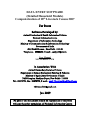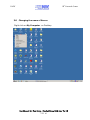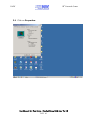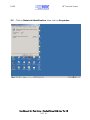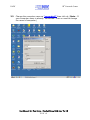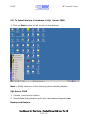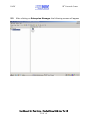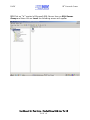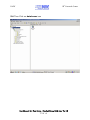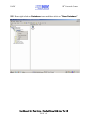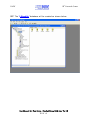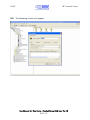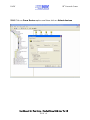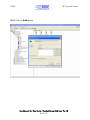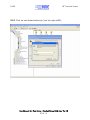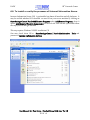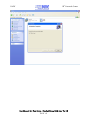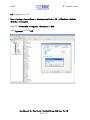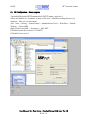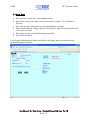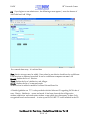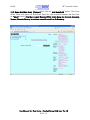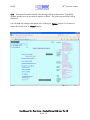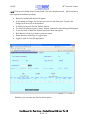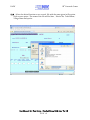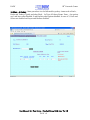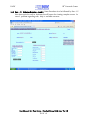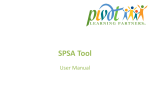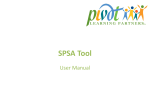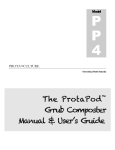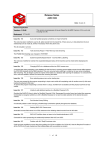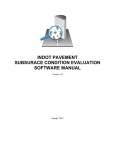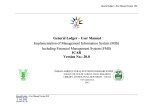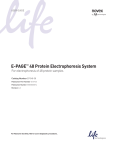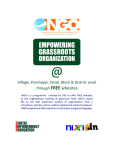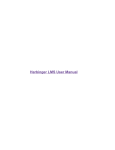Download Hardware/Software Specifications and Manual.
Transcript
DATA ENTRY SOFTWARE (Detailed Household Module) Computerization of 18th Livestock Census 2007 For States Software Developed by: Animal Production & Health Informatics Division National Informatics Centre Department of Information Technology Ministry of Communications & Information Technology Government of India 436, Krishi Bhawan , New Delhi -110145 Telephone:- 23388630 ,E-mail :- [email protected] User Manual NIC-APHID-LC-UM In Association With Animal Husbandary Statistics Division Department of Animal Husbandary Dairying & Fisheries Ministry of Agriculture,Government of India DMS Complex, Shadipur Depot, New Delhi - 110008 Tel : 25873773 , Fax : 25873772, E-mail :- [email protected] [email protected] Jan 2009 No part of this document should be reproduced or modified without the prior permission of National Informatics Centre DADF 18th Livestock Census Document Information Title Document ID Author(s) Reviewer(s) Team Name Team Members Project Mentors Editor Type of Report Software Used Templates Used Style guide USER MANUAL for DATA ENTRY SOFTWARE (Quick Results Module) Computerization of 18th Livestock Census 2007 NIC-APHID-LC2008 Mrs. Shweta Malhotra, Programmer , NIC Dr.A.K.Choubey, Senior Technical Director, NIC NIC-APHID Mr.Sanjay Sharma, Mrs. Shweta Malhotra, Mr. M. Moni , Deputy Director General , NIC Mr. Sanjay Sharma, Scientist “D, NIC SDLC Document-Managerial MS Word/Office XP IEEE,STD1063-1987 NIC QMS Style Guide Document Overview This document constitutes a formal statement of the USER MANUAL for DATA ENTRY SOFTWARE (Household Module) Computerization of 18th Livestock Census 2007. This document meets the QMS requirements of NIC. User Manual for Data Entry – Detailed House Hold wise Ver 1.0 2 Of 61 DADF 18th Livestock Census Amendment Log Version Number 1.0 Date 13/01/2009 Change Number - Brief Description User Manual Section Changed - User Manual for Data Entry – Detailed House Hold wise Ver 1.0 3 Of 61 DADF 18th Livestock Census Table of Contents 1. 2. 3. 4. 5. 6. 7. 8. 9. 10. 11. 12. 13. 14. 15. 16. 17. Introduction Hardware and Software Requirements Changing the name of Server Enable Auto Hide To Install backup of database in SQL Server 2000 To install or verify the presence of Internet Information Server To Install Detail Data Entry Software for household Configuration of IIS How to Use the Software House Hold Data Entry (Option-I) Data Entry - Species (Option -II) Data Entry Part – II Poultry Data Entry Part – III Agriculture Implements and Machinery Data Entry Part – IV Fisheries Statistics – I and 2 Data Entry Part – V Village Profile Data Transmission , Backup and Restore Master Reports User Manual for Data Entry – Detailed House Hold wise Ver 1.0 4 Of 61 DADF 1.0 18th Livestock Census Introduction India has conducted 18 Livestock Census so far. NIC was associated in 17th Livestock Census to publish District wise data on the website of the Department of Animal Husbandry Dairying and Fisheries (http://dadf.gov.in). Major Guidelines for conducting that Census were also published. This is first time the Government of India has decided to preserve the household information on Livestock Census in database form. The number of records thus generated will be as follows: • • • Village level data on Infrastructure ~ 0.6 m records Village level data on AH & Poultry (Quick results) ~ 0.6 m records Household data for all the parameters enumerated ~ 140 m records If somebody requires analyzing the development in AH sector based on the information generated on the past Censuses, it may not be possible to process the information using present day IT tolls such as Data Warehousing and Data Mining technologies. 2.0 Hardware and Software Requirements From such a large database to extract village, Sub-district, District, State and National level information, it is necessary that a sufficiently stable database is chosen to enter the data. For this purpose we have chosen SQL Server 2000. The software has been developed to work on client server configuration. Detailed data entry is to be carried out on the same infrastructure or at least district wise data entry . 2.1 Hardware requirement Minimum Hardware requirement to enter the data is as follows: a) One Server with Windows XP/ Windows 2000 server environment. – Minimum 1 GB RAM. Server ( preferably 2GB RAM), Clients ( preferably 1GBRAM) User Manual for Data Entry – Detailed House Hold wise Ver 1.0 5 Of 61 DADF 18th Livestock Census b) Clients Windows XP/ Windows 2000 environment - Minimum 512 MB RAM. Number of clients will depend on the number of data entry operators engaged in the data entry work ( 128 MB X No of Clients ) c) LAN configured environment. Local LAN for simultaneous data entry through Clients & Server 2.2 Software requirement: 2.2.1 On Server side 1. SQL Server 2000 Note :- While installing SQL Server take care of following steps 1. Choose Local Account option 2. Mixed Mode Authentication with user name sa and password sa 2. Internet Information Server 5.1 ( Control Panel ->IIS ->Help -> About ) 3. Internet Explorer 7.0 (Internet Explorer -> Help ->About ) 4. .NET framework 2.0 (To determine which versions of the .NET Framework are installed on a computer, follow these steps: 1. Search the Mscorlib.dll file 2. Right-click the Mscorlib.dll file, and then click Properties. 3. Click the Version tab, note the file version should be v2.0.50727 4. v2.0.50727 .NET Framework is available with CD and on http://dadf.gov.in 5. Screen Resolution 1024X768 ( TFT Wide screen may differ ) ( Internet Explorer ->View ->Text Size ->Medium ) The Software is rigorously tested on Win XP Professional with SP2 and with SP3 also. 2.2.2 On Client Side 1. Internet Explorer 7.0 2. Screen Resolution 1024X768 ( TFT Wide screen may differ ) User Manual for Data Entry – Detailed House Hold wise Ver 1.0 6 Of 61 DADF 3.0 18th Livestock Census Changing the name of Server Right click on My Computer on Desktop User Manual for Data Entry – Detailed House Hold wise Ver 1.0 7 Of 61 DADF 18th Livestock Census 3.1 Click on Properties User Manual for Data Entry – Detailed House Hold wise Ver 1.0 8 Of 61 DADF 3.2 18th Livestock Census Click on Network Identification, then click on Properties User Manual for Data Entry – Detailed House Hold wise Ver 1.0 9 Of 61 DADF 3.3 18th Livestock Census Change the computer name as “serverdadf” then click ok. (Note:- If your computer name is already “serverdadf” then no need to change the name of computer.) User Manual for Data Entry – Detailed House Hold wise Ver 1.0 10 Of 61 DADF 4.0 18th Livestock Census Enable Auto Hide to see lower portion of the screen Click Taskbar as shown in the screen User Manual for Data Entry – Detailed House Hold wise Ver 1.0 11 Of 61 DADF 18th Livestock Census 4.1 Now Click on Properties, then Click on “Auto hide” option , then click on Ok User Manual for Data Entry – Detailed House Hold wise Ver 1.0 12 Of 61 DADF 18th Livestock Census 5.0. To Install backup of database in SQL Server 2000 1. Click on Start button on left corner on the desktop. Note :- Kindly take care of the following while installing backup SQL Server 2000 1. Choose Local Account option 2. Mixed Mode Authentication with user name sa and password sa Backup and Restore User Manual for Data Entry – Detailed House Hold wise Ver 1.0 13 Of 61 DADF 18th Livestock Census Backup is to be restored only one , data will be lost if installed second time on the same system. In Client / Server Architecture , Data will be saved at one place ( serverdadf) automatically. 5.1 Click on Programs Microsoft SQL Server and then click on Enterprise Manager as shown in the screen below Note :- A detailed guidelines is also provided in Manuals and Instructions Directory namely “ User Manual for Data Entry – Detailed House Hold wise Ver 1.0 14 Of 61 DADF 5.2 18th Livestock Census After clicking on Enterprise Manager the following screen will appear User Manual for Data Entry – Detailed House Hold wise Ver 1.0 15 Of 61 DADF 18th Livestock Census 5.3 Click on “+” symbol of Microsoft SQL Server then on SQL Server Group and then click on Local the following screen will appear User Manual for Data Entry – Detailed House Hold wise Ver 1.0 16 Of 61 DADF 18th Livestock Census 5.4 Then Click on databases icon User Manual for Data Entry – Detailed House Hold wise Ver 1.0 17 Of 61 DADF 18th Livestock Census 5.5 Now right click on Database icon and then click on “New Database” User Manual for Data Entry – Detailed House Hold wise Ver 1.0 18 Of 61 DADF 18th Livestock Census 5.6 After clicking on new database the following screen will appear, type “LStockhh” in Name and then click OK User Manual for Data Entry – Detailed House Hold wise Ver 1.0 19 Of 61 DADF 18th Livestock Census 5.7 The “LStockhh” database will be created as shown below User Manual for Data Entry – Detailed House Hold wise Ver 1.0 20 Of 61 DADF 18th Livestock Census 5.8 Now right click on “LStockhh” , then click on All Tasks option, after that click on Restore Database option User Manual for Data Entry – Detailed House Hold wise Ver 1.0 21 Of 61 DADF 5.9 18th Livestock Census The following screen will appear User Manual for Data Entry – Detailed House Hold wise Ver 1.0 22 Of 61 DADF 18th Livestock Census 5.10 Click on From Device option and then click on Select devices User Manual for Data Entry – Detailed House Hold wise Ver 1.0 23 Of 61 DADF 18th Livestock Census 5.11 Click on Add option User Manual for Data Entry – Detailed House Hold wise Ver 1.0 24 Of 61 DADF 18th Livestock Census 5.12 Click on two dotted buttons (..) on the right of C:\ User Manual for Data Entry – Detailed House Hold wise Ver 1.0 25 Of 61 DADF 18th Livestock Census 5.13 Then Click on “lstockhh.bak” in C:\ after selecting click on OK button.(copy “lstockhh.bak” file from CD to C:\ ) User Manual for Data Entry – Detailed House Hold wise Ver 1.0 26 Of 61 DADF 18th Livestock Census 5.14 After clicking on OK button the following screen will appear ( wait ) User Manual for Data Entry – Detailed House Hold wise Ver 1.0 27 Of 61 DADF 5.15 18th Livestock Census Then this message will appear click on ok User Manual for Data Entry – Detailed House Hold wise Ver 1.0 28 Of 61 DADF 18th Livestock Census 6.0 To install or verify the presence of Internet Information Server Internet Information Server (IIS) is preinstalled on almost all machine and all platforms. It may be verified whether IIS is installed on now IIS on your server machine by clicking on Start>Settings>Control Panel>Add/Remove Programs under Add/Remove Programs, there is option Add/Remove Windows Components on the left side click on this option and follow the steps your IIS will get installed This step requires Windows XP SP2 installation CD One may check about IIS to Start>Settings>Control Panel>Administrative presence of Internet Information Services User Manual for Data Entry – Detailed House Hold wise Ver 1.0 29 Of 61 Tools and DADF 18th Livestock Census 7.0 To Install Detail Data Entry Software for household After this install , the application software – Detailed Household Data entry module. The steps to install the software are as follows: 1. Open CD drive, there is one folder named Household Software -> ”livestockhh” -> then click on “Debug” folder Note :- If you have installed previous version, then kindly uninstall the software first By Start->Setting->Control Panel ->Add Remove Programs -> Livestockhh And remove Start ->Setting -> Control Panel -> Administrative Tools -> IIS -> Web Sites -> Default Web Sites -> Livestockhh User Manual for Data Entry – Detailed House Hold wise Ver 1.0 30 Of 61 DADF 18th Livestock Census 7.1 Click on “Setup” icon as shown below User Manual for Data Entry – Detailed House Hold wise Ver 1.0 31 Of 61 DADF 7.2 18th Livestock Census Following screen appears Click Next User Manual for Data Entry – Detailed House Hold wise Ver 1.0 32 Of 61 DADF 18th Livestock Census 7.3Click on Next 7.4 ClicK Next -> Close User Manual for Data Entry – Detailed House Hold wise Ver 1.0 33 Of 61 DADF 18th Livestock Census User Manual for Data Entry – Detailed House Hold wise Ver 1.0 34 Of 61 DADF 18th Livestock Census 8.0 Configuration of IIS Start -> Setting -> Control Panel -> Administrative Tools -> IIS -> Web Sites -> Default Web Site ->livestockhh Right Click livestockhh -> Properties ->Documents -> Add Enter login.aspx and Click OK User Manual for Data Entry – Detailed House Hold wise Ver 1.0 35 Of 61 DADF 18th Livestock Census 8.1 IIS Configuration , Run a program “%windir%\Microsoft.NET\Framework\v2.0.50727\aspnet_regiis.exe –i Where %wiindir% is c:\windows in most of the cases , otherwise working directory of windows. Take care of the version. Also , Start -> Setting -> Control Panel -> Administrative Tools -> WebvSites -> Default Website -> Livestockhh Right Click Livestockhh -> Properties -> ASP .NET – If Enabled select the version to v2.0.50727 If Disabled Leave as it is User Manual for Data Entry – Detailed House Hold wise Ver 1.0 36 Of 61 DADF 18th Livestock Census 9.0 How to Use the Software Open internet explorer . In the address bar type the path http://serverdadf/livestockhh/login.aspx. The form shown blow will appear 9.1 Login Form: • • Select your user name. Enter your password. After entering valid username and password the screen below will appear. It is noted that only admin can add new user. Tahsil and Village can be added only for Rural Category and only by admin user. Town and Ward can be added only for Urban Category and only by admin user. User Manual for Data Entry – Detailed House Hold wise Ver 1.0 37 Of 61 DADF 18th Livestock Census 9.2 State Form • • • • • • Enter the state code in the corresponding text box. Enter district code of the district whose state code is entered. ( 01 to Number of Districts) Select the area type whose data is to be entered (Rural or Urban). Enter Tehsil Code and Village Code in Case of Rural or Enter Town Code and Ward code in case of Urban Then enter total no. of household having household Then Click on submit. If you login as administrators (admin) add options for village, ward, user and data entry options will appear as follows: User Manual for Data Entry – Detailed House Hold wise Ver 1.0 38 Of 61 DADF 18th Livestock Census 9.3 if you login as a non admin users , the following screen appears ( note the absence of Add Tehsil and Add Village , For a smooth data entry, It is advised that First, district wise user may be added. Data related to one district should not be on different LAN locations or different serverdadf. It can be on different computers on same LAN Second, finalize the list of Districts. Third, finalize the list of subdistricts and villages. Fourth, finalize the list of towns and wards. No Record can be added or modified in Breed List and State List A Detailed guideline on ???? is also provided with this Software CD regarding PLCN code of state , District , Subdistrict , towns and wards. It has been observed that village exists without subdistricts and wards exists without town which gives discrepancy in data. Only recoganised breed can be entered. A write up on PLCN Code ???? is also included in the CD User Manual for Data Entry – Detailed House Hold wise Ver 1.0 39 Of 61 DADF 9.3 18th Livestock Census If your Tahsil is not there you can add Tahsil by clicking on “Add Tahsil” option, this facility is for admin user only and available only for Rural. Add Town and Ward is available to Urban area type only. User Manual for Data Entry – Detailed House Hold wise Ver 1.0 40 Of 61 DADF 9.4 18th Livestock Census If your Village is not there you can add Village by clicking on “Add Village” option . This facility is for admin user only and can not be entered without Tehsil Code. User Manual for Data Entry – Detailed House Hold wise Ver 1.0 41 Of 61 DADF 18th Livestock Census 9.5 If your Town is not there you can add Town by clicking on “Add Town” option (this facility is for admin user only) User Manual for Data Entry – Detailed House Hold wise Ver 1.0 42 Of 61 DADF 18th Livestock Census 9.6 If your ward is not there you can add Ward by clicking on “Add Ward” option (this facility is for admin user only) User Manual for Data Entry – Detailed House Hold wise Ver 1.0 43 Of 61 DADF 18th Livestock Census 10.0 House Hold data Entry (Option-I) First click on “Add Household” option . The screen shown below will appear for Household. Enter the valid household number and then click on “Check” button. (User has to enter Household first before doing the livestock dataentry. Reason ,if household entry is not there user will not able to do dataentry. User Manual for Data Entry – Detailed House Hold wise Ver 1.0 44 Of 61 DADF 18th Livestock Census 10.1 If this particular household number is not there in database, the screen shown above will appear. All the fields are mandatory (cannot leave blank). Entry for each field can be viewed with the “Help” button given on the top. After entering the complete data click on “Submit” button to save the record. User Manual for Data Entry – Detailed House Hold wise Ver 1.0 45 Of 61 DADF 18th Livestock Census 10.2 If Household number already exist message will be displayed that “Household number already exist do you want to update or delete” .The screen shown below will be displayed. you can make the changes and update it by clicking on “Update” button. If you want to delete the record click on “Delete” button. User Manual for Data Entry – Detailed House Hold wise Ver 1.0 46 Of 61 DADF 18th Livestock Census 11.0 Data Entry Option -II ( Species ) Clicking “Data entry “following screen will appear. (XML for server only option is for server machine only, it will not appear on client machine. It is for generating and restoring of data from server machine only) The above Data entry Screen is divided into five Parts • • • • • • Part-I contains the 15 Livestock species Part-II (A) contains Backyard Poultry(Fowls, Ducks, Turkey/Quails/Other birds) Part-II (B) contains Poultry Farms Part-III Agricultural Implements & Equipments Part-IV Fisheries Statistics-I and Fisheries Statistics-II Part V Village Profile User Manual for Data Entry – Detailed House Hold wise Ver 1.0 47 Of 61 DADF 11.1 18th Livestock Census Data Entry Livestock :- By clicking on each link the respective screen will appear. For example: on Clicking “Cattle specie”, the Cattle screen will appear as shown below. The cursor will blink in “Household Sr No. text box” enter the household number and then click on Check button to verify whether data exists for cattle in the village or ward. User Manual for Data Entry – Detailed House Hold wise Ver 1.0 48 Of 61 DADF 18th Livestock Census 11.2 If the household number is correct, the screen below will appear and if the household number is incorrect the message” Household number does not exist will appear” • • • • After entering the correct species and breed code textboxes for entering data will appear on the screen. As soon as the user enters data, to see the sum , click Show Sum Button to verify the sum displayed in the textbox with heading total. If user enters data in incorrect format a message ‘ Enter correct value’ will flash. After entering data click submit. Data will be saved in the database and a message “Data Entered.” will appear. 4. If the record already exists for any breed the data will be shown in the respective textboxes as follows: User Manual for Data Entry – Detailed House Hold wise Ver 1.0 49 Of 61 DADF 18th Livestock Census 11.3 If the record already exists for any breed, the data, already entered , will be shown in the respective textboxes as follows: • • • • • • • • Button for update and delete will appear. If user wants to change the data he can correct it and then press “Update” the changes will be saved in the database. To delete the record click on “Delete” button. To cancel the selection press “Cancel” button. Textbox for data editing will disappear. To see the total of Male and Female breed click Sow sum option Back Button is used to go back to previous screen Home Button is used to go to Login screen Logout is used to close the application Similarly, you can enter the data for other species. User Manual for Data Entry – Detailed House Hold wise Ver 1.0 50 Of 61 DADF 11.4 18th Livestock Census By clicking on “ShowCheckList” option on the top you can see the list of data entered for a particular village or ward , and for particular species ( all breed ). Hide checklist button is to hide the checklist for proper viewing. If problem comes then verify Auto Hide option. User Manual for Data Entry – Detailed House Hold wise Ver 1.0 51 Of 61 DADF 18th Livestock Census 11.5 “Save Checklist in Word “ is to save your check list in word format, screen shown below will appear click on save option. Kindly note that all download program such as getright , DAP , IEPRO7 should be disabled . Save Checklist button is enabled only after show button is enabled and if only data is available for that species in the village or ward , Town or Sub District , District and State. User Manual for Data Entry – Detailed House Hold wise Ver 1.0 52 Of 61 DADF 18th Livestock Census 11.6 Select the desired location to save a word file with the name given in file option, click on save option. The name of the file will be State , District Na, Tehsil Name , Village Name and species. Now you can check your Excel file at location where you saved the file User Manual for Data Entry – Detailed House Hold wise Ver 1.0 53 Of 61 DADF 18th Livestock Census 12.0 Part – II Poultry Same procedure is to be followed for poultry items such as Fowls , Ducks and Turkeys, Quails and other Birds , In Type of Polutry Farms Foms , the options are 1 and layer other disabled, 2 and Broilers other options disabled. In case of 3 , Duck and Others are enabled and Layers and Broilers disabled. User Manual for Data Entry – Detailed House Hold wise Ver 1.0 54 Of 61 DADF 18th Livestock Census 13.0 Part – III Agriculture Implements and Machinery Same Procedure is to be followed by Part – III. Note that scroll button for viewing complete screen. User Manual for Data Entry – Detailed House Hold wise Ver 1.0 55 Of 61 DADF 18th Livestock Census 14.0 Part – IV Fisheries Statistics – I and 2 Same Procedure is to be followed by Part – IV. Note that vertical as well as horizontal scroll button for viewing complete screen. In case of problem regarding code, help is available onscreen User Manual for Data Entry – Detailed House Hold wise Ver 1.0 56 Of 61 DADF 18th Livestock Census 15.0 Part – V - Village Profile Same Procedure is to be followed by Part – V . Note that vertical as well as horizontal scroll button for viewing complete screen. In case of problem regarding code, help is available onscreen . Before entering data . check whether data is available for that village or ward or not. For all those states , who have entered data for that screen at quick level, not required to enter this data. Note that Village Profile check list and status of village profile data is available on Master Report Screen for viewing and saving from State Data Entry Form. User Manual for Data Entry – Detailed House Hold wise Ver 1.0 57 Of 61 DADF 18th Livestock Census 16. 0 Data Transmission, Backup and Restore: (Note:- this setup is to be installed on serverdadf named machine only.) For data transmission there is setup in the CD with the name XMLsetup in the folder XML SW. Click on Folder XML>then Click on Debug Folder>then click on Setup. Follow the instruction for installing. After following the instructions for installation the icon will appear on the desktop as well as in Programs. Data is to be sent only complete district wise. This option may only be used to transport data and taking backup. The data thus generated may also be ported to other system by option using Restore XML . This option is available only for server or computer named serverdadf. It is advised that periodically district wise xml file should be generated backup purpose after entering record. User Manual for Data Entry – Detailed House Hold wise Ver 1.0 58 Of 61 DADF 18th Livestock Census 16.1 Generate XML :- After clicking on XML Button, on your desktop the following screen will appear By clicking on Generate XML file A file with name (state code_dist code_livestock.xml) will be generated in c:\. The name of the file will be displayed in a message box. Click on “OK”, the file will be generated. User Manual for Data Entry – Detailed House Hold wise Ver 1.0 59 Of 61 DADF 18th Livestock Census 16.2 Restore XML: - After clicking on XML Button, the following screen will appear. Attach the file as an attachment to your mail and send it to the concerned authority and [email protected] User Manual for Data Entry – Detailed House Hold wise Ver 1.0 60 Of 61 DADF 18th Livestock Census 17.0 Master Reports Various Check lists for state, Dsitrict , Tehsil, Village , towns and wards are available on this screen. Also, Status and check list for Village profile is also available on this page . User Manual for Data Entry – Detailed House Hold wise Ver 1.0 61 Of 61