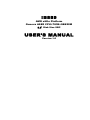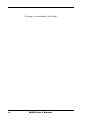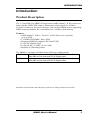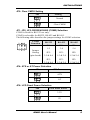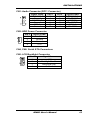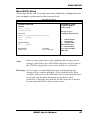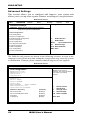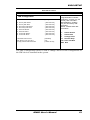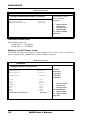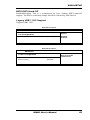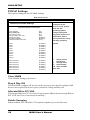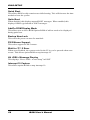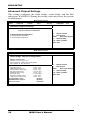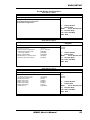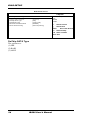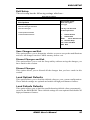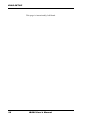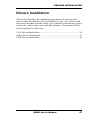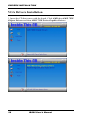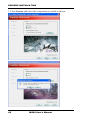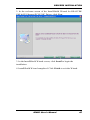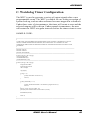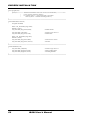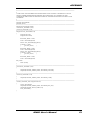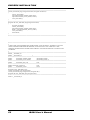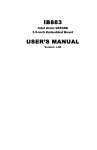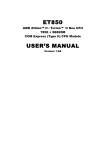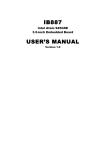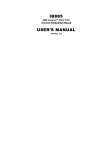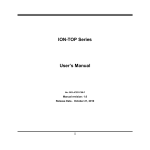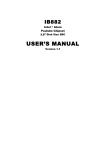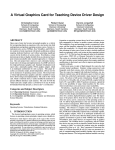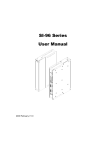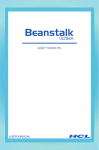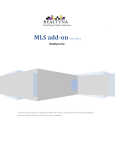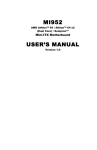Download USER`S MANUAL - IBT Technologies Inc.
Transcript
IB889
AMD eNile Platform
Geneva ASB2 CPU+785E+SB820M
3.5” Disk Size SBC
USER’S MANUAL
Version 1.0
Acknowledgments
PS/2 is a trademark of International Business Machines
Corporation.
AMD and Athlon™ II Neo are registered trademarks of Advanced
Micro Devices, Inc.
Microsoft Windows is a registered trademark of Microsoft
Corporation.
Winbond is a registered trademark of Winbond Electronics
Corporation.
All other product names or trademarks are properties of their
respective owners.
ii
IB889 User’s Manual
Table of Contents
Introduction ....................................................... 1
Product Description ............................................................. 1
Checklist .............................................................................. 2
IB889 Specifications ........................................................... 3
Board Dimensions ............................................................... 4
Installations ....................................................... 5
Installing the Memory ......................................................... 6
Setting the Jumpers ............................................................. 7
Connectors on IB889......................................................... 10
BIOS Setup ....................................................... 17
Drivers Installation ...................................... 37
VGA Drivers Installation .................................................. 38
Audio Drivers Installation ................................................. 43
LAN Drivers Installation ................................................... 44
Appendix ........................................................... 47
A. I/O Port Address Map................................................... 47
B. Interrupt Request Lines (IRQ) ...................................... 48
C. Watchdog Timer Configuration.................................... 49
IB889 User’s Manual
iii
This page is intentionally left blank.
iv
IB889 User’s Manual
INTRODUCTION
Introduction
Product Description
The 3.5-inch disk-size IB889 is based on the AMD Athlon™ II Neo processor
built with the AMD 785E chipset. Dimensions of the board are 102mm x
147mm. It features a low-power design, with one SO-DIMM socket supporting
DDR3 memory modules for a maximum size of 4GB system memory.
Features
y AMD Athlon™ II Neo / Turion™ II Neo Processors on board,
up to 2.2GHz
y 1 x DDR3 SO-DIMM , Max. 4GB
y Integrated HD4200, supports DVI and LVDS
y 2 x PCI-E Gigabit LAN
y 2x SATA III, 6x USB 2.0, 2x COM,
y Digital I/O, Watchdog timer
The IB889 is currently available in the following configurations:
IB889-22
IB888-13
TM
AMD Turion II Neo N54L (2.2GHz), 785E, 3.5”-inch Disk
Size SBC w/ DVI and dual PCI-E Gigabit LAN
TM
AMD Athlon II Neo N36L (1.3GHz), 785E, 3.5”-inch Disk
Size SBC w/ DVI and dual PCI-E Gigabit LAN
Remarks: Specifications and offerings are subject to change without prior notice.
IB889 User’s Manual
1
INTRODUCTION
Checklist
Your IB889 package should include the items listed below.
• The IB889 3.5” disk-size SBC
• This User’s Manual
• 1 CD containing chipset drivers and flash memory utility
• Cable kit for SATA and COM port
• Optional cables for USB and audio
2
IB889 User’s Manual
INTRODUCTION
IB889 Specifications
Product Name
Form Factor
CPU Type
CPU
Operate Frequency
Cache
Green /APM
CPU Socket
Chipset
BIOS
Memory
VGA
LVDS
LAN
USB
Audio
Expansion Slot
Parallel IDE/ CF
Serial ATA Ports
LPC I/O
Edge Connector
On Board Header /
Connectors
Digital I/O
Watchdog Timer
Power Connector
Board Size
IB889-13 / IB889-22
3.5” Disk Size SBC
AMD Geneva ASB2 TurionTM II Neo / AthlonTM II Neo DC CPU
Dual-Core CPU (27 x 27 mm) /45nm SOI / 812-ball package
FSB=3200 MHz Hyper Transport
AMD AthlonTM II Neo N36L=1.3GHz DC (12W)
AMD TurionTM II Neo N54L=2.2GHz DC (25W)
2MB
APM1.2
812-ball BGA ASB2 CPU on board
AMD 785E NB : 21 mm x 21 mm
AMD SB820M SB: 21mm x 21mm
AMI BIOS, support ACPI function
DDRIII-800 SO-DIMM x1 , Single Channel, Max. 4GB (Non-ECC,
1.5V)
AMD 785E built-in ATi HD4200 Graphics Core
1 x Dual Link DVI-I connector (via 785E TMDS & RAM DAC)
AMD 785E built-in 1 x 24-bit dual channels w/ DF13 socket x2 (via
LVTM)
Realtek 8111DL PCI-Express GbE x 1 for 1st LAN
Realtek 8111DL PCI-Express GbE x 1 for 2nd LAN
SB820M built-in USB 2.0 host controller, supports 6 ports
SB820M Built-in HD Audio engine + Audio Codec Realtek
ALC662 w/ 5.1 channels (Line-out, Line-in, Mic.)
Mini PCI-e socket x 1 w/ USB for Wireless LAN or TV-tuner
module
N/A
SB820M built-in SATA controller, supports 2 x ports for SATA 3.0
W83627DHG-P: COM1 (RS232/422/485), COM2 (RS232) &
hardware monitor (3 thermal inputs, 6 voltage monitor inputs, 2
fan headers).
DVI-I Connector x 1
RJ45 x 2 for LAN 1 & LAN 2
Dual USB stack connector x2 for USB1/2 & 3/4
DC jack x 1
DF13 Socket x2 for LVDS
2x4 pins header x1 for USB 5/6
2x6 pins header x1 for Audio
2x10 pins header x1 for COM1 (RS232/422/485) & COM2(RS232
only)
2x5 pins headers x 1 for LPC( 80-port card debugging purpose)
5 pins box header x 1 for smart battery
4 pins box header x 1 for backlight/brightness control
4-pins power connector x 1 for SATA HDD
3-pins connector x 1 for CPU fan
2-pins connector x 1 for DC-in power
4 in & 4 out
Yes (256 segments, 0, 1, 2…255. sec/min)
+12V DC-IN
102x147mm
IB889 User’s Manual
3
INTRODUCTION
Board Dimensions
4
IB889 User’s Manual
INSTALLATIONS
Installations
This section provides information on how to use the jumpers and
connectors on the IB889 in order to set up a workable system. The topics
covered are:
Installing the Memory ........................................................................... 6
Setting the Jumpers................................................................................ 7
Connectors on IB889 ........................................................................... 10
IB889 User’s Manual
5
INSTALLATIONS
Installing the Memory
The IB889 board supports a DDR3 memory socket for a maximum total
memory of 4GB in DDR3 800 memory type.
Installing and Removing Memory Modules
To install DDR3 modules, locate the memory socket on the board and
perform the following steps:
1. Hold the DDR3 module so that the keys of the DDR3 module align
with those on the memory slot.
2. Gently push the DDR3 module in an angle as shown in the picture
below until the clips of the sockets lock to hold the DDR3 module in
place when the DDR3 module touches the bottom of the socket.
3. To remove the DDR3 module, press the clips with both hands.
6
IB889 User’s Manual
INSTALLATIONS
Setting the Jumpers
Jumpers are used on IB889 to select various settings and features
according to your needs and applications. Contact your supplier if you
have doubts about the best configuration for your needs. The following
lists the connectors on IB889 and their respective functions.
Jumper Locations on IB889................................................................... 8
JP5: Clear CMOS Setting ...................................................................... 9
JP1, JP2, JP3: RS232/422/485 (COM2) Selection ................................ 9
JP4: ATX or AT Power Selection ......................................................... 9
JP6: LCD Panel Power Selection .......................................................... 9
IB889 User’s Manual
7
INSTALLATIONS
Jumper Locations on IB889
Jumpers on IB889 ............................................................................ Page
JP5: Clear CMOS Setting ...................................................................... 9
JP1, JP2, JP3: RS232/422/485 (COM2) Selection ................................ 9
JP4: ATX or AT Power Selection.......................................................... 9
JP6: LCD Panel Power Selection........................................................... 9
8
IB889 User’s Manual
INSTALLATIONS
JP5: Clear CMOS Setting
JP5
Setting
Normal
Clear CMOS
JP1, JP2, JP3: RS232/422/485 (COM2) Selection
COM1 is fixed for RS-232 use only.
COM2 is selectable for RS232, RS-422 and RS-485.
The following table describes the jumper settings for COM2 selection.
COM2
Function
Jumper
Setting
(pin closed)
RS-232
RS-422
RS-485
JP1:
1-2
JP1:
3-4
JP1:
5-6
JP2:
3-5 & 4-6
JP2:
1-3 & 2-4
JP2:
1-3 & 2-4
JP3:
3-5 & 4-6
JP3:
1-3 & 2-4
JP3:
1-3 & 2-4
JP4: ATX or AT Power Selection
JP4
ATX Power
ATX
AT
JP6: LCD Panel Power Selection
JP6
LCD Panel Power
3.3V
5V
IB889 User’s Manual
9
INSTALLATIONS
Connectors on IB889
Connector Locations on IB889 ............................................................ 11
CN13, CN14: USB0/1/4/5 Ports .......................................................... 12
CN11, CN12: GbE RJ45 Ports ............................................................ 12
CN17: DVI-I Connector ...................................................................... 12
CN15, CN16: DC-IN 12V Power Connector ...................................... 12
FAN1: System Fan Power Connector .................................................. 12
CN1: Audio Connector (DF11 Connector) .......................................... 13
CN3: HDD Power Connector .............................................................. 13
CN4, CN6: Serial ATA Connectors .................................................... 13
CN5: LCD Backlight Connector.......................................................... 13
CN9/CN8: LVDS Connector (1st channel, 2nd channel) .................... 14
CN10: USB2/USB3 Connector ........................................................... 14
J1: Digital I/O ...................................................................................... 14
J2: COM1/2: Serial Port ...................................................................... 15
J5: System Function Connector ........................................................... 16
J6: SPI Flash Connector (factory use only) ......................................... 16
10
IB889 User’s Manual
INSTALLATIONS
Connector Locations on IB889
Connectors on IB889 ........................................................................ Page
CN13, CN14: USB0/1/4/5 Ports.......................................................... 12
CN11, CN12: GbE RJ45 Ports ............................................................ 12
CN17: DVI-I Connector ...................................................................... 12
CN15, CN16: DC-IN 12V Power Connector ...................................... 12
FAN1: System Fan Power Connector ................................................. 12
CN1: Audio Connector (DF11 Connector) ......................................... 13
CN3: HDD Power Connector .............................................................. 13
CN4, CN6: Serial ATA Connectors .................................................... 13
CN5: LCD Backlight Connector ......................................................... 13
CN9/CN8: LVDS Connector (1st channel, 2nd channel) .................... 14
CN10: USB2/USB3 Connector ........................................................... 14
J1: Digital I/O ...................................................................................... 14
J2: COM1/2: Serial Port ...................................................................... 15
J5: System Function Connector ........................................................... 16
J6: SPI Flash Connector (factory use only) ......................................... 16
IB889 User’s Manual
11
INSTALLATIONS
CN13, CN14: USB0/1/4/5 Ports
CN11, CN12: GbE RJ45 Ports
CN17: DVI-I Connector
Signal Name
DATA 2DATA 2+
Shield 2/4
DATA 4DATA 4+
DDC CLOCK
DDC DATA
VSYNC
DATA 1DATA 1+
SHIELD 1/3
DATA 3DATA 3+
DDC POWER
A GROUND 1
Pin #
Pin #
Signal Name
1
2
3
4
5
6
7
8
9
10
11
12
13
14
15
16
17
18
19
20
21
22
23
24
C1
C2
C3
C4
C5
C6
HOT POWER
DATA 0DATA 0+
SHIELD 0/5
DATA 5DATA 5+
SHIELD CLK
CLOCK CLOCK +
Red.
Green
Blue
HSYNC
Ground
Ground
CN15, CN16: DC-IN 12V Power Connector
Pin #
Signal Name
1
DC in (12V only)
2
Ground
FAN1: System Fan Power Connector
FAN1 are 3-pin headers for system fans. The fan must be a 12V fan.
Pin #
1
2
3
12
Signal Name
Ground
+12V
Rotation detection
IB889 User’s Manual
INSTALLATIONS
CN1: Audio Connector (DF11 Connector)
Signal Name
Pin #
Pin #
LINEOUT R
2
1
Ground
4
3
LINEIN R
6
5
Ground
8
7
MIC-In
10
9
Ground
12
11
Signal Name
LINEOUT L
JD FRONT
LINEIN
JD LINEIN
MIC L
JD MIC1
CN3: HDD Power Connector
Pin # Signal Name
1
+5V
2
Ground
3
Ground
4
+12V
CN4, CN6: Serial ATA Connectors
CN5: LCD Backlight Connector
Pin #
Signal Name
1
+12V
2
Backlight Enable
3
Backlight Adj
4
Ground
IB889 User’s Manual
13
INSTALLATIONS
CN9/CN8: LVDS Connector (1st channel, 2nd channel)
The LVDS connectors, DF13 20-pin mating connectors, are composed
of the first channel (CN9) and second channel (CN8) to support 24-bit or
48-bit.
Signal Name Pin # Pin # Signal Name
TX02
1
TX0+
Ground
4
3
Ground
TX16
5
TX1+
*5V/3.3V
8
7
Ground
TX310
9
TX3+
TX212
11
TX2+
Ground
14
13
Ground
TXC16
15
TXC+
*5V/3.3V
18
17
VDD_EDID
DAT_EDID
20
19
CLK_EDID
*JP6 can be used to set 3.3V or 5V.
CN10: USB2/USB3 Connector
Signal Name
Vcc
D0D0+
Ground
J1: Digital I/O
Signal Name
GND
OUT3
OUT2
IN3
IN2
14
Pin
1
3
5
7
9
Pin
1
3
5
7
Pin
2
4
6
8
10
Pin
2
4
6
8
Signal Name
Ground
D1+
D1Vcc
Signal Name
VCC
OUT1
OUT0
IN1
IN0
IB889 User’s Manual
INSTALLATIONS
J2: COM1/2: Serial Port
J2 COM1 serial port connector is jumper selectable for RS-232, RS-422
and RS-485. COM2 serial port support RS-232 only.
Signal Name Pin # Pin # Signal Name
DSR1
2
1
DCD1
Data set ready
RTS1
Data carrier detect
4
3
Request to send
CTS1
6
5
Clear to send
RI1
8
Pin #
RS-232
1
2
3
4
5
6
7
8
9
10
DCD1
DSR1
RXD1
RTS1
TXD1
CTS1
DTR1
RI1
Ground
NC
TXD1
Transmit data
7
Ringing indicator
Not used
DSR2
RTS2
CTS2
RI2
Not used
RXD1
Receive data
DTR1
Data terminal ready
10
12
14
16
18
20
9
11
13
15
17
19
Ground
DCD2
RXD2
TXD2
DTR2
Ground
Signal Name
R2-422
RS-485
TXNC
TX+
RTS1
RX+
NC
RXNC
Ground
NC
IB889 User’s Manual
DATANC
DATA+
RTS1
NC
NC
NC
NC
Ground
NC
15
INSTALLATIONS
J5: System Function Connector
ATX Power ON Switch: Pins 1 and 2
This 2-pin connector is an “ATX Power Supply On/Off Switch” on the
system that connects to the power switch on the case. When pressed, the
power switch will force the system to power on. When pressed again, it
will force the system to power off.
Power LED: Pins 3 and 4
Pin #
3
4
Signal Name
Vcc
Ground
Hard Disk Drive LED Connector: Pins 5 and 6
This connector connects to the hard drive activity LED on control panel.
This LED will flash when the HDD is being accessed.
Pin #
6
5
Signal Name
HDD Active
Vcc
Reset Switch: Pins 7 and 8
The reset switch allows the user to reset the system without turning the
main power switch off and then on again.
J6: SPI Flash Connector (factory use only)
16
IB889 User’s Manual
BIOS SETUP
BIOS Setup
This chapter describes the different settings available in the AMI
(American Megatrends, Inc.) BIOS that comes with the board. The
topics covered in this chapter are as follows:
BIOS Introduction ............................................................................... 18
BIOS Setup .......................................................................................... 18
Main BIOS Setup ................................................................................ 19
Advanced Settings ............................................................................... 20
PCIPnP Settings................................................................................... 26
Boot Settings ....................................................................................... 27
Security Settings .................................................................................. 29
Advanced Chipset Settings .................................................................. 30
Exit Setup ............................................................................................ 35
IB889 User’s Manual
17
BIOS SETUP
BIOS Introduction
The BIOS provides critical low-level support for a standard device such
as disk drives, serial ports and parallel ports. It also adds virus and
password protection as well as special support for detailed fine-tuning of
the chipset controlling the entire system.
BIOS Setup
The BIOS provides a Setup utility program for specifying the system
configurations and settings. The BIOS ROM of the system stores the
Setup utility. When you turn on the computer, the BIOS is immediately
activated. Pressing the <Del> key immediately allows you to enter the
Setup utility. If you are a little bit late pressing the <Del> key, POST
(Power On Self Test) will continue with its test routines, thus preventing
you from invoking the Setup. If you still wish to enter Setup, restart the
system by pressing the ”Reset” button or simultaneously pressing the
<Ctrl>, <Alt> and <Delete> keys. You can also restart by turning the
system Off and back On again. The following message will appear on
the screen:
Press
<DEL>
to
Enter
Setup
In general, you press the arrow keys to highlight items, <Enter> to
select, the <PgUp> and <PgDn> keys to change entries, <F1> for help
and <Esc> to quit.
When you enter the Setup utility, the Main Menu screen will appear on
the screen. The Main Menu allows you to select from various setup
functions and exit choices.
18
IB889 User’s Manual
BIOS SETUP
Main BIOS Setup
This setup allows you to record some basic hardware configurations in
your computer system and set the system clock.
BIOS SETUP UTILITY
Main
Advanced
PCIPnP
Boot
Security
Chipset
Exit
Use[ENTER], [TAB]
or [SHIFT-TAB] to
select a field.
System Overview
AMIBIOS
Version :08.00.15
Build Date:08/04/10
Use [+] or [-] to
configure system Time.
Processor
AMD Turion™ II Neo N54L Dual Core Processor
Speed
: 2200MHz
Count
:2
System Memory
Size
: 1792MB
System Time
System Date
Note:
[17:00:00]
[Thu 08/19/2010]
<↑↓
+Tab
F1
F10
ESC
Select Screen
Select Item
Change Field
Select Field
General Help
Save and Exit
Exit
If the system cannot boot after making and saving system
changes with Setup, the AMI BIOS supports an override to
the CMOS settings that resets your system to its default.
Warning: It is strongly recommended that you avoid making any
changes to the chipset defaults. These defaults have been
carefully chosen by both AMI and your system manufacturer
to provide the absolute maximum performance and
reliability. Changing the defaults could cause the system to
become unstable and crash in some cases.
IB889 User’s Manual
19
BIOS SETUP
Advanced Settings
This section allows you to configure and improve your system and
allows you to set up some system features according to your preference.
BIOS SETUP UTILITY
Main
Advanced
PCIPnP
Boot
Security
Chipset
Exit
Configure CPU.
Advanced Settings
WARNING: Setting wrong values in below sections
may cause system to malfunction.
► CPU Configurations
► IDE Configuration
► Super IO Configuration
► Hardware Health Configuration
► ACPI Configuration
► AHCI Configuration
<Select Screen
↑↓ Select Item
Enter
Go to Sub Screen
F1 General Help
F10 Save and Exit
ESC Exit
► PCI Express Configuration
► Trusted Computing
► USB Configuration
► Lan Configuration
► Power Configuration
The fields in each section are shown in the following sections, as seen in the
computer screen. Please note that setting the wrong values may cause the system
to malfunction. If unsure, please contact technical support of your supplier.
BIOS SETUP UTILITY
Advanced
This option should remain
disabled for the normal
operation. The driver developer
may enable it for testing
purpose.
CPU Configuration
Module Version: 15.00
AGESA Version: 1.0.0.0
Physical Count: 1
Logical Count: 2
AMD Turion™ II Neo N54L Dual Core Processor
Revision: C3
Cache L1: 256KB
Cache L2: 2048KB
Cache L3: N/A
Speed: 2200MHz,
NB Clk: 1600MHz
Able to Change Freq. : Yes
uCode Patch Level: 0x10000B6
GART Error Reporting
Microcode Update
Secure Virtual Machine Mode
PowerNow
C1E Support
20
[Disabled]
[Enabled]
[Enabled]
[Enabled]
[Enable]
IB889 User’s Manual
<↑↓
+F1
F10
ESC
Select Screen
Select Item
Change Field
General Help
Save and Exit
Exit
BIOS SETUP
BIOS SETUP UTILITY
Advanced
IDE Configuration
OnBoard PCI IDE Controller
►
►
►
►
►
►
►
►
Primary IDE Master
Primary IDE Slave
Secondary IDE Master
Secondary IDE Slave
Third IDE Master
Third IDE Slave
Fourth IDE Master
Fourth IDE Slave
[Both]
: [Not Detected]
: [Not Detected]
: [Not Detected]
: [Not Detected]
: [Not Detected]
: [Not Detected]
: [Not Detected]
: [Not Detected]
Hard Disk Write Protect
IDE Detect Time Out (Sec)
ATA(PI) 80Pin Cable Detection
[Disabled]
[35]
[Host & Device]
DISABLED: disables the
integrated IDE Controller.
PRIMARY: enables only the
Primary IDE Controller.
SECONDARY: enables
only the Secondary IDE
Controller.
BOTH: enables both IDE
Controllers.
<↑↓
+F1
F10
ESC
Select Screen
Select Item
Change Field
General Help
Save and Exit
Exit
The IDE Configuration menu is used to change and/or set the configuration of
the IDE devices installed in the system.
IB889 User’s Manual
21
BIOS SETUP
BIOS SETUP UTILITY
Advanced
Configure Win627DHG Super IO Chipset
Serial Port1 Address
Serial Port2 Address
Restore on AC Power Loss
[3F8/IRQ4]
[2F8/IRQ3]
[Power Off]
Allows BIOS to Select
Serial Port Base
Addresses
<↑↓
+F1
F10
ESC
Select Screen
Select Item
Change Field
General Help
Save and Exit
Exit
Onboard Serial Port
The default values are:
Serial Port 1: 3F8/IRQ4
Serial Port 2: 2F8/IRQ3
Restore on AC Power Loss
This field sets the system power status whether Power On or Power Off when
power returns to the system from a power failure situation.
BIOS SETUP UTILITY
Advanced
Options
Hardware Health Configuration
System Temperature
CPU Temperature
NB Temperature
CPUFAN Speed
:43°C/109°F
:64°C/147°F
:49°C/120°F
:6490 RPM
Vcore
:1.152 V
+3.3V
+12V
:3.328 V
:12.196 V
VDDR3
:1.480 V
VGPU
:1.104V
+5V
VSB
VBAT
: 5.068V
:3.328V
:3.328V
CPU Shutdown Temperature
22
[Disabled]
IB889 User’s Manual
Disabled
80°C/176°F
85°C/185°F
90°C/194°F
95°C/203°F
<↑↓
+Tab
F1
F10
ESC
Select Screen
Select Item
Change Field
Select Field
General Help
Save and Exit
Exit
BIOS SETUP
BIOS SETUP UTILITY
Advanced
General ACPI
Configuration settings
ACPI Settings
►General ACPI Configuration
►Advanced ACPI Configuration
BIOS SETUP UTILITY
Advanced
General ACPI Configuration
Suspend mode
C1E Support
[S1 (POS)]
[Enable]
Select the ACPI
state used for
System Suspend.
BIOS SETUP UTILITY
Advanced
Advanced ACPI Configuration
ACPI Version Features
ACPI APIC support
AMI OEMB table
Headless mode
[ACPI v1.0]
[Enabled]
[Enabled]
[Disabled]
Enable RSDP pointers
to 64-bit Fixed System
Description Tables.
Different ACPI version
Has some addition
BIOS SETUP UTILITY
Advanced
AHCI Settings
[Enabled]
AHCI BIOS Support
AHCI Port0
AHCI Port1
AHCI Port2
AHCI Port3
AHCI Port4
AHCI Port5
[Not Detected]
[Not Detected]
[Not Detected]
[Not Detected]
[Not Detected]
[Not Detected]
IB889 User’s Manual
Enables for supporting
AHCI controller in AHCI
mode during BIOS control
otherwise operates in IDE
mode.
23
BIOS SETUP
BIOS SETUP UTILITY
Advanced
PCI Express Configuration
Relaxed Ordering
Maximum Payload Size
Extended Tag Field
No Snoop
Maximum Read Reqquest Size
Active State Power Management
Extended Synch
[Auto]
[Auto]
[Auto]
[Auto]
[Auto]
[Disabled]
[Auto]
Enables/Disables
Pci Express Device
Relaxed Ordering.
BIOS SETUP UTILITY
Advanced
Trusted Computing
TCG/TPM SUPPORT
[No]
Enable/Disable TPM TCG
(TPM 1.1/1.2) supp
in BIOS
BIOS SETUP UTILITY
Advanced
Configure the USB Mass
Storage Class Devices.
USB Configuration
Module Version - 2.24.5-13.4
USB Devices Enabled:
1 Keyboard, 1 Mouse, 1 Drive
Legacy USB Support
USB 2.0 Controller Mode
BIOS EHCI Hand-Off
Legacy USB1.1 HC Support
[Enabled]
[HiSpeed]
[Enabled]
[Enabled]
►USB Mass Storage Device Configuration
<↑↓
+F1
F10
ESC
Select Screen
Select Item
Change Field
General Help
Save and Exit
Exit
The USB Configuration menu is used to read USB configuration information
and configure the USB settings.
Legacy USB Support
Enables support for legacy USB. AUTO option disables legacy support if no
USB devices are connected.
USB 2.0 Controller Mode
Configures the USB 2.0 controller in HiSpeed (480Mbps) or FullSpeed
(12Mbps).This option is enabled by HiSpeed.
24
IB889 User’s Manual
BIOS SETUP
BIOS EHCI Hand-Off
Enabled/Disabled. This is a workaround for Oses without EHCI hand-off
support. The EHCI ownership change should be claimed by EHCI driver.
Legacy USB1.1 HC Support
Support USB1.1 HC.
BIOS SETUP UTILITY
Advanced
Options
Lan Configuration
Onboard LAN Option ROM
[Disabled]
Disabled
Enabled
BIOS SETUP UTILITY
Advanced
Power Configuration
RTC Resume
Resume By Ring
[Disabled]
[Disabled]
IB889 User’s Manual
Disable/Enable
RTC to generate
a wake event.
25
BIOS SETUP
PCIPnP Settings
This option configures the PCI/PnP settings.
BIOS SETUP UTILITY
Main
Advanced
PCIPnP
Boot
Security
Advanced PCI/PnP Settings
WARNING: Setting wrong values in below sections
may cause system to malfunction.
Clear NVRAM
Plug & Play O/S
PCI Latency Timer
Allocate IRQ to PCI VGA
Palette Snooping
PCI IDE BusMaster
OffBoard PCI/ISA IDE Card
[No]
[No]
[64]
[Yes]
[Disabled]
[Enabled]
[Auto]
IRQ3
IRQ4
IRQ5
IRQ7
IRQ9
IRQ10
IRQ11
IRQ14
IRQ15
[Available]
[Available]
[Available]
[Available]
[Available]
[Available]
[Available]
[Available]
[Available]
DMA Channel 0
DMA Channel 1
DMA Channel 3
DMA Channel 5
DMA Channel 6
DMA Channel 7
[Available]
[Available]
[Available]
[Available]
[Available]
[Available]
Chipset
Exit
NO: lets the BIOS
Configure all the
Devices in the system.
YES: lets the
operating system
configure Plug and
Play (PnP) devices not
required for boot if
your system has a Plug
and Play operating
system.
<↑↓
+F1
F10
ESC
Select Screen
Select Item
Change Field
General Help
Save and Exit
Exit
Clear VRAM
Clear VRAM during system boot.
Plug & Play O/S
This lets BIOS configure all devices in the system or lets the OS configure PnP
devices not required for boot if your system has a Plug and Play OS.
Allocate IRQ to PCI VGA
This assigns IRQ to PCI VGA card if card requests IRQ or doesn't assign IRQ to
PCI VGA card even if card requests an IRQ.
Palette Snooping
When enabled, PCI will allow VGA palette signals to go to the ISA bus.
26
IB889 User’s Manual
BIOS SETUP
PCI IDE BusMaster
This function allows the BIOS to use PCI BusMastering for reading or writing to
IDE drives.
OffBoard PCI/ISA IDE Card
This option specifies if an offboard PCI IDE controller adapter card is installed
in the computer. You must specify the PCI Expansion slot on the motherboard
where the offboard PCI IDE controller is installed. This disables the onboard
PCI IDE controller. You must also specify the IRQs for this PCI IDE card.
IRQ#
Use the IRQ# address to specify what IRQs can be assigned to a particular
peripheral device.
Boot Settings
BIOS SETUP UTILITY
Main
Advanced
Boot
PCIPnP
Security
Chipset
Exit
Configure Settings
during System Boot.
Boot Settings
►Boot Settings Configuration
<Select Screen
↑↓ Select Item
+Change Field
Enter
Go to Sub Screen
F1 General Help
F10 Save and Exit
ESC Exit
►Boot Device Priority
►Hard Disk Drives
►CD/DVD Drives
BIOS SETUP UTILITY
Boot
Boot Settings Configuration
Quick Boot
Quiet Boot
AddOn ROM Display Mode
Bootup Num-Lock
PS/2 Mouse Support
Wait for ‘F1’ If Error
Hit ‘DEL’ Message Display
Interrupt 19 Capture
[Enabled]
[Disabled]
[Force BIOS]
[On]
[Auto]
[Enabled]
[Enabled]
[Disabled]
IB889 User’s Manual
Allows BIOS to skip
certain tests while
booting. This will
decrease the time
needed to boot the
system.
<↑↓
+F1
F10
ESC
Select Screen
Select Item
Change Field
General Help
Save and Exit
Exit
27
BIOS SETUP
Quick Boot
This allows BIOS to skip certain tests while booting. This will decrease the time
needed to boot the system.
Quite Boot
When disabled, this displays normal POST messages. When enabled, this
displays OEM Logo instead of POST messages.
AddOn ROM Display Mode
This allows user to force BIOS/Option ROM of add-on cards to be displayed
during quiet boot.
Bootup Num-Lock
This select the power-on state for numlock.
PS/2 Mouse Support
This select support for PS/2 mouse.
Wait for ‘F1’ If Error
When set to Enabled, the system waits for the F1 key to be pressed when error
occurs. This allows option ROM to trap interrupt 19.
Hit <DEL> Message Display
This displays “Press <DEL> to run Setup” in POST.
Interrupt 19 Capture
This allows option ROMs to trap interrupt 19.
28
IB889 User’s Manual
BIOS SETUP
Security Settings
This setting comes with two options set the system password. Supervisor
Password sets a password that will be used to protect the system and Setup
utility. User Password sets a password that will be used exclusively on the
system. To specify a password, highlight the type you want and press <Enter>.
The Enter Password: message prompts on the screen. Type the password and
press <Enter>. The system confirms your password by asking you to type it
again. After setting a password, the screen automatically returns to the main
screen.
To disable a password, just press the <Enter> key when you are prompted to
enter the password. A message will confirm the password to be disabled. Once
the password is disabled, the system will boot and you can enter Setup freely.
BIOS SETUP UTILITY
Main
Advanced
PCIPnP
Boot
Security
Chipset
Exit
Install or Change the
Password.
Security Settings
Supervisor Password : Not Installed
User Password
: Not Installed
Change Supervisor Password
Change User Password
Boot Sector Virus Protection [Disabled]
IB889 User’s Manual
<Select Screen
↑↓ Select Item
Enter
Change
F1 General Help
F10 Save and Exit
ESC Exit
29
BIOS SETUP
Advanced Chipset Settings
This setting configures the north bridge, south bridge and the ME
subsystem. WARNING! Setting the wrong values may cause the system
to malfunction.
BIOS SETUP UTILITY
Main
Advanced
PCIPnP
Boot
Security
Chipset
Exit
Options for NB
Advanced Chipset Settings
WARNING: Setting wrong values in below sections
may cause system to malfunction.
<Select Screen
↑↓ Select Item
Enter
Go to Sub Screen
F1 General Help
F10 Save and Exit
ESC Exit
► North Bridge Configuration
► North
Bridge2 Configuration
► South Bridge Configuration
BIOS SETUP UTILITY
Chipset
North Bridge Chipset Configuration
Memory Configuration
DRAM Timing Configuration
Size of Dimm #0: 1 GB Timing Configuration
Size of Dimm #1: Non-Presence
Memory CLK
CAS Latency(Tcl)
RAS/CAS dELAY(Trcd)
Row Precahrge Time (Trp)
Min Active RAS (Tras)
RAS/RAS Delay (Trrd)
Row Cycle (Trc)
Read to Precharge (Trtp)
Write Recover Time (Twr)
HT Link Width Control
GfxNBPstateDis Support
T0Time Override
30
:400 MHz, N/A
: 6 CLK , N/A
: 6 CLK , N/A
: 6 CLK , N/A
: 15 CLK , N/A
: 4 CLK , N/A
: 21 CLK , N/A
: 4 CLK , N/A
: 6 CLK , N/A
[Enable]
[Enable]
[Disabled]
IB889 User’s Manual
<Select Screen
↑↓ Select Item
Enter
Go to Sub Screen
F1 General Help
F10 Save and Exit
ESC Exit
BIOS SETUP
Memory Configuration
BIOS SETUP UTILITY
Chipset
Memory Configuration
Channel Interleaving
Enable Clock to All DIMMs
Memory Hole Remapping
CS Sparing Enable
Power Down Enable
Power Down Mode
DRAM Parity Enable
Bank Swizzle Mode
Power Down Enable
[Auto]
[Disabled]
[Enabled]
[Disabled]
[Auto]
[Auto]
[Auto]
[Auto]
[Auto]
Enable Channel Memory
Interleaving
<Select Screen
↑↓ Select Item
Enter
Go to Sub Screen
F1 General Help
F10 Save and Exit
ESC Exit
DRAM Timing Configuration
BIOS SETUP UTILITY
Chipset
Optons
DRAM Timing Configuration
DRAM Timing Config
[Auto]
Auto
Manual
<Select Screen
↑↓ Select Item
Enter
Go to Sub Screen
F1 General Help
F10 Save and Exit
ESC Exit
IB889 User’s Manual
31
BIOS SETUP
NorthBridge2 Chipset Configuration
BIOS SETUP UTILITY
Chipset
NorthBridge2 Chipset Configuration
RS880 CIMx Version : 1.3.0.5
►Internal Graphics Configuration
NB Power Management Features
Memory Hole
[Auto]
[Disabled]
<Select Screen
↑↓ Select Item
Enter
Go to Sub Screen
F1 General Help
F10 Save and Exit
ESC Exit
Internal Graphics Configuration
BIOS SETUP UTILITY
Chipset
Internal Graphics Configuration
Internal Graphics Mode
UMA Frame Buffer Size
SIDEPORT Clock Speed
GFX Engine Clock Override
UMA-SP Interleave Mode
SP Power Management
SP NB Termination
SP Memory Termination
SP CMD Hold
SP CMD Hold
[UMA+SIDEPORT]
[Auto]
[400MHz]
[Disable]
[Auto]
[Auto]
[Disable]
[Disable]
[Auto]
[Auto]
Special Graphics Features
FB Location
[Disabled]
[Below 4G]
LVDS Type Select
LVDS ID Selection
LVDS Back Light Control
[NOT EDID]
[1024 x 768 24 bit]
[7 (Max)]
32
IB889 User’s Manual
Options
Disable
UMA
SIDEPORT
UMA+SIDEPORT
<Select Screen
↑↓ Select Item
Enter
Go to Sub Screen
F1 General Help
F10 Save and Exit
ESC Exit
BIOS SETUP
South Bridge Configuration
BIOS SETUP UTILITY
Chipset
Options for SB GPP Por
SouthBridge Chipset Configuration
►SP GPP Port Graphics Configuration
►SB Azalia Audio Configuration
►SB SATA Configuration
<Select Screen
↑↓ Select Item
Enter
Go to Sub Screen
F1 General Help
F10 Save and Exit
ESC Exit
BIOS SETUP UTILITY
Chipset
Options
SB GPP Port Configuration
SB GPP Function
GPP Port Link Configuration
Unhide unused GPP ports
GPP Link ASPM
GPP Lane Reversal
NB-SB PHY PLL Power Down
GPP PHY PLL Power Down
[Enable]
[1:1:1:1 mode]
[Disable]
[Disable]
[Disabled]
[Enable]
[Enable]
Disable
Enable
<Select Screen
↑↓ Select Item
Enter
Go to Sub Screen
F1 General Help
F10 Save and Exit
ESC Exit
BIOS SETUP UTILITY
Chipset
Options
Onchip HD Azalia Configuration
HD Audio Azalia Device
HD Onboard PIN Config
Azalia Front Panel
SDIN0 Pin Config
SDIN1 Pin Config
SDIN2 Pin Config
SDIN3 Pin Config
Azalia Snoop
[Enabled]
[Enabled]
[Auto]
[Azalia]
[Azalia]
[Azalia]
[GPIO]
[Disabled]
IB889 User’s Manual
Auto
Disable
Enable
<Select Screen
↑↓ Select Item
Enter
Go to Sub Screen
F1 General Help
F10 Save and Exit
ESC Exit
33
BIOS SETUP
BIOS SETUP UTILITY
Chipset
Options
Onchip SATA Configuration
OnChip SATA Channel
OnChip SATA Type
OnChip IDE Type
SATA IDE Combined Mode
PATA Channel Config
[Enabled]
[IDE]
[Legacy IDE]
[Enabled]
[SATA as primary]
OnChip SATA Type
The options are:
(1) IDE
(2) RAID
(3) AHCI
34
IB889 User’s Manual
Auto
Disable
Enable
<Select Screen
↑↓ Select Item
Enter
Go to Sub Screen
F1 General Help
F10 Save and Exit
ESC Exit
BIOS SETUP
Exit Setup
The exit setup has the following settings which are:
BIOS SETUP UTILITY
Main
Advanced
PCIPnP
Boot
Security
Exit Options
Save Changes and Exit
Discard Changes and Exit
Discard Changes
Load Optimal Defaults
Load Failsafe Defaults
Chipset
Exit
Exit system setup
after saving the
changes.
F10 key can be used
for this operation
<Select Screen
↑↓ Select Item
Enter
Go to Sub Screen
F1 General Help
F10 Save and Exit
ESC Exit
Save Changes and Exit
This option allows you to determine whether or not to accept the modifications
and save all changes into the CMOS memory before exit.
Discard Changes and Exit
This option allows you to exit the Setup utility without saving the changes you
have made in this session.
Discard Changes
This option allows you to discard all the changes that you have made in this
session.
Load Optimal Defaults
This option allows you to load the default values to your system configuration.
These default settings are optimal and enable all high performance features.
Load Failsafe Defaults
This option allows you to load the troubleshooting default values permanently
stored in the BIOS ROM. These default settings are non-optimal and disable all
high-performance features.
IB889 User’s Manual
35
BIOS SETUP
This page is intentionally left blank.
36
IB889 User’s Manual
DRIVERS INSTALLATION
Drivers Installation
This section describes the installation procedures for software and
drivers under the Windows XP and Windows Vista. The software and
drivers are included with the board. If you find the items missing, please
contact the vendor where you made the purchase. The contents of this
section include the following:
VGA Drivers Installation .................................................................... 38
Audio Drivers Installation ................................................................... 43
LAN Drivers Installation ..................................................................... 44
IB889 User’s Manual
37
DRIVERS INSTALLATION
VGA Drivers Installation
1. Insert the CD that comes with the board. Click AMD then AMD 785E
Chipset Drivers and then AMD 785E Series Graphics Drivers.
38
IB889 User’s Manual
DRIVERS INSTALLATION
2. When the Welcome Screen appears, click Next. Click Install to install
the ATI software components.
IB889 User’s Manual
39
DRIVERS INSTALLATION
3. Click Custom and select the components to install as shown.
40
IB889 User’s Manual
DRIVERS INSTALLATION
4. Accept the license agreement to proceed with installation. Reboot the
computer when prompted for changes to take effect.
IB889 User’s Manual
41
DRIVERS INSTALLATION
42
IB889 User’s Manual
DRIVERS INSTALLATION
Audio Drivers Installation
1. Insert the CD that comes with the board. Click AMD then AMD 785E
Chipset Drivers and then Realtek High Definition Audio Driver.
2. The Welcome screen to the InstallShieled Wizard for Realtek High
Definition Audio Driver will appear. At this point, click Next to
continue the installation process.
3. When installation is completed, restart the computer as prompted.
Click Finish.
IB889 User’s Manual
43
DRIVERS INSTALLATION
LAN Drivers Installation
1. Insert the CD that comes with the board. Click LAN Card at the left
side and then Realtek LAN Controller Drivers.
44
IB889 User’s Manual
DRIVERS INSTALLATION
2. In the welcome screen of the InstallShield Wizard for REALTEK
GbE & FE Ethernet PCI-E NIC Driver, click Next.
3. In the InstallShield Wizard screen, click Install to begin the
installation.
4. InstallShield Wizard completed. Click Finish to exit the Wizard.
IB889 User’s Manual
45
DRIVERS INSTALLATION
This page is intentionally left blank.
46
IB889 User’s Manual
APPENDIX
Appendix
A. I/O Port Address Map
Each peripheral device in the system is assigned a set of I/O port
addresses, which also becomes the identity of the device. The following
table lists the I/O port addresses used.
Address
000h - 01Fh
020h - 03Fh
040h - 05Fh
060h - 06Fh
070h - 07Fh
080h - 09Fh
0A0h - 0BFh
0C0h - 0DFh
0F0h
0F1h
1F0h - 1F7h
278 - 27F
2F8h - 2FFh
2B0 - 2DF
378h - 3FFh
360 - 36F
3B0 - 3BF
3C0 - 3CF
3D0 - 3DF
3F0h - 3F7h
3F8h - 3FFh
Device Description
DMA Controller #1
Interrupt Controller #1
Timer
Keyboard Controller
Real Time Clock, NMI
DMA Page Register
Interrupt Controller #2
DMA Controller #2
Clear Math Coprocessor Busy Signal
Reset Math Coprocessor
IDE Interface
Parallel Port #2(LPT2)
Serial Port #2(COM2)
Graphics adapter Controller
Parallel Port #1(LPT1)
Network Ports
Monochrome & Printer adapter
EGA adapter
CGA adapter
Floppy Disk Controller
Serial Port #1(COM1)
IB889 User’s Manual
47
DRIVERS INSTALLATION
B. Interrupt Request Lines (IRQ)
Peripheral devices use interrupt request lines to notify CPU for the
service required. The following table shows the IRQ used by the devices
on board.
Level
IRQ0
IRQ1
IRQ2
IRQ3
IRQ4
IRQ5
IRQ6
IRQ7
IRQ8
IRQ9
IRQ10
IRQ11
IRQ12
IRQ13
IRQ14
IRQ15
48
Function
System Timer Output
Keyboard
Interrupt Cascade
Serial Port #2
Serial Port #1
Reserved
Floppy Disk Controller
Parallel Port #1
Real Time Clock
Reserved
Reserved
Reserved
PS/2 Mouse
80287
Primary IDE
Secondary IDE
IB889 User’s Manual
APPENDIX
C. Watchdog Timer Configuration
The WDT is used to generate a variety of output signals after a user
programmable count. The WDT is suitable for use in the prevention of
system lock-up, such as when software becomes trapped in a deadlock.
Under these sorts of circumstances, the timer will count to zero and the
selected outputs will be driven. Under normal circumstance, the user
will restart the WDT at regular intervals before the timer counts to zero.
SAMPLE CODE:
//===========================================================================
//
// THIS CODE AND INFORMATION IS PROVIDED "AS IS" WITHOUT WARRANTY OF ANY
// KIND, EITHER EXPRESSED OR IMPLIED, INCLUDING BUT NOT LIMITED TO THE
// IMPLIED WARRANTIES OF MERCHANTABILITY AND/OR FITNESS FOR A PARTICULAR
// PURPOSE.
//
//===========================================================================
#include <stdio.h>
#include <stdlib.h>
#include "W627EHF.H"
//===========================================================================
int main (int argc, char *argv[]);
void copyright(void);
void EnableWDT(int);
void DisableWDT(void);
//===========================================================================
int main (int argc, char *argv[])
{
unsigned char bBuf;
unsigned char bTime;
char **endptr;
copyright();
if (argc != 2)
{
printf(" Parameter incorrect!!\n");
return 1;
}
if (Init_W627EHF() == 0)
{
printf(" Winbond 83627HF is not detected, program abort.\n");
return 1;
}
bTime = strtol (argv[1], endptr, 10);
printf("System will reset after %d seconds\n", bTime);
EnableWDT(bTime);
return 0;
}
//===========================================================================
IB889 User’s Manual
49
DRIVERS INSTALLATION
void copyright(void)
{
printf("\n======== Winbond 83627EHF Watch Timer Tester (AUTO DETECT) ========\n"\
"
Usage : W627E_WD reset_time\n"\
"
Ex : W627E_WD 3 => reset system after 3 second\n"\
"
W627E_WD 0 => disable watch dog timer\n");
}
//===========================================================================
void EnableWDT(int interval)
{
unsigned char bBuf;
bBuf = Get_W627EHF_Reg( 0x2D);
bBuf &= (!0x01);
Set_W627EHF_Reg( 0x2D, bBuf);
//Enable WDTO
Set_W627EHF_LD( 0x08);
Set_W627EHF_Reg( 0x30, 0x01);
//switch to logic device 8
//enable timer
bBuf = Get_W627EHF_Reg( 0xF5);
bBuf &= (!0x08);
Set_W627EHF_Reg( 0xF5, bBuf);
//count mode is second
Set_W627EHF_Reg( 0xF6, interval);
//set timer
}
//===========================================================================
void DisableWDT(void)
{
Set_W627EHF_LD(0x08);
//switch to logic device 8
Set_W627EHF_Reg(0xF6, 0x00);
//clear watchdog timer
Set_W627EHF_Reg(0x30, 0x00);
//watchdog disabled
}
//===========================================================================
50
IB889 User’s Manual
APPENDIX
//===========================================================================
//
// THIS CODE AND INFORMATION IS PROVIDED "AS IS" WITHOUT WARRANTY OF ANY
// KIND, EITHER EXPRESSED OR IMPLIED, INCLUDING BUT NOT LIMITED TO THE
// IMPLIED WARRANTIES OF MERCHANTABILITY AND/OR FITNESS FOR A PARTICULAR
// PURPOSE.
//
//===========================================================================
#include "W627EHF.H"
#include <dos.h>
//===========================================================================
unsigned int W627EHF_BASE;
void Unlock_W627EHF (void);
void Lock_W627EHF (void);
//===========================================================================
unsigned int Init_W627EHF(void)
{
unsigned int result;
unsigned char ucDid;
W627EHF_BASE = 0x2E;
result = W627EHF_BASE;
ucDid = Get_W627EHF_Reg(0x20);
if (ucDid == 0x88)
{
goto Init_Finish;
}
W627EHF_BASE = 0x4E;
result = W627EHF_BASE;
ucDid = Get_W627EHF_Reg(0x20);
if (ucDid == 0x88)
{
goto Init_Finish;
}
W627EHF_BASE = 0x00;
result = W627EHF_BASE;
Init_Finish:
return (result);
}
//===========================================================================
void Unlock_W627EHF (void)
{
outportb(W627EHF_INDEX_PORT, W627EHF_UNLOCK);
outportb(W627EHF_INDEX_PORT, W627EHF_UNLOCK);
}
//===========================================================================
void Lock_W627EHF (void)
{
outportb(W627EHF_INDEX_PORT, W627EHF_LOCK);
}
//===========================================================================
void Set_W627EHF_LD( unsigned char LD)
{
Unlock_W627EHF();
outportb(W627EHF_INDEX_PORT, W627EHF_REG_LD);
outportb(W627EHF_DATA_PORT, LD);
Lock_W627EHF();
}
IB889 User’s Manual
51
DRIVERS INSTALLATION
//===========================================================================
void Set_W627EHF_Reg( unsigned char REG, unsigned char DATA)
{
Unlock_W627EHF();
outportb(W627EHF_INDEX_PORT, REG);
outportb(W627EHF_DATA_PORT, DATA);
Lock_W627EHF();
}
//===========================================================================
unsigned char Get_W627EHF_Reg(unsigned char REG)
{
unsigned char Result;
Unlock_W627EHF();
outportb(W627EHF_INDEX_PORT, REG);
Result = inportb(W627EHF_DATA_PORT);
Lock_W627EHF();
return Result;
}
//===========================================================================
//===========================================================================
//
// THIS CODE AND INFORMATION IS PROVIDED "AS IS" WITHOUT WARRANTY OF ANY
// KIND, EITHER EXPRESSED OR IMPLIED, INCLUDING BUT NOT LIMITED TO THE
// IMPLIED WARRANTIES OF MERCHANTABILITY AND/OR FITNESS FOR A PARTICULAR
// PURPOSE.
//
//===========================================================================
#ifndef __W627EHF_H
#define __W627EHF_H
1
//===========================================================================
#define
W627EHF_INDEX_PORT
(W627EHF_BASE)
#define
W627EHF_DATA_PORT
(W627EHF_BASE+1)
//===========================================================================
#define
W627EHF_REG_LD
0x07
//===========================================================================
#define W627EHF_UNLOCK
0x87
#define
W627EHF_LOCK
0xAA
//===========================================================================
unsigned int Init_W627EHF(void);
void Set_W627EHF_LD( unsigned char);
void Set_W627EHF_Reg( unsigned char, unsigned char);
unsigned char Get_W627EHF_Reg( unsigned char);
//===========================================================================
#endif //__W627EHF_H
52
IB889 User’s Manual