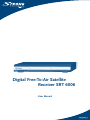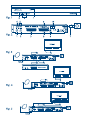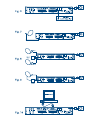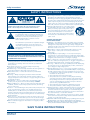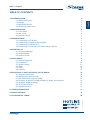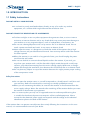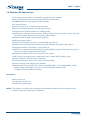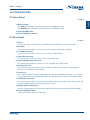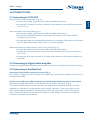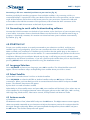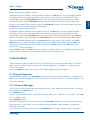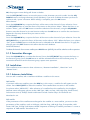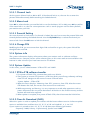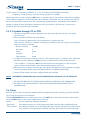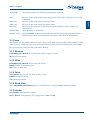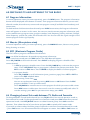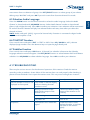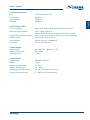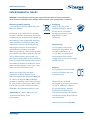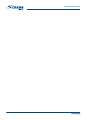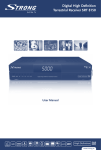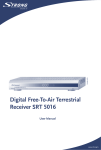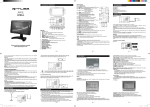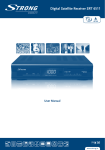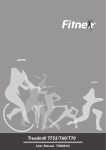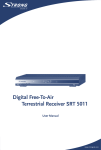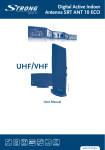Download Digital Free-To-Air Satellite Receiver SRT 6006
Transcript
Picture similar Digital Free-To-Air Satellite Receiver SRT 6006 User Manual Safety Instructions SAFETY INSTRUCTIONS rounding, Polarization — If this product is used with a specified G AC adapter, the adaptermay be equipped with a polarized alternating current line plug (a plug with one blade wider than the other). This safety feature allows the plug to fit into the power outlet only one way. If you cannot insert the plug into the wall outlet, pull it out, reverse it, and then reinsert it. If the plug still fails to fit, contact an electrician and have the receptacle replaced n Protecting the Power Cord — The power supply cord should be placed so it will not bewalked on. Never put a heavy object on the power cord or wrap it around the leg of a table or chair. Keep the area around the power cord connection points, at the power outlet, and at the product connection, free of all AC adapter or accessory power cords n CAUTION: TO REDUCE THE RISK OF ELECTRICAL SHOCK, DO NOT REMOVE COVER (OR BACK). NO USER-SERVICEABLE PARTS INSIDE. REFER TO QUALIFIED SERVICE FOR SERVICING. Explanation of WARNING symbols The lightning flash with arrowhead symbol within an equilateral triangle is intended to alert the user to the presence of not isolated dangerous voltage within the inside of the product that may be of sufficient magnitude to constitute a risk of electric shock to persons. The exclamation point within an equilateral triangle is intended to alert the user to the presence of important operating and servicing instructions in the literature accompanying the appliance. Read the following instructions carefully WARNING: TO REDUCE THE RISK OF FIRE, ELECTRICAL SHOCK OR ANNOYING INTERFRERENCE, DO NOT EXPOSE THIS APPLIANCE TO RAIN OR MOISTURE AND ONLY USE THE RECOMMENDED ACCESSORIES. ead All Instructions — Before you use the product, read all R operating instructions. For more information on accessories such as the lithium ion battery, refer to the manuals provided with those products n Save These Instructions — Save all safety and operating instructions for future reference n Heed Warnings — Read carefully and follow all warning labels on the product and those described in the instructions. n Follow Instructions — Follow all instructions provided with this product n Cleaning — Always unplug this product from the wall outlet before cleaning. Use only a damp cloth for cleaning. Never use any type of liquid or aerosol cleaner, or any type of organic solvent to clean this product n Attachments — For your safety, and to avoid damaging the product, use only accessories recommended by STRONG. n Water and Moisture — Never use this product around water (near a bathtub, kitchen sink, laundry tub, wet basement, swimming pool or in the rain) n Location — To avoid damage to the product and prevent personal injury, never place this product on an unstable stand, tripod, bracket, table or cart. Mount only on a stable tripod, stand, or bracket. Follow the instructions that describe how to safely mount the product,and use only the mounting devices recommended by the manufacturer n Power Sources — Connect this product only to the power source described on the product label. If you are not sure about the type of power supply in your home, consult your local power company n Refer to instruction pages for information on using the product with a battery n GENERAL PRECAUTIONS SAFETY PRECAUTIONS n Lightning — If a lightning storm occurs while using a specified AC adapter, remove it from the wall outlet immediately. To avoid damage from unexpected power surges, always unplug the AC adapter from the power outlet and disconnect it from the receiver when the receiver is not in use n Overloading — Never overload wall outlets, extension cords, power strips, or other power connection points with too many plugs n Foreign Objects, Liquid Spillage — To avoid personal injury caused by fire or electrical shock from contact with internal high voltage points, never insert a metal object into the product. Avoid using the product where there is a danger of spillage n Heat — Never use or store this product near any heat source such as a radiator, heat register,stove, or any type of equipment or appliance that generates heat, including stereo amplifiers n Servicing — Refer all servicing to qualified personnel. Attempting to remove the covers or disassemble the product, could expose you to dangerous high voltage points n Damage Requiring Service — If you notice any of the conditions described below while using a specified AC adapter, unplug it from the wall outlet and refer servicing to qualified service personnel: 1. Liquid has been spilled onto the product or some other object has fallen into the product. 2. The product has been exposed to water. 3. The product does not operate normally despite following operating instructions. Adjust only the controls described in the operating instructions as improper adjustment of other controls could damage the product and require extensive repair work by a qualified technician. 4. The product has been dropped or damaged in any way. 5. The product exhibits a distinct change in performance. n Replacement Parts — When replacement parts are required, make sure that the authorized service center uses only parts with the same characteristics as the originals, as recommended by the manufacturer. Unauthorized substitution of parts could result in fire, electrical shock, or create other hazards n Safety Check — Upon completion of servicing or repairs, ask the service technician toperform safety checks to determine that the product is in good working order n Apparatus shall not be exposed to dripping or splashing and no objects filled with liquids, such as vases, shall be placed on the apparatus. n Where the mains plug or all-pole mains switch is used as the disconnect device, the disconnect device shall remain readily operable. SAVE THESE INSTRUCTIONS PART 1 • English 2 2 3 3 4 2.0 Your Receiver 2.1 Front Panel 2.2 Rear Panel 2.3 Remote Control 5 5 5 6 3.0 Connections 3.1 Connecting to TV & VCR 3.2 Connecting to Digital Audio Amplifier 3.3 Connecting to Satellite Dish 3.4 Connecting to serial cable for downloading software 7 7 7 7 8 4.0 Starting up 4.1 Language Selection 4.2 Select Satellite 4.3 Antenna mode 8 8 8 8 5.0 MAIN MENU 5.1 Channel Organiser 5.2 Installation 5.3 System setting 5.4 Timer 5.5 Game 5.6 Calendar 9 9 10 11 14 15 15 6.0 Watching TV and listening to the Radio 6.1 Program Information 6.2 Mosaic (Nine picture view) 6.3 EPG (Electronic Program Guide) 6.4 Changing channel list mode between TV, Radio and Favourite 6.5 Selection Audio Language 6.6 TELETEXT function 6.7 Subtitles function 16 16 16 16 16 17 17 17 A.1 Troubleshooting 17 A.2 Specifications 18 A.3 Glossary of Terms 20 * €0.14/Min. from German wired line per February 2008 1.0 Introduction 1.1 Safety Instructions 1.2 Storage 1.3 Equipment Set-up 1.4 Features & Accessories * €0.12/Min. from Austrian wired line English Table of Contents PART 1 • English 1.0 Introduction 1.1 Safety Instructions DO NOT INSTALL YOUR RECEIVER: n In a closed or poorly ventilated cabinet; directly on top of or under any another equipment; on a surface which might obstruct the ventilation slots DO NOT EXPOSE THE RECEIVER OR ITS ACCESSORIES: n To direct sunlight or near any other equipment that generates heat; to rain or intense moisture; to intense vibration and to any shock which may cause permanent damage to your receiver or to any magnetic objects, such as loudspeakers, transformers, etc n Do not use a damaged power cord. It may cause a fire or an electrical shock. Do not touch a power cord with wet hands. It may cause an electric shock n Never open the cover. It is dangerous to touch the inside of the receiver due to high voltage currents and possible electrical hazards. Your warranty will be void if the receiver has been opened n When the receiver is not used for a long period of time, you should unplug the power cord from the wall socket n Do not use alcohol or ammonia based liquids to clean the receiver. If you wish, you may clean your receiver with a soft lint-free cloth slightly made damp with a mild soap solution, only after disconnecting from the mains voltage supply. Make sure no foreign objects fall through the ventilation slots because this could cause fire or an electric shock n Do not place any objects on top of the receiver because this might prevent proper cooling of the components inside Safety Precautions n Do not open the receiver cover, as you will be exposed to a shock hazard. It will also void your warranty. Refer all maintenance or servicing to suitably qualified personnel n When you are connecting the cables, be sure that the receiver is disconnected from the mains supply voltage. Wait a few seconds after switching off the receiver before you move the receiver or disconnect any equipment n It is a necessity that you only use an approved extension and compatible wiring that is suitable for the electrical power consumption of the installed equipment. Please ensure that the electrical power supply corresponds with the voltage on the electrical identification plate at the back of the receiver If the receiver does not operate normally even after strictly following the instructions in this user manual, it is recommended to consult your dealer. PART 1 • English Your receiver and its accessories are stored and delivered in a packaging designed to protect against electric shocks and moisture. When unpacking it, make sure that all the parts are included and keep the packaging away from children. When transporting the receiver from one place to another or if you are returning it under warranty make sure to repack the receiver in its original packaging with its accessories. Failing to comply with such packaging procedures could void your warranty. 1.3 Equipment Set-up We recommend you consult a professional installer to set up your equipment. Otherwise, please follow the instructions below: n Refer to the user manual of your TV and your antenna. n Make sure that the SCART cable and outdoor components are in a good condition and the SCART connections are well shielded This manual provides complete instructions for installing and using this receiver. The following symbols will serve as follow. Warning Indicates warning information. Tips Indicates any other additional important or helpful information. MENU Move to Represents a button on the remote control or the receiver Represents a menu item within a window. English 1.2 Storage PART 1 • English 1.4 Features & Accessories n For all digital Free-To-Air TV and Radio programmes via satellite* support for first time installation & user-friendly menu n 4 800 channel memory capacity for 64 satellites n 3 seconds replay n 4 Favourite lists for TV-and Radio programme n Astra and Hotbird channels are pre-programmed n Future-proof: Software update via satellite (OTA) n Multi-lingual support on screen menu (OSD): English, German, French, Italian, Spanish, Russian, Croatian, Romanian, Hungarian, Czech, Polish n Digital sound through coaxial output (S/PDIF) n Separate power switch n Parental lock function for menu and selectable per channel n Teletext via OSD & VBI.Full multi-lingual DVB subtitling and audio track support n Supports DiSEqC 1.0, DiSEqC 1.2 and GOTO X n Electronic Programme Guide (EPG) for present/following event information and up to 7 days for on screen programme information n Automatic, network and manual channel scan options n 10 Timer for recording and/or sleep-timer with 3 modes (daily, weekly, once) n Mosaic function: 9 TV Channel in overview n 5 Games (Boxman, Mine, Tetris, Rush Hour, Gomoku) n Signal strength bar for digital transponders n Connections: SAT IN, SAT OUT, 1 Scart TV (RGB/CVBS), 1 Scart VCR (CVBS), 3 RCA (Video, Audio Left & Right ), S/PDIF, Serial Port RS-232, Power switch * subject of local broadcast condition n Set-up Accessories: n User’s Manual Remote control unit n 2x Batteries (AAA type) n 1 Note:The batteries should not be recharged, disassembled, electrically short-circuited or be mixed or used with other types of batteries. PART 1 • English 2.0 Your Receiver 2.1 Front Panel English see Fig.1 1.Mode indicator The RED light indicates that the receiver is in STAND-BY mode. The GREEN light indicates that the receiver is in AWAKE mode. 2. Power On/Off button 3. Channel Up/Down buttons 2.2 Rear Panel see Fig.2 1. S AT IN Connect the digital signal from your LNB on the satellite dish to this connector. 2. SAT OUT Gives you the possibility to connect an extra receiver (analogue or digital). 3. TV SCART Connector To connect your receiver to your TV set using a SCART cable. 4. Video RCA Connector To connect your receiver to your TV set using RCA cable 5. Audio Left/Right RCA Connector To connect your receiver to your TV set or amplifier using RCA cable 6. RS-232 Serial Port This serial port can be used to connect your PC with your receiver, to download new versions of software to your receiver. 7. Power Cord Your receiver requires voltage of 90~240 V AC (Auto-selectable), 50~60 Hz +/-5%. Make sure to check the power specification before connecting your receiver to the wall outlet. 8. VCR SCART Connector To connect your receiver to your video recorder using a scart cable. Your video signal will now be looped through your receiver to your TV set. 9. S/PDIF Digital audio output Use this coaxial output to connect your receiver to the input of your digital audio amplifier. 10. Power ON/OFF Switch Turns the receiver On/Off to Standby PART 1 • English 2.3 Remote Control SAT Turns the receiver On/Off Mutes audio output of the receiver AV Toggle between TV and AV mode 0 ~ 9 Changes channel and controls numeric functions FAV Toggle Favourite mode ON/OFF TV/R Toggle between TV or RADIO mode MENU Shows the main menu and exits from any level of menu to view mode INFO Shows information of the current channel EPG Shows the EPG (Electronic Program Guide) only when menu is off EXIT Exits from the menu or sub-menu and cancels the progressing function if applicable pq Menu Off: Change the current program to the previous/ next program when menu is off. Menu On: Moves the cursor up/down when menu is on. tuMenu Off: Increases/decreases the volume level when menu is off. Menu On: Change the setting values in specific Menu item when menu is on. OK Activates the highlighted menu item. Displays a channel list according to TV / Radio Mode V+ / V- Use to increase or decrease the receiver volume level P+ / P- Page up and down in menu list MOSAIC Show pictures of 9 channels on the screen simultaneously PAUSE Freeze/Resume picture AUDIOShows list of available audio languages for the channel you are watching. In addition it sets the current channel audio to stereo ((•)), left-mono ((• or right-mono •)) EDIT Program edit REPLAY Replay last 3 seconds of current channel TEXT Shows current service’s Teletext on OSD (On Screen Display) SUB Show list of subtitled languages current channel is supporting RCL Switches back to previous channel viewed PART 1 • English 3.0 Connections 3.1 Connecting to TV & VCR English Basic connection with a Scart cable (Fig. 3) 1.Connect the satellite signal from the LNB to the LNB IN connector. 2.Connect the TV SCART connector at the back of the receiver to the SCART IN connector on your TV set. Basic connection with a RCA cable (Fig. 4) 1.Connect the satellite signal from the LNB to the LNB IN connector. 2.Connect the Video RCA connector at the back of the receiver to the Video IN RCA connector on your TV set. 3.Connect the Audio Left and Right RCA connectors at the back of the receiver to the Audio Left and Right IN connectors on your TV set or audio amplifier. Advanced connection of the receiver to the TV set and VCR (Fig. 5) 1.Connect the satellite signal from the LNB to the LNB IN connector. 2.Connect the TV scart connector at the back of the receiver to the scart-in connector on your TV set. 3.Connect the VCR scart connector at the back of the receiver to the scart-in connector on your VCR. 3.2 Connecting to Digital Audio Amplifier Connect your Digital Audio Amplifier with the S/PDIF connector on the back of the receiver. (Fig.6) 3.3 Connecting to Satellite Dish Connecting a fixed satellite dish to your receiver (Fig. 7) First choose a satellite you want to receive your signals from, and have your dealer aim your dish at the requested satellite. Connect a coax cable to your LNB and the other end directly to the LNB IN connector of your receiver. Connecting multiple fixed dishes to your receiver using a DiSEqC 1.0 switch (Fig. 8) If you want to watch programs from more than one satellite (For example from Astra and from HotBird) it is advisable to use fixed dishes and a DiSEqC 1.0 switch. Have your Dealer aim the dishes at the requested satellites and connect the LNB’s with coax cables to the IN connectors of the DiSEqC 1.0 switch. Connect the OUT connector of the DiSEqC 1.0 switch to the LNB IN connector at the back of your receiver. PART 1 • English Connecting a dish on a motorized positioner to your receiver (Fig. 9) Another possibility for watching programs from multiple satellites is by mounting a dish to a motorized DiSEqC 1.2 positioner. Have your dealer mount the dish to the positioner, set the correct angle of the elevation and let him set the center point for your positioner. Connect the LNB with a coax cable to the LNB IN connector of the positioner, and connect the OUT connector of the positioner to the LNB IN connector at the back of your receiver. 3.4 Connecting to serial cable for downloading software Connect the RS-232 connector on the back of your receiver to the Serial port of your computer using a serial cable. Instructions how to download software can be found on our website www.strong.tv (support > download). However, this receiver can download new system software automatically by satellite. (Fig. 10) 4.0 Starting up Ensure your satellite receiver is correctly connected to your television and dish, and that your satellite signal is of good quality. (If you are not sure about this then ask your local STRONG dealer to check your installation or satellite signal.) Confirm that the power plug on the receiver is plugged into the wall outlet. Turn on the receiver. It is recommended that you perform the first time installation following the Installation Wizard step by step. It will help you to easily achieve system configuration and channel installation. If you are a professional installer then you can skip wizard by pressing MENU button and set-up channels using the Installation menu. 4.1 Language Selection Press UP/DOWN to choose your language, press OK to confirm. The Select Satellite menu will appear. Future installation steps are depending from satellite where your dish is aimed. 4.2 Select Satellite a) Your dish is aimed to Astra 19.2 East or Hotbird satellite. Press UP/DOWN to select the ASTRA or Hotbird satellite and press OK button. Follow the instructions. When you have fixed your dish at correct direction choose NEXT and press the OK button. The Channel Setup menu will appear. b) Your dish is aimed at another satellite Select Other in Select satellite menu and press OK, more satellites will be listed. If you select one out of the satellite list, the Configure Antenna menu will appear, please set the LNB Type, LNB Low Freq, LNB High Freq, Band control, Polarisation control, DiSEqC Switch and Antenna mode. 4.3 Antenna mode a) Fixed dish Set Antenna mode to Fixed, select NEXT and press the OK button. The Adjust antenna screen appears, select transponder receivable at your location and adjust the antenna position for maximum level for the signal strength and quality. When you have completed the adjustment, choose NEXT and press the OK button. The Channel Setup menu will appear b) Dish mounted on DiSEqC 1.2 motor Set Antenna mode to DiSEqC 1.2, choose NEXT and press the OK button. The menu Adjust antenna will appear. Select transponder receivable at your location (choose Transponder field and select transponder by pressing LEFT/RIGHT button). Then choose field Move Dish and adjust position of the dish by pressing the LEFT/RIGHT button. Once you adjust the dish position choose Store position, set number of the position by pressing LEFT/RIGHT button. Then choose NEXT and press the OK button. The Channel Setup menu will appear. c) Dish mounted on GOTO X motor Set Antenna mode to GOTO X, choose NEXT and press the OK button. The menu Adjust antenna will appear. Select transponder receivable at your location (choose Transponder field and select transponder by pressing LEFT/RIGHT buttons). Then choose field My Longitude and using numeric buttons enter value of your longitude. Use LEFT/RIGHT buttons to select hemisphere East or West. Then choose field My Latitude and using numeric buttons enter value of your latitude. Use LEFT/ RIGHT buttons to select hemisphere Nord or South. Choose field Goto Position and press OK. Your dish will be turned to the position of satellite. Then choose NEXT and press the OK button. The Channel Setup menu will appear. Choose NEXT and press the OK button to start the scan. When the scan is completed, the receiver will save the services information automatically and exit to the normal play state. 5.0 MAIN MENU All the important settings and features of your receiver can be operated in Main Menu. The Main Menu consists of five sub-menus which are "Channel Organizer", "Installation", "System setting", "Timer" and "Game". Press the MENU key when the menu is off, The MAIN MENU screen will appear. 5.1 Channel Organiser In MAIN MENU screen, press UP/DOWN to move the cursor to Channel Organiser, and then press OK to enter the Channel Organiser menu, which consists of two sub-menus; “Channel Manager” and “Favourites Manager”. 5.1.1 Channel Manager In this menu, you can change the order of the channels, move, delete and edit channels. To change the satellite use the RED button. Sort (GREEN buton) You can sort the channel order in the channel list by “Name a~z”, “Name z~a”,“Free-CA”, “Fav – NO Fav” or “Default” type. Edit (YELLOW button) Select the channel that you wish to edit, press the YELLOW (Edit) button to move into the modify program menu. In this menu, you can modify the Program Name, Down Frequency, Symbol rate, Video PID, Audio PID. If you want to rename the channel, use the UP/DOWN keys to select “Program Name” and press English PART 1 • English PART 1 • English OK, the program name dialog will shown as below. Use the LEFT/RIGHT buttons to move the cursor to the character you wish to edit. Use the UP/ DOWN buttons to change character (scroll alphabet). If you wish to delete character you have to replace it with “space” character. When editing is complete, press the OK button. Move channel Press the UP/DOWN keys to point the focus of the menu to the channel of your selection. Press the LEFT/RIGHT keys to point the focus of the menu to the column “Move”. When the focus is on column “Move”, press the OK button to confirm selection of the channel, using the UP/DOWN buttons move the channel to its new location and press the OK button to confirm the new location. Repeat this for every channel that you want to move. Delete channel Press the UP/DOWN keys to point the focus of the menu to the channel of your selection. Press the LEFT/RIGHT keys to point the focus of the menu to the column “Del”. When the focus is on column “Del”, press the OK button to mark the channel as selected to be deleted from the list. To apply the changes press the EXIT button and confirm the channel’s deletion. Delete All channels To delete all channels from current satellite press BLUE button (Dell All). You will be asked to confirm operation. 5.1.2 Favourites Manager Press the UP/DOWN keys to select the channel. Press the LEFT/RIGHT keys to point the focus to the favourite group. Press the OK button to add the selected channel to the Favourite group. To remove the channel from the favourite group, repeat same operation. 5.2 Installation The installation menu contains three sub-menus; “Antenna Installation”, “Auto Scan” and “Manual Scan”. 5.2.1 Antenna Installation You can add a satellite, edit a satellite and delete a satellite in this menu. Add satellite If you want add a new satellite, press the RED key in this menu, a satellite list will appear on the screen. Press RIGHT/LEFT to select the satellite. If the satellite does not exist in the satellite list, please select “NEW SAT1”. After selection of a satellite from the satellite list, the Configure Antenna menu will appear, please set the LNB Type, LNB Low Freq, LNB High Freq, Band control, Polarisation control, DiSEqC Switch and Antenna mode. Further steps of installation are described in 4.2. Edit satellite If the parameters of the satellite were changed or the satellite is a new satellite, you must set the parameters of the satellite, such as LNB type, LNB low Freq, LNB High Freq, Transponder, LNB Power, 22k Tone, DiSEqC and Antenna Mode. Sequence of editing of satellite parameters is same as sequence of “Add satellite” described in 4.2 10 PART 1 • English 5.2.2 Auto Scan Press the GREEN key to set the scan mode to Free or Free+Scrambled. If mode is Free then only “Free to Air” channels will be added to the channel list. If mode is Free+Scrambled then all channels from selected satellite will be added to the channel list. Press the YELLOW Key to set the Blind Scan to ON or OFF. Blind scan function is useful to scan new added satellite, but scan may take long time. Press the BLUE Key to set the scan type to NIT OFF or NIT ON while Blind Scan is set to OFF and to Quick Search or Detail Search while Blind Scan is set to ON. When the set-up is completed, press the RED key to start the scan, shown as below. 5.2.3 Manual Scan In this menu, you can scan single transponder, add a new transponder, edit the transponder or delete the transponder. You can switch between satellites with the RED button, Scan transponder: Use UP/DOWN buttons to select the transponder. Press OK button to start scan. Add Transponder: In this menu, you can add a new transponder to the system. Press the GREEN button, the Add Transponder sub-menu will appear. Frequency: input the frequency of the new transponder. Symbol Rate: input the symbol rate of the new transponder. Polarity:Select the Polarity of the new transponder. Edit Transponder: In this menu, you can edit a transponder in the system. Press the YELLOW button, the Edit Transponder sub-menu will appear. This menu is similar to Add Transponder menu. Delete Transponder Press the BLUE button to delete a transponder. You will need to confirm operation. Press LEFT/RIGHT to select OK, press the OK button to confirm. 5.3 System setting In this menu, you configure the system, such as Language Setting, OSD style, Parental Control, TV Settings and Time Setting. 11 English Delete satellite If you want to delete a satellite, press the YELLOW key. Then warning message will appear. Select OK and press the OK key to confirm. PART 1 • English 5.3.1 Preference 5.3.1.1 Language Setting You can change the language of the OSD, preferred Audio and Subtitles. Use UP/DOWN to select the OSD language, Audio language or Subtitles language. Press OK or Right to enter the language list and Press UP/DOWN to select the language. Press OK to confirm. 5.3.1.2 TV settings You can set the TV mode, Screen mode and Video output. nTV mode In TV mode Screen press OK or RIGHT to select mode, press OK to confirm. If you don’t know which standard your TV has, please select AUTO. nScreen mode In TV format Screen press OK or RIGHT to select 4:3 or 16:9, press OK to confirm. nVideo output In Video output Screen press OK or RIGHT to select CVBS or RGB, press OK to confirm. 5.3.1.3 Time Settings If a broadcaster provides GMT, you can set the time using GMT, or set your own time by yourself. If the GMT usage is ON then you have to set the Time Zone. If you set GMT Usage to OFF, Set Data and Set Time item are displayed. To set the time value manually, move the cursor to the time item and use the numeric buttons on the remote control. 5.3.1.4 Set Factory Default Please be careful when using this function, because it will erase all the data and parameters you may have set earlier to your receiver. Once you set the factory default you will have to re-install your preferences and re-scan your channels. To reset your receiver to factory default, apply the following steps: Select Set Factory default and press OK. Confirm warning message with OK and press the OK key, the receiver will return to its factory default state, and all user data will be deleted. NOTE: Your PIN code will change back to the factory setting “0000”. 5.3.2 OSD Style In this menu, you can set the Menu Colour, Transparency Level and Border Pattern. 5.3.3 Parental Control In this menu, you can set Channel Lock status (ON or OFF), the Menu Lock status, Parental Setting and change the PIN code. The default PIN code is 0000. 12 PART 1 • English 5.3.3.1 Channel Lock 5.3.3.2 Menu Lock Press OK to select whether you need the lock or not for the Menu, YES or NO, press OK to confirm. If the menu lock is on, then for some operations such as search program and set factory default, you need to enter your PIN. 5.3.3.3 Parental Setting Set some channels to lock status. If a channel is locked, the user has to enter the parental PIN code correctly before watching the locked channel. Use the UP/DOWN keys to select the channel you want to lock. Press the OK button to lock the channel. 5.3.3.4 Change PIN Modifying the PIN, you must enter the 4 digits PIN and confirm it again; the system PIN will be changed to the new PIN. 5.3.4 System info The system information displays information about your receiver such as software and User Interface version. Compare version of the software given on this menu with version available in the internet in order to know if you have latest version of software. 5.3.5 System Update In this menu, you can select between “STB to STB” and “OAD” 5.3.5.1 STB to STB software transfer 1.First power off both STBs, connect them with cross RS-232. 2.Then power on master STB (master is STB from which you will copy software) and keep slave STB off. Navigate in the menu of master STB and select “System Update – STB to STB”. 3.When the status displays “detecting slave STB”, power on slave STB, after the master STB detects the slave, the master starts transmission and burns. 4.While transmitting and burning, it is very important to avoid other operations such as power off because this may cause destruction of the data in the FLASH memory and the receiver will need to be repaired. 5.When update is complete, first power off both STBs, then disconnect the RS-232 line. 5.3.5.2 Over Air Download (OAD) Select this option in order to update your receiver with the latest software version. Software update service is available from satellites Astra 1C, 1E, 1F at 19E and Hotbird 1, 2, 3, 4 at 13E. If your antenna is primed to Astra 1C, 1E, 1F at 19E then enter following parameters: Frequency: 12603; Polarity: H (Horizontal); Symbol rate: 22000 13 English Set the system Channel Lock to ON or OFF. If the channel lock is on, the user has to enter the parental PIN code correctly before watching the locked channel. PART 1 • English If your antenna is primed to Hotbird 1, 2, 3, 4 at 13E then enter following parameters: Frequency: 12476; Polarity: H (Horizontal); Symbol rate: 27500 Move menu focus to OK and press OK button on remote control. The receiver will check availability of the software update on air and load the latest software, if available. Do not switch power off and do not disconnect the receiver from the aerial during update process. Availability of the software update is subject of local broadcast condition and may not work in all countries. Contact your vendor to find out more about this function. 5.3.5.3 Update through PC to STB 1.Connect Computer to receiver (receiver must be power off) with a 9-pin cross cable (two females). 2.The computer will follow the steps below: Start->Programs->Accessories->Communications->Hyper terminal Then choose “COM1” or “COM2” according to which port you are using in the computer and port setting as follows: Bits per Second: 115200 Data bits: 8 Parity: None Stop bits: 1 Flow Control: None 3.In Hyper Terminal menu select “transfer” item and then press “send file” item. Select the file with the new software (*.UPD) you want to download and choose the protocol “1K X modem”. Finally press OK and a download menu will appear on the computer screen. Power on the receiver, then the download process will start. 4.After about 2.5 minutes, the message “OK, Reset” will appear on the computer on Hyper Terminal window, which means the download has completed successfully. 5.Power off the receiver and then unplug the RS-232 interface. NOTE: INCORRECT OPERATION MAY CAUSE UNREPAIRABLE DAMAGE TO THE RECEIVER. 1.DO NOT POWER OFF THE RECEIVER DURING THE PROCESS OF DOWNLOAD. 2.DO NOT PLUG IN OR UNPLUG THE RS-232 INTERFACE WHEN RECEIVER IS POWERED ON 5.4 Timer You can set the timer to make the receiver perform designated actions including timer based wake up or sleep instructions to the receiver. Use the UP/DOWN buttons to select timer. Press the RED key to activate/inactivate current timer. Press the OK button to enter your selected timer settings. Action: You can select the following functions: “Power On”: The receiver powers on at the designated date and time within defined channel. “Time interval”: The receiver switches on at the designated date and time, displays the channel and then switches off at the designated date and time (The value set at the end time). 14 “Power Off”: The receiver powers off at the designated date and time. Cycle: Start Date: Start Time: End Time: Channel Type: Channel name: You can set the cycle of the action designated in the timer mode (One time, Daily or Weekly). You can set the start date of the timer action. You can set the start time of the timer action. You can set the end time of the channel viewing when the Timer mode is on Time Interval. Select between TV and Radio. Press the RIGHT button to display the channel list and using navigation buttons select the channel to be shown when the receiver will power on by the timer. 5.5 Game The receiver has five games (Boxman, Mine, Tetris, Rush Hour and Gomoku) and a calendar. In this menu user can select any game item and press OK to play the game. Or you can press the GAME key in normal play state into the game menu directly. 5.5.1 Boxman UP/DOWN/LEFT/RIGHT key to move the cursor to push the box. Exit to exit from game. 5.5.2 Mine UP/DOWN/LEFT/RIGHT key to move the cursor. MENU button: To mark the mine. OK button: to open cell 5.5.3 Tetris LEFT/RIGHT key to move the block to left or right. DOWN to drop the block. UP to Rotate the block. 5.5.4 Rush Hour Press UP/DOWN/LEFT/RIGHT keys to move the cursor, and press OK to select the object. 5.6 Calendar UP / DOWN: next/previous months. LEFT / RIGHT: next/previous years (range from 1900 to 2100). 15 English PART 1 • English PART 1 • English 6.0 Watching TV and listening to the Radio 6.1 Program Information In normal operation status (no menu operation), press the INFO button. The program information banner will be displayed at the bottom of screen. From program information banner you can read channel number, channel name, current and next program name (if available from broadcast) and current time. To check technical information about channel press INFO button twice, the Program Information menu will appear on screen. In this menu, the user can view the current program information such as the satellite name, program name, program number, local frequency, polarity, 22K tone, DiSEqC, down frequency, symbol rate, video PID and audio PID. You also can view the signal strength of the current program and its signal quality. 6.2 Mosaic (Nine picture view) In normal operation status (no menu operation), press the MOSAIC button, there are nine picture being showing on screen. 6.3 EPG (Electronic Program Guide) The EPG shows a programs schedule of the channels. Note: not all the broadcasters do provide a programme information. From normal view mode press the EPG button. The EPG Menu will appear. Press UP / DOWN to choose the channel. Press RIGHT to display programs schedule of the current channel. 1.In EPG programme schedule menu: Press the UP / DOWN keys to choose the program items. Press LEFT/RIGHT keys to get programs schedule for previous/next dates. Press EXIT to return to EPG Menu. Press GREEN to display the details of current program. 2.In program details: Press UP / DOWN to scroll information (next / previous page). Press LEFT or EXIT to return to the EPG schedule Menu. 3.Programming Timer from EPG You can set up the event timer by pressing RED button or OK button from the EPG program schedule. To set up a timer event: Press UP/DOWN to move the cursor to the program for which you want to add a timer. Press RED button to add a timer. You can also use this screen to modify each value. To save the settings, press OK. To quit event timer setup, press EXIT. 6.4 Changing channel list mode between TV, Radio and Favourite To change between TV and Radio channel lists use TV/R button from normal operation mode or from channel list mode. To change channel list to favourite mode press FAV button from normal operational mode. Use LEFT/RIGHT buttons to select favourite group. Press OK to confirm selection. Then select channel of your choice and press OK to switch to full screen mode. If you wish to select another favourite group of channels or exit from favourite channel list mode – press FAV button. List of favourite channels will appear on screen. Press RED or FAV button to 16 PART 1 • English move menu focus to selection of group. Use LEFT/RIGHT buttons to select group of your choice. Select group “NO FAV” and press OK if you wish to exit from favourite channel list mode. Press the AUDIO button on the remote control to select the audio language. Select the Audio Channel or Sound mode with UP/DOWN buttons. Select Audio channel number or Sound mode (Stereo, Left or Right channel). Press OK to confirm your selection. Your selection will be memorized for current channel. Receiver will play last selected audio track every time when you select this channel in future. NOTE: Audio track with “(AC3)” sign can be listened only if receiver is connected to digital audio amplifier and amplifier is ON. 6.6 TELETEXT function From normal view mode press TEXT. In TEXT on OSD: Press UP / DOWN to add / subtract displayed page number. Press the Numeric keys to input the page directly and 6.7 Subtitles function From normal view mode press SUB button. If channel has subtitles information the Subtitles language selection menu will appear. Use LEFT/RIGHT buttons to select between DVB and Teletext subtitles. Use UP/DOWN to select subtitles language. Press OK to confirm your selection. A.1 Troubleshooting There may be various reasons for the abnormal operation of the receiver. Check the receiver according to the procedures shown below. If the receiver does not work properly after checking it, please contact the dealer. Don’t open the receiver cover. This may cause a dangerous situation. Symptom Cause Channel number or time is not displayed on front panel This model is without display and not showing channel number or time No picture or sound Wrong connection of the Audio/Video output of the receiver to TV. Connect the Audio/ Video output of the receiver to TV correctly. Audio muting. Press the Mute button TV power off. Turn TV on. The receiver can’t receive the signal Check the antenna cable, replace the cable, or connect the cable to the receiver tightly. No picture Remedy 17 English 6.5 Selection Audio Language PART 1 • English Symptom Cause Remedy Incorrect values of some tuner parameters Set the values of the tuner parameters correctly in the installation menu. Wrong direction of the dish Check the signal strength with a spectrum analyzer and adjust your dish correctly. Message “Antenna Power Overload” displayed on TV Receiver detected short cut in your cable system Disconnect receiver from main power Check your cable system. remove short cut.Replace LNB. Restart receiver. The remote control does not work The batteries of the remote controller are not inserted or exhausted Check whether the batteries are inserted correctly in your remote control. Check the batteries, and if exhausted replace the batteries in the remote control. A.2 Specifications 1. Tuner and demodulator Input frequency: Input impedance: Input level: LNB power supply: Waveform: Symbol rate: Viterbi rate: Reed Solomon decode: 950 ~ 2150 MHz 75 Ω -65 dBm ~ -25 dBm 13/18 V ±0.5 V, Max 500 mA, overload protected QPSK 2 ~ 45 MS/s K=7,R=1/2, 2/3, 3/4, 5/6, 7/8, auto 204, 188, T=8 2. MPEG Transport Stream & A/V Decoding Video decoder Standard: ISO/IEC 13818-2 MPEG MP@ML Video aspect ratio: 4:3, 16:9 Resolution: 720 x 576 (PAL), 720 x 480 (NTSC) Video output level: 1.0 Vp_p, 75 Ohm Audio decoder Standard: ISO/IEC 11172 LAYER I&II Output mode: Stereo, Joint Stereo, Dual Mono, Mono Sampling frequency: 32, 44.1, 48 kHz Audio output: 0.775 Vrms, Unbalanced 18 3. System and memory CPU: CPU Speed: Flash memory: SDRAM: CT216 32-bit RISC CPU 108 MHz 16 Mbits 64 Mbits 4. A/V & Data In/Out TV Scart Output: VCR Scart Input/Output:1 3 RCA Video and Audio output: S/PDIF output:1 Data Interface: Connector: RGB, CVBS, Audio L/R Output with Volume Control Input: CVBS, Audio L/R Output:CVBS, Audio L/R Output with Volume Control Yellow: Video output; White: Audio Left; Red: Audio Right Digital audio output, coaxial RS-232, Bit Rate: 115200 baud 9-Pin D-Sub Male type 5. Power Supply Input Voltage: Power Consumption: Stand-by Power: 90 ~ 240 V AC, 50/60 Hz +/-5% Max. 20 W <=8 W 6. General Data Size(WxHxD): Weight: Operating Temperature: Storage Temperature: Operating Humidity Range: Storage Humidity Range: 260 x 40 x 210 mm 1.2 kg 0 ~ 40 °C -30 ~ 80 °C 10 ~ 85 % RH, Non-condensing 5 ~ 90% RH, Non-condensing English PART 1 • English 19 PART 1 • English A.3 Glossary of Terms C band DiSEqC Fixed Dish Free-To-Air broadcast Ku band LNB MPEG Network PAL PID PIN Code Polarization RS-232 20 3.7 ~ 4.2 GHz Frequency. Digital Satellite Equipment Control. A dish antenna that is aimed at one particular satellite. Unscrambled broadcast which you can view for free 11 ~ 13 GHz Frequency. (Low-Noise Block down-converter). The LNB is an electronic unit mounted on the satellite dish. It receives the signals reflected by the dish and converts them to signals that can be used by Satellite receiver. The Moving Picture Experts Group is founded by the ISO. MPEG is a standard method for digital transmission of video and audio. A network which is also known as a bouquet is a set of channels that is offered by a single broadcaster. Referring to the Phase Alternate Line colour system adopted by European broadcasters. The transmitted packages have identifiers (PID) that tells the receiver what to do with the received information. Satellite receivers normally use four types of PID, these are V-PID (video PID), A-PID (audio PID), P-PID (Program PID) and data PID (EPG information). Personal Identification NumberA four-digit code that is used for locking/ unlocking, e.g. with the parental control feature. Allows several programmes to be fitted into the same frequency band. The signals from a satellite are transmitter either with linear (vertical or horizontal) polarization or circular (right or left) polarization. Serial data port. Environmental Issues Environmental Issues STRONG is committed to reducing the impact of its products on the environment. To maximise the benefits of our design enhancements, your co-operation is required. Electronic product recycling Do not dispose of this product with your domestic rubbish. At the end of its useful life, this product contains materials which when processed correctly can be recovered and recycled. By participating in the responsible recycling of this product you will be reducing the requirement for new raw materials and reducing the amount of material that would otherwise end up in landfill. When you purchase a new, similar product your retailer may offer to take this old one off you. Alternatively, you can take it to your local recycling centre. Your retailer or local municipal authority will advise you of the collection facilities available for waste electronically products in your area. User of this service will be free to you. Within the scope of the European legislation on Waste Electrical and Electronic Equipment (Directive 2002/96/ EC valid as of August 2005) STRONG provides a recycling system free of charge for consumers to returning products after end of life. For more information about STRONG’s environmental policy to you: www.strong.tv - select “About us” and “Environmental Policy“ from the submenu. Packaging When disposing of this product packaging, please ensure that it is recycled. Packaging material is to be depolluted in waste separation. Power Saving To save power and money, please put the product into standby mode when not in use. We also recommend disconnection from mains supply when not in use for longer periods of time. Batteries Do not dispose of the batteries from your handset with your domestic waste. Where they are available, participate in your local municipal or retailer collection schemes for spent batteries. Batteries discarded in landfill sites or incinerated increases the chances of pollutants being dispersed into the atmosphere. Alternations reserved 04/2008 Environmental Issues