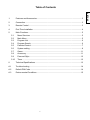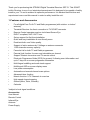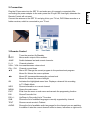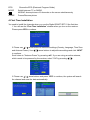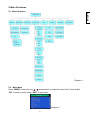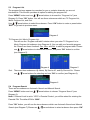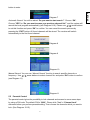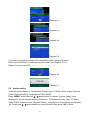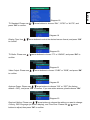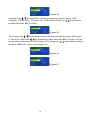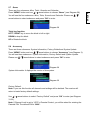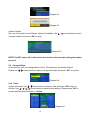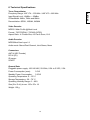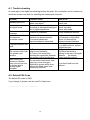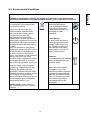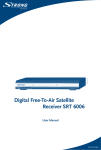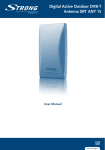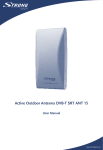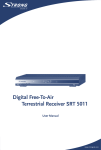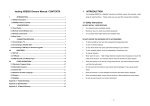Download UMC SRT 51 NR.indd
Transcript
1. Features and Accessories.........................................................................................2 2. Connection ................................................................................................................3 3. Remote Control .........................................................................................................3 4. First Time Installation ................................................................................................4 5. Main Functions..........................................................................................................5 5.1 Menu Structure ......................................................................................................5 5.2 Main Menu.............................................................................................................5 5.3 Program List ..........................................................................................................6 5.4 Program Search ....................................................................................................6 5.5 Parental Control.....................................................................................................7 5.6 System setting .......................................................................................................8 5.7 Game................................................................................................................... 11 5.8 Accessory ............................................................................................................ 11 5.9 Personal Style......................................................................................................12 5.10 Timer ...................................................................................................................12 6. Technical Specifications ..........................................................................................13 A.1 Trouble shooting .....................................................................................................14 A.2 Default PIN-Code ....................................................................................................14 A.3 Environmental Conditions .......................................................................................15 1 ENGLISH Table of Contents Thank you for purchasing this STRONG Digital Terrestrial Receiver SRT 51. This SCART built-in Receiver is one of our latest developments and it is designed to be capable of safely install to your TV and to achieve its optimum performance. It is advised that first-time and experienced users read this manual in order to safely install the unit. 1. Features and Accessories • For all digital Free-To-Air TV and Radio programmes (with outdoor- or indoor* antenna) • Terrestrial Receiver for direct connection to TV SCART connector • Remote Control operates receiver via Infrared Sensor Eye • DVB-T compliant, UHF/ VHF Tuner. • Set-up support for first time installation • Quick and easy installation & user-friendly menu • Excellent Audio- and Video quality • Support of active antenna by 5 Voltage on antenna connector • 1.000 channels memory capacity • Favourite list for both TV and Radio programmes • Parental lock function for menu and selectable per channel • Support Teletext via receiver and TV remote control • Electronic Programme Guide (EPG) for present / following event information and up to 7 days for on screen programme information • Multi-lingual subtitling and audio track support • Multilingual OSD on screen display menu • Low power consumption • Automatic and manual channel scan options • Advanced timer function • Mosaic function: 9 TV Channels in overview • High speed channel zapping • Games (Mine, Tetris, Gomoku) • Calendar *subject to local signal conditions Accessories: User Manual Remote Control Infrared Eye Antenna Power Supply 2 2. Connection connecting the power adapter to the main power the IR eye LED must light, otherwise the Remote Control will not react. Connect the antenna to the SRT 51 and plug it into your TV set, DVD/Video recorder or a further receiver, which is connected to your TV set. 3. Remote Control Turns the receiver On/Standby. MUTE Mutes audio output of the receiver. JUMP Switch between last and current channels. 0~9 Channel selection VOL+ / VOL- Increase/decrease volume level CH+ / CH- Channel up and down Ÿź Menu Off: Change the current program to the previous/next program. Menu On: Moves the cursor up/down ŻŹ Menu Off: Increases/decreases the volume level Menu On: Moves the cursor left/right OK Activates the highlighted menu item. Displays a channel list according to TV /Radio Mode INFO Shows information on current channel MENU Opens the main menu EXIT Exits from the menu or sub-menu and cancels the progressing function FAV Shows Favourite List FAV +/- Up/Down in Favourite List in TV modus SUB Shows the list of subtitled languages currently supported by channel TEXT Shows current service’s Teletext AUDIO Shows the list of available audio languages for the channel you are watching. In addition it sets the current channel audio to stereo, left-mono or right-mono. 3 ENGLISH Plug the IR connector into the SRT 51 and make sure it is properly connected. After EPG MODE Shows the EPG (Electronic Program Guide) Switch between TV or RADIO MOSAIC shows pictures of 9 channels on the screen simultaneously PAUSE Freeze/Resume picture 4. First Time Installation You need to install the channels when you use the Digital SCART SRT 51 the first time. 1. You will see the “First Time Installation” window when you turn on the receiver. Please press YES to continue. 2. Please use / arrow buttons to select the settings (Country, Language, Time Zone and Antenna Power). Use / arrow buttons to adjust these settings and click “NEXT” to continue. Scroll down to “Antenna Power” by pressing Ÿź. If you are using an active antenna, which needs to be powered by the receiver, select “ON” by pressing 3. Please use / / . arrow buttons and press “YES” to continue, the system will search the channel and save the data automatically. 4 5. Main Functions ENGLISH 5.1 Menu Structure Diagram 1 5.2 Main Menu Press “MENU” button and use / arrow buttons to select the menu item. Press button “OK” to enter or press button “EXIT” to quit menu. Diagram 2 5 5.3 Program List The program list may appear too complex for you or contains channels you are not interested in. This function provides an option for editing the program list. Press “MENU” button and use / arrow buttons to choose the “Program List” (see Diagram 2). Press “OK” button. You will see three submenus which are TV Program List, Music Program List, and Sort. Use / arrow buttons to select the submenu. Press “OK” button to enter or press button “EXIT” to go back to previous menu. Diagram 3 TV Program List / Music Program List: You will see the “Program edit table” window when you enter TV Program List or Music Program List submenu (see Diagram 4). You can edit your favourite program list. Please use these functions: Fav., Mov. and Del. to edit the program table. Please use / arrow buttons to choose the channel, and press “OK” button to confirm (see Diagram 5). Diagram 4 Diagram 5 Sort: There are three submenus: By Name, By Service ID, and By Channel No . Please use / arrow buttons for selecting and use “OK” to confirm (see Diagram 6). Diagram 6 5.4 Program Search There are two submenus: Automatic Search and Manual Search. Press “MENU” button and use / arrow buttons to choose “Program Search” (see Diagram 2). Note: If Channel Lock is set to “YES” in Parental Control, you will be asked for entering the Parental PIN. The default PIN is “0000”. Press ”OK” button, you will see the two submenus which are Automatic Search and Manual Search (see Diagram 7).Please use / 6 arrow buttons to select submenu then press “OK” Diagram 7 Automatic Search: You will be asked “Do you want to start search?”. Choose “OK“. Choose “YES” for “Do you want to erase your previous channel list?” and the system will search the local program automatically (see Diagram 8-10). Please use / arrow buttons to set this function and press “OK” to confirm. You can cancel the search process by pressing the “EXIT” button. All found channels will be stored. The receiver will switch automatically to the first found channel. Diagram 8 Diagram 9 Diagram 10 Manual Search: You can use “Manual Search” function to search specific channels or frequency. Use / arrow buttons to select channel No. and press “OK” button to confirm. (see Diagram 11) Diagram 11 5.5 Parental Control The parental control gives the possibility to lock channels and access to some menu steps by using a PIN code. The default PIN is “0000”. Please click “Yes” in “Channel Lock” submenu before you perform parental setting. Then choose the channels which you want to lock. (See Diagram 12-15). 7 ENGLISH button to enter. Diagram 12 Diagram 13 Diagram 14 Diagram 15 If you want to change the default PIN code (0000) enter Change PIN menu. Enter first old PIN and 2 x times the new PIN code. (See Diagram 16-17). Please, note here new PIN : ………………………………………… Diagram 16 Diagram 17 5.6 System setting There are eight submenus: TV Standard, Display Type, TV Radio, Video Output, Antenna Power, Regional Setting, Language and Time Setting. Press “MENU” button and use / arrow buttons to choose “System Setting” (see Diagram 2). You will see the following submenus: TV Standard, Display Type, TV Radio, Video Output, Antenna Power, Regional Setting, Language and Time Setting (see Diagram 18). Please use / arrow buttons to select submenu then press “OK” to enter. 8 ENGLISH Diagram 18 / TV Standard: Please use arrow buttons to choose “PAL”, “NTSC” or “AUTO”, and press “OK” to confirm. Diagram 19 Display Type: Use / arrow buttons to select the desired screen format, and press “OK” to confirm. Diagram 20 TV Radio: Please use / arrow buttons to choose “TV” or “RADIO”, and press “OK” to confirm. Diagram 21 Video Output: Please use / arrow buttons to choose “CVBS” or “RGB”, and press “OK” to confirm. Diagram 22 Antenna Power: Please use / arrow buttons to choose “ON” or “OFF” (the factory default = OFF), and press “OK” to confirm. If you use active antenna, please choose “ON”. Diagram 23 Regional Setting: Please use / arrow buttons to choose the setting you want to change: Country, OSD Language (on-screen display), and Time Zone. Please use buttons to adjust, then press “OK” to confirm. 9 / arrow Diagram 24 Language: Use / arrow buttons to choose the setting you want to change: OSD st Language, 1 Audio Lang., 2nd Audio Lang., DVB Subtitle. Please use / arrow buttons to adjust and press “OK” to confirm. Diagram 25 Time Setting: Use / arrow buttons to choose the time you want to change: GMT usage or Time Zone. Please use / arrow buttons to adjust and press “OK” to confirm. You can set the date and time when the GMT usage is OFF, please use and press “OK” button confirm (see Diagram 27) Diagram 26 Diagram 27 10 / arrow buttons to adjust 5.7 Game Press “MENU” button and use / arrow buttons to choose “Game”. (see Diagram 28). You will see the four submenus: Mine, Tetris, Gomoku and Calendar. Please use / arrow buttons to select submenus and press “OK” to enter. Diagram 28 Tetris key function: LEFT / RIGHT key to move the block to left or right. DOWN to drop the block. UP to Rotate the block. 5.8 Accessory There are three submenus: System Information, Factory Default and System Update. Press “MENU” button and use / arrow buttons to choose “Accessory” (see Diagram 2). You will see three submenus: System Information, Factory Default and System Update. Please use / arrow buttons to select submenus and press “OK” to enter. Diagram 29 System Information: it displays the version of this system. Diagram 30 Factory Default: Note: If you use this function all channels and settings will be deleted. The receiver will return to basic factory default settings. Use / arrow buttons to select “Factory Default” and press “OK” to enter (see Diagram 31-32). Note: If Channel Lock is set to “YES” in Parental Control, you will be asked for entering the Parental PIN. The default PIN is “0000”. 11 ENGLISH There are four submenus: Mine, Tetris, Gomoku and Calendar. Diagram 31 Diagram 32 System Update: Here you can install a new Software Version if available. Use / arrow buttons to select “System Update” and press “OK” to enter. Diagram 33 NOTE: Do NOT power off or disconnect the receiver from the main during the update process! 5.9 Personal Style In this function, you can change Menu Colour, Transparency, and Border Pattern. Please use / arrow buttons to adjust your personal style and press “OK” to confirm. Diagram 34 5.10 Timer / System Schedule: Use confirm. Use / / / arrow buttons to select a task and press ”OK” button to arrow buttons to adjust these settings. Please press” OK” to confirm and the task will switch to “Active”. Diagram 35 12 6. Technical Specifications Frequency Range: VHF 174 ~ 230 MHz / UHF 470 ~ 862 MHz Input Signal Level: -80dBm ~ -25dBm IF Bandwidth: 6MHz, 7MHz and 8MHz Demodulation: QPSK, 16QAM, 64QAM Video Decoder: MPEG-2 Main Profile @ Main Level Format : 720*576(PAL) / 720*480 (NTSC) Aspect Ratio : 4:3 Letter Box, 4:3 Pan & Scan, 16:9 Audio Decoder: MPEG/MusiCam Layer I-II Audio mode: Stereo/Dual Channel, Joint Stereo, Mono Connectors: ANT IN (IEC Female) DC IN (5V) IR sensor SCART General Data: Pluggable power supply: 100-240 VAC, 50-60Hz, 0.5A to 5 VDC, 2.5A Power Consumption (max): 3.5 W Standby Power Consumption: 3.35 W Operating Temperature: 0 ~ 50° C Storage Temperature: -20 ~ 70° C Operating Humidity Range: 0 ~ 90% Size (W x D xH) in mm: 135 x 55 x 18 Weight: 120 g 13 ENGLISH Tuner, Demodulator: A.1 Trouble shooting In some region, the digital terrestrial signal may be weak. So you'd better use the antenna in which the booster was built, for watching the weak signal channels. Problem Possible cause Mains lead unplugged Mains fuse blown Terrestrial is disconnected Terrestrial is damaged/misaligned Out of digital signal area What to do Check mains lead Check fuse Check terrestrial lead Check terrestrial Check with dealer Scrambled channel message Channel is scrambled Select alternative channel No response to remote control Receiver off Handset not aimed correctly Front panel obstructed Hand set batteries exhausted Plug in and turn on plug Aim handset at front panel Check for obstructions Replace handset batteries Look at your notice below. If you didn’t notice it, please contact help line (1) Replace the batteries (2) Check that there is nothing in the way of the path between the remote control and the receiver Standby light not lit No signal found Forgotten channel lock code (1) The batteries in your remote The remote control will control need replacing not operate your (2) There is an obstruction blocking the signal path between receiver the remote control and the box. After moving the The terrestrial feed former new receiver to another point may come through a room you find you are distribution system which may no longer able to reduce the digital signal now receive digital received by the box. reception A.2 Default PIN-Code The default Pin code is 0000 If you change it, please note the new Pin Code here: ………………………………………… 14 Try a direct feed from the antenna Environmental Issues STRONG is committed to reducing the impact of its products on the environment. To maximise the benefits of our design enhancements, your co-operation is required. Electronic product recycling Do not dispose of this product with your domestic rubbish. Packaging When disposing of this product packaging, please ensure that it is recycled. Packaging material is to be depolluted in waste separation. At the end of its useful life, this product contains materials which when processed correctly can be recovered and recycled. By participating in the responsible recycling of this product you will be reducing the requirement for new raw materials and reducing the amount of material that would otherwise end up in landfill. When you purchase a new, similar product your retailer may offer to take this old one off you. Alternatively, you can take it to your local recycling centre. Your retailer or local municipal authority will advise you of the collection facilities available for waste electronically products in your area. User of this service will be free to you. Power Saving To save power and money, please put the product into standby mode when not in use. We also recommend disconnection from mains supply when not in use for longer periods of time. Batteries Do not dispose of the batteries from your handset with your domestic waste. Within the scope of the European legislation on Waste Electrical and Electronic Equipment (Directive 2002/96/EC valid as of August 2005) STRONG provides a recycling system free of charge for consumers to returning products after end of life. For more information about STRONG’s environmental policy to you: Where they are available, participate in your local municipal or retailer collection schemes for spent batteries. Batteries discarded in landfill sites or incinerated increases the chances of pollutants being dispersed into the atmosphere. Alternations reserved 01/2008 www.strong.tv - select “About us” and “Environmental Policy“ from the submenu. 15 ENGLISH A.3 Environmental Conditions