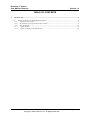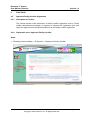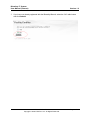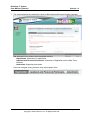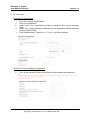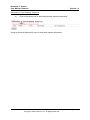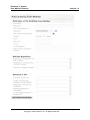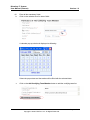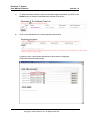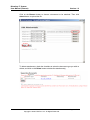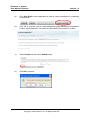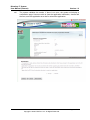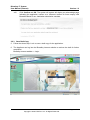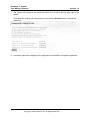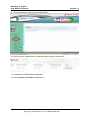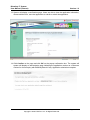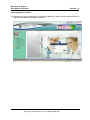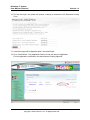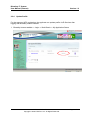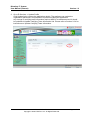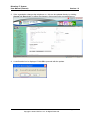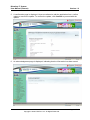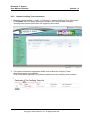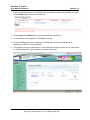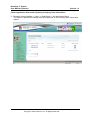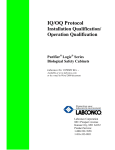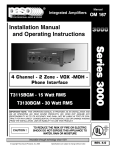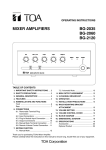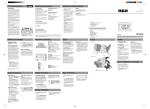Download User Manual Template
Transcript
Biosafety IT System User Manual (Internet) Version 1.2 TABLE OF CONTENTS 2. FUNCTIONS ............................................................................................................................................... 2 2.2 APPROVED FACILITY CERTIFIER REGISTRATION .................................................................................. 2 2.2.1 Description of Function.................................................................................................................... 2 2.2.2 Registration as an Approved Facility Certifier ............................................................................... 2 2.2.3 Save Draft Copy............................................................................................................................. 13 2.2.4 Update Profile .............................................................................................................................. 19 2.2.5 Update Certifying Team Information ........................................................................................... 23 <MOH – CSA Confidential> Copyright ©2008 CSA Pte. Ltd. All Rights Reserved. Page 1 of 25 Biosafety IT System User Manual (Internet) 2. FUNCTIONS 2.2 Approved Facility Certifier Registration 2.2.1 Description of Function Version 1.2 This function allows on-line submission of facility certifier registration e-form. Facility certifier administrator/coordinator is required to complete the registration form and obtain the approval from the Biosafety Branch on the facility certifier registration. 2.2.2 Registration as an Approved Facility Certifier Steps: 1. Biosafety Internet website -> E-Services -> Register as Facility Certifier <MOH – CSA Confidential> Copyright ©2008 CSA Pte. Ltd. All Rights Reserved. Page 2 of 25 Biosafety IT System User Manual (Internet) Version 1.2 2. If you have not already registered with the Biosafety Branch, select the “No” radio button and click Submit. <MOH – CSA Confidential> Copyright ©2008 CSA Pte. Ltd. All Rights Reserved. Page 3 of 25 Biosafety IT System User Manual (Internet) Version 1.2 3. The system displays the registration e-form as MOH-Approved External Certifier-Company. The application form contents three separated sections: Organization: Information of Organization Applicant and Personnel Particulars: Information of Application and Certified Team members Attachment: Supporting documents Users can navigate among sections using top navigation links <MOH – CSA Confidential> Copyright ©2008 CSA Pte. Ltd. All Rights Reserved. Page 4 of 25 Biosafety IT System User Manual (Internet) Version 1.2 4. Fill in the form: Particulars of Organization i. ii. iii. iv. v. Enter the full name of organization. Enter ‘Year Established’ Select “local” if your organization is located in Singapore. Fill in all the mandatory fields. Select “No” if mailing address is different from the organization address and enter all the mandatory fields. Enter Contact details: ‘Telephone no.’, ‘Fax no.’ and ‘Email Address’. Particulars of Person Making the Application vi. Enter all the mandatory fields for Particulars of Person Making the Application: <MOH – CSA Confidential> Copyright ©2008 CSA Pte. Ltd. All Rights Reserved. Page 5 of 25 Biosafety IT System User Manual (Internet) Version 1.2 Particulars of The Certifying Team List vii. Click on the person icon to add certifying team member information. A pop-up screen is displayed for user to enter team member information. <MOH – CSA Confidential> Copyright ©2008 CSA Pte. Ltd. All Rights Reserved. Page 6 of 25 Biosafety IT System User Manual (Internet) <MOH – CSA Confidential> Copyright ©2008 CSA Pte. Ltd. All Rights Reserved. Version 1.2 Page 7 of 25 Biosafety IT System User Manual (Internet) viii. ix. Version 1.2 Enter all the mandatory fields. Click on the calendar icon for date of birth. A calendar pop-up window is displayed as following: Select the proper date and the textbox will be filled with the selected date. x. Click on the Add Certifying Team Member button to add the certifying team list. <MOH – CSA Confidential> Copyright ©2008 CSA Pte. Ltd. All Rights Reserved. Page 8 of 25 Biosafety IT System User Manual (Internet) Version 1.2 xi. To delete the team member, check the checkbox against the S/No, and click on the Delete button to delete the selected team member from the list. xii. Click on the attachment icon to add supporting documents. A pop-up screen, which allows attachment of documents, is displayed. Select the relevant document type. <MOH – CSA Confidential> Copyright ©2008 CSA Pte. Ltd. All Rights Reserved. Page 9 of 25 Biosafety IT System User Manual (Internet) Version 1.2 Click on the Browse button to choose a document to be attached. Then click Attach button to upload the file. To delete attachments, check the checkbox to select the document type you wish to delete, and click on the Delete button to delete the attachment(s). <MOH – CSA Confidential> Copyright ©2008 CSA Pte. Ltd. All Rights Reserved. Page 10 of 25 Biosafety IT System User Manual (Internet) Version 1.2 xiii. Click Save Draft to save application as draft for further amendment or completion at a later date. xiv. Click OK to proceed, and an acknowledgement page indicating the application number, will be displayed. The draft copy will be kept in the system for 14 days. xv. Select Accept and click on the Submit button. xvi. Click OK to proceed. <MOH – CSA Confidential> Copyright ©2008 CSA Pte. Ltd. All Rights Reserved. Page 11 of 25 Biosafety IT System User Manual (Internet) xvii. Version 1.2 The system validates the entries. If there is no error, the system will display a confirmation page. Users are able to view the application information, choose edit the form, save the application as a draft or submit the application. <MOH – CSA Confidential> Copyright ©2008 CSA Pte. Ltd. All Rights Reserved. Page 12 of 25 Biosafety IT System User Manual (Internet) xviii. Version 1.2 Click Confirm and OK, The system will system will display an acknowledge page indicating the application number as a reference number for future enquiry with Biosafety Branch if any. Application submission complete. 2.2.3 Save Draft Copy 5. Follow the above step 1 to 4 to save a draft copy for the application. 6. The Applicant can log into the Biosafety Internet website to retrieve the draft for further completion. Biosafety Internet website -> Login <MOH – CSA Confidential> Copyright ©2008 CSA Pte. Ltd. All Rights Reserved. Page 13 of 25 Biosafety IT System User Manual (Internet) Version 1.2 7. The system will prompt for the password lookup form if this is the first time login to the system. Enter both the existing and new password, and click the Submit button to change the password. 8. A welcome page will be displayed if the applicant has successfully changed the password. <MOH – CSA Confidential> Copyright ©2008 CSA Pte. Ltd. All Rights Reserved. Page 14 of 25 Biosafety IT System User Manual (Internet) Version 1.2 9. Go to Work Bench -> My Facility Certifier Draft 10. Click on Action ‘Update Draft’ to retrieve the draft copy from the system. 11. Complete the unfinished draft application. 12. Select Accept and Submit the application. <MOH – CSA Confidential> Copyright ©2008 CSA Pte. Ltd. All Rights Reserved. Page 15 of 25 Biosafety IT System User Manual (Internet) Version 1.2 13. System will display a confirmation page. Users are able to view the application information, choose edit the form, save the application as a draft or submit the application. 14. Click Confirm on the page and click OK on the popup confirmation box. The system will system will display an acknowledge page indicating the application number as a reference number for future enquiry with Biosafety Branch if any. Application submission complete. <MOH – CSA Confidential> Copyright ©2008 CSA Pte. Ltd. All Rights Reserved. Page 16 of 25 Biosafety IT System User Manual (Internet) Version 1.2 Check Application Status 15. Applicant can log into the system to check the application status, with the preferred user id and password entered during the submission. <MOH – CSA Confidential> Copyright ©2008 CSA Pte. Ltd. All Rights Reserved. Page 17 of 25 Biosafety IT System User Manual (Internet) Version 1.2 16. For first time login, the system will prompt a change in password in the Password Lookup Form. 17. A welcome page will be displayed after a successful login. 18. Go to ‘Work Bench -> My Application Status’ to view the status of application. For new application submission, the status shows ‘Pending Approval’. <MOH – CSA Confidential> Copyright ©2008 CSA Pte. Ltd. All Rights Reserved. Page 18 of 25 Biosafety IT System User Manual (Internet) 2.2.4 Version 1.2 Update Profile For the approved AFC registration, the applicant can update profile via E-Services after logging into Biosafety Internet website. 1. Biosafety Internet website -> Login -> Work Bench -> My Application Status <MOH – CSA Confidential> Copyright ©2008 CSA Pte. Ltd. All Rights Reserved. Page 19 of 25 Biosafety IT System User Manual (Internet) Version 1.2 2. Go to E-Services -> Update Profile Click Update link to retrieve the application details. The applicant can update the organisation particulars, and particulars of persons making the application. Any change in certifying team information requires MOH’s re-assessment and it should be updated via Update Certifying Team Information link. Please refer to Section 2.2.4 for instructions on Update Certifying Team Information. <MOH – CSA Confidential> Copyright ©2008 CSA Pte. Ltd. All Rights Reserved. Page 20 of 25 Biosafety IT System User Manual (Internet) Version 1.2 3. If the organisation changes the telephone no., this can be updated directly by clicking Accept and Save button to effect the changes, after entering the new telephone no. 4. A confirmation box is displayed. Click OK to proceed with the update. <MOH – CSA Confidential> Copyright ©2008 CSA Pte. Ltd. All Rights Reserved. Page 21 of 25 Biosafety IT System User Manual (Internet) Version 1.2 5. A confirmation page is displayed. Users are allowed to edit the application form, confirm update or cancel the update. To confirm the update, click Confirm to proceed with the update. 6. An acknowledgement page is displayed, indicating that the information has been saved. <MOH – CSA Confidential> Copyright ©2008 CSA Pte. Ltd. All Rights Reserved. Page 22 of 25 Biosafety IT System User Manual (Internet) 2.2.5 Version 1.2 Update Certifying Team Information 1. Biosafety Internet website -> Login -> E-Services -> Update Certifying Team Information Click Update action to update information related to the certifying team including certifying team member particulars and supporting documents. 2. The system retrieves the application details, and enables the Certifying Team Information section to be editable. Click on the Name hyperlink if to update the particulars of the certifying team member. <MOH – CSA Confidential> Copyright ©2008 CSA Pte. Ltd. All Rights Reserved. Page 23 of 25 Biosafety IT System User Manual (Internet) Version 1.2 Click on the attachment icon to add supporting documents or select the document and click on the Delete button to delete the document. 3. Click Accept and Submit button to proceed with the submission. 4. A confirmation box is displayed. Click OK to proceed. 5. An acknowledgement page is displayed, indicating the successful submission of application to MOH for re-assessment. 6. The applicant can go to Work Bench -> My Application Status to check on the new status as ‘Pending Approval’ after updating the course information. <MOH – CSA Confidential> Copyright ©2008 CSA Pte. Ltd. All Rights Reserved. Page 24 of 25 Biosafety IT System User Manual (Internet) Version 1.2 Check Application Status after Updating Certifying Team Information a. Biosafety Internet website -> Login -> Work Bench -> My Application Status The status is updated accordingly after MOH approval on the certifying team information update. <MOH – CSA Confidential> Copyright ©2008 CSA Pte. Ltd. All Rights Reserved. Page 25 of 25