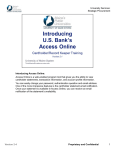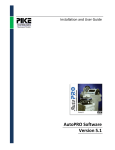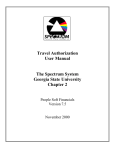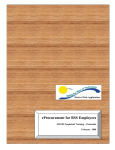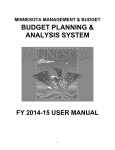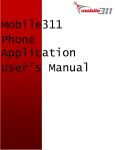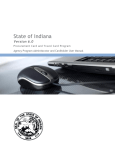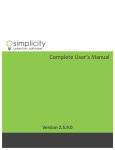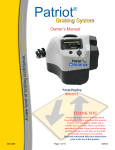Download Sample - SpearMC
Transcript
PeopleSoft 8.8 Budgets Budget Preparer Table of Contents 1 GETTING STARTED..........................................................................................................................................3 1.1 2 USING THE MENUS...........................................................................................................................................4 2.1 2.2 3 THE TITLE BAR ............................................................................................................................................6 GRIDS.............................................................................................................................................................7 OPTIONS FOR FIELD VALUES...................................................................................................................7 OTHER BROWSER KEYS ............................................................................................................................8 BUDGETING BASICS ........................................................................................................................................9 4.1 4.2 4.3 4.4 4.5 5 HOME MENU ................................................................................................................................................4 SUB MENUS ..................................................................................................................................................4 SCREEN DEFINITIONS ....................................................................................................................................6 3.1 3.2 3.3 3.4 4 SIGNING INTO PEOPLESOFT .....................................................................................................................3 BUDGET TERMINOLOGY...........................................................................................................................9 BUDGETING ROLES ....................................................................................................................................9 BUDGETING HOME PAGE........................................................................................................................10 SELECT YOUR BUDGET CENTER ...........................................................................................................11 BUDGET ACTIVITY OPTIONS .................................................................................................................12 BUDGET WORK ITEMS AND VERSIONS ..................................................................................................14 5.1 BUDGET VERSION.....................................................................................................................................14 5.2 HOW TO CREATE BUDGET VERSIONS..................................................................................................15 5.3 HOW TO CHECK OUT YOUR BUDGET ...................................................................................................17 5.4 SELECT LINE ITEM BUDGETS.................................................................................................................18 5.4.1 One Time Only Filter...........................................................................................................................19 5.4.2 Public View ...........................................................................................................................................20 5.4.3 Private View..........................................................................................................................................21 5.5 LINE ITEM DETAILS AND HOW TO ADD LINE ITEMS INTO A BUDGET .........................................24 5.6 ADD BUDGET ENTRY ...............................................................................................................................25 5.7 AFFILIATE TRANSACTIONS....................................................................................................................26 5.8 FILTER CHARTFIELD VALUES ...............................................................................................................28 6 CREATE LINE ITEM BUDGETS ...................................................................................................................29 6.1 BUDGET METHODS...................................................................................................................................29 6.1.1 Budget Base Method (BASBUD).........................................................................................................29 6.1.2 Amount per Period Method (AMTPER)............................................................................................30 6.1.3 Relate Method (RELATE)...................................................................................................................31 6.1.4 Itemization Method (ITM) ..................................................................................................................32 6.1.5 Amount Unit Method (AMTUNT)......................................................................................................34 6.1.6 Unit Amount Method (UNTAMT)......................................................................................................34 6.1.7 Method Zero (METH=0) .....................................................................................................................35 6.1.8 Annual Growth Rate Method (ANN%) .............................................................................................35 6.1.9 Economic Driver Method (ECODRV) ...............................................................................................36 6.1.10 Budget Period Growth Rate (PER%) ................................................................................................37 6.2 HOW TO MAKE CORRECTIONS AND ADJUSTMENTS........................................................................38 6.2.1 Modify ChartField Values for an Existing Line ................................................................................40 6.3 HOW TO ADD NOTES TO BUDGET LINE ITEMS...................................................................................41 6.4 HOW TO PRINT YOUR BUDGET..............................................................................................................42 6.5 HOW TO CHECK IN BUDGET ...................................................................................................................43 7 CHECKOUT TO SPREADSHEET..................................................................................................................44 7.1 CHECKOUT TO SPREADSHEET...............................................................................................................44 PeopleSoft 8.8 - Budget User Manual Preparer Role 7.2 CONSIDERATIONS WHEN WORKING WITH SPREADSHEETS..........................................................45 8 SUBMITTING AND REJECTING BUDGETS ..............................................................................................46 8.1 9 HOW TO SUBMIT A BUDGET...................................................................................................................46 MASS ADJUSTMENTS ....................................................................................................................................49 9.1 9.2 10 HOW/WHEN TO USE MASS ADJUSTMENTS .........................................................................................49 SELECTING LINE ITEMS FOR MASS ADJUSTMENT...........................................................................................50 INQUIRIES AND REPORTS IN BUDGETING .........................................................................................53 10.1 ON LINE INQUIRY ..................................................................................................................................53 10.1.1 Budget Period Analysis........................................................................................................................55 10.1.2 Budget Version Comparison ...............................................................................................................57 10.1.3 Comparative Budget Analysis.............................................................................................................58 10.2 DELIVERED REPORTS...........................................................................................................................59 10.2.1 Version Analysis Report ......................................................................................................................60 10.2.2 Summary of Methods Report..............................................................................................................63 10.2.3 Budget Comparison Report.................................................................................................................63 11 11.1 11.2 11.3 12 12.1 12.2 13 GENERAL REPORTING..............................................................................................................................64 CREATING A RUN CONTROL REPORT...............................................................................................64 THE PROCESS MONITOR ......................................................................................................................66 REPORT MANAGER ...............................................................................................................................67 HOUSEKEEPING ..........................................................................................................................................68 DELETING WEB EXPLORER CACHE FILES .......................................................................................68 CHANGING YOUR PASSWORD ...........................................................................................................69 APPENDICES.................................................................................................................................................70 © 2005 SpearMC Management Consulting Page 2 PeopleSoft 8.8 - Budget User Manual 1 1.1 Preparer Role GETTING STARTED SIGNING INTO PEOPLESOFT 1. Open your Microsoft Internet Explorer 2. Type in the following address in the Address field: http://psfap1p1.corp.winfirst.com/ERPHomePage.htm 3. Add this link to your favorites for future use. 4. Click on the Budgets button on the left side of the screen. 5. Click on the PeopleSoft Production environment and the log in screen below will appear. Enter your User ID and password and click on the button. Note: Your User ID and password are case sensitive! Be sure to type in you User ID all in lower case. © 2005 SpearMC Management Consulting Page 3 PeopleSoft 8.8 - Budget User Manual 2 Preparer Role USING THE MENUS Once you have logged onto the system, a menu will display the options available for your User ID. 2.1 HOME MENU 2.2 SUB MENUS To access the module required, click on the will display. or the name of the module. A sub menu for that module © 2005 SpearMC Management Consulting Page 4 PeopleSoft 8.8 - Budget User Manual Preparer Role Virtually every module has a home page, which organizes the sub menus for that module into logical groupings. The sub menu items that appear on your home page depend on your user ID. Click on the desired sub menu from either the Home Page or the list in the left frame. © 2005 SpearMC Management Consulting Page 5 PeopleSoft 8.8 - Budget User Manual 3 Preparer Role SCREEN DEFINITIONS Throughout the documentation, you will hear key phrases or names given to certain parts of the screen that you are looking at. The following section lists some of the items seen on PeopleSoft pages. Link Breadcrumb Description These are a special type of Hyperlink, which take the user back along the navigational path that led them to the current page. This helps the user to move to any point all the way back to the Home page. Hyperlinks These links are underlined when active. Clicking on a hyperlink will take you to another web page that is linked to the object. The following screenshot is an example of a Breadcrumb: Tip: PeopleSoft will often not indicate to the user that information has not been saved. Without this warning users can navigate out of a page without saving. Remember to save your work or you will lose it! Note: Never use the back arrow button on your Internet browser when navigating within the PeopleSoft application. It is important that you always use the breadcrumbs or hyperlinks within the application! 3.1 THE TITLE BAR In Peoplesoft, the title bar selections remain static while all the other functions change. They are designed to be accessible at all times to allow the user access to the common functions. Link Home Add to Favorites Sign Out New Window Help Description This function will bring the user back to the Home menu location This function allows you to save your frequently used menu paths to a ‘My Favorites’ list. This will close the connection to PeopleSoft. You should always use the sign out link when finished with your work within the application. Do not just click on the ‘X’ on the browser to exit the application. This function will open a new window in addition to the one you have open. Not enabled. © 2005 SpearMC Management Consulting Page 6 PeopleSoft 8.8 - Budget User Manual Preparer Role 3.2 GRIDS PeopleSoft provides a tool called the Grid, which simplifies navigation within the system. With Grid information, PeopleSoft does not always display all the available information. The page may display the first 10 items or it may only display 1. It is dependent upon the information that is being reported. To view / change information, the user can use the following functionalities. Button / Link View All First: Last: Description This link will display all values. This link will display the first record. This link will display the last record. This button will display the previous record or set of records. This button will display the next record. This button will add a new record. This button will remove a record. 3.3 OPTIONS FOR FIELD VALUES Throughout the system, users will be looking for values that have been established as part of another setup. The following options are used. Example Description The down-arrow indicates there are other options available that can be selected. The magnifying glass to the right of a field indicates that there are search values available. Any field that has a date will have the ‘flip calendar’ to the right. By clicking on this, a calendar will pop up and you can click to select a date. © 2005 SpearMC Management Consulting Page 7 PeopleSoft 8.8 - Budget User Manual 3.4 Preparer Role OTHER BROWSER KEYS Key Control P F11 Tab Shift Tab Description Prints whatever is on the screen at the time. Full page view Moves to next field Moves back one field © 2005 SpearMC Management Consulting Page 8 PeopleSoft 8.8 - Budget User Manual 4 4.1 BUDGETING BASICS BUDGET TERMINOLOGY Budget Center Dimension Method Driver Budgeting Model Check In / Out 4.2 Preparer Role Determines the categorization of the budget - Department Each chartfield (e.g. Account, Management Activity, Product, etc.) is a dimension in the budgeting model. Defines how a budget amount for the line is calculated or derived, if a calculation is not necessary. Calculation factor used in the method. The structure created for each business unit that defines what dimensions, base data, etc. are included in their budget. The process the budget preparer goes through to get his or her “slice” of the data to update; prevents two people from working on the same budget at the same time. BUDGETING ROLES PeopleSoft has four predefined roles. You will be assigned one or more of these roles depending on your activities during the budgeting process. Budget Preparer Creates and submits department budgets. Budget Analyst Reviews and approves department budgets created by the preparers. Reviews and approves unit level budgets reviewed by the analysts. Manages the overall budgeting process including setup, distribution and consolidation of the budget. Budget Reviewer Budget Coordinator © 2005 SpearMC Management Consulting Page 9 PeopleSoft 8.8 - Budget User Manual 4.3 Preparer Role BUDGETING HOME PAGE There are three functions available: Budget Preparation Gives the user access to prepare line item budgeting. My Profile Gives the user access to define preferences, such as default business unit and private views. Budget Analysis Gives the user access to the multi-dimensional analysis tools and delivered reports. Update Operator Preferences (optional) Navigation: Home> Budgeting> Budgeting Home> My Profile>User Preferences>Operator Preference Operator Preferences allows you to define your “default” Business Unit. Defining a default will not prevent you from accessing budgets in other business units for which you have responsibility. Click on the Search button and enter the following information: Business Unit Set ID As of Date Localization Country 10001 – Client Communications 10020 – Client Directories 10030 – Client Long Distance 10040 – Client Telephone – Regulated 10041 – Client Telephone – Non-Regulated 10042 – Competitive Local Exchange Carrier (CLEC) 10050 – Client Broadband 10060 – Client TeleVideo 10081 – Client Wireless SHARE Default USA Note: The information noted above will be available in a list after selecting the magnifying glass next to the field. Click on the Save button. © 2005 SpearMC Management Consulting Page 10 PeopleSoft 8.8 - Budget User Manual 4.4 Preparer Role SELECT YOUR BUDGET CENTER You can access the Budget Work Item Details page through the Prepare Budgets menu item on the home page, or via the link in the left frame. To find your budget model, you can simply hit Search and choose from the results, or you can specifically enter your role, business unit and budgeting model ID (as shown below). The Budget Work Item Details page displays the departments for which you have preparer access. From this page you can access Budgeting activities, make copies of your department budget and submit your budget upon completion. If you exit PeopleSoft budgeting without checking your department budget back in, or if you share preparer access to a budget with another user and they have the department budget checked out, you will see the checkout details in a tab at the top of this page. If the budget is checked out under your user ID, you can transfer back into it from this tab. Select the budget center and the version that you want to work on by clicking on the Budget Center or version hyperlink. © 2005 SpearMC Management Consulting Page 11 PeopleSoft 8.8 - Budget User Manual 4.5 Preparer Role BUDGET ACTIVITY OPTIONS After selecting the department and version you wish to work on, you must checkout the specific activity. After you have entered the budget data, the budget activity has to be checked-in to the system. Details describing how to ‘Check Out Budget’ are described in Section 5.3, “How to Check Out Your Budget”. You can perform the following activities in Line Item Budgeting: Check Out/In Budget Used to access the budgeting activity for a specific department. You must first check out the budget before you can enter your budget data. You can only have ONE department checked out at a time. Check Out/In Budget Read Only Used to check out a budget in read-only format. This option is available when you access the Budget Entry page on a budget that has been submitted to the next level or when you are checking out Base or Master versions. Check Out/In to Spreadsheet The system initiates the download of line-item budgets to a spreadsheet in Microsoft Excel, which you can use to modify your budget and check in the updated data into the budgeting model. This option is only available for the Line Item Budgeting activity for budget preparers and is explained in greater detail in a later chapter. Check Out/In to Spreadsheet Read Only The system initiates the download of line-item budgets in readonly access to a spreadsheet in Microsoft Excel. This option is only available for the Line Item Budgeting activity for budget preparers. © 2005 SpearMC Management Consulting Page 12 PeopleSoft 8.8 - Budget User Manual Preparer Role When your budget is checked out, you will have the following options: Check In Budget Used to check in budget activity once you have finished entering budget data. You should check in a department when it is not in use. Transfer to Activity Used to re-navigate to the Budget Entry page. For example, if you were entering information to your budget and you accidentally navigate to the Budgeting Home page, you can pick up where you left off by navigating back to the Budget Work Item Details page and selecting the ‘Transfer to Activity’ option. © 2005 SpearMC Management Consulting Page 13