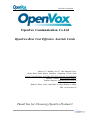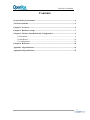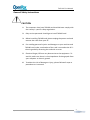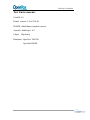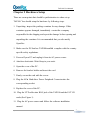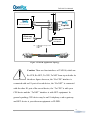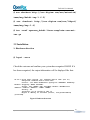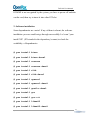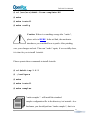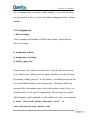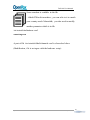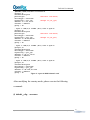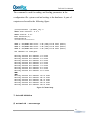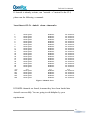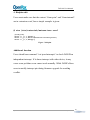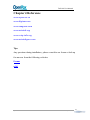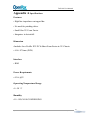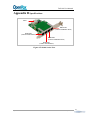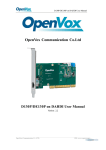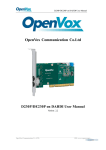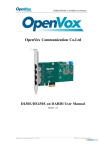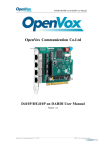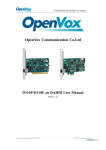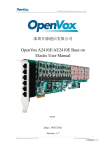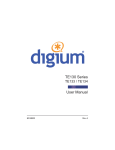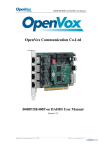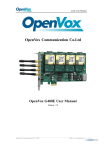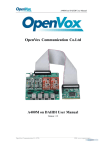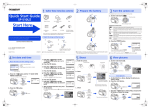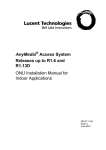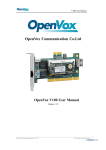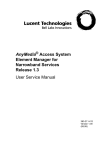Download TAP100 User Manual
Transcript
TAP100 User Manual OpenVox Communication Co.Ltd TAP100 User Manual Date: 12th Feb, 2012 Version: 2.2 OpenVox Communication Co. LTD. URL: www.openvox.cn TAP100 User Manual OpenVox Communication Co.Ltd OpenVox-Best Cost Effective Asterisk Cards Address: F/3, Building No.127, Jindi Industrial Zone, Shazui Road, Futian District, Shenzhen, Guangdong 518048, China Tel:+86-755-82535461, 82535095, 82535362, Fax:+86-755-83823074 Business Contact: [email protected] Technical Support: [email protected] Business Hours: 09:00-18:00(GMT+8) from Monday to Friday URL: www.openvox.cn Thank You for Choosing OpenVox Products! OpenVox Communication Co. LTD. URL: www.openvox.cn 1 TAP100 User Manual Copyright Copyright© 2011 OpenVox Inc. All rights reserved. No part of this document may be reproduced without prior written permission. Confidentiality Information contained herein is of a highly sensitive nature and is confidential and proprietary to OpenVox Inc. No part may be distributed, reproduced or disclosed orally or in written form to any party other than the direct recipients without the express written consent of OpenVox Inc. Disclaimer OpenVox Inc. reserves the right to modify the design, characteristics, and products at any time without notification or obligation and shall not be held liable for any error or damage of any kind resulting from the use of this document. OpenVox has made every effort to ensure that the information contained in this document is accurate and complete; however, the contents of this document are subject to revision without notice. Please contact OpenVox to ensure you have the latest version of this document. Trademarks All other trademarks mentioned in this document are the property of their respective owners. OpenVox Communication Co. LTD. URL: www.openvox.cn 2 TAP100 User Manual Contents General Safety Instructions ........................................................................................ 4 Test Environme nts ....................................................................................................... 5 Chapter 1 Ove rvie w ..................................................................................................... 6 Chapter 2 Hardware Setup ......................................................................................... 7 Chapter 3 Software Installation and Configuration ................................................. 9 3.1 Download .......................................................................................................... 9 3.2 Installation....................................................................................................... 10 3.3 Configuration .................................................................................................. 14 Chapter 4 Reference .................................................................................................. 21 Appendix A Specifications ........................................................................................ 22 Appendix B Specifications ......................................................................................... 23 OpenVox Communication Co. LTD. URL: www.openvox.cn 3 TAP100 User Manual General Safety Instructions CAUTION 1. The computers that have TAP100 card installed must comply with the country’s specific safety regulations. 2. Only service personnel should go to install TAP100 card. 3. Before installing TAP100 card, please unplug the power cord and remove the cover from your PC. 4. For avoiding personal injuries and damages to your machine and TAP100 card, make sure bracket of the card is secured to the PC ’s chassis ground by fastening the card with a screw. 5. Electrical Surges, ESD are very destructive to the equipment. To avoid it, make sure there is a low impedance discharge path from your computer to chassis ground. 6. To reduce the risk of damage or injury, please follow all steps or procedures as instructed. OpenVox Communication Co. LTD. URL: www.openvox.cn 4 TAP100 User Manual Test Environments CentOS-5.6 Kernel version: 2.6.18-238.el5 DAHDI: dahdi-linux-complete-current Asterisk: dahdi-tap-1.6.2 Libpri: libpri-moy Hardware: OpenVox TAP100 OpenVox D430P OpenVox Communication Co. LTD. URL: www.openvox.cn 5 TAP100 User Manual Chapter 1 Overview With robust capability, cost-effectiveness and high compatibility with international standards, OpenVox TAP100 can be widely used as a reliable tool in call recording application to tap E1/T1/J1 network in a variety of complex telephony environments. Up to 2000 ohms high line impedance on tapped E1/T1/J1 transmission lines are provided for applying a non-intrusive tap by TAP100. And the 1:1 recovered signals are delivered to the monitor E1/T1/J1 equipment. As a result, there is no need to patch for the driver to increase the receiver sensitivity of the monitor. The OpenVox TAP100 card, E1/T1/J1 cards or devices, and straight cables make a robust recording/monitoring solution on digital transmission lines. Straight cables are connected between the TAP100 and a pair of ports on the T1/E1/J1 cards, allowing both sides of the line to be monitored and recorded. OpenVox Communication Co. LTD. URL: www.openvox.cn 6 TAP100 User Manual Chapter 2 Hardware Setup There are some points that should be paid attention to when set up TAP100. You should setup the hardware by following steps. 1. Unpacking: inspect the packing container for any damage. If this container appears damaged, immediately contact the company responsible for the shipping and report the damage before opening and unpacking the container. It is recommended that you also notify OpenVox. 2. Make sure the PC that has TAP100 installed complies with the country specific safety regulations. 3. Power off your PC and unplug it from its AC power source. 4. Attach an Anti-static Wrist Strap to your wrist. 5. Open the cover of the PC. 6. Remove the bracket holder and insert the card. 7. Firmly secure the card with the screw. 8. Plug the 4-Pin Hard-drive Power Peripheral Connector into the corresponding socket. 9. Replace the cover of the PC. 10. Plug the UTP cables into RJ45 jack of the TAP100 and the E1/T1/J1 cards.(See Figure 1) 11. Plug the AC power source and follow the software installation manual. OpenVox Communication Co. LTD. URL: www.openvox.cn 7 TAP100 User Manual E1/T1 Card (Record Device) Rx CPE Rx NET Tap100 To CPE To NET Gateway Telecom (CPE Device) (NET Device) Line are Straight Cables Figure 1 TAP100 Application Topology Caution: There are four interfaces of TAP100, which are Rx CPE, Rx NET, To CPE, To NET from top to bottle. As the above figure shows us, the “Rx CPE” interface is connected with an E1 port of record device, the “Rx NET” is connected with the other E1 port of the record device, the “To CPE” is with your CPE device and the “To NET” interface is with NET equipment. In general speaking, CPE device may be an E1 telephony card or gateway and NET device is your telecom equipment or IP-PBX. OpenVox Communication Co. LTD. URL: www.openvox.cn 8 TAP100 User Manual Chapter 3 Software Installation and Configuration 3.1 Download DAHDI software packages are available on OpenVox official website or Digium. Some patches should be added while the driver source is from Digium, therefore, it is recommended that downloading the DAHDI driver package from OpenVox official website. Gain DAHDI source package from OpenVox: http://downloads.openvox.cn/pub/drivers/dahdi-linux-complete/openvox_ dahdi-linux-complete-current.tar.gz Get Asterisk software package from digium official website: http://svn.digium.com/svn/asterisk/team/moy/dahdi-tap-1.6.2 Get libpri software package from digium official website: http://svn.digium.com/svn/libpri/team/moy/tap-1.4/ Execute the following commands under the directory of /usr/src/ in generally, the former three below are used for downloading these three packages and the later three are for unzipping them. #_wget_http://downloads.openvox.cn/pub/drivers/da hdi-linux-complete/openvox_dahdi-linux-complete-c urrent.tar.gz OpenVox Communication Co. LTD. URL: www.openvox.cn 9 TAP100 User Manual #_svn checkout http://svn.digium.com/svn/asterisk/ team/moy/dahdi-tap-1.6.2/ # svn checkout http://svn.digium.com/svn/libpri/ team/moy/tap-1.4/z #_tar_-xvzf_openvox_dahdi-linux-complete-current. tar.gz 3.2 Installation 1. Hardware detection # lspci –vvvv Check the outcome and confirm your system has recognized D430P. If it has been recognized, the output information will be displayed like that: 20:00.0 Class ff00: Digium, Inc. Unknown device 1420 (rev 01) Subsystem: Unknown device 0005:0000 Control: I/O+ Mem+ BusMaster+ SpecCycle- MemWINV+ VGASnoopParErr+ Stepping- SERR+ FastB2BStatus: Cap- 66MHz- UDF- FastB2B- ParErr- DEVSEL=slow >TAbort- <TAbort- <MAbort- >SERR- <PERRLatency: 64 Interrupt: pin A routed to IRQ 16 Region 0: Memory at 91c00000 (32-bit, non-prefetchable) [size=32K] Figure 2 Hardware detection OpenVox Communication Co. LTD. URL: www.openvox.cn 10 TAP100 User Manual If D430P is not recognized by the system, you have to power off and take out the card, then try to insert it into other PCI slot. 2. Software installation Some dependencies are crucial. If any of them is absent, the software installation process would not go through successfully. Let’s run "yum install XX" (XX stands for the dependency’s name) to check the availability of dependencies. # yum install bison # yum install bison-devel # yum install ncurses # yum install ncurses-devel # yum install zlib # yum install zlib-devel # yum install openssl # yum install openssl-devel # yum install gnutls-devel # yum install gcc # yum install gcc-c++ # yum install libxml2 # yum install libxml2-devel OpenVox Communication Co. LTD. URL: www.openvox.cn 11 TAP100 User Manual If there is no kernel-devel source in the system, users should run the following command to install the kernel-devel to peer current kernel: # yum install kernel-devel-`uname –r` While if there is no matched kernel-devel found, you should download matched RPM package to install it, or execute the following command to update to the latest and stable kernel version: # yum install kernel kernel-devel After installed, please reboot your machine to apply the new kernel and install the dependencies. If the dependency has been installed, system indicates that nothing to do which means you could go to next one directly. Otherwise, the system will keep on installing it. Among libpri, DAHDI and Asterisk, let’s install libpri firstly, please execute those commands under the directory of /usr/src/ in generally: # cd tap-1.4 # make # make install Then change to the directory of dahdi-linux-complete-XX (XX represents DAHDI version), then perform commands one by one to install DAHDI. OpenVox Communication Co. LTD. URL: www.openvox.cn 12 TAP100 User Manual # cd /usr/src/dahdi-linux-complete-XX # make # make install # make config Caution: If there is something wrong after "make", please refer to HERE. In the url link, the moderator introduces you a method how to patch. After patching, save your changes and exit. Then run "make" again, if successfully done, it is time for you to install Asterisk. Please operate those commands to install Asterisk. # cd dahdi-tap-1.6.2 # ./configure # make # make install # make samples "make samples" will install the standard sample configuration file in the directory /etc/asterisk. As a freshman, you should perform "make samples", that is to OpenVox Communication Co. LTD. URL: www.openvox.cn 13 TAP100 User Manual say, it is unnecessary to perform "make samples" every time. Because once performed, it will cover the old sample configuration files you have installed. 3.3 Configuration 1. Driver loading After compiling and installing DAHDI and Asterisk, please load the driver by running: # modprobe dahdi # modprobe wct4xxp # dahdi_genconf If there is any error, please trace the cause. Until all errors are clear up, you could execute "dahdi_genconf" again, and then go to the next step. By running "dahdi_genconf", it will generate /etc/dahdi/system.conf and etc/asterisk/dahdi-channels.conf automatically. Checking whether the generated files information agrees with your hardware setup, if not, you should modify to your specific requirements. Do not forget to confirm dahdi-channels.conf is included in chan_dahdi.conf, if not, run command: # echo "#include dahdi-channels.conf" >> /etc/asterisk/chan_dahdi.conf OpenVox Communication Co. LTD. URL: www.openvox.cn 14 TAP100 User Manual A part of system.conf which is one of the basic channel configuration files is displayed. # Span 1: TE4/0/1 "T4XXP (PCI) Card 0 Span 1" (MASTER) HDB3/CCS/CRC4 ClockSource span=1,1,0,ccs,hdb3 # termtype: te bchan=1-15,17-31 dchan=16 # Span 2: TE4/0/2 "T4XXP (PCI) Card 0 Span 2" span=2,2,0,ccs,hdb3 # termtype: te bchan=32-46,48-62 dchan=47 # Span 3: TE4/0/3 "T4XXP (PCI) Card 0 Span 3" span=3,3,0,ccs,hdb3 # termtype: te bchan=63-77,79-93 dchan=78 # Span 4: TE4/0/4 "T4XXP (PCI) Card 0 Span 4" span=4,4,0,ccs,hdb3 # termtype: te bchan=94-108,110-124 dchan=109 # Global data loadzone defaultzone = us = us Figure 3 A part of system.conf 2. Country mode modification In order to match your country pattern, you need to change parameters loadzone and defaultzone to your country. For example, your system is in CHINA, you would like them change to: loadzone = cn defaultzone = cn OpenVox Communication Co. LTD. URL: www.openvox.cn 15 TAP100 User Manual Some zonedata is available in the file .. /dahdi-XX/tools/zonedata.c, you can refer to it to match your country mode. Meanwhile, you also need to modify another parameter which is in file /etc/asterisk/indications.conf. country=cn A part of file /etc/asterisk/dahdi-channels.conf is showed as below. (Modification, if it is not agree with the hardware setup) OpenVox Communication Co. LTD. URL: www.openvox.cn 16 TAP100 User Manual ; Span 1: TE4/0/1 "T4XXP (PCI) Card 0 Span 1" (MASTER) HDB3/CCS/CRC4 ClockSource group=0,11 context=from-pstn passive=yes /add this line here/ switchtype = euroisdn signalling = pri_cpe /change to pri_cpe/ channel => 1-15,17-31 context = default group = 63 ; Span 2: TE4/0/2 "T4XXP (PCI) Card 0 Span 2" group=0,12 Context=from-pstn passive=yes /add this line here/ switchtype = euroisdn signalling = pri_cpe /change to pri_net/ channel => 32-46,48-62 context = default group = 63 ; Span 3: TE4/0/3 "T4XXP (PCI) Card 0 Span 3" group=0,13 context=from-pstn switchtype = euroisdn signalling = pri_cpe channel => 63-77,79-93 context = default group = 63 ; Span 4: TE4/0/4 "T4XXP (PCI) Card 0 Span 4" group=0,14 context=from-pstn switchtype = euroisdn signalling = pri_cpe channel => 94-108,110-124 context = default group = 63 Figure 4 A part of dahdi-channels.conf After modifying the country mode, please execute the following command: # dahdi_cfg –vvvvvv OpenVox Communication Co. LTD. URL: www.openvox.cn 17 TAP100 User Manual The command is used for reading and loading parameters in the configuration file system.conf and writing to the hardware. A part of outputs are showed in the following figure. [root@localhost ~]# dahdi_cfg -v DAHDI Tools Version - 2.6.1 DAHDI Version: 2.6.1 Echo Canceller(s): Configuration ====================== SPAN SPAN SPAN SPAN 1: 2: 3: 4: CCS/HDB3 CCS/HDB3 CCS/HDB3 CCS/HDB3 Build-out: Build-out: Build-out: Build-out: 0 0 0 0 db db db db (CSU)/0-133 (CSU)/0-133 (CSU)/0-133 (CSU)/0-133 feet feet feet feet (DSX-1) (DSX-1) (DSX-1) (DSX-1) 124 channels to configure. Setting Setting Setting Setting Setting Setting Setting Setting Setting Setting …… …… Setting Setting Setting Setting Setting Setting echocan echocan echocan echocan echocan echocan echocan echocan echocan echocan for for for for for for for for for for channel channel channel channel channel channel channel channel channel channel 1 to none 2 to none 3 to none 4 to none 5 to none 6 to none 7 to none 8 to none 9 to none 10 to none echocan echocan echocan echocan echocan echocan for for for for for for channel channel channel channel channel channel 119 120 121 122 123 124 to to to to to to none none none none none none Figure 5 Channel map 3. Asterisk initiation # asterisk –vvvvvvvgc OpenVox Communication Co. LTD. URL: www.openvox.cn 18 TAP100 User Manual If Asterisk is already activate, run "asterisk –r" instead. In the CLI, please run the following command: localhost*CLI> dahdi show channels 1 2 3 4 5 6 7 8 9 10 11 12 13 14 15 17 18 19 20 21 …… 120 121 122 123 124 from-pstn from-pstn from-pstn from-pstn from-pstn from-pstn from-pstn from-pstn from-pstn from-pstn from-pstn from-pstn from-pstn from-pstn from-pstn from-pstn from-pstn from-pstn from-pstn from-pstn …… from-pstn from-pstn from-pstn from-pstn from-pstn default default default default default default default default default default default default default default default default default default default default …… default default default default default In In In In In In In In In In In In In In In In In In In In Service Service Service Service Service Service Service Service Service Service Service Service Service Service Service Service Service Service Service Service …… In Service In Service In Service In Service In Service Figure 6 channels show If DAHDI channels are found, it means they have been loaded into Asterisk successfully. You are going to edit dialplan by your requirements. OpenVox Communication Co. LTD. URL: www.openvox.cn 19 TAP100 User Manual 4. Dialplan edit Users must make sure that the context "from-pstn" and "from-internal" are in extensions.conf, here a simple example is given: # vim /etc/asterisk/extensions.conf [from-pstn] exten => _X.,1,Answer() exten => _X.,n,Record(advanced-recording%d:wav) exten => _X.,n,Hangup() Figure 7 dial plan Additional function Users should run command "cat /proc/interrupts" to check D430P has independent interrupt. If it shares interrupt with other device, it may cause some problems even cannot work normally. While D430P allows users to modify interrupt pin during firmware upgrade for avoiding conflict. OpenVox Communication Co. LTD. URL: www.openvox.cn 20 TAP100 User Manual Chapter 4 Reference www.openvox.cn www.digium.com www.sangoma.com www.asterisk.org www.voip-info.org www.asteriskguru.com Tips Any questions during installation, please consult in our forum or look up for answers from the following websites: Forum wiki OpenVox Communication Co. LTD. URL: www.openvox.cn 21 TAP100 User Manual Appendix A Specifications Features • High line impedance on tapped line • No need for patching driver • Small Size 2U Form Factor • Integrates in Asterisk® Dimension •Includes Low Profile PCI/ PCIe Short Form Factor in 2U Chassis • 61.4×87.5mm (PCB) Interface • RJ45 Power Requirments • 0.2A @5V Operating Temperature Range •0 - 50 °C Humidity •10 - 90% NON-CONDENSING OpenVox Communication Co. LTD. URL: www.openvox.cn 22 TAP100 User Manual Appendix B Specifications Hard-Driver Power Socket RJ45 Socket (Connect with Monitor Device) RJ45 Socket (Conenet with NET Device) RJ45 Socket (Connect with Monitor Device) RJ45 Socket (Connect with CPE Device) Figure 8 TAP100 Socket View OpenVox Communication Co. LTD. URL: www.openvox.cn 23