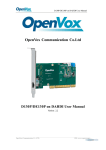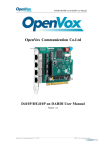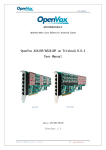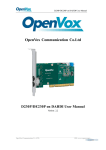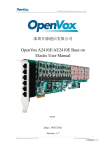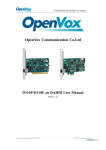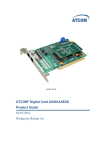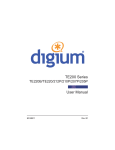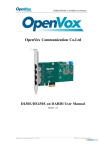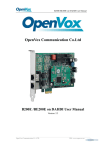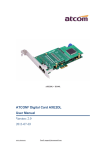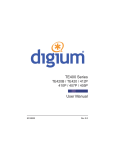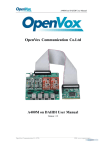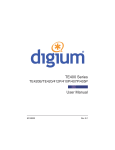Download D210E on DAHDI User Manual
Transcript
D210E/DE210E on DAHDI User Manual OpenVox Communication Co.Ltd D210E/DE210E on DAHDI User Manual Version: 2.2 OpenVox Communication Co. LTD. URL: www.openvox.cn D210E/DE210E on DAHDI User Manual OpenVox Communication Co.Ltd OpenVox-Best Cost Effective Asterisk Cards Address: F/3, Building No.127, Jindi Industrial Zone, Shazui Road, Futian District, Shenzhen, Guangdong 518048, China Tel:+86-755-82535461, 82535095, 82535362, Fax:+86-755-83823074 Business Contact: [email protected] Technical Support: [email protected] Business Hours: 09:00-18:00(GMT+8) from Monday to Friday URL: www.openvox.cn Thank You for Choosing OpenVox Products! OpenVox Communication Co. LTD. URL: www.openvox.cn 1 D210E/DE210E on DAHDI User Manual Copyright Copyright© 2011 OpenVox Inc. All rights reserved. No part of this document may be reproduced without prior written permission. Confidentiality Information contained herein is of a highly sensitive nature and is confidential and proprietary to OpenVox Inc. No part may be distributed, reproduced or disclosed orally or in written form to any party other than the direct recipients without the express written consent of OpenVox Inc. Disclaimer OpenVox Inc. reserves the right to modify the design, characteristics, and products at any time without notification or obligation and shall not be held liable for any error or damage of any kind resulting from the use of this document. OpenVox has made every effort to ensure that the information contained in this document is accurate and complete; however, the contents of this document are subject to revision without notice. Please contact OpenVox to ensure you have the latest version of this document. Trademarks All other trademarks mentioned in this document are the property of their respective owners. OpenVox Communication Co. LTD. URL: www.openvox.cn 2 D210E/DE210E on DAHDI User Manual Contents General Safety Instructions ........................................................................................ 4 Test Environme nts ....................................................................................................... 5 Chapter 1 Ove rvie w ..................................................................................................... 6 1.1 What is Asterisk ................................................................................................ 6 1.2 What is D210E/DE210E ................................................................................... 7 Chapter 2 Hardware Setup ......................................................................................... 8 2.1 Span type setup ................................................................................................. 8 2.2 CardID switch setup.......................................................................................... 8 2.3 Slot compatibility .............................................................................................. 9 2.4 Timing cable...................................................................................................... 9 Chapter 3 Software Installation and Configuration ............................................... 11 3.1 Download ........................................................................................................ 11 3.2 Installation....................................................................................................... 12 3.3 Configuration .................................................................................................. 16 Chapter 4 Reference .................................................................................................. 22 Appendix A Specifications ........................................................................................ 23 OpenVox Communication Co. LTD. URL: www.openvox.cn 3 D210E/DE210E on DAHDI User Manual General Safety Instructions CAUTION 1. The computers that have D210E/DE210E card installed must comply with the country’s specific safety regulations. 2. Only service personnel should go to install D210E/DE210E card. 3. Before installing D210E/DE210E card, please unplug the power cord and remove the cover from your PC. 4. For avoiding personal injuries and damages to your machine and D210E/DE210E card, make sure bracket of the card is secured to the PC’s chassis ground by fastening the card with a screw. 5. Electrical Surges, ESD are very destructive to the equipment. To avoid it, make sure there is a low impedance discharge path from your computer to chassis ground. 6. To reduce the risk of damage or injury, please follow all steps or procedures as instructed. OpenVox Communication Co. LTD. URL: www.openvox.cn 4 D210E/DE210E on DAHDI User Manual Test Environments CentOS-5.5 Kernel version: 2.6.18-194. el5 DAHDI: dahdi-linux-complete-current Asterisk: asterisk-1.8.5.0 Libpri:libpri-1.4.11.5 Hardware: OpenVox D210E/DE210E OpenVox Communication Co. LTD. URL: www.openvox.cn 5 D210E/DE210E on DAHDI User Manual Chapter 1 Overview 1.1 What is Asterisk The Definition of Asterisk is described as follows: Asterisk is a complete PBX in software. It runs on Linux, BSD, Windows (emulated) and provides all of the features you would expect from a PBX and more. Asterisk does voice over IP in four protocols, and can interoperate with almost all standard-based telephony equipment using relatively cost-effective hardware. Asterisk provides Voicemail services with Directory, Call Conferencing, Interactive Voice Response, Call Queuing. It supports for three-way calling, caller ID services, ADSI, IAX, SIP, H323 (as both client and gateway), MGCP (call manager only) and SCCP/Skinny (voip-info.org). Operating System Linux and FreeBSD OpenSource Drivers Asterisk®,DAHDI, Zaptel,Bristuff,Misdn and ISDN4BSD Protocol SIP, IAX, SS7, MGCP, H323, R2 and more.. Applications IVR, CRM, FAX, E-mail, CallCenter, Billing and your application.. SIP phone Switch Asterisk VOIP PBX Analog phone PC+Softphone Figure 1 Topology OpenVox Communication Co. LTD. URL: www.openvox.cn 6 D210E/DE210E on DAHDI User Manual 1.2 What is D210E/DE210E The DE210E is a D210E with an EC module and they support E1, T1 and J1 mode. It is selectable on a per-card or per-port basis. This feature enables signaling translation between E1 and T1 equipments and allows inexpensive T1 channel banks to connect with E1 circuits. D210E supports industry standard telephony and data protocols, including Primary Rate ISDN (both N. American and Standard Euro) protocol families for voice, PPP, Cisco, HDLC, and Frame Relay data modes. Both line-side and trunk-side interfaces are supported. D210E works with Asterisk®, Elastix®, FreeSWITCH™, PBX in a Flash, trixbox®, Yate™ and IPPBX/IVR projects as well as other Open Source and proprietary PBX, Switch, IVR, and VoIP gateway applications. Target Applications Voice-over Internet Protocol (VoIP) Services Complex IVR Trees "Meet-Me" Bridge Conferencing Calling Card Platforms VoIP Gateways (support SIP, H.323, and IAX) Legacy PBX/IVR Services Voice/Data Router (replace expensive routers) PRI/Switch Compatibility - Network or CPE OpenVox Communication Co. LTD. URL: www.openvox.cn 7 D210E/DE210E on DAHDI User Manual Chapter 2 Hardware Setup There are some points that should be paid attention to when setting up D210E/DE210E. 2.1 Span type setup Each DIP switch controls a span configuration for E1 or T1 mode. Setting DIP1 to ON means SPAN1 will work at E1mode.Setting DIP1 to OFF means SPAN1 will be T1. 2.2 CardID switch setup If want to install more than one card of D210E/DE210E in a PC, you should take care of the card ID switch. There are two pieces of rules you must obey: The first card must be set to 0, which is a card that will be initialized (i.e. installing driver) firstly when the system boot up. And the second should be set to 1, and so forth. At most cases, Linux will initialize PCI devices according to their slot order. The slot nearest to the CPU will be initialized firstly and the far end slot will be initialized at last. That is to say, the card which is nearest to the CPU ID should be set to 0 if there is more than one D210E/DE210E on your machine. OpenVox Communication Co. LTD. URL: www.openvox.cn 8 D210E/DE210E on DAHDI User Manual 2.3 Slot compatibility D210E/DE210E is compatible with PCI-E ×1, ×2, ×4, ×8 and ×16 slot. You should confirm your slot type firstly and then insert D210E/DE210E into a PCI-E slot as previously described. Some slots are described like that. 1 PCI-E ×1 slot 2 32-bit 5.0V PCI slot 3 64-bit 3.3V PCI slot 4 64-bit 5.0V PCI slot Figure 2 PCI-E and PCI slots 2.4 Timing cable If you have just one card in the system, all channels on that card have already run under the same clock source, so timing cable is unnecessary. But if there are more than one card, using timing cable has some advantages. Before using the clock line, each card works on its own clock, therefore precision of the clock is limited; each card will send /receive voice data at different speeds. In voice usage, this small issue can be omitted, but in data communication such as Fax/Modem, it will cause OpenVox Communication Co. LTD. URL: www.openvox.cn 9 D210E/DE210E on DAHDI User Manual big problems. Data loss will cause communication broken or fax broken. Timing cable will force all cards to work at the same clock source, send data at the same speed, as a result no data will lost. If you found J914 (input) and J915 (output) interfaces on the card, it means the card supports clock line, for details, please refer to HERE. OpenVox Communication Co. LTD. URL: www.openvox.cn 10 D210E/DE210E on DAHDI User Manual Chapter 3 Software Installation and Configuration D210E/DE210E supports DAHDI software driver on Linux. To make full use of D210E/DE210E, you should download, compile, install and configure Libpri, DAHDI and Asterisk. 3.1 Download DAHDI software packages are available on OpenVox official website or Digium. Some patches should be added while the driver source is from Digium, therefore, it is recommended that downloading the DAHDI driver package from OpenVox official website. Gain DAHDI source package from OpenVox: http://downloads.openvox.cn/pub/drivers/dahdi-linux-complete/openvox_ dahdi-linux-complete-current.tar.gz Get Asterisk software package from digium official website: http://downloads.asterisk.org/pub/telephony/asterisk/releases/asterisk-1.8 .5.0.tar.gz Get Libpri software package from digium official website: http://downloads.asterisk.org/pub/telephony/libpri/releases/libpri-1.4.11. 5.tar.gz Execute the following commands under the directory of /usr/src/ in OpenVox Communication Co. LTD. URL: www.openvox.cn 11 D210E/DE210E on DAHDI User Manual generally, the former three below are used for downloading these three packages and the later three are for unzipping them. #_wget_http://downloads.openvox.cn/pub/drivers/da hdi-linux-complete/openvox_dahdi-linux-complete-c urrent.tar.gz #_wget_http://downloads.asterisk.org/pub/telephon y/asterisk/releases/asterisk-1.8.5.0.tar.gz #_wget_http://downloads.asterisk.org/pub/telephon y/libpri/releases/libpri-1.4.11.5.tar.gztibpri-1. 4.12.tar.gz #_tar_-xvzf_openvox_dahdi-linux-complete-current. tar.gz # tar –xvzf asterisk-1.8.5.0.tar.gz # tar –xzvf libpri-1.4.11.5tar.gz 3.2 Installation 1. Hardware detection # lspci –vvvv Check the outcome and confirm your system has recognized OpenVox Communication Co. LTD. URL: www.openvox.cn 12 D210E/DE210E on DAHDI User Manual D210E/DE210E. If it has been recognized, "communication controller" will be displayed in the output information like that: 01:03.0 Communication controller: Digium, Inc. Wildcard TE210P/TE212P dual-span T1/E1/J1 card 3.3V (rev 02) Control: I/O+ Mem+ BusMaster+ SpecCycle- MemWINV- VGASnoop- ParErr- Stepping- SERRFastB2BStatus: Cap- 66MHz- UDF- FastB2B- ParErr- DEVSEL=medium >TAbort- <TAbort- <MAbort>SERR- <PERRLatency: 32 Interrupt: pin A routed to IRQ 209 Region 0: Memory at dcdffc00 (32-bit, non-prefetchable) [size=128] Figure 3 Hardware detection If D210E/DE210E is not recognized by the system, you have to power off and take out the card, then try to insert it into other PCI-E slot. 2. Software installation Some dependencies are crucial. If any of them is absent, the software installation process would not go through successfully. Let’s run "yum install XX" (XX stands for the dependency’s name) to check the availability of dependencies. # yum install bison # yum install bison-devel # yum install ncurses # yum install ncurses-devel OpenVox Communication Co. LTD. URL: www.openvox.cn 13 D210E/DE210E on DAHDI User Manual # yum install zlib # yum install zlib-devel # yum install openssl # yum install openssl-devel # yum install gnutls-devel # yum install gcc # yum install gcc-c++ # yum install libxml2 # yum install libxml2-devel If there is no kernel-devel source in the system, users should run the following command to install the kernel-devel to peer current kernel: # yum install kernel-devel-`uname –r` While if there is no matched kernel-devel found, you should download matched RPM package to install it, or execute the following command to update to the latest and stable kernel version: # yum install kernel kernel-devel After installed, please reboot your machine to apply the new kernel and install the dependencies. If the dependency has been installed, system indicates that nothing to do which means you could go to next one directly. Otherwise, the system will keep on installing it. OpenVox Communication Co. LTD. URL: www.openvox.cn 14 D210E/DE210E on DAHDI User Manual Among Libpri, DAHDI and Asterisk, let’s install Libpri firstly. Please execute those commands under the directory of /usr/src/ in generally: # cd libpri-XX # make # make install Change to the directory of dahdi-linux-complete-XX (XX represents DAHDI version), then perform commands one by one to install DAHDI. # cd /usr/src/dahdi-linux-complete-XX # make # make install # make config Caution: If there is something wrong after "make", please refer to HERE. In the url link, the moderator introduces you a method how to patch. After patching, save your changes and exit. Then run "make" again, if successfully done, it is time for you to install Asterisk. Please operate those commands to install Asterisk. OpenVox Communication Co. LTD. URL: www.openvox.cn 15 D210E/DE210E on DAHDI User Manual # cd asterisk-XX # ./configure # make # make install # make samples "make samples" will install the standard sample configuration file in the directory /etc/asterisk. As a freshman, you should perform make samples, that is to say, it is unnecessary to perform make samples every time. Because once performed, it will cover the old sample configuration files you have installed. 3.3 Configuration 1. Driver loading After compiling and installing DAHDI and Asterisk, please load the driver by running: # modprobe dahdi # modprobe wct4xxp # dahdi_genconf OpenVox Communication Co. LTD. URL: www.openvox.cn 16 D210E/DE210E on DAHDI User Manual If there is any error, please trace the cause. Until all errors are clear up, you could execute "dahdi_genconf" again, and then go to the next step. By running "dahdi_genconf", it will generate /etc/dahdi/system.conf and etc/asterisk/dahdi-channels.conf automatically. Checking whether the generated files information agrees with your hardware setup, if not, you should modify to your specific requirements. Do not forget to confirm dahdi-channels.conf is included in chan_dahdi.conf, if not, run command: # echo "#include dahdi-channels.conf" >> /etc/asterisk/chan_dahdi.conf A part of system.conf which is one of the basic channel configuration files is displayed. # Span 1: TE2/0/1 "T2XXP (PCI) Card 0 Span 1" (MASTER) span=1,1,0,ccs,hdb3,crc4 # termtype: te bchan=1-15,17-31 dchan=16 #echocanceller=mg2,1-15,17-31 # Span 2: TE2/0/2 "T2XXP (PCI) Card 0 Span 2" span=2,2,0,ccs,hdb3,crc4 # termtype: te bchan=32-46,48-62 dchan=47 #echocanceller=mg2,32-46,48-62 # Global data loadzone defaultzone = us = us Figure 4 A part of system.conf OpenVox Communication Co. LTD. URL: www.openvox.cn 17 D210E/DE210E on DAHDI User Manual 2. Country mode modification In order to match your country pattern, you need to change parameters loadzone and defaultzone to your country. For example, your system is in CHINA, you would like them change to: loadzone = cn defaultzone = cn Some zonedata is available in the file .. /dahdi-XX/tools/zonedata.c, you can refer to it to match your country mode. Meanwhile, you also need to modify another parameter which is in file /etc/asterisk/indications.conf. country=cn A part of file /etc/asterisk/dahdi-channels.conf is showed as below. (Modification, if it is not agree with the hardware setup) ; Span 1: TE2/0/1 "T2XXP (PCI) Card 0 Span 1" (MASTER) group=0,11 context=from-internal switchtype = euroisdn signalling = pri_net channel => 1-15,17-31 context = default group = 63 Figure 5 A part of dahdi-channels.conf OpenVox Communication Co. LTD. URL: www.openvox.cn 18 D210E/DE210E on DAHDI User Manual After modifying the country mode, please execute the following command: # dahdi_cfg –vvvvvv The command is used for reading and loading parameters in the configuration file system.conf and writing to the hardware. A part of outputs are showed in the following figure. [root@localhost src]# dahdi_cfg -v DAHDI Tools Version - 2.4.0 DAHDI Version: 2.4.0 Echo Canceller(s): Configuration ====================== SPAN 1: CCS/HDB3 Build-out: 0 db (CSU)/0-133 feet (DSX-1) SPAN 2: CCS/HDB3 Build-out: 0 db (CSU)/0-133 feet (DSX-1) 62 channels to configure. Setting echocan for channel Setting echocan for channel Setting echocan for channel Setting echocan for channel Setting echocan for channel Setting echocan for channel Setting echocan for channel Setting echocan for channel Setting echocan for channel Setting echocan for channel Setting echocan for channel Setting echocan for channel Setting echocan for channel Setting echocan for channel Setting echocan for channel Setting echocan for channel …… …… Setting echocan for channel Setting echocan for channel Setting echocan for channel Setting echocan for channel Setting echocan for channel 1 to none 2 to none 3 to none 4 to none 5 to none 6 to none 7 to none 8 to none 9 to none 10 to none 11 to none 12 to none 13 to none 14 to none 15 to none 16 to none 58 59 60 61 62 to to to to to none none none none none Figure 6 Channel map OpenVox Communication Co. LTD. URL: www.openvox.cn 19 D210E/DE210E on DAHDI User Manual 3. Asterisk initiation # asterisk –vvvvvvvgc If Asterisk is already activate, run "asterisk –r" instead. In the CLI, please run the following command: localhost*CLI> dahdi show channels 1 2 3 4 5 6 7 8 9 10 11 12 13 14 15 16 17 18 19 20 21 22 23 …… 57 58 59 60 61 62 from-pstn from-pstn from-pstn from-pstn from-pstn from-pstn from-pstn from-pstn from-pstn from-pstn from-pstn from-pstn from-pstn from-pstn from-pstn from-pstn from-pstn from-pstn from-pstn from-pstn from-pstn from-pstn from-pstn …… from-pstn from-pstn from-pstn from-pstn from-pstn from-pstn default default default default default default default default default default default default default default default default default default default default default default default …… default default default default default default In Service In Service In Service In Service In Service In Service In Service In Service In Service In Service In Service In Service In Service In Service In Service In Service In Service In Service In Service In Service In Service In Service In Service …… In Service In Service In Service In Service In Service In Service Figure 7 channels show OpenVox Communication Co. LTD. URL: www.openvox.cn 20 D210E/DE210E on DAHDI User Manual If dahdi channels are found, it means they have been loaded into Asterisk. You are going to edit dialplan by your requirements. 4. Dialplan edit Users must make sure that the context "from-pstn" and "from-internal" are in extensions.conf, here a simple example is given: # vim /etc/asterisk/extensions.conf [from-pstn] exten => s,1,Answer() exten => s,n,Playback(cc_welcome) exten => s,n,Hangup() [from-internal] exten => _X.,1,Dial(dahdi/g0/${EXTEN}) exten => _X.,n,Hangup Figure 8 dial plan Additional function Users should run command "cat /proc/interrupts" to check D210E/DE210E has independent interrupt. If it shares interrupt with other device, it may cause some problems even cannot work normally. Or you can see if the EC module is working as follows: [root@localhost ~]# dmesg | grep VPM VPM450: echo cancellation for 64 channels wct4xxp 0000:01:03.0: VPM450: hardware DTMF disabled. wct4xxp 0000:01:03.0: VPM450: Present and operational servicing 2 span(s) Figure 9 EC module show OpenVox Communication Co. LTD. URL: www.openvox.cn 21 D210E/DE210E on DAHDI User Manual Chapter 4 Reference www.openvox.cn www.digium.com www.asterisk.org www.voip-info.org www.asteriskguru.com Tips Any questions during installation, please consult in our forum or look up for answers from the following websites: Forum wiki OpenVox Communication Co. LTD. URL: www.openvox.cn 22 D210E/DE210E on DAHDI User Manual Appendix A Specifications • Weight and size Weight: Size: D210E 87g EC100 19g DE210E 12.9×10.3×2(cm) EC100 7.6×4.2×1.1(cm) • Interfaces RJ48 connector PCI Express 1.0 or above Two T1/E1/J1 ports with PCI-E interface for high performance voice and data applications • Environments Storage temperature: Operation temperature: Humidity: D210E -65 ~ 125°C EC100 -40 ~ 75°C 0 ~ 50°C 10 ~ 90% NON-CONDENSING • Power consumption Voltage: 3.3V, 5V Power: 2.3W Minimum, 3.5W Maximum at 3.3 V or 5 V OpenVox Communication Co. LTD. URL: www.openvox.cn 23 D210E/DE210E on DAHDI User Manual • Hardware and software requirements RAM 128 + MB Linux kernel 2.4.X or 2.6.X CPU 800+ MHZ OpenVox Communication Co. LTD. URL: www.openvox.cn 24